Intermec PF8D, PF8T User Manual
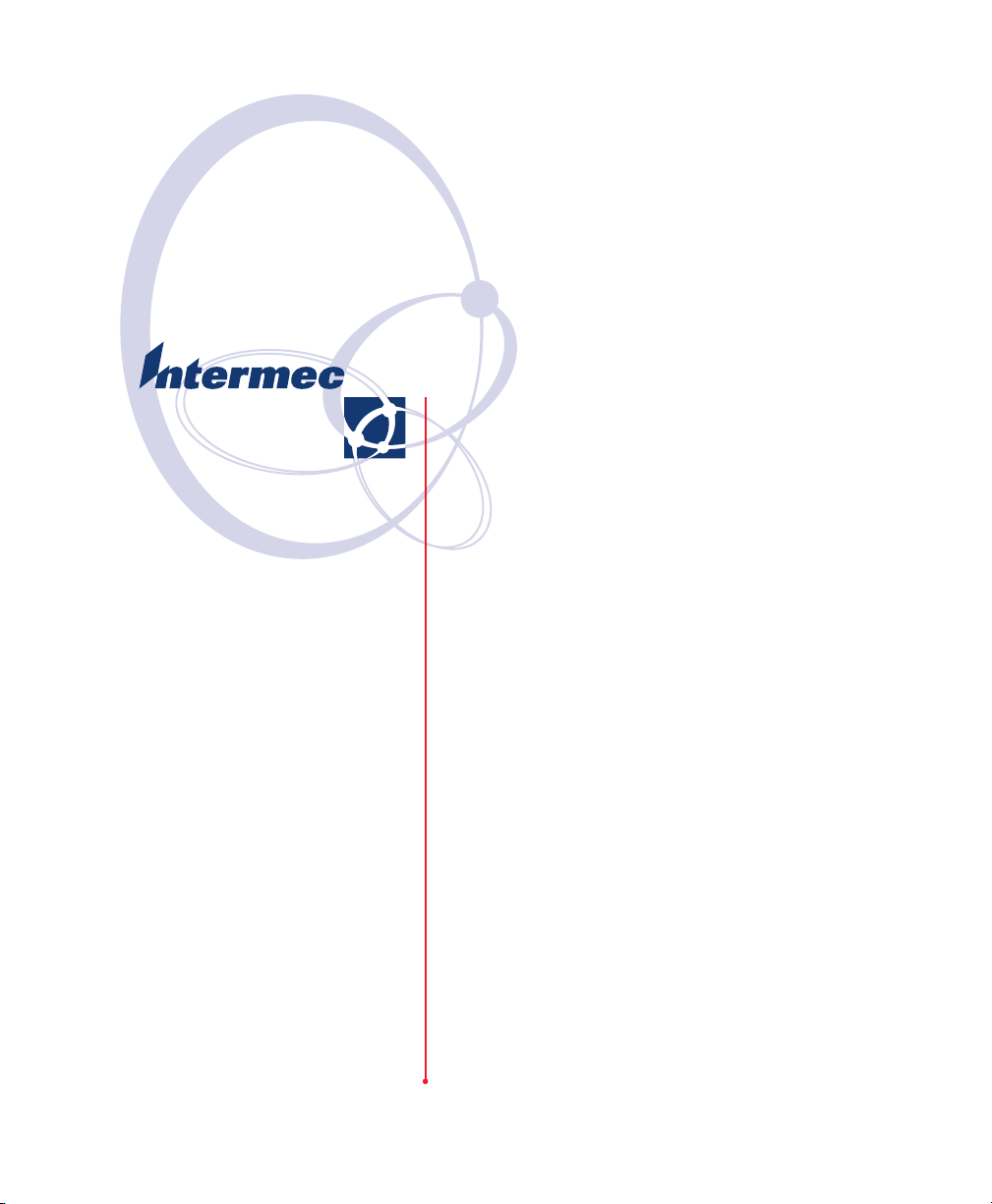
User’s Guide
PF8d/PF8t Printers
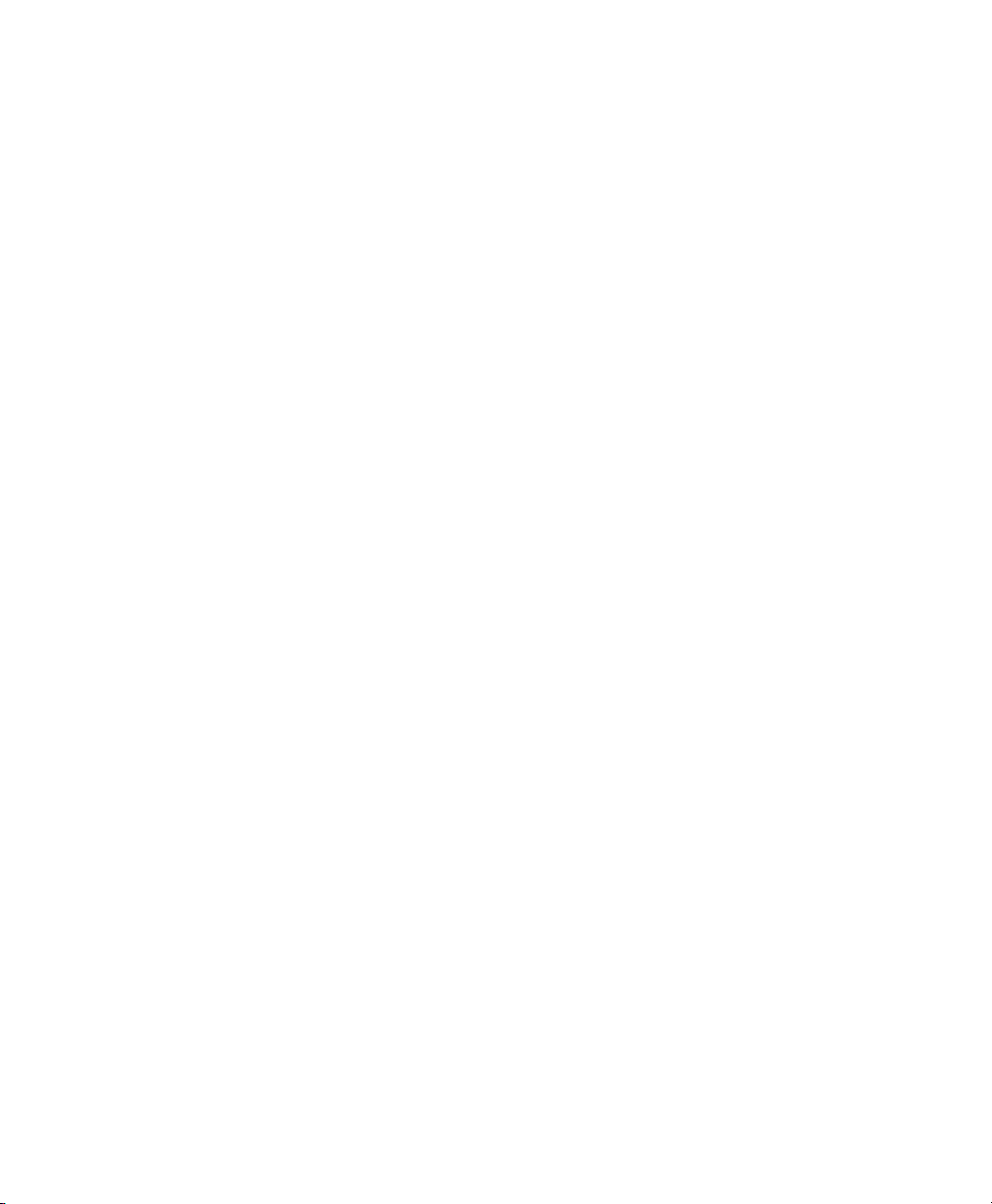
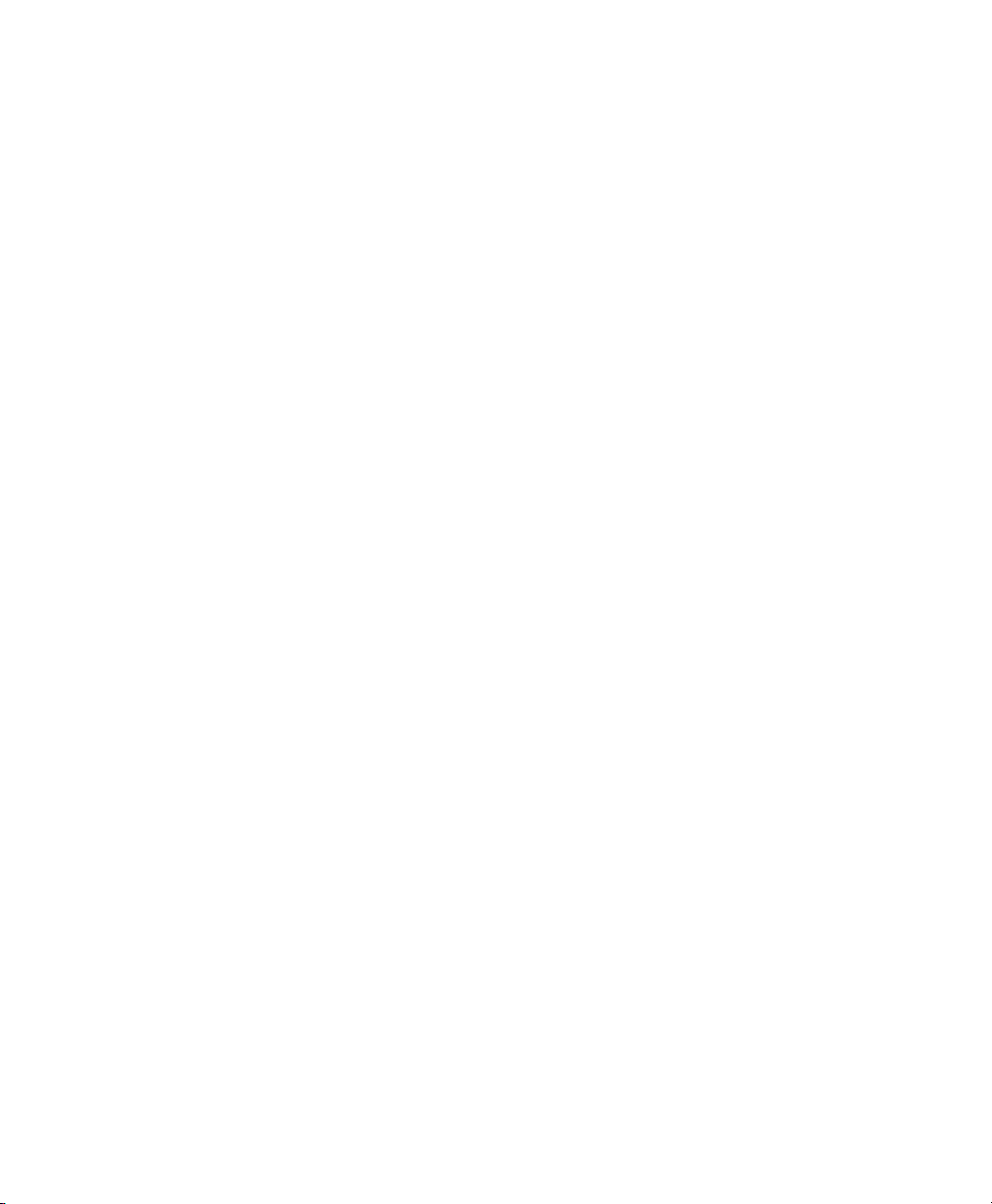
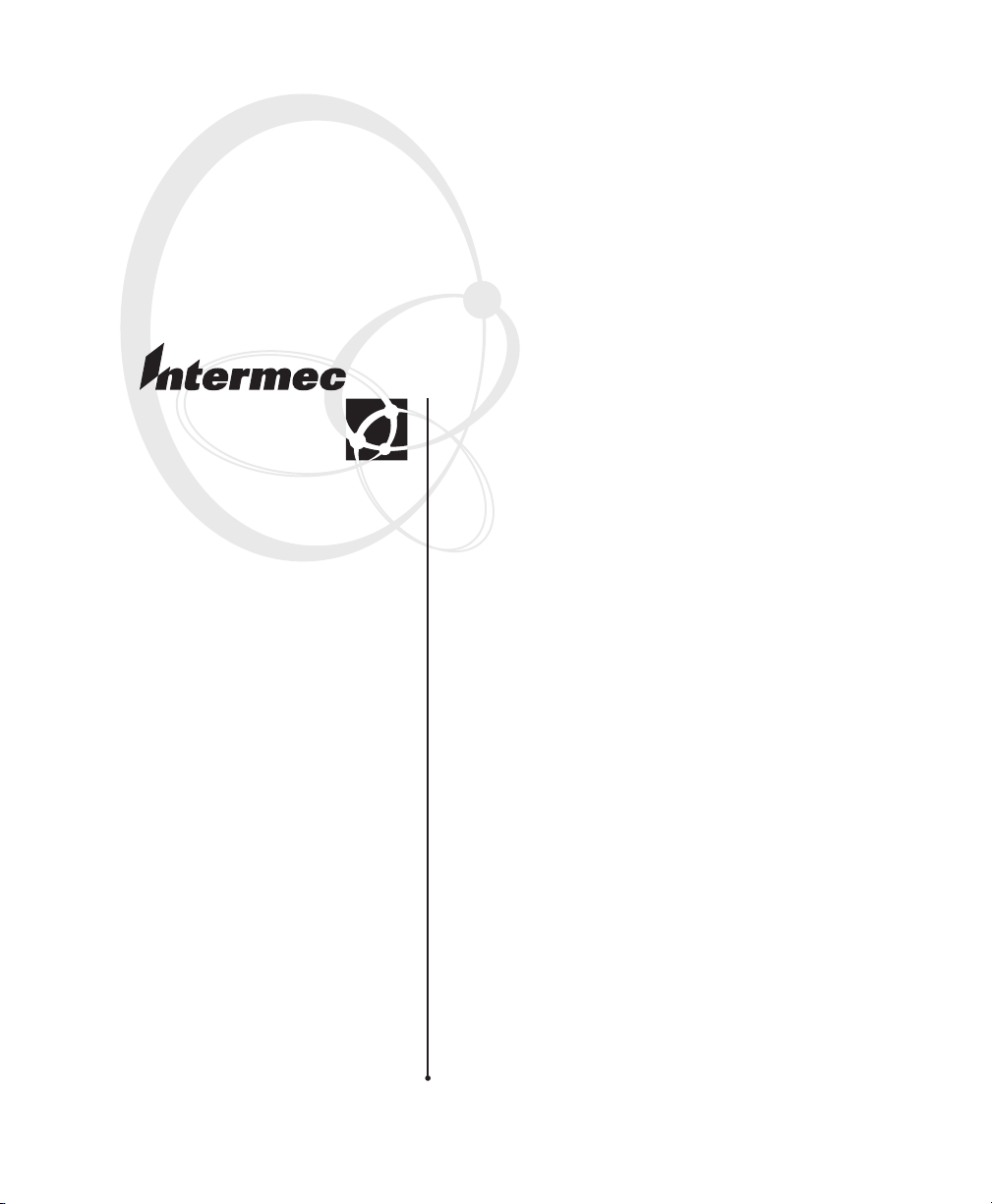
User’s Guide
PF8d/Pf8t Printers
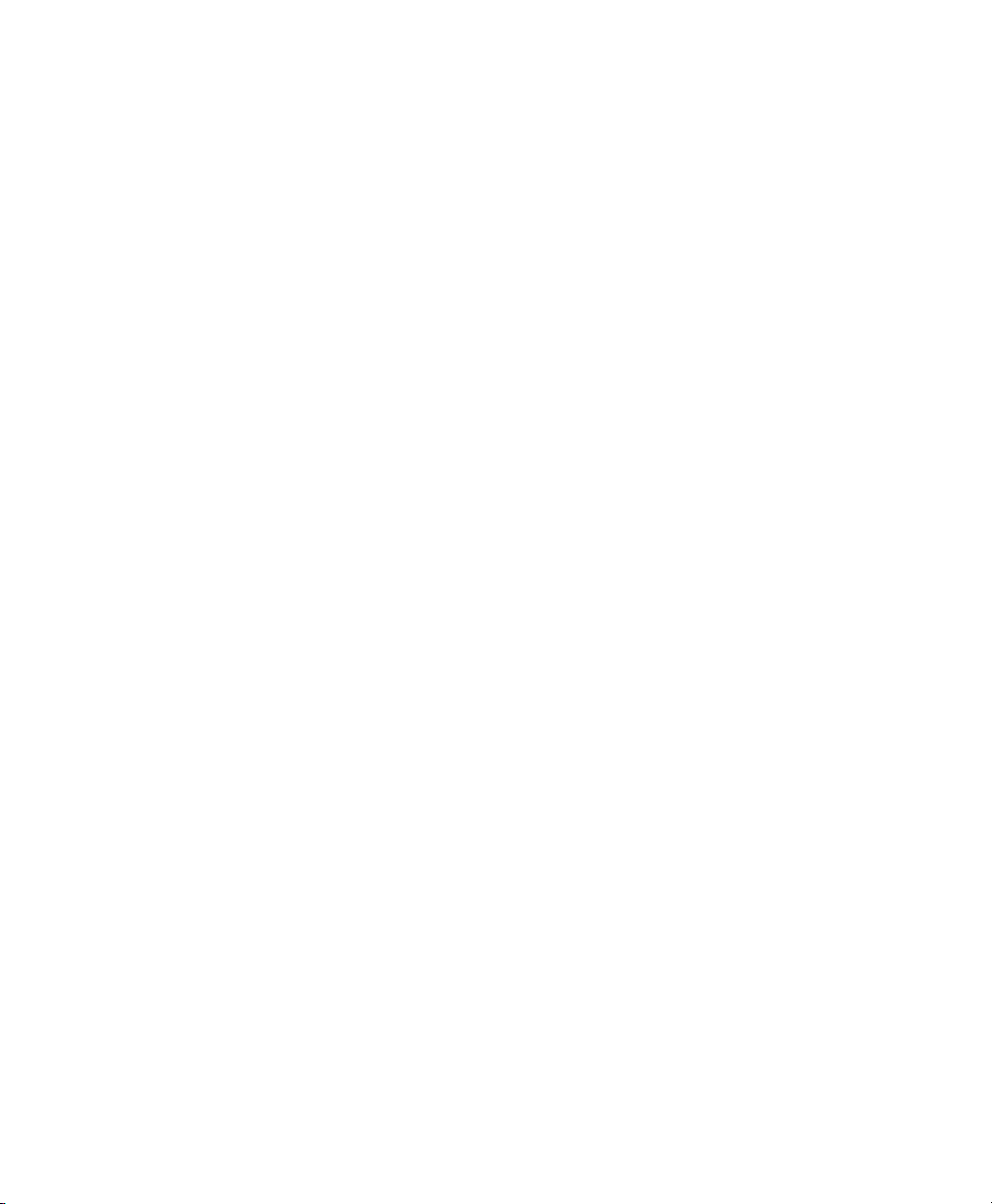
Intermec Technologies Corporation
Worldwide Headquarters
6001 36th Ave.W.
Everett, WA 98203
U.S.A.
www.intermec.com
The information contained herein is provided solely for the purpose of allowing customers to
operate and service Intermec-manufactured equipment and is not to be released, reproduced, or
used for any other purpose without written permission of Intermec Technologies Corporation.
Information and specifications contained in this document are subject to change without prior
noticed and do not represent a commitment on the part of Intermec Technologies Corporation.
© 2007 by Intermec Technologies Corporation. All rights reserved.
The word Intermec, the Intermec logo, Norand, ArciTech, Beverage Routebook, CrossBar,
dcBrowser, Duratherm, EasyADC, EasyCoder, EasySet, Fingerprint, i-gistics, INCA (under
license), Intellitag, Intellitag Gen2, JANUS, LabelShop, MobileLAN, Picolink, Ready-to-Work,
RoutePower, Sabre, ScanPlus, ShopScan, Smart Mobile Computing, SmartSystems, TE 2000,
Trakker Antares, and Vista Powered are either trademarks or registered trademarks of Intermec
Technologies Corporation.
There are U.S. and foreign patents as well as U.S. and foreign patents pending.
Wi-Fi is a registered certification mark of the Wi-Fi Alliance.
Microsoft, Windows, and the Windows logo are registered trademarks of Microsoft Corporation
in the United States and/or other countries.
Bluetooth is a trademark of Bluetooth SIG, Inc., U.S.A.
ii PF8d/PF8t Printer User’s Guide
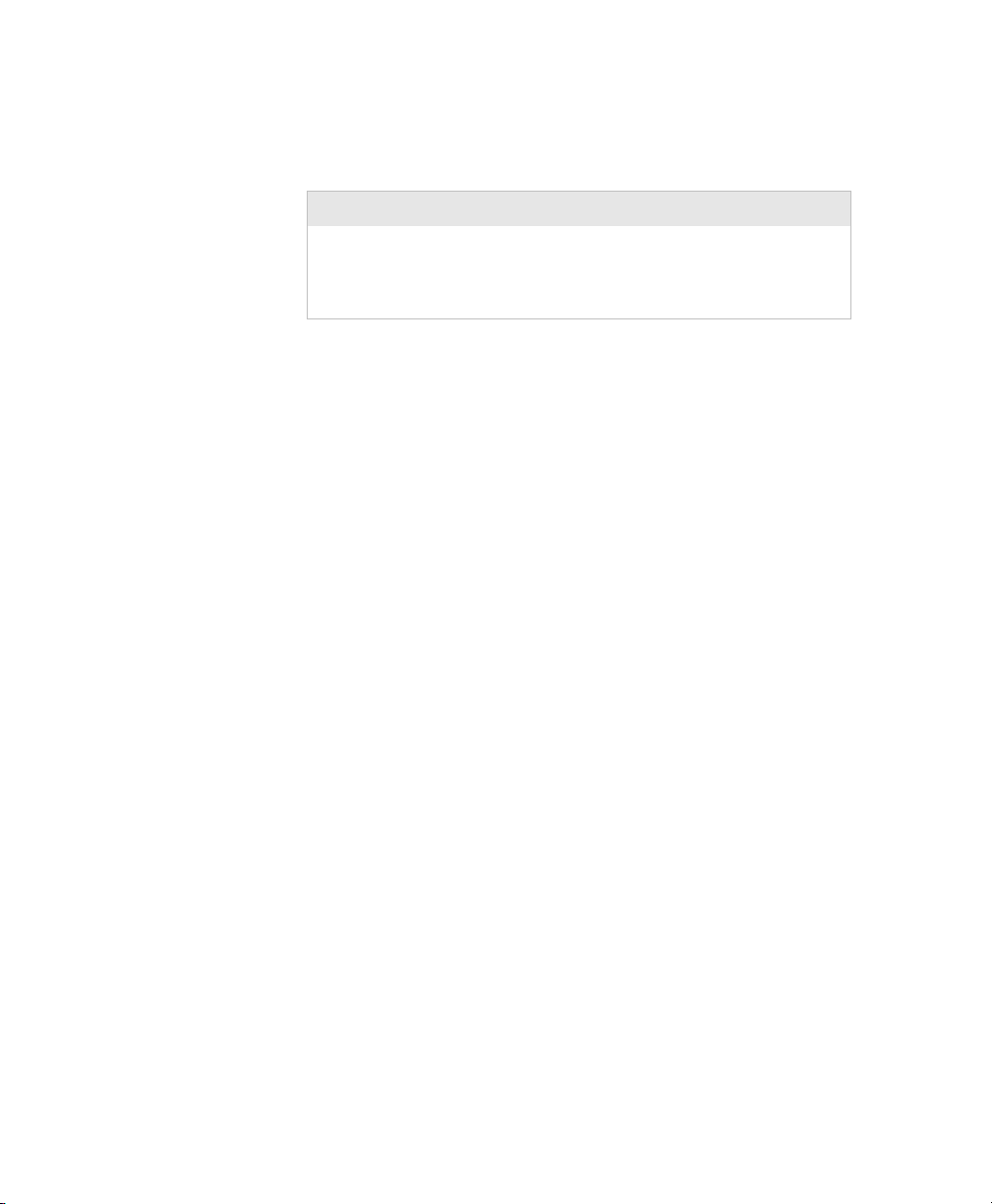
Document Change
This page records changes to this document. The document was
originally released as version 001.
Version Date Description of Change
002 8/07 Removed listing of accessories. Revised
information about installing and using a
compact flash card. Made a few minor format
corrections.
iii PF8d/PF8t Printer User’s Guide

iv PF8d/PF8t Printer User’s Guide
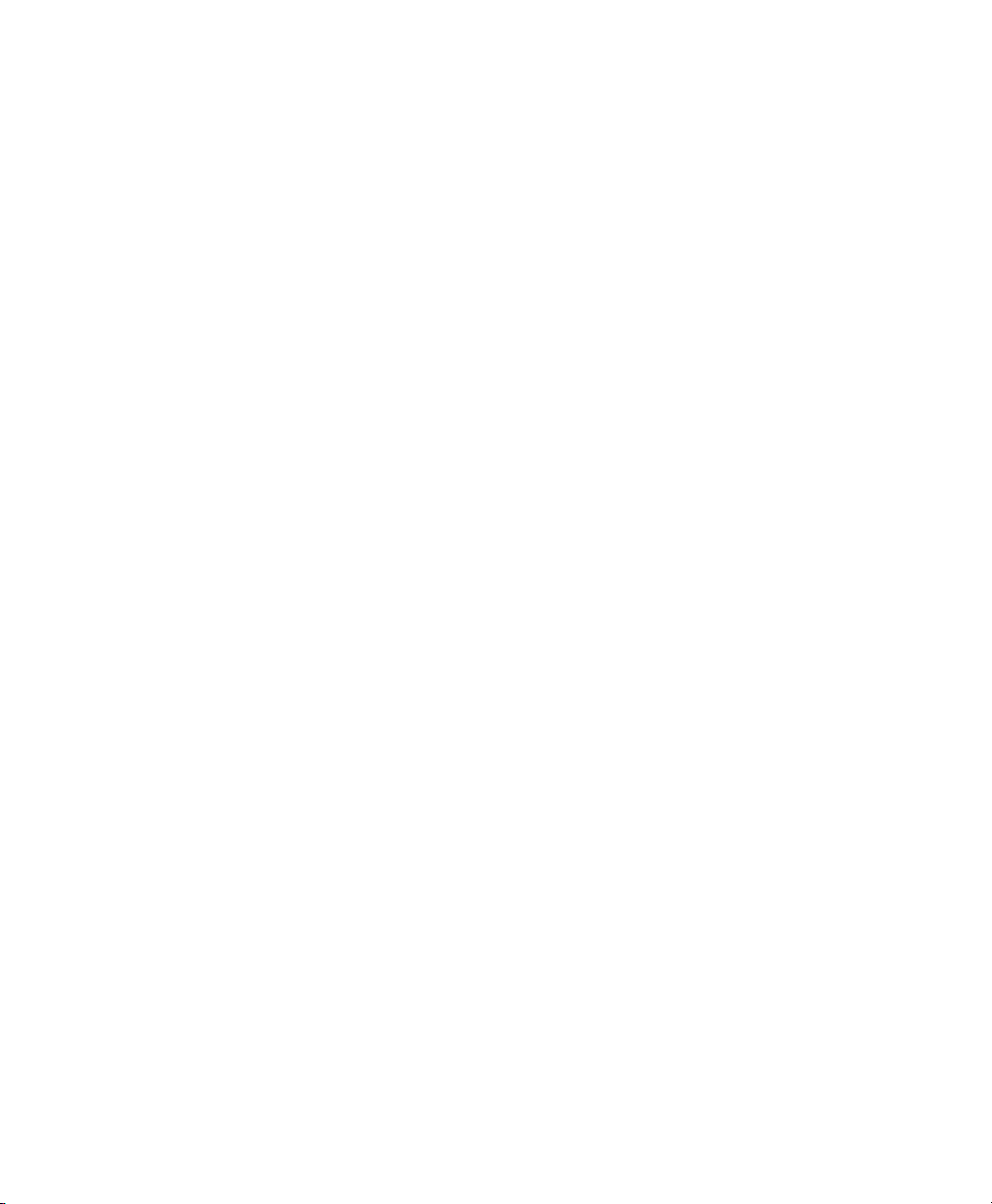
Contents
Before You Begin. . . . . . . . . . . . . . . . . . . . . . . . . . . . . . . . . . . . . . . . . . . . . . . . . . . viii
Safety Information . . . . . . . . . . . . . . . . . . . . . . . . . . . . . . . . . . . . . . . . . . viii
Global Services and Support. . . . . . . . . . . . . . . . . . . . . . . . . . . . . . . . . . . . ix
Warranty Information . . . . . . . . . . . . . . . . . . . . . . . . . . . . . . . . . ix
Web Support . . . . . . . . . . . . . . . . . . . . . . . . . . . . . . . . . . . . . . . . ix
Telephone Support . . . . . . . . . . . . . . . . . . . . . . . . . . . . . . . . . . . ix
Who Should Read This Manual . . . . . . . . . . . . . . . . . . . . . . . . . . . . . . . . . . x
Patent Information. . . . . . . . . . . . . . . . . . . . . . . . . . . . . . . . . . . . . . . . . . . . x
Using the PF8 Printers . . . . . . . . . . . . . . . . . . . . . . . . . . . . . . . . . . . . . . . . . 1
1
Introducing the PF8 Printers. . . . . . . . . . . . . . . . . . . . . . . . . . . . . . . . . . . . . . . . . . . . 2
Features of the PF8 Printers . . . . . . . . . . . . . . . . . . . . . . . . . . . . . . . . . . . . . . . . . . . . 3
Front Controls and Indicators . . . . . . . . . . . . . . . . . . . . . . . . . . . . . . . . . . . 3
Media Compartment . . . . . . . . . . . . . . . . . . . . . . . . . . . . . . . . . . . . . . . . . .4
Other Features and Connections . . . . . . . . . . . . . . . . . . . . . . . . . . . . . . . . . 6
Understanding the LED Indicators . . . . . . . . . . . . . . . . . . . . . . . . . . . . . . . . . . . . . . . 7
Contents
Installing the Printer . . . . . . . . . . . . . . . . . . . . . . . . . . . . . . . . . . . . . . . . . . . 9
2
Connecting the Printer to Your Network . . . . . . . . . . . . . . . . . . . . . . . . . . . . . . . . . 10
Connecting the Printer Through the USB Interface . . . . . . . . . . . . . . . . . .10
Connecting the Printer Through the Serial Port . . . . . . . . . . . . . . . . . . . . . 10
Connecting the Printer Through the Parallel Port. . . . . . . . . . . . . . . . . . . . 10
Installing the Printer Driver . . . . . . . . . . . . . . . . . . . . . . . . . . . . . . . . . . . . 10
Turning On the Printer . . . . . . . . . . . . . . . . . . . . . . . . . . . . . . . . . . . . . . . . . . . . . . . 15
Installing the Compact Flash (PF8t Only) . . . . . . . . . . . . . . . . . . . . . . . . . . . . . . . . 16
Understanding Auto-Sensing Mode . . . . . . . . . . . . . . . . . . . . . . . . . . . . . . . . . . . . . 17
Creating and Printing Labels. . . . . . . . . . . . . . . . . . . . . . . . . . . . . . . . . . . . . . . . . . . 18
Loading Media . . . . . . . . . . . . . . . . . . . . . . . . . . . . . . . . . . . . . . . . . . . . . . . . . . . . . 18
Introduction. . . . . . . . . . . . . . . . . . . . . . . . . . . . . . . . . . . . . . . . . . . . . . . .18
Loading Media for Tear-off Operation . . . . . . . . . . . . . . . . . . . . . . . . . . . . 19
Loading Media for Peel-Off Operation . . . . . . . . . . . . . . . . . . . . . . . . . . . . 22
Loading Media for Cut-Off Operation . . . . . . . . . . . . . . . . . . . . . . . . . . . . 23
PF8d/PF8t Printers User’s Guide v
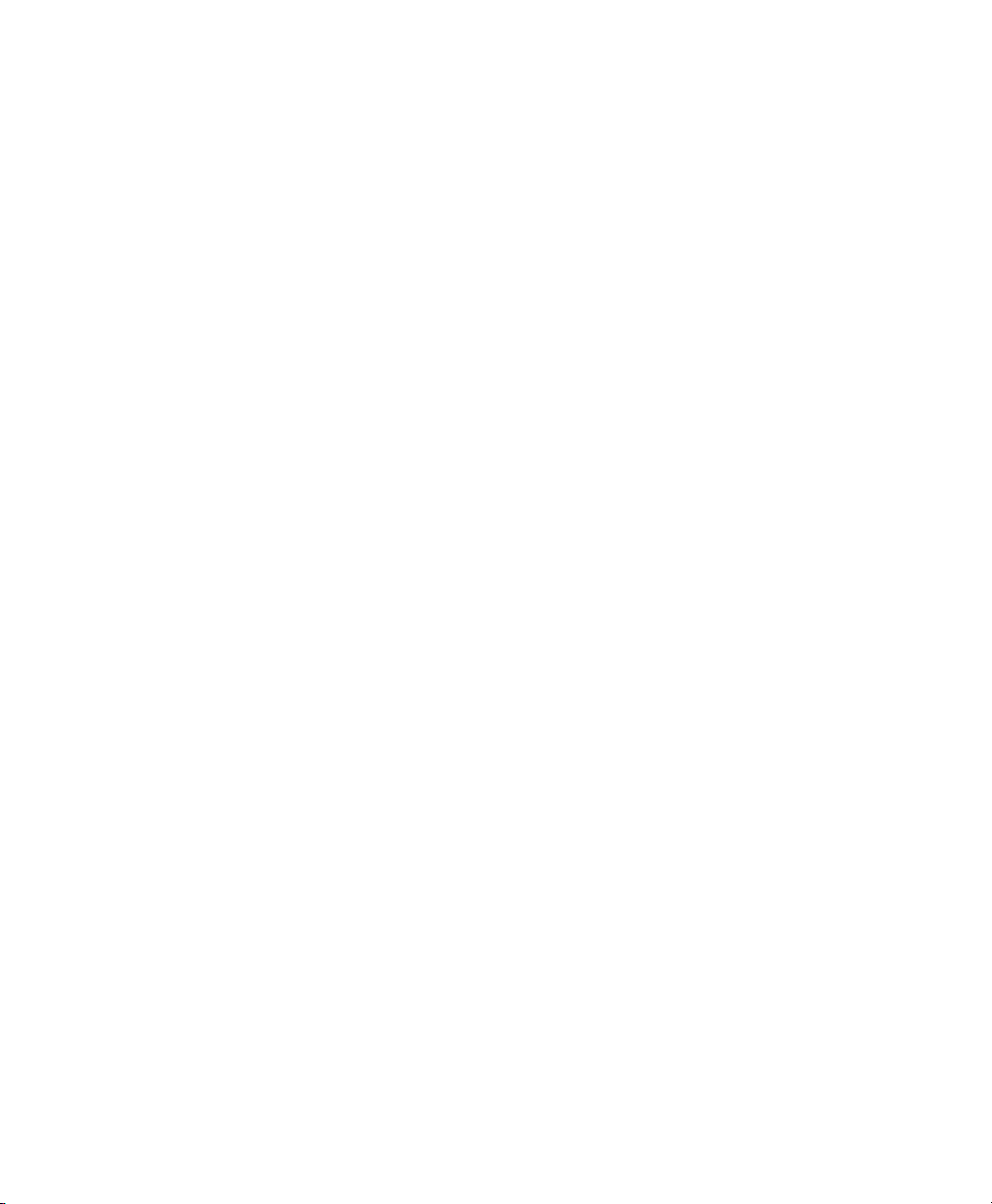
Contents
Loading an Media from an External Supply. . . . . . . . . . . . . . . . . . . . . . . . 23
Loading Thermal Transfer Ribbon (PF8t Only). . . . . . . . . . . . . . . . . . . . . . . . . . . . 24
Troubleshooting and Maintaining the Printer . . . . . . . . . . . 29
3
Troubleshooting. . . . . . . . . . . . . . . . . . . . . . . . . . . . . . . . . . . . . . . . . . . . . . . . . . . . 30
Upgrading the Firmware . . . . . . . . . . . . . . . . . . . . . . . . . . . . . . . . . . . . . . . . . . . . . 31
Cleaning the Case . . . . . . . . . . . . . . . . . . . . . . . . . . . . . . . . . . . . . . . . . . . . . . . . . . 31
Cleaning the Printhead . . . . . . . . . . . . . . . . . . . . . . . . . . . . . . . . . . . . . . . . . . . . . . 31
Adjusting the Thermal Printhead Pressure (PF8t only) . . . . . . . . . . . . . . . . . . . . . . 32
Adjusting the Printhead Alignment . . . . . . . . . . . . . . . . . . . . . . . . . . . . . . . . . . . . . 33
Adjusting the Label Taken Sensor . . . . . . . . . . . . . . . . . . . . . . . . . . . . . . . . . . . . . . 33
Adjusting the Label Gap Sensor. . . . . . . . . . . . . . . . . . . . . . . . . . . . . . . . . . . . . . . . 34
Specifications . . . . . . . . . . . . . . . . . . . . . . . . . . . . . . . . . . . . . . . . . . . . . . . . . 35
A
PF8d Specifications . . . . . . . . . . . . . . . . . . . . . . . . . . . . . . . . . . . . . . . . . . . . . . . . . 36
PF8t Specifications . . . . . . . . . . . . . . . . . . . . . . . . . . . . . . . . . . . . . . . . . . . . . . . . . 40
Accessories. . . . . . . . . . . . . . . . . . . . . . . . . . . . . . . . . . . . . . . . . . . . . . . . . . . . . . . . 44
Cutter Kit . . . . . . . . . . . . . . . . . . . . . . . . . . . . . . . . . . . . . . . . . . . . . . . . . 44
Stripper Module . . . . . . . . . . . . . . . . . . . . . . . . . . . . . . . . . . . . . . . . . . . . 45
Media Specifications . . . . . . . . . . . . . . . . . . . . . . . . . . . . . . . . . . . . . . . . . 47
B
Direct Thermal Media. . . . . . . . . . . . . . . . . . . . . . . . . . . . . . . . . . . . . . . . . . . . . . . 48
Thermal Transfer Media . . . . . . . . . . . . . . . . . . . . . . . . . . . . . . . . . . . . . . . . . . . . . 48
Transfer Ribbons . . . . . . . . . . . . . . . . . . . . . . . . . . . . . . . . . . . . . . . . . . . . . . . . . . . 50
Labels . . . . . . . . . . . . . . . . . . . . . . . . . . . . . . . . . . . . . . . . . . . . . . . . . . . . . . . . . . . 51
Tags and Strip with Slots . . . . . . . . . . . . . . . . . . . . . . . . . . . . . . . . . . . . . . . . . . . . . 52
vi PF8d/PF8t Printers User’s Guide
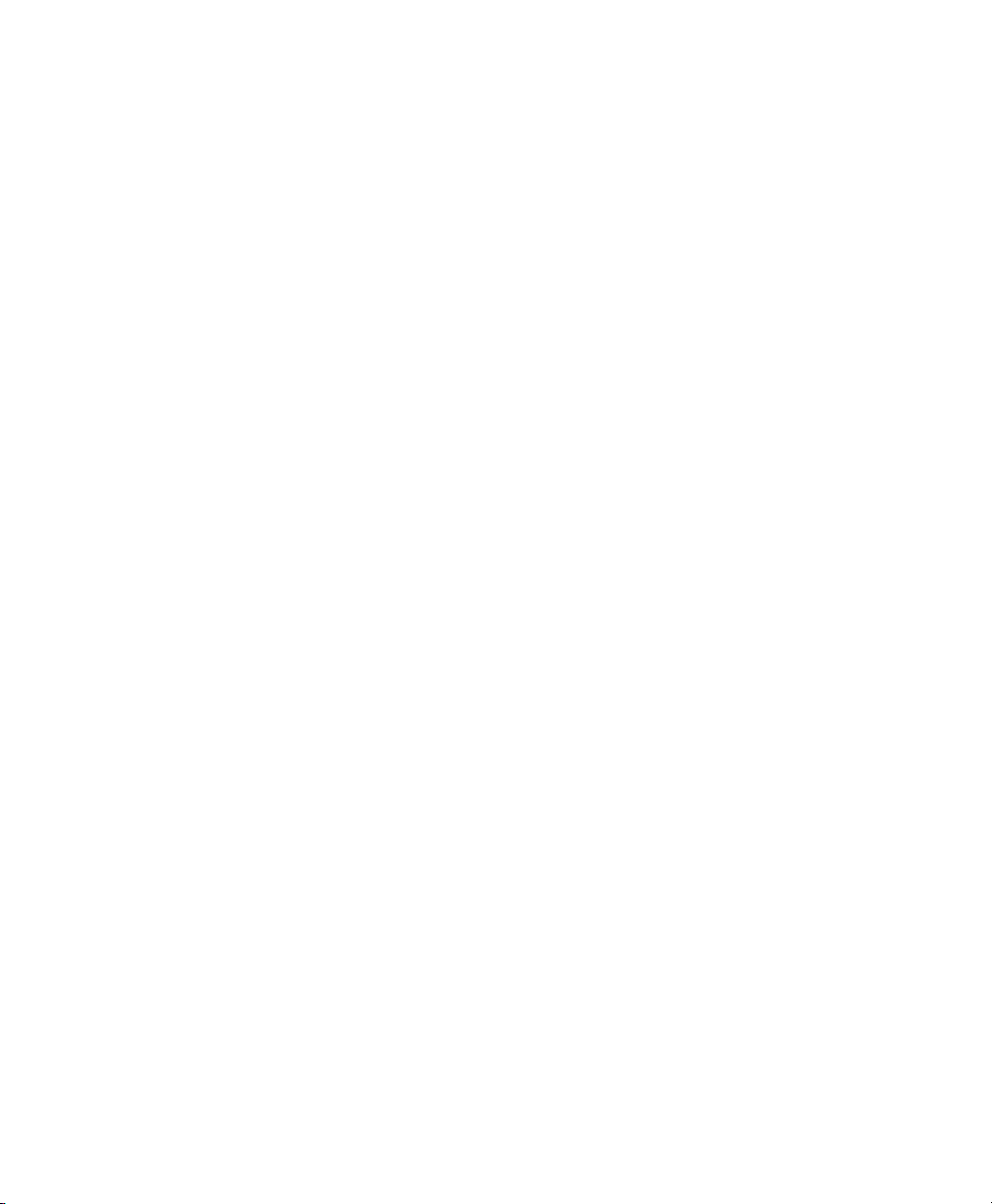
Contents
Tags and Strip with Black Marks . . . . . . . . . . . . . . . . . . . . . . . . . . . . . . . . . . . . . . . . 53
Plain Continuous Stock . . . . . . . . . . . . . . . . . . . . . . . . . . . . . . . . . . . . . . . . . . . . . . 54
PF8d/PF8t Printers User’s Guide vii
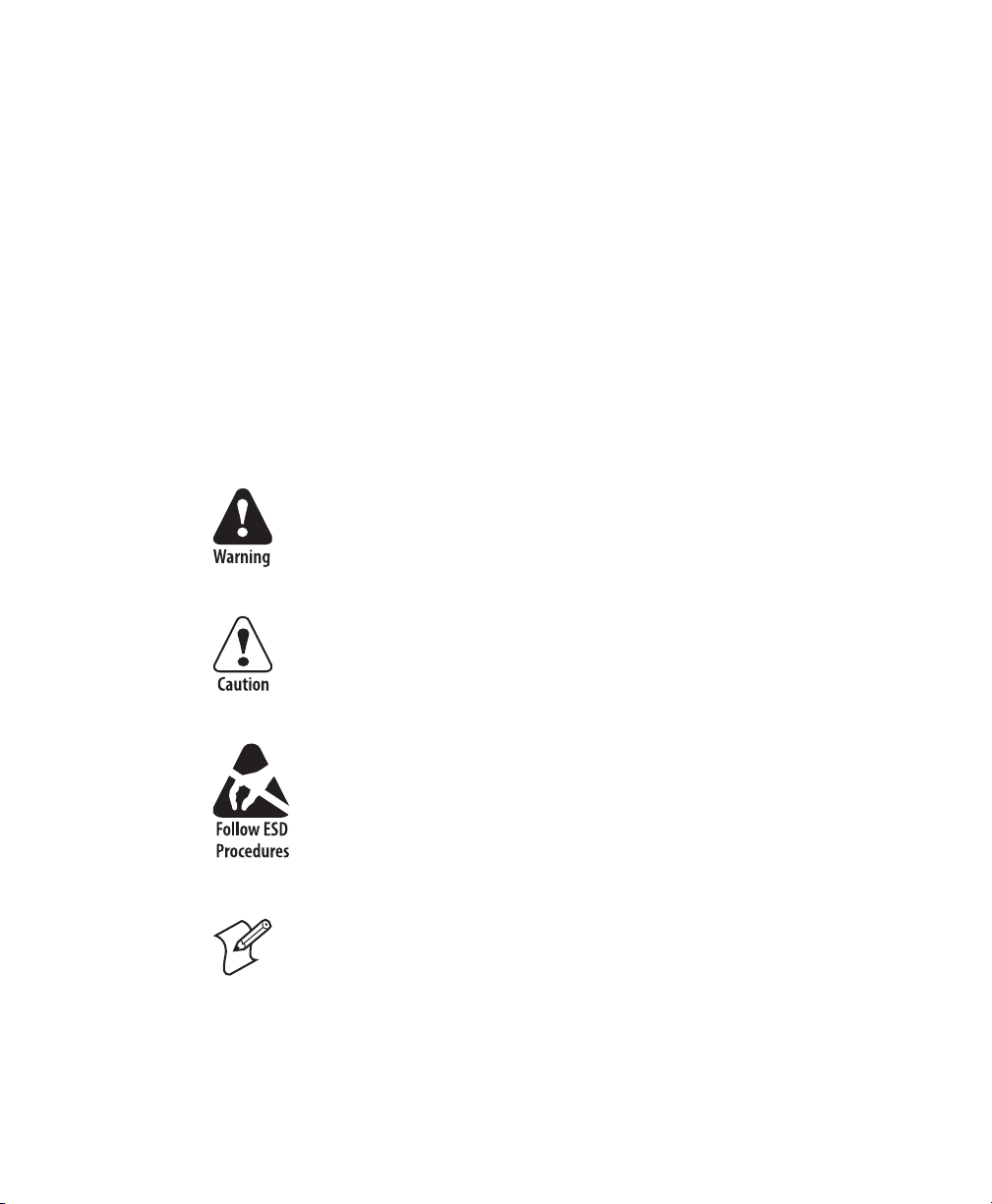
Before You Begin
Before You Begin
This section provides you with safety information, technical
support information, and sources for additional product
information.
Safety Information
Your safety is extremely important. Read and follow all warnings
and cautions in this document before handling and operating
Intermec equipment. You can be seriously injured, and
equipment and data can be damaged if you do not follow the
safety warnings and cautions.
This section explains how to identify and understand dangers,
warnings, cautions, and notes that are in this document. You may
also see icons which tell you when to follow ESD procedures.
A warning alerts you of an operating procedure, practice,
condition, or statement that must be strictly observed to avoid
death or serious injury to the persons working on the
equipment.
A caution alerts you to an operating procedure, practice,
condition, or statement that must be strictly observed to
prevent equipment damage or destruction, or corruption or
loss of data.
This icon appears at the beginning of any procedure in this
manual that could cause you to touch components (such as
printed circuit boards) that are susceptible to damage from
electrostatic discharge (ESD). When you see this icon, you
must follow standard ESD guidelines to avoid damaging the
equipment you are using.
Note: Notes either provide extra information about a topic or
contain special instructions for handling a particular condition or
set of circumstances.
viii PF8d/PF8t Printers User’s Guide
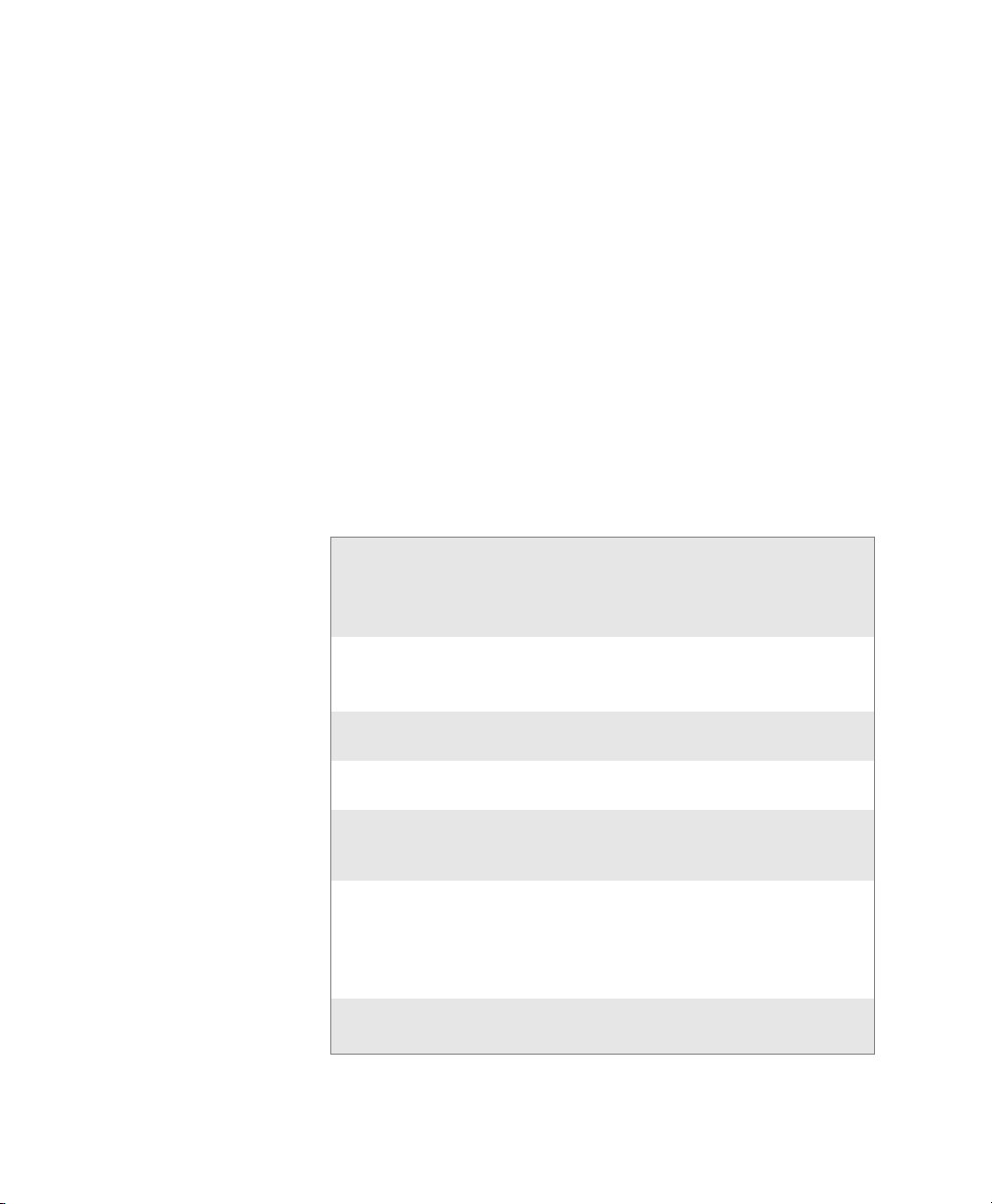
Global Services and Support
Warranty Information
To understand the warranty for your Intermec product, visit the
Intermec web site at www.intermec.com and click Service &
Support > Warranty.
Web Support
Visit the Intermec web site at www.intermec.com to download
our current manuals (in PDF). To order printed versions of the
Intermec manuals, contact your local Intermec representative or
distributor.
Visit the Intermec technical knowledge base (Knowledge
Central) at intermec.custhelp.com to review technical
information or to request technical support for your Intermec
product.
Telephone Support
These services are available from Intermec.
Services Description
Order Intermec
products
Order Intermec
media
Order spare
parts
Te c h n i ca l
Support
Service • Get a return authorization
Service contracts Renew a contract, ask about
In the USA and
Canada call 1-800755-5505 and
choose this option
• Place an order.
• Ask about an existing
order.
Order printer labels and
ribbons.
Order spare parts. 1 or 2 and then
Talk to technical support
about your Intermec
product.
number for authorized
service center repair.
• Request an on-site repair
technician.
an existing contract.
1 and then choose 2
1 and then choose 1
choose 4
2 and then choose 2
2 and then choose 1
1 or 2 and then
choose 3
PF8d/PF8t Printers User’s Guide ix
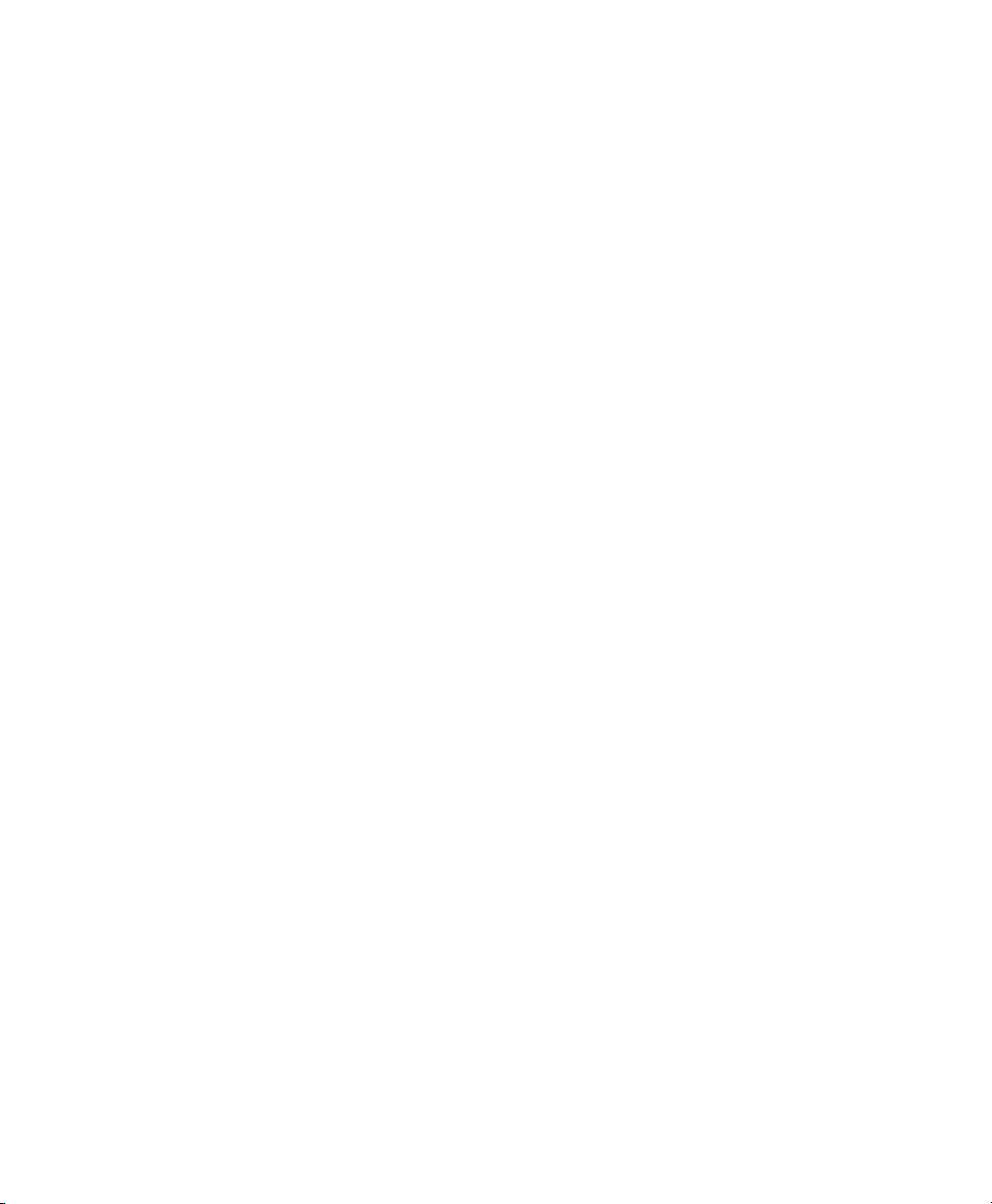
Outside the U.S.A. and Canada, contact your local Intermec
representative. To search for your local representative, from the
Intermec web site, click Contact.
Who Should Read This Manual
This user’s guide is for the person who is responsible for
installing, configuring, and maintaining the PF8d and PF8t
printers.
This user’s guide provides you with information about the
features of the PF8d and PF8t printers, and how to install,
configure, operate, maintain, and troubleshoot them.
Patent Information
This product is protected by one or more of the following United
States patents:
5,581,293; 5,613,790; 5,927,876; 6,088,049; 6,345,920
There may be U.S. and Foreign Patents Pending.
x PF8d/PF8t Printers User’s Guide

1
Use this chapter to familiarize yourself with the PF8 printers. In
this chapter you will find these sections:
• Introducing the PF8 Printers
• Features of the PF8 Printers
• Understanding the LED Indicators
Using the PF8 Printers
PF8d/PF8t Printers User’s Guide 1
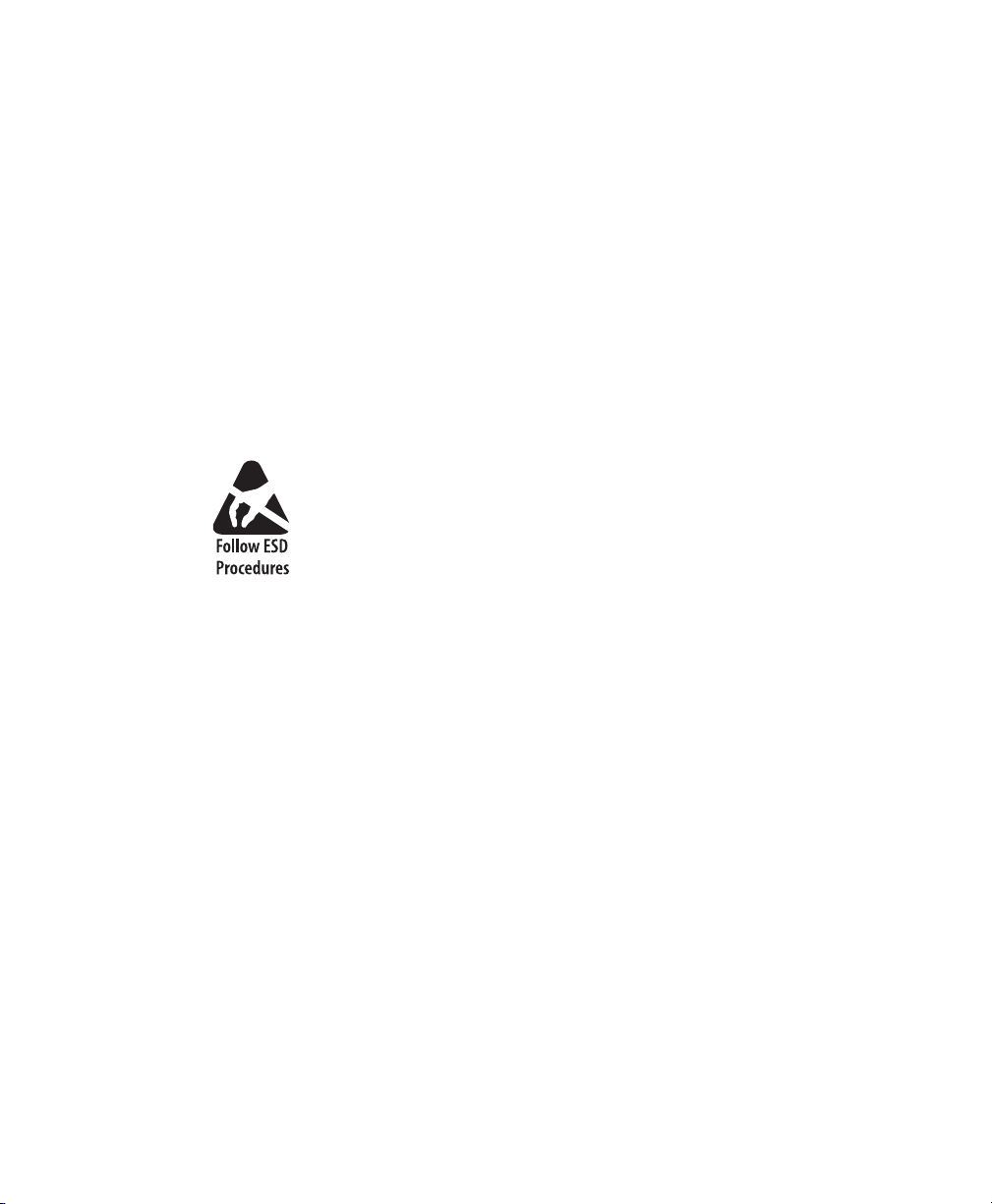
Chapter 1 — Using the PF8 Printers
Introducing the PF8 Printers
The PF8 are lightweight, reliable, and easy-to-use printers. Both
printers are designed to print a low volume of labels per day (less
than 1000 labels per day). There are two models of the PF8
printer:
• The PF8d is a 203 dpi direct thermal printer.
• The PF8t is a direct thermal/thermal transfer printer that is
available in 203 and 300 dpi models.
Both PF8 printers are provided with parallel, serial RS-232, and
USB ports. As an option, both models can be fitted with a cutter
attachment, or label stripper module. The PF8t can also be fitted
with a compact flash card adapter.
The discharge of electrostatic energy accumulated on the
human body, clothing, or other surfaces can damage or
destroy the printhead or electronic components used in these
printers. Avoid touching the electrical connectors while
unpacking or setting up your printer.
2 PF8d/PF8t Printers User’s Guide
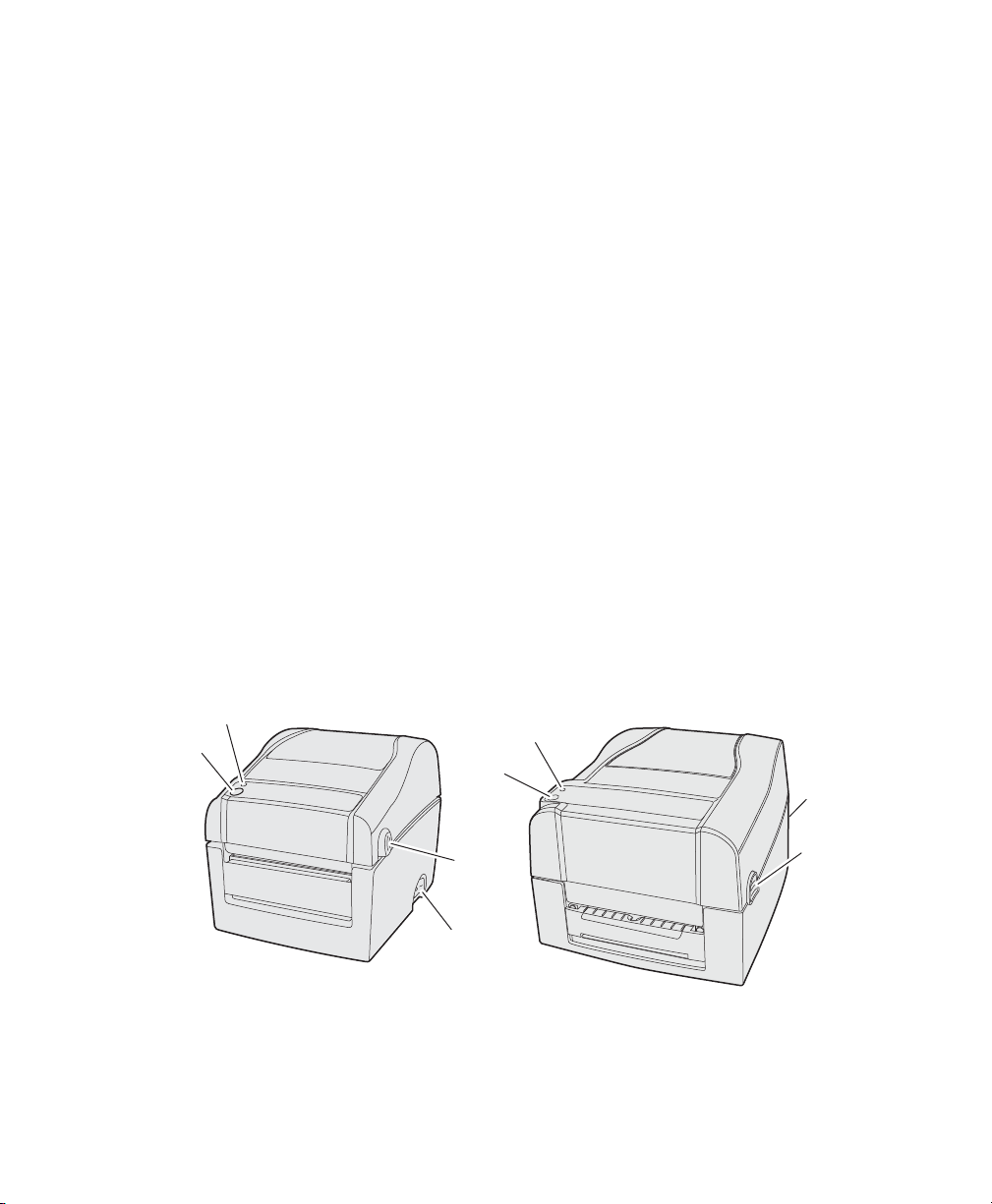
Features of the PF8 Printers
Status LED
Power
switch
Cover
open
button
Feed
button
PF8d
Status LED
Feed
button
PF8t
Cover
open
button
Power
switch
This section describes the front controls and indicators,
components of the media compartment, and connections located
on the rear of the PF8d and PF8t printers.
Front Controls and Indicators
The PF8 printers are controlled by using a Power switch, a Feed
button, and a multi-color status LED.
The Power switch is located on the side of the PF8d and on the
back of the PF8t.
You can use the Feed button in two ways:
•Tapping it
When power is turned on and the printer is loaded with
media (and possibly ribbon), tapping the Feed button causes
the media to form feed.
•Holding it down
When power is turned on, holding the Feed button down
causes the printer to enter Media Sensing mode and print the
printer configuration page when the button is released.
Chapter 1 — Using the PF8 Printers
There are also cover open buttons located on each side of the
printer which you press to access the media compartment.
PF8d and PF8t Front Controls
PF8d/PF8t Printers User’s Guide 3
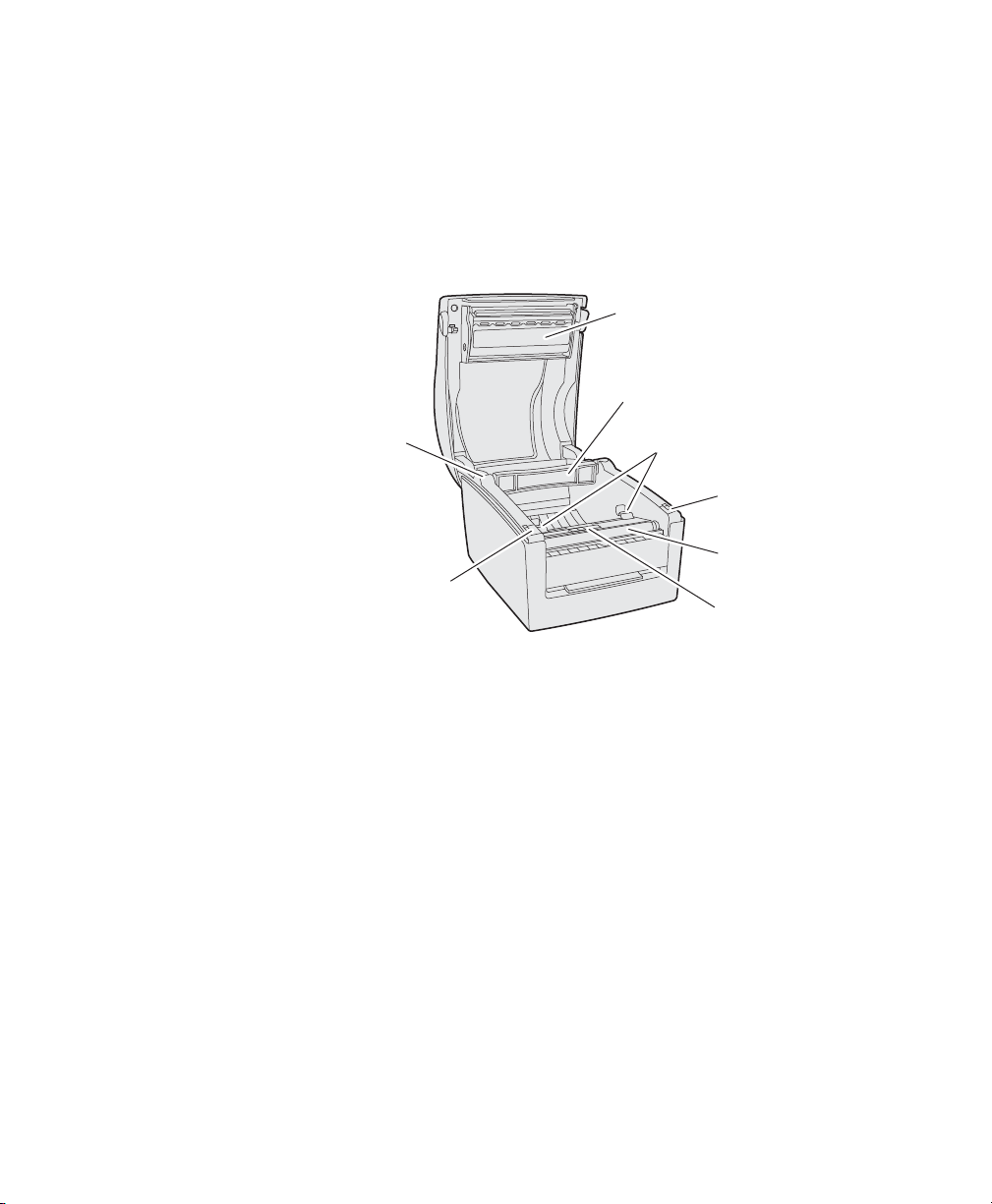
Chapter 1 — Using the PF8 Printers
Label guide
(2 places)
Print
mechanism
Label roll
holder
Black mark
sensor
Platen
roller
Platen
cover
Platen
cover
Spindle
Media Compartment
The PF8t is a thermal transfer/direct thermal capable printer.
The media compartment for thermal transfer printers
accommodates the media supply and the transfer ribbon supply.
In direct thermal printers like the PF8d, the top cover and the
print mechanism are combined into a single unit.
PF8d Media Compartment
4 PF8d/PF8t Printers User’s Guide
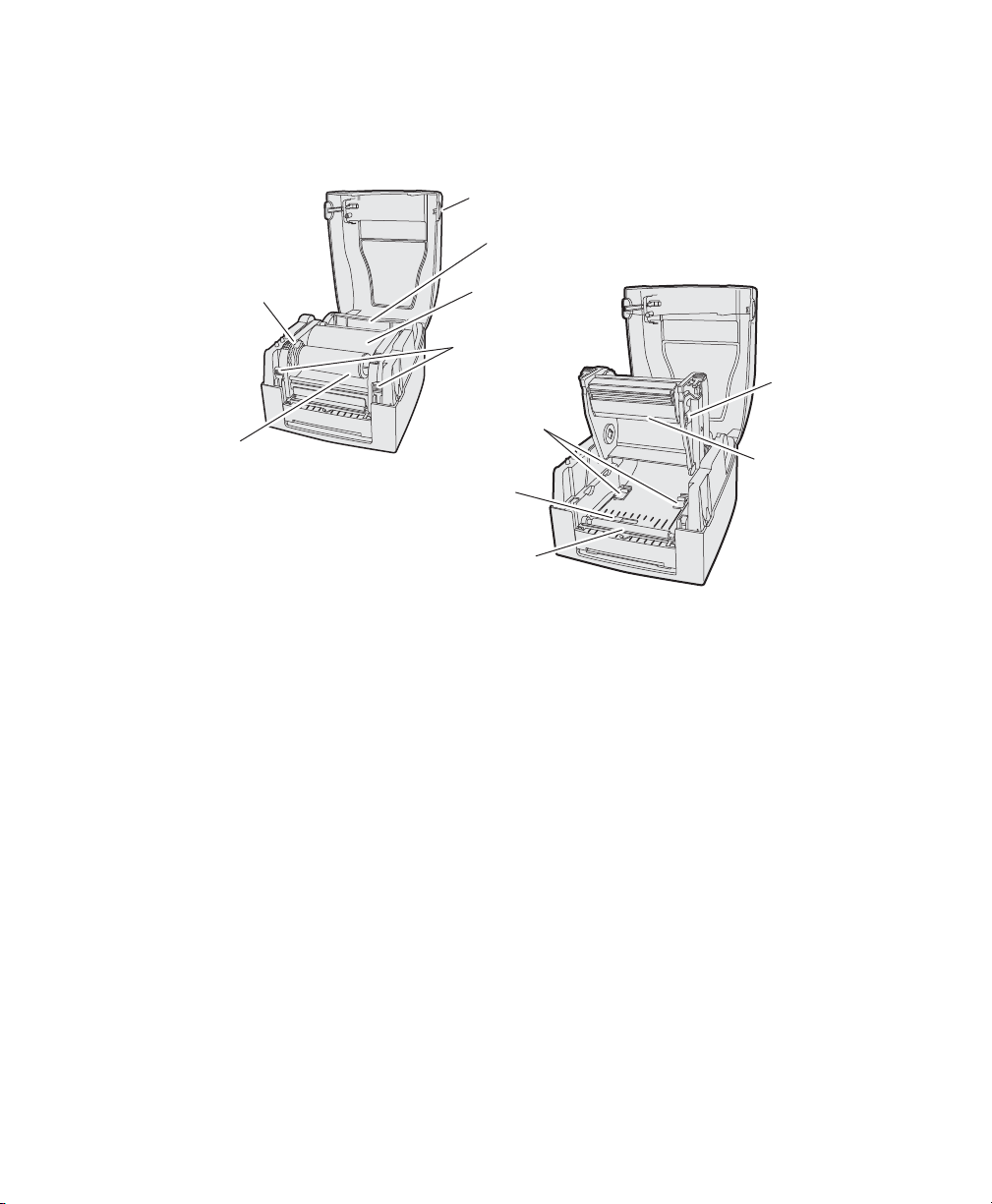
Ribbon rewind
wheel
Rewind shaft
and empty
ribbon take
up core
PF8t Media Compartment
Cover open
button
Label roll
core
Print
mechanism
Locking
mechanism
(2 places)
Label guide
(2 places)
Black mark
sensor
Platen
roller
Chapter 1 — Using the PF8 Printers
Print line
adjustment
gear
Ribbon
supply
shaft
PF8d/PF8t Printers User’s Guide 5
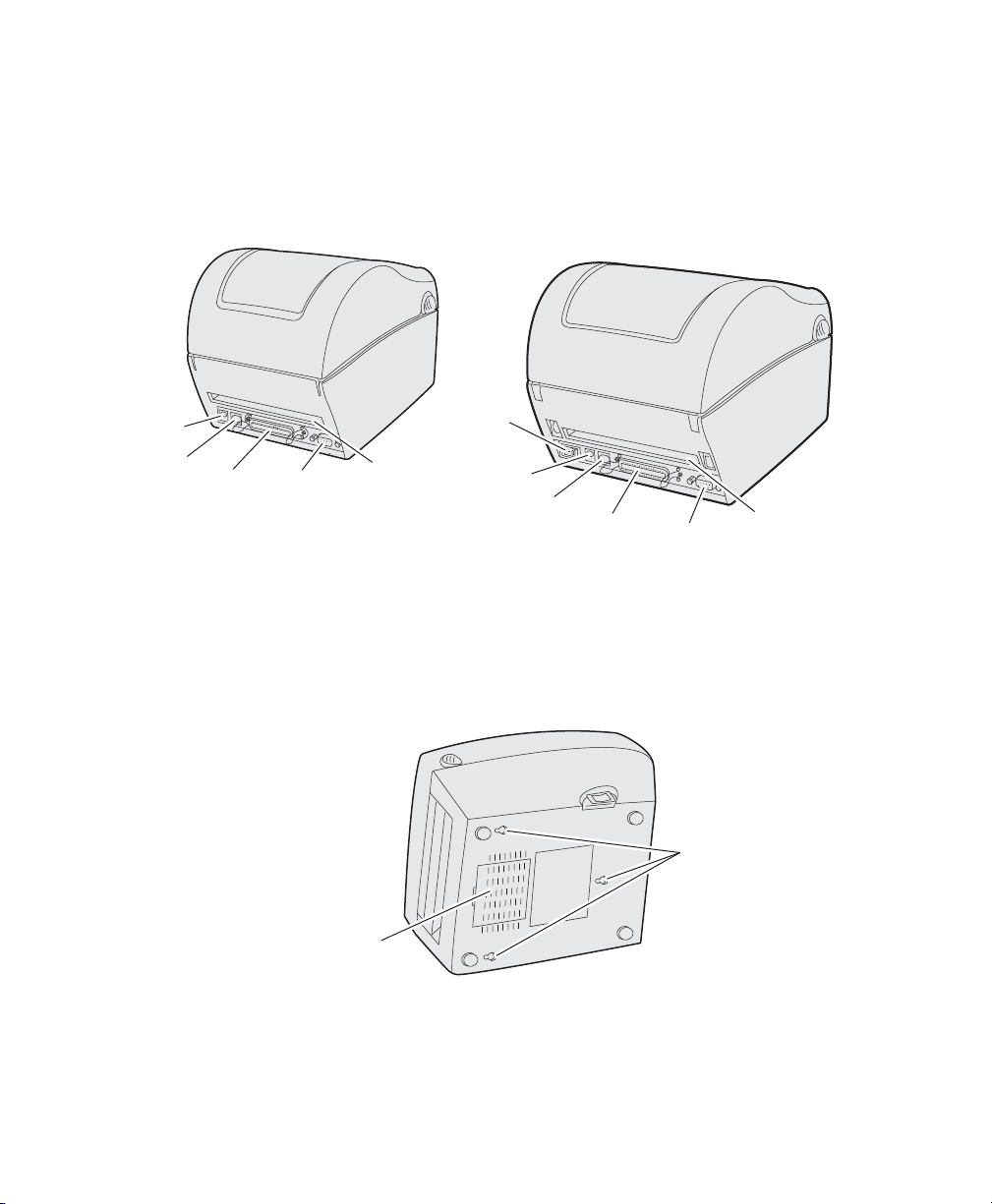
Chapter 1 — Using the PF8 Printers
Other Features and Connections
The rear and underside of the printers contain provide USB,
serial, and parallel connections and additional features.
PF8d
Power
socket
USB
Parallel
port
port
PF8d and PF8t Rear View Connections and Controls
Serial
port
(RS-232)
Fan-fold
label slot
Power
switch
Power
socket
The bottom of the PF8d also has hanger holes that allow you to
wall-mount the printer.
USB
port
Parallel
port
PF8t
Serial
port
Fan-fold
label slot
Wall-mount
holes
Bottom
case
cover
PF8d Wall-Mount Holes
6 PF8d/PF8t Printers User’s Guide
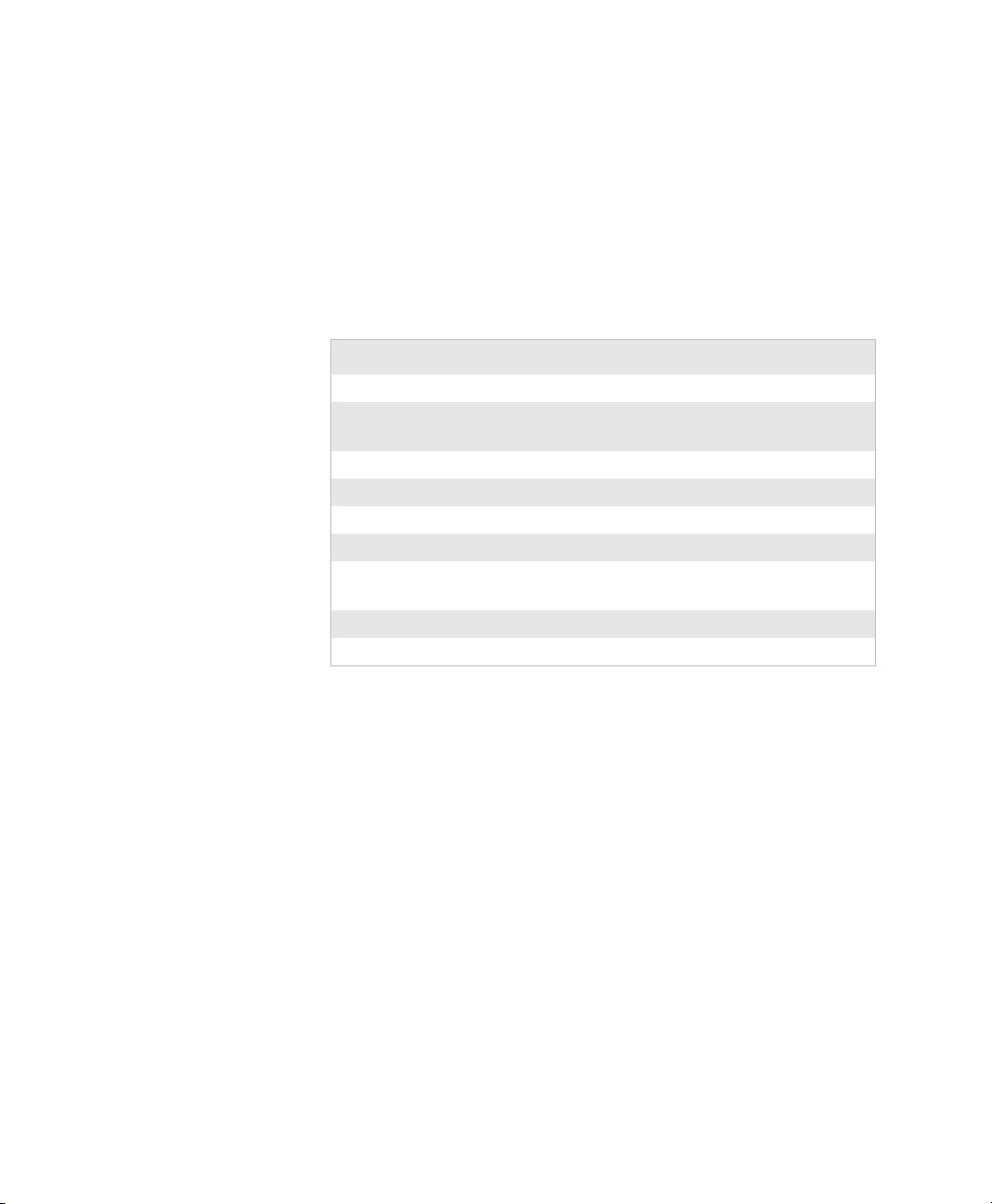
Understanding the LED Indicators
When power to the printer to the printer is switched on, the
status LED turns green indicating that the printer is ready to
accept print commands.
If the printer runs out of media and/or ribbon during printing,
the LED glows red. Other status indicators are shown in the table
below:
LED Status Indicators
LED Meaning
Green (blinking) Autosensing mode
Green (blinking) Downloading font, form, or
Green (solid) Dump mode
Green (solid) Ready mode
Green (solid) Print mode
Orange (solid) Boot mode
Red (blinking) Media jam, overheated printhead or
Red (blinking) Downloading firmware
Red (solid) Error mode
Chapter 1 — Using the PF8 Printers
graphic
stepper motor
PF8d/PF8t Printers User’s Guide 7
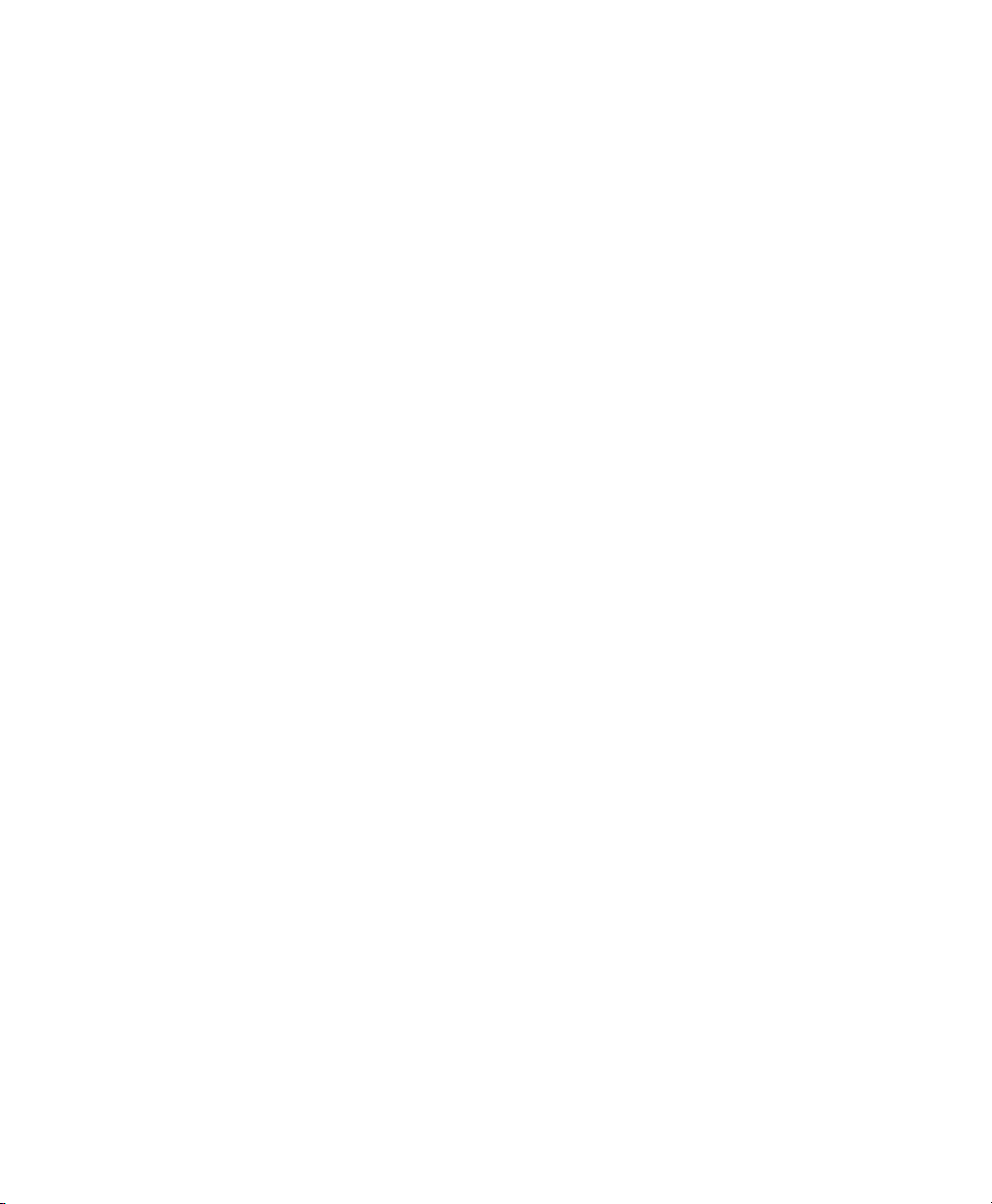
Chapter 1 — Using the PF8 Printers
8 PF8d/PF8t Printers User’s Guide
