Interlogix Concord 4 User Manual

Concord 4 User Manual
P/N 466-2183 • REV D • NOV12
Copyright © 2012 UTC Fire & Security Americas Corporation, Inc.
Interlogix is part of UTC Climate Controls & Security, a unit of United Technologies Corporation. All rights reserved.
This document may not be copied in whole or in part or otherwise reproduced without prior written consent from UTC Fire & Security, Inc., except where specifically permitted under US and international copyright law.
Disclaimer The information in this document is subject to change without notice. UTC Fire & Security assumes no responsibility for inaccuracies or omissions and specifically disclaims any liabilities, losses, or risks, personal or otherwise, incurred as a consequence, directly or indirectly, of the use or application of any of the contents of this document. For the latest documentation, contact your local supplier or visit us online at www.utcfireandsecurity.com.
This publication may contain examples of screen captures and reports used in daily operations. Examples may include fictitious names of individuals and companies. Any similarity to names and addresses of actual businesses or persons is entirely coincidental.
Trademarks and Other trade names used in this document may be trademarks or registered patents trademarks of the manufacturers or vendors of the respective products.
Intended use Use this product only for the purpose it was designed for; refer to the data sheet and user documentation for details. For the latest product information, contact your local supplier or visit us online at www.utcfireandsecurity.com.
Manufacturer UTC Fire & Security Americas Corporation, Inc.
1275 Red Fox Rd., Arden Hills, MN 55112-6943, USA Contact information www.utcfireandsecurity.com. or www.interlogix.com
Technical support www.interlogix.com/customer-support
Content
Introduction 3
Product overview 3
System communication 4
Basic commands 5
Beeps and LEDs 6
Basic operation 8
Alarm condition 8
Arming and disarming 11
Chime feature 14
No delay for instant alarm 14
Auto stay arming 16
Exit extension arming 16
Silent arming 16
Bypassing 16
Basic light control 18
Basic output control 18
Checking system status 19
Advanced operation 21
Panic alarms 21
Access codes 22
Assigning code attributes 25
Time and date 27
System sounds 27
Touchpad display brightness 28
Energy saver 28
Pager notification 30
Time schedules 31
Advanced light control 34
Scheduled outputs 36
Scheduled arming 37
Opening and closing reports 37
Latchkey paging 38
Notify by exception 40
No activity feature 41
Panel download 42
Partitioned system (Concord 4 systems only) 42
Macro keys 46
Concord 4 User Manual |
i |
System information 47
Event buffer 47
Touchtone phone 52
Programming 55
Programming menus 55
Programming shortcuts 58
Testing and troubleshooting 63
Testing 63
Troubleshooting 66
User sheets 70
System sensors 70
User codes 72
Alphanumeric and fixed display touchpads 73
Keychain touchpads 74
Accidental smoke and fire alarms 77
Resetting the smoke detector 77
Dialer abort 77
Doors and delay time settings 78
System features 78
No activity time 79
Paging 80
Lights 81
Outputs 82
Energy saver 82
Alarm sounds and status beeps 83
Emergency planning 84
Your floor plan 84
Alarm system limitations 84
ii |
Concord 4 User Manual |
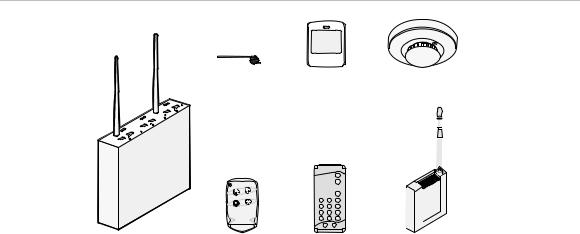
Introduction
This section provides an overview of your Concord 4 including basic commands and system components.
Product overview
Your security system consists of different components. Each component plays a special role in system operation.
Figure 1: System components
|
|
|
|
|
Motion sensor |
|
|
|
|
|
||
|
|
|
|
|
|
|
|
|
|
|||
|
|
|
|
|
|
|
|
|
|
|||
|
|
|
|
|
|
|
|
|
|
|||
Door/window sensor |
Smoke sensor |
|||||||||||
|
|
|
|
|
|
|
|
|
|
|
|
|
|
|
|
|
|
|
|
|
|
|
|
|
|
|
|
|
|
|
|
|
|
|
|
|
|
|
|
|
|
|
|
|
|
|
|
|
|
|
|
|
|
|
|
|
|
|
|
|
|
|
|
|
|
|
|
|
|
|
|
|
|
|
|
|
|
|
|
|
|
|
|
|
|
|
|
|
|
|
|
|
|
|
|
|
|
|
|
|
|
|
|
Panel
Keycahin touchpad |
Touchpad |
Gateway module |
Components include:
•Panel. The panel circuitry is enclosed in a steel cabinet and is installed out of the way of household or workplace traffic. The panel monitors all sensors and devices in the system and initiates a call to the central monitoring station in an alarm situation.
•Touchpads. Touchpads let you communicate with and control the system. You will use a touchpad to arm, disarm, and program your system.
•Door/window sensors. Door and window sensors protect the perimeter of your home by detecting when a door or window is opened.
•Motion sensors. Motion detectors in hallways or individual rooms detect a person moving across the field of detection.
•Environmental sensors. Environmental sensors, such as smoke, heat, and carbon monoxide detectors, remain alert for the presence of fire or carbon monoxide 24 hours a day.
Concord 4 User Manual |
3 |
Your system may include optional components that add capability to:
•Control heating/air conditioning.
•Report alarms by cellular phone link in case landlines are down or inoperative.
•Control/monitor the system from onor off-site using a touchtone phone or via the Internet.
System communication
Touchpads let you communicate with the system. System touchpads include:
•Alphanumeric and fixed display touchpads. These touchpads are mounted on a wall and provide system information by LEDs and/or displaying text messages.
•Wireless handheld touchpads. These touchpads can be carried from room to room and used to control the system from many locations on site.
•Keychain touchpads. These touchpads are handy for simple arming and disarming functions. They are wireless and can be carried off-site in a purse or pocket. They can be programmed to operate a gate, garage door, or activate a police or auxiliary panic alarm.
•Touchtone phones. Your system can be set up for system operation from a touchtone phone onor off-site. This includes arming and disarming, checking system status, and turning on and off lights. For more information, see “Touchtone phone” on page 52.
Most of your instructions for the system consist of this basic pattern:
Command, access code
Not just anyone can walk up to a touchpad and operate your security system. Before the system will process most commands, you are required to enter a fourdigit access code. Keychain touchpads do not require an access code, but are usually kept in an individual’s pocket or purse.
If you would rather use an actual key to arm and disarm the system, your security dealer can install a special key and keyswitch in your home.
4 |
Concord 4 User Manual |

Basic commands
Table 1 below shows the basic commands.
Table 1: Basic commands
Command |
Instructions |
|
|
Disarm the system |
Press 1, code. |
|
|
Cancel an accidental alarm |
Press code or press 1, code. |
|
|
Arm to Level 2 (stay) |
Press 2, code. |
|
If the quick arm feature is on, an access code is not required. |
|
|
Arm to Level 3 (away) |
Press 3, code. |
|
If the quick arm feature is on, an access code is not required. |
|
|
Send a police alarm |
Press and hold both Police buttons for 2 seconds. |
|
|
Send an auxiliary alarm |
Press and hold both Auxiliary buttons for 2 seconds. |
|
|
Send a fire alarm |
Press and hold both Fire buttons for 2 seconds. |
|
|
Arm system with no delay |
Press 2, code, 4 (Level 2), or press 3, code, 4 (Level 3). |
|
If the quick arm feature is on, an access code is not required. |
|
|
Arm system for latchkey |
Press 2, code, 6 (Level 2), or press 3, code, 6 (Level 3). |
|
If the quick arm feature is on, an access code is not required. |
|
|
Bypass a sensor |
Indirectly: Press 2, code, # (Level 2), or press 3, code, # (Level |
|
3). |
|
Directly: Press #, code, sensor number. |
|
If the quick arm feature is on, an access code is not required. |
|
|
Arm system silently |
Press 5, 2, code (Level 2), or 5, 3, code (Level 3). |
|
If the quick arm feature is on, an access code is not required. |
|
|
Arm system with exit light off |
Press 2, code, 0 (Level 2), or 3, code, 0 (Level 3). |
|
If the quick arm feature is on, an access code is not required. |
|
|
Turn all lights on/off |
Press 0, 0. |
|
|
Turn specific lights on/off |
Press 0, light number. |
|
|
Check the system status |
Short status: Press *. |
|
Full status: Press *, *. |
|
|
Turn chime on/off |
Press 7, 1. |
|
|
Turn energy saver on/off |
Press 7, 2. |
|
|
Disable local phone access |
Press #, 7, 3 or wait 5 seconds after picking up the phone. |
(phone command only) |
Your installer can disable local phone control if desired. |
|
|
Check alarm memory |
Press 7, 6. |
|
|
Activate output |
Press 7, 7, output number (1 to 6). |
|
This must be set up by the installer. |
|
|
View event history |
Press 8, code, 8. |
|
|
Concord 4 User Manual |
5 |
Beeps and LEDs
Touchpads and interior sirens produce a variety of operating beeps to inform you of different system states and operations.
Key beeps
A key beep is the tone you hear when you press a button on an alphanumeric, fixed display, or handheld wireless touchpad. The sound confirms that the button was pressed adequately. Key beeps can be turned on or off by the installer.
Status beeps
Status beeps come from the touchpads, sirens, or speakers and sound when there is a change in the status of the system. Status beeps are not alarms, but they do warrant your attention.
There are different types of status beeps:
•Exit delay beeps. Indicate that an arming command has been entered and the countdown to arming has begun.
•Entry delay beeps. Indicate that you have entered the building and the countdown to an alarm has begun. (So, disarm the system as soon as you get in.)
•Protest beeps. Indicate that you are trying to arm the system with an open door or window.
•Chime feature beeps. Indicate when a door or window is opened.
•Trouble beeps. Indicate a problem with the system or one of its components. See “Trouble beeps and messages” on page 66.
•Sensor test beeps. Indicate that a sensor was tested properly during a sensor test.
Status beeps are described in more detail in “System sounds” on page 27
6 |
Concord 4 User Manual |
LEDs
Some touchpads have two LEDs that indicate the current system status at a glance. The red LED is labeled Armed; the green LED is labeled Ready. Table 2 below explains LED behavior.
Table 2: Status LEDs
System status |
Red armed LED |
Green ready LED |
Exit delay |
Flashing |
|
Armed to Level 1 (off) |
Off |
On |
Armed to Level 2 (stay) or Level 3 (away) |
On |
|
Entry delay |
Flashing |
Off |
System trouble (check system status) protest |
|
Off |
System OK |
|
On |
|
|
|
Concord 4 User Manual |
7 |
Basic operation
This section provides a description of basic operations.
Alarm condition
In an alarm condition, the following occurs:
•Speakers and touchpads emit emergency tones. (Your system may or may not be monitored. If it is not monitored, no central station reports will be made.)
•System lights flash (requires optional equipment and programming).
•Panel notifies central monitoring station for help (monitored systems only).
•Pagers are notified of the event (requires optional programming).
Fire and smoke alarms
Systems with smoke and/or heat detectors monitor for smoke and/or fire 24 hours a day in all arming levels. During a fire alarm, system sirens sound a loud temporal tone to alert you of a fire alarm. Individual sensors also have built-in sounders to alert occupants.
You must respond quickly to fire alarms to ensure your safety and the safety of others.
Be prepared in case of a fire alarm:
•Plan escape routes. We recommend two escape routes per room. See “Emergency planning” on page 84 for more information.
•Use a different escape route if closed doors feel warm or hot to the touch.
•Emphasize that everyone should escape as quickly as possible. Do not gather any belongings, which could delay you from getting out of the building safely.
•Crawl and hold your breath as much as possible to help reduce smoke inhalation during your escape.
•Meet at a designated outdoor location.
•Emphasize that no one should reenter the building if a fire exists.
•Notify the fire department from a safe location (if the system is not monitored).
Automatic and manual fire alarms
Automatic fire alarms occur when a smoke or heat sensor detects the threatening condition (smoke/heat from a fire) and trips the panel, causing alarm sirens to sound. Manual fire alarms are initiated by a person pressing the fire emergency
8 |
Concord 4 User Manual |

panic buttons on a system touchpad or activating a manual pull fire device, causing alarm sirens to sound.
Note: While most alarms can be canceled or aborted to prevent reporting to a central monitoring station, fire alarms cannot be aborted and are always reported. Since many communities charge for dispatching the fire department in error, your dealer may give you specific instructions to follow in the event of an accidental fire alarm. Record these instructions in your “Accidental smoke and fire alarms” on page 77.
If the system goes into a fire alarm automatically:
1.Immediately exit the building.
2.Notify the fire department from a safe location (if the system is not monitored).
If you discover a fire emergency before the system goes into alarm automatically:
1.Press and hold both Fire buttons for 2 seconds on the nearest touchpad or activate a manual fire pull (this must be enabled in programming).
2.Evacuate all occupants from the building.
3.Notify the fire department from a safe location (if the system is not monitored).
WARNING: Do not reenter the building if sirens stop. The sirens in your system are programmed to stop after a certain amount of time. This does not mean it is safe to reenter the building. Only fire department personnel can determine when it is safe to reenter.
Clearing alarms and resetting smoke detectors
Wireless smoke sensors reset automatically, once they are clear of smoke. Some hardwired smoke detectors must be manually reset once they are clear of smoke. Check with your installer for reset procedures for your system.
To clear an alarm condition caused by wireless smoke sensors, press 1, code. Touchpads display the sensors that caused the alarm (alarm memory). If sirens were still active, they will stop.
To clear an alarm condition caused by hardwired smoke sensors and reset the detectors, press 1, code. Touchpads display the zones that caused the alarm (alarm memory). If sirens were still active, they will stop. The light on the smoke detector remains lit until it is reset. Press 1, code again to reset hardwired detectors and clear alarm memory.
Note: In some cases, your installer may have installed a smoke detector reset switch. If so, press and hold the switch for at least 1 second, then release it to reset smoke detectors.
Concord 4 User Manual |
9 |
The system may go into alarm again after you clear the alarm and reset smoke detectors. This usually indicates that there is still smoke in the chamber inside the detector, even though you may not see any smoke near it. You may need to clear this condition by fanning the air near the detector for a few seconds, and then use the appropriate procedure again.
Preventing accidental alarms
Most accidental alarms occur when leaving the premises after arming the system, or upon returning, before disarming the system. For example, if you arm the system then run upstairs for something you forgot, the exit delay time may expire. Once the exit delay expires, opening an armed door or moving in front of a motion detector will cause an alarm.
Use the following guidelines to prevent accidental alarms:
•Close all doors and windows before leaving.
•Gather your belongings so you can exit immediately after arming the system.
•Always enter and exit within the programmed delay times.
•Make sure you leave through a designated delay door.
•Disarm your system immediately upon entry.
•Get familiar with all devices in your security system and lean how each one operates.
•If you have pets, ask your installer if you need pet lenses in your motion detectors.
•Check the location of smoke detectors. Smoke detectors located too close to bathrooms and kitchens can trip from steam or smoke from cooking.
•Take note of system beeps, voice announcements, and indicator lights that indicate the current system status.
Aborting accidental alarms
Your installer can set your system to let you abort an accidental intrusion, police, or auxiliary alarm.
If the dialer abort feature is turned on, disarming the system within a specified time will silence sirens and prevent the system from reporting to the central monitoring station (thus aborting the alarm). Your system will display REPORT ABORTED for a few seconds, if you disarm before the alarm is reported. If you don’t disarm in time to abort the central station report, the system automatically sends an alarm-cancelled report to the central station when the system is disarmed. Follow the procedures of your central station to prevent a false dispatch. See “Dialer abort” on page 77 to determine if this feature is enabled for your system.
10 |
Concord 4 User Manual |
The dial abort feature is factory set to 30 seconds. Your installer can change this setting from 15 to 45 seconds.
Note: Remember that fire alarms cannot be aborted/canceled. Disarming a fire alarm will only silence sirens, but the alarm is still reported. If an accidental fire alarm sounds, follow the procedures of your central monitoring station to prevent dispatching authorities.
To cancel a police (intrusion) or auxiliary alarm:
1.Press 1.
Touchpads display ENTER CODE.
2.Enter your access code.
Touchpads display date and time or programmed idle text. The system sounds one long beep.
Note: Programmed idle text typically identifies the property (for example, “The Jones”) and is programmed by your installer.
If you are using a touchtone phone, see “Touchtone phone” on page 52.
Arming and disarming
When arming the system, you are turning on intrusion detection. When disarming the system, you are turning off intrusion detection. Since your security needs may vary throughout the day, your system has three levels to meet these different needs. By setting your system to a particular level, only those sensors programmed to detect in that level will activate an alarm.
•Level 1 (off)
•Level 2 (stay)
•Level 3 (away)
Note: No matter which level your system is set to, sensors programmed as active 24 hours a day (smoke sensors, heat sensors, panic buttons, and environmental sensors) continue to monitor for and report alarm conditions.
Level 1 (off)
Use Level 1to:
•Cancel an alarm and stop sirens.
•Disarm the system when entering the armed premises (through a designated delay door). Entry delay beeps sound to remind you that the system is armed and you must disarm it.
Concord 4 User Manual |
11 |
Note: Entry beeps are silenced after the first keypress. They will restart after 5 seconds with no key presses. You must enter your access code to completely disarm the system.
•Disarm the system before opening a door or window while the system is armed.
To arm to Level 1 using a keychain touchpad, press the Unlock button.
Level 2 (stay)
Use Level 2 to arm perimeter doors and windows only. Interior devices such as motion sensors remain off so that you can stay inside the premises without setting off an alarm. If you wish, you can exit through a designated delay door after arming to Level 2. To arm to Level 2 using a touchpad:
1.Close all protected perimeter doors and windows.
2.Press 2 at any touchpad. Touchpads display ENTER CODE. (If the quick arm feature is on, an access code is not required to arm the system to Level 2).
3.Enter your access code. Touchpads display ARMED TO STAY and the system sounds two short beeps.
4.If you are leaving the premises, exit through a designated delay door immediately.
To arm to Level 2 using a keychain touchpad, press the Lock button once to go from Level 1 to Level 2.
Level 3 (away)
Use this level to arm perimeter door/window sensors and interior motion sensors for maximum protection. To arm to Level 3 using a touchpad:
1.Close all protected perimeter doors and windows.
2.Press 3 at any touchpad.
Touchpads display ENTER CODE. (If the quick arm feature is on, an access code is not required to arm the system to Level 3).
3.Enter your access code.
Touchpads display ARMED TO AWAY and the system sounds three short beeps.
4.Exit through a designated delay door immediately.
To arm to Level 3 using a keychain touchpad, press the Lock button twice to go from Level 1 to Level 3, or once to go from Level 2 to Level 3.
12 |
Concord 4 User Manual |
Quick arm
You must contact your installer if you want to use this feature. This feature lets you arm your system without using an access code. (Disarming the system still requires entering an access code.)
•To quick arm to Level 2, from Level 1, press 2.
•To quick arm to Level 3, from Level 1 or 2, press 3.
Quick exit
Your system may be set up to let you exit and reenter the premises within 2 minutes, without disarming and rearming the system. This is useful when, for example, you want to quickly step outside to pick up the newspaper without disarming your system.
1.When the system is armed to Level 2, press D at any touchpad (opening the door without pressing D will cause an alarm).
2.Open a designated delay door and go outside. Remember to leave the door open if you are planning to come back in.
3.Return within 2 minutes and close the door. The system will rearm to Level 2.
Keychain touchpad arming
Your installer can set up your keychain touchpad to arm the system in one of two ways:
•Press the Lock button to arm the system directly to Level 3 with no exit or entry delay. Using this method, you would not be able to arm to Level 2.
•Press the Lock button once for each desired increase in arming level. For example, for Level 1 press the Lock button once to arm to Level 2, press it twice for Level 3, or press it three times to arm to Level 3 with latchkey activated (if programmed). The exit delay time is applied. For more information see “Latchkey paging” on page 38.
•Press the Star button (if enabled) to remove the entry/exit delay if armed to Level 2 or 3.
Note: Your system can be set up to sound short beeps on exterior sirens when arming or disarming the system from outside using a keychain or wireless touchpad. This provides confirmation that an arming level change was successful. Ask your installer about this feature.
Concord 4 User Manual |
13 |
Chime feature
Turning on the chime feature is like having a doorbell on every protected door and window. When this feature is on, interior sirens and speakers sound two beeps whenever anyone opens a protected door or window.
The chime feature works only in Level 1 (off).
To turn the chime feature on or off:
1.While in Level 1, from any touchpad, press 7, 1.
2.While the chime feature is on, touchpads display CHIME IS ON or CHIME ON.
Chime-on-close
The chime-on-close feature works like the regular chime feature, but in addition to the double beeps heard upon opening a protected door or window, the system sounds one long beep when the door or window is closed again. You can turn the chime-on-close feature on or off from the programming menus. See “Programming” on page 55 for information on programming your system.
Voice chime
Your system may have the ability to speak the sensor name whenever someone opens a protected door or window. When this feature is on, speakers announce, “Sensor name open/closed”. You can turn the voice chime feature on or off from the programming menus. Check with your dealer and see “Programming” on page 55 for information.
No delay for instant alarm
You can choose to turn off the entry and exit delays, causing the delay doors to arm immediately. Anyone entering through a delay door when the system is set to no delay would immediately cause an alarm.
The no delay feature is normally used:
•When staying home after arming the system.
•When arming or disarming your system from outside (requires a wireless touchpad).
Note: If the quick arm feature is on, an access code is not required. See “Quick arm” on page 13.
To arm to Level 2 or Level 3 with no delay using a touchpad:
1.Close all perimeter doors and windows.
2.Press 2, code to arm to Level 2, or press 3, code to arm to Level 3.
14 |
Concord 4 User Manual |
The system sounds two (Level 2) or three (Level 3) short beeps.
3.Immediately press 4.
Touchpads display ARMED TO STAY NO DELAY or ARMED TO AWAY NO DELAY.
Changing the arming level restores delay doors to their normal exit and entry delay times.
Concord 4 User Manual |
15 |
Auto stay arming
The auto stay arming feature helps cut down on false alarms in the event that you arm the system to Level 3, but fail to leave during the exit delay time. With auto stay arming, the system detects that no one opened and closed a delay door within the delay time. It assumes that someone is still inside and arms to Level 2 to prevent a false alarm.
Exit extension arming
The exit extension arming feature helps cut down on false alarms in the event that you arm the system and exit the premises, but reenter before the exit delay expires.
•Exit extension arming on. The system detects that a delay door opened twice within the delay time. It assumes that you reentered the premises, and it restarts the exit delay, giving you additional time to exit again.
•Exit extension arming off. The exit delay continues to count down, even if a delay door is opened a second time.
Note: If the exit extension-arming feature is on, the exit delay will be restarted only once.
Silent arming
Use the silent arming feature to arm your system without disturbing people throughout the house with arming status beeps. Pressing 5 – Silent before arming silences arming status and exit beeps from touchpads and interior sirens, only for the current arming period.
Note: If the quick arm feature is on, an access code is not required. See “Quick arm” on page 13 for more information.
To arm your system silently:
1.From any touchpad, press 5.
2.Within 4 seconds, press 2, code to arm to Level 2, or press 3, code to arm to Level 3.
Note: Exit delay is doubled when arming silently.
Bypassing
It is possible to arm your system while leaving a door or window open. This is useful if, for example, you like to sleep with a window open. If the door or window
16 |
Concord 4 User Manual |
has a sensor installed on it, the system must be told to ignore (bypass) the sensor when it’s open. All other sensors remain active.
Note: Smoke/heat sensor cannot be bypassed. There are two methods for bypassing a sensor:
•Direct bypassing. Use this method if the system is armed and you would like to open a window without disarming. After arming the system, bypass door/window sensors before you open them. You must know the sensor number of the door or window you wish to bypass (see “System sensors” on page 70). Your installer can include the zone number as part of the sensor text.
Note: When a sensor is bypassed, you are allowing that door or window to be unprotected. You cannot bypass sensors directly using a keychain touchpad.
•Indirect bypassing. Use this method if you are arming the system and would like to bypass doors and windows already open.
To bypass sensors directly:
1.Close all doors and windows.
2.Arm your system to the desired level (the sensor must be active before you can bypass it).
3.At any touchpad, press #, code.
The touchpad displays BYPASS SENSOR ____ or ENTER SNSR ____.
4.Enter the desired sensor number.
The touchpad displays BYPASSED ZONES nn, or SENSOR nn BYPASSED.
If the touchpads displays INVALID or FAILURE, or if the touchpad sounds one long beep, make sure that you entered a valid sensor number. Smoke/heat sensors cannot be bypassed.
5. Repeat the process to bypass other sensors if desired.
The bypassed doors or windows can now be opened.
To arm (unbypass) bypassed sensors, repeat the bypass procedure substituting the bypassed sensor number, or close bypassed doors and windows and arm your system again.
To bypass sensors directly using a keychain touchpad:
•If the keychain touchpad Arm is off, press Lock to arm to Level 2, press Lock again to bypass sensors, and press Lock again to arm to Level 3.
•If the keychain touchpad Arm is on, press Lock to arm to Away with no delay, and press Lock again to bypass sensors.
Concord 4 User Manual |
17 |
To confirm whether or not a sensor was bypassed, press * (Status) on the touchpad. The touchpad displays a list of bypassed sensors or zones.
To bypass sensors indirectly:
1.Leave open only those doors and windows that are to remain open and close all others.
2.Arm your system to the desired level (the sensor must be active before it can be bypassed).
The touchpad emits protect beeps and displays PROTEST, because of the open sensors.
3.At any touchpad press # (Bypass). The touchpad displays BYPASSED ZONES 0 or SENSOR 01 BYPASSED.
The system sounds arming level beeps to indicate that the system is armed and open sensors have been successfully bypassed.
To arm (unbypass) bypassed sensors, close bypassed doors and windows and arm your system again.
Basic light control
There are two kinds of light control:
•Basic light control. Instant light control at any touchpad.
•Advanced light control. Lights turn on and off automatically according to specific situations (see “Advanced light control” on page 34).
To turn all lights on or off:
•From any touchpad, press 0, 0.
•From a 4-button keychain touchpad, press the Lights button.
Note: For system lights to respond to basic and advanced light commands, the light switches must be turned on.
To turn a specific light on or off, from any touchpad, press 0, light number. You cannot turn on a specific light using a keychain touchpad.
Basic output control
Your system may be set up with programmed outputs that control special hardware installed in your system. These outputs are usually set up to turn on automatically in response to certain events.
18 |
Concord 4 User Manual |
Your installer may have configured your system so that you can control some outputs from your touchpad. Have the installer list and explain any outputs that are programmed for your control.
To turn the output on or off, from any touchpad, press 7, 7, output number. If the output was already activated, it will shut off. If the output was off, it will activate.
Checking system status
Checking the system status means finding out the current condition of your system. This includes finding out if any sensors are open or currently bypassed, whether or not the AC power and backup battery are okay, the nature of the most recent alarm, and more, depending on the features in use and the equipment in your system.
Check the system status if:
•Your system sounds trouble beeps (five short beeps every minute).
•Your touchpads display, ALARM, and POLICE, AUXILIARY, or FIRE.
•Your touchpads display, PRESS STATUS.
If an alarm or system trouble condition has occurred, it is displayed on a touchpad the first time you do a short or full status check. Doing a system status check a second time displays the system status including any trouble conditions.
If any alarm or system trouble is active, it continues to show up in every status check until the system is disarmed.
Short system status
A short system status indicates the current arming level, sensor status (whether open or bypassed), low battery, supervisory, auxiliary phone, AC power or backup battery failures.
To get a short system status, press * (Status).
The system sounds beeps according to the current arming level (one for Level 1, two for Level 2, three for Level 3). Touchpads display and optional voice modules announce the status information. For example, SYSTEM IS OK or SENSOR 02 OPEN.
Full system status
A full status combines the short status information with added details about specific system features.
To get a full system status, press *, *.
Interior sirens sound beeps according to the current arming level. Touchpads display and option voice modules announce the status information, for example,
Concord 4 User Manual |
19 |
SYSTEM IS OKAY, or AC POWER IS OK. If the optional energy saver module or RF thermostat is installed, the system displays/announces its status (on/off) and the current temperature (if on).
20 |
Concord 4 User Manual |
Advanced operation
This section provides advanced operation information.
Panic alarms
Panic alarms are easily activated from any touchpad to quickly alert the central monitoring stations to a fire, police, or auxiliary emergency so the correct personnel can be dispatched immediately. A panic alarm can be activated in any arming level. Each type of panic alarm sounds and reacts differently when activated.
•Fire panic alarm. Repeating series of three beeps
•Police panic alarm. Continuous tone.
•Auxiliary panic alarm. Rapid beeps.
Fire panic alarm
The fire panic alarm sounds from all interior and exterior sirens. On monitored systems, the central monitoring station responds by calling the fire department. To activate a fire panic alarm from a touchpad, press and hold the Fire buttons for 2 seconds. If your system includes controlled lighting, all system lights turn on and remain on during a fire alarm.
Police panic alarm
The police panic alarm sounds from all interior and exterior sirens, scaring off any intruder and alerting neighbors. On monitored systems, the central monitoring station responds by calling the police. To activate a police panic alarm from a touchpad, press and hold the Police buttons for 2 seconds.
Note: Verify with your installer how your keychain touchpads are programmed. See “Keychain touchpads” on page 74 for more information.
To activate a police panic alarm from a keychain touchpad, press and hold the Lock and Unlock buttons together for 2 seconds. If your system includes controlled lighting all system lights flash continuously during a police panic alarm.
Auxiliary panic alarm
The auxiliary panic alarm sounds from interior sirens only. It is typically set up by your security dealer, based on your specific needs. On monitored systems, the central station responds by calling the service or agency you specified through your dealer, such as an ambulance service. To activate an auxiliary panic alarm from a touchpad, press and hold the Auxiliary buttons for 2 seconds.
Concord 4 User Manual |
21 |
To send an auxiliary panic alarm from a keychain touchpad, press and hold the Lights and Star buttons together for 2 seconds. If your system includes controlled lighting, all system lights turn on and remain on during an auxiliary panic alarm.
Siren time-out
If the system is not disarmed after an alarm, the sirens will continue to sound until the time-out period is reached (the alarm will still be in progress until the system is manually disarmed). The time-out period can only be programmed by your installer or dealer.
Access codes
The system requires a valid access code before it will process most commands. One system master code serves as the primary user programming code for your system. Only a very limited number of users will need to know this code.
Concord 4 systems have six partition master codes (one for each partition) that allow access to system operations in their respective partitions. Concord Express V4 systems are single-partition systems with no partition master codes.
Note: Partitions are individual security systems within the same control panel. Partitioned systems are typically used for large buildings with several entry/exit points and different access/operating hours. They also work well for small strip malls, duplexes, and quad-homes where one control panel can provide individual security for six different tenants.
Concord 4 systems have 230 regular user codes (000 to 229), while Concord Express V4 systems have 16 regular user codes (00 to 15). These codes act like keys to arm and disarm the system. If necessary, they can be assigned to neighbors, baby-sitters, or repairpersons for temporary use. Regular user codes can be changed in user programming and are easily deleted from the system when no longer necessary.
Programming access codes
The code you use to enter user programming determines which features such as codes and code attributes you’ll be able to change. A user code can be given certain attributes that limit what the user can do within the system. Attributes may be changed by you or by a dealer over the phone using downloading software.
See “User codes” on page 72 to record the actual user codes and the attributes of each. If you need assistance in changing code attributes, contact your dealer.
22 |
Concord 4 User Manual |
Access code integrity
To preserve the integrity of your system, keep access codes confidential and delete extra codes as soon as they are no longer needed. Avoid using obvious code patterns such as 1234, 1111, 2222, etc.
When you use the system master code to enter user programming, you can:
•Change the system master code.
•Change or delete the partition master code in the current partition.
•Change or delete regular user codes in the current partition.
The default system master code is 1 2 3 4. It is important that you change this default and record the new code (see “User codes” on page 72).
When you use the partition master code to enter user programming, you can:
•Change the partition master code in the current partition.
•Change or delete regular user codes in the current partition.
There are no default partition master codes. Record all codes (see “User codes” on page 72).
You cannot enter user programming with a regular user code.
Touchpad tamper
The installer can program your system to activate a police alarm in the case of possible touchpad tampering. If more than 40 keys are pressed when the system asks for a code, and those keystrokes are not part of a valid access code, a siren will sound. Talk to your installer or see “Alphanumeric and fixed display touchpads” on page 73 to see if this feature is enabled.
Changing or deleting user codes
You can use a touchtone phone to change or delete user codes, but alphanumeric or fixed display touchpads work much better because of their extensive feedback capabilities.
Note: The system will not accept the same code for two different users. To change system and partition master codes, see “Programming” on page 55.
To change or assign a user code:
1.Enter the programming menus by pressing 9, system or partition master code.
2.For Concord 4 systems, press 030 nnn 0, where nnn is the user number (000 to 229). For Concord Express V4 systems, press 030 nn 0, where nn is the user number (00 to 15).
3.Enter the desired four-digit code, and then press #.
Concord 4 User Manual |
23 |
4. Press *, 00, # to exit the programming menus.
24 |
Concord 4 User Manual |
To delete a user code:
1.Enter the programming menus by pressing 9, system or partition master code.
2.For Concord 4 systems, press 030 nnn 0, where nnn is the user number (000 to 229). For Concord Express V4 systems, press 030 nn 0, where nn is the user number (00 to 15).
3.Enter the system or partition master code, and then press #.
4.Press *, 00, # to exit the programming menus.
When a code is deleted, it can no longer operate the system.
Assigning code attributes
Code attributes determine the limits or capabilities of a code. You will want certain users to have more control over the system than others. For example, you would want an adult to have more control over the system than a child. This section describes code attributes that you can assign.
Direct bypassing attribute
This attribute allows the user to bypass open sensors. If the user code does not have this attribute turned on, the code restricts the user from bypassing sensors directly. To assign direct bypassing to a user:
1.Enter the programming menus by pressing 9, system or partition master code.
2.For Concord 4 systems, press 030 nnn 1, where nnn is the user number (000 to 229). For Concord Express V4 systems, press 030 nn 1, where nn is the user number (00 to 15).
3.To turn direct bypassing on, press 2, #. To turn direct bypassing off, press 1, #.
4.Press *, 00, # to exit the programming menus.
Remote access attribute
This attribute allows the user to access the security system from a telephone outside the protected premises. If the user code does not have this attribute turned on, the code restricts the user from remote telephone access. To assign remote access to a user:
1.Enter the programming menus by pressing 9, system or partition master code.
Concord 4 User Manual |
25 |
