Integra DTR-80.2, DHC-80.2, DTR-70.2 User Manual

Firmware Update for the DTR-80.2/70.2 and DHC-80.2
We are pleased to offer this firmware update for the best possible performance of your AV Receiver.
A firmware update is now available through the Network or USB connections on the DTR-80.2/70.2 and DHC-80.2.
The 11/10/10 update addresses the following:
DTR-80.2/70.2 and DHC-80.2
1.Improves the playback of particular wav files
2.Corrects intermittent activation of Auto Power Down function during playback in NET/USB mode
The 10/27/10 update addresses the following:
DTR-80.2/70.2 and DHC-80.2
1.Stabilizes "Now Initializing" process to activate [NET/USB] mode in a busy network;
2.Improves the playback speed of particular VR (Variable Bit Rate) mp3 files.
3.Changes the timing of volume operation start. (thereby avoiding problems of no sound output after power is turned on from Standby mode with network control enabled).
The 09/17/10 update addresses the following:
DTR-80.2/70.2 and DHC-80.2
1.Improves Audyssey MultEQ XT32 processing.
Please carry out auto speaker setup again by using Audyssey MultEQ XT32 after upgrade.
2.Enhances the operability and display of network/USB-related functions
The latest update includes all prior updates.
We hope you enjoy the improved functionality this update provides to your AV Receiver.
1
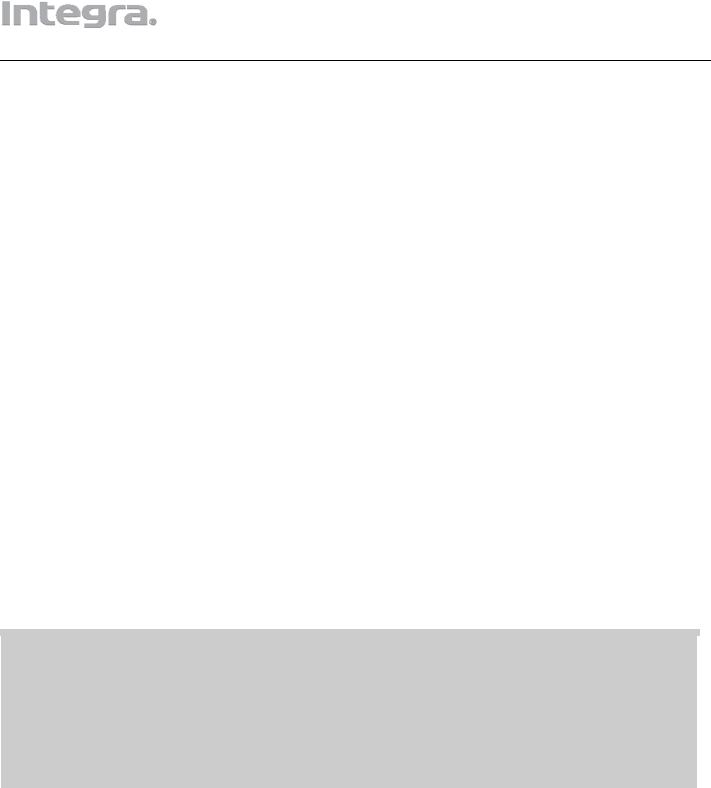
Firmware Update for DTR-70.2/DTR-80.2 and DHC-80.2
There are the following methods to update the firmware: via network and via USB storage. Please choose either one that suits your condition. Before you start, carefully read the update procedure. It will take about 30 minutes to update the firmware.
Update via network
You need a wired Internet connection to update the firmware.
For the update procedure, please refer to Updating the Firmware via Network (Updating the Firmware via Network).
Update via USB storage
Please prepare a USB storage device such as a USB flash memory stick. You need at least 32 MB of available space to update the firmware.
For the update procedure, please refer to Updating the Firmware via USB (Updating the Firmware via USB).
Precautions:
•Check the network connection before update.
•Do not touch the cable or any other device connected to the AV receiver/controller during updating process.
•Do not access the AV receiver/controller from PC during updating process.
•Do not shutdown the power of the AV receiver/controller while update.
•The storage media in the USB card reader may not work.
•If the storage device has been partitioned, each section will be treated as an independent device.
•If the USB mass storage device contains a lot of data, the AV receiver/controller may take a while to read it.
•Operation with all USB mass storage devices including the ability to power them is not guaranteed.
•Integra accepts no responsibility whatsoever for the loss or damage to data stored on a USB mass storage device when that device is used with the AV receiver/controller. Integra recommends that you back up your important music files beforehand.
•If you connect a USB hard disk drive to the USB port, Integra recommends that you use its AC adapter to power it.
•USB hubs and USB devices with hub functions are not supported. Do not connect your USB mass storage device via a USB hub.
•USB mass storage devices with security functions are not supported.
Limitation of liability
The program and accompanying online documentation are furnished to you for use at your own risk. Integra will not be liable and you will have no remedy for damages for any claim of any kind whatsoever concerning your use of the program or the accompanying online documentation, regardless of legal theory, and whether arising in tort or contract. In no event will Integra be liable to you or any third party for any special, indirect, incidental, or consequential damages of any kind, including, but not limited to, compensation, reimbursement or damages on account of the loss of present or prospective profits, loss of data, or for any other reason whatsoever.
2
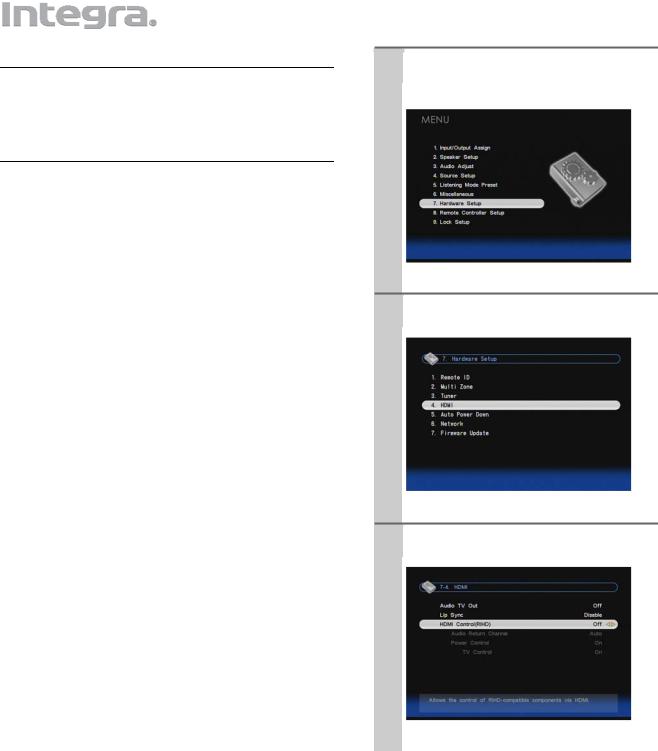
Updating the Firmware via Network
DTR-70.2, DTR-80.2 and DHC-80.2 allow you to update firmware using network connection on rear panel.
*In this procedure, on-screen display may vary depending on the model.
•Make sure the AV receiver/controller and TV are turned on and Ethernet cable is connected to rear panel of the AV receiver/controller.
•Never unplug or turn off the AV receiver/controller during updating process.
•Never plug or unplug an HDMI cable and Ethernet cable during updating process.
•Never unplug the AC power cord during updating process.
•Do not access the AV receiver/controller from PC during updating process.
•It will take about 30 minutes to update the firmware.
•The AV receiver/controller will retain all your settings after update is finished.
Before you start
•Check HDMI Control (RIHD) setting. The update may not be successful if this setting is on.
•Turn off the controller device connected via RS232C and via Ethernet network.
•Turn off Zone 2 and Zone 3.
•Stop playback of content from Internet radio, iPod, USB or servers, etc.
How to turn off RIHD |
|
1 |
In the Main menu select “ Hardware |
|
Setup”. |
2 |
Select “ HDMI”. |
3 |
Set “ HDMI Control(RIHD)” to “Off”. |
3
