IBM ThinkPad A21M, ThinkPad A22M, ThinkPad A20P, ThinkPad A21P, ThinkPad A22P Service Manual
IBM Mobile Systems
ThinkPad Computer
Hardware Maintenance Manual
October 2001
This manual supports: ThinkPad A20m, A21m, A22m
|
(MT 2628/2633) |
A20p, A21p, A22p |
|
|
(MT 2629) |
ThinkPad Dock |
(MT 2631) |
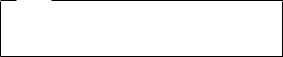
Note
Before using this information and the product it supports, be sure to read the general information under “Notices” on page 150.
Second Edition (October 2001)
The following paragraph does not apply to the United Kingdom or any country where such provisions are inconsistent with local law:
INTERNATIONAL BUSINESS MACHINES CORPORATION PROVIDES THIS PUBLICATION “AS IS” WITHOUT ANY WARRANTY OF ANY KIND, EITHER EXPRESS OR IMPLIED, INCLUDING, BUT NOT LIMITED TO, THE LIMITED WARRANTIES OF MERCHANTABILITY OR FITNESS FOR A PARTICULAR PURPOSE. Some states do not allow disclaimer or express or implied warranties in certain transactions; therefore, this statement may not apply to you.
This publication could include technical inaccuracies or typographical errors. Changes are periodically made to the information herein; these changes will be incorporated in new editions of the publication. IBM may make improvements or changes to the products or the programs described in this publication at any time.
It is possible that this publication may contain references to, or information about, IBM products (machines and programs), programming, or services that are not announced in your country. Such references or information must not be construed to mean that IBM intends to announce such IBM products, programming, or services in your country.
Requests for technical information about IBM products should be made to your IBM authorized dealer or your IBM marketing representative.
© Copyright International Business Machines Corporation 2001. All rights reserved.
US Government Users Restricted Rights – Use, duplication or disclosure restricted by GSA ADP Schedule Contract with IBM Corp.
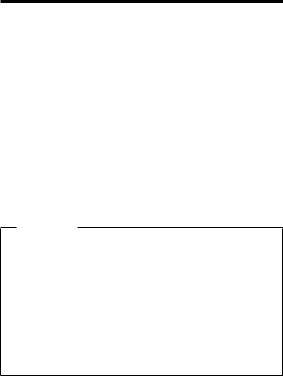
About this manual
This manual contains service and reference information for IBM ThinkPad A20, A21, A22 (MT2628, 2629, 2633), and ThinkPad Dock (MT2631) products. Use this manual along with the advanced diagnostic tests to troubleshoot problems.
The manual is divided into sections as follows:
vThe common sections provide general information, guidelines, and safety information required in servicing computers.
vThe product-specific section includes service, reference, and product-specific parts information.
Important
This manual is intended for trained service personnel who are familiar with ThinkPad products. Use this manual along with the advanced diagnostic tests to troubleshoot problems effectively.
Before servicing an IBM ThinkPad product, be sure to review the safety information under “Safety notices: multilingual translations” on page 3, “Safety information” on page 14, and “Laser compliance statement” on page 18.
© Copyright IBM Corp. 2001 |
iii |
iv ThinkPad A20m/p, A21m/p, A22m/p

Contents
About this manual . . . . . . . . . . |
. |
iii |
Introduction . . . . . . . . . . . . |
. |
1 |
Important service information . . . . . . . . |
. |
1 |
Strategy for replacing FRUs . . . . . . . |
. |
1 |
How to use error messages . . . . . . . |
. |
2 |
Diskette compatibility matrix . . . . . . . . |
. |
2 |
Safety notices: multilingual translations . . . . . |
. |
3 |
Safety information. . . . . . . . . . . |
. |
14 |
General safety . . . . . . . . . . . |
. |
14 |
Electrical safety . . . . . . . . . . |
. |
15 |
Safety inspection guide . . . . . . . . |
. |
16 |
Handling electrostatic discharge-sensitive devices |
|
17 |
Grounding requirements . . . . . . . . |
. |
18 |
Laser compliance statement. . . . . . . . |
. |
18 |
General descriptions . . . . . . . . |
. |
. |
23 |
Read this first . . . . . . . . . . . |
. |
. |
23 |
What to do first . . . . . . . . . |
. |
. |
23 |
Related service information . . . . . . . |
. |
. |
25 |
Service web site . . . . . . . . . |
. |
. |
25 |
Product recovery program . . . . . . |
. |
. |
25 |
Passwords . . . . . . . . . . . . . 27 |
|||
Power management . . . . . . . . |
. |
. |
30 |
Checkout guide . . . . . . . . . . |
. |
. |
33 |
Testing the computer . . . . . . . . |
. |
. |
33 |
Detecting system information with PC-Doctor. . . 35 |
|||
Power system checkout . . . . . . . |
. |
. |
35 |
ThinkPad A20m/p, A21m/p and A22m/p. . |
. . |
. 39 |
|
Product overview . . . . . . . . . |
. . |
. |
41 |
Specifications . . . . . . . . . |
. . |
. |
41 |
Status indicators . . . . . . . . |
. . |
. |
44 |
FRU tests . . . . . . . . . . |
. . |
. |
46 |
Fn key combinations . . . . . . . |
. . |
. |
48 |
Symptom-to-FRU index . . . . . . . |
. . |
. |
49 |
Numeric error codes . . . . . . . |
. . |
. |
49 |
Error messages . . . . . . . . |
. . |
. |
52 |
Beep symptoms . . . . . . . . |
. . |
. |
53 |
No beep symptoms . . . . . . . |
. . |
. |
53 |
LCD-related symptoms . . . . . . |
. . |
. |
54 |
Intermittent problems . . . . . . . |
. . |
. |
55 |
Undetermined problems . . . . . . |
. . |
. |
55 |
FRU replacement notices . . . . . . |
. . |
. |
56 |
Screw notices . . . . . . . . . |
. . |
. |
56 |
Retaining serial numbers. . . . . . |
. . |
. |
57 |
Removing and replacing a FRU. . . . . |
. . |
. |
59 |
1010 Battery pack. . . . . . . . |
. . |
. |
60 |
1020 DIMM . . . . . . . . . |
. . |
. |
61 |
1030 Mini PCI adapter . . . . . . |
. . |
. |
63 |
© Copyright IBM Corp. 2001 |
v |
1040 |
Backup battery . . . . . . . . |
. |
. |
66 |
1050 |
Hard-disk drive or RF ID adapter . . |
. |
. |
67 |
1060 |
Ultrabay 2000 device . . . . . . |
. |
. |
69 |
1070 |
Keyboard . . . . . . . . . |
. |
. |
71 |
1080 |
Keyboard CRU insulator . . . . . |
. |
. |
74 |
1090 |
Hinge cover and clear sheet icon . . |
. |
. |
75 |
1100 |
Keyboard bezel and speaker . . . . |
. |
. |
76 |
1110 Microphone and speaker cable . . . |
. |
. |
78 |
|
1120 |
Sub card . . . . . . . . . . |
. |
. |
80 |
1130 |
PC Card slot assembly . . . . . |
. |
. |
82 |
1140 |
Fan assembly . . . . . . . . |
. |
. |
83 |
1150 |
Diskette drive . . . . . . . . |
. |
. |
85 |
1160 |
Upper shield. . . . . . . . . |
. |
. |
87 |
1170 |
TV card . . . . . . . . . . |
. |
. |
88 |
1180 |
CPU socket and CPU . . . . . . |
. |
. |
89 |
1190 |
System board and RJ45/11 connector |
|
|
|
assembly . . . . . . . . . . . . 91 |
||||
Thermal rubbers location. . . . . . . |
. |
. |
93 |
|
2010 |
LCD assembly . . . . . . . . |
. |
. |
94 |
2020 |
Front bezel . . . . . . . . . |
. |
. |
96 |
2030 |
Inverter card . . . . . . . . |
. |
. |
99 |
2040 |
LCD panel . . . . . . . . . |
. |
. |
101 |
3010 |
ThinkPad Dock PCI cover . . . . |
. |
. |
105 |
3020 |
ThinkPad Dock top cover . . . . |
. |
. |
107 |
Locations . . . . . . . . . . . . |
. |
. |
112 |
|
Front view. . . . . . . . . . . |
. |
. |
112 |
|
Rear view . . . . . . . . . . . |
. |
. |
113 |
|
Bottom view . . . . . . . . . . |
. |
. |
114 |
|
Parts list . . . . . . . . . . . . |
. |
. |
115 |
|
A series model matrix . . . . . . . |
. |
. |
115 |
|
Overall . . . . . . . . . . . |
. |
. |
123 |
|
AC adapter . . . . . . . . . . |
. |
. |
136 |
|
LCD FRUs . . . . . . . . . . |
. |
. |
136 |
|
Keyboard . . . . . . . . . . . . . 140 |
||||
Recovery CDs . . . . . . . . . |
. |
. |
141 |
|
Miscellaneous parts . . . . . . . . |
. |
. |
145 |
|
Optional FRUs . . . . . . . . . |
. |
. |
147 |
|
Common parts list . . . . . . . . |
. |
. |
148 |
|
Notices . . . . . . . . . . . . |
. |
. |
150 |
|
Trademarks . . . . . . . . . . |
. |
. |
150 |
|
vi ThinkPad A20m/p, A21m/p, A22m/p
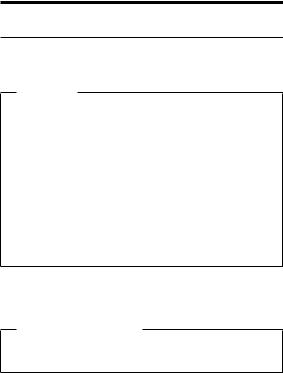
Introduction
Important service information
Important
BIOS and device driver fixes are customer-installable. The BIOS and device drivers
are posted on the IBM support site http://www.ibm.com/pc/support
Advise customers to contact the PC Company HelpCenter at 800-772-2227 if they need assistance in obtaining or installing any diskette fixes.
Customers in Canada should call IBM HelpPC at 800-565-3344 for assistance or download information.
Strategy for replacing FRUs
Before replacing parts
Make sure that all diskette fixes are installed before replacing any FRUs listed in this manual.
Use the following strategy to prevent unnecessary FRU replacement and service expense:
vIf you are instructed to replace a FRU but the replacement does not correct the problem, reinstall the original FRU before you continue.
vSome computers have both a processor board and a system board. If you are instructed to replace either the processor board or the system board, and replacing one of them does not correct the problem, reinstall that board, and then replace the other one.
vIf an adapter or device consists of more than one FRU, any of the FRUs may be the cause of the error. Before replacing the adapter or device, remove the FRUs, one by one, to see if the symptoms change. Replace only the FRU that changed the symptoms.
Attention: The setup configuration on the computer you are servicing may have been customized. Running Automatic Configuration may alter the settings. Note the current configuration settings (using the View Configuration option); then, when service has been completed, verify that those settings remain in effect.
© Copyright IBM Corp. 2001 |
1 |

Important service information
Strategy for replacing a hard-disk drive
Always try to run a low-level format before replacing a hard-disk drive.
Attention: The drive startup sequence in the computer you are servicing may have been changed. Be extremely careful during write operations such as copying, saving, or formatting. If you select an incorrect drive, data or programs can be overwritten.
How to use error messages
Use the error codes displayed on the screen to diagnose failures. If more than one error code is displayed, begin the diagnosis with the first error code. Whatever causes the first error code may also cause false error codes. If no error code is displayed, see if the error symptom is listed in the Symptom-to-FRU Index for the computer you are servicing.
Diskette compatibility matrix
The compatibility of each of the drives with the diskettes for it is as follows:
Diskette |
Diskette |
Compatibility |
drive |
capacity |
|
|
|
|
3.5-inch |
1.0 MB |
Read and write |
|
2.0 MB |
Read and write |
|
4.0 MB |
Not compatible |
|
|
|
2 ThinkPad A20m/p, A21m/p, A22m/p
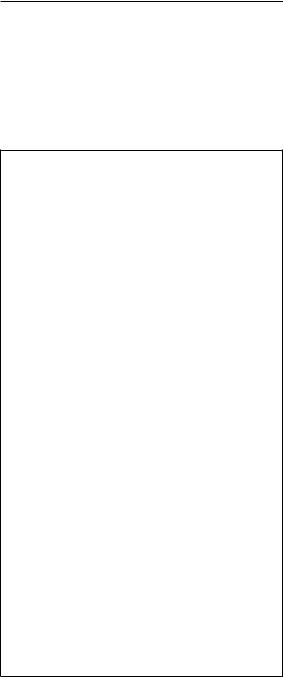
Safety notices
Safety notices: multilingual translations
In this manual, safety notices appear in English with a page number reference to the appropriate multi-lingual, translated safety notice found in this section.
The following safety notices are provided in English, French, German, Italian, and Spanish languages.
Safety notice 1
Before the computer is powered-on after FRU replacement, make sure all screws, springs, and other small parts are in place and are not left loose inside the computer. Verify this by shaking the computer and listening for rattling sounds. Metallic parts or metal flakes can cause electrical shorts.
Avant de remettre l’ordinateur sous tension après remplacement d’une unité en clientèle, vérifiez que tous les ressorts, vis et autres pièces sont bien en place et bien fixées. Pour ce faire, secouez l’unité et assurez-vous qu’aucun bruit suspect ne se produit. Des pièces métalliques ou des copeaux de métal pourraient causer un court-circuit.
Bevor nach einem FRU-Austausch der Computer wieder angeschlossen wird, muß sichergestellt werden, daß keine Schrauben, Federn oder andere Kleinteile fehlen oder im Gehäuse vergessen wurden. Der Computer muß geschüttelt und auf Klappergeräusche geprüft werden. Metallteile oder-splitter können Kurzschlüsse erzeugen.
Prima di accendere l’elaboratore dopo che é stata effettuata la sostituzione di una FRU, accertarsi che tutte le viti, le molle e tutte le altri parti di piccole dimensioni siano nella corretta posizione e non siano sparse all’interno dell’elaboratore. Verificare ciò scuotendo l’elaboratore e prestando attenzione ad eventuali rumori; eventuali parti o pezzetti metallici possono provocare cortocircuiti pericolosi.
Antes de encender el sistema despues de sustituir una FRU, compruebe que todos los tornillos, muelles y demás piezas pequeñas se encuentran en su sitio y no se encuentran sueltas dentro del sistema. Compruébelo agitando el sistema y escuchando los posibles ruidos que provocarían. Las piezas metálicas pueden causar cortocircuitos eléctricos.
Introduction 3
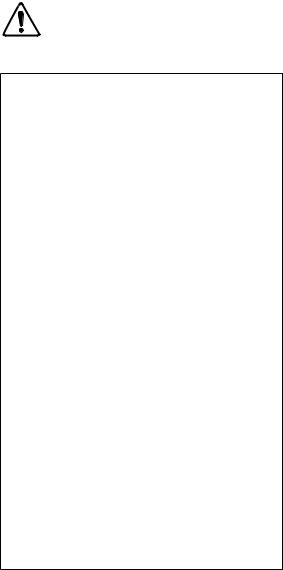
Safety notices
Safety notice 2
DANGER
Some standby batteries contain a small amount of nickel and cadmium. Do not disassemble a standby battery, recharge it, throw it into fire or water, or short-circuit it. Dispose of the battery as required by local ordinances or regulations. Use only the battery in the appropriate parts listing. Use of an incorrect battery can result in ignition or explosion of the battery.
Certaines batteries de secours contiennent du nickel et du cadmium. Ne les démontez pas, ne les rechargez pas, ne les exposez ni au feu ni à l’eau. Ne les mettez pas en court-circuit. Pour les mettre au rebut, conformez-vous à la réglementation en vigueur. Lorsque vous remplacez la pile de sauvegarde ou celle de l’horloge temps réel, veillez à n’utiliser que les modèles cités dans la liste de pièces détachées adéquate. Une batterie ou une pile inappropriée risque de prendre feu ou d’exploser.
Die Bereitschaftsbatterie, die sich unter dem Diskettenlaufwerk befindet, kann geringe Mengen Nickel und Cadmium enthalten. Sie darf nur durch die Verkaufsstelle oder den IBM Kundendienst ausgetauscht werden. Sie darf nicht zerlegt, wiederaufgeladen, kurzgeschlossen, oder Feuer oder Wasser ausgesetzt werden. Die Batterie kann schwere Verbrennungen oder Verätzungen verursachen. Bei der Entsorgung die örtlichen Bestimmungen für Sondermüll beachten. Beim Ersetzen der Bereitschafts-oder Systembatterie nur Batterien des Typs verwenden, der in der Ersatzteilliste aufgeführt ist. Der Einsatz falscher Batterien kann zu Entzündung oder Explosion führen.
(continued)
4 ThinkPad A20m/p, A21m/p, A22m/p
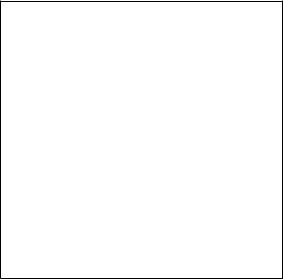
Safety notices
(continuation of safety notice 2)
Alcune batterie di riserva contengono una piccola quantità di nichel e cadmio. Non smontarle, ricaricarle, gettarle nel fuoco o nell’acqua né cortocircuitarle. Smaltirle secondo la normativa in vigore (DPR 915/82, successive disposizioni e disposizioni locali). Quando si sostituisce la batteria dell’RTC (real time clock) o la batteria di supporto, utilizzare soltanto i tipi inseriti nell’appropriato Catalogo parti. L’impiego di una batteria non adatta potrebbe determinare l’incendio o l’esplosione della batteria stessa.
Algunas baterías de reserva contienen una pequeñ a cantidad de níquel y cadmio. No las desmonte, ni recargue, ni las eche al fuego o al agua ni las cortocircuite. Desé chelas tal como
dispone la normativa local. Utilice só lo baterías que se encuentren en la lista de piezas. La utilizació n de una batería no apropiada puede provocar la ignició n o explosió n de la misma.
Introduction 5
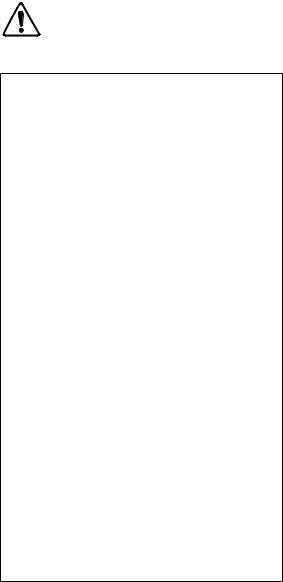
Safety notices
Safety notice 3
DANGER
The battery pack contains small amounts of nickel. Do not disassemble it, throw it into fire or water, or short-circuit it. Dispose of the battery pack as required by local ordinances or regulations. Use only the battery in the appropriate parts listing when replacing the battery pack. Use of an incorrect battery can result in ignition or explosion of the battery.
La batterie contient du nickel. Ne la dé montez pas, ne l’exposez ni au feu ni à l’eau. Ne la mettez pas en courtcircuit. Pour la mettre au rebut, conformez-vous à la ré glementation en vigueur. Lorsque vous remplacez la batterie, veillez à n’utiliser que les modè les cité s dans la liste de
piè ces dé taché es adé quate. En effet, une batterie inapproprié e risque de prendre feu ou d’exploser.
Akkus enthalten geringe Mengen von Nickel. Sie dü rfen nicht zerlegt, wiederaufgeladen, kurzgeschlossen, oder Feuer oder Wasser ausgesetzt werden. Bei der Entsorgung die
ö rtlichen Bestimmungen fü r Sondermü ll beachten. Beim Ersetzen der Batterie nur Batterien des Typs verwenden, der in der Ersatzteilliste aufgefü hrt ist. Der Einsatz falscher Batterien kann zu Entzü ndung oder Explosion fü hren.
La batteria contiene piccole quantità di nichel. Non smontarla, gettarla nel fuoco o nell’acqua né cortocircuitarla. Smaltirla secondo la normativa in vigore (DPR 915/82, successive disposizioni e disposizioni locali). Quando si sostituisce la batteria, utilizzare soltanto i tipi inseriti nell’appropriato Catalogo parti. L’impiego di una batteria non adatta potrebbe determinare l’incendio o l’esplosione della batteria stessa.
(continued)
6 ThinkPad A20m/p, A21m/p, A22m/p
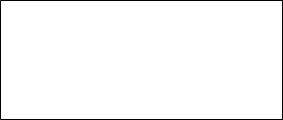
Safety notices
(continuation of safety notice 3)
Las baterías contienen pequeñ as cantidades de níquel. No las desmonte, ni recargue, ni las eche al fuego o al agua ni las cortocircuite. Desé chelas tal como dispone la normativa local. Utilice só lo baterías que se encuentren en la lista de piezas al sustituir la batería. La utilizació n de una batería no apropiada puede provocar la ignició n o explosió n de la misma.
Introduction 7
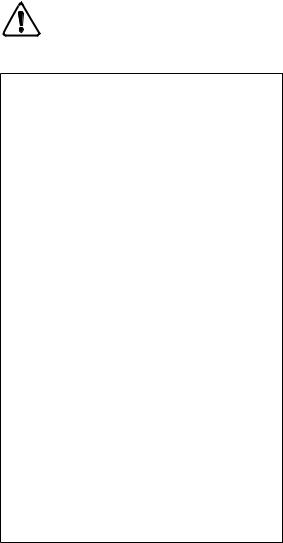
Safety notices
Safety notice 4
DANGER
The lithium battery can cause a fire, an explosion, or a severe burn. Do not recharge it, remove its polarized connector, disassemble it, heat it above 100°C (212°F), incinerate it, or expose its cell contents to water. Dispose of the battery as required by local ordinances or regulations. Use only the battery in the appropriate parts listing. Use of an incorrect battery can result in ignition or explosion of the battery.
La pile de sauvegarde contient du lithium. Elle
pré sente des risques d’incendie, d’explosion ou de brû lures graves. Ne la rechargez pas, ne retirez pas son connecteur polarisé et ne la dé montez pas. Ne l’exposez pas à une temperature supé rieure à 100°C, ne la faites pas brû ler et n’en exposez pas le contenu à l’eau. Mettez la pile au rebut
conformé ment à la ré glementation en vigueur. Une pile inapproprié e risque de prendre feu ou d’exploser.
Die Systembatterie ist eine Lithiumbatterie. Sie kann sich entzü nden, explodieren oder schwere Verbrennungen hervorrufen. Batterien dieses Typs dü rfen nicht aufgeladen, zerlegt, ü ber 100 C erhitzt oder verbrannt werden. Auch darf ihr Inhalt nicht mit Wasser in Verbindung gebracht oder der zur richtigen Polung angebrachte Verbindungsstecker entfernt werden. Bei der Entsorgung die ö rtlichen Bestimmungen fü r Sondermü ll beachten. Beim Ersetzen der Batterie nur Batterien des Typs verwenden, der in der Ersatzteilliste aufgefü hrt ist. Der Einsatz falscher Batterien kann zu Entzü ndung oder Explosion fü hren.
(continued)
8 ThinkPad A20m/p, A21m/p, A22m/p
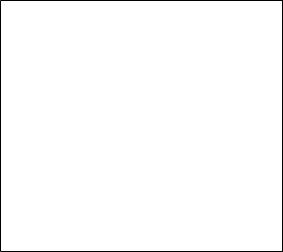
Safety notices
(continuation of safety notice 4)
La batteria di supporto e una batteria al litio e puo incendiarsi, esplodere o procurare gravi ustioni. Evitare di ricaricarla, smontarne il connettore polarizzato, smontarla, riscaldarla ad una temperatura superiore ai 100 gradi centigradi, incendiarla o gettarla in acqua. Smaltirla secondo la normativa in vigore (DPR 915/82, successive disposizioni e disposizioni locali). L’impiego di una batteria non adatta potrebbe determinare l’incendio o l’esplosione della batteria stessa.
La batería de repuesto es una batería de litio y puede provocar incendios, explosiones o quemaduras graves. No la recargue, ni quite el conector polarizado, ni la desmonte, ni caliente por encima de los 100°C (212°F), ni la incinere ni exponga el contenido de sus celdas al agua.
Desé chela tal como dispone la normativa local.
Introduction 9

Safety notices
Safety notice 5
If the LCD breaks and the fluid from inside the LCD gets into your eyes or on your hands, immediately wash the affected areas with water for at least 15 minutes. Seek medical care if any symptoms from the fluid are present after washing.
Si le panneau d’affichage à cristaux liquides se brise et que vous recevez dans les yeux ou sur les mains une partie du fluide, rincez-les abondamment pendant au moins quinze minutes. Consultez un médecin si des symptômes persistent après le lavage.
Die Leuchtstoffröhre im LCD-Bildschirm enthält Quecksilber. Bei der Entsorgung die örtlichen Bestimmungen für Sondermüll beachten. Der LCD-Bildschirm besteht aus Glas und kann zerbrechen, wenn er unsachgemäß behandelt wird oder der Computer auf den Boden fällt. Wenn der Bildschirm beschädigt ist und die darin befindliche Flüssigkeit in Kontakt mit Haut und Augen gerät, sollten die betroffenen Stellen mindestens 15 Minuten mit Wasser abgespült und bei Beschwerden anschließ end ein Arzt aufgesucht werden.
Nel caso che caso l’LCD si dovesse rompere ed il liquido in esso contenuto entrasse in contatto con gli occhi o le mani, lavare immediatamente le parti interessate con acqua corrente per almeno 15 minuti; poi consultare un medico se i sintomi dovessero permanere.
Si la LCD se rompe y el fluido de su interior entra en contacto con sus ojos o sus manos, lave inmediatamente las áreas afectadas con agua durante 15 minutos como mínimo. Obtenga atención medica si se presenta algún síntoma del fluido despues de lavarse.
10 ThinkPad A20m/p, A21m/p, A22m/p

Safety notices
Safety notice 6
DANGER
To avoid shock, do not remove the plastic cover that protects the lower part of the inverter card.
Afin d’é viter tout risque de choc é lectrique, ne retirez pas le cache en plastique proté geant la partie infé rieure de la carte d’alimentation.
Aus Sicherheitsgrü nden die Kunststoffabdeckung, die den unteren Teil der Spannungswandlerplatine umgibt, nicht entfernen.
Per evitare scosse elettriche, non rimuovere la copertura in plastica che avvolge la parte inferiore della scheda invertitore.
Para evitar descargas, no quite la cubierta de plá stico que rodea la parte baja de la tarjeta invertida.
Introduction 11
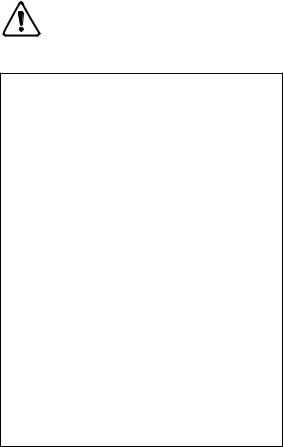
Safety notices
Safety notice 7
DANGER
Though the main batteries have low voltage, a shorted or grounded battery can produce enough current to burn personnel or combustible materials.
Bien que le voltage des batteries principales soit peu é levé , le court-circuit ou la mise à la masse d’une batterie peut produire suffisamment de courant pour brû ler des maté riaux combustibles ou causer des brû lures corporelles graves.
Obwohl Hauptbatterien eine niedrige Spannung haben, kö nnen sie doch bei Kurzschluß oder Erdung genug Strom abgeben, um brennbare Materialien zu entzü nden oder Verletzungen bei Personen hervorzurufen.
Sebbene le batterie di alimentazione siano a basso voltaggio, una batteria in corto circuito o a massa può fornire corrente sufficiente da bruciare materiali combustibili o provocare ustioni ai tecnici di manutenzione.
Aunque las baterías principales tienen un voltaje bajo, una batería cortocircuitada o con contacto a tierra puede producir la corriente suficiente como para quemar material combustible o provocar quemaduras en el personal.
12 ThinkPad A20m/p, A21m/p, A22m/p
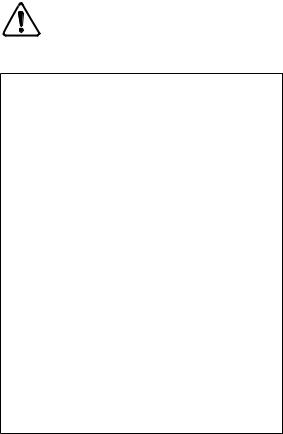
Safety notices
Safety notice 8
DANGER
Before removing any FRU, power off the computer, unplug all power cords from electrical outlets, remove the battery pack, and then disconnect any interconnecting cables.
Avant de retirer une unité remplaç able en clientè le, mettez le systè me hors tension, dé branchez tous les cordons d’alimentation des socles de prise de courant, retirez la batterie et dé connectez tous les cordons d’interface.
Die Stromzufuhr muß abgeschaltet, alle Stromkabel aus der Steckdose gezogen, der Akku entfernt und alle Verbindungskabel abgenommen sein, bevor eine FRU entfernt wird.
Prima di rimuovere qualsiasi FRU, spegnere il sistema, scollegare dalle prese elettriche tutti i cavi di alimentazione, rimuovere la batteria e poi scollegare i cavi di interconnessione.
Antes de quitar una FRU, apague el sistema, desenchufe todos los cables de las tomas de corriente elé ctrica, quite la batería y, a continuació n, desconecte cualquier cable de conexió n entre dispositivos.
Introduction 13

Safety information
Safety information
The following section contains the safety information that you need to be familiar with before servicing an IBM mobile computer.
General safety
Follow these rules to ensure general safety:
vObserve good housekeeping in the area of the machines during and after maintenance.
vWhen lifting any heavy object:
1.Ensure you can stand safely without slipping.
2.Distribute the weight of the object equally between your feet.
3.Use a slow lifting force. Never move suddenly or twist when you attempt to lift.
4.Lift by standing or by pushing up with your leg muscles; this action removes the strain from the muscles in your back. Do not attempt to lift any objects that weigh more than 16 kg (35 lb) or objects that you think are too heavy for you.
vDo not perform any action that causes hazards to the customer, or that makes the equipment unsafe.
vBefore you start the machine, ensure that other service representatives and the customer’s personnel are not in a hazardous position.
vPlace removed covers and other parts in a safe place, away from all personnel, while you are servicing the machine.
vKeep your toolcase away from walk areas so that other people will not trip over it.
vDo not wear loose clothing that can be trapped in the moving parts of a machine. Make sure that your sleeves are fastened or rolled up above your elbows. If your hair is long, fasten it.
vInsert the ends of your necktie or scarf inside clothing or fasten it with a nonconductive clip, approximately 8 centimeters (3 inches) from the end.
vDo not wear jewelry, chains, metal-frame eyeglasses, or metal fasteners for your clothing.
Attention: Metal objects are good electrical conductors.
vWear safety glasses when you are hammering, drilling, soldering, cutting wire, attaching springs, using solvents, or working in any other conditions that might be hazardous to your eyes.
vAfter service, reinstall all safety shields, guards, labels, and ground wires. Replace any safety device that is worn or defective.
vReinstall all covers correctly before returning the machine to the customer.
14 ThinkPad A20m/p, A21m/p, A22m/p
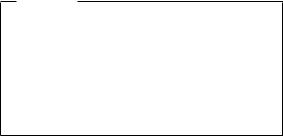
Safety information
Electrical safety
Observe the following rules when working on electrical equipment.
Important
Use only approved tools and test equipment. Some hand tools have handles covered with a soft material that does not insulate you when working with live electrical currents.
Many customers have, near their equipment, rubber floor mats that contain small conductive fibers to decrease electrostatic discharges. Do not use this type of mat to protect yourself from electrical shock.
vFind the room emergency power-off (EPO) switch, disconnecting switch, or electrical outlet. If an electrical accident occurs, you can then operate the switch or unplug the power cord quickly.
vDo not work alone under hazardous conditions or near equipment that has hazardous voltages.
vDisconnect all power before:
–Performing a mechanical inspection
–Working near power supplies
–Removing or installing main units
vBefore you start to work on the machine, unplug the power cord. If you cannot unplug it, ask the customer to power-off the wall box that supplies power to the machine and to lock the wall box in the off position.
vIf you need to work on a machine that has exposed electrical circuits, observe the following precautions:
–Ensure that another person, familiar with the power-off controls, is near you.
Attention: Another person must be there to switch off the power, if necessary.
–Use only one hand when working with powered-on electrical equipment; keep the other hand in your pocket or behind your back.
Attention: An electrical shock can occur only when there is a complete circuit. By observing the above rule, you may prevent a current from passing through your body.
–When using testers, set the controls correctly and use the approved probe leads and accessories for that tester.
–Stand on suitable rubber mats (obtained locally, if necessary) to insulate you from grounds such as metal floor strips and machine frames.
Introduction 15
Safety information
Observe the special safety precautions when you work with very high voltages; these instructions are in the safety sections of maintenance information. Use extreme care when measuring high voltages.
vRegularly inspect and maintain your electrical hand tools for safe operational condition.
vDo not use worn or broken tools and testers.
vNever assume that power has been disconnected from a circuit. First, check that it has been powered off.
vAlways look carefully for possible hazards in your work area. Examples of these hazards are moist floors, nongrounded power extension cables, power surges, and missing safety grounds.
vDo not touch live electrical circuits with the reflective surface of a plastic dental mirror. The surface is conductive; such touching can cause personal injury and machine damage.
vDo not service the following parts with the power on when they are removed from their normal operating places in a machine:
–Power supply units
–Pumps
–Blowers and fans
–Motor generators
and similar units. (This practice ensures correct grounding of the units.)
vIf an electrical accident occurs:
–Use caution; do not become a victim yourself.
–Switch off power.
–Send another person to get medical aid.
Safety inspection guide
The purpose of this inspection guide is to assist you in identifying potentially unsafe conditions. As each machine was designed and built, required safety items were installed to protect users and service personnel from injury. This guide addresses only those items. You should use good judgment to identify potential safety hazards due to attachment of non-IBM features or options not covered by this inspection guide.
If any unsafe conditions are present, you must determine how serious the apparent hazard could be and whether you can continue without first correcting the problem.
Consider these conditions and the safety hazards they present:
vElectrical hazards, especially primary power (primary voltage on the frame can cause serious or fatal electrical shock)
vExplosive hazards, such as a damaged CRT face or a bulging capacitor
16 ThinkPad A20m/p, A21m/p, A22m/p
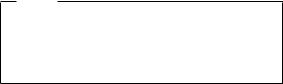
Safety information v Mechanical hazards, such as loose or missing hardware
To determine whether there are any potentially unsafe conditions, use the following checklist at the beginning of every service task. Begin the checks with the power off, and the power cord disconnected.
Checklist:
1.Check exterior covers for damage (loose, broken, or sharp edges.)
2.Power-off the computer. Disconnect the power cord.
3.Check the power cord for:
a.A third-wire ground connector in good condition. Use a meter to measure third-wire ground continuity for 0.1 ohm or less between the external ground pin and frame ground.
b.The power cord should be the type specified in the parts list.
c.Insulation must not be frayed or worn.
4.Remove the cover.
5.Check for any obvious non-IBM alterations. Use good judgment as to the safety of any non-IBM alterations.
6.Check inside the unit for any obvious unsafe conditions, such as metal filings, contamination, water or other liquids, or signs of fire or smoke damage.
7.Check for worn, frayed, or pinched cables.
8.Check that the power-supply cover fasteners (screws or rivets) have not been removed or tampered with.
Handling electrostatic discharge-sensitive devices
Any computer part containing transistors or integrated circuits (ICs) should be considered sensitive to electrostatic discharge (ESD.) ESD damage can occur when there is a difference in charge between objects. Protect against ESD damage by equalizing the charge so that the machine, the part, the work mat, and the person handling the part are all at the same charge.
Notes
1.Use product-specific ESD procedures when they exceed the requirements noted here.
2.Make sure that the ESD protective devices you use have been certified (ISO 9000) as fully effective.
When handling ESD-sensitive parts:
vKeep the parts in protective packages until they are inserted into the product.
vAvoid contact with other people.
Introduction 17
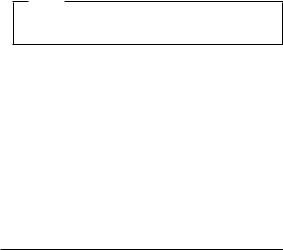
Safety information
vWear a grounded wrist strap against your skin to eliminate static on your body.
vPrevent the part from touching your clothing. Most clothing is insulative and retains a charge even when you are wearing a wrist strap.
vUse the black side of a grounded work mat to provide a static-free work surface. The mat is especially useful when handling ESD-sensitive devices.
vSelect a grounding system, such as those listed below, to provide protection that meets the specific service requirement.
Note
The use of a grounding system is desirable but not required to protect against ESD damage.
–Attach the ESD ground clip to any frame ground, ground braid, or green-wire ground.
–Use an ESD common ground or reference point when working on a double-insulated or battery-operated system. You can use coax or connector-outside shells on these systems.
–Use the round ground-prong of the AC plug on AC-operated computers.
Grounding requirements
Electrical grounding of the computer is required for operator safety and correct system function. Proper grounding of the electrical outlet can be verified by a certified electrician.
Laser compliance statement
Some IBM Personal Computer models are equipped from the factory with an optical storage device; such as a CD-ROM drive or DVD-ROM drive. They are also sold separately as options. The drive is certified in the U.S. to conform to the requirements of the Department of Health and Human Services 21 Code of Federal Regulations (DHHS 21 CFR) Subchapter J for Class 1 laser products. Elsewhere, the drive is certified to conform to the requirements of the International Electrotechnical Commission (IEC) 825 and CENELEC EN 60 825 for Class 1 laser products.
18 ThinkPad A20m/p, A21m/p, A22m/p

Laser compliance statement
When a CD-ROM drive, DVD drive or the other laser product is installed, note the following:
CAUTION:
Use of controls or adjustments or performance of procedures other than those specified herein might result in hazardous radiation exposure.
O uso de controles, ajustes ou desempenho de procedimentos diferentes daqueles aqui especificados pode resultar em perigosa exposição à radiação.
Pour éviter tout risque d’exposition au rayon laser, respectez les consignes de réglage et d’utilisation des commandes, ainsi que les procédures décrites.
Werden Steuerund Einstellelemente anders als hier festgesetzt verwendet, kann gefährliche Laserstrahlung auftreten.
L’utilizzo di controlli, regolazioni o l’esecuzione di procedure diverse da quelle specificate possono provocare l’esposizione a.
El uso de controles o ajustes o la ejecución de procedimientos distintos de los aquí especificados puede provocar la exposición a radiaciones peligrosas.
Introduction 19
Laser compliance statement
Opening the CD-ROM drive, DVD-ROM drive or the other optical storage device could result in exposure to hazardous laser radiation. There are no serviceable parts inside those drives. Do not open.
Some CD-ROM drives, DVD-ROM drives or the other optical storage devices contain an embedded Class 3A or Class 3B laser diode. Note the following:
20 ThinkPad A20m/p, A21m/p, A22m/p
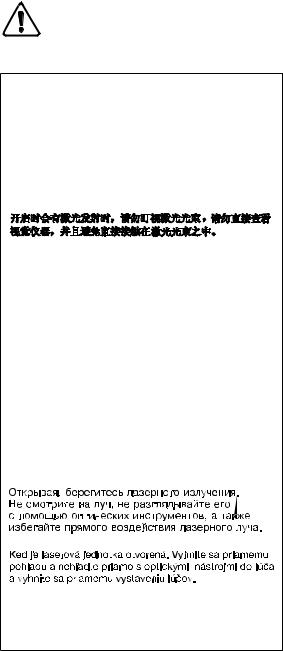
Laser compliance statement
DANGER
Emits visible and invisible laser radiation when open. Do not stare into the beam, do not view directly with optical instruments, and avoid direct exposure to the beam.
Radiaçã o por raio laser ao abrir. Nã o olhe fixo no feixe de luz, nã o olhe diretamente por meio de instrumentos ó ticos e evite exposiçã o direta com o feixe de luz.
Rayonnement laser si carter ouvert. É vitez de fixer le faisceau, de le regarder directement avec des instruments optiques, ou de vous exposer au rayon.
Laserstrahlung bei geö ffnetem Gerä t. Nicht direkt oder ü ber optische Instrumente in den Laserstrahl sehen und den Strahlungsbereich meiden.
Kinyitá skor lé zersugá r ! Ne né zzen bele se szabad szemmel, se optikai eszkö zö kkel. Kerü lje a
sugá rnyalá bbal való é rintkezé st !
Aprendo l’unità vengono emesse radiazioni laser. Non fissare il fascio, non guardarlo direttamente con strumenti ottici e evitare l’esposizione diretta al fascio.
Radiació n lá ser al abrir. No mire fijamente ni examine con instrumental ó ptico el haz de luz. Evite la exposició n directa al haz.
Introduction 21
Laser compliance statement
22 ThinkPad A20m/p, A21m/p, A22m/p
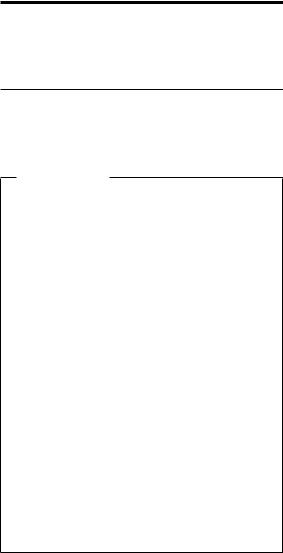
General descriptions
This chapter includes descriptions for any ThinkPad model that has the PC-Doctor DOS diagnostics program. Some descriptions might not apply to your particular computer.
Read this first
Before you go to the checkout guide, be sure to read this section.
Important notes
vOnly certified trained personnel should service the computer.
vRead the entire FRU removal and replacement page before replacing any FRU.
vUse new nylon-coated screws when you replace FRUs.
vBe extremely careful during such write operations as copying, saving, or formatting.
Drives in the computer that you are servicing sequence might have been altered. If you select an incorrect drive, data or programs might be overwritten.
vReplace FRUs only for the correct model.
When you replace a FRU, make sure the model of the machine and the FRU part number are correct by referring to the FRU parts list.
vA FRU should not be replaced because of a single, unreproducible failure. Single failures can occur for a variety of reasons that have nothing to do with a hardware defect, such as cosmic radiation, electrostatic discharge, or software errors. Consider replacing a FRU only when a problem recurs. If you suspect that a FRU is defective, clear the error log and run the test again. If the error does not recur, do not replace the FRU.
vBe careful not to replace a nondefective FRU.
What to do first
When you do return a FRU, you must include the following information in the parts exchange form or parts return form that you attach to it:
__ 1. Name and phone number of servicer |
|
|
__ 2. |
Date of service |
|
__ 3. |
Date on which the machine failed |
|
__ 4. |
Date of purchase |
|
__ 5. |
Failure symptoms, error codes appearing on the |
|
|
display, and beep symptoms |
|
© Copyright IBM Corp. 2001 |
23 |
|
Read this first
__ 6. Procedure index and page number in which the failing FRU was detected
__ 7. Failing FRU name and part number
__ 8. Machine type, model number, and serial number __ 9. Customer’s name and address
Note for warranty:
During the warranty period, the customer may be responsible for repair costs if the computer damage was caused by misuse, accident, modification, unsuitable physical or operating environment, or improper maintenance by the customer. The following list provides some common items that are not covered under warranty and some symptoms that might indicate that the system was subjected to stress beyond normal use.
Before checking problems with the computer, determine whether the damage is covered under the warranty by referring to the following:
The following are not covered under warranty:
vLCD panel cracked from the application of excessive force or from being dropped
vScratched (cosmetic) parts
vDistortion, deformation or discoloration of the cosmetic parts
vCracked or broken plastic parts, broken latches, broken pins, or broken connectors caused by excessive force
vDamage caused by liquid spilled into the system
vDamage caused by the improper insertion of a PC Card or the installation of an incompatible card
vDamage caused by foreign material in the diskette drive
vDiskette drive damage caused by pressure on the diskette drive cover or by the insertion of a diskette with multiple labels
vDamaged or bent diskette eject button
vFuses blown by attachment of a nonsupported device
vForgotten computer password (making the computer unusable)
vSticky keys caused by spilling a liquid onto the keyboard
The following symptoms might indicate damage caused by nonwarranted activities:
vMissing parts might be a symptom of unauthorized service or modification.
vIf the spindle of a hard-disk drive becomes noisy, it may have been subjected to excessive force, or dropped.
24 ThinkPad A20m/p, A21m/p, A22m/p
