IBM A20m, A21m, A22m, A20p, A21p Users Reference
...Thank you for purchasing this Factory Service Manual CD/DVD from servicemanuals4u.com.
Please check out our eBay auctions for more great deals on Factory Service Manuals:
servicemanuals4u
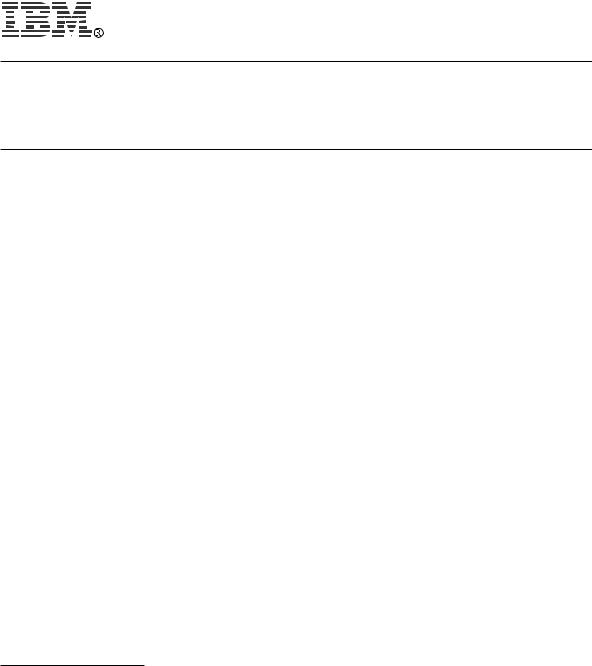
Part Number: 04P4540
ThinkPad A20
Supplement to user's manuals
The basic manuals for your ThinkPad |
A20 computer are the online |
user's manual, ThinkPad |
Assistant, and the user's reference |
(P/N 04P4220). This supplement |
presents additions and |
updates to the information in those user's manuals. Each of the following sections replaces
corresponding |
|
section |
in |
the |
user's |
manuals, |
or adds further information. |
||||||||
Ÿ |
“Installing |
Windows |
2000” |
on |
page |
|
2 |
|
|
|
|
||||
Ÿ |
“Creating |
|
a |
hibernation |
file” |
on |
page |
3 |
|
|
|
||||
Ÿ |
“Using |
the |
card |
stopper |
for |
the |
Mini-PCI Card” |
on |
page |
4 |
|||||
Ÿ |
“Using the telephony features of |
the built-in |
modem” |
on |
page 6 |
||||||||||
Ÿ |
“Enabling |
|
the |
TrackPoint” |
|
on |
page |
7 |
|
|
|
|
|
||
Ÿ |
“Using |
the |
DVI monitor” |
on |
page |
|
8 |
|
|
|
|
||||
Ÿ |
“Warm-swapping the Ultrabay 2000 device” on page 10 |
|
|
||||||||||||
Ÿ |
“Attaching |
the |
ThinkPad |
|
Dock” |
on |
|
page |
13 |
|
|
|
|||
Ÿ |
“Troubleshooting” |
on |
page |
15 |
|
|
|
|
|
|
|
||||
Ÿ |
“Notices” |
on |
|
page |
16 |
|
|
|
|
|
|
|
|
|
|
Copyright IBM Corp. 2000
1
Installing |
Windows 2000 |
|
|
|
|
|||
To |
install |
Windows |
2000 and |
its |
software |
on your computer, |
do as follows: |
|
1 Start |
the system. |
|
|
|
|
|||
2 |
Insert the |
Windows 2000 Professional |
CD in the CD-ROM |
or DVD-ROM drive. |
||||
|
Follow the instructions on the screen. |
|
||||||
After |
you |
install |
Windows |
2000, |
you will |
need to install the application software, which is pr |
||
on |
the |
Software |
Selection |
CD |
for Windows 2000. |
|
||
To install an application, do the following:
1 Insert |
the |
Software |
Selection CD for |
Windows 2000 |
in |
the |
CD-ROM or |
DVD-ROM drive. A |
list of |
the |
programs |
appears. |
|
|
|
|
|
2 Install |
one |
program at |
a time. Select |
each one |
in |
turn, |
and follow |
the instructions on the |
screen. |
|
|
|
|
|
|
|
|
The latest information on these applications is posted on the Web site: http://www.ibm.com/thinkpad/
2

Creating |
|
a |
|
hibernation |
|
file |
|
|
|
|
|
|
|
|
|
|
|
|
|
|
|
|||||||
|
|
Attention |
|
|
|
|
|
|
|
|
|
|
|
|
|
|
|
|
|
|
|
|
|
|
|
|||
|
|
|
|
|
|
|
|
|
|
|
|
|
|
|
|
|
|
|
|
|
|
|
|
|
||||
When |
you |
start |
the |
system Hibernawith theion |
Utility |
for |
Standalone, |
Bootbe |
surediskette |
|
|
|
||||||||||||||||
not |
|
to |
|
choose |
the |
Create |
Partition option. If |
you |
|
do so, your |
hard disk will quit worki |
|||||||||||||||||
you |
will |
have |
to |
take |
it |
to an |
IBM |
reseller |
or marketing |
representative for |
reformatting. |
|||||||||||||||||
of |
the |
data |
on |
the |
|
hard |
disk |
|
will |
be lost. |
|
|
|
|
|
|
|
|
|
|
||||||||
|
|
|
|
|
|
|
|
|
|
|
|
|
|
|
|
|
|
|
|
|
||||||||
The |
following |
|
instructions |
are |
for |
|
those |
using |
operating |
systems |
other than |
|
Windows |
2000. |
|
|
|
|
|
|
||||||||
If you want to suspend operation but |
keep your work exactly as |
it is, so that you can |
||||||||||||||||||||||||||
operation |
at the |
same |
|
point later, you can put your |
computer |
in |
hibernation |
mode. |
|
|||||||||||||||||||
To |
use |
the |
|
hibernation |
|
mode, |
you |
need to |
create |
a |
hibernation file with |
ThinkPad |
Configura |
|||||||||||||||
Program. |
This |
|
file |
can |
be |
created |
on |
a single-partitioned or multiple-partitioned |
hard |
disk d |
||||||||||||||||||
and |
is |
subject |
to |
the |
following |
restrictions: |
|
|
|
|
|
|
|
|
|
|
||||||||||||
Ÿ It must be created on the primary hard disk drive.
Ÿ All partitions must be formatted before you create the hibernation file.
Ÿ The |
partitions must be |
formatted in either FAT16 or FAT32; you cannot use NTFS, the defa |
file |
system for Windows |
NT. |
3
Using |
the |
card |
|
stopper |
for |
the |
Mini-PCI |
Card |
|
|
|
|
|
|
|
|
|
||||||
The |
Mini-PCI |
Card |
|
is held in place by a card |
stopper |
shown |
in |
the |
drawing |
below. |
|
||||||||||||
Following |
is |
the |
overall |
procedure |
for |
replacing |
the |
Mini-PCI |
Card. For |
more |
detailed |
drawings |
|||||||||||
with |
text, |
see |
|
the online |
user's |
guide. |
|
|
|
|
|
|
|
|
|
|
|
||||||
1 Turn |
off |
the |
computer; |
then |
disconnect |
the |
ac |
adapter |
and |
all |
cables |
|
from |
the |
computer |
||||||||
2 |
Remove |
the |
battery pack. |
|
|
|
|
|
|
|
|
|
|
|
|
|
|
|
|||||
3 |
Loosen |
the |
screw on the Mini-PCI Card slot |
cover |
at |
the |
bottom |
of the |
computer; then |
||||||||||||||
|
remove |
the |
cover. |
|
|
|
|
|
|
|
|
|
|
|
|
|
|
|
|
|
|||
4 |
Release |
the |
card |
stopper .1/by. |
lifting |
it |
|
|
|
|
|
|
|
|
|
|
|||||||
5 |
Press |
out |
on |
the |
latches |
on |
both |
sides of the socket |
at |
the |
same |
time |
until |
the card |
|||||||||
|
up .2/. |
|
|
|
|
|
|
|
|
|
|
|
|
|
|
|
|
|
|
|
|
|
|
6
7
8
Disconnect |
the |
cable |
from .3/the; thencardremove |
the.4/.card |
|||||
Connect |
the |
cable |
to |
the |
new Mini-PCI Card. |
||||
Align |
the |
contact |
edge of |
the Mini-PCI Card with the corresponding socket of the compute |
|||||
at |
an |
angle |
of |
about |
45 |
degrees. Insert |
the Mini-PCI Card into the socket. |
||
9 |
Pivot |
the |
card |
until it snaps into place. Make sure |
that |
the |
card is firmly fixed in |
t |
||||||
|
does |
not |
move |
easily. |
|
|
|
|
|
|
|
|
|
|
10 |
Fasten the card stopper |
by |
pressing it |
down. Make |
sure that both latches snap into plac |
|||||||||
|
Also |
make |
sure |
that |
the |
arrowà on markthe |
stopper points |
toward |
the |
card |
connector. |
|
||
11Align |
the |
tabs |
of |
the Mini-PCI |
Card |
slot |
cover with |
the |
corresponding |
slots; then press |
t |
|||
|
cover flat. |
|
|
|
|
|
|
|
|
|
|
|
||
12
13
Tighten the screw of the cover.
Put the battery pack back in place, and turn the computer on.
4
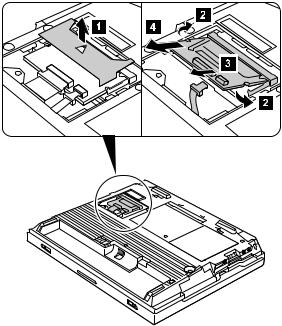
5
