Humminbird 900, 997c User Manual

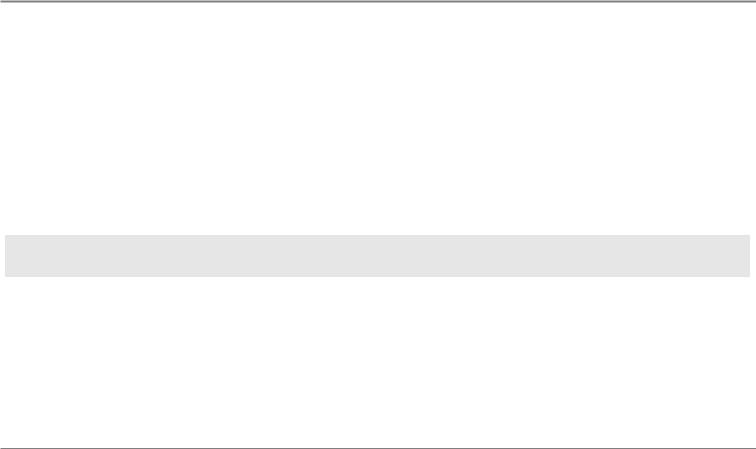
Thank You!
Thank you for choosing Humminbird®, America's #1 name in fishfinders. Humminbird® has built its reputation by designing and manufacturing top-quality, thoroughly reliable marine equipment. Your Humminbird® is designed for trouble-free use in even the harshest marine environment. In the unlikely event that your Humminbird® does require repairs, we offer an exclusive Service Policy - free of charge during the first year after purchase, and available at a reasonable rate after the one-year period. For complete details, see the Warranty section in this manual. We encourage you to read this installation and operations manual carefully in order to get full benefit from all the features and applications of your Humminbird® product.
Contact our Customer Resource Center at either 1-800-633-1468 or visit our website at www.humminbird.com.
WARNING! This device should not be used as a navigational aid to prevent collision, grounding, boat damage, or personal injury. When the boat is moving, water depth may change too quickly to allow time for you to react. Always operate the boat at very slow speeds if you suspect shallow water or submerged objects.
WARNING! Disassembly and repair of this electronic unit should only be performed by authorized service personnel. Any modification of the serial number or attempt to repair the original equipment or accessories by unauthorized individuals will void the warranty. Handling and/or opening this unit may result in exposure to lead, in the form of solder.
WARNING! This product contains lead, a chemical known to the state of California to cause cancer, birth defects and other reproductive harm.
NOTE: Some features discussed in this manual require a separate purchase, and some features are only available on international models. Every effort has been made to clearly identify those features. Please read the manual carefully in order to understand the full capabilities of your model.
900 Series™, Cannon™, CannonLink™, DualBeam PLUS™, Fish ID+™, HumminbirdPC™, Humminbird®, InterLink™, One-Touch® Zoom, QuadraBeam PLUS™, RTS® Window, SmartCast®, Structure ID®, Total Screen Update®, TrueArch®, WeatherSense®, WhiteLine®, WideSide®, X-Press™, and X-Press™ Menu are trademarked by or registered trademarks of Humminbird®.
© 2007 Humminbird®, Eufaula AL, USA. All rights reserved.
i
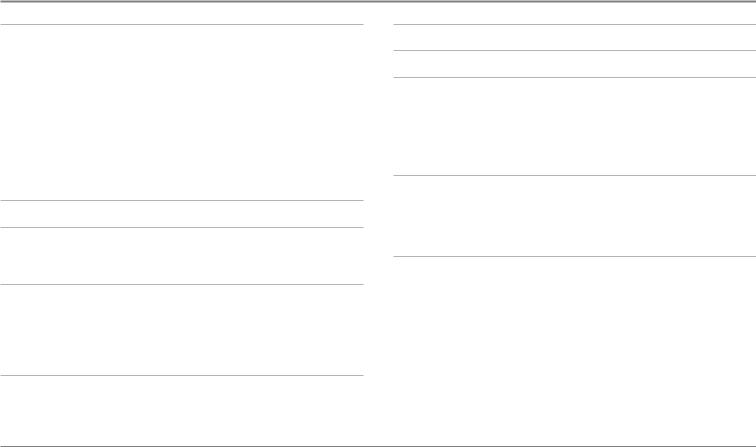
Table of Contents
900 Series™ Introduction |
1 |
How the 900 Series™ Works ................................................................................................ |
1 |
High Definition Side Imaging Sonar ...................................................................................... |
2 |
DualBeam PLUS™ Sonar ...................................................................................................... |
3 |
QuadraBeam PLUS™ Sonar (optional-purchase QuadraBeam PLUS™ transducer only) .......... |
3 |
Universal Sonar 2 .................................................................................................................... |
4 |
How GPS and Cartography Work .......................................................................................... |
4 |
Multi-Media Card (MMC)/SD Slot ........................................................................................ |
5 |
Software Updates.................................................................................................................... |
5 |
Accessory Bus.......................................................................................................................... |
6 |
Installation Overview |
6 |
Control Head Installation |
7 |
Gimbal Mounting the Control Head ...................................................................................... |
7 |
Connecting the Control Head Power Cable to the Boat .................................................... |
12 |
Transducer Installation |
13 |
Transom Transducer Installation .......................................................................................... |
14 |
Trolling Motor Transducer Installation ................................................................................ |
19 |
Trolling Motor Transducer Options ...................................................................................... |
19 |
Test and Finish the Transducer Installation ........................................................................ |
20 |
GPS Receiver Installation |
21 |
Stem Mounting with an Existing 1" - 14 Thread Stem ...................................................... |
21 |
Access Under Mounting Location........................................................................................ |
22 |
No Access Under Mounting Location.................................................................................. |
23 |
Finish Routing the Cable and Check GPS Receiver Operation .......................................... |
23 |
Testing the System Installation |
24 |
Getting Started - Using Your 900 Series™ |
25 |
Powering Up the Control Head |
25 |
What’s on the Sonar Display .............................................................................................. |
26 |
Understanding Sonar History .............................................................................................. |
27 |
Real Time Sonar (RTS®) Window.......................................................................................... |
27 |
Sonar Bottom Presentation .................................................................................................. |
28 |
Understanding Side Imaging |
29 |
What’s on the Side Imaging Display.................................................................................... |
30 |
Side Imaging Technology: How It Works ............................................................................ |
31 |
Side Imaging: On the Water Interpretation ........................................................................ |
31 |
Key Functions |
34 |
POWER/LIGHT Key ................................................................................................................ |
34 |
VIEW Key................................................................................................................................ |
35 |
MENU Key.............................................................................................................................. |
35 |
4-WAY Cursor Control Key .................................................................................................... |
36 |
View Preset Keys.................................................................................................................... |
36 |
EXIT Key.................................................................................................................................. |
36 |
INFO Key ................................................................................................................................ |
37 |
MARK Key .............................................................................................................................. |
37 |
GOTO Key................................................................................................................................ |
37 |
ZOOM (+/-) Keys.................................................................................................................... |
38 |
ii |
531559-1_A |
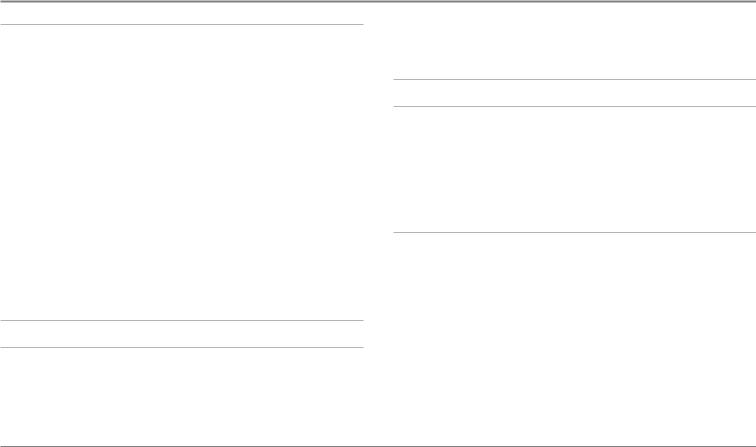
Table of Contents
Views |
38 |
Views and Readouts.............................................................................................................. |
39 |
Side Imaging View ................................................................................................................ |
39 |
Sonar View ............................................................................................................................ |
40 |
Sonar Zoom View .................................................................................................................. |
41 |
Split Sonar View .................................................................................................................... |
42 |
Side/Sonar Combo View ...................................................................................................... |
43 |
Snapshot and Recording View ............................................................................................ |
43 |
Side Beam View (with optional-purchase QuadraBeam PLUS™ transducer only)................ |
48 |
Bird’s Eye View ...................................................................................................................... |
50 |
Chart/Bird’s Eye Combo View .............................................................................................. |
51 |
Chart/Chart Combo View...................................................................................................... |
52 |
Chart View.............................................................................................................................. |
53 |
Chart/Sonar Combo View...................................................................................................... |
54 |
Chart/Side Combo View........................................................................................................ |
55 |
Chart Orientation .................................................................................................................. |
56 |
Viewing Cartography |
56 |
Navigation |
57 |
Waypoints, Routes and Tracks.............................................................................................. |
58 |
Save, Edit, or Delete a Waypoint.......................................................................................... |
59 |
Navigate to a Waypoint or Position .................................................................................... |
60 |
Add a Waypoint Target or Trolling Grid................................................................................ |
60 |
Save, Edit or Delete a Route ................................................................................................ |
61 |
Save or Clear a Current Track .............................................................................................. |
62 |
Edit, Delete or Hide Saved Tracks ........................................................................................ |
62 |
Man Overboard (MOB) Navigation ...................................................................................... |
63 |
The Menu System |
64 |
Start-Up Options Menu |
65 |
Normal Operation .................................................................................................................. |
66 |
Simulator .............................................................................................................................. |
66 |
System Status ...................................................................................................................... |
66 |
Self Test.................................................................................................................................. |
67 |
Accessory Test........................................................................................................................ |
67 |
GPS Diagnostic View ............................................................................................................ |
68 |
Sonar X-Press™ Menu |
69 |
Active Side.............................................................................................................................. |
69 |
Split Position .......................................................................................................................... |
70 |
Sensitivity .............................................................................................................................. |
70 |
Upper Range (Advanced: Sonar, Split Sonar and Active Sonar Side Views only) ................ |
71 |
Lower Range.......................................................................................................................... |
71 |
Chart Speed............................................................................................................................ |
72 |
Quad Layout |
|
(with optional-purchase QuadraBeam PLUS™ Transducer, Side Beam View only) .......... |
72 |
Bottom Lock (Sonar Zoom View only) .................................................................................. |
73 |
Bottom Range (Sonar Zoom View only, when Bottom Lock is on) ...................................... |
73 |
Sonar Colors .......................................................................................................................... |
73 |
Cancel Navigation (only when navigating) .......................................................................... |
73 |
iii
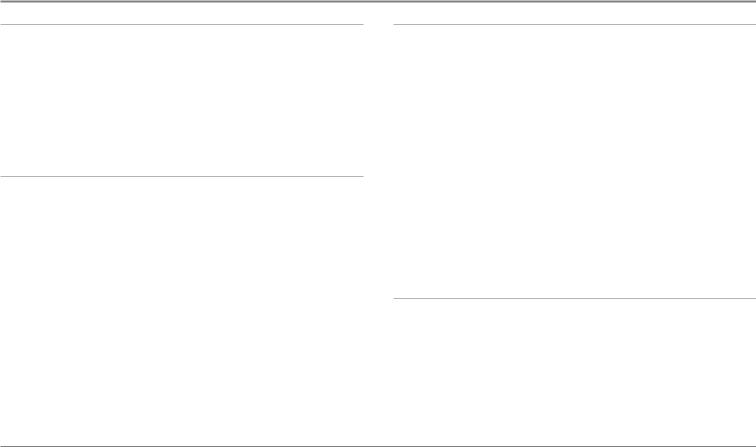
Table of Contents
Side Imaging X-Press™ Menu |
74 |
Active Side.............................................................................................................................. |
74 |
Split Position .......................................................................................................................... |
74 |
SI Side .................................................................................................................................... |
75 |
SI Sensitivity .......................................................................................................................... |
75 |
SI Range ................................................................................................................................ |
75 |
Chart Speed............................................................................................................................ |
75 |
SI Colors.................................................................................................................................. |
76 |
Navigation X-Press™ Menu |
76 |
Active Side.............................................................................................................................. |
77 |
Split Position .......................................................................................................................... |
77 |
Waypoint [Name] (only with an active cursor on a waypoint) .............................................. |
77 |
Cursor to Waypoint (Chart or Combo view only) .................................................................. |
78 |
Save Current Track ................................................................................................................ |
78 |
Clear Current Track................................................................................................................ |
78 |
Save Current Route (only when navigating).......................................................................... |
79 |
Skip Next Waypoint (only when navigating) ........................................................................ |
79 |
Cancel Navigation (only when navigating)............................................................................ |
79 |
Cancel MOB Navigation (only when MOB Navigation is activated) .................................... |
79 |
Remove Target (only if a Target is active) .............................................................................. |
80 |
Remove Grid (only if a Grid is active)...................................................................................... |
80 |
Waypoint Name (most recently-created waypoint) .............................................................. |
80 |
SnapshotandRecordingX-Press™Menu (Snapshot and Recording View only) |
81 |
Start Recording |
|
(optional-purchase MMC/SD Card, Snapshot and Recording View only) .......................... |
82 |
Stop Recording (optional-purchase MMC/SD Card only) ...................................................... |
82 |
Delete Image |
|
(optional-purchase MMC/SD Card, Snapshot and Recording View only) .......................... |
82 |
Delete All Images |
|
(optional-purchase MMC/SD Card, Snapshot and Recording View only) .......................... |
83 |
Delete Recording |
|
(optional-purchase MMC/SD Card, Snapshot and Recording View only) .......................... |
83 |
Delete All Recordings |
|
(optional-purchase MMC/SD Card, Snapshot and Recording View only) .......................... |
84 |
Pings Per Second |
|
(optional-purchase MMC/SD Card, Snapshot and Recording View only) .......................... |
84 |
Playback Speed |
|
(optional-purchase MMC/SD Card, Snapshot and Recording View only) .......................... |
84 |
Stop Playback (optional-purchase MMC/SD Card only) ........................................................ |
85 |
Sonar Menu Tab |
85 |
Beam Select .......................................................................................................................... |
86 |
Side View Frequency (Side Views only) ................................................................................ |
86 |
Fish ID+™ .............................................................................................................................. |
87 |
Fish ID Sensitivity .................................................................................................................. |
88 |
Real Time Sonar (RTS®) Window.......................................................................................... |
88 |
Bottom View .......................................................................................................................... |
89 |
Zoom Width (Sonar Zoom View only) .................................................................................... |
89 |
83 kHz Sensitivity .................................................................................................................. |
89 |
iv
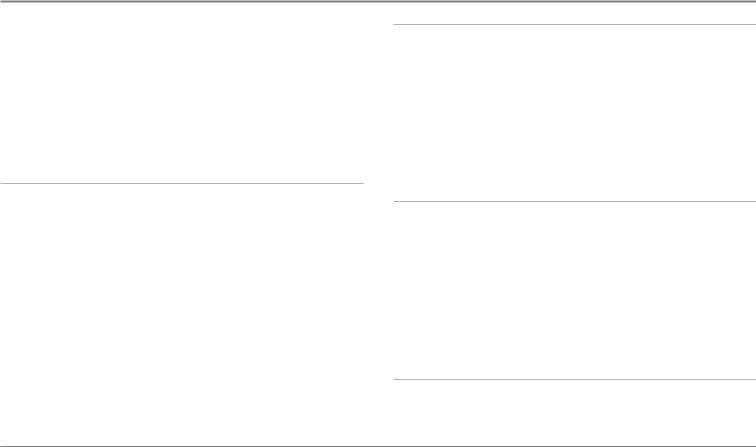
Table of Contents
455 kHz Sensitivity (Advanced,withoptional-purchaseQuadraBeamPLUS™transduceronly) ...... |
89 |
Depth Lines (Advanced) ........................................................................................................ |
90 |
Surface Clutter (Advanced).................................................................................................... |
91 |
Noise Filter (Advanced) .......................................................................................................... |
91 |
Max Depth (Advanced) .......................................................................................................... |
92 |
Water Type (Advanced).......................................................................................................... |
92 |
Transducer Select .................................................................................................................. |
93 |
Color Bar ................................................................................................................................ |
93 |
Temperature Graph (Sonar View only, with Temperature input) .......................................... |
93 |
Navigation Menu Tab |
94 |
Current Track.......................................................................................................................... |
94 |
Saved Tracks .......................................................................................................................... |
95 |
Waypoints .............................................................................................................................. |
95 |
Routes .................................................................................................................................... |
96 |
Chart Orientation .................................................................................................................. |
96 |
North Reference .................................................................................................................... |
97 |
Trolling Grid Rotation ............................................................................................................ |
97 |
Trackpoint Interval ................................................................................................................ |
97 |
Track Min Distance (Advanced) ............................................................................................ |
98 |
Track Color Range.................................................................................................................. |
98 |
Map Datum (Advanced) ........................................................................................................ |
98 |
Course Projection Line .......................................................................................................... |
99 |
Export All Nav Data (Advanced) ............................................................................................ |
99 |
Delete All Nav Data (Advanced)............................................................................................ |
99 |
Continuous Navigation Mode .............................................................................................. |
99 |
Chart Menu Tab |
100 |
Chart Detail Level ................................................................................................................ |
100 |
Map Borders ........................................................................................................................ |
101 |
Lat/Lon Grid.......................................................................................................................... |
101 |
Spot Soundings.................................................................................................................... |
101 |
Navaids on Bird's Eye View.................................................................................................. |
102 |
Shaded Depth...................................................................................................................... |
102 |
Set Simulation Position (Advanced).................................................................................... |
102 |
Set Map Offset (Advanced).................................................................................................. |
103 |
Clear Map Offset (Advanced) .............................................................................................. |
103 |
Alarms Menu Tab |
104 |
Depth Alarm ........................................................................................................................ |
104 |
Fish ID Alarm........................................................................................................................ |
104 |
Low Battery Alarm .............................................................................................................. |
105 |
Aux Temp Alarm (with optional-purchase temp. probe or Temp/Speed only) .................... |
105 |
Temp Alarm.......................................................................................................................... |
106 |
Off Course Alarm ................................................................................................................ |
106 |
Arrival Alarm ........................................................................................................................ |
107 |
Drift Alarm............................................................................................................................ |
107 |
Alarm Tone .......................................................................................................................... |
108 |
Setup Menu Tab |
108 |
Units - Depth........................................................................................................................ |
109 |
Units - Temp (International only).......................................................................................... |
109 |
Units - Distance (with Speed input only) ............................................................................ |
109 |
v

Table of Contents
Units - Speed (with Speed input only) ................................................................................ |
109 |
User Mode............................................................................................................................ |
110 |
Language (International only) .............................................................................................. |
110 |
Triplog Reset (with Speed input only).................................................................................. |
110 |
Restore Defaults .................................................................................................................. |
110 |
Select Readouts (Advanced)................................................................................................ |
111 |
Depth Offset (Advanced)...................................................................................................... |
112 |
Aux. Temp. Offset (Advanced).............................................................................................. |
113 |
Temp Offset (Advanced) ...................................................................................................... |
113 |
Speed Calibration (Advanced, with Speed paddlewheel only)............................................ |
113 |
Local Time Zone (Advanced)................................................................................................ |
113 |
Daylight Saving Time (Advanced)........................................................................................ |
114 |
Position Format (Advanced) ................................................................................................ |
114 |
Time Format (Advanced, International only) ........................................................................ |
114 |
Date Format (Advanced, International only) ........................................................................ |
114 |
Digits Format (Advanced)...................................................................................................... |
115 |
NMEA Output (Advanced) .................................................................................................. |
115 |
Sonar .................................................................................................................................... |
116 |
Views Menu Tab |
116 |
Accessories Menu Tab |
118 |
Using Screen Snapshot ...................................................................................................... |
118 |
Troubleshooting |
120 |
900 Series™ Doesn’t Power Up.......................................................................................... |
120 |
900 Series™ Defaults to Simulator with a Transducer Attached.................................... |
120 |
Display Problems |
121 |
Finding the Cause of Noise |
122 |
1-Year Limited Warranty |
123 |
Humminbird® Service Policy |
123 |
900 Series™ Accessories |
125 |
Specifications |
127 |
Glossary |
128 |
Appendix A - Transducer Mounting Template: XHS 9 HDSI 180 T |
138 |
Contact Humminbird® |
139 |
NOTE: Entries in this Table of Contents which list (International only) are only available on products sold outside of the US and Canada by our authorized International Distributors. To obtain a list of authorized International Distributors, please visit our website at www.humminbird.com or contact our Customer Resource Center at 1-800-633-1468 to locate the distributor nearest you.
NOTE: Entries in this Table of Contents which list (with Speed Input) or (with Temperature Input) may require the purchase of separate accessories. You can visit our website at www.humminbird.com to order these accessories online or contact our Customer Resource Center at 1-800-633-1468.
vi
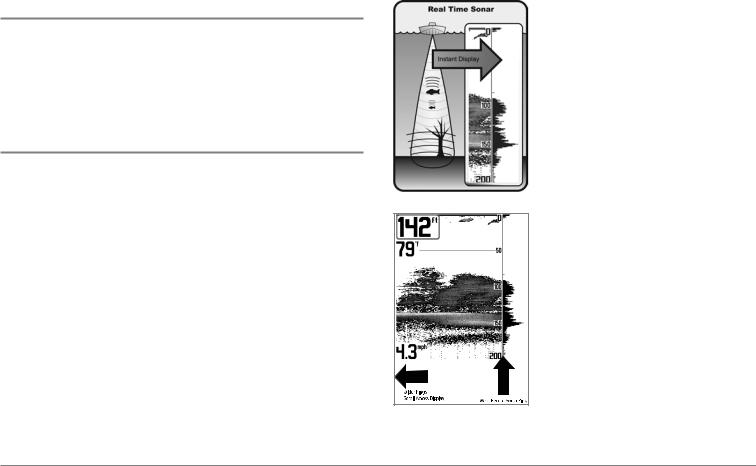
900 Series™ Introduction
Your 900 Series™ Ultra Wide Screen Fishing System comes in the following configuration:
•Humminbird® 997c Combo: Ultra Wide Screen Fishing System with Chartplotter (Maps) and Side Imaging and Dual Frequency Transducer, GPS Receiver included.
How Sonar Works
Sonar technology is based on sound waves. The 900 Series™ Fishing System uses sonar to locate and define structure, bottom contour and composition, as well as depth directly below the transducer.
Your 900 Series™ Fishing System sends a sound wave signal and determines distance by measuring the time between the transmission of the sound wave and when the sound wave is reflected off of an object; it then uses the reflected signal to interpret location, size, and composition of an object.
Sonar is very fast. A sound wave can travel from the surface to a depth of 240 ft (70 m) and back again in less than 1/4 of a second. It is unlikely that your boat can "outrun" this sonar signal.
SONAR is an acronym for SOund and NAvigation Ranging. Sonar utilizes precision sound pulses or "pings" which are emitted into the water in a teardrop-shaped beam.
The sound pulses "echo" back from objects in the water such as the bottom, fish and other submerged objects. The returned echoes are displayed on the LCD screen. Each time a new echo is received, the old echoes are moved across the LCD, creating a scrolling effect.
When all the echoes are viewed side by side, an easy to interpret "graph" of the bottom, fish and structure appears.
1
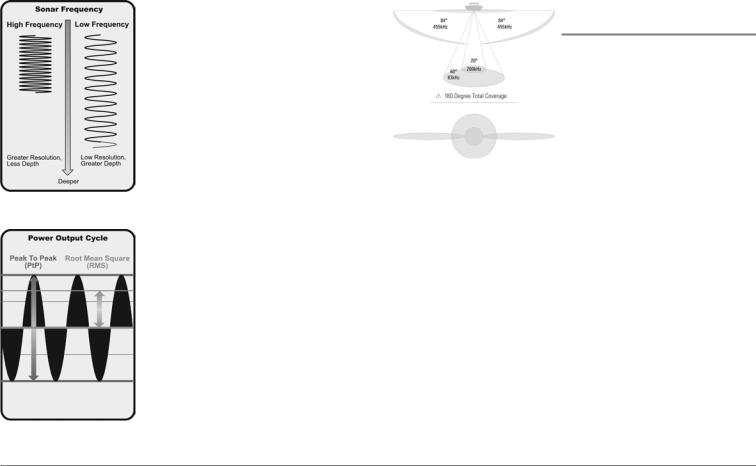
The sound pulses are transmitted at various frequencies depending on the application. Very high frequencies (455 kHz) are used for greatest definition but the operating depth is limited. High frequencies (200 kHz) are commonly used on consumer sonar and provide a good balance between depth performance and resolution. Low frequencies (83 kHz) are typically used to achieve greater depth capability.
The power output is the amount of energy generated by the sonar transmitter. It is commonly measured using two methods:
•Root Mean Square (RMS) measures power output over the entire transmit cycle.
•Peak to Peak measures power output at the highest points.
The benefits of increased power output are the ability to detect smaller targets at greater distances, ability to overcome noise, better high speed performance and enhanced depth capability.
High Definition
Side Imaging Sonar
Your 900 Series™ 997c SI Combo uses Side Imaging sonar to provide a wide yet precise survey of a large area of water, including detailed bottom topography and fish-attracting structure orientation. The Side Imaging transducer returns are processed into an image similar to an aerial photograph. Typically, the Side Imaging sonar can search an area that is 720 feet wide (360 to each side), with a typical depth performance of 150 feet when the Side Imaging Sonar frequency is set for 455kHz. The side beams can be operated at one of two frequencies: 455 kHz or 800 kHz. Selecting 800 kHz produces the sharpest image but the search area to each side and the depth capability are limited as compared to the 455 kHz frequency. See
What’s on the Side Imaging Display and Understanding Side Imaging for more information.
2
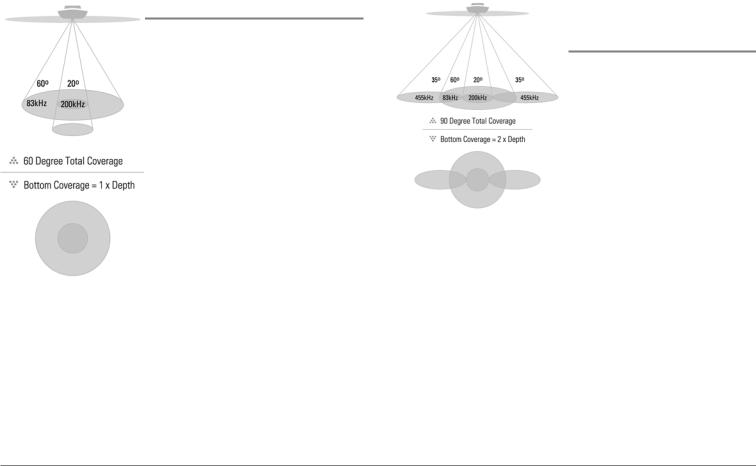
DualBeam PLUS™ Sonar
Your 900 Series™ Fishing System uses a 200/83 kHz DualBeam PLUS™ sonar system with a wide (60°) area of coverage. DualBeam PLUS™ sonar has a narrowly focused 20° center beam, surrounded by a second beam of 60°, expanding your coverage to an area equal to your depth. In 20 feet of water, the wider beam covers an area 20 feet wide. The 20° center beam is focused on the bottom, to show you structure, weeds and cover. The 60° wide beam is hunting for fish in the wide coverage area. DualBeam PLUS™ sonar returns can be blended together, viewed separately or compared side-by-side. DualBeam PLUS™ is ideal for a wide range of conditions - from shallow to very deep water in both fresh and salt water. Depth capability is affected by such factors as boat speed, wave action, bottom hardness, water conditions and transducer installation.
QuadraBeam PLUS™ Sonar
(optional-purchase QuadraBeam PLUS™ transducer only)
Your 900 Series™ 997c Combo supports the optional-purchase QuadraBeam PLUS™ transducer. QuadraBeam PLUS™ sonar provides an extremely wide (90°) area of coverage. QuadraBeam PLUS™ starts with two fan-shaped 35° 455 kHz Side Structure locating sonar beams to spot fish, bait and structure to the left and right of the boat over an area of the bottom that’s always equal to twice your depth.
For a detailed view below the boat, QuadraBeam PLUS™ uses DualBeam PLUS™ technology, with precision 20° and wide 60° beams. QuadraBeam PLUS™ finds more fish faster, and can even tell you where to put your bait by showing if fish are to the left, right or directly beneath your boat.
3
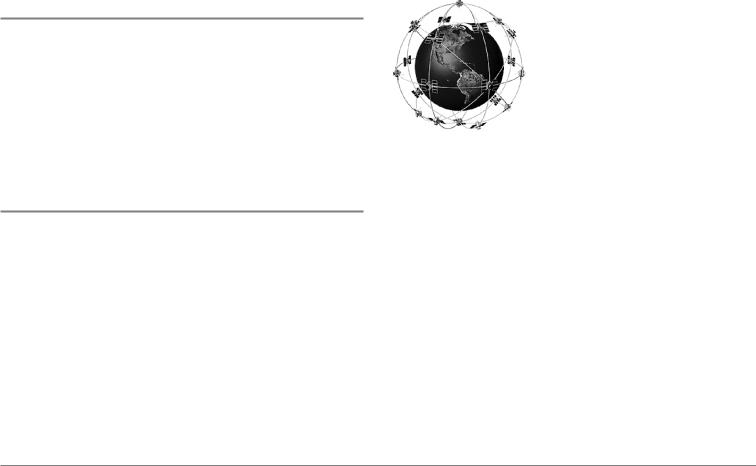
Universal Sonar 2
Your 900 Series™ Fishing System supports Universal Sonar 2, a state-of-the- art, integrated and protected transducer that is built into the lower unit of Minnkota trolling motors. With Universal Sonar 2, all wiring is concealed inside the indestructible composite shaft—out of sight and out of harm’s way, with no clamps, ties, or exposed wires. Universal Sonar 2 features new temperature sensing and the performance of DualBeam PLUS™ technology. An expanded view and greater bottom detail gives you a totally new perspective of the water below, along with optimal sonar performance to help you find fish.
How GPS and Cartography Work
Your 900 Series™ Fishing System also supports GPS and chartplotting, and uses GPS and sonar to determine your position, display it on a grid, and provide detailed underwater information. The Global Positioning System (GPS) is a satellite navigation system designed and maintained by the U.S. Department of Defense. GPS was originally intended for military use; however, civilians may also take advantage of its highly accurate position capabilities, typically within +/- 10 meters, depending on conditions. This means that 95% of the time, the GPS receiver will read a location within 10 meters of your actual position. Your GPS Receiver also uses information from WAAS (the Wide Area Augmentation System), EGNOS (the European Geostationary Navigation Overlay Service), and MSAS (the MTSAT Satellite Augmentation System) satellites if they are available in your area.
GPS uses a constellation of 24 satellites that continually send radio signals to the earth. Your present position is determined by receiving signals from up to 16 satellites and measuring the distance from the satellites.
All satellites broadcast a uniquely coded signal once per second at exactly the same time. The GPS receiver on your boat receives signals from satellites that are visible to it. Based on time differences between each received signal, the GPS receiver determines its distance to each satellite. With distances known, the GPS receiver mathematically triangulates its own position. With once per second updates, the GPS receiver then calculates its velocity and bearing.
The GPS Receiver included with your 900 Series™ Fishing System allows you to combine easy-to-use FishingGPS® chartplotter and navigation capabilities with advanced fishfinding.
4
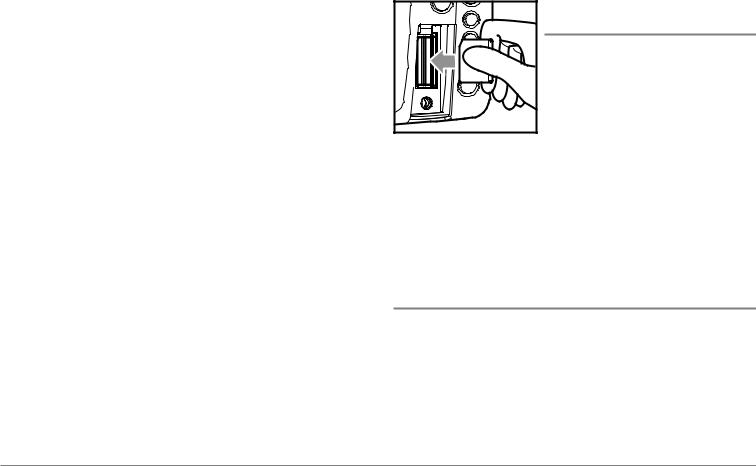
The following GPS functionality is currently supported by the 900 Series™ Fishing System when it is connected to the included GPS receiver:
•View current position
•View current track (breadcrumb trail)
•View precision speed and heading from your GPS receiver
•Save tracks, waypoints and routes
•Travel a route and navigate from one waypoint to the next.
Your 900 Series™ supports Navionics® Gold, HotMaps™ and HotMaps™ Premium on MMC or SD card media.
NOTE: Your 900 Series™ does not support Navionics® Classic Charts, only Navionics® Gold, HotMaps™, and HotMaps™ Premium.
Your unit also comes with a built-in UniMap™ with a more detailed map of North America (Domestic models) or a more detailed map of Europe and Southeast Asia, including Australia and New Zealand (International models).
Your 900 Series™ uses the GPS Receiver to determine the position of the boat automatically, and uses the zoom level settings on a particular view to select the best chart to display. See Viewing Cartography for more information.
Multi-Media Card
(MMC)/SD Slot
Your 900 Series™ Fishing System also has a multi-media card (MMC)/SD slot that is used to insert optional-purchase cards containing additional detailed maps. If you insert an MMC/SD that contains a more detailed chart for a particular location, your 900 Series™ Fishing System will retrieve that chart and display it automatically. Use the
illustration to locate the position of the MMC/SD slot cover, remove the MMC/SD slot cover, then insert the MMC/SD into the slot. The label on the MMC/SD should face toward the left side of the unit. Press down on the card until it clicks into place and replace the slot cover. Then, replace and tighten snugly - do NOT overtighten, as this will not improve water resistance, and may damage the cover.
Software Updates
Use the MMC/SD slot to update the software version of your control head. To update the software in your control head, plug in the appropriate MMC/SD card that contains a software update file; the unit will recognize it, will tell you what software version your control head is currently running, and will ask you if you want to update the software in the unit to match that on the MMC/SD card. You can obtain software updates from the www.humminbird.com website.
5
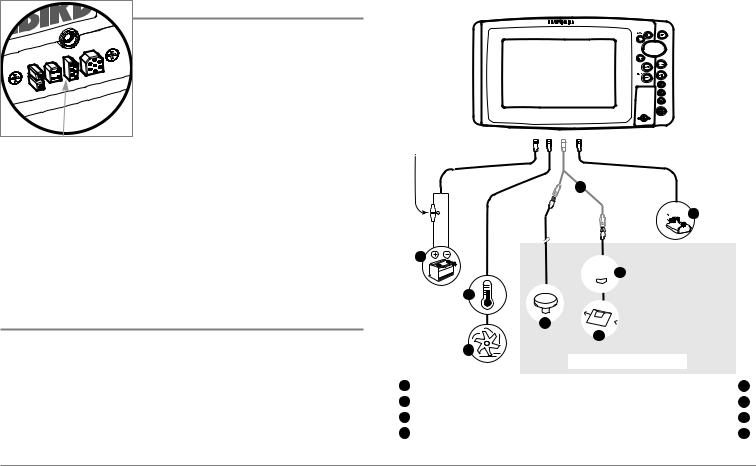
Accessory Bus
Use the Accessory Bus to expand the functionality of your 900 Series™. Accessories plug directly into the 900 Series™, enabling Advanced features such as WeatherSense® and the SmartCast® Wireless Sonar Link. Additional tabs and menu choices will be added to the menu system automatically when
Accessory Bus an accessory is plugged into the unit. In addition, multiple accessories can be attached simultaneously. See Accessories Menu Tab and 900 Series™ Accessories in this manual, as well as your accessory Operations Manual for additional details.
NOTE: Accessories to enable WeatherSense® and the SmartCast® Wireless Sonar Link require separate purchases. You can visit our website at www.humminbird.com or contact our Customer Resource Center at 1-800-633-1468 for additional details.
Installation Overview
Please read all instructions that are relevant for your configuration before beginning the installation process.
NOTE: Installation procedures will depend on product configuration.
The 900 Series™ has a wide variety of configurations.
2
 1
1
3 |
 8
8
4
6 


 7
7
5
|
Accessory Bus |
|
1 |
Speed through water |
5 |
2 |
GPS Receiver |
6 |
3 |
WeatherSense® |
7 |
4 |
SmartCast® Wireless Sonar Link |
8 |
5
6

Inside the boat there is often a channel or conduit used for other wiring, this can be used to route cables. Be sure to route the cable as far as practical from the antenna cable of VHF radios or tachometer cables to reduce the possibility of interference. The transducer and GPS receiver cables should not be cut, and care should be used not to damage the cable insulation.
Basic installation tasks that you must perform include:
•Installing the control head (choosing either gimbal or in-dash mounting, where in-dash mounting requires a separate purchase)
•Installing the transducer (choosing either the transom mount, inside the hull mount, or trolling motor mounting method)
•Installing the GPS Receiver (if included)
•Testing the complete installation and locking the transducer position.
NOTE: Accessories may require a separate purchase. You can visit our website at www.humminbird.com to order these accessories online or contact our Customer Resource Center at 1-800-633-1468.
Gimbal Mounting the Control Head
If you are gimbal mounting the Humminbird® 900 Series™, you can preassemble the unit in order to plan the best mounting location.
1
3
1
2
3
Control Head Installation
You have two choices for mounting your 900 Series™ control head, Gimbal mounting, where you use a surface on the boat, such as the dash, to mount the control head so that it can be tilted up or down, or In-dash mounting, which requires a separate purchase.
In addition to the hardware supplied with your control head, you will need a powered hand drill and various drill bits, various hand tools, including a Phillips head screwdriver, a socket wrench and a flat head screwdriver, a marker or pencil, safety glasses and dust mask, and marine-grade silicone sealant.
7

1.Place the control head into the gimbal bracket. Make sure that the straight side of the gimbal arm is against the back side of the control head.
2.Place a 1" (25 mm) diameter black washer on the gimbal knob and then thread the knob and washer into the housing. Tighten the gimbal knob to secure the 900 Series™ control head to the mount. Repeat step 2 for the other side.
You can now place the control head in various locations to decide which is best for mounting. Rotating the mounting bracket to the top of the control head will allow for overhead mounting. The chosen mounting area should allow for sufficient room so the control head can pivot through the full tilt range and allow for easy removal and installation.
NOTE: You can drill the cable pass hole underneath the gimbal bracket, allowing you to thread the cables through the knock-out holes in the mount; however, if you cannot drill the hole directly under the mounting bracket, then you will need to drill the cable pass hole behind the bracket, and will need to mount the hole cover there instead.
NOTE: When drilling holes in fiberglass hulls, it is best to start with a smaller bit and use progressively larger drill bits to reduce the chance of chipping or flaking the outer coating. Fill all holes with marine grade silicone sealant.
NOTE: You must have underside access to the mounting location to pass the cables through to the surface. Also, make sure that the mounting surface is adequately supported to protect the control head from excessive wave shock and vibration and provide visibility while in operation.
3.After the mounting location has been determined, loosen the gimbal knobs and remove the control head from the gimbal bracket.
NOTE: Alternate hole patterns are available on the gimbal mounting bracket, and may match existing holes on the boat. You may choose to use one of these alternate hole patterns.
4.Place the gimbal bracket in the chosen position on the mounting surface and mark the four mounting screw locations using a pencil or center punch.
NOTE: Go to the installation instructions applicable to your transducer, GPS Receiver and accessories. Make the required installations and then run the cables to your control head mounting location. Do not cut any cabling (except the power cable). If your cables are too short, extensions are available from your local dealer or online from www.humminbird.com.
8
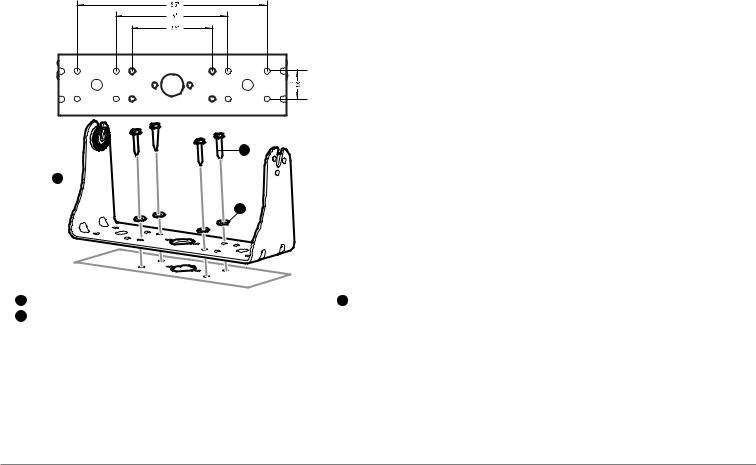
1
3
2
1 |
Mounting Bracket 3 |
2
5.Set the gimbal bracket aside and drill the four mounting screw holes using a 5/32" (4.0 mm) drill bit.
6a. If the cables must pass through a hole directly beneath the mounting bracket, mark and drill an additional 1" (25 mm) hole centered between the four mounting holes. Route the cables through the 1" hole. Place the hole cover over the mounting surface
hole, then use it to mark the position of the two mounting screws. Remove the hole cover, drill the two mounting holes using a 9/64" bit. Do not install the hole cover at this time.
6b. If the cables cannot be routed directly beneath the mounting bracket, mark and drill a 1" (25 mm) hole that will allow you to run the cables close to the bracket. Pass the cables through the 1" (25 mm) hole, routing the cables through the grommet and pressing the grommet into place. Place the hole cover over the mounting surface hole, then use it to mark the position of the two mounting screws. Remove the hole cover, drill the two mounting holes using a 9/64" (3.5 mm) bit, fill them with marine-grade silicone, then replace the hole cover and insert the #8 Phillips countersink wood screws.
Hand-tighten only.
7.Place the mounting bracket on the mounting surface aligned with the drilled holes and fill the mounting holes with marine grade silicone. Insert the four #10 Slotted-Hex wood screws into the mounting holes. Hand-tighten only.
8.If the cable pass through hole is beneath the mounting bracket, you will need to install the hole cover. Place the hole cover over the mounting bracket cable pass thru hole and align with holes drilled in step 6a. Insert the #8 Phillips countersink wood screws. Hand tighten only.
NOTE: Be sure that the cables pass through the slots on the hole cover and that there is enough cable slack to allow for the control head to pivot through its full tilt range. Extra cable slack will also help when connecting/disconnecting the cables.
9
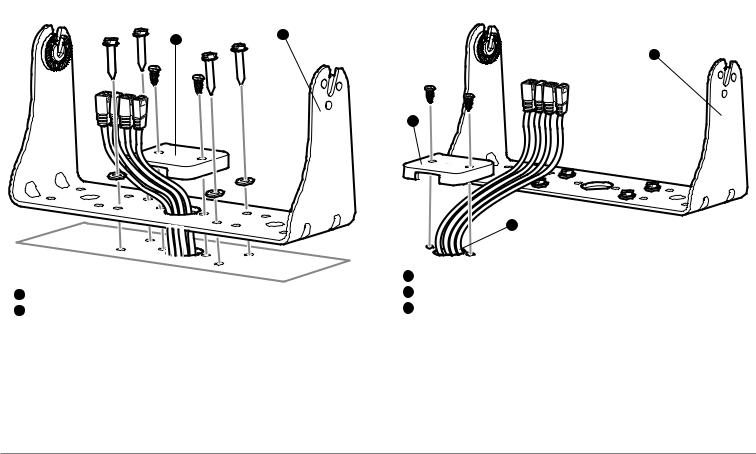
Cables Routed Directly Beneath Mounting Bracket |
Cables Routed Behind Mounting Bracket |
2 |
1 |
|
1
3
|
2 |
|
1 |
1 |
2 |
2 |
3 |
9. Insert cable connectors into the proper recesses on the cable collector insert. The cable connectors are keyed to prevent reverse installation, so be careful not to force the connectors into the wrong slots. If you don’t have a cable for every hole in the insert, install the blank plugs to protect the control head from the weather.
10
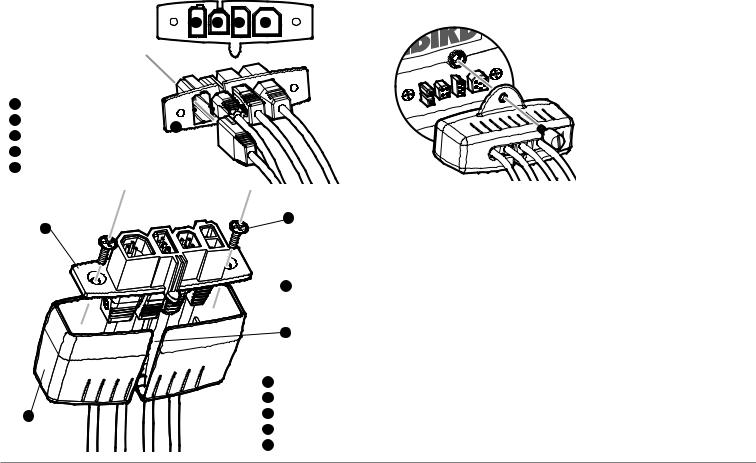
1 2 3 4
1
2
5
3
4
5
2
1
 4
4
5
1
2
3
4
5
Plug Cable Connector Assembly to Back of Control Head
10. While holding cables in place in the cable collector insert, thread the cables through the slot in the bottom of the cable collector cover, line up the cable collector insert and cover, then slide the cover into place on the insert.
NOTE: The tab on the Cable Collector insert goes into the slot on the cover.
10.Attach the cable collector insert to the cable collector cover using the 2 Phillips screws provided.
11.Place the control head back onto the mounting bracket. Plug in the cable collector assembly to the back of the control head. Cable connectors and cable sockets are keyed to prevent reverse installation, so be careful not to force the connectors into the wrong sockets. Once the cable collector and all cables are plugged into the back of the control head, lock the assembly into place by threading the knurled screw into the threaded insert on the back of the housing. Adjust the control head to the desired viewing angle and secure by tightening the gimbal knobs.
NOTE: You may wish to dress the cabling with nylon wire ties in order to hold the cables together and create a cleaner assembly.
The Humminbird® 900 Series™ control head is now ready for operation.
11
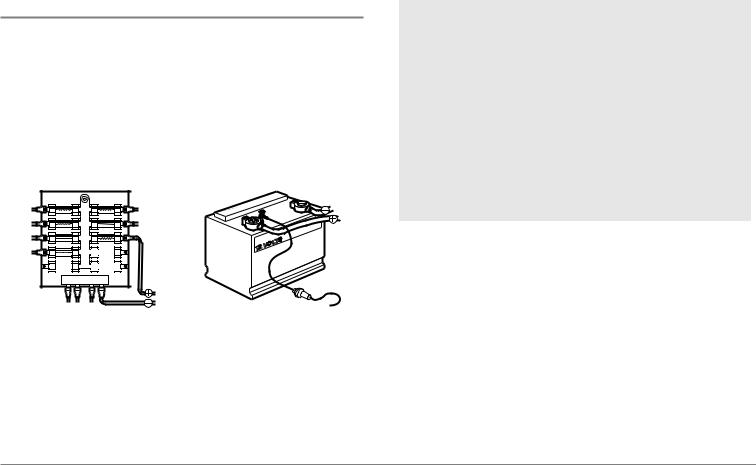
Connecting the Control Head Power Cable to the Boat
A 6' (2 m) long power cable is included to supply power to the control head. You may shorten or lengthen the cable using 18 gauge multi-stranded copper wire.
CAUTION: Some boats have 24 or 36 Volt electric systems, but the control head MUST be connected to a 12 VDC power supply.
The control head power cable can be connected to the electrical system of the boat at one of two places: a fuse panel usually located near the console, or directly to the battery.
POSITIVE |
GROUND |
NOTE: Make sure that the power cable is disconnected from the control head at the beginning of this procedure.
NOTE: Humminbird® is not responsible for over-voltage or over-current failures. The control head must have adequate protection through the proper selection and installation of a 3 amp fuse.
1a. If a fuse terminal is available, use crimp-on type electrical connectors (not included) that match the terminal on the fuse panel. Attach the black wire to ground (-), and the red wire to positive (+) 12 VDC power. Install a 3 amp fuse (not included) for protection of the unit. Humminbird® is not responsible for overvoltage of over-current failures.
or...
1b. If you need to wire the control head directly to a battery, obtain and install an inline fuse holder and a 3 amp fuse (not included) for the protection of the unit. Humminbird® is not responsible for overvoltage or over-current failures.
NOTE: In order to minimize the potential for interference with other marine electronics, a separate power source (such as a second battery) may be necessary.
You are now ready to install the transducer. Find the section that refers to your specific transducer installation method.
12
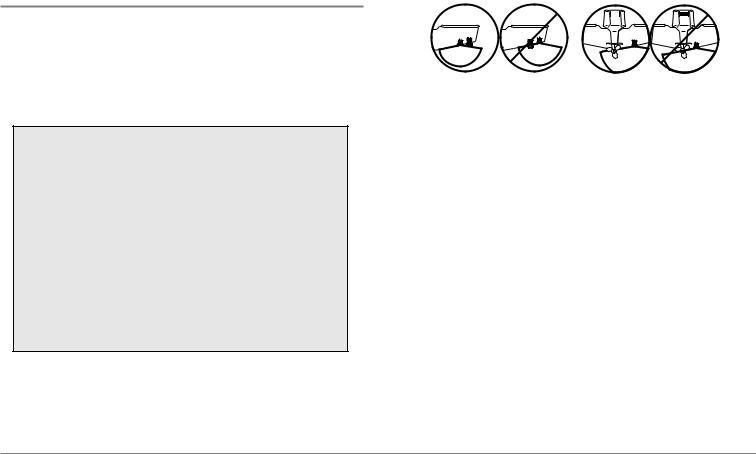
Transducer Installation
There are two different installation methods for your transducer:
•Transom Transducer
•Trolling Motor Transducer.
Find the section that describes the method of installation you will be using.
The Side Imaging transducer has some special requirements because of its side viewing capabilities:
•The Side Imaging transducer must NOT have anything obstructing the ‘view’ of the side looking beams, i.e. nothing can be in the line of sight of these beams (not a hull, motor, or other transducer, etc).
NOTE: You may need to tilt the motor up and out of the way when using the side looking beams.
•In order for the side beams to be displayed accurately, the transducer must be mounted so that it is looking straight down in the water when the boat is in the water.
Transducer Position |
|
Motor Position |
|
|
|
NOTE: If the included transducer will not work for your application, you may exchange it, NEW and UNASSEMBLED, with mounting hardware included, for a transducer appropriate for your application - often at very little or no charge depending on the transducer. Call the Humminbird® Customer Resource Center at 1-800-633-1468 for details and pricing, or visit www.humminbird.com.
NOTE: Due to the wide variety of hulls, only general instructions are presented in this installation guide. Each boat hull represents a unique set of requirements that should be evaluated prior to installation. In addition to the hardware supplied with your transducer, you will need a powered hand drill and various drill bits, various hand tools, including a ruler or straightedge, a marker or pencil, safety glasses and dust mask, and marine-grade silicone sealant.
NOTE: Please read all instructions carefully and completely before beginning the installation process.
NOTE: When drilling holes in fiberglass hulls, it is best to start with a smaller bit and use progressively larger drill bits to reduce the chance of chipping or flaking the outer coating.
13
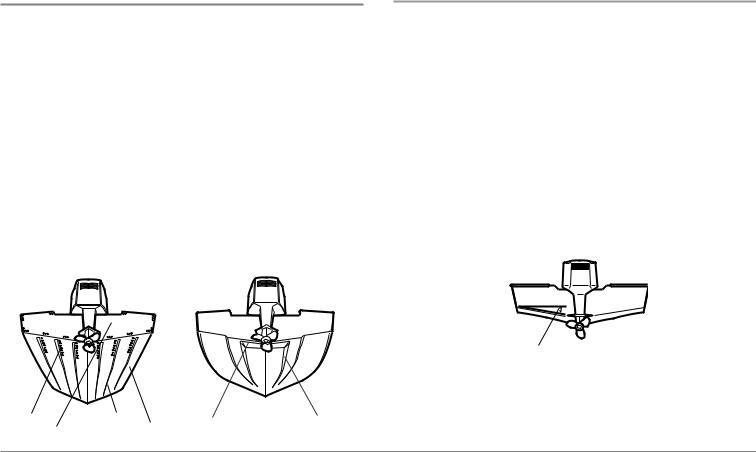
Transom Transducer Installation
If you will be installing a transom mounted transducer, use the procedures in this section. There are two pieces to the transducer mount assembly: the pivot, and the bracket. Your transducer comes with a two-piece metal and plastic bracket assembly. There are several procedures you will have to perform in order to install a transom-mounted transducer. They are:
•Determine transducer mounting location
•Mount the bracket to the boat
•Attach the pivot to the transducer
•Mount the transducer pivot assembly to the bracket
•Adjust the running position of the transducer
•Route the transducer cable
•Perform a final test of the transom transducer installation.
Areas of Possible Turbulence |
Stepped Hull |
||||
|
|
|
|
|
|
|
|
|
|
|
|
To determine transducer mounting location:
NOTE: If transom mounting is not possible because of a stepped hull or cavitation noise, trolling motor installation may be an option. See Trolling Motor Transducer Installation for more information.
1.First, determine the best location on the transom to install the transducer. Consider the following to find the best location:
•It is very important to locate the transducer in an area which is relatively free of turbulent water. As a boat moves through the water, turbulence is generated by the weight of the boat, and the thrust of the propeller(s) - either clockwise or counter-clockwise. This turbulent water is normally confined to areas immediately aft of ribs, strakes or rows of rivets on the bottom of the boat, and in the immediate area of the propeller(s). Clockwise propellers create more turbulence on the port side. On outboard or inboard/outboard boats, it is best to locate the transducer at least 15" (380 mm) to the side of the propeller(s).
Deadrise Angle
Rivets |
Strakes |
Step |
Rib |
Transom |
|
Hull |
|
•The best way to locate turbulence-free water is to view the transom while the boat is moving. This method is recommended if maximum high-speed operation is a high priority. If this is not possible, select a location on the transom where the hull forward of this location is smooth, flat and free of protrusions or ribs.
14

•The hydrodynamic shape of your transducer allows it to point straight down without deadrise adjustment.
•On boats with stepped hulls, it may be possible to mount the transducer on the step. Do not mount the transducer on the transom behind a step to avoid popping the transducer out of the water at higher speeds; the transducer must remain in the water for the control head to maintain the sonar signal.
•If the transom is behind the propeller(s), it may be impossible to find an area clear from turbulence, and a different mounting technique or transducer type should be considered (see Trolling Motor Transducer Installation).
•The Side Imaging transducer must NOT have anything obstructing the ‘view’ of the side looking beams, i.e. nothing can be in the line of sight of these beams (not a hull, motor, or other transducer, etc).
To mount the transducer bracket to the boat:
1.Remove the transducer mounting template from this manual. See Appendix A for the Transducer Mounting Template.
15” (380 mm) from prop(s)
2.Hold the template on the transom of the boat in the location where the transducer will be installed. Align the template vertically, matching the lower edge of the transom with the bottom corner of the template. If your propeller moves clockwise as the boat moves forward, mount the transducer on the starboard side, and use the bottom left corner of the template. If your propeller moves counterclockwise as the boat moves forward, mount the transducer on the port side, and use the bottom right corner of the template.
3.Using a pencil or punch, mark the three mounting holes on the transom. Do not mark or drill any other holes at this time.
4.Using a 5/32" (4.0 mm) bit, drill the three holes to a depth of approximately 1" (25 mm). On fiberglass hulls, it is best to use progressively larger drill bits to reduce the chance of chipping or flaking the outer coating. Use a marine-grade silicone sealant to fill the drilled holes.
15
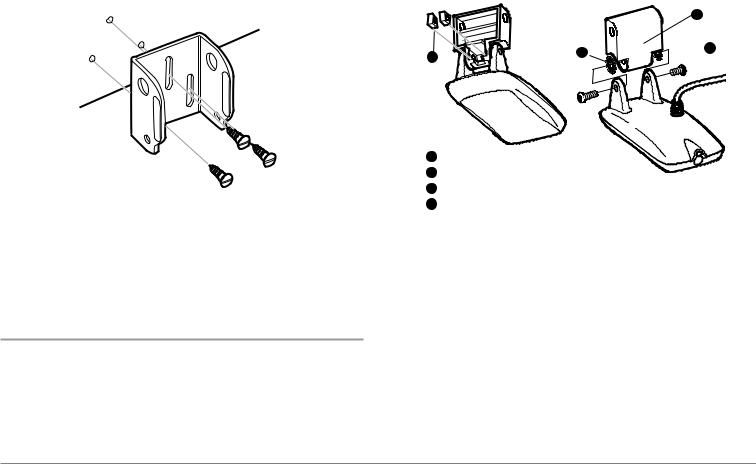
Attaching the Bracket
1
1
2
3
4
5.Align the metal mounting bracket with the mounting holes. The center slot should be above the two outer slots. (This bracket and all other hardware supplied is top quality stainless steel for maximum strength and corrosion protection.) Insert the three 1" (25 mm) flat head wood screws into the drilled holes, but do not completely tighten.
To attach the pivot to the transducer:
1.Attach the pivot to the transducer body, using the two 1/4"-20 x 5/8" (16 mm) machine screws, toothed washers, and square nuts. The toothed washers must fit on the inside of the transducer ears, between the pivot and the ears. The square nuts will be prevented from rotating by the pocket in the back of the pivot. An Allen wrench is provided which fits all the 1/4"-20 screws, but do not fully tighten the screws at this time.
3
 4
4
Attach the Pivot
16
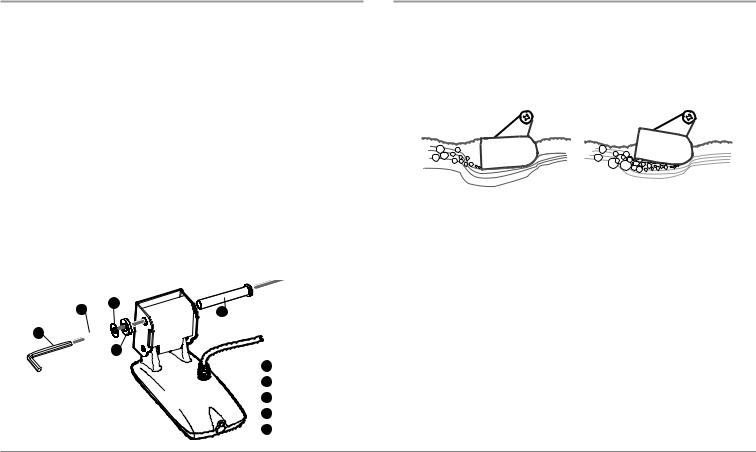
To mount the transducer pivot assembly to the bracket:
1.Slide the assembled transducer into the metal bracket from the bottom, aligning the large hole at the top of the bracket with the hole in the pivot.
2.Insert the headed pin through the pivot holes in the bracket and pivot. The headed pin can be inserted from either side of the bracket.
3.Place the nylon washer over the opposite end of the headed pin. Place the stainless washer over the 1/4"-20 x 5/8" (16 mm) screw threads, then insert into the opposite end of the headed pin and finger tighten only. The screw has a thread locking compound on the threads to prevent loosening, and should not be fully tightened until all adjustments are made.
NOTE: The running position of the transducer is now completely adjustable. Subsequent adjustment may be necessary to tweak the installation after high speed testing.
1 |
5 |
2 |
3 
 4
4 

1
2
3
4
5
To adjust the running position of the transducer:
The transducer mounting bracket allows height and tilt adjustment, while the pivot bolt allows angular adjustment. These adjustments will help reduce cavitation. Initially, adjust the transducer as described in the following paragraphs. Further adjustment may be necessary to refine the installation after high-speed testing.
Normal Cavitation |
Cavitation that will cause |
|
erratic sonar readings |
1.First, adjust the pivot angle of the transducer body, so it is parallel with the length of the hull of the boat.
2.Fully tighten the two pivot screws, using the supplied Allen wrench. Access to the pivot screws is provided by the lower holes in the side of the mounting bracket. It may be necessary to re-tighten the pivot bolt after initial use as the plastic may still be conforming to the pressure from the lock washers.
17

Tighten the Mounting
Screws
3.Adjust the height of the assembly so the face of the transducer is 1/8" (3 mm) to 1/4" (6 mm) beneath the bottom of the transom, and fully tighten the three mounting screws.
4.In order to gain access to the mounting screws, the transducer assembly must be pivoted up in the bracket as shown. Be careful not to alter the running angle as some force is necessary to pivot the assembly.
5.If access to the top mounting hole is not possible due to the selected height of the transducer, fully tighten the two lower screws, then simply remove the headed pivot pin and the transducer assembly, and tighten the top screw, then reassemble.
6.Confirm that the pivot angle has not changed and that all mounting screws are fully tightened.
To route the transom transducer cable:
The transducer cable has a low profile connector that must be routed to the point where the control head is mounted. There are several ways to route the transducer cable to the area where the control head will be installed. The most common procedure routes the cable through the transom into the boat.
NOTE: Your boat may have a pre-existing wiring channel or conduit that you can use for the transducer cable.
1.Unplug the other end of the transducer cable from the control head. Make sure that the cable is long enough to accommodate the planned route by running the cable over the transom.
CAUTION! Do not cut or shorten the transducer cable, and try not to damage the cable insulation. Route the cable as far as possible from any VHF radio antenna cables or tachometer cables to reduce the possibility of interference. If the cable is too short, extension cables are available to extend the transducer cable up to a total of 50' (15 m). For assistance, contact the Customer Resource Center at www.humminbird.com or call 1-800-633-1468 for more information.
NOTE: Since the transducer may need to pivot up to 90° in the bracket if it strikes an object, make sure there is sufficient cable slack to accommodate this motion. It is best to route the cable to the side of the transducer so the cable will not be damaged by the rotation of the transducer.
2.If you will be routing the cable through a hole in the transom, drill a 5/8" diameter (16 mm) hole above the waterline. Route the cable through this hole, then fill the hole with marine-grade silicone sealant and proceed to the next step immediately.
18
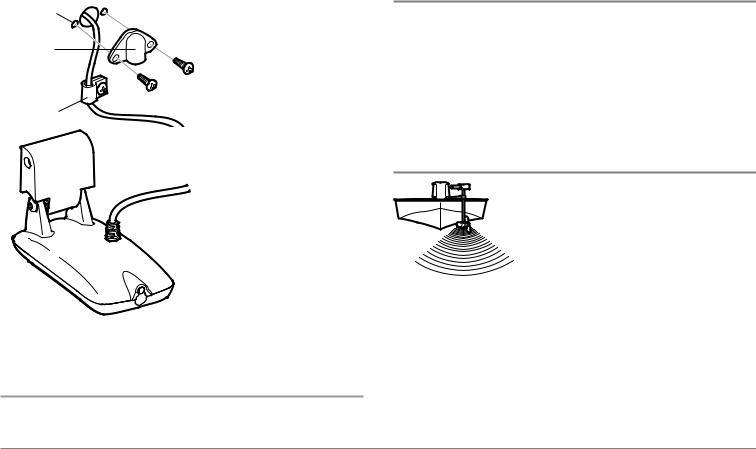
Routing the Cable |
3. Place the escutcheon plate over |
||
5/8” Hole |
the cable hole and use it as a guide |
||
to mark the two escutcheon plate |
|||
|
|||
Escutcheon |
mounting holes. Remove the plate, |
||
drill two 9/64" (3.5 mm) holes, then |
|||
Plate |
fill both holes with marine-grade |
||
|
|||
|
silicone sealant. Place |
the |
|
|
escutcheon plate over the |
cable |
|
Cable Clamp |
hole and attach with two #8 x 5/8" |
|
|
|
(16 mm) wood screws. |
|
4. Route and secure the cable by |
|
attaching the cable clamp to the |
|
transom; drill one 9/64" dia. (3.5 |
|
mm) x 5/8" deep (16 mm) hole, |
|
then fill hole with marine-grade |
|
silicone sealant, then attach the |
|
cable clamp using a #8 x 5/8" (16 |
|
mm) screw. |
|
5. Plug the other end of the |
|
transducer cable back into the |
|
control head connection holder. |
To perform a final test of the transom transducer installation:
After transom transducer installation, please perform the final testing and then finalize the installation (see Test and Finish the Transducer Installation).
Trolling Motor Transducer Installation
If you want to install the transducer on a trolling motor, use this procedure. Several styles of the transducer are compatible with trolling motor mounting. If you have a trolling motor bracket, refer to the separate installation instructions that are included with the bracket.
NOTE: After trolling motor transducer installation, please perform the final testing and then finalize the installation (see Test and Finish the Transducer Installation).
Trolling Motor Transducer Options
If you don’t have a trolling motor transducer, there are several options:
• You may purchase a Trolling Motor Adapter kit that will allow you to mount the transducer on the trolling motor.
•You may also exchange your NEW and UNASSEMBLED transducer (with mounting hardware included) for a trolling motor transducer.
There are also several transducer switches available that support the following configurations:
•Two control heads with one transducer
•Two transducers with one control head.
NOTE: Call the Humminbird® Customer Resource Center (1-800-633-1468) for details and pricing, or visit www.humminbird.com for more information.
19
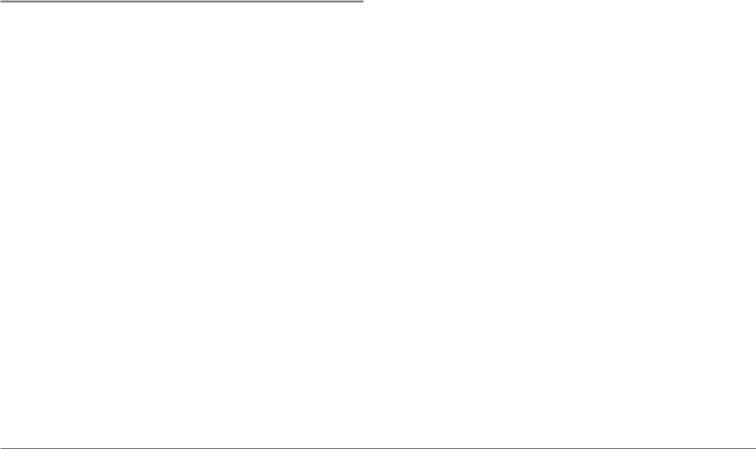
Test and Finish the Transducer Installation
When you have installed both the control head, the transducer, and accessories and have routed all the cables, you must perform a final test before locking the transducer in place. Testing should be performed with the boat in the water, although you can initially confirm basic operation with the boat out of the water.
1.Press the POWER/LIGHT key once to turn the control head on. There will be an audible chirp when the key is pressed correctly. If the unit does not power-up, make sure that the connector holder is fully seated and that power is available.
2.If all connections are correct and power is available, the control head will enter Normal operation. If no transducer is detected (or one is not connected), the unit will go into Simulator mode and will indicate this by displaying the word Simulator on the control head display.
NOTE: The transducer must be submerged in water for reliable transducer detection.
3.If the bottom is visible on-screen with a digital depth readout, the unit is working properly. Make sure that the boat is in water greater than 2 ft (.6 m) but less than the depth capability of the unit, and that the transducer is fully submerged, since the sonar signal cannot pass through air.
4.If the unit is working properly, gradually increase the boat speed to test high-speed performance. If the unit functions well at low speeds but begins to skip or miss the bottom at higher speeds, the transducer requires adjustment. Angling the rear of the transducer downward and/or lowering the transducer farther into the water will help achieve depth readings at high speeds. If the left side of the fish arch is longer than the right side, then the back of the transducer is angled too far downward. If the right side of the fish arch is longer than the left side, then the back of the transducer is angled too far upwards.
NOTE: It may not always be possible to get symmetrical fish arches and high speed depth readings at the same time. Due to the wide variety of boat hulls, however, it is not always possible to obtain high speed depth readings.
NOTE: It is often necessary to make several incremental transducer adjustments before optimum high speed performance is achieved.
Once you have reached a consistently good sonar signal at the desired speeds, you are ready to lock down the transducer settings.
5.Mark the transducer bracket location on the transom with a pencil, then pop up the bracket to reveal the mounting screws. Tighten the stainless steel mounting bracket screws to secure in place.
Hand-tighten only!
20
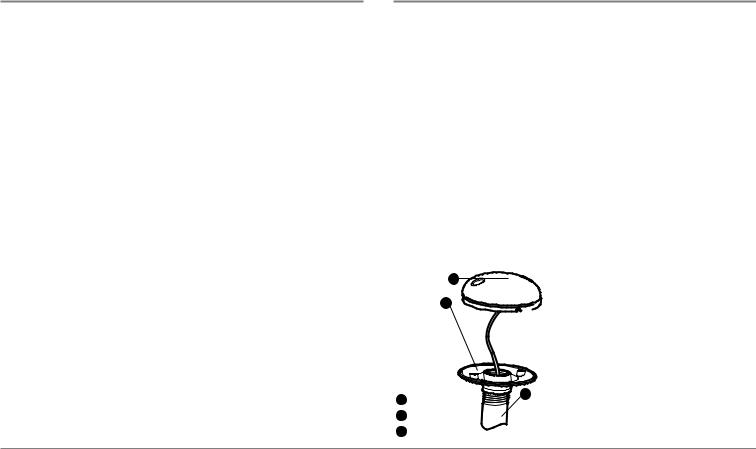
GPS Receiver Installation
To optimize performance of the GPS receiver, mount it in an area that has full exposure to the sky. The effective area of reception is 10° above the horizon. Different circumstances determine the mounting method appropriate for your GPS receiver.
If you have… |
Then use: |
An existing antenna stem with standard 1" – 14 thread stem
Access for cable routing under the mounting location
No access under the mounting location
Stem Mount with Existing 1” - 14 Thread Stem
Access Under Mounting
Location
No Access Under Mounting
Location
The pinouts of the pigtail cable are as follows:
•Red Wire, +12V (output voltage only)
•Black Wire, Ground
•White Wire, NMEA Out.
CAUTION! Please use caution before connecting the red +12V wire to any other NMEA device. This is an output voltage provided by the Fishfinder unit and GPS receiver and should only be connected to those NMEA devices that need a 12 volt input.
Stem Mounting with an Existing 1" - 14 Thread Stem
Follow these steps to stem mount the GPS receiver:
NOTE: If you have an existing stem for mounting the GPS receiver, proceed directly to step 2 of the following procedure.
1.Determine the best location to mount your GPS receiver. Preplan and test the cable routing to your control head before any drilling or cutting of your boat surfaces. If you have purchased hardware to stem mount your GPS receiver, follow the instructions included with that hardware to mount the stem (antenna pole).
NOTE: AS-EC10 10' extension cables are available from Humminbird® if your planned routing exceeds 20', (6 m). Maximum cable length, including extensions, should not exceed 50' (16 m).
NOTE: Remember to caulk or seal screw holes and drilled holes as needed to protect your boat from water damage.
12. Screw on the receiver base to the stem first, making sure that the stem pipe does
2
 not protrude from the receiver base. This
not protrude from the receiver base. This
adds protection to the cable when pulling it through the pipe stem. In addition to this, de-burr the pipe edges to reduce cable abrasion.
1 |
3 |
|
|
2 |
|
3 |
|
21
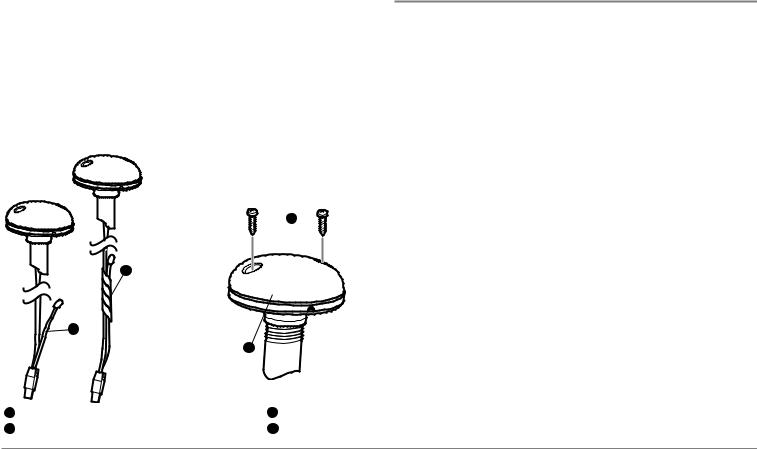
3.Use electrical tape to secure the NMEA pigtail to the cable as shown.
NOTE: Leave the NMEA pigtail secured to the cable unless needed. This will make removing the receiver easier.
4.Route the GPS receiver cable through the stem and continue with the planned route you chose in step 1.
5.Attach the GPS receiver to its base using the included #6 - 7/8" screws.
 3
3
1
2
4
1 |
3 |
2 |
4 |
Access Under Mounting Location
Follow these steps to deck mount the GPS receiver when routing the cable down through the mounting location:
1.Determine the best location, then test route the 20' (6 m) cable from the mounting location to the control head.
NOTE: Installation details may vary with unit configuration.
2.Mark the mounting location and drill a 3/4" (19 mm) hole for the cable and cable plug. Route the cable.
3.Cover the cable hole with the receiver. Make sure the receiver is flush on the surface and mark the two mounting holes with a pencil or punch.
4.Move the receiver to the side and drill two pilot holes using a 9/64" (3.5 mm) bit.
NOTE: Remember to caulk or seal screw holes and drilled holes as needed to protect your boat from water damage.
5.Align the GPS receiver screw holes over the pilot screw holes and attach with the #8 - 1 1/4" Phillips head screws. Hand tighten only!
NOTE: If the mounting surface is thin and made of a lighter material, a backing material may be needed below the mounting surface.
22
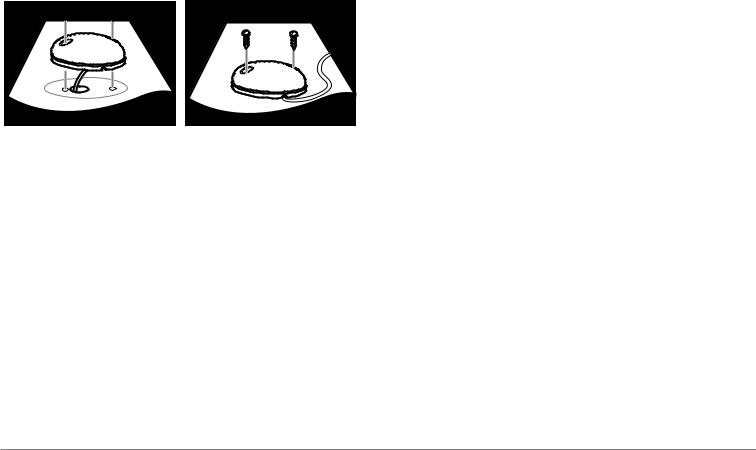
Access Under Mounting Location |
No Access Under Mounting Location |
No Access Under Mounting Location
Follow these steps to deck mount the GPS receiver in a situation where you must route the cable to the side because there is no space for a cable underneath the mounting location.
1.Determine the best location, then test route the cable from the mounting location to the control head.
NOTE: AS-EC10 10' extension cables are available from Humminbird® if your planned routing exceeds 20', (6 m). Maximum cable length, including extensions, should not exceed 50' (16 m).
2.Confirm the cable length is good and route the cable from the receiver to the control head. If holes are required to route the cable, they must be 3/4" (19 mm) to allow for the cable connector. Secure the NMEA pigtail with electrical tape.
NOTE: Remember to caulk or seal screw holes and drilled holes as needed to protect your boat from water damage.
3.The GPS receiver has two wire routing notches. Use the cable notch closest to the intended cable route.
4.With the cable routed, position the GPS receiver in the planned mounting location and mark the mounting holes with a pencil or punch.
5.Move the GPS receiver to the side and drill the two 9/64" (3.5 mm) pilot holes.
6.Align the GPS receiver's screw holes over the pilot screw holes and attach with the #8 - 1 1/4" Phillips head screws. Hand tighten only!
Finish Routing the Cable and
Check GPS Receiver Operation
After installing a GPS receiver, you should perform the following procedure to finish routing the GPS cable to the control head and to check to make sure that the control head is working correctly.
1.Secure the cable along its path to the control head as needed with cable ties.
2.Plug the GPS receiver cable into the Communications port on the control head. See Testing the System Installation to use the System Status start-up option and/or the GPS Diagnostic View to confirm a good installation.
23
