Humminbird 515, 500 User Manual

500 Series™ Operations Manual
531521-1_A

Thank You!
Thank you for choosing Humminbird®, America's #1 name in fishfinders. Humminbird® has built its reputation by designing and manufacturing topquality, thoroughly reliable marine equipment. Your Humminbird® is designed for trouble-free use in even the harshest marine environment. In the unlikely event that your Humminbird® does require repairs, we offer an exclusive Service Policy - free of charge during the first year after purchase, and available at a reasonable rate after the one-year period. For complete details, see the separate warranty card included with your unit. We encourage you to read this operations manual carefully in order to get full benefit from all the features and applications of your Humminbird® product.
Contact our Customer Resource Center at either 1-800-633-1468 or visit our website at www.humminbird.com.
WARNING! This device should not be used as a navigational aid to prevent collision, grounding, boat damage, or personal injury. When the boat is moving, water depth may change too quickly to allow time for you to react. Always operate the boat at very slow speeds if you suspect shallow water or submerged objects.
WARNING! Disassembly and repair of this electronic unit should only be performed by authorizedservicepersonnel.Anymodificationoftheserialnumberorattempttorepairthe original equipment or accessories by unauthorized individuals will void the warranty. Handling and/or opening this unit may result in exposure to lead, in the form of solder.
WARNING! This product contains lead, a chemical known to the state of California to cause cancer, birth defects and other reproductive harm.
NOTE: Not all features discussed in this manual are available on all models. Every effort has been made to identify those features that are unique to specific models only, and to identify which models support those features. Please read the manual carefully in order to understand the full capabilities of your model.
ID®, are
©
i
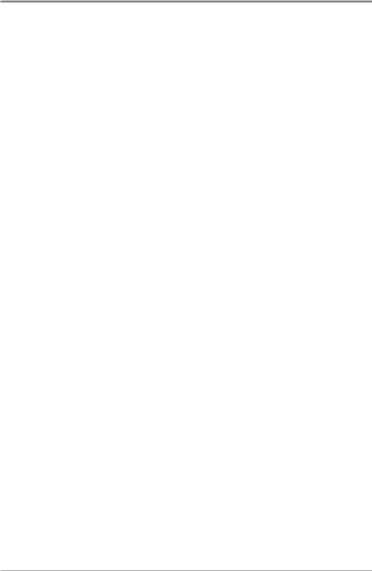
Table of Contents
How Sonar Works |
1 |
Single Beam Sonar . . . . . . . . . . . . . . . . . . . . . . . . . . . . . . . . . . . . . . . . . . . . . . . . . . . . . . . . 3 Dualbeam Sonar (565 Fishfinders only) . . . . . . . . . . . . . . . . . . . . . . . . . . . . . . . . . . . . . . . . . 3 QuadraBeam PLUS™ Sonar (575 Fishfinders only) . . . . . . . . . . . . . . . . . . . . . . . . . . . . . . . . 4
What’s On the Display |
5 |
Views |
7 |
Sonar View |
8 |
Understanding Sonar History . . . . . . . . . . . . . . . . . . . . . . . . . . . . . . . . . . . . . . . . . . . . . . . . 9 Real Time Sonar (RTS®) Window . . . . . . . . . . . . . . . . . . . . . . . . . . . . . . . . . . . . . . . . . . . . . 9 Bottom Presentation. . . . . . . . . . . . . . . . . . . . . . . . . . . . . . . . . . . . . . . . . . . . . . . . . . . . . . . 10 Sonar Zoom View . . . . . . . . . . . . . . . . . . . . . . . . . . . . . . . . . . . . . . . . . . . . . . . . . . . . . . . . . 13 200/83 kHz Split Sonar View (575 Fishfinders only) . . . . . . . . . . . . . . . . . . . . . . . . . . . . . . 14 Big Digits View . . . . . . . . . . . . . . . . . . . . . . . . . . . . . . . . . . . . . . . . . . . . . . . . . . . . . . . . . . . 15 Side Beam View (575 Fishfinders only) . . . . . . . . . . . . . . . . . . . . . . . . . . . . . . . . . . . . . . . . 16
Key Functions |
19 |
POWER/LIGHT Key . . . . . . . . . . . . . . . . . . . . . . . . . . . . . . . . . . . . . . . . . . . . . . . . . . . . . . . 19
VIEW Key . . . . . . . . . . . . . . . . . . . . . . . . . . . . . . . . . . . . . . . . . . . . . . . . . . . . . . . . . . . . . . . 19
MENU Key . . . . . . . . . . . . . . . . . . . . . . . . . . . . . . . . . . . . . . . . . . . . . . . . . . . . . . . . . . . . . . 20
4-WAY Cursor Control Key . . . . . . . . . . . . . . . . . . . . . . . . . . . . . . . . . . . . . . . . . . . . . . . . . 20
EXIT Key . . . . . . . . . . . . . . . . . . . . . . . . . . . . . . . . . . . . . . . . . . . . . . . . . . . . . . . . . . . . . . . . 20
Powering Up the Unit |
21 |
The Menu System |
22 |
Start-Up Options Menu |
24 |
Normal Operation. . . . . . . . . . . . . . . . . . . . . . . . . . . . . . . . . . . . . . . . . . . . . . . . . . . . . . . . . 24
Simulator . . . . . . . . . . . . . . . . . . . . . . . . . . . . . . . . . . . . . . . . . . . . . . . . . . . . . . . . . . . . . . . 25
System Status . . . . . . . . . . . . . . . . . . . . . . . . . . . . . . . . . . . . . . . . . . . . . . . . . . . . . . . . . . . 26
Self Test. . . . . . . . . . . . . . . . . . . . . . . . . . . . . . . . . . . . . . . . . . . . . . . . . . . . . . . . . . . . . . . . . 26
Accessory Test . . . . . . . . . . . . . . . . . . . . . . . . . . . . . . . . . . . . . . . . . . . . . . . . . . . . . . . . . . . 27
ii
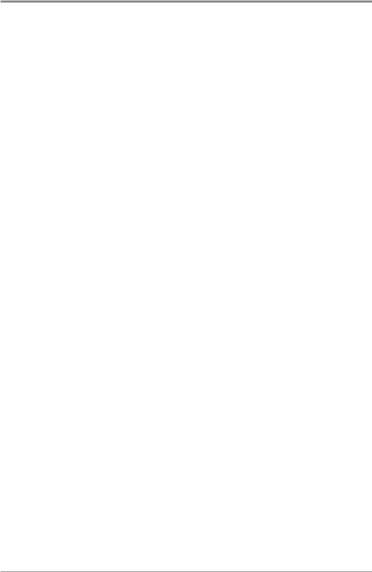
Table of Contents
Sonar X-Press™ Menu |
28 |
Sensitivity . . . . . . . . . . . . . . . . . . . . . . . . . . . . . . . . . . . . . . . . . . . . . . . . . . . . . . . . . . . . . . . 29 Upper Range (Advanced; Sonar, Split Sonar, Big Digits Views only). . . . . . . . . . . . . . . . . . 30 Lower Range . . . . . . . . . . . . . . . . . . . . . . . . . . . . . . . . . . . . . . . . . . . . . . . . . . . . . . . . . . . . 31 Chart Speed . . . . . . . . . . . . . . . . . . . . . . . . . . . . . . . . . . . . . . . . . . . . . . . . . . . . . . . . . . . . . 32 Bottom View . . . . . . . . . . . . . . . . . . . . . . . . . . . . . . . . . . . . . . . . . . . . . . . . . . . . . . . . . . . . . 33 Quad Layout (575 Fishfinders only, Side Beam View only) . . . . . . . . . . . . . . . . . . . . . . . . . 34 Zoom Level (Sonar Zoom View only). . . . . . . . . . . . . . . . . . . . . . . . . . . . . . . . . . . . . . . . . . . 34
Sonar Menu Tab |
35 |
Beam Select (575 Fishfinders only) . . . . . . . . . . . . . . . . . . . . . . . . . . . . . . . . . . . . . . . . . . . 36 Fish ID+™. . . . . . . . . . . . . . . . . . . . . . . . . . . . . . . . . . . . . . . . . . . . . . . . . . . . . . . . . . . . . . . 37 Fish ID Sensitivity . . . . . . . . . . . . . . . . . . . . . . . . . . . . . . . . . . . . . . . . . . . . . . . . . . . . . . . . . 38 Real Time Sonar (RTS®) Window. . . . . . . . . . . . . . . . . . . . . . . . . . . . . . . . . . . . . . . . . . . . . 38 Zoom Width . . . . . . . . . . . . . . . . . . . . . . . . . . . . . . . . . . . . . . . . . . . . . . . . . . . . . . . . . . . . . . 39 83 kHz Sensitivity (Advanced; 575 Fishfinders only) . . . . . . . . . . . . . . . . . . . . . . . . . . . . . . 39 455 kHz Balance (Advanced; 575 Fishfinders only). . . . . . . . . . . . . . . . . . . . . . . . . . . . . . . 40 Depth Lines (Advanced). . . . . . . . . . . . . . . . . . . . . . . . . . . . . . . . . . . . . . . . . . . . . . . . . . . . 41 Surface Clutter (Advanced) . . . . . . . . . . . . . . . . . . . . . . . . . . . . . . . . . . . . . . . . . . . . . . . . . 42 Noise Filter (Advanced) . . . . . . . . . . . . . . . . . . . . . . . . . . . . . . . . . . . . . . . . . . . . . . . . . . . . 43 Max Depth (Advanced) . . . . . . . . . . . . . . . . . . . . . . . . . . . . . . . . . . . . . . . . . . . . . . . . . . . . 43 Water Type (Advanced) . . . . . . . . . . . . . . . . . . . . . . . . . . . . . . . . . . . . . . . . . . . . . . . . . . . . 44
Alarms Menu Tab |
45 |
Depth Alarm . . . . . . . . . . . . . . . . . . . . . . . . . . . . . . . . . . . . . . . . . . . . . . . . . . . . . . . . . . . . . 46
Fish ID Alarm . . . . . . . . . . . . . . . . . . . . . . . . . . . . . . . . . . . . . . . . . . . . . . . . . . . . . . . . . . . . 46
Low Battery Alarm . . . . . . . . . . . . . . . . . . . . . . . . . . . . . . . . . . . . . . . . . . . . . . . . . . . . . . . . 47
Temp Alarm. . . . . . . . . . . . . . . . . . . . . . . . . . . . . . . . . . . . . . . . . . . . . . . . . . . . . . . . . . . . . . 47
Alarm Tone . . . . . . . . . . . . . . . . . . . . . . . . . . . . . . . . . . . . . . . . . . . . . . . . . . . . . . . . . . . . . . 48
Setup Menu Tab |
49 |
Units - Depth. . . . . . . . . . . . . . . . . . . . . . . . . . . . . . . . . . . . . . . . . . . . . . . . . . . . . . . . . . . . . 50 Units - Temp (International only) . . . . . . . . . . . . . . . . . . . . . . . . . . . . . . . . . . . . . . . . . . . . . 50 Units - Distance (with Temp/Speed only) . . . . . . . . . . . . . . . . . . . . . . . . . . . . . . . . . . . . . . 50 Units - Speed (with Temp/Speed only) . . . . . . . . . . . . . . . . . . . . . . . . . . . . . . . . . . . . . . . . 51 User Mode . . . . . . . . . . . . . . . . . . . . . . . . . . . . . . . . . . . . . . . . . . . . . . . . . . . . . . . . . . . . . . 51
iii
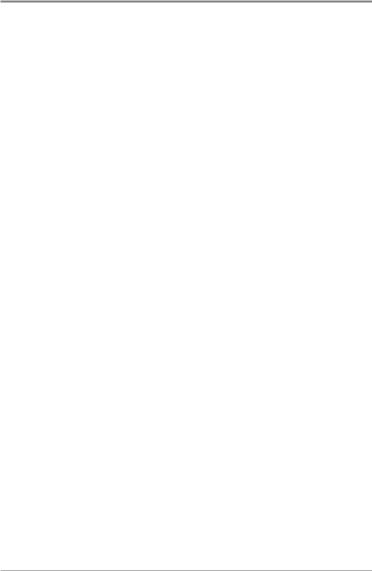
Table of Contents
Language (International only). . . . . . . . . . . . . . . . . . . . . . . . . . . . . . . . . . . . . . . . . . . . . . . . 51 Triplog Reset (with Temp/Speed only). . . . . . . . . . . . . . . . . . . . . . . . . . . . . . . . . . . . . . . . . 52 Restore Defaults. . . . . . . . . . . . . . . . . . . . . . . . . . . . . . . . . . . . . . . . . . . . . . . . . . . . . . . . . . 52 Select Views (Advanced). . . . . . . . . . . . . . . . . . . . . . . . . . . . . . . . . . . . . . . . . . . . . . . . . . . . 53 Select Readouts (Advanced; Sonar View only) . . . . . . . . . . . . . . . . . . . . . . . . . . . . . . . . . . 54 Depth Offset (Advanced) . . . . . . . . . . . . . . . . . . . . . . . . . . . . . . . . . . . . . . . . . . . . . . . . . . . 55 Temp Offset (Advanced). . . . . . . . . . . . . . . . . . . . . . . . . . . . . . . . . . . . . . . . . . . . . . . . . . . . 56 Speed Calibration (Advanced; with Temp/Speed only). . . . . . . . . . . . . . . . . . . . . . . . . . . . 56
Troubleshooting |
57 |
500 Series™ Doesn’t Power Up . . . . . . . . . . . . . . . . . . . . . . . . . . . . . . . . . . . . . . . . . . . . . 57 500 Series™ Defaults to Simulator with a Transducer Attached . . . . . . . . . . . . . . . . . . . 57 Display Problems . . . . . . . . . . . . . . . . . . . . . . . . . . . . . . . . . . . . . . . . . . . . . . . . . . . . . . . . . 58 Finding the Cause of Noise . . . . . . . . . . . . . . . . . . . . . . . . . . . . . . . . . . . . . . . . . . . . . . . . . 59
500 Series™ Fishfinder Accessories |
60 |
Specifications |
61 |
Glossary |
63 |
Contact Humminbird® |
81 |
NOTE: Entries in this Table of Contents which list (International only) are only available on products sold outside of the US by our authorized International Distributors. To obtain a list of authorized International Distributors, please visit our website at www.humminbird.com or contact our Customer Resource Center at 1-800-633-1468 to locate the distributor nearest you.
NOTE: Entries in this Table of Contents which list (with Temp/Speed only) require the purchase of a separate accessory. You can visit our website at www.humminbird.com to order these accessories online or contact our Customer Resource Center at 1-800-633-1468.
iv
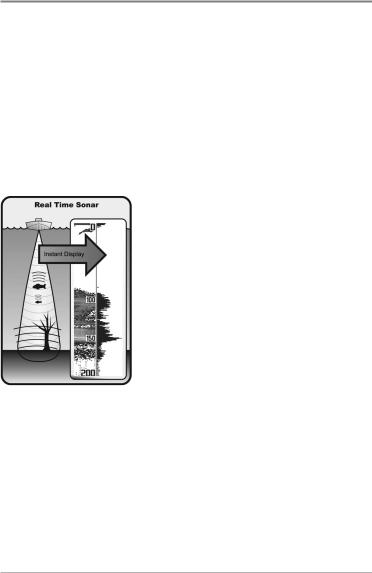
How Sonar Works
Sonar technology is based on sound waves. The 500 Series™ Fishfinder uses sonar to locate and define structure, bottom contour and composition, as well as depth directly below the transducer.
Your 500 Series™ Fishfinder sends a sound wave signal and determines distance by measuring the time between the transmission of the sound wave and when the sound wave is reflected off of an object; it then uses the reflected signal to interpret location, size, and composition of an object.
Sonar is very fast. A sound wave can travel from the surface to a depth of 240 ft (70 m) and back again in less than 1/4 of a second. It is unlikely that your boat can "outrun" this sonar signal.
SONAR is an acronym for SOund and NAvigation Ranging. Sonar utilizes precision sound pulses or "pings" which are emitted into the water in a teardrop-shaped beam.
The sound pulses "echo" back from objects in the water such as the bottom, fish and other submerged objects. The returned echoes are displayed on the LCD screen. Each time a new echo is received, the old echoes are moved across the LCD, creating a scrolling effect.
1
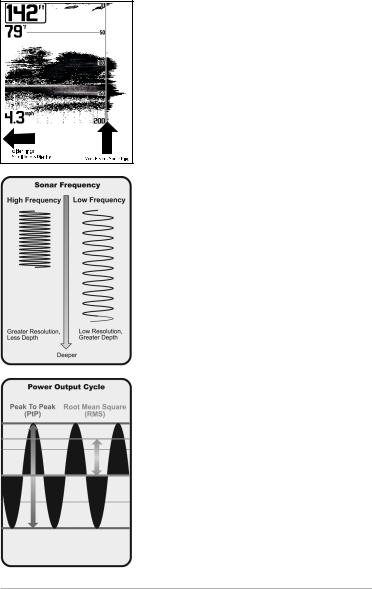
When all the echoes are viewed side by side, an easy to interpret "graph" of the bottom, fish and structure appears.
The sound pulses are transmitted at various frequencies depending on the application. Very high frequencies (455 kHz) are used for greatest definition but the operating depth is limited. High frequencies (200 kHz) are commonly used on consumer sonar and provide a good balance between depth performance and resolution. Low frequencies (83 kHz) are typically used to achieve greater depth capability.
The power output is the amount of energy generated by the sonar transmitter. It is commonly measured using two methods:
•Root Mean Square (RMS) measures power output over the entire transmit cycle.
•Peak to Peak measures power output at the highest points.
The benefits of increased power output are the ability to detect smaller targets at greater distances, ability to overcome noise, better high speed performance and enhanced depth capability.
2
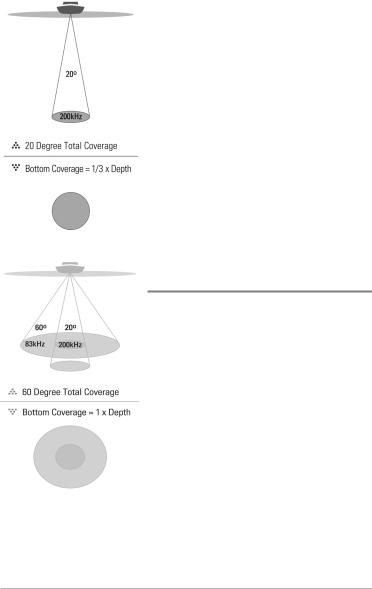
Single Beam Sonar
Your Humminbird® 515, 525 or 535 Fishfinder uses a 200 kHz single beam sonar system with a 20° area of coverage. Depth capability is affected by such factors as boat speed, wave action, bottom hardness, water conditions and transducer installation.
DualBeam Sonar
(565 Fishfinders only)
Your Humminbird® Fishfinder 565 uses a 200/83 kHz Dual Beam sonar system with a wide (60°) area of coverage. DualBeam sonar is optimized to show the greatest bottom definition using a narrow (20°) beam yet can still indicate fish found in the wide (60°) beam when the Fish ID+™ feature is turned on. DualBeam is ideal for a wide range of conditions - from shallow to very deep water in both fresh and salt water. Depth capability is affected by such factors as boat speed, wave action, bottom hardness, water conditions and transducer installation.
NOTE: It's important to note that your 565 Fishfinder is a DualBeam-only unit and should not be confused with the DualBeam PLUS™ functionality of the 575 Fishfinder. DualBeam will only show hollow fish symbols from the wide 83 kHz beam when Fish ID+™ is turned on. You cannot view the 83k Hz sonar information separately from the 200 kHz sonar information as you can in a DualBeam Plus™ 575 Fishfinder unit.
3
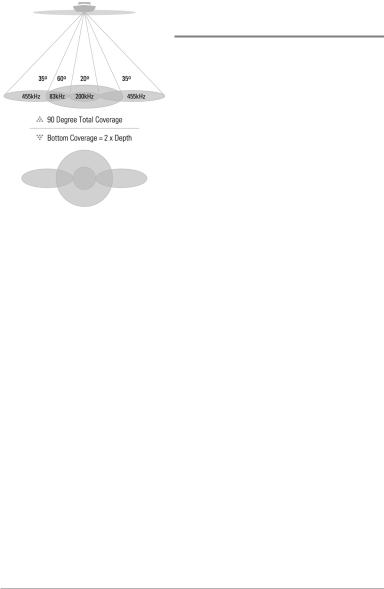
QuadraBeam PLUS™ Sonar
(575 Fishfinders only)
Your Humminbird® 575 Fishfinder supports QuadraBeam PLUS™ sonar. QuadraBeam PLUS™ sonar provides an extremely wide 90° area of coverage. QuadraBeam PLUS™ starts with two fan-shaped 35° 455 kHz Side Structure locating sonar beams to spot fish, bait and structure to the left and right of the boat over an area of the bottom that’s always equal to twice your depth. QuadraBeam PLUS™ finds more fish faster, and can even tell you where to put your bait by showing if fish are to the left, right or directly beneath your boat.
For structure directly below your boat, Quadrabeam PLUS™ uses a DualBeam PLUS™ 200/83 kHz sonar system with a wide (60°) area of coverage. DualBeam PLUS™ sonar has a narrowly focused 20° center beam, surrounded by a second beam of 60°, expanding your coverage to an area equal to your depth. In 20 feet of water, the wider beam covers an area 20 feet wide. The 20° center beam is focused on the bottom, to show you structure, weeds and cover. The 60° wide beam is hunting for fish in the wide coverage area. DualBeam PLUS™ sonar returns can be blended together, viewed separately or compared side-by-side. DualBeam PLUS™ is ideal for a wide range of conditions - from shallow to very deep water in both fresh and salt water. Depth capability is affected by such factors as boat speed, wave action, bottom hardness, water conditions and transducer installation.
4
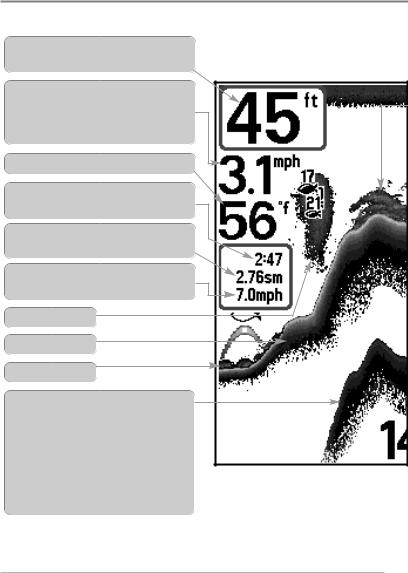
What’s On the Display
The 500 Series™ Fishfinder can display a variety of useful information about
Depth - water depth; can be set to alarm when the water becomes too shallow.
Speed - if a Temp/Speed accessory is attached, your Fishfinder can display the speed of the boat, and can keep a Triplog of nautical or statute miles traveled.
Temperature - water surface temperature.
-when the sonar the bottom and
water and back again. of the second return hardness. Hard strong second return, will show a very weak
NOTE: Entries in this view that list (with Temp/Speed) are available only if the optional-purchase
5
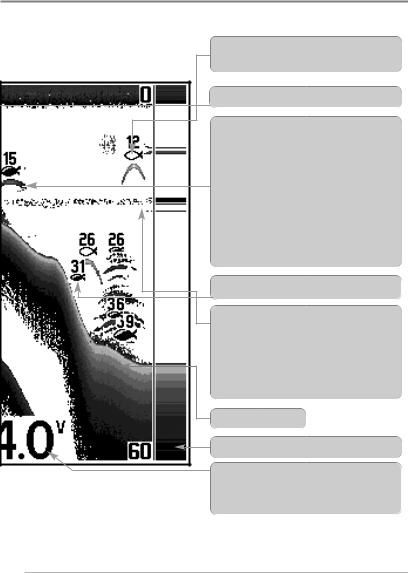
the area under and adjacent to your boat, including the following items:
83 kHz, Wide Beam Hollow Fish Symbol
(ONLY available on Dual Beam Units)
200kHz,NarrowBeamShadedFishSymbol
Window
device is connected to the Fishfinder.
6
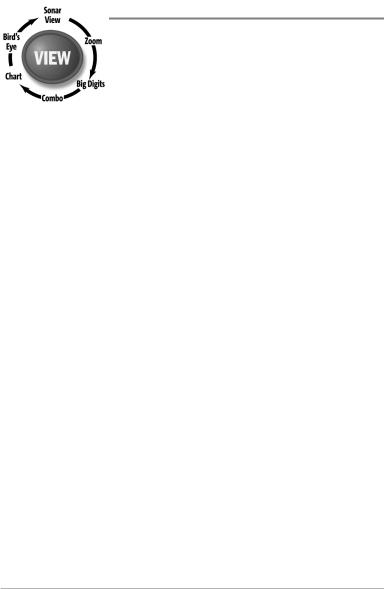
Views
The views available on your Fishfinder are:
Sonar views:
•Sonar View
•Zoom View
•200/83 kHz Split Sonar View (575 Fishfinder only)
•Big Digits View
•Side Beam View (575 Fishfinder only).
NOTE: When you change any menu settings that affect the sonar, the view will update immediately (i.e. you don’t have to exit the menu to apply the change to the screen). For instance, by switching between "Inverse" and "Structure ID®" from the X-Press™ Menu it is possible to quickly alternate between the two viewing methods.
Sonar View is the default view. When the VIEW key is pressed, the display cycles through the available views. When the EXIT key is pressed, the display cycles through the available views in reverse order. Any view can be hidden or displayed as part of the view rotation using the Views Menu tab.
7
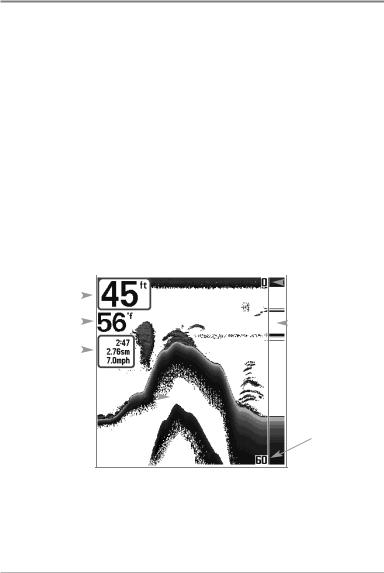
Sonar View
Sonar View presents a historical log of sonar returns. Depth is always displayed. Readouts for temperature and speed are automatically displayed if the appropriate accessory is connected. The most recent sonar returns are charted on the right side of the window; as new information is received, the older information is moved across the display to the left.
A Digital Depth Readout is displayed in the upper left corner. A scale with Upper and Lower Depth Range readouts appears along the right edge of the Sonar View. The scale indicates the distance from the surface of the water to a depth range sufficient to show the bottom. Depth Range is automatically selected to keep the bottom visible on the display, although you can adjust it manually as well (see Sonar X-Press™ Menu). Six additional Digital Readouts display information from optional-purchase accessories. These information boxes can be customized to show only the information desired (see Setup Menu Tab, Select Readouts).
|
|
|
|
|
|
Sonar View |
|||||
|
|
|
|
|
|
|
|
|
|
|
Upper Depth |
|
|
|
|
|
|
|
|
|
|
||
Depth |
|
|
|
|
|
|
|
|
|
|
Range |
|
|
|
|
|
|||||||
Temperature |
|
|
|
|
|
|
|
|
|
RTS® Window |
|
Triplog |
|
|
|
|
|
|
|
|
|
||
|
|
|
|
|
|
|
|
||||
|
|
|
|
|
|
|
|||||
Sonar History
Window
Lower Depth
Range
NOTE: If the Depth number is flashing, it means that the unit is having trouble locating the bottom. This usually happens if the water is too deep, the transducer is out of the water, the boat is moving too fast, or for any other reason that the unit can’t accurately receive continuous data.
8
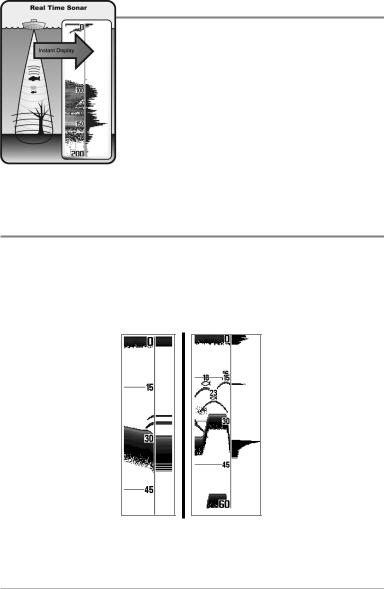
Understanding Sonar History
It is important to understand the significance of the display. The display does NOT show a literal 3-dimensional representation of what is under the water. Each vertical band of data received by the control head and plotted on the display represents something that was detected by a sonar return at a particular time. As both the boat and the targets (fish) may be moving, the returns are only showing a particular segment of time when objects were detected, not exactly where those objects are in relation to other objects shown on the display.
Real Time Sonar (RTS®) Window
A Real Time Sonar (RTS®) Window appears on the right side of the display in the Sonar View only. The RTS® Window always updates at the fastest rate possible for depth conditions and shows only the returns from the bottom, structure and fish that are within the transducer beam. The RTS® Window plots the depth and intensity of a sonar return (see Sonar Menu - RTS® Window).
The Narrow RTS® Window indicates the sonar intensity through the use of grayscale. The grayscale used matches the bottom view grayscale setting used in the sonar history window (i.e. Inverse, Structure ID®, WhiteLine®, Bottom Black). The depth of the sonar return is indicated by the vertical placement of the return on the display depth scale.
The Wide RTS® Window indicates the sonar intensity through the use of a bar graph. The length of the plotted return provides an indication of whether the return is weak or strong. The depth of the sonar return is indicated by the vertical placement of the return on the display depth scale. The Wide RTS® Window does not make use of grayscale.
9
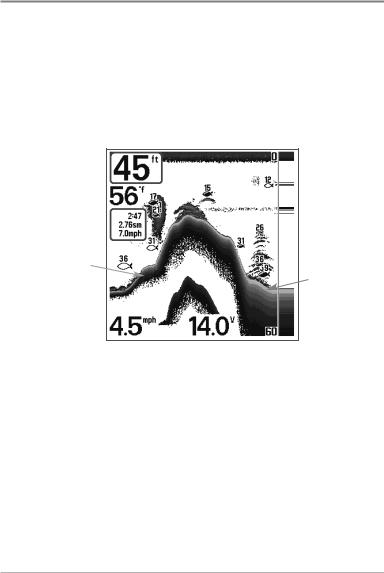
Bottom Presentation
As the boat moves, the unit charts the changes in depth on the display to create a profile of the Bottom Contour. The type of bottom can be determined from the return charted on the display. A Hard Bottom such as compacted sediment or flat rock appears as a thinner line across the display. A Soft Bottom such as mud or sand appears as a thicker line across the display. Rocky Bottoms have a broken, random appearance.
Bottom Contour Profile with RTS® Window.
Temp/Speed Accessory is optional.
Hard Bottom
Soft Bottom
Rocky Bottom 
The sonar returns from the bottom, structure and fish can be represented as either Inverse (default), WhiteLine®, Structure ID®, or Bottom Black. See Sonar X-Press™ Menu: Bottom View for details on how to set the bottom view.
10
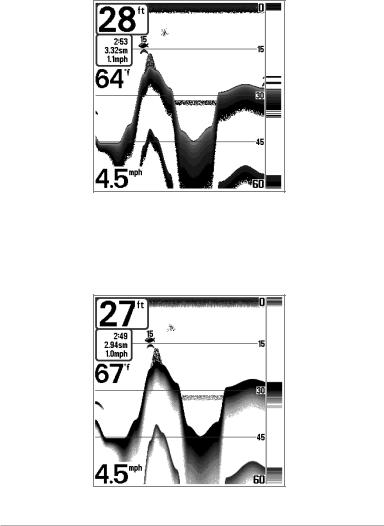
Inverse is a method where weak returns are shown with dark pixels and strong returns with lighter pixels. This has the benefit of ensuring that weak signals will be clearly visible on the display.
Structure ID® represents weak returns as light pixels and strong returns as dark pixels. This has the benefit of ensuring that strong returns will be clearly visible on the display.
11
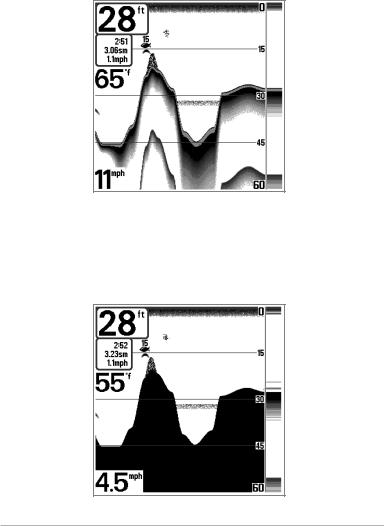
WhiteLine® highlights the strongest sonar returns in white, resulting in a distinctive outline. This has the benefit of clearly defining the bottom on the display.
Bottom Black displays all pixels below the bottom contour as black, regardless of signal strength. This has the benefit of providing a high contrast between the bottom and other sonar returns on the display. Any targets such as fish, structure and thermoclines will be shown using the Structure ID® method.
12
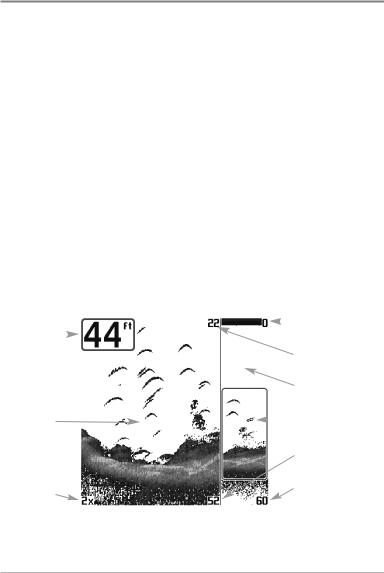
Sonar Zoom View
Sonar Zoom View increases the displayed resolution to separate sonar returns that are very close together, such as those caused by fish suspended close to the bottom or within structure. In Zoom View, the display is split to show a narrow slice of the full range view on the right and the zoomed view on the left. The full range view on the right also contains the Zoom Preview Box that shows what part of the full range view is shown in zoom view on the left; the Zoom Preview Box tracks the bottom in the full range view.
As the depth changes, the zoomed view updates automatically to display a magnified image of the bottom. The Zoom Preview Box shows where the zoomed view is in relation to the full range view. The Zoom Level, or magnification, is displayed in the lower left corner and can be changed to suit conditions (see Sonar X-Press™ Menu: Zoom Level). Upper and Lower Zoom Depth Range numbers indicate the depth of the water which is being viewed.
Digital depth is displayed in the upper left hand corner. The digital readouts in the Sonar Zoom View cannot be customized; therefore, information such as water temperature and voltage are unavailable in the Sonar Zoom View.
|
|
|
Sonar Zoom View |
||||
|
|
|
|
|
|
|
Upper Depth Range, |
|
|
|
|
|
|
|
|
Depth |
|
|
|
|
|
|
Full Range View |
|
|
|
|||||
|
|
|
|
|
|
|
Upper Depth Range, |
|
|
|
|
|
|
|
Zoom View |
|
|
|
|
|
|
|
Full Range |
|
|
|
|
|
|
|
View |
Zoomed |
|
|
|
|
Zoom |
||
|
|
|
|
||||
View |
|
|
|
|
Preview Box |
||
|
|
|
|
|
|
|
Lower Depth Range, |
|
|
|
|
|
|
|
Zoom View |
Zoom Level |
|
|
|
|
Lower Depth Range, |
||
|
|
|
|
|
|
|
Full Range View |
|
|
|
|
|
|
|
|
13
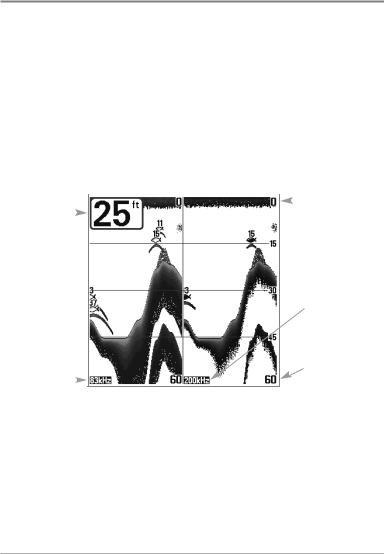
200/83 kHz Split Sonar View
(575 Fishfinders only)
Split Sonar View displays sonar returns from the 83 kHz wide beam on the left side of the screen and displays sonar returns from the 200 kHz narrow beam on the right side of the screen and is only available on the 575 Fishfinder. Depth is always displayed in the upper left hand corner. You can use the Split Sonar View to make side by side comparisons between the sonar returns from the 83 kHz wide beam and the 200 kHz narrow beam.
The digital readouts in the Split Sonar View cannot be customized; therefore, information such as water temperature and voltage are unavailable in the Split Sonar View.
|
|
|
200/83 kHz Split Sonar View |
|||
|
|
|
|
|
|
Upper Depth |
|
|
|
|
|
|
|
|
|
|
|
|
|
|
Depth |
|
|
|
|
|
Range |
|
|
|||||
|
|
200 kHz |
|
|
Sonar History |
|
|
Window |
83 kHz |
|
Lower Depth |
Sonar History |
|
|
Window |
|
Range |
|
14
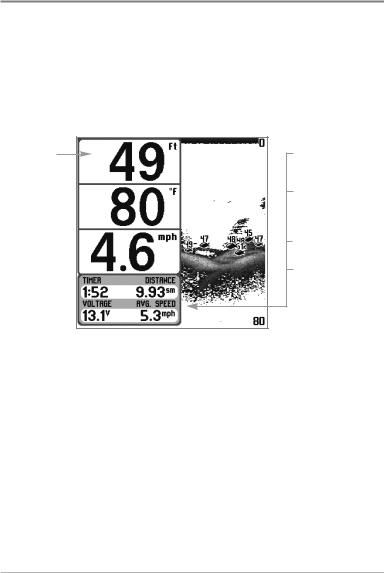
Big Digits View
Big Digits View provides digital data in a large, easy-to-see format. Depth is always displayed. Readouts for temperature, speed and Triplog information are displayed automatically if the appropriate accessory is connected to the system. The Triplog shows distance traveled, average speed, and time elapsed since the Triplog was last reset. The digital readouts in the Big Digits View cannot be customized.
Big Digits View
Depth
Temperature 
Speed 
Timer shows the time elapsed since Triplog was last reset.
Distance is the distance traveled since the Triplog was last reset.
Voltage displays the battery voltage.
Average Speed shows the speed since the Triplog was last reset.
15
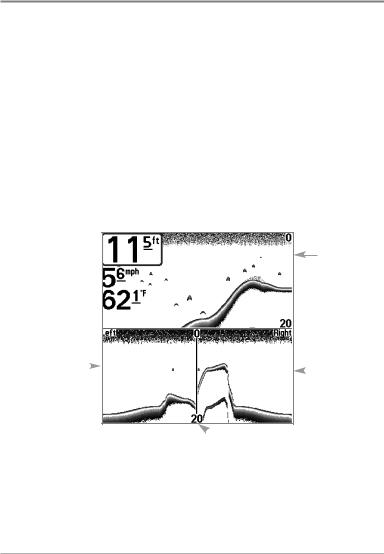
Side Beam View
(575 Fishfinders only)
Side Beam View shows sonar information from both the left and right 455 kHz beams and the 200 kHz down-looking beam in one view and is only available on the 575 Fishfinder. You can customize the way the sonar data is displayed in the Side Beam View to suit your personal preferences. Depending on the layout selected from the Quad Layout Sonar X-Press™ menu (only available on the Sonar X-Press™ menu when in Side Beam View), the display will represent the same sonar data in one of the following three layouts:
Default layout: The top portion of the display presents a historical log of sonar returns from the 200 kHz down-looking sonar beam. New information in the down beam panel scrolls from right to left. The bottom portion of the display presents a historical log of sonar returns from the 455 kHz rightand left-looking sonar beams. New information in the side beam panels scrolls from the center out.
Depth
200 kHz
Sonar
History
Window
Temperature
Left Side |
|
|
|
Right Side |
|
|
|
||
455 kHz Sonar |
|
|
|
|
|
|
|
455 kHz |
|
History Window |
|
|
|
|
|
|
|
Sonar |
|
|
|
|
|
|
|
|
|
|
History |
|
|
|
|
Window |
 Water Surface Line for 455 kHz
Water Surface Line for 455 kHz
Sonar History Windows
16
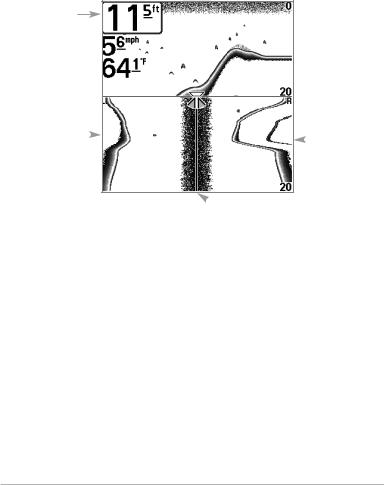
Classic layout: The top portion of the display presents a historical log of sonar returns from the 200 kHz down-looking sonar beam. The bottom portion of the display presents a historical log of sonar returns from the 455 kHz rightand left-looking sonar beams. New information appears at the top, and scrolls down the display.
Depth
 200 kHz
200 kHz
Sonar
History
Window
Temperature
Left Side |
|
|
|
Right Side |
|
|
|
||
455 kHz Sonar |
|
|
|
|
|
|
|
455 kHz |
|
History Window |
|
|
|
|
|
|
|
Sonar |
|
|
|
|
|
|
|
|
|
|
History |
|
|
|
|
Window |
 Water Surface Line for 455 kHz
Water Surface Line for 455 kHz
Sonar History Windows
17
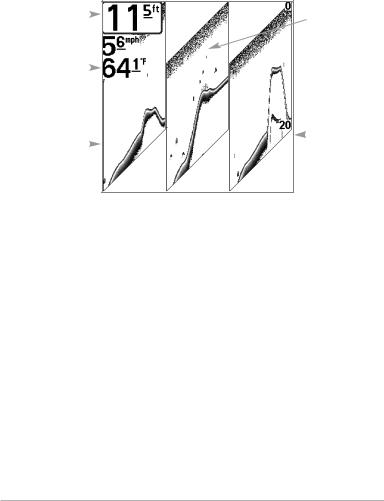
Slanted layout: This layout presents the two 455 kHz side sonar beams and the 200 kHz down-looking sonar beam as three panels of historical data. This layout is presented as three slanted panels. New information appears on the right, and scrolls to the left.
Depth |
|
200 kHz |
|
||
|
|
|
|
|
Sonar |
|
|
History |
|
|
Window |
Temperature |
|
|
|
|
Left Side |
|
|
|
Right Side |
|
|
|
||
|
|
|
455 kHz |
|
|
||||
455 kHz Sonar |
|
|
|
Sonar |
History Window |
|
|
|
History |
|
|
|
|
Window |
In all of these layouts, the sonar information from the side-looking beams reveals bottom contour, structure and fish similar to the down-looking beam, but the area covered is to the left and right of the area shown in the downlooking portion, so you actually see more of the bottom. The distance covered by the right and left beams is based on the depth setting for the down-looking beam, up to a maximum of 160 feet.
18
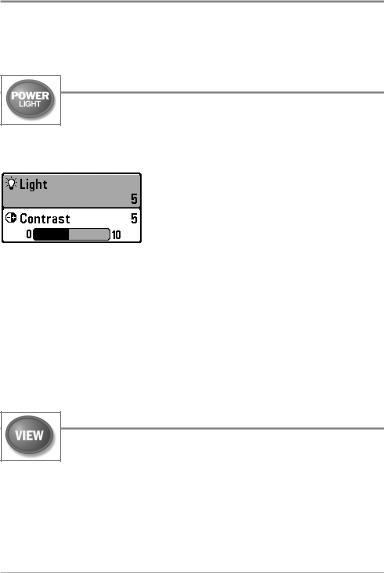
Key Functions
Your Fishfinder user interface consists of a set of easy-to-use keys that work with various on-screen views and menus to give you flexibility and control over your fishing experience.
POWER/LIGHT Key
The POWER/LIGHT key is used to turn the Fishfinder on and off, and also to adjust the backlight and contrast of the display. Press the POWER/LIGHT key to turn the unit on. The Title screen is then displayed until the Fishfinder begins sonar operation.
Your Fishfinder will start up with the backlight on and will automatically turn it off to conserve power. To turn the backlight on for night fishing, or to adjust the display contrast, press the POWER/LIGHT key to access the Light and Contrast menu. Use the 4-WAY Cursor key to
select Light or Contrast and then use the LEFT or RIGHT Cursor key to change the settings. Press EXIT to exit the Light and Contrast menu.
Press and hold the POWER/LIGHT key for 3 seconds to turn the unit off. A message will appear telling you how many seconds there are until shutdown occurs. Your Fishfinder should always be turned off using the POWER/LIGHT key. This will ensure that shutdown occurs properly and any menu settings will be saved.
VIEW Key
The VIEW key is used to cycle through all available views. Press the VIEW key to advance to the next view. Repeatedly pressing VIEW cycles through all views available. Views can be hidden to optimize the system to your fishing requirements (see Setup Menu Tab: Select Views, Advanced).
19
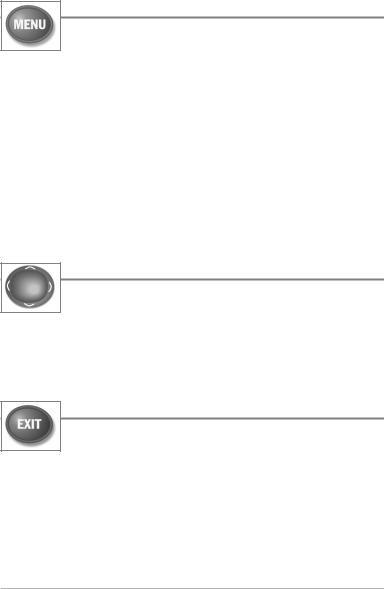
MENU Key
The MENU key is used to access the menu system.
Start-Up Options Menu - Press the MENU key during the power up sequence to view the Start-Up Options menu.
X-Press™ Menu - Press the MENU key once for the X-Press™ Menu. The X-Press™ menu allows you to access frequently-used settings without having to navigate through the whole menu system. When the X-Press™ menu is displayed, you can use the UP or DOWN Cursor keys to move to a particular menu choice. As soon as you alter a parameter (using the RIGHT or LEFT Cursor keys) the X-Press™ menu will collapse temporarily, and the screen will update if it is affected by your menu setting change, allowing you to see the effects of your action immediately. Reactivate the X-Press™ Menu by using the UP or DOWN Cursor keys.
4-WAY Cursor Control Key
The 4-Way Cursor Control Key has multiple functions, depending on the situation:
•Use the DOWN or UP arrow keys to select a menu choice from the menu list, then use the LEFT or RIGHT arrow keys to change a menu setting.
NOTE: Menu choices are implemented and saved immediately - no further action is required.
EXIT Key
The EXIT key has multiple functions, depending on the situation:
•If an alarm is sounding, pressing EXIT will cancel the alarm.
•If a menu tab is selected, pressing EXIT will exit the menu mode and return to the view.
•If a menu is active, pressing EXIT will return to the previous level in the menu system.
•Pressing EXIT will cycle through the available views in reverse order.
20
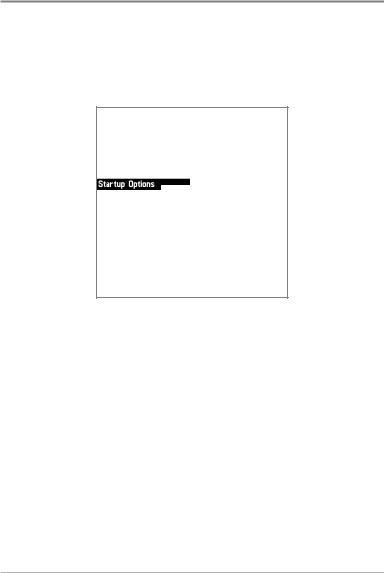
Powering Up the Unit
Turn on your Fishfinder by pressing the POWER/LIGHT key. The Title screen is displayed until the Fishfinder begins operation. Your Fishfinder will begin Normal or Simulator operation, depending on the presence or absence of a transducer.
575 Title Screen
575
21
