Hughes HN9400 User Manual
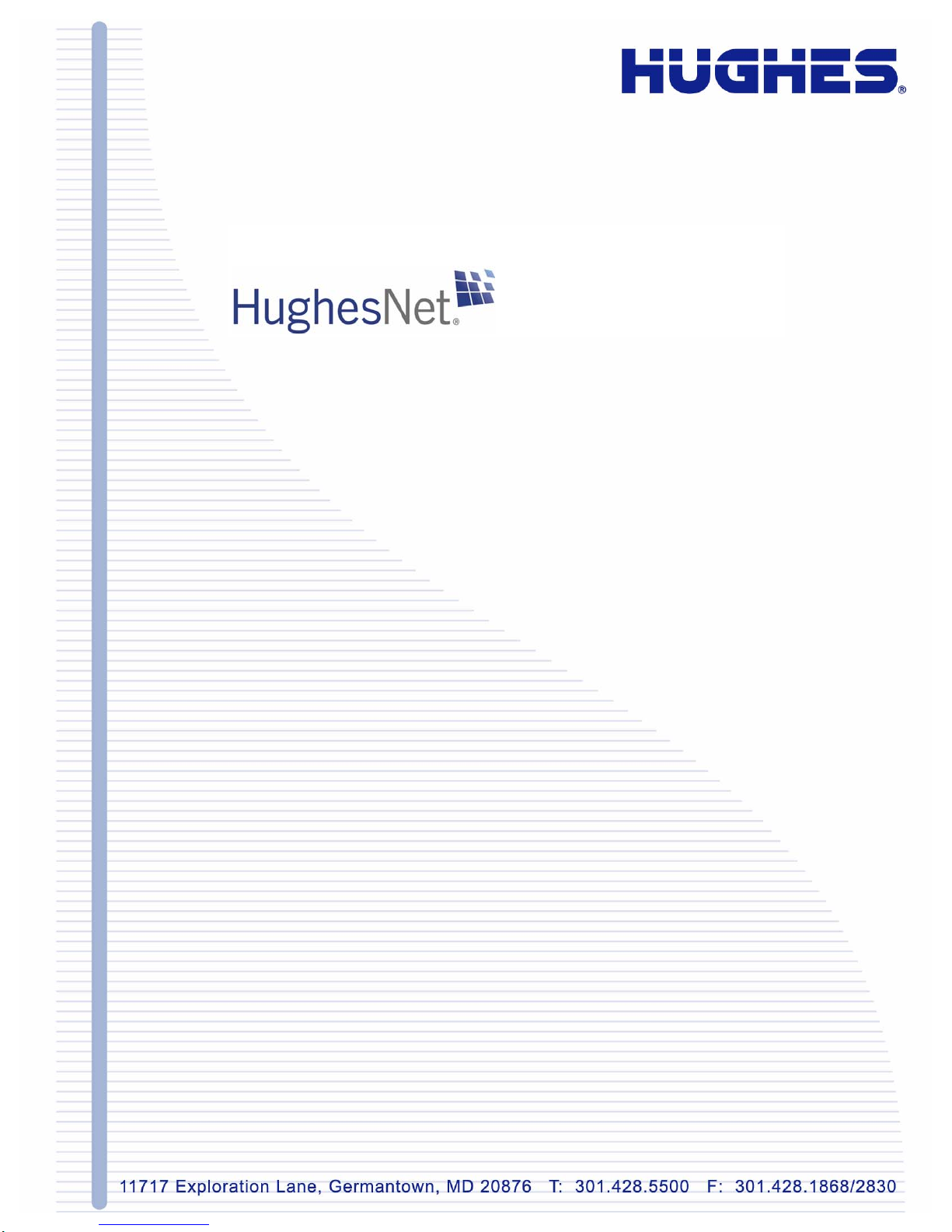
HN9400 Satellite Router
User Guide
1038555-0001
Revision B
March 2, 2011
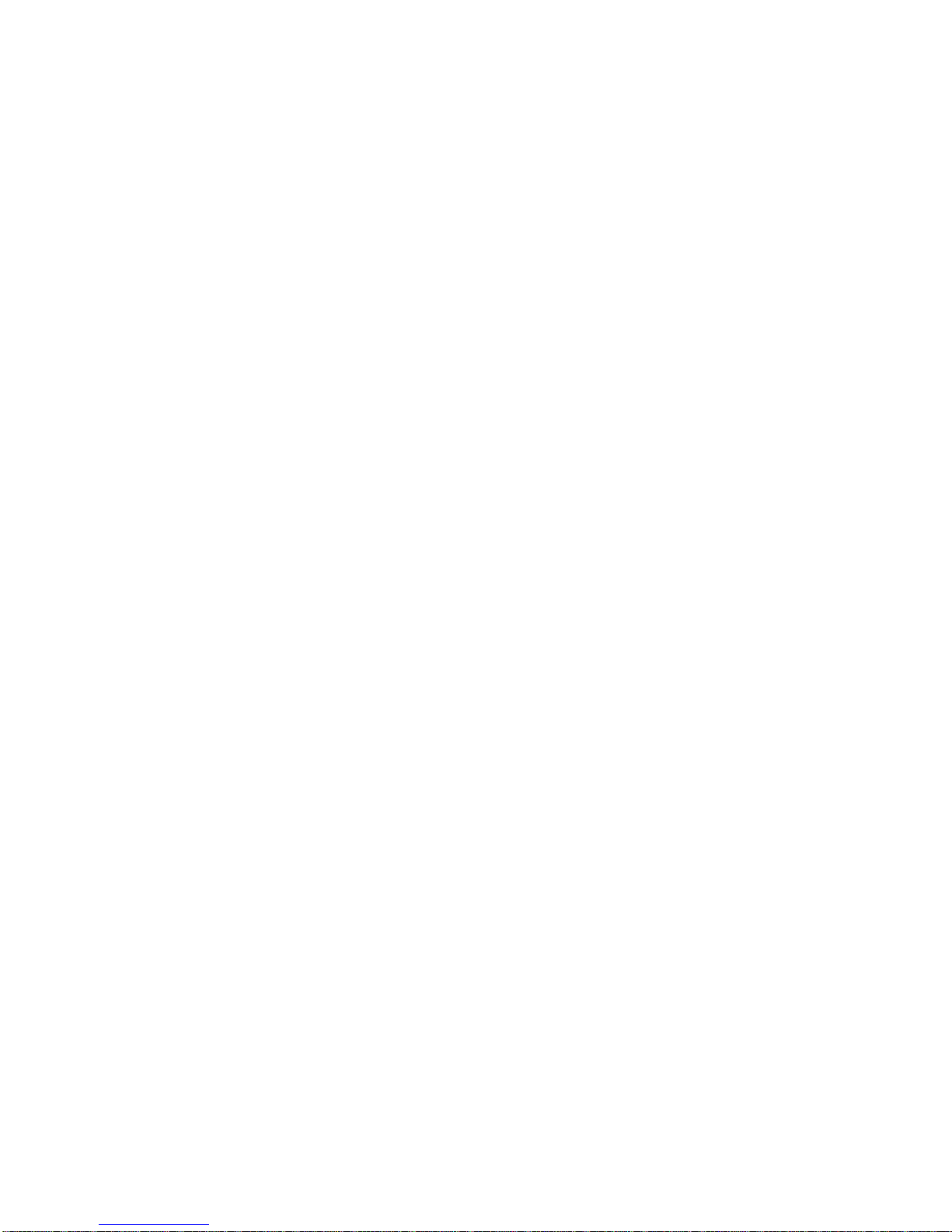
Copyright © 2010-2011 Hughes Network Systems, LLC
All rights reserved. This publication and its contents are propr ietary to Hughes Network Systems, LLC.
No part of this publication may be reproduced in any form or by any means without the written
permission of Hughes Network Systems, LLC, 11717 Exploration Lane, Germantown, Maryland 20876.
Hughes Network Systems, LLC has made every effort to ensure the correctness and complet
the mater
herein. The information in this document is subject to change without notice. Hughes Network Systems,
LLC makes no warranty of any kind with regard to this material, including, but not limited to, the implied
warranties of merchantability and fitness for a particular purpose.
Hughes, Hughes Network Systems, and HughesNet are trademarks of Hughes Network Systems, LLC.
All other trademarks are the property of their respective owners.
ial in this document. Hughes Network Systems, LLC shall not be liable for errors contained
eness of
Trademarks

Contents
Understanding safety alert messages.................................................................................xi
Contact information..........................................................................................................xiii
Chapter 1: Satellite router overview..............................................................1
Messages concerning personal injury.....................................................................................................xi
Messages concerning property damage...................................................................................................xi
Safety symbols........................................................................................................................................xi
Scope of this user guide...........................................................................................................................2
The satellite router’s role..........................................................................................................................2
Satellite router specications...................................................................................................................3
LAN port conguration............................................................................................................................3
Router operating position.........................................................................................................................4
Computer and networking requirements..................................................................................................4
Computer requirements................................................................................................................4
Networking and Internet browser requirements...........................................................................4
Care of your satellite router......................................................................................................................5
Chapter 2: System Control Center.................................................................7
Accessing the System Control Center......................................................................................................8
Creating a shortcut to the System Control Center........................................................................8
System Control Center home page...........................................................................................................8
Text links......................................................................................................................................9
Common features on System Control Center screens............................................................................10
Button links................................................................................................................................11
System Status button......................................................................................................12
IPSec icon...........................................................................................................13
Links in the left panel.................................................................................................................13
Small icon on System Control Center screens ..........................................................................14
Status and information screens...................................................................................................14
Red ag indicator...........................................................................................................15
Features you may not see.......................................................................................................................16
System Status page.................................................................................................................................16
Reception Information page...................................................................................................................18
Examining receive status............................................................................................................19
Transmission Information page..............................................................................................................20
Examining transmit status..........................................................................................................20
System Information page........................................................................................................................21
Port Forwarding Conguration page......................................................................................................23
Dening port forwarding rules...................................................................................................24
Checking download allowance status.....................................................................................................24
HN9400 Satellite Router User Guide
1038555-0001 Revision B
iii
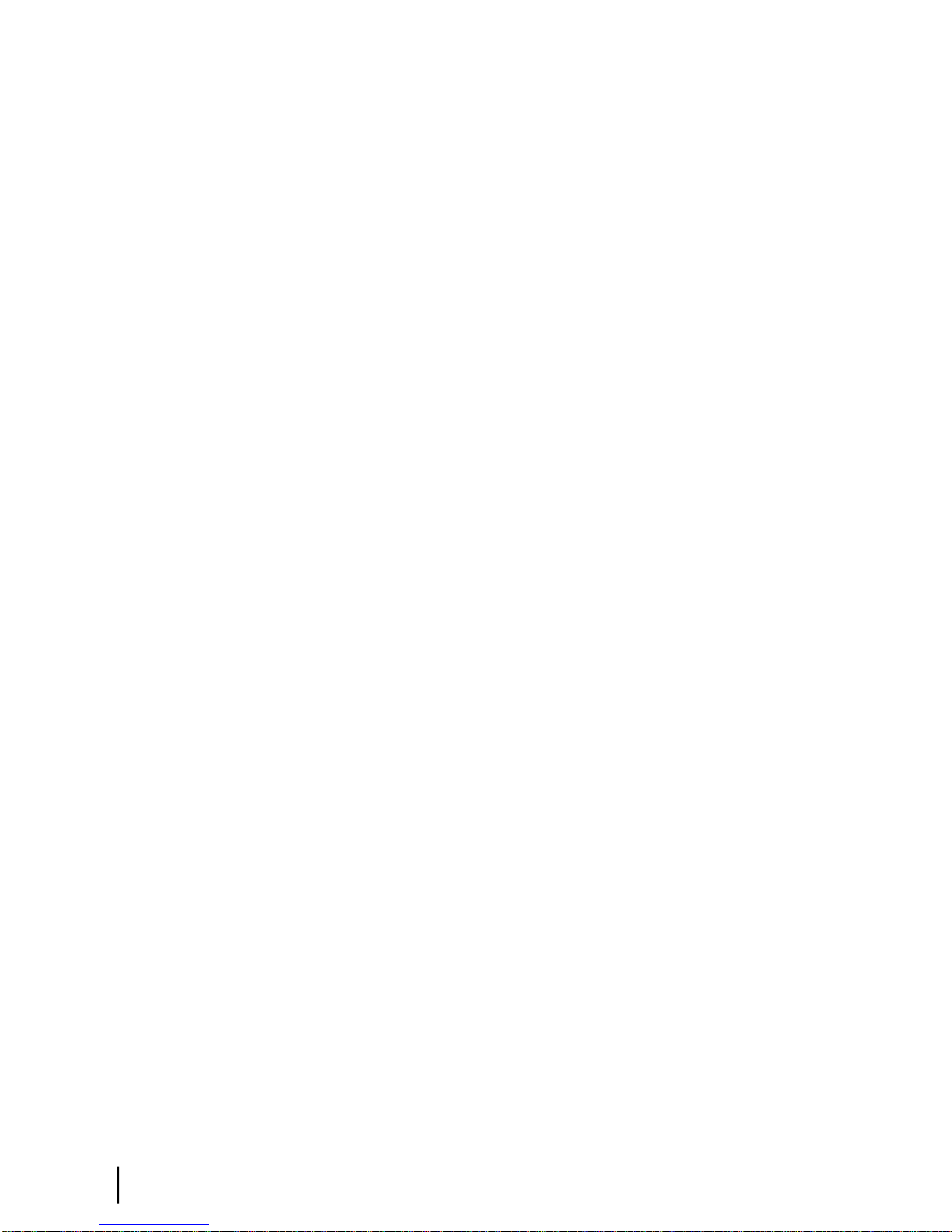
Contents
Help page................................................................................................................................................25
System Control Center tools for troubleshooting...................................................................................26
Chapter 3: LEDs............................................................................................27
Front panel LEDs...................................................................................................................................28
LAN port LEDs......................................................................................................................................29
Using LEDs for troubleshooting............................................................................................................29
Chapter 4: Troubleshooting..........................................................................31
Important troubleshooting information..................................................................................................32
Troubleshooting reference diagram........................................................................................................32
Troubleshooting common problems.......................................................................................................33
Cannot access the Internet......................................................................................................................34
Conrming that the satellite router is commissioned.................................................................35
Conrming the receive signal....................................................................................................36
Conrming the transmit signal...................................................................................................36
Conrming that TCP Acceleration is operational......................................................................37
Conrming that Web Acceleration is operational......................................................................38
Conrming NOC connectivity...................................................................................................39
Conrming NOC connectivity (Static IP Address)........................................................40
Conrming Internet connectivity...............................................................................................41
Checking the DNS setting..............................................................................................41
Checking for viruses and rewall issues....................................................................................42
Cannot access the System Control Center..............................................................................................42
Satellite router connected directly to a computer.......................................................................42
Satellite router connected to an Ethernet device........................................................................42
Using the front panel LEDs for troubleshooting....................................................................................43
Power LED off and one or more LEDs ashing........................................................................44
All LEDs ashing.......................................................................................................................44
All LEDs off...............................................................................................................................44
Checking the Power LED...........................................................................................................45
Checking the LAN LED.............................................................................................................45
Problem with a connected device...........................................................................................................46
Transmit LED is off....................................................................................................................46
Receive LED is off.....................................................................................................................47
System LED is off......................................................................................................................47
Using the LAN port LEDs for troubleshooting .....................................................................................48
Orange LED and the front panel LAN LED are both off...........................................................48
Orange LED is on but the front panel LAN LED is not.............................................................48
Troubleshooting other problems.............................................................................................................48
Hot cable connector....................................................................................................................48
Slow speed or intermittent operation..........................................................................................49
Viewing problem-related statistics.........................................................................................................49
Weather and signal strength....................................................................................................................51
iv
HN9400 Satellite Router User Guide
1038555-0001 Revision B
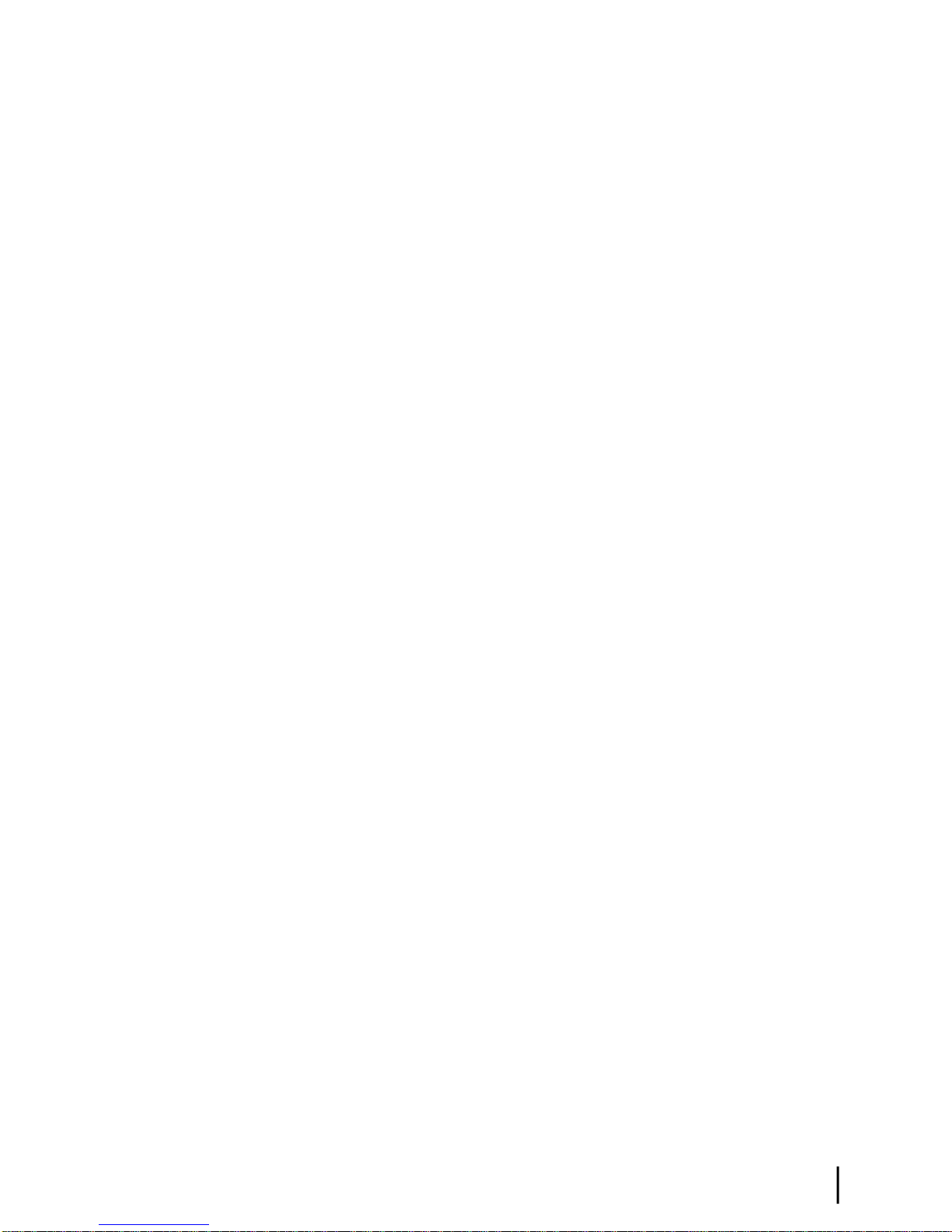
Contents
Checking the power supply....................................................................................................................51
Appendix A: Computer settings...................................................................53
Understanding the router address and computer address ......................................................................53
Conguring a computer to use DHCP...................................................................................................53
How do I know if DHCP should be enabled?............................................................................54
Conguring Windows 7 to use DHCP.......................................................................................54
Conguring Windows Vista to use DHCP.................................................................................56
Conguring Windows XP to use DHCP....................................................................................58
Conguring a Mac computer to use DHCP...............................................................................60
Conguring a computer to use a static IP address.................................................................................60
Conguring Windows 7 to use a static IP address.....................................................................61
Conguring Windows Vista to use a static IP address...............................................................63
Conguring Windows XP to use a static IP address..................................................................64
Conguring a Mac computer to use a static IP address.............................................................66
Conguring proxy settings.....................................................................................................................67
Appendix B: Standards compliance.............................................................69
Safety – Operating conditions for Canada.............................................................................................69
Repairs in Canada.......................................................................................................................69
Electromagnetic interference (EMI).......................................................................................................70
FCC Part 15................................................................................................................................70
Canada Class B warning.............................................................................................................70
R&TTE (EU)..............................................................................................................................70
Electromagnetic compatibility (EMC)...................................................................................................71
R&TTE (EU)..............................................................................................................................71
IPoS........................................................................................................................................................71
Appendix C: Acronyms used in this guide..................................................73
HN9400 Satellite Router User Guide
1038555-0001 Revision B
v
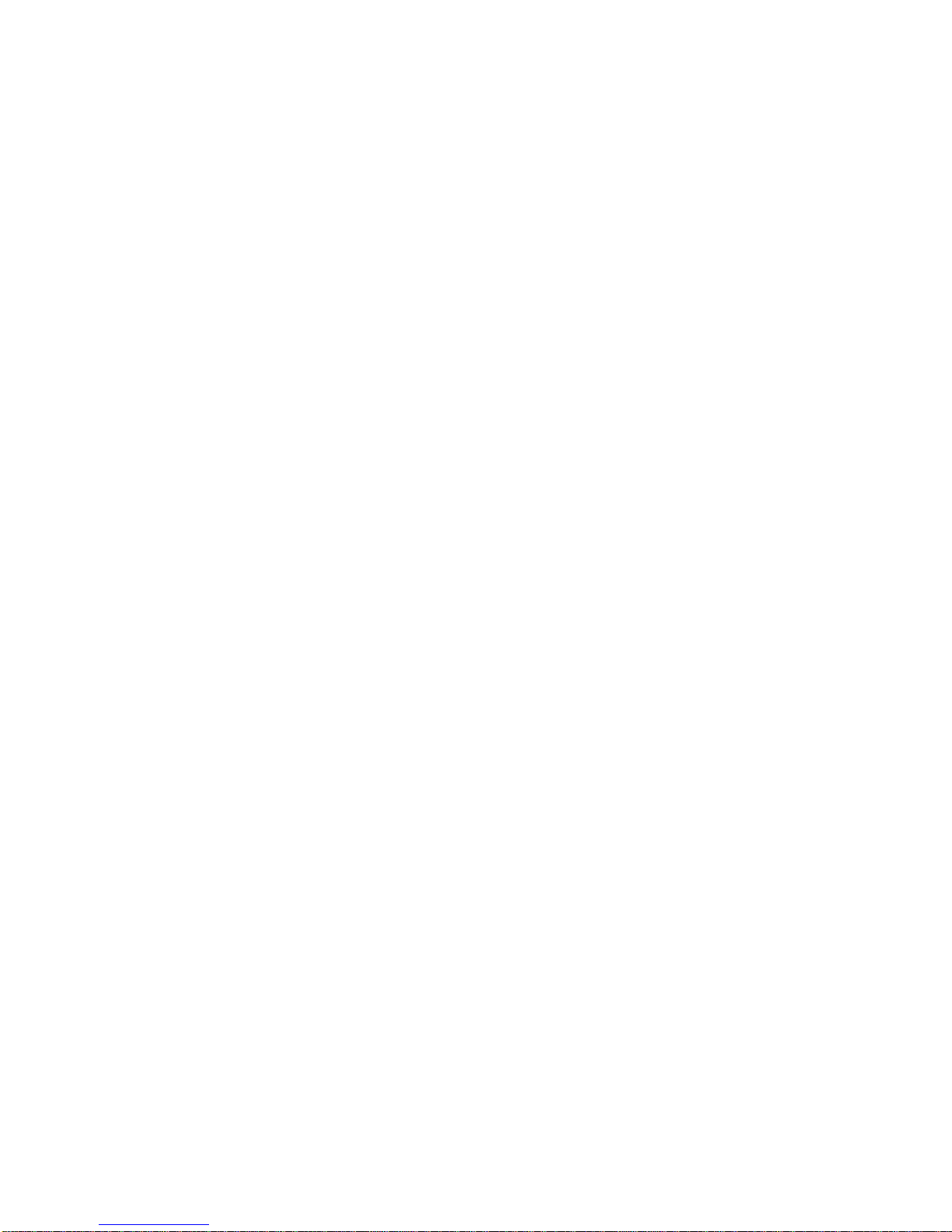
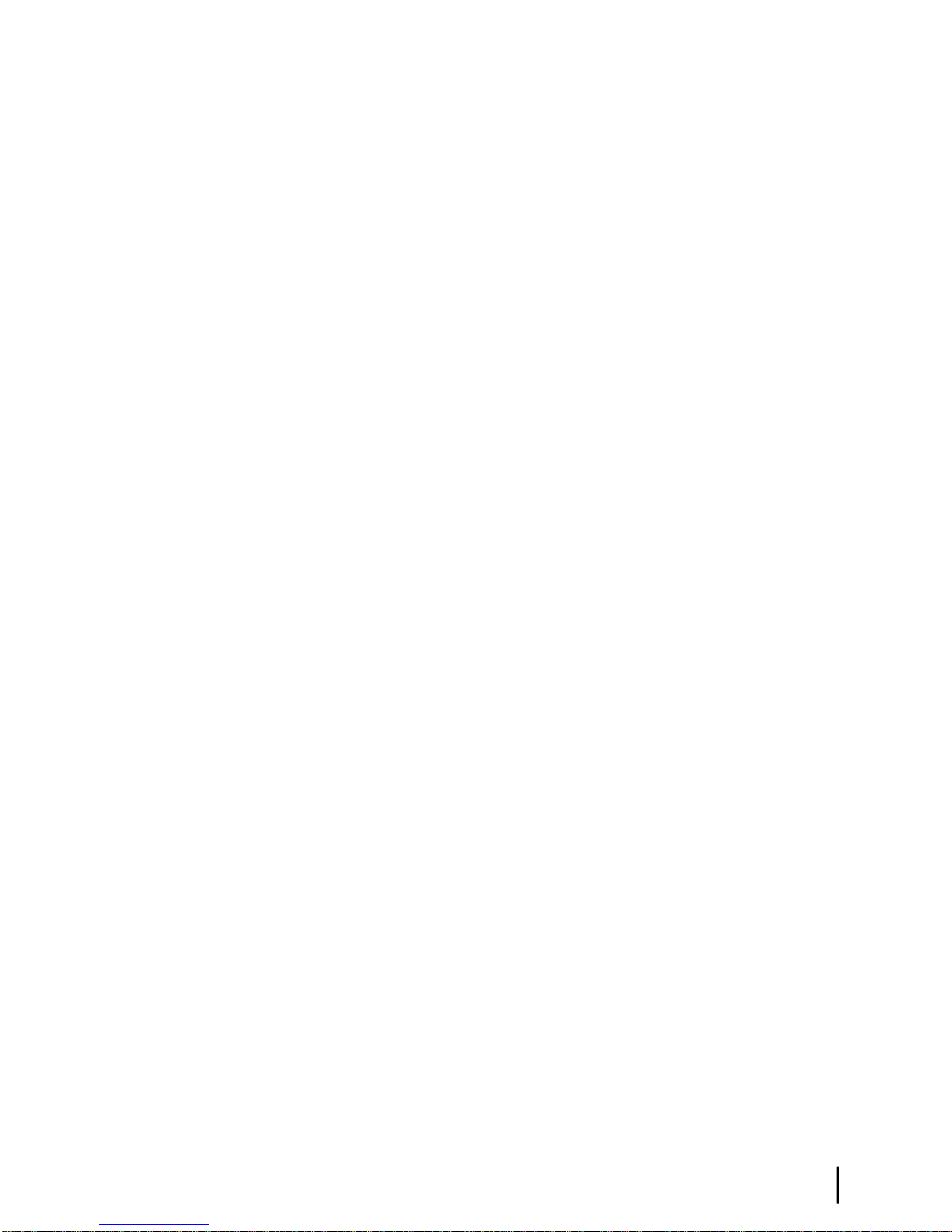
Table of Figures
Figure 1: HN9400 satellite router.....................................................................................................................................1
Figure 2: Role of the HN9400 in a satellite network.......................................................................................................2
Figure 3: HN9400 in vertical position..............................................................................................................................4
Figure 4: Icon used to create shortcut..............................................................................................................................8
Figure 5: System Control Center home page...................................................................................................................9
Figure 6: Common features on System Control Center screens....................................................................................11
Figure 7: System Control Center button links................................................................................................................11
Figure 8: IPSec icon.......................................................................................................................................................13
Figure 9: Small icon on System Control Center screens (arrow)...................................................................................14
Figure 10: Format of status and information screens.....................................................................................................15
Figure 11: Red ag problem indicator...........................................................................................................................16
Figure 12: System Status page.......................................................................................................................................17
Figure 13: Reception Information page..........................................................................................................................18
Figure 14: Finding additional Receive Status information............................................................................................19
Figure 15: List of all RxCodes.......................................................................................................................................19
Figure 16: Transmission Information page....................................................................................................................20
Figure 17: Finding additional Transmit Status information...........................................................................................21
Figure 18: List of TxCodes (not all codes are shown)...................................................................................................21
Figure 19: System Information page..............................................................................................................................22
Figure 20: Port Forwarding Conguration page............................................................................................................23
Figure 21: Entering port forwarding rules......................................................................................................................24
Figure 22: Download Allowance Status screen.............................................................................................................25
Figure 23: Help page......................................................................................................................................................26
Figure 24: Front panel LEDs on the HN9400 router......................................................................................................28
Figure 25: LAN port LEDs............................................................................................................................................29
Figure 26: Troubleshooting reference diagram..............................................................................................................33
Figure 27: Problem Troubleshooting page.....................................................................................................................34
Figure 28: System Info page..........................................................................................................................................35
Figure 29: Reception Info page......................................................................................................................................36
Figure 30: Transmission Info page.................................................................................................................................37
Figure 31: Conrming that TCP Acceleration is operational........................................................................................37
Figure 32: Connectivity Test – initial page....................................................................................................................39
Figure 33: Connectivity Test – results page...................................................................................................................40
Figure 34: Detailed Problem Statistics...........................................................................................................................50
Figure 35: Selecting a category of statistics...................................................................................................................50
Figure 36: Network and Sharing Center – Windows 7..................................................................................................55
Figure 37: Local Area Connection Properties – Windows 7..........................................................................................55
Figure 38: Internet Protocol Properties – Windows 7....................................................................................................56
Figure 39: Network connections – Windows Vista........................................................................................................56
Figure 40: Local Area Connection Properties – Windows Vista....................................................................................57
Figure 41: Internet Protocol Properties – Windows Vista..............................................................................................57
HN9400 Satellite Router User Guide
1038555-0001 Revision B
vii
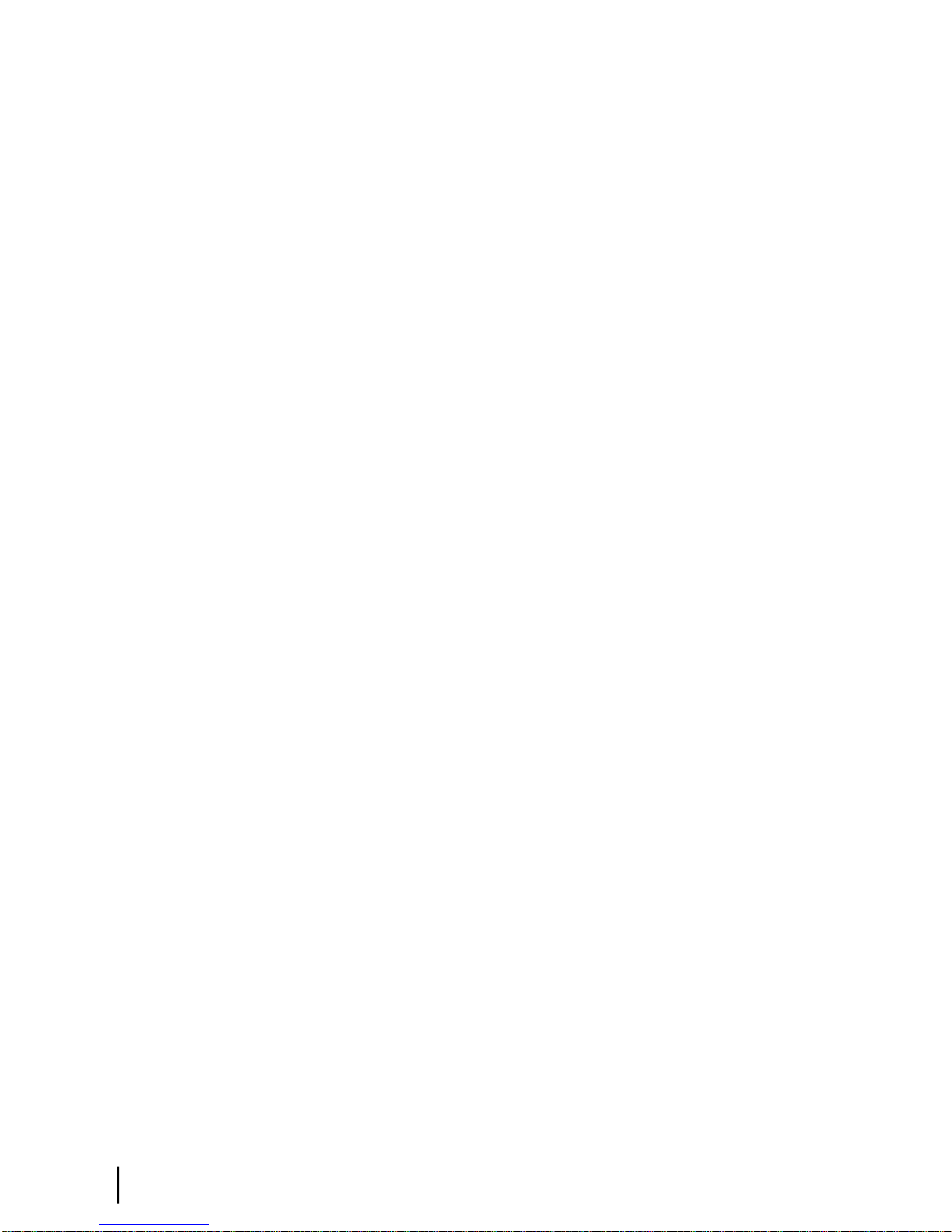
Table of Figures
Figure 42: Network connections – Windows XP...........................................................................................................58
Figure 43: Local Area Connection Properties – Windows XP.......................................................................................59
Figure 44: Internet Protocol Properties – Windows XP.................................................................................................59
Figure 45: Mac Network screen.....................................................................................................................................60
Figure 46: Select Using DHCP from the congure drop-down list...............................................................................60
Figure 47: Network and Sharing Center – Windows 7..................................................................................................61
Figure 48: Local Area Connection Properties – Windows 7..........................................................................................62
Figure 49: Internet Protocol Properties – Windows 7....................................................................................................62
Figure 50: Network connections – Windows Vista........................................................................................................63
Figure 51: Local Area Connection Properties – Windows Vista....................................................................................63
Figure 52: Internet Protocol Properties – Windows Vista..............................................................................................64
Figure 53: Accessing Local Area Connection Properties – Windows XP.....................................................................65
Figure 54: Local Area Connection Properties Dialog – Windows XP...........................................................................65
Figure 55: Internet Protocol Properties – Windows XP.................................................................................................66
Figure 56: Mac Network screen.....................................................................................................................................67
Figure 57: Select Manually from the congure drop-down list.....................................................................................67
Figure 58: LAN settings – Internet Explorer..................................................................................................................68
Figure 59: IPoS symbol..................................................................................................................................................71
viii
HN9400 Satellite Router User Guide
1038555-0001 Revision B
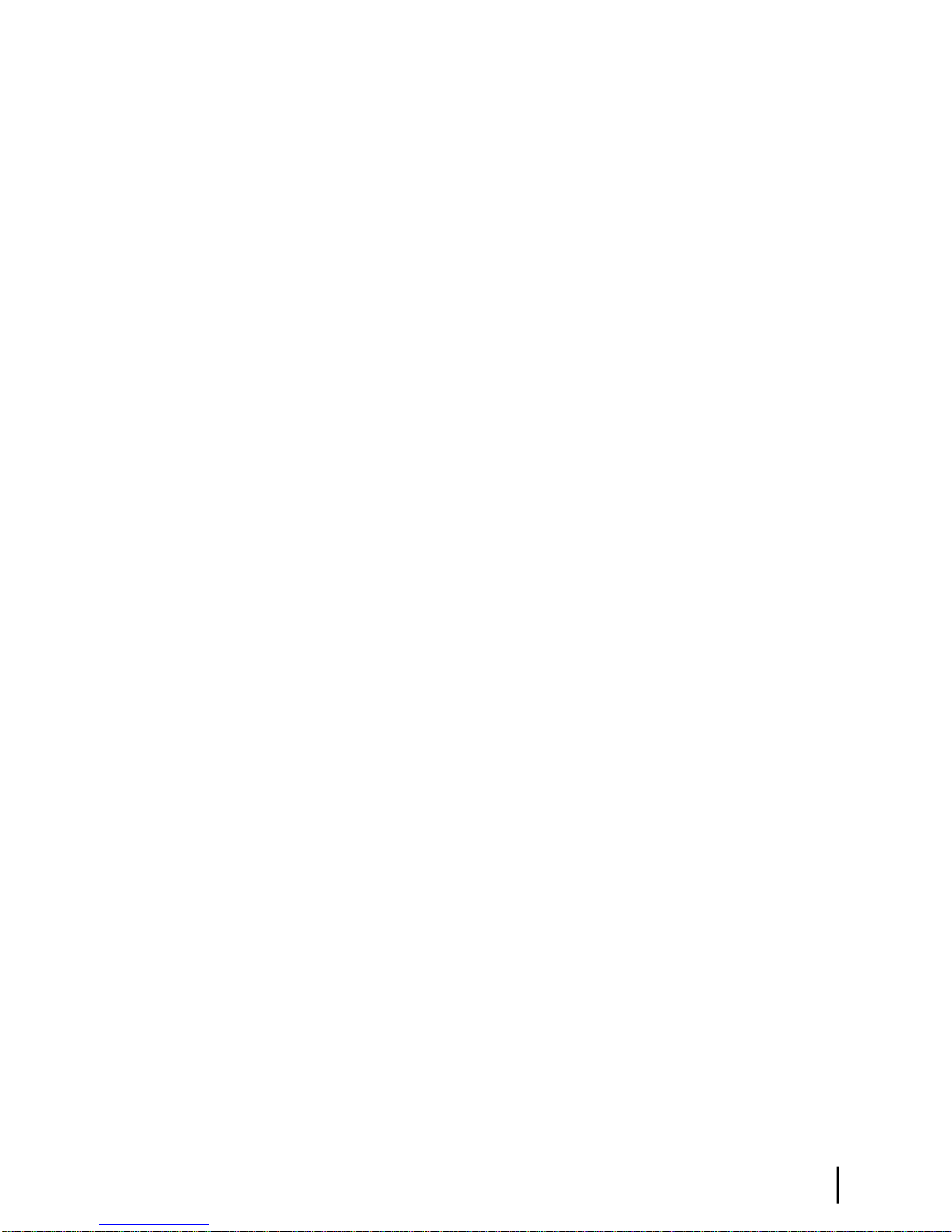
Table of Tables
Table 1: Specications for the HN9400 satellite router...................................................................................................3
Table 2: Button links on System Control Center screens...............................................................................................12
Table 3: System Status button colors.............................................................................................................................12
Table 4: System Status page parameters........................................................................................................................17
Table 5: Reception Information page parameters...........................................................................................................18
Table 6: Transmission Information page parameters.....................................................................................................20
Table 7: System Information page parameters – HN9400 Info section.........................................................................22
Table 8: Front panel LED indications............................................................................................................................28
Table 9: HN9400 standards compliance.........................................................................................................................69
HN9400 Satellite Router User Guide
1038555-0001 Revision B
ix
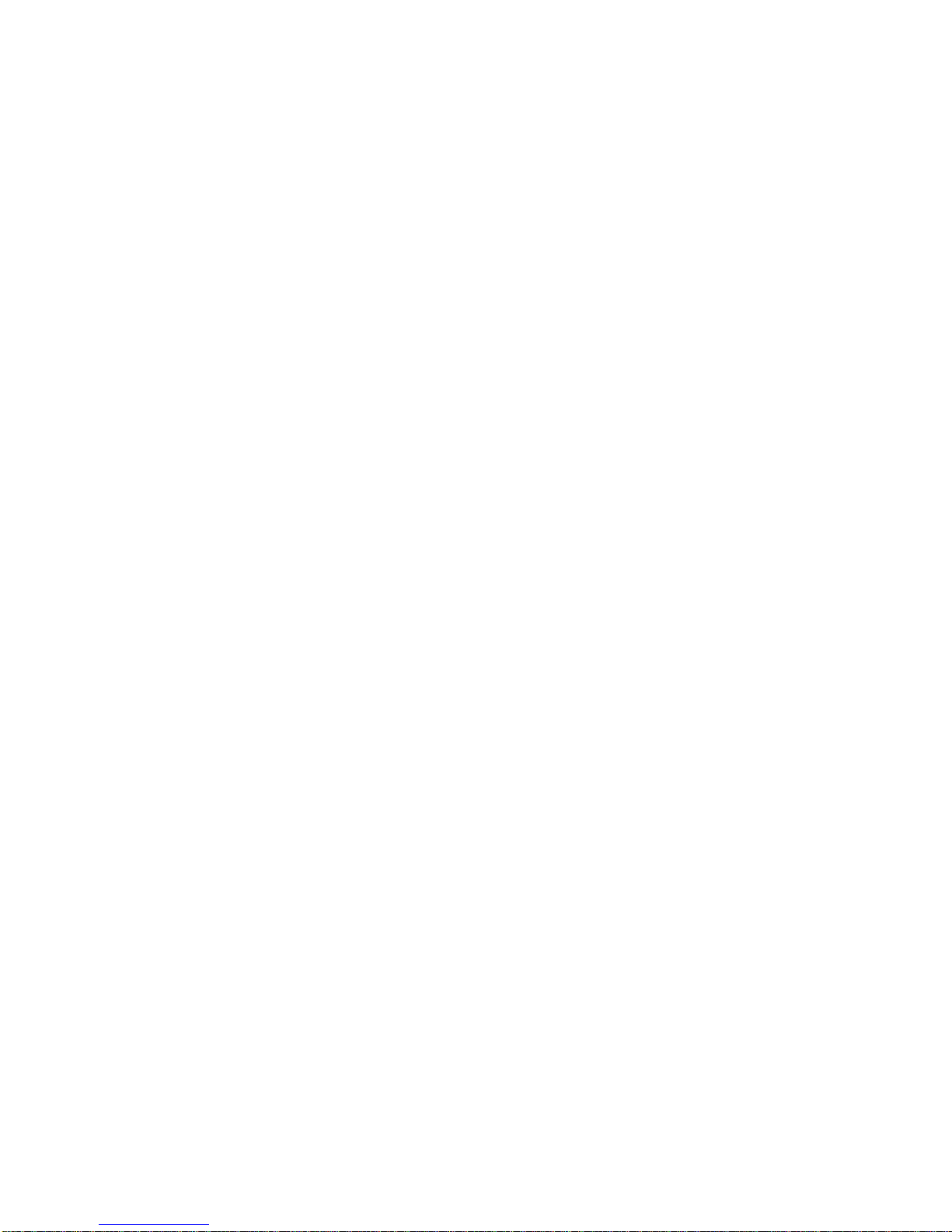
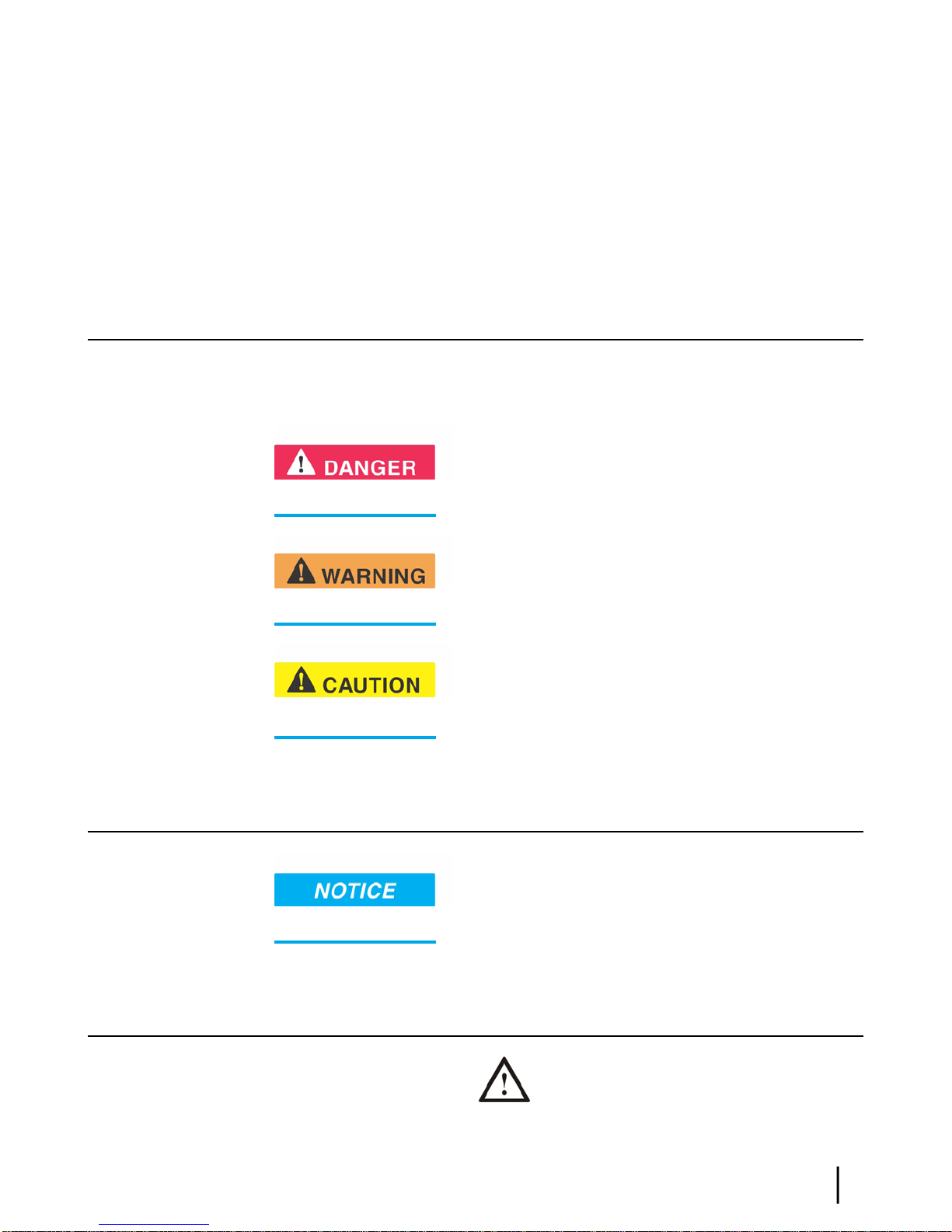
Understanding safety alert messages
Safety alert messages call attention to potential safety hazards and tell you how to avoid them.
These messages are identied by the signal words DANGER, WARNING, CAUTION, or
NOTICE, as illustrated below. To avoid possible property damage, personal injury, or in some
cases possible death, read and comply with all safety alert messages.
Messages concerning personal injury
The signal words DANGER, WARNING, and CAUTION indicate hazards that could result in
personal injury or in some cases death, as explained below. Each of these signal words indicates
the severity of the potential hazard.
DANGER indicates a potentially hazardous situation which, if not
avoided, will result in death or serious injury.
WARNING indicates a potentially hazardous situation which, if
not avoided, could result in death or serious injury.
CAUTION indicates a potentially hazardous situation which, if
not avoided, could result in minor or moderate injury.
Messages concerning property damage
NOTICE is used for messages concerning possible property damage,
product damage or malfunction, data loss, or other unwanted results—but not personal injury.
Safety symbols
The generic safety alert symbol calls attention to a potential personal injury hazard.
It appears next to the DANGER, WARNING, and CAUTION signal words as part of the signal
HN9400 Satellite Router User Guide
1038555-0001 Revision B
xi
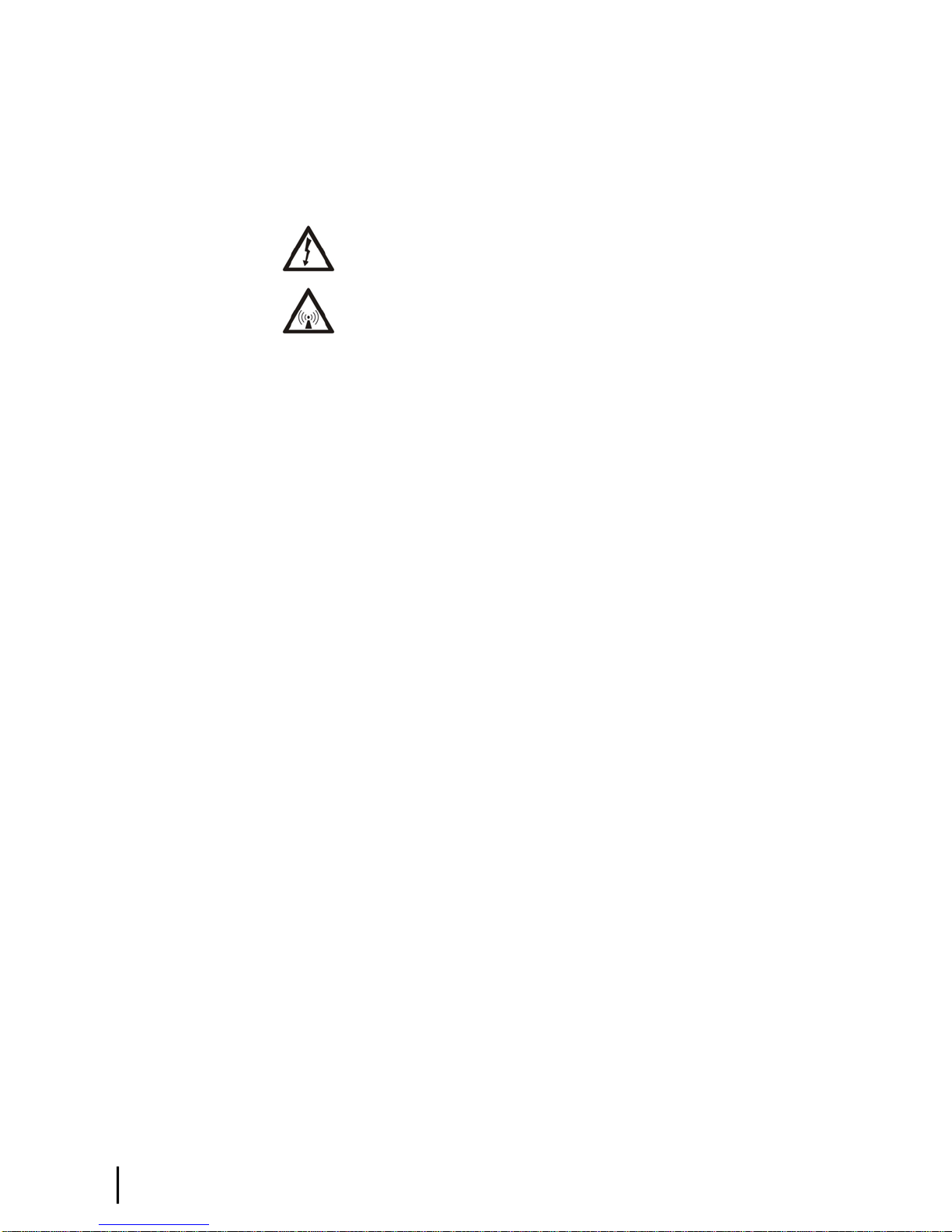
word label. Other symbols may appear next to DANGER, WARNING, or CAUTION to indicate
a specic type of hazard (for example, re or electric shock). If other hazard symbols are used
in this document they are identied in this section.
Additional symbols
This document also uses these symbols:
Indicates a safety alert message that concerns a potential electric shock hazard.
Indicates a safety alert message that concerns a potentially hazardous situation in
which you could be exposed to radio frequency (RF) energy.
xii
HN9400 Satellite Router User Guide
1038555-0001 Revision B
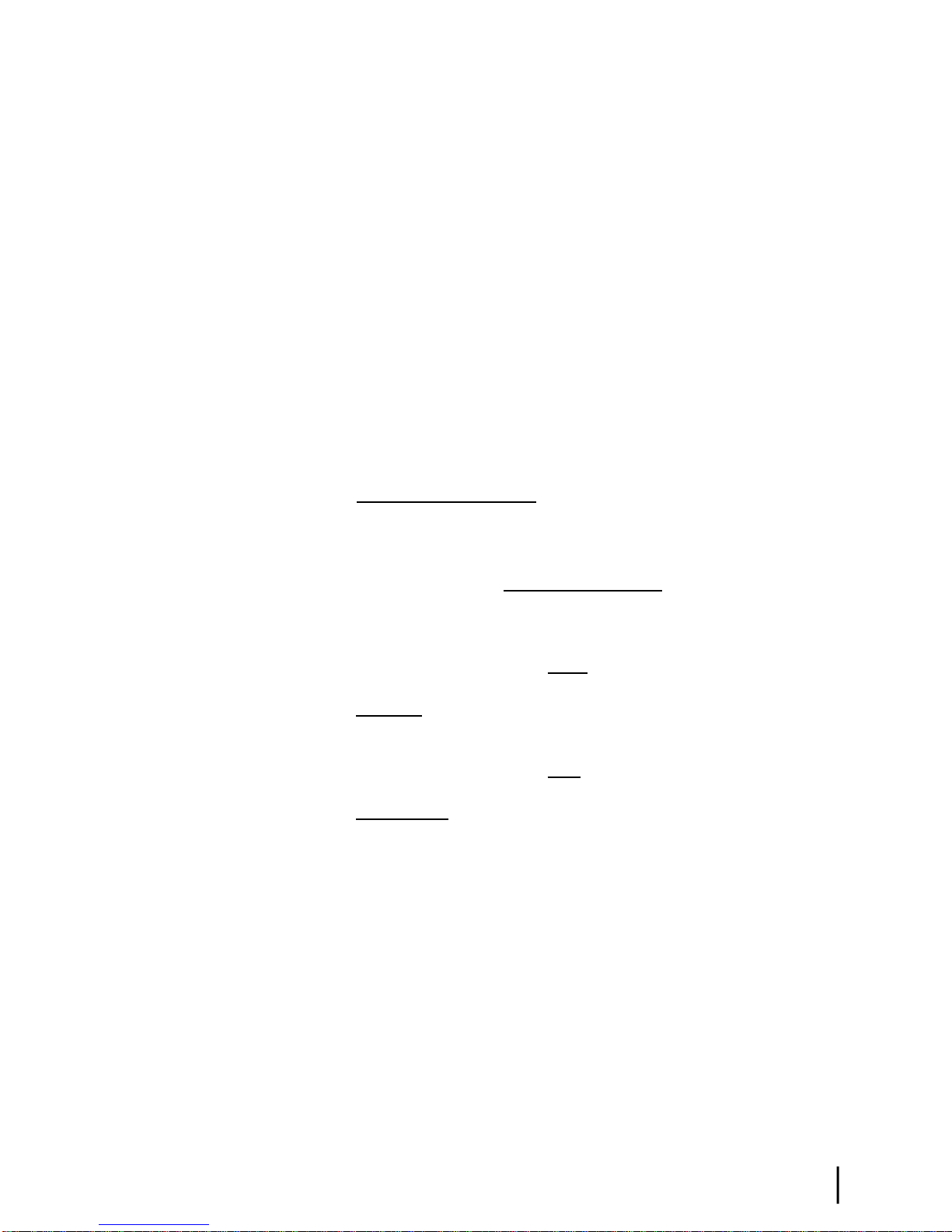
Contact information
If you experience a problem with your HN9400 satellite router, rst try the solutions offered in
Troubleshooting on page 31. If you need assistance, use the contact information listed here.
If you need operational, warranty, or repair support, who you should contact depends on where
you purchased your satellite router. You may be supported by Hughes Customer Care or another
service provider. Please contact your customer service representative in accordance with your
service agreement.
For satellite routers purchased from a retail channel or Hughes sales agent in the
United States or Canada
If you purchased this product through a retail channel or Hughes sales agent, you have several
support options. Please try these options in the order listed until you nd the help you need.
Begin at the HughesNet Customer Care page:
1.
Open a web browser on a computer connected to the satellite router.
2.
Enter the web address www.myhughesnet.com.
3.
Click the HughesNet Customer Care link.
The HughesNet Customer Care page opens. Options 1, 2, and 3 below are available on this page:
1.
Search our Knowledge Base.
a.
In the Self help section, click Knowledge Base Search.
b.
Follow the on-screen instructions to nd the information you need.
2.
Email a Customer Care representative.
a.
In the Contact Hughes section, click Email.
b.
Complete the email form.
c.
Click Email Us!
3.
Chat with a Customer Care representative.
a.
In the Contact Hughes section, click Chat.
b.
Complete the chat form.
c.
Click Chat with Us!
4.
Call a Customer Care representative.
If none of these options helps you, call Hughes Customer
Care at 1 (866) 347-3292.
For satellite routers purchased from a value-added reseller (VAR) in the United
States or Canada
If you purchased this product from one of our VARs, do not contact Hughes. Contact your VAR
for technical support according to the procedure supplied by them. They are trained to help you
with any technical problem.
HN9400 Satellite Router User Guide
1038555-0001 Revision B
xiii
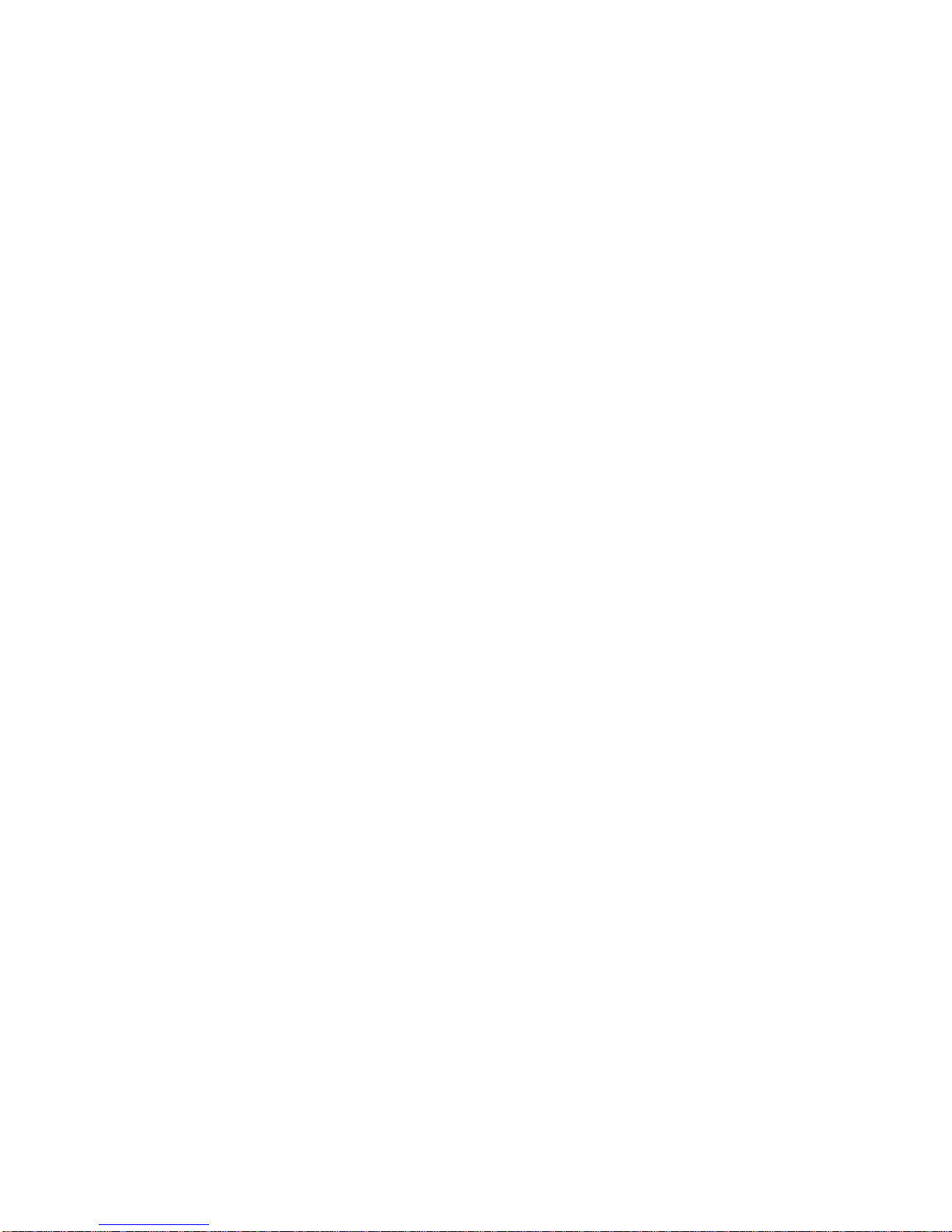
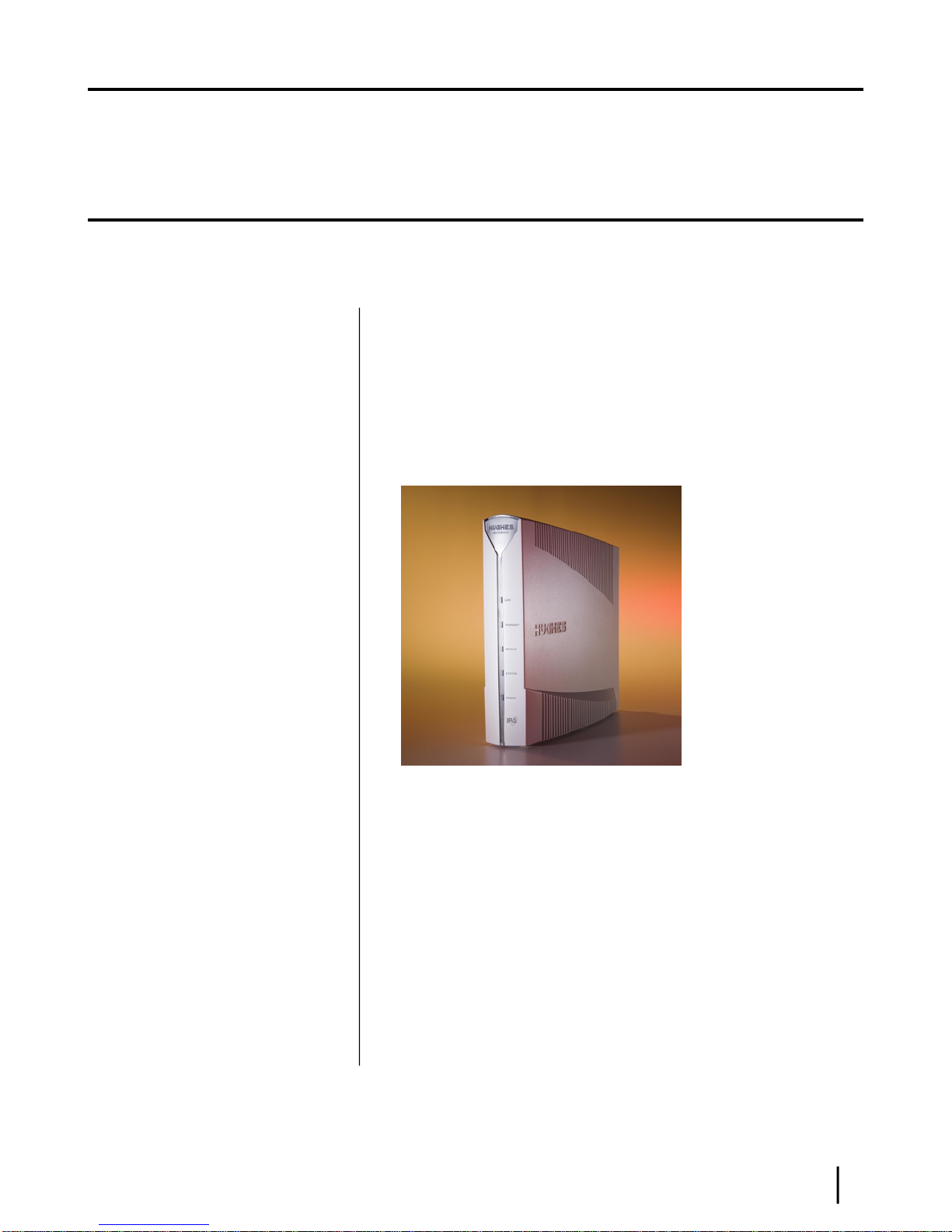
Chapter
1
Satellite router overview
Topics:
• Scope of this user guide
• The satellite router’s role
• Satellite router specifications
• LAN port configuration
• Router operating position
• Computer and networking
requirements
• Care of your satellite router
The HN9400 satellite router connects to a satellite network to provide Internet
or intranet service or both to a host—typically a computer—or to multiple hosts
on a wired (Ethernet) or wireless local area network (LAN). The router has two
Ethernet LAN ports so it can be connected to one or two LAN subnets. The
HN9400 satellite router is designed to meet the needs of enterprise business
customers, small business users, and consumers.
The HN9400 is an Internet Protocol (IP) router, and so it eliminates the need
for an external router.
Figure 1: HN9400 satellite router
After your HN9400 satellite router has been installed, you can use a web browser
on your computer to access the Internet or an intranet. You can use a LAN to
extend Internet or intranet connectivity to multiple computers.
The satellite router has a System Control Center that provides access to system
information such as the router’s operating status and troubleshooting information.
The System Control Center is described in System Control Center on page 7.
Terminology
In this user guide:
•
Satellite router and router both refer to the HN9400 satellite router.
•
Acronyms are identied in Acronyms used in this guide on page 73.
HN9400 Satellite Router User Guide
1038555-0001 Revision B
1
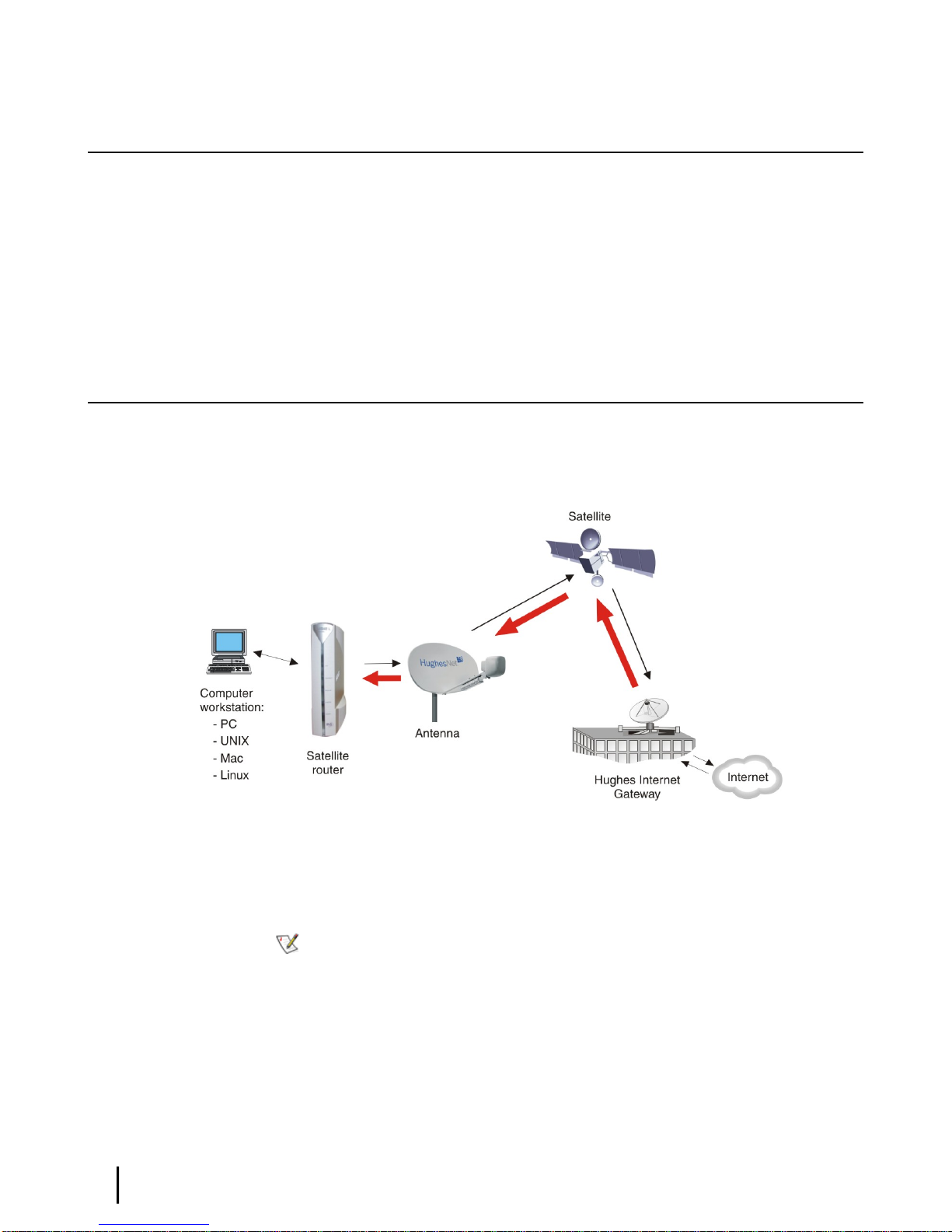
Scope of this user guide
This user guide describes the features and operation of the HN9400 satellite router, which
provides you Internet access by satellite. This guide also provides certain reference information,
such as the meaning of the router’s front panel LEDs. The HN9400 satellite router is designed
to meet the needs of enterprise business customers, small business users, and consumers.
Audience
This guide is intended for users of the HN9400 satellite router.
The satellite router’s role
Figure 2: Role of the HN9400 in a satellite network on page 2, illustrates how the HN9400
satellite router provides connectivity and functionality that allow a computer, Ethernet device,
or LAN to connect to the Internet by satellite.
Satellite router overviewChapter 1
Figure 2: Role of the HN9400 in a satellite network
This illustration shows the HN9400 with a single computer host. However, the satellite router
may also be used in a multiple-host conguration, in which hosts on a LAN share satellite Internet
or intranet connectivity through an Ethernet hub, router, or wireless base station. A host may be
a computer using Windows, Mac OS, or another supported operating system.
Note: You must provide and congure hub, router, or wireless base station equipment if
any of these are used.
Even though the HN9400 satellite router is typically connected to a host, it is self-hosted, meaning
it can operate without a host. it does not depend on a computer to establish and maintain the
Internet or intranet connection. However, the router must be connected to a satellite antenna.
The Hughes Internet Gateway is a Hughes-operated satellite station that provides a connection
between the Internet and the satellite. The gateway routes data to and from the Internet and to
and from the satellite. The satellite transmits a signal to the antenna, which is passed to the
satellite router to provide Internet connectivity.
HN9400 Satellite Router User Guide
2
1038555-0001 Revision B
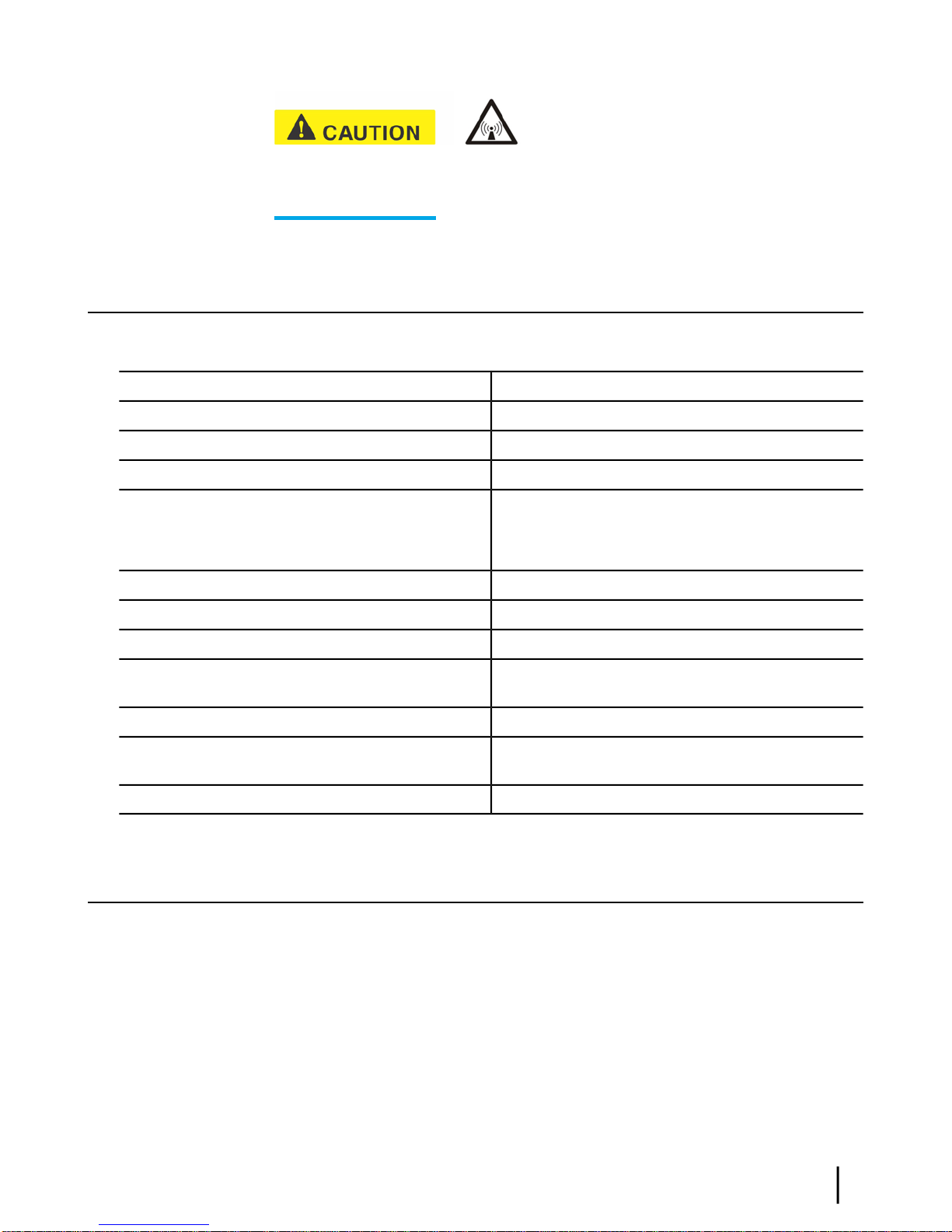
router in the United States: If servicing of the satellite router’s outdoor antenna assembly is
necessary, the FCC requires that the work must be done by a trained professional because the
antenna assembly transmits RF energy.
Satellite router specifications
Table 1: Specifications for the HN9400 satellite router
Chapter 1Satellite router overview
This message applies if you use the HN9400 satellite
1.6 lb (0.73 kg)Weight
8.0 inches (20.3 cm)Height
1.6 inches (4.1 cm); 2.4 inches (6.1 cm) at baseWidth
9.0 inches (22.9 cm)Depth
Operating temperature range
Protocol support
Network interface ports
Power supplies and power requirements
LAN port configuration
The satellite router’s two LAN ports support the following congurations:
32 ºF to 122 ºF (0 ºC to 50 ºC)
Above 5,000 ft (1,524 m) altitude, the maximum
temperature is reduced by 1 ºC per 1,000 ft (305 m).
5% to 90% non-condensingOperating humidity range
Up to 15,000 ft (4,572 m)Altitude
ConvectionCooling method
TCP/IP (Transmission Control Protocol / Internet
Protocol) protocol suite
Ka-band or Ku-bandSupported frequency ranges
Two RJ-45 Ethernet LAN ports supporting 10BaseT
or 100BaseT operation
See Checking the power supply on page 51.
• Dual port, single subnet – Only one LAN port is congured with an IP address at the NOC,
which means the router supports one subnet. This is the default conguration.
• Dual port, independent subnet – Each LAN port is congured with a separate IP address at
the NOC, which means the router supports independent subnets.
HN9400 Satellite Router User Guide
1038555-0001 Revision B
3

Router operating position
shown in Figure 3: HN9400 in vertical position on page 4. Any other position could result in
insufcient ventilation, overheating, and malfunction.
Satellite router overviewChapter 1
Operate the HN9400 router only in the upright vertical position as
Figure 3: HN9400 in vertical position
Computer and networking requirements
This section lists the requirements for the computer or other device, network, and browser to be
used with the satellite router.
Computer requirements
The HN9400 satellite router can be used with any device that supports IP and has a 10/100 BaseT
Ethernet LAN port. Typically, the router is connected to a customer's computer. However, the
HN9400 is self-hosted; it does not require a computer for any of its functions.
The computer that connects to the satellite router should meet the minimum requirements specied
by the computer operating system manufacturer and the following networking and browser
requirements.
Networking and Internet browser requirements
• Ethernet port
• Ethernet network interface card (NIC) installed on at least one computer, 10/100 BaseT
(10/100 Mbps)
• Ethernet cable (provided for consumer installations)
• A web browser such as Internet Explorer with proxy settings disabled
HN9400 Satellite Router User Guide
4
1038555-0001 Revision B
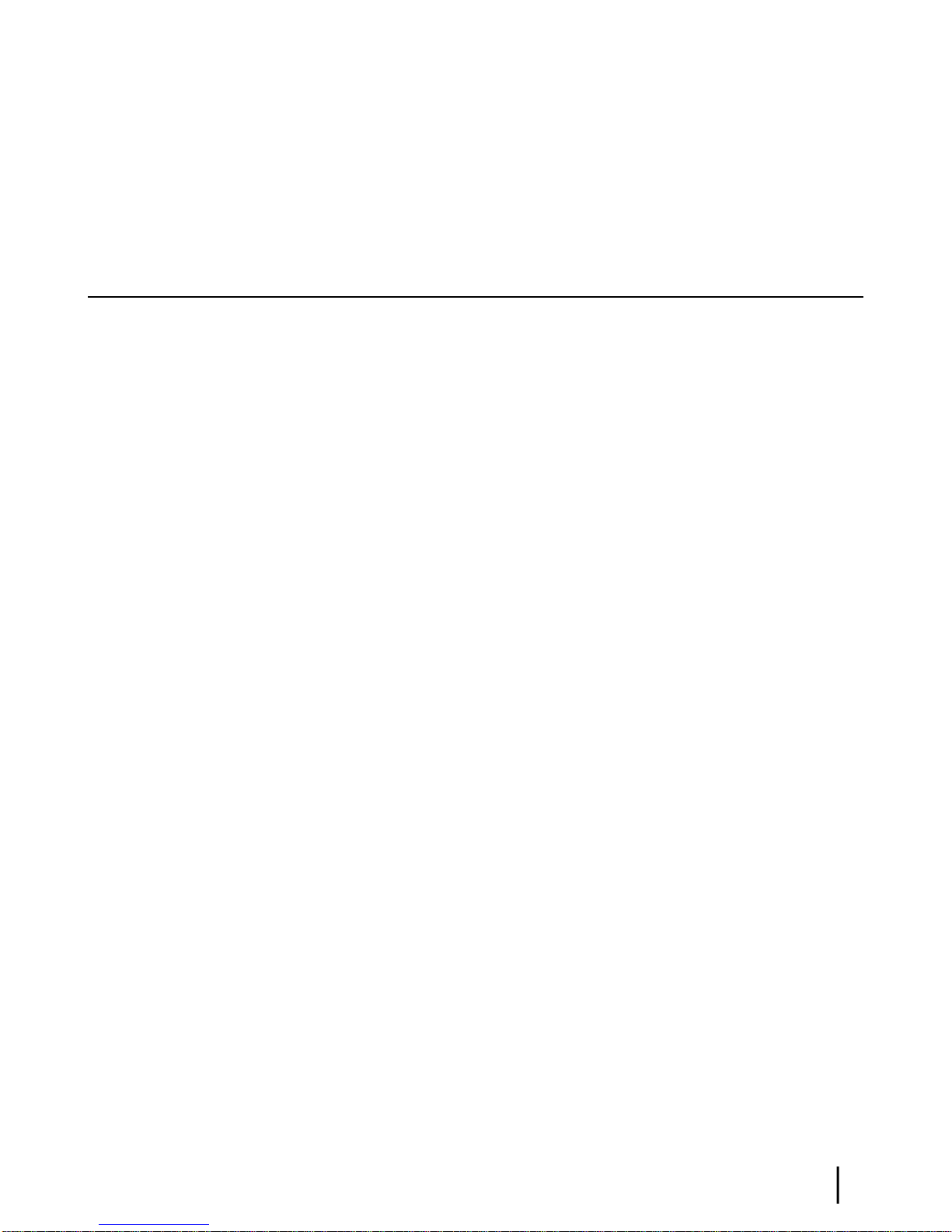
Connecting a network – If you want to connect a network to the satellite router, this requires
an Ethernet hub or other such device. You must supply and congure the hub and cables.
Static IP address – The computer can be congured to use a static IP address if the HughesNet
service plan provides for one or more static IP addresses. If the computer is congured to use a
specic static IP address, disable DHCP. For additional information see Conguring a computer
to use DHCP.
Care of your satellite router
• Leave the HN9400 router powered on at all times. This allows automatic updates of the
router’s software whenever necessary.
• Leave 6 inches of space around the top and sides of the router to ensure adequate ventilation.
• If you dust the router, use a soft cloth.
• If you clean the router, do not use solvent or abrasive powder.
Chapter 1Satellite router overview
HN9400 Satellite Router User Guide
1038555-0001 Revision B
5
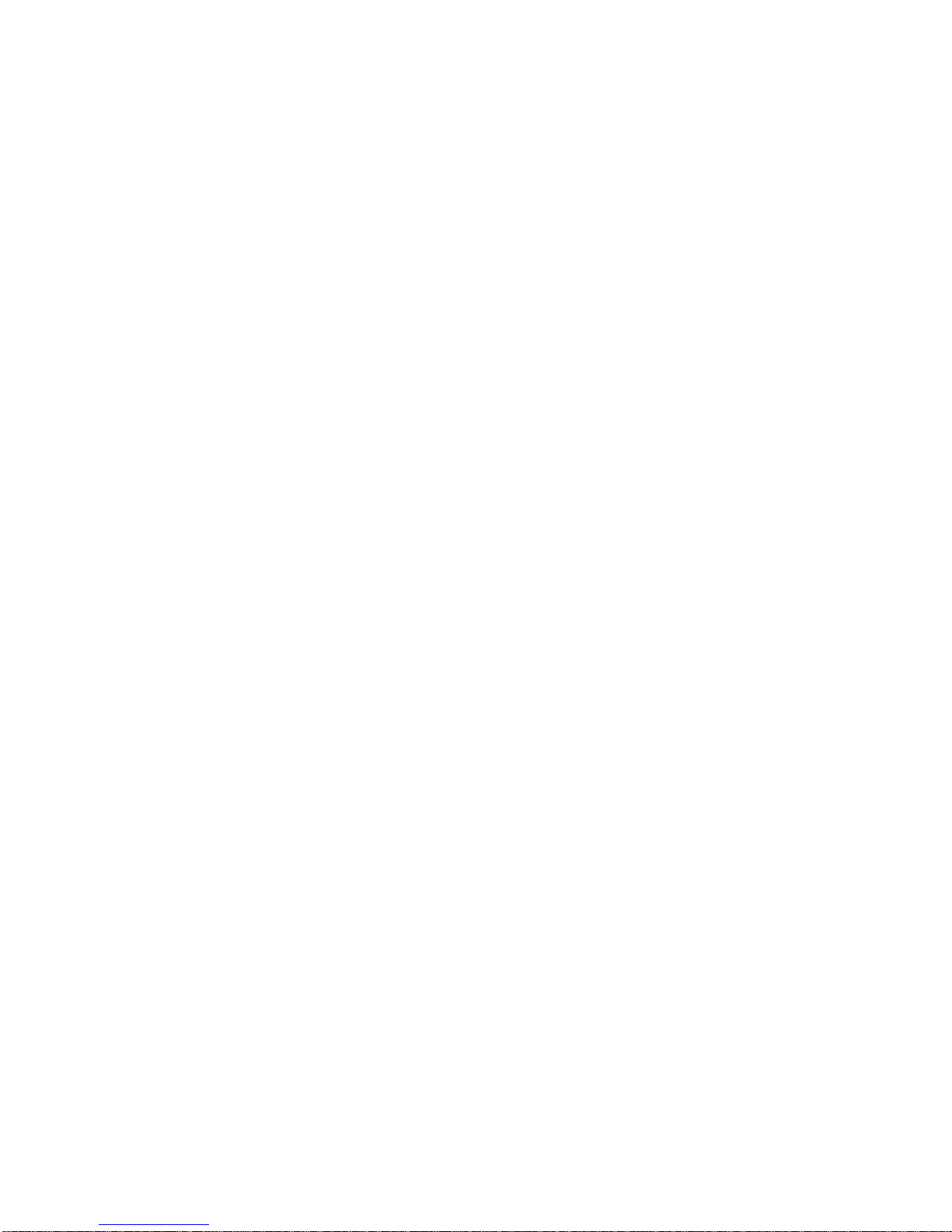
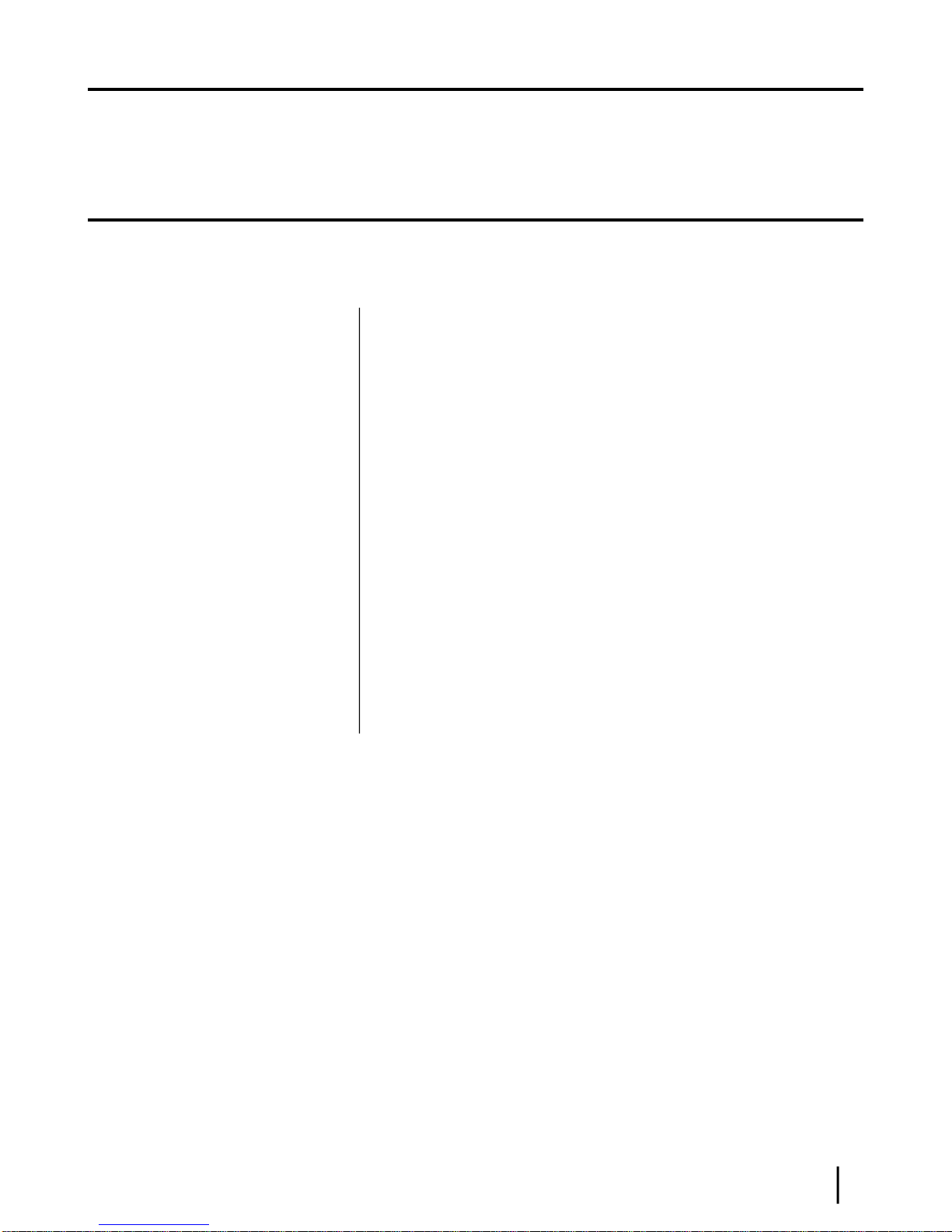
Chapter
2
System Control Center
Topics:
• Accessing the System Control
Center
• System Control Center home
page
• Common features on System
Control Center screens
• Features you may not see
• System Status page
• Reception Information page
• Transmission Information page
• System Information page
• Port Forwarding Configuration
page
• Checking download allowance
status
• Help page
• System Control Center tools for
troubleshooting
The System Control Center is a set of screens and links you can use to monitor
your broadband service and troubleshoot the satellite router in the event of a
problem. The System Control Center provides access to system status,
conguration information, and online documentation through a web browser
on a computer connected to the satellite router. Use the System Control Center
to nd system information for conguring networks or to check system
performance if the satellite router does not seem to be functioning properly.
HN9400 Satellite Router User Guide
1038555-0001 Revision B
7
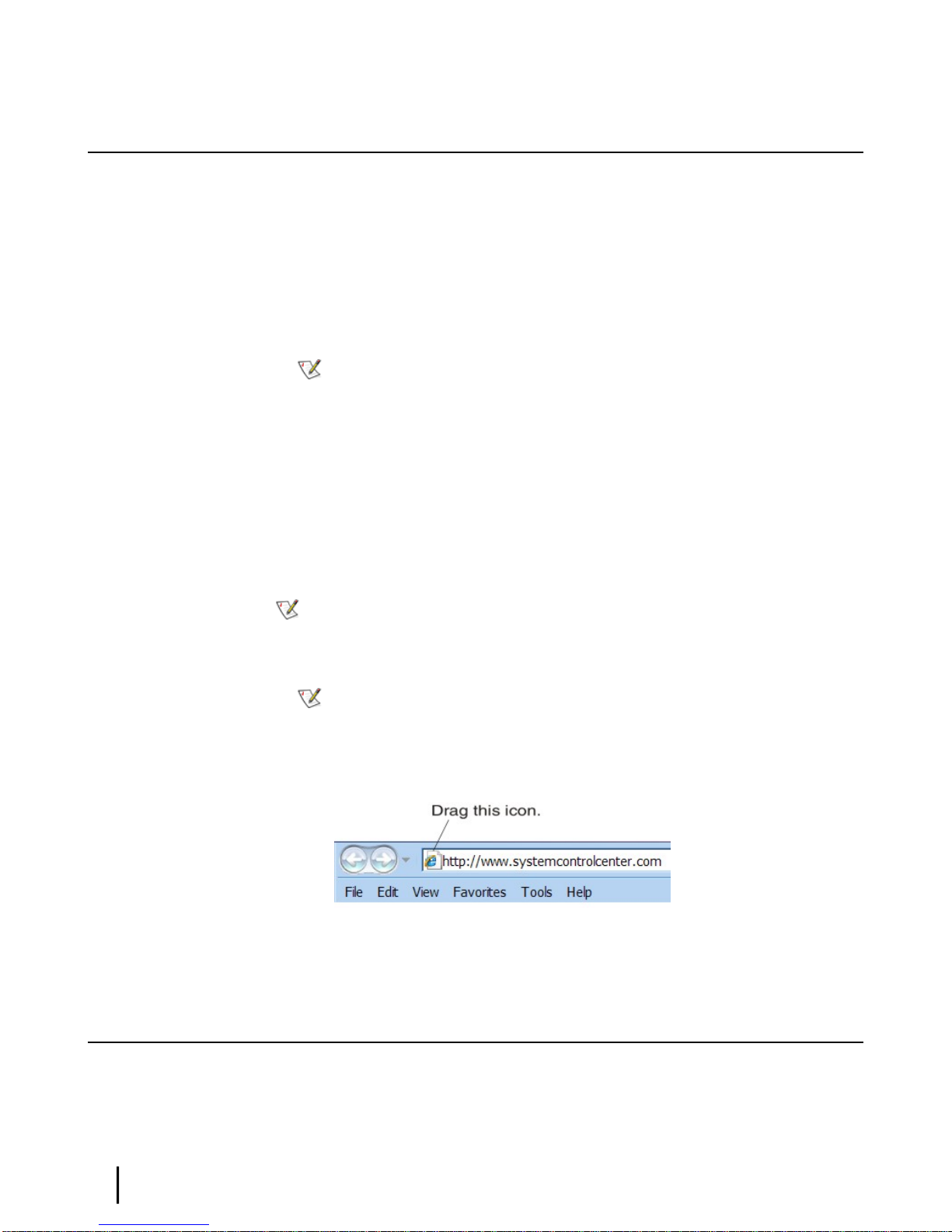
Accessing the System Control Center
Prerequisites: To access the System Control Center, a computer with a web browser installed
must be connected to one of the satellite router’s LAN ports. (Because the System Control Center
web site is hosted on the router, the computer does not have to be connected to the Internet.)
To open the System Control Center, double-click the System Control Center shortcut on your
computer desktop, or follow these steps:
1.
Open a web browser such as Internet Explorer.
2.
In the browser address bar, type www .systemcontrolcenter .comor 192.168.0.1and press
Enter.
Note: To use 192.168.0.1, DHCP must be enabled on the computer.
The System Control Center home page appears as shown in Figure 5: System Control Center
home page on page 9.
If you are unable to access the System Control Center, refer to Cannot access the System
Control Center on page 42.
System Control CenterChapter 2
Creating a shortcut to the System Control Center
You can create a Windows shortcut on your computer desktop for easy access to the System
Control Center home page.
Note: You may already have a shortcut to the System Control Center on your desktop if
your satellite router installer created one.
1.
Open the System Control Center home page in a web browser.
Note: The method described here works for Internet Explorer. For other browsers see
the browser’s instructions for creating a shortcut to a URL.
2.
Drag the icon that appears in front of the address displayed in the browser to the computer
desktop.
Figure 4: Icon used to create shortcut
System Control Center home page
The System Control Center home page contains numerous links to satellite router features and
important information regarding operation of the satellite router.
HN9400 Satellite Router User Guide
8
1038555-0001 Revision B
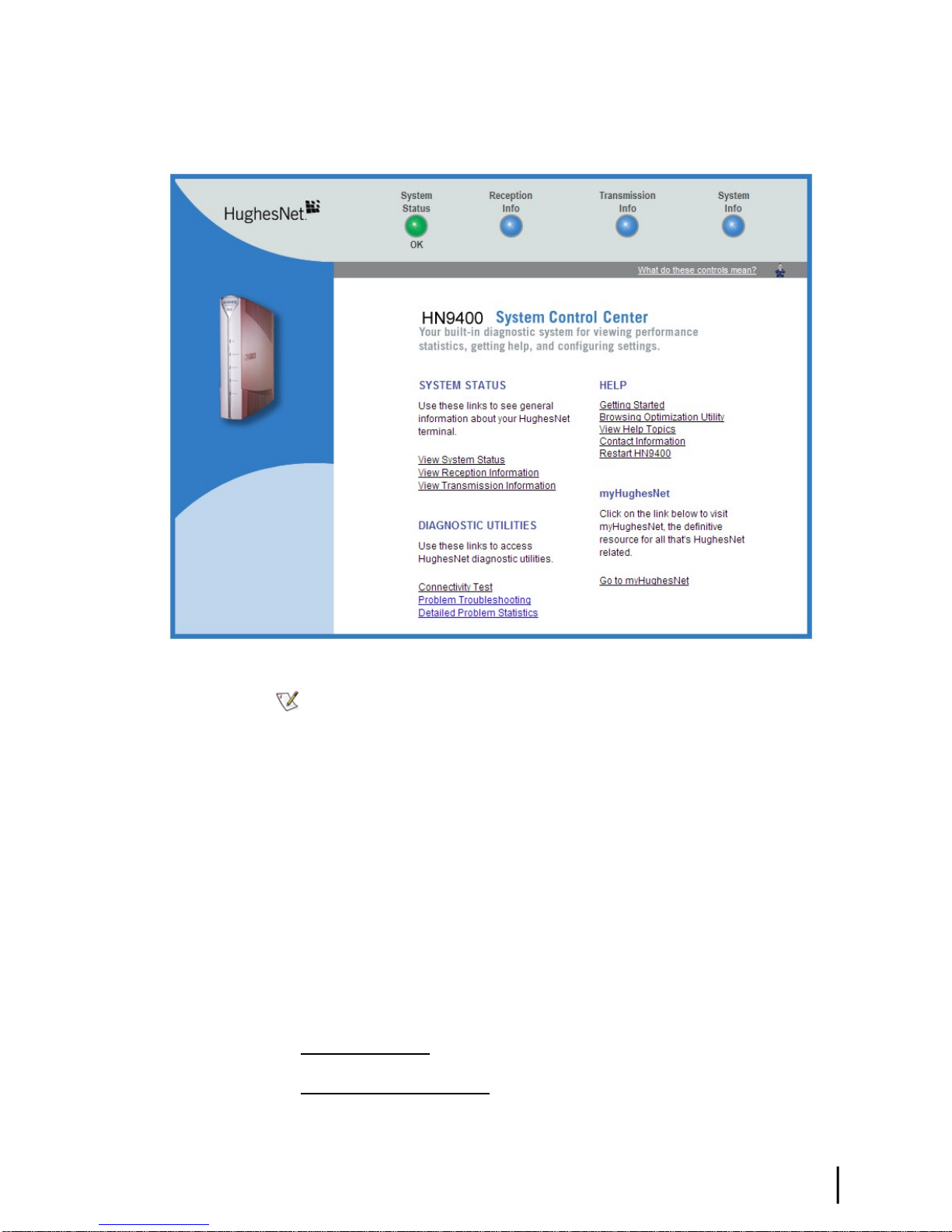
Chapter 2System Control Center
The button links at the top of the page appear on all System Control Center screens and are
explained in Button links on page 11.
Text links
Figure 5: System Control Center home page
Note: The following apply to the screen illustrations in this user guide:
• Most screen illustrations show only the relevant part of the screen and do not include
features such as browser menus, toolbars, and window borders.
•
The screen illustrations are examples. You may see screens with different information.
Do not apply information such as conguration values shown in the illustrations unless
the instructions say to do so.
•
On some screens and in some messages you may see the word terminal or the
abbreviation VSAT. Both refer to the HN9400 satellite router.
•
Screen and page are both used to refer to a set of information from your computer or
satellite router that is displayed on your computer monitor.
The System Control Center home page includes the following text links:
System Status links
• View System Status – Opens the System Status page, which displays general system status
information such as signal strength and administrative status.
• View Reception Information – Opens the Reception Information page, which displays
information on data received by the satellite router.
HN9400 Satellite Router User Guide
1038555-0001 Revision B
9
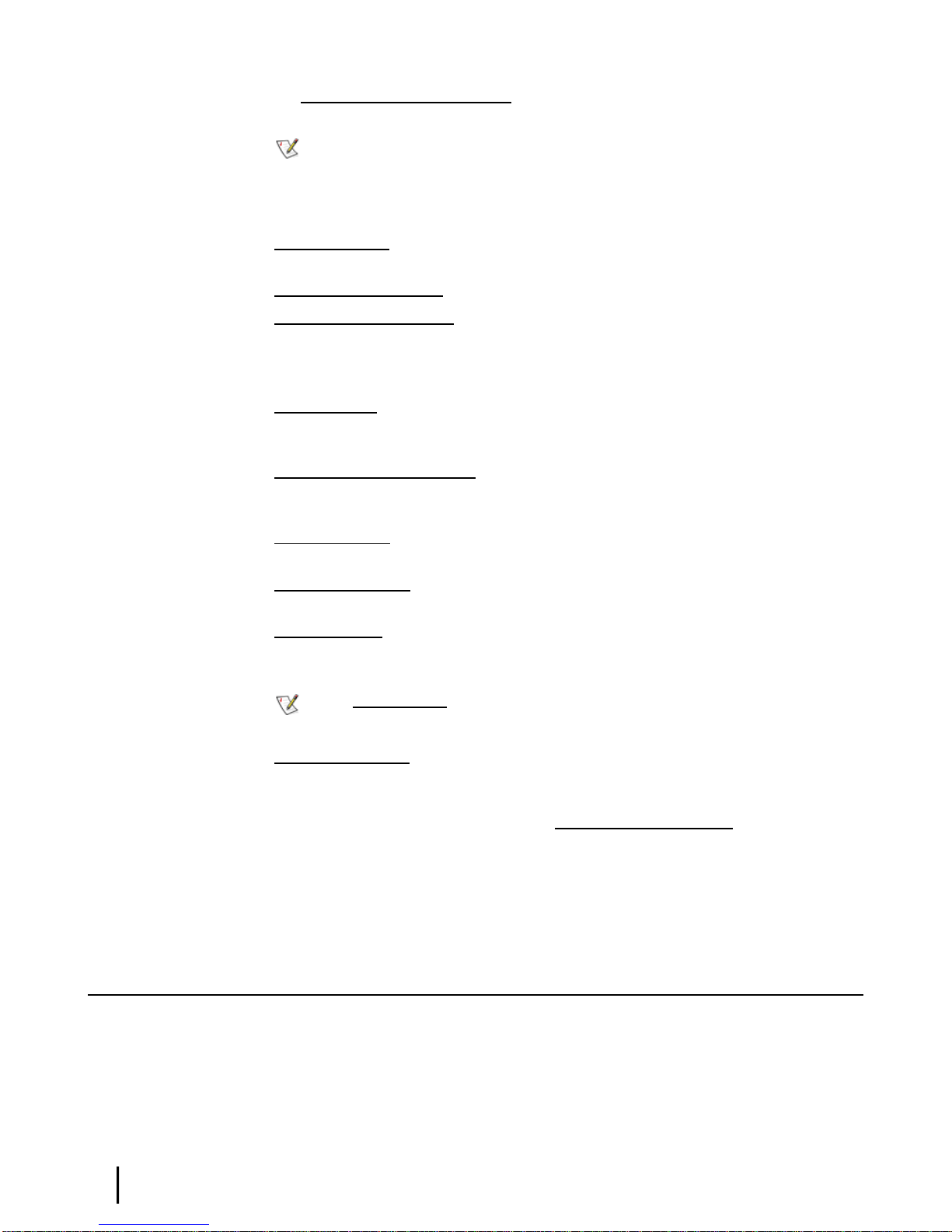
System Control CenterChapter 2
• View Transmission Information – Opens the Transmission Information page, which
displays information on data transmitted by the satellite router.
Note: These links take you to the same destinations as the button links at the top of each
System Control Center page.
Diagnostic utilities links
Connectivity Test – Opens the Connectivity Test page, which you can use to test the connection
between the satellite router and the NOC. See Conrming NOC connectivity on page 39.
Problem Troubleshooting – See Troubleshooting common problems on page 33.
Detailed Problem Statistics – Opens a screen you can use to view statistics concerning router
operation. See Viewing problem-related statistics on page 49.
Help links
Getting Started – Through this link you can nd general operating instructions for the HN9400
router, recommended settings for your browser and TCP/IP, answers to frequently asked questions,
and troubleshooting information.
Browsing Optimization Utility – The Browser Optimization Utility is a software utility you
can download that congures certain settings on your Windows computer to improve your
Internet browsing performance. (This link is only present if it has been enabled by the NOC.)
View Help Topics – Opens the Help page, which includes a variety of topics such as
recommended browser and TCP/IP settings.
Contact information – Opens to a page that provides contact information for assistance and
additional information.
Restart HN9400 – Restarts the satellite router.
myHughesNet
Note: myHughesNet links may or may not be present on your satellite router depending
on the country where the router is used and your service plan.
Go to myHughesNet provides access to the HughesNet Web Portal, which contains a variety
of useful tools, resources, and information. Access to the HughesNet portal is determined by
your specic service plan or your organization’s service plan.
From the HughesNet portal you can click the HughesNet Customer Care link to access a wide
variety of support resources. For example, you can check online usage, test satellite speed, nd
troubleshooting scripts, manage passwords, access email, check your account and service plan
information, and more. The specic portal information and available features are determined by
your specic service plan or your organization’s service plan.
Common features on System Control Center screens
Certain features are common to some or all of the System Control Center screens, as shown in
Figure 6: Common features on System Control Center screens on page 11. These features are
explained in the following sections.
10
HN9400 Satellite Router User Guide
1038555-0001 Revision B
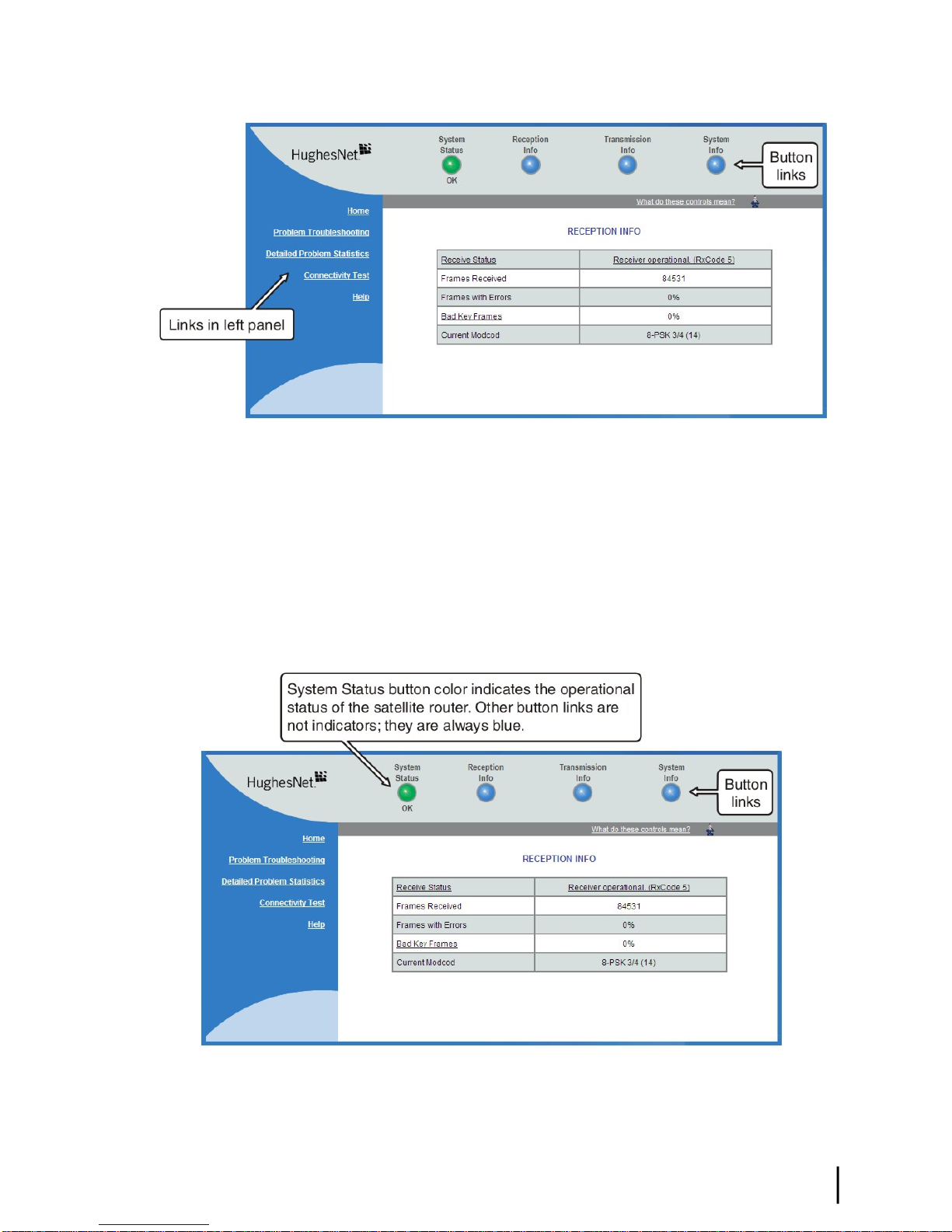
Button links
Chapter 2System Control Center
Figure 6: Common features on System Control Center screens
At the top of each System Control Center page are four round buttons with labels above them
as shown in Figure 7: System Control Center button links on page 11. Each button is a link to
the System Control Center page identied by the label—for example, the System Status button
is a link to the System Status page. Click the button to go to the page identied by the label. The
System Status button link is also a status indicator, as explained in Table 3: System Status button
colors on page 12. The other three button links are links only; they are not indicators.
The destination page for each button link is identied below:
Figure 7: System Control Center button links
HN9400 Satellite Router User Guide
1038555-0001 Revision B
11
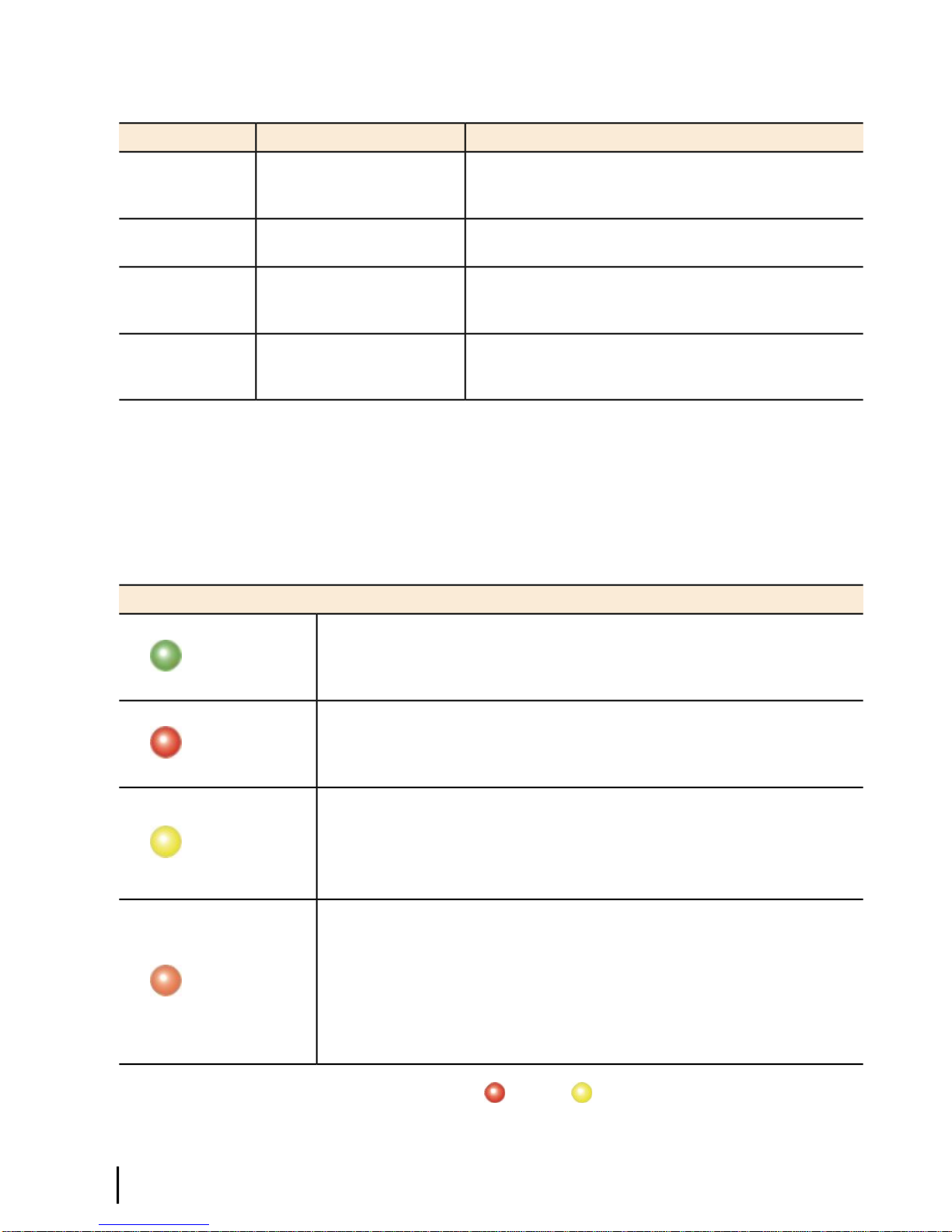
Table 2: Button links on System Control Center screens
Description of destination pageDestinationButton
System Control CenterChapter 2
System Status pageSystem Status
Reception Information pageReception Info
Transmission Info
System Status button
Transmission Information
page
System Information pageSystem Info
Displays general status information such as signal strength
and commissioning status. For more information see
System Status page on page 16.
Displays statistics about received data. For more
information see Reception Information page on page 18.
Displays statistics about transmitted data. For more
information see Transmission Information page on page
20.
Displays system information such as the satellite router’s
serial number and software version. For more information
see System Information page on page 21.
The System Status button (only) is a status indicator as well as a link. It changes color to indicate
the satellite router’s current status, as explained in Table 3: System Status button colors on page
12. To see more detailed status information, click the System Status button to open the System
Status page.
Table 3: System Status button colors
MeaningButton color
Green
Red
Yellow
Orange
The satellite router is operating normally. (OK appears beneath the System
Status button.)
A problem has been detected.
Performance is temporarily impaired because:
• There may be a problem with Web Acceleration.
• The router may be temporarily using a backup configuration.
• There may be virus activity.
Degraded – The router is fully operational, but performance is temporarily
impaired because:
• The daily download allowance has been exceeded. This allowance does
not apply if your service plan has no download limit. For more information
see Checking download allowance status on page 24.
• Not all IPSec sessions are functioning. As a result, data will not flow between
some destinations.
If the System Status button is red or yellow , look for a red ag next to any value or
values on the System Control Center information pages (those with tables listing parameters and
12
HN9400 Satellite Router User Guide
1038555-0001 Revision B
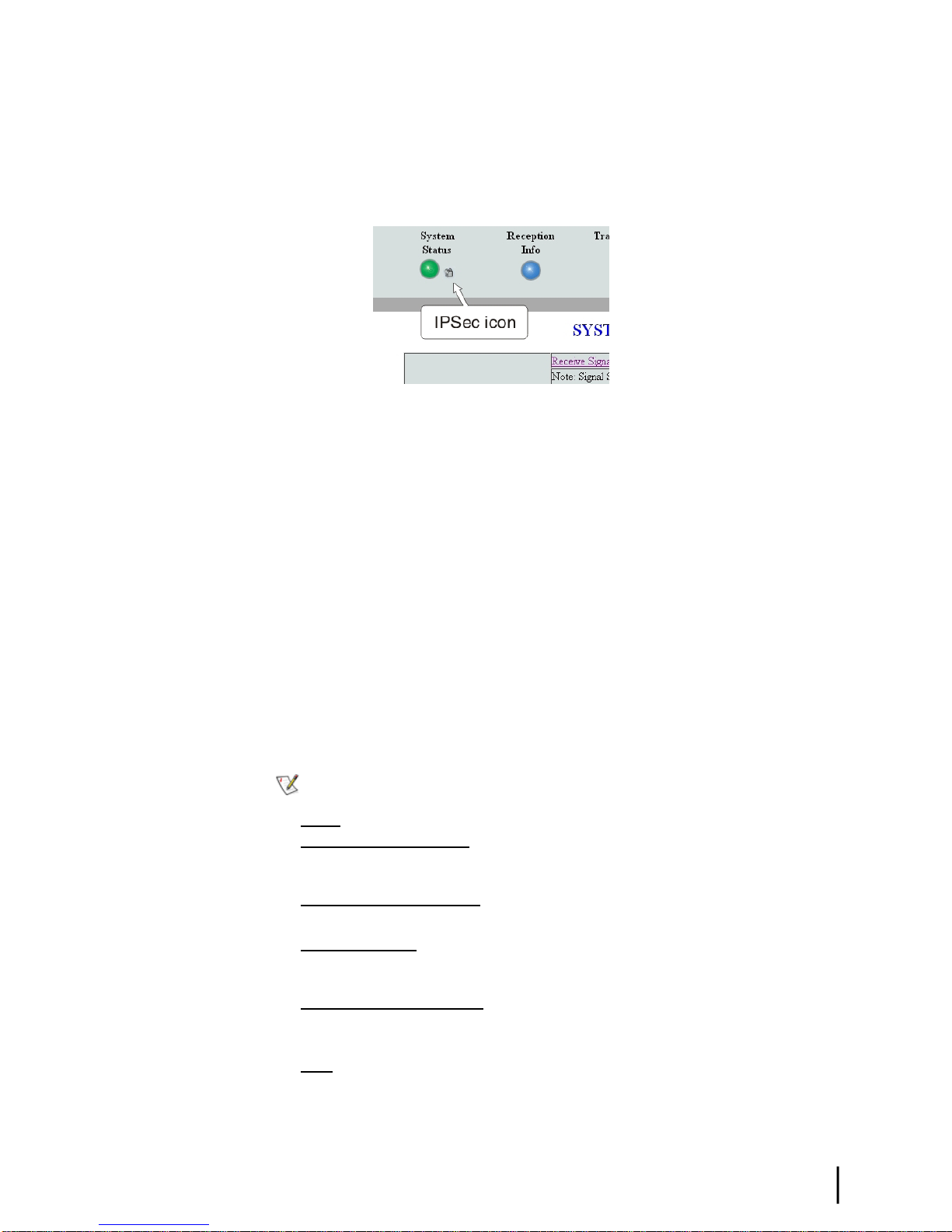
IPSec icon
Chapter 2System Control Center
values). The red ag indicates a problem related to the parameter listed next to the agged value.
If the parameter name is underlined, click the parameter name to see a message that may include
helpful information, depending on what the problem is.
An icon that looks like a small lock next to the System Status button means IPSec is enabled.
This icon is shown in Figure 8: IPSec icon on page 13.
Figure 8: IPSec icon
IPSec (Internet Protocol Security) is a set of network protocols and services that provide security
to IP networks by authenticating and encrypting each IP packet of a data stream. IPSec-protected
packets travel through a virtual tunnel or path between two points. An IPSec tunnel is up when
it has been established between two peers and is capable of carrying trafc. If it cannot carry
trafc it is down.
Links in the left panel
When IPSec is enabled (IPSec icon present), the router attempts to establish all congured
tunnels. The status of all congured tunnels at any given time (if IPSec is enabled) is one of the
following:
• All tunnels are established (green System Status button).
• Some tunnels are established (orange System Status button).
• No tunnels are established (red System Status button).
The following links appear in the left panel of each System Control Center page (except the
home page):
Note: Some of these links may not appear because they are not enabled by the NOC.
• Home – Opens the System Control Center home page.
• Problem Troubleshooting – Opens the Problem Troubleshooting page, a tool that can help
you solve common problems you could encounter while using the satellite router. For details
see Troubleshooting common problems on page 33.
• Detailed Problem Statistics – Opens a screen you can use to view statistics concerning
router operation. See Viewing problem-related statistics on page 49.
• Connectivity Test – Opens the Connectivity Test page, which allows you to test the
connection between the router and the satellite. See Conrming NOC connectivity on page
39.
• Download Allowance Status – Opens the Download Allowance Status screen, which shows
how much remains of the daily download allowance. For details see Checking download
allowance status on page 24.
• Help – Opens the Help page. Refer to the Help page, which includes a variety of topics such
as getting started and recommended browser settings.
HN9400 Satellite Router User Guide
1038555-0001 Revision B
13
