Huawei B315S 22 Manual

B315 LTE CPE
Quick Start
31507485_01
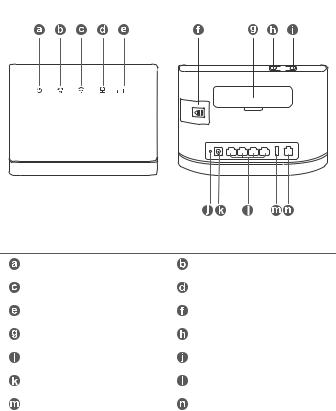
1 Product overview
Power indicator |
Network status indicator |
Wi-Fi®/WPS indicator |
LAN/WAN indicator |
Signal strength indicator |
SIM card slot |
External antenna sockets |
WPS button |
Power button |
Reset button |
Power input |
Network ports |
USB port |
Landline phone port |
|
|
1
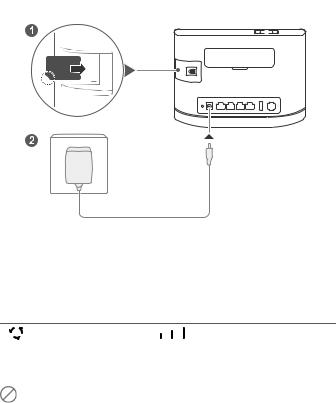
2 Setup
Insert a SIM card into the SIM card slot as shown in the preceding diagram and then connect the power adapter to the B315 router. The router will turn on automatically and search for available mobile networks.
The following indicators will turn on when the router has successfully connected to a network.
Cyan/blue/yellow: |
White: More signal bars |
Connected to a mobile |
indicate a stronger signal. |
network. |
|
|
|
Do not insert or remove a SIM card when the router is running, as this may affect performance or damage the SIM card.
2
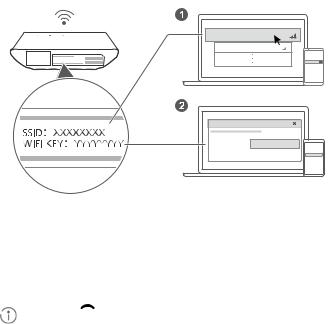
3 Connecting to your router's Wi-Fi network
|
XXXXXXXX |
|
abcdefg |
SSID .................... |
|
W IFIKEY ............ |
XXXXXXXX |
|
|
|
WIFI KEY YYYYYYYY |
|
WIFI KEY |
|
YYYYYYYY |
Once the router has connected to a mobile data network, you can connect your computer or mobile phone to the router's Wi-Fi network to access the Internet. Please refer to the label on the bottom of the router for the default wireless network name (SSID) and password (WIFI KEY).
When the  indicator is steady on, Wi-Fi is enabled. To enable or disable Wi-Fi, refer to the help section on the router's web-based management page.
indicator is steady on, Wi-Fi is enabled. To enable or disable Wi-Fi, refer to the help section on the router's web-based management page.
Ensure that you promptly change the Wi-Fi network name and password on the web-based management page to prevent unauthorized access to your Wi-Fi network. Once you have changed the password, you will need to reconnect to the router's Wi-Fi network.
3
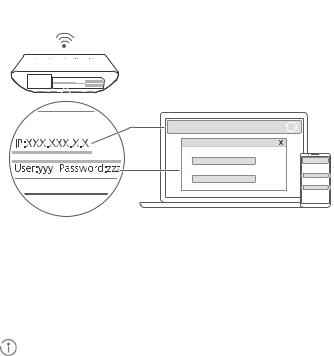
4 Configuring your router
IP XXX.XXX.X.X
User yyy Password:zzz
XXX.XXX.X.X |
|
|
User: |
|
|
yyy |
XXX.XXX.X.X |
|
Password: |
User |
|
yyy |
||
zzz |
||
|
Password
zzz
You can configure the router using the web-based management page. Please refer to the label on the bottom of the router for the default IP address, user name, and password.
More information can be found in the help section of the web-based management page.
Ensure that you promptly change the default login password for the webbased management page to prevent unauthorized users from changing the router's settings.
4
