Huawei TalkBand B3 User Manual [es]
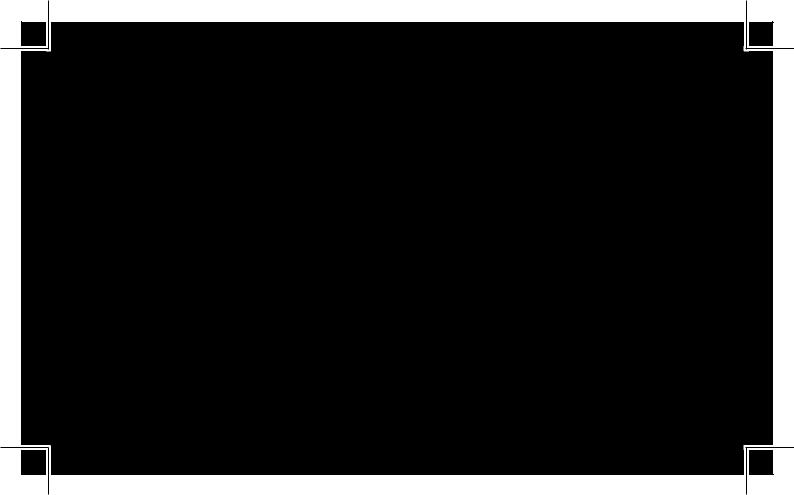
Quick Start Guide
Content |
|
Quick Start --------------------------------------------------------------------------- |
1 |
Démarrage rapide --------------------------------------------------------------- |
25 |
Início rápido -------------------------------------------------------------------------- |
31 |
Guia de referência rápida --------------------------------------------------------- |
37 |
Guía de inicio rápido --------------------------------------------------------------- |
43 |
Краткое руководство пользователя ----------------------------------------- |
49 |
Panduan Memulai Cepat -------------------------------------------------------- |
55 |
----------------------------------------------------------------------------- |
61 |
Hızlı Başlatma ----------------------------------------------------------------------- |
67 |
--------------------------------------------------------------- |
73 |
----------------------------------------------------------------------------- |
79 |
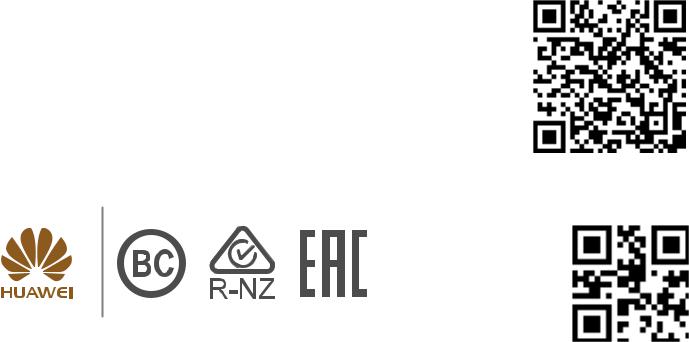

 Scan the 2D barcode on the right or
Scan the 2D barcode on the right or  access the online help in the app to view more information about remote photo shooting, the phone finder, or other functions of your Band.
access the online help in the app to view more information about remote photo shooting, the phone finder, or other functions of your Band.
This document is for reference only. Nothing in this guide |
96724282_01 |
constitutes a warranty of any kind, express or implied. |
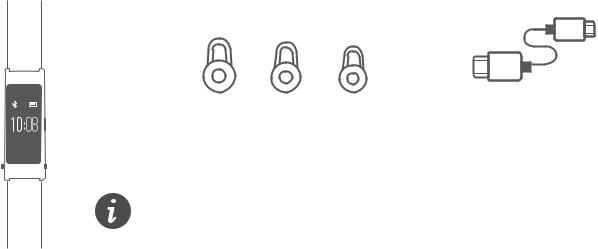
1Packing list
What's in the box:
03.02 .02
Band |
Spare earcaps |
Charging cable |
WED
(Different sizes)
·A charger is not included. Any charger with an output voltage of 5 V DC can be used to charge your Band.
·The metal strap version comes with a strap adjustment tool.
1
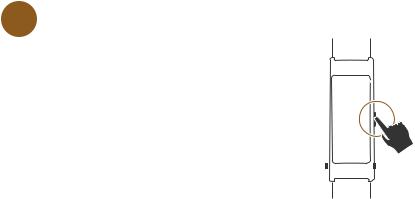
2Getting started
Your Band performs a variety of useful activities, including fitness monitoring, sleep monitoring, and Bluetooth calling to meet both your health and business needs.
1Pressing and holding the side button to power on your Band.
2
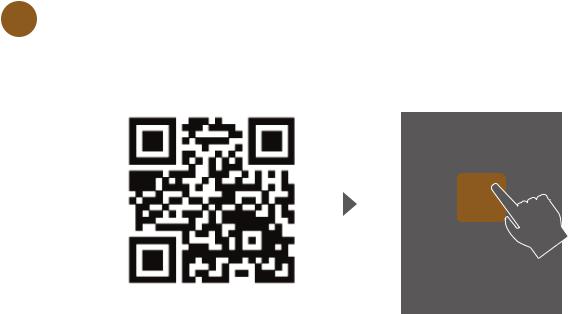
2 Scanning the 2D barcode below to download the Huawei Wear
app.
Huawei
3
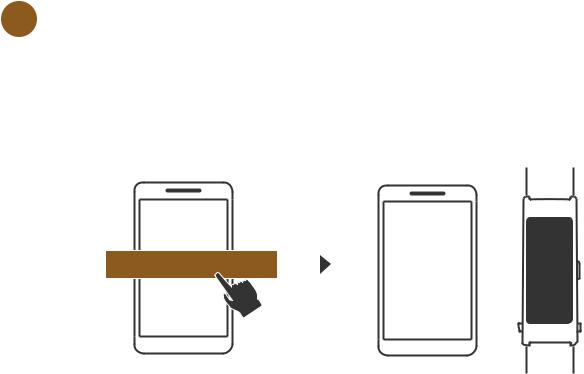
3Connecting your Band to a phone.
Open the Huawei Wear app and follow the app instructions to set up a Bluetooth connection between your Band and phone. You can start using your Band after syncing the time between your Band and phone.
4
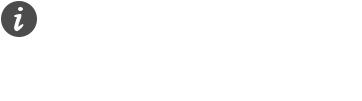
If your Band can't be paired with your phone, try the following:
·Ensure that your Band and the phone are within the effective range for a Bluetooth connection.
·Swipe on the screen to select  >
>  . When
. When  flashes, this indicates that your Band is in pairing mode. Reconnect your Band with the phone.
flashes, this indicates that your Band is in pairing mode. Reconnect your Band with the phone.
·When your Band is disconnected from the phone, you can wait for your Band to automatically reconnect (which may take a while) or press the side button to reconnect immediately.
5
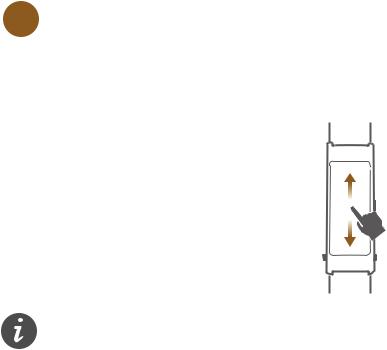
4Using the touchscreen.
Swipe up or down on the screen to view different screens.
View the instruction manual in the app to get familiar with different icons.
6
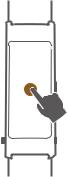
Touch the screen to confirm.
Press the side button to turn on the screen or return to the home screen.
7
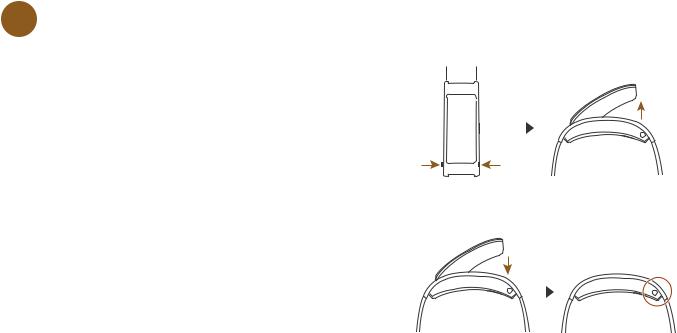
5 Removing or installing the Bluetooth headset.
Press the two buttons on either side of the strap to pop up the Bluetooth headset and remove the headset from the base.
After you have finished, install the headset with the earcap back in the strap. You will hear a "click" sound when the headset fits back in place.
8
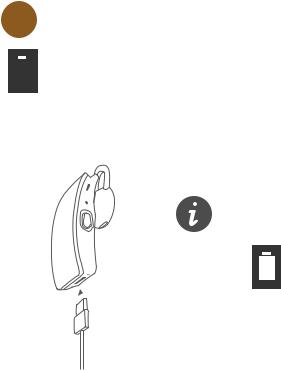
6 Charging your Band.
 flashes when the battery level is low. Connect the charging cable to the charging port on the underside of the headset and the charger to charge your Band.
flashes when the battery level is low. Connect the charging cable to the charging port on the underside of the headset and the charger to charge your Band.
· Wipe the charging port dry before charging.
· Your Band will be fully charged within 2 hours and
will appear on the screen.
9

3Fitness/sleep monitoring
Your Band comes with multiple sensors that can easily recognize your
fitness or sleep status and record data.
Your Band is made using high quality eco-friendly materials. You can be assured of its quality. If your skin experiences any discomfort when wearing the Band, please stop wearing it and consult a doctor.
10
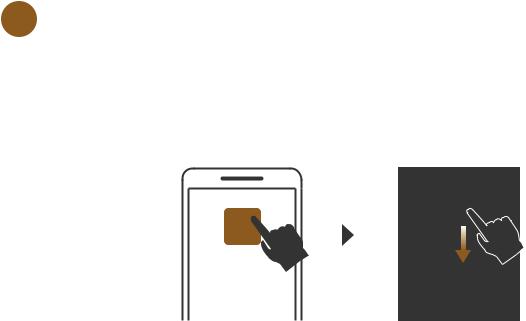
1Viewing fitness/sleep data.
You can view basic fitness/sleep data on the screen of your Band. Swipe down in the Huawei Wear app to sync data and view more detailed fitness and sleep quality information.
Huawei
11

2 Sharing fitness achievements
Once the data sync is complete, touch the share button at the bottom of the fitness screen to share your fitness achievements.
4Alarms
Your Band offers you a series of thoughtful services such as smart alarms and important event notifications. You can set alarms in the app.
12
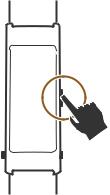
Smart alarms: Your Band will start monitoring your sleep status at the specified time interval so that you feel more alert. If you are awake or sleeping lightly, it will vibrate to wake you ahead of the specified alarm time. If you are sleeping deeply, it will wake you at the specified alarm time.
Event alarms: For important events, your Band will vibrate at the times you've specified to remind you in a timely fashion.
When an alarm rings, you can press the side button to silence it.
13
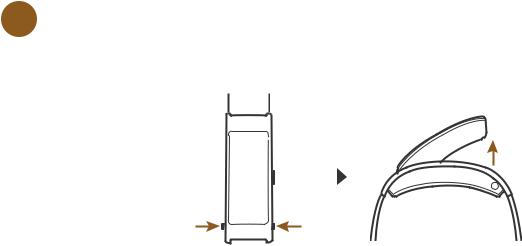
5Bluetooth calling
Answering a call
1Your Band will vibrate to notify you when there is an incoming call. Remove the headset to automatically answer a call.
14
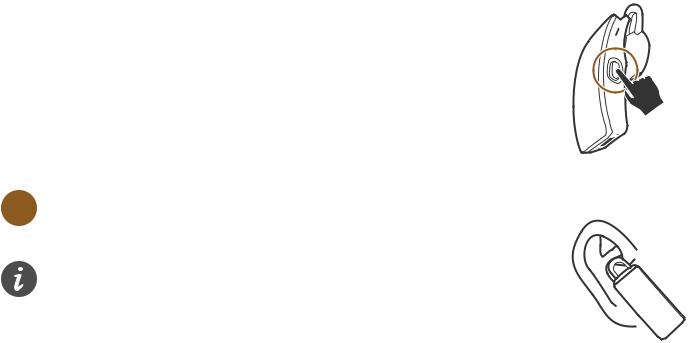
·When the headset is not attached to the strap, press the side button to answer a call.
·Press and hold the side button or swipe up on the screen to reject a call.
2 Wear the headset and begin the call.
If the earcap does not fit properly, replace it with
one of the spare earcaps from the package.
15
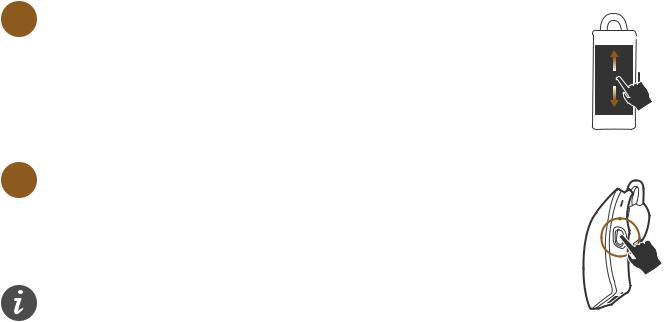
3When you are in a call, swipe up/down on the screen to adjust the volume.
4 Press the side button to end the call.
When you are in a call, place the headset back in
the strap to end the call.
16
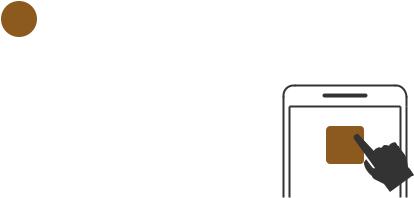
Making a call
You can use your phone to call a contact and use the headset to start the conversation. You can also touch the screen of your Band to quickly make a call.
1Open the Huawei Wear app, find Favorite contacts to add your favorite contacts to your Band.
Huawei
17
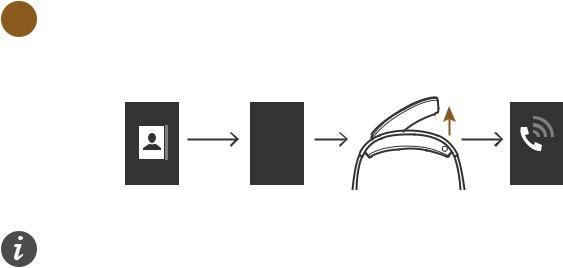
2Touch the Contacts icon and select a contact from the list. Remove the
headset from the strap to automatically call this contact.
$BUIZ
$BUIZ
·When the headset is not attached to the strap, you can call a contact by touching their name.
·Swipe up or down on the screen to view different contacts.
18
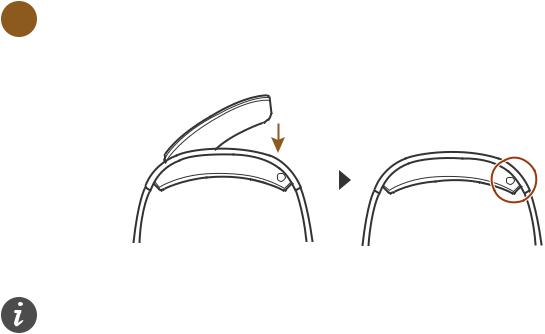
3When you have finished, place the headset back in the strap for easy storage and protection.
Open the Huawei Wear app to access the instruction manual and learn more
about calling.
19
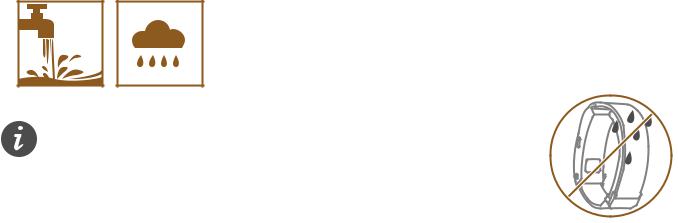
6Waterproofing
You can wear your Band when you are washing your hands or in the rain. Wipe your Band dry immediately if it gets wet to avoid water from getting inside the microphone or barometer holes.
Do not allow your leather strap to come into contact with water to avoid damaging it. If it does get wet, wipe it dry immediately.
20

Do not use your Band when washing a car, swimming, diving, scuba
diving, or showering.
21
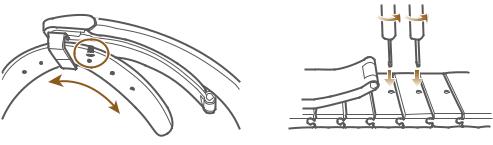
7More
Adjusting your strap
If your Band has a metal strap, use the tools included in the package for adjustment.
Leather strap |
Metal strap |
22
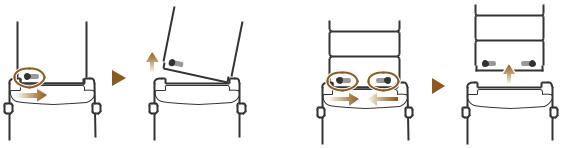
Removing your strap
23

Compatibility and support
Your Band can pair with phones running Android 4.3 or later or iOS 7.0
or later.
Remote photo shooting and enabling silent mode on a phone are only supported by Huawei phones running EMUI 4.1 or later. Smartcare is only supported by Huawei phones running EMUI 3.1 or later. View the instruction manual in the app for more details about the functions of your Band.
24
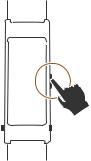
Démarrage rapide
Votre bracelet connecté est capable d'effectuer diverses fonctions utiles, notamment le suivi de votre forme et de votre sommeil tout en assurant la réception des appels via la fonction Bluetooth.
1Appuyez et maintenez enfoncé le bouton marche/arrêt pour allumer votre bracelet.
25
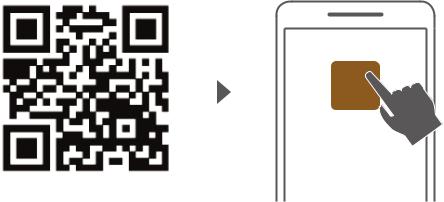
2Scannez le code QR ci-dessous pour télécharger
l'application Huawei Wear.
Huawei
26
