Hp 9010 User Manual
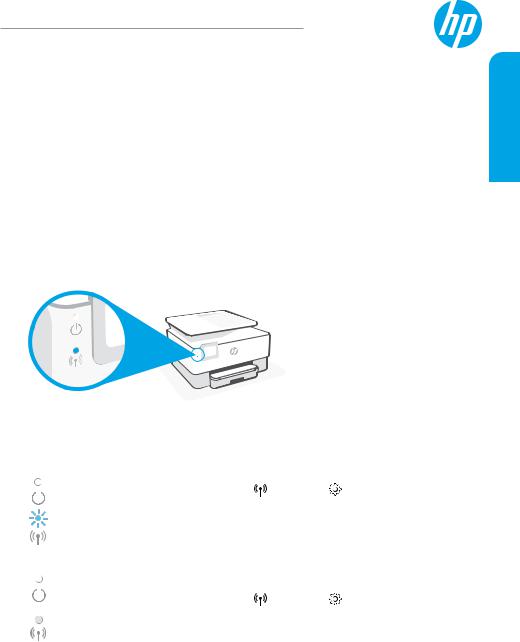
HPOfficeJetPro9010 series
ReferenceGuide
Follow the instructions in the poster to begin printer setup.
Note:If you have problems connecting the printer to your wireless network, try turning the printeroffandthenonagaintoenabletheprintertobedetected.
Setupawirelessconnection
By following the instructions on the printer control panel and installing the HP printer software or the HP Smart app, you should have successfully connected the printer to the wireless network.
For more information, visit the HP Wireless Printing Center (www.hp.com/go/wirelessprinting).
Solvewirelessproblems
When the 

 (Wireless light) remains lit, the printer has successfully connected to your wireless network. If not, please check the following solutions.
(Wireless light) remains lit, the printer has successfully connected to your wireless network. If not, please check the following solutions.
English
Description |
Possiblecause |
Solution |
|
|
||
|
|
|
|
|
||
Blue light |
The printer is not |
Set up wireless: |
|
|||
blinking |
connected to a |
1. |
Open the Dashboard on the printer control panel. |
|||
|
|
network. |
2. |
Touch |
(Wireless) > |
(Settings) > Wireless |
|
|
|
||||
|
|
|
|
Settings. |
|
|
|
|
|
3. |
Touch WirelessSetupWizard, and then follow the |
||
|
|
|
|
on-screen instructions. |
|
|
|
|
|
|
|
||
Bluelightoff |
Wireless is turned |
Turn on wireless: |
|
|||
|
|
off. |
1. |
Open the Dashboard on the printer control panel. |
||
|
|
|
2. |
Touch |
(Wireless) > |
(Settings) > Wireless |
|
|
|
||||
|
|
|
|
Settings. |
|
|
|
|
|
3. |
Touch Wirelessto turn it on. |
||
|
|
|
|
|
|
|
ConvertfromaUSBconnectiontoawirelessconnection
Learn more: www.hp.com/go/usbtowifi
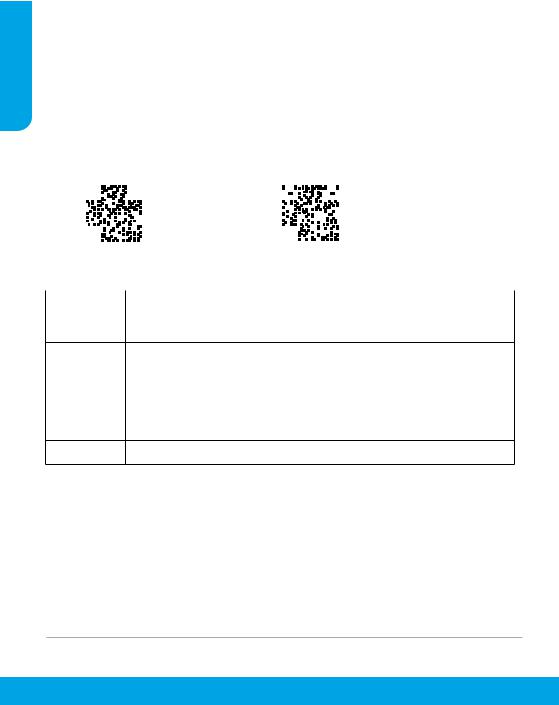
English
UsetheprinterwirelesslywithoutaWi-Finetwork(Wi-FiDirect)
With Wi-Fi Direct, you can connect your computer or mobile device (such as smartphone or tablet) directly to a printer wirelessly—without connecting to an existing wireless network.
Note:To use Wi-Fi Direct, you might need HP software installed on your computer or mobile device. For more information, visit 123.hp.com.
Tip:To learn about printing with Wi-Fi Direct, visit the Wi-Fi Direct Printing website (www.hp.com/go/wifidirectprinting).
Setupfax
Set up fax from the printer control panel. For more information, visit www.hp.com/support.
Learnmore
|
|
|
|
|
|
|
|
|
|
|
|
|
|
|
|
|
|
|
|
|
|
|
|
|
|
|
|
|
|
|
|
|
|
|
|
|
|
|
|
|
|
|
|
|
|
|
|
|
|
|
|
|
|
|
|
|
|
Productsupport |
HPmobileprinting |
||||||||||||||||||||||||||||||||||||||||||||||||||||||
www.hp.com/support |
www.hp.com/go/mobileprinting |
|||||||||||||||||||||||||||||||||||||||||||||||||||||||
|
|
|
|
|
|
|
|
|
|
|
|
|
|
|
|
|
|
|
|
|
|
|
|
|
|
|
|
|
|
|
|
|
|
|
|
|
|
|
|
|
|
|
|
|
|
|
|
|
|
|
|
|
|
|
|
|
Help |
|
|
|
|
|
|
|
|
|
|
|
|
|
|
|
|
|
|
|
Getadditionalhelpandfindnotices,environmental,andregulatoryinformation |
||||||||||||||||||||||||||||||||||||
|
|
|
|
|
|
|
|
|
|
|
|
|
|
|
|
|
|
|
|
(including the European Union Regulatory Notice and compliance statements) in |
||||||||||||||||||||||||||||||||||||
|
|
|
|
|
|
|
|
|
|
|
|
|
|
|
|
|
|
|
|
the “Technical Information” section of the user guide: www.hp.com/support. |
||||||||||||||||||||||||||||||||||||
Ink cartridge Cartridges:Make sure you use the cartridges provided with the printer for setup.
Anonymoususageinformationstorage:HP cartridges used with this printer contain a memory chip that assists in the operation of the printer and stores a limited set of anonymous information about the usage of the printer. This
information might be used to improve future HP printers. Refer to the user guide on www.hp.com/support.
Safety |
Use only with the power cord and power adapter (if provided) supplied by HP. |
Limitedwarranty
HP one year hardware limited warranty.
For full terms and conditions, visit: www.hp.com/go/orderdocuments.
The information contained herein is subject to change without notice.
2
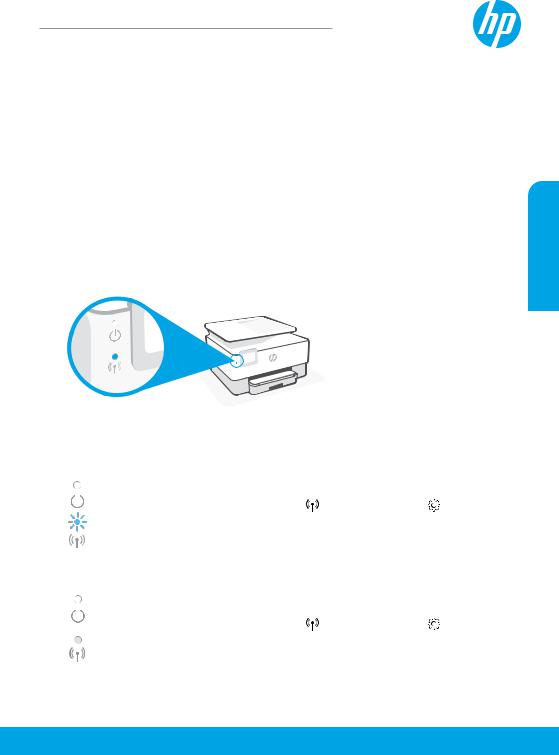
HPOfficeJetProsérie 9010
Manuelderéférence
Suivezlesinstructionsfigurantsurlafiched'installationpourconfigurerl'imprimante.
Remarque:Sivousneparvenezpasàconnecterl'imprimanteàvotreréseausansfil,essayez d'éteindre puis de rallumer l'imprimante pour lui permettre d'être détectée.
Configurationd'uneconnexionsansfil
En suivant les instructions du panneau de commande de l'imprimante et en installant le logiciel de l'imprimante HP ou l'application HP Smart, vous devriez réussir à connecter l'imprimante au réseausansfil.
Pourensavoirplus,consultezleCentred'impressionsansfilHP(www.hp.com/go/wirelessprinting).
Résolutiondesproblèmesliésauxréseauxsansfil
Lorsque le 

 (voyantdeliaisonsansfil)resteallumé,l'imprimanteestreliéecorrectementau réseausansfil.Sicen'estpaslecas,vérifiezlessolutionssuivantes.
(voyantdeliaisonsansfil)resteallumé,l'imprimanteestreliéecorrectementau réseausansfil.Sicen'estpaslecas,vérifiezlessolutionssuivantes.
Français
Description |
Causepossible |
Solution |
||
Le voyant |
L'imprimante n'est |
Configurationd'uneconnexionsansfil: |
||
bleu clignote |
connectée à aucun |
1. |
Ouvrez le tableau de bord du panneau de |
|
|
|
réseau. |
|
commande de l'imprimante. |
|
|
|
2. |
Appuyez (connexionsansfil)> |
|
|
|
||
|
|
|
|
(Configuration)>Paramètressansfil. |
|
|
|
3. |
Appuyez sur Assistantdeconfigurationsansfil, |
|
|
|
|
puis suivez les instructions à l'écran. |
Voyant bleu |
La connexion sans |
Activezlaconnexionsansfil: |
||
éteint |
filestéteinte. |
1. |
Ouvrez le tableau de bord du panneau de |
|
|
|
|
|
commande de l'imprimante. |
|
|
|
|
|
|
|
|
2. |
Appuyez (connexionsansfil)> |
|
|
|
|
(Configuration)>Paramètressansfil. |
|
|
|
3. |
Appuyez sur Sansfilpour l'activer. |
Passerd'uneconnexionUSBàuneconnexionsansfil
Pourensavoirplus,rendez-voussur:www.hp.com/go/usbtowifi
3
