HP OFFICEJET PRO X451, OFFICEJET PRO X551 User Manual

OFFICEJET PRO X451 AND X551
SERIES PRINTERS
User Guide
HP OFFICEJET PRO X451 |
HP OFFICEJET PRO X551 |

HP Officejet Pro X451 and X551 MFP
Series
User Guide
Copyright and License
© 2012 Copyright Hewlett-Packard
Development Company, L.P.
Reproduction, adaptation, or translation without prior written permission is prohibited, except as allowed under the copyright laws.
The information contained herein is subject to change without notice.
The only warranties for HP products and services are set forth in the express warranty statements accompanying such products and services. Nothing herein should be construed as constituting an additional warranty. HP shall not be liable for technical or editorial errors or omissions contained herein.
Edition 1, 6/2012
Trademark Credits
Adobe®, Acrobat®, and PostScript® are trademarks of Adobe Systems Incorporated.
Intel® Core™ is a trademark of Intel Corporation in the U.S. and other countries.
Java™ is a US trademark of Sun Microsystems, Inc.
Microsoft®, Windows®, Windows® XP, and Windows Vista® are U.S. registered trademarks of Microsoft Corporation.
UNIX® is a registered trademark of The Open Group.
ENERGY STAR and the ENERGY STAR mark are registered U.S. marks.
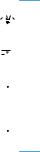
Conventions used in this guide

 TIP: Tips provide helpful hints or shortcuts.
TIP: Tips provide helpful hints or shortcuts.
 NOTE: Notes provide important information to explain a concept or to complete a task.
NOTE: Notes provide important information to explain a concept or to complete a task.
 CAUTION: Cautions indicate procedures that you should follow to avoid losing data or damaging the product.
CAUTION: Cautions indicate procedures that you should follow to avoid losing data or damaging the product.
 WARNING! Warnings alert you to specific procedures that you should follow to avoid personal injury, catastrophic loss of data, or extensive damage to the product.
WARNING! Warnings alert you to specific procedures that you should follow to avoid personal injury, catastrophic loss of data, or extensive damage to the product.
ENWW |
iii |
iv |
Conventions used in this guide |
ENWW |

Table of contents
1 Product basics ................................................................................................................................................ |
1 |
Product overview .................................................................................................................................. |
2 |
HP Officejet Pro X451 MFP Series models ......................................................................... |
2 |
HP Officejet Pro X551 MFP Series models ......................................................................... |
3 |
Environmental features ........................................................................................................................ |
3 |
Accessibility features ............................................................................................................................ |
4 |
Product views ....................................................................................................................................... |
4 |
Front view (X451 Series) ..................................................................................................... |
4 |
Front view (X551 Series) ..................................................................................................... |
5 |
Back view ............................................................................................................................. |
6 |
Interface ports ...................................................................................................................... |
7 |
Serial number and model number location .......................................................................... |
8 |
Control panel layout (X451 Series) ...................................................................................... |
9 |
Control panel layout (X551 Series) .................................................................................... |
11 |
2 Control panel menus .................................................................................................................................... |
17 |
Status menu ....................................................................................................................................... |
17 |
Apps ................................................................................................................................................... |
17 |
Plug and Print (Officejet Pro X551 models only) ................................................................................ |
17 |
Setup Menu ........................................................................................................................................ |
18 |
Network menu .................................................................................................................... |
19 |
HP Web Services menu (Officejet Pro X451 models only) ................................................ |
21 |
Device Setup menu ........................................................................................................... |
22 |
Tools menu ........................................................................................................................ |
26 |
Print Reports menu ............................................................................................................ |
27 |
3 Connect the product ..................................................................................................................................... |
29 |
Connect the product using a USB cable ............................................................................................ |
29 |
CD installation .................................................................................................................... |
29 |
Connect the product to a network ...................................................................................................... |
30 |
Supported network protocols ............................................................................................. |
30 |
Install the product on a wired network ............................................................................... |
30 |
Configure IP network settings ............................................................................................ |
32 |
HP ePrint ........................................................................................................................... |
34 |
Connect the product to a wireless network (wireless models only) .................................................... |
35 |
ENWW |
v |
Connect the product to a wireless network using the Wireless Setup Wizard (Officejet |
|
Pro X551) ........................................................................................................................... |
35 |
Connect the product to a wireless network using WPS ..................................................... |
35 |
Connect the product to a wireless network using a USB cable (Officejet Pro X451 |
|
only) ................................................................................................................................... |
36 |
Install the software for a wireless product currently on the network .................................. |
36 |
Manually connect the product to a wireless network ......................................................... |
36 |
4 Use the product with Windows .................................................................................................................... |
39 |
Supported operating systems and printer drivers for Windows .......................................................... |
39 |
Select the correct printer driver for Windows ..................................................................................... |
39 |
HP Universal Print Driver (UPD) ........................................................................................ |
41 |
Change print job settings for Windows ............................................................................................... |
41 |
Priority for print settings ..................................................................................................... |
41 |
Change the settings for all print jobs until the software program is closed ........................ |
42 |
Change the default settings for all print jobs ...................................................................... |
42 |
Change the product configuration settings ........................................................................ |
42 |
Remove the printer driver from Windows ........................................................................................... |
43 |
Supported utilities for Windows .......................................................................................................... |
43 |
5 Use the product with Mac ............................................................................................................................ |
45 |
Supported operating systems and printer drivers for Mac .................................................................. |
45 |
Software for Mac computers .............................................................................................................. |
45 |
HP Utility for Mac ............................................................................................................... |
45 |
Priority for print settings for Mac ......................................................................................................... |
46 |
Change printer-driver settings for Mac ............................................................................................... |
46 |
Change the settings for all print jobs until the software program is closed ........................ |
46 |
Change the default settings for all print jobs ...................................................................... |
47 |
Change the product configuration settings ........................................................................ |
47 |
Remove the printer driver from Mac operating systems ..................................................................... |
48 |
Supported utilities for Mac .................................................................................................................. |
48 |
HP Embedded Web Server ............................................................................................... |
48 |
Solve problems with Mac ................................................................................................................... |
48 |
6 Paper and print media .................................................................................................................................. |
49 |
Understand paper use ........................................................................................................................ |
49 |
Change the printer driver to match the paper type and size in Windows ........................................... |
50 |
Supported paper sizes ....................................................................................................................... |
50 |
Supported paper types and tray capacity ........................................................................................... |
53 |
Load paper trays ................................................................................................................................ |
55 |
Load Tray 1 (multi-purpose tray on left side of the product) .............................................. |
55 |
vi |
ENWW |
|
Load Tray 2 or optional Tray 3 ........................................................................................... |
56 |
|
Configure trays ................................................................................................................................... |
57 |
7 |
Ink cartridges ................................................................................................................................................ |
59 |
|
Ink cartridge information ..................................................................................................................... |
59 |
|
Supplies views .................................................................................................................................... |
60 |
|
Ink cartridge view ............................................................................................................... |
60 |
|
Manage ink cartridges ........................................................................................................................ |
60 |
|
Change settings for ink cartridges ..................................................................................... |
60 |
|
Store and recycle supplies ................................................................................................. |
61 |
|
HP anticounterfeit website ................................................................................................. |
61 |
|
Replacement instructions ................................................................................................................... |
62 |
|
Replace the ink cartridges ................................................................................................. |
62 |
|
Solve issues with supplies .................................................................................................................. |
64 |
|
Check the ink cartridges .................................................................................................... |
64 |
|
Interpret control panel messages for supplies ................................................................... |
67 |
8 |
Print ................................................................................................................................................................ |
71 |
|
Print tasks (Windows) ......................................................................................................................... |
71 |
|
Open the printer driver with Windows ................................................................................ |
71 |
|
Get help for any printing option with Windows ................................................................... |
72 |
|
Change the number of print copies with Windows ............................................................. |
73 |
|
Save custom print settings for reuse with Windows .......................................................... |
73 |
|
Improve print quality with Windows ................................................................................... |
76 |
|
Print on both sides (duplex) with Windows ........................................................................ |
77 |
|
Print multiple pages per sheet with Windows .................................................................... |
79 |
|
Select page orientation with Windows ............................................................................... |
80 |
|
Set Advanced color options with Windows ........................................................................ |
81 |
|
Print tasks (Mac) ................................................................................................................................ |
81 |
|
Create and use printing presets with Mac ......................................................................... |
81 |
|
Print a cover page with Mac .............................................................................................. |
82 |
|
Print multiple pages on one sheet of paper with Mac ........................................................ |
82 |
|
Print on both sides of the page (duplex printing) with Mac ................................................ |
83 |
|
Set the color options with Mac ........................................................................................... |
83 |
|
Additional print tasks (Windows) ........................................................................................................ |
84 |
|
Cancel a print job ............................................................................................................... |
84 |
|
Print colored text as black (grayscale) with Windows ........................................................ |
84 |
|
Print on special paper or labels with Windows .................................................................. |
84 |
|
Print the first or last page on different paper with Windows ............................................... |
86 |
|
Scale a document to fit page size with Windows ............................................................... |
89 |
|
Add a watermark to a document with Windows ................................................................. |
90 |
ENWW |
vii |
Create a booklet with Windows ......................................................................................... |
91 |
Additional print tasks (Mac OS X) ...................................................................................................... |
92 |
Cancel a print job with Mac ................................................................................................ |
92 |
Change the paper size and type with Mac ......................................................................... |
93 |
Resize documents or print on a custom paper size with Mac ............................................ |
93 |
Use watermarks with Mac .................................................................................................. |
93 |
Use HP ePrint ..................................................................................................................................... |
93 |
Use the HP ePrint Mobile Driver ........................................................................................................ |
94 |
AirPrint ................................................................................................................................................ |
95 |
Connect the printer with HP Wireless Direct ...................................................................................... |
96 |
Connect and print from a WiFi capable mobile device ...................................................... |
96 |
Connect and print from a WiFi capable computer over a wireless router and Wireless |
|
Direct ................................................................................................................................. |
97 |
Connect and print from a WiFi capable computer over Wireless Direct only ..................... |
97 |
Change from printing over USB to a Wireless Direct connection ...................................... |
97 |
Plug and Print USB Drive printing ...................................................................................................... |
98 |
For Officejet Pro X551 Series printers ............................................................................... |
98 |
9 Color ............................................................................................................................................................. |
101 |
Adjust color ....................................................................................................................................... |
101 |
Change the color theme for a print job ............................................................................ |
101 |
Change the color options ................................................................................................. |
102 |
Use the HP EasyColor option ........................................................................................................... |
103 |
Match colors to your computer screen ............................................................................................. |
104 |
Print fadeand water-resistant prints ............................................................................................... |
105 |
10 Manage and maintain ............................................................................................................................... |
107 |
Print information pages .................................................................................................................... |
107 |
Use the HP Embedded Web Server ................................................................................................. |
108 |
About cookies .................................................................................................................. |
108 |
Open the HP Embedded Web Server .............................................................................. |
109 |
Features ........................................................................................................................... |
109 |
Use HP Web Jetadmin software ...................................................................................................... |
111 |
Product security features .................................................................................................................. |
111 |
Security statements ......................................................................................................... |
111 |
Assign an administrator password in the HP Embedded Web Server ............................. |
112 |
Control Panel Lock .......................................................................................................... |
112 |
Disable unused protocols and services ........................................................................... |
112 |
Administrator Settings ...................................................................................................... |
113 |
Color Access Control ....................................................................................................... |
113 |
Protected Protocols – HTTPS .......................................................................................... |
113 |
viii |
ENWW |
Firewall ............................................................................................................................ |
113 |
Scan-to and Fax-to Folder Authentication ....................................................................... |
113 |
Syslog .............................................................................................................................. |
114 |
Certificates ....................................................................................................................... |
114 |
Signed Firmware .............................................................................................................. |
114 |
Wireless Authentication ................................................................................................... |
114 |
Economy settings ............................................................................................................................. |
114 |
Print with General Office mode ........................................................................................ |
114 |
Power handling ................................................................................................................ |
114 |
Clean the product ............................................................................................................................. |
116 |
Clean the control panel .................................................................................................... |
116 |
Product updates ............................................................................................................................... |
116 |
11 Solve problems ......................................................................................................................................... |
117 |
Customer support ............................................................................................................................. |
117 |
Problem-solving checklist ................................................................................................................. |
117 |
Step 1: Check that the product power is on ..................................................................... |
118 |
Step 2: Check the control panel for error messages ....................................................... |
118 |
Step 3: Test print functionality ......................................................................................... |
118 |
Step 4: Try sending a print job from a computer .............................................................. |
118 |
Step 5: Test the Plug and Print USB Drive printing functionality (X551 Series) .............. |
118 |
Factors that affect product performance .......................................................................... |
119 |
Restore the factory-set defaults ....................................................................................................... |
119 |
Paper feeds incorrectly or becomes jammed ................................................................................... |
120 |
The product does not pick up paper ................................................................................ |
120 |
The product picks up multiple sheets of paper ................................................................ |
120 |
Prevent paper jams .......................................................................................................... |
120 |
Clear jams ........................................................................................................................................ |
121 |
Jam locations ................................................................................................................... |
121 |
Clear jams in Tray 1(Multi-purpose tray) ......................................................................... |
122 |
Clear jams in Tray 2 ......................................................................................................... |
125 |
Clear jams in optional Tray 3 ........................................................................................... |
126 |
Clear jams in the left door ................................................................................................ |
127 |
Clear jams in the output bin ............................................................................................. |
129 |
Clear jams in the duplexer ............................................................................................... |
130 |
Improve print quality ......................................................................................................................... |
132 |
Use the correct paper type setting in the printer driver .................................................... |
133 |
Adjust color ...................................................................................................................... |
133 |
Use paper that meets HP specifications .......................................................................... |
137 |
Check the ink cartridges .................................................................................................. |
137 |
Clean ink smears ............................................................................................................. |
140 |
ENWW |
ix |
Clean the printhead ......................................................................................................... |
140 |
Use the printer driver that best meets your printing needs .............................................. |
140 |
The product does not print or it prints slowly .................................................................................... |
142 |
The product does not print ............................................................................................... |
142 |
The product prints slowly ................................................................................................. |
143 |
Solve Plug and Print USB Drive printing problems (X551 Series) ................................................... |
143 |
The USB Print menu does not open when you insert the USB accessory ...................... |
143 |
The file does not print from the USB storage device ....................................................... |
143 |
The file that you want to print is not listed in the USB Print menu ................................... |
144 |
Solve product connectivity problems ................................................................................................ |
144 |
Solve USB direct-connect problems ................................................................................ |
144 |
Solve network problems .................................................................................................. |
144 |
Solve wireless network problems ..................................................................................................... |
146 |
Wireless connectivity checklist ........................................................................................ |
146 |
The control panel displays the message: The wireless feature on this product has |
|
been turned off ................................................................................................................. |
147 |
The product does not print after the wireless configuration completes ............................ |
147 |
The product does not print, and the computer has a third-party firewall installed ........... |
147 |
The wireless connection does not work after moving the wireless router or product ...... |
148 |
Cannot connect more computers to the wireless product ................................................ |
148 |
The wireless product loses communication when connected to a VPN .......................... |
149 |
The network does not appear in the wireless networks list ............................................. |
149 |
The wireless network is not functioning ........................................................................... |
149 |
Solve product software problems with Windows .............................................................................. |
149 |
Solve product software problems with Mac ...................................................................................... |
150 |
The printer driver is not listed in the Print & Fax list ........................................................ |
151 |
The product name does not appear in the product list in the Print & Fax list .................. |
151 |
The printer driver does not automatically set up the selected product in the Print & |
|
Fax list ............................................................................................................................. |
151 |
A print job was not sent to the product that you wanted .................................................. |
151 |
When connected with a USB cable, the product does not appear in the Print & Fax list |
|
after the driver is selected. ............................................................................................... |
151 |
You are using a generic printer driver when using a USB connection ............................. |
152 |
Appendix A Supplies and accessories ........................................................................................................ |
153 |
Order parts, accessories, and supplies ............................................................................................ |
153 |
Part numbers .................................................................................................................................... |
153 |
Appendix B Service and support ................................................................................................................. |
155 |
Hewlett-Packard limited warranty statement .................................................................................... |
155 |
End User License Agreement .......................................................................................................... |
156 |
x |
ENWW |
OpenSSL .......................................................................................................................................... |
158 |
Customer support ............................................................................................................................. |
159 |
Appendix C Product specifications ............................................................................................................. |
161 |
Physical specifications ..................................................................................................................... |
162 |
Power consumption, electrical specifications, and acoustic emissions ............................................ |
162 |
Acoustic emissions ........................................................................................................................... |
162 |
Environmental specifications ............................................................................................................ |
162 |
Appendix D Environmental product stewardship program ....................................................................... |
165 |
Protecting the environment .............................................................................................................. |
165 |
Ozone production ............................................................................................................................. |
165 |
Power consumption .......................................................................................................................... |
166 |
Paper use ......................................................................................................................................... |
166 |
Plastics ............................................................................................................................................. |
166 |
HP Officejet print supplies ................................................................................................................ |
166 |
Return and recycling instructions ..................................................................................................... |
167 |
United States and Puerto Rico ........................................................................................ |
167 |
Non-U.S. returns .............................................................................................................. |
168 |
Battery disposal ............................................................................................................... |
168 |
Printer recycling ............................................................................................................... |
168 |
Paper ................................................................................................................................................ |
168 |
Material restrictions .......................................................................................................................... |
168 |
Disposal of waste equipment by users ............................................................................................. |
169 |
Electronic Hardware Recycling ........................................................................................................ |
169 |
Chemical substances ....................................................................................................................... |
169 |
Material Safety Data Sheet (MSDS) ................................................................................................. |
170 |
For more information ........................................................................................................................ |
171 |
Substances Table (China) ................................................................................................................ |
171 |
Restriction on Hazardous Substances statement (Turkey) .............................................................. |
171 |
Restriction on Hazardous Substances statement (Ukraine) ............................................................. |
172 |
Restriction on Hazardous Substances statement (Vietnam) ............................................................ |
172 |
Appendix E Regulatory information ............................................................................................................. |
173 |
Regulatory Notices ........................................................................................................................... |
173 |
Regulatory model identification number .......................................................................... |
173 |
FCC Statement ................................................................................................................ |
173 |
VCCI statement (Japan) ................................................................................................................... |
174 |
Power cord instructions .................................................................................................................... |
174 |
Power cord statement (Japan) ......................................................................................................... |
174 |
ENWW |
xi |
EMC statement (Korea) .................................................................................................................... |
174 |
GS statement (Germany) ................................................................................................................. |
175 |
European Union Regulatory Notice .................................................................................................. |
175 |
Additional statements for wireless products ..................................................................................... |
176 |
FCC compliance statement—United States .................................................................... |
176 |
Notice to users in the US and Canada ............................................................................ |
176 |
Australia statement .......................................................................................................... |
176 |
Brazil ANATEL statement ................................................................................................ |
176 |
Canadian statements ....................................................................................................... |
177 |
Japan statement .............................................................................................................. |
177 |
Korean statement ............................................................................................................ |
177 |
Taiwan statement ............................................................................................................ |
177 |
Mexico statement ............................................................................................................. |
178 |
Anonymous usage information storage ............................................................................................ |
178 |
Appendix F How do I? ................................................................................................................................... |
179 |
Index ................................................................................................................................................................. |
181 |
xii |
ENWW |

1 Product basics
●Product overview
●Environmental features
●Accessibility features
●Product views
ENWW |
1 |
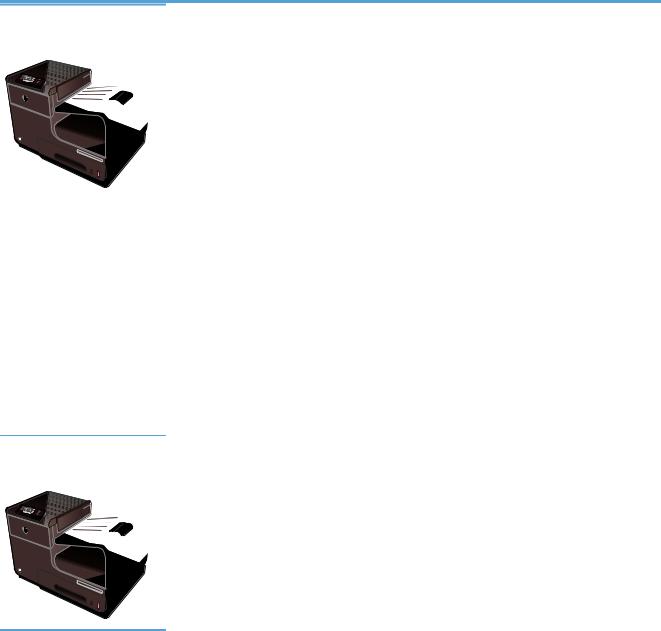
Product overview
HP Officejet Pro X451 MFP Series models
Officejet Pro X451dn models |
Paper handling: |
Connectivity: |
CN459A |
● Tray 1 (50-sheet capacity for 75 GSM or |
● Hi-Speed USB 2.0 |
|
20 lb. Bond paper) |
● 10/100 Ethernet LAN connection |
|
|
|
|
● Tray 2 (500-sheet capacity for 75 GSM or |
|
|
20 lb. Bond paper) |
|
|
● Optional Tray 3 (500sheet capacity for |
|
|
75 GSM or 20 lb. Bond paper) |
|
|
● Standard output bin (250sheet capacity |
|
|
for 75 GSM or 20 lb. Bond paper) |
|
|
● Automatic duplex printing |
|
Supported operating systems:
● Windows XP, 32-bit (Service Pack 2 or Higher)
● Windows Vista, 32-bit and 64-bit
● Windows 7, 32-bit and 64-bit
● Windows 8, 32–bit and 64–bit
● Mac OS X v10.6 and later
NOTE: For additional information on Operating System support, see Supported operating systems and printer drivers for Windows.
Officejet Pro X451dw models Has the same features as the Officejet Pro X451dn Series, but includes the following:
CN463A |
● |
802.11 B/G/N Single Band wireless adapter |
|
● |
HP Wireless Direct printing |
2 |
Chapter 1 Product basics |
ENWW |
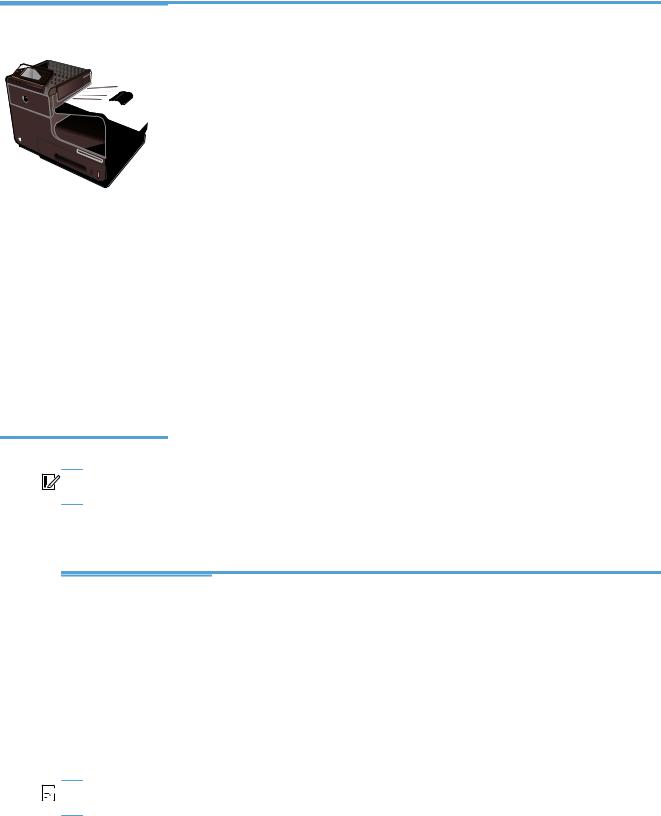
HP Officejet Pro X551 MFP Series models
Officejet Pro X551dw models |
Paper handling: |
Connectivity: |
CN596A |
● Tray 1 (50-sheet capacity for 75 GSM or |
● 802.11 B/G/N Single Band wireless adapter |
|
20 lb. Bond paper) |
● Hi-Speed USB 2.0 |
|
|
|
|
● Tray 2 (500-sheet capacity for 75 GSM or |
● HP ePrint |
|
20 lb. Bond paper) |
|
●Optional Tray 3 (500sheet capacity for 75 GSM or 20 lb. Bond paper)
●Standard output bin (250sheet capacity for 75 GSM or 20 lb. Bond paper)
●Automatic duplex printing
●HP Wireless Direct printing
Print:
Supported operating systems: |
|
|
● |
Windows XP, 32-bit (Service Pack 2 or |
|
|
Higher) |
● Plug and Print USB Drive printing (no computer |
|
|
|
● |
Windows Vista, 32-bit and 64-bit |
required) |
●Windows 7, 32-bit and 64-bit
●Windows 8, 32–bit and 64–bit
●Mac OS X v10.6 and later
NOTE: For additional information on Operating System support, see Supported operating systems and printer drivers for Windows.


 IMPORTANT: This printer is designed to be used on a level surface. Operating the printer when not level could result in inaccurate printer messaging about the amount of ink remaining in cartridges.
IMPORTANT: This printer is designed to be used on a level surface. Operating the printer when not level could result in inaccurate printer messaging about the amount of ink remaining in cartridges.
Environmental features
Duplex printing |
Automatic duplex printing is available with the Officejet Pro X451 and Officejet Pro X551. |
|
Duplex printing saves the environment and saves you money. |
|
|
Print multiple pages per |
Save paper by printing two or more pages of a document side-by-side on one sheet of paper. |
sheet |
Access this feature through the printer driver. |
|
|
Recycling |
Reduce waste by using recycled paper. |
|
Recycle ink cartridges by using the HP Planet Partners return process. |
|
|
Energy savings |
Sleep modes and timer options enable this product to quickly go into reduced power states |
|
when not printing, thus saving energy. |
|
|


 NOTE: Additional energy savings may be realized by turning off the printer if it will not be used for more than four hours.
NOTE: Additional energy savings may be realized by turning off the printer if it will not be used for more than four hours.
ENWW |
Environmental features |
3 |
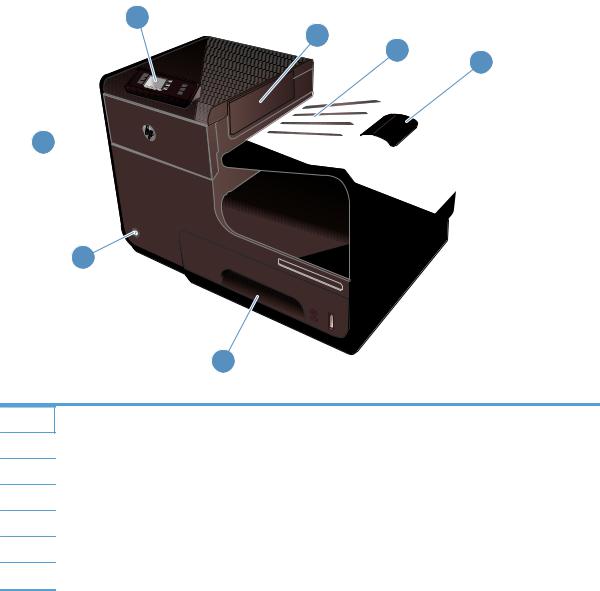
Accessibility features
The product includes several features that aid users with limited vision, hearing, dexterity or strength.
●Online user guide that is compatible with text screen-readers.
●Ink cartridges can be installed and removed using one hand.
●All doors and covers can be opened using one hand.
Product views
Front view (X451 Series)
1
2
3 4
7
6
5
1Control panel
2Output eject flap.
3Output bin
4Output bin extension
5Tray 2 (Main paper tray)
6On/Off button
7Ink cartridge door
4 |
Chapter 1 Product basics |
ENWW |

Front view (X551 Series)
1
8 |
2 |
3
4
7
6
5
1 |
Control panel |
|
|
2 |
Output bin door |
|
|
3 |
Output bin |
|
|
4 |
Output bin extension |
|
|
5 |
Tray 2 (Main paper tray) |
|
|
6 |
On/Off button |
|
|
7 |
Ink cartridge door |
|
|
8 |
USB 2.0 Host port that accepts USB storage devices for Plug and Print USB Drive printing. |
|
|
ENWW |
Product views |
5 |
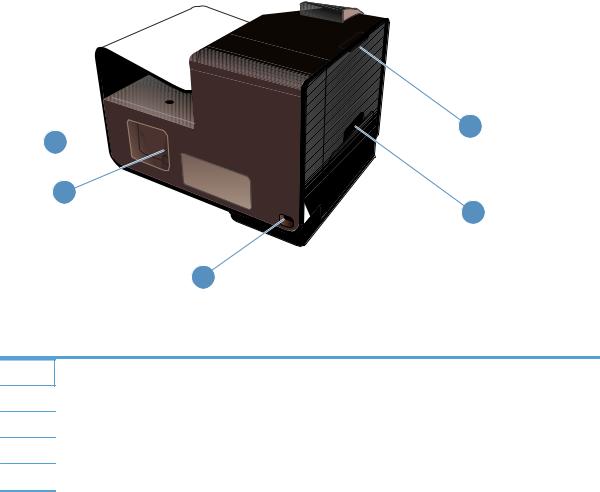
Back view









 1 5
1 5 



4
2
3
1Left door (access for clearing jams)
2Tray 1 (Multi-purpose tray)
3Power connection
4Hi-Speed USB 2.0 ports
5Ethernet port
6 |
Chapter 1 Product basics |
ENWW |

Interface ports
|
1 |
|
2 |
|
3 |
1 |
Ethernet port |
2 |
USB Device port accepts a USB cable from a PC (alternative to Network and Wireless connections). |
3 |
USB Host port accepts USB storage devices for Plug and Print (Officejet Pro X551 only). |
ENWW |
Product views |
7 |

Serial number and model number location
Open the ink cartridge door to view the serial number and product model number label.
|
|
|
|
|
|
|
|
|
|
|
|
|
|
|
|
|
|
|
|
|
|
|
|
|
|
|
|
|
|
|
|
|
|
|
|
|
|
|
|
|
|
|
|
|
|
|
|
|
|
|
|
|
|
|
|
|
|
|
|
|
|
|
|
|
|
|
|
|
|
|
|
|
|
|
|
|
|
|
|
|
|
|
|
|
|
|
|
|
|
|
|
|
|
|
|
|
|
|
|
|
|
|
|
|
|
|
|
|
|
|
|
|
|
|
|
|
|
|
|
|
|
|
|
|
|
|
|
|
|
|
|
|
|
|
8 |
Chapter 1 Product basics |
ENWW |
||||||||||||||||||||||||

Control panel layout (X451 Series)
1 |
|
|
|
Display screen area |
|
|
|
|
|
2 |
|
|
|
Help button: provides access to the product help system. |
|
|
|
|
|
3 |
|
|
|
Wireless button: provides a number of menu items to view and adjust network settings on wireless models. |
|
||||
|
|
|
|
|
4 |
|
|
|
HP ePrint button: provides quick access to HP Web Services features, including HP ePrint. |
|
|
|
|
HP ePrint is a tool that prints documents by using any e-mail enabled device to send them to the product’s e-mail |
|
|
|
|
address. |
|
|
|
|
|
5 |
|
|
|
Cancel button: cancels the current job or exits the current screen. |
|
|
|
|
NOTE: This button illuminates only when the current screen can use this feature. |
|
|
|
|
|
6 |
|
|
|
Back button: returns to the previous screen |
|
|
|
|
NOTE: This button illuminates only when the current screen can use this feature. |
|
|
|
|
|
7 |
|
|
|
Home button: provides quick access to the Home screen. This button only illuminates only when the current |
|
|
|
|
screen can use this feature. |
|
|
|
|
|
ENWW |
Product views |
9 |
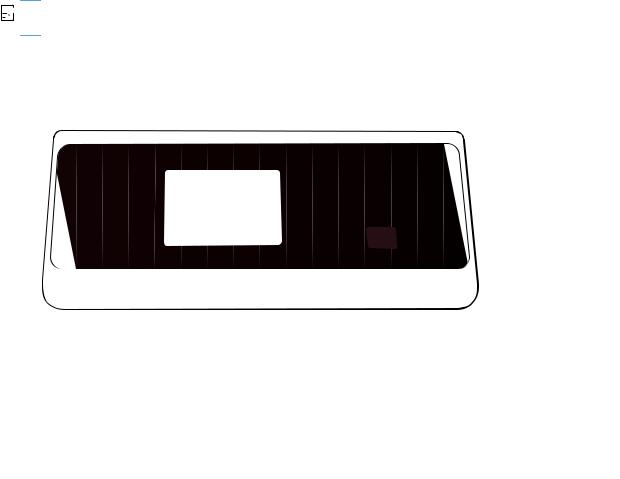
Buttons on the Home screen (X451 Series)
The Home screen provides access to the product features, and it indicates the product status.


 NOTE: Depending on the product configuration, the features on the Home screen can vary. The layout might also be reversed for some languages.
NOTE: Depending on the product configuration, the features on the Home screen can vary. The layout might also be reversed for some languages.
1Setup  button: provides a number of menu items to view and adjust product settings.
button: provides a number of menu items to view and adjust product settings.
2Job Status button: allows you to view the status of any current print jobs.
3Ink Information button: provides information on the ink levels.
10 |
Chapter 1 Product basics |
ENWW |
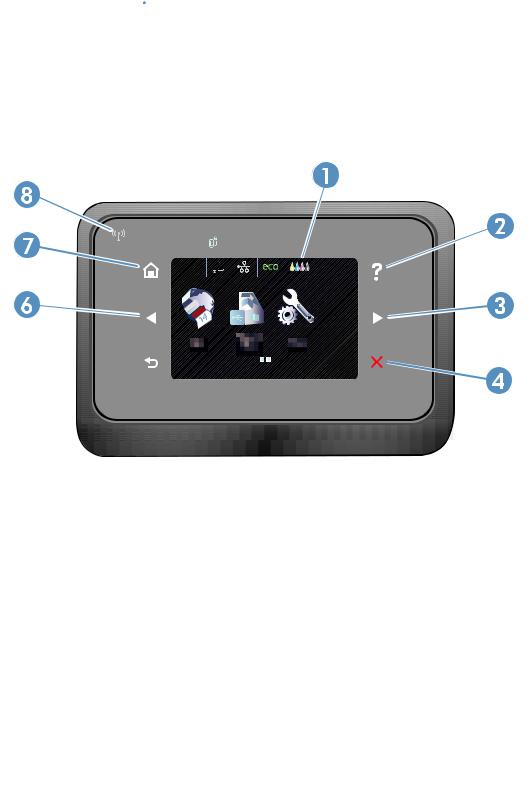
Control panel help system
The product has a built-in Help system that explains how to use each screen. To open the Help system, touch the Help  button to the right of the control panel (Officejet Pro X451) or the upper-right corner of the control panel (Officejet Pro X551).
button to the right of the control panel (Officejet Pro X451) or the upper-right corner of the control panel (Officejet Pro X551).
For screens that contain settings for individual tasks, the Help opens to a topic that explains the options for that task.
Control panel layout (X551 Series)
Jan 00 00 00:00a
1 |
|
Display and touch screen area |
|
|
|
2 |
|
Help button: provides access to the product help system |
|
|
NOTE: This button illuminates only when help is available for the current screen or feature. |
|
|
|
3 |
|
Right arrow button: moves the cursor to the right or moves the display image to the next screen |
|
|
NOTE: This button illuminates only when the current screen can use this feature. |
|
|
|
4 |
|
Cancel button: cancels the current job or exits the current screen. |
|
|
NOTE: This button illuminates only when the current screen can use this feature. |
|
|
|
5 |
|
Back button: returns to the previous screen |
|
|
NOTE: This button illuminates only when the current screen can use this feature. |
|
|
|
6 |
|
Left arrow button: moves the cursor to the left |
|
|
NOTE: This button illuminates only when the current screen can use this feature. |
|
|
|
ENWW |
Product views |
11 |

7 |
|
|
|
Home button: provides quick access to the Home screen. This button only illuminates only when the current |
|
|
|
||
|
|
|
|
screen can use this feature. |
|
|
|
|
|
8 |
|
|
|
Wireless light: indicates the wireless network is enabled. The light blinks while the product is establishing a |
|
||||
|
|
|
|
connection to the wireless network. When connected, the light stops blinking and stays lit. |
|
|
|
|
|
12 |
Chapter 1 Product basics |
ENWW |
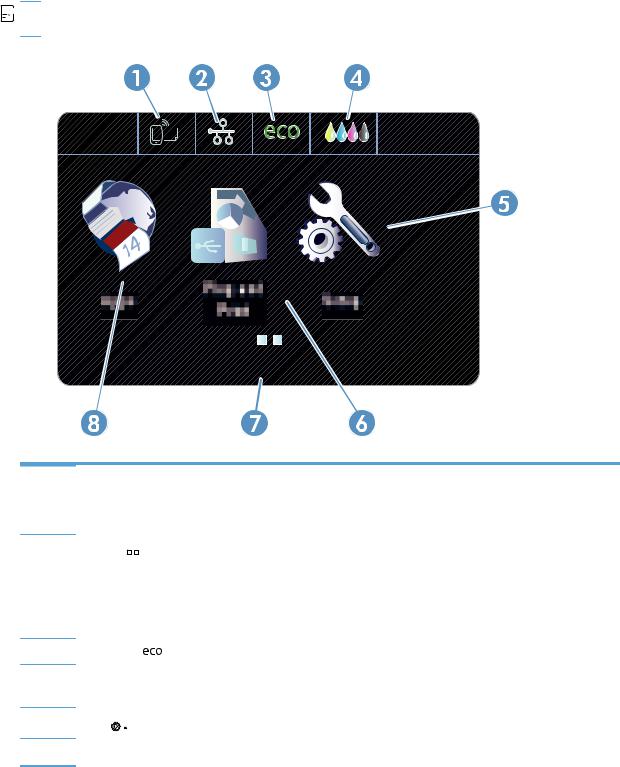
Buttons on the Home screen (X551 Series)
The Home screen provides access to the product features, and it indicates the product status.


 NOTE: Depending on the product configuration, the features on the Home screen can vary. The layout might also be reversed for some languages.
NOTE: Depending on the product configuration, the features on the Home screen can vary. The layout might also be reversed for some languages.
Jan 00 00 00:00a
1Web Services  button: provides quick access to HP Web Services features, including HP ePrint.
button: provides quick access to HP Web Services features, including HP ePrint.
HP ePrint is a tool that prints documents by using any e-mail enabled device to send them to the product’s e-mail address.
2Network 
 button: provides access to network settings and information. From the network settings screen, you can print the Network Summary page, set up a wireless network connection, and access advanced network settings.
button: provides access to network settings and information. From the network settings screen, you can print the Network Summary page, set up a wireless network connection, and access advanced network settings.
NOTE: The wireless network feature is only available on select models.
NOTE: When you are connected to a wireless network, this icon changes to a set of signal strength bars.
3 |
Eco Settings |
button: provides a list of options to help reduce energy and paper consumption. |
4Supplies 


 button: provides information about supplies status. From the supplies summary screen, you can print the Supplies Status page.
button: provides information about supplies status. From the supplies summary screen, you can print the Supplies Status page.
5Setup  button: provides a list of available fax reports and settings.
button: provides a list of available fax reports and settings.
6Plug and Print button: provides access to the Plug and Print USB Drive printing feature (no computer is required).
ENWW |
Product views |
13 |

7Status display. When the product is idle, this area of the control panel displays the time and date and allows for access to the time and date settings by touching this area. When the product is processing a job, job status information replaces the time and date display.
8Apps button: provides access to the Apps menu to print directly from select Web applications
14 |
Chapter 1 Product basics |
ENWW |
Control panel help system
The product has a built-in Help system that explains how to use each screen. To open the Help system, touch the Help  button in the upper-right corner of the screen.
button in the upper-right corner of the screen.
For screens that contain settings for individual tasks, the Help opens to a topic that explains the options for that task.
If the product alerts you of an error or warning, touch the Help  button to open a message that describes the problem. The message also contains instructions to help solve the problem.
button to open a message that describes the problem. The message also contains instructions to help solve the problem.
ENWW |
Product views |
15 |
16 |
Chapter 1 Product basics |
ENWW |
