HP NonStop S User Manual

HP NonStop S-Series
Hardware Installation
and FastPath Guide
Abstract
This guide is written for anyone qualified to install an HP NonStop™ S-series server.
This guide describes how to install and start a NonStop S-series server for the first time. It includes information about installing server hardware, cabling system enclosures, installing and starting NonStop system consoles, installing external system devices, starting the server, and configuring the server after startup. This guide also provides overview information about the I/O adapter module (IOAM) enclosure. A quick reference to installing and configuring a two-processor or four-processor NonStop S-series server in the Tetra 8 topology is included.
Product Version
N.A.
Supported Release Version Updates (RVUs)
This publication supports G06.28 and all subsequent G-series RVUs until otherwise indicated by its replacement publication.
Part Number |
Published |
541880-001 |
February 2006 |
Document History |
|
|
Part Number |
Product Version |
Published |
528858-001 |
N.A. |
September 2004 |
529443-001 |
N.A. |
December 2004 |
529876-001 |
N.A. |
April 2005 |
540460-001 |
N.A. |
September 2005 |
541880-001 |
N.A. |
February 2006 |

 HP NonStop S-Series
HP NonStop S-Series
 Hardware Installation and
Hardware Installation and
 FastPath Guide
FastPath Guide
Glossary |
|
|
Index |
|
|
|
|
Examples |
|
Figures |
|
Tables |
|
|
|
|
|
|
|
|
|
|
|
|
|||
What’s New in This Guide |
xix |
|
|
|
|
|
|||||||
Manual Information |
xix |
|
|
|
|
|
|
|
|
||||
New and Changed Information |
xx |
|
|
|
|
||||||||
About This Guide |
xxi |
|
|
|
|
|
|
|
|
|
|
||
Who Should Use This Guide xxi |
|
|
|
|
|||||||||
What’s in This Guide |
xxi |
|
|
|
|
|
|
|
|
||||
Where to Get More Information |
xxiv |
|
|
|
|
||||||||
Notation Conventions |
xxvi |
|
|
|
|
|
|||||||
1. Introduction |
|
|
|
|
|
|
|
|
|
|
|
||
Installation Overview |
1-3 |
|
|
|
|
|
|
|
|
||||
Standard Operating Practices |
1-5 |
|
|
|
|
|
|||||||
Using ESD Protection |
1-6 |
|
|
|
|
|
|
||||||
Tools 1-7 |
|
|
|
|
|
|
|
|
|
|
|
||
Installation Checklist |
1-8 |
|
|
|
|
|
|
|
|
||||
Shipping Packages 1-9 |
|
|
|
|
|
|
|
|
|
||||
About Shipping Packages |
1-9 |
|
|
|
|
|
|||||||
Shipping Package Specifications 1-10 |
|
|
|
|
|||||||||
Enclosure Types |
1-12 |
|
|
|
|
|
|
|
|
|
|||
Enclosure Contents |
1-12 |
|
|
|
|
|
|
||||||
Enclosure Combinations |
1-12 |
|
|
|
|
|
|||||||
Enclosure Positions |
1-13 |
|
|
|
|
|
|
|
|||||
Modified I/O Enclosures |
1-13 |
|
|
|
|
|
|||||||
IOAM Enclosures |
1-13 |
|
|
|
|
|
|
|
|
||||
Enclosure Illustrations |
1-16 |
|
|
|
|
|
|||||||
Groundstraps 1-23 |
|
|
|
|
|
|
|
|
|
|
|||
What Groundstraps Do 1-23 |
|
|
|
|
|
||||||||
Number of Groundstraps |
1-23 |
|
|
|
|
|
|||||||
Where to Install Groundstraps |
1-23 |
|
|
|
|
||||||||
More About Groundstraps and Power Requirements 1-23 |
|
|
|||||||||||
Power-On Cables |
1-24 |
|
|
|
|
|
|
|
|
|
|||
Hewlett-Packard Company—541880-001
i
Contents 1. Introduction (continued)
1. Introduction (continued)
Emergency Power-Off Cables |
1-25 |
About EPO Cables 1-25 |
|
EPO Cable Requirements |
1-25 |
System Organization |
1-26 |
|
|
||
Group, Module, and Slot Hierarchy for System Enclosures |
1-26 |
||||
Group, Module, and Slot Hierarchy for IOAM Enclosures |
1-28 |
||||
Server Numbering and Labeling 1-31 |
|
|
|||
ServerNet Cabling 1-35 |
|
|
|
||
System Size |
1-35 |
|
|
|
|
Topologies |
1-36 |
|
|
|
|
Fabrics and Slots |
1-36 |
|
|
||
IOAM Enclosure Cabling 1-37 |
|
|
|||
ServerNet Cables |
1-37 |
|
|
||
The System Console |
1-45 |
|
|
||
System Consoles |
1-45 |
|
|
||
The OSM Product |
1-46 |
|
|
||
The TSM Package |
1-46 |
|
|
||
Primary and Backup System Consoles 1-47 |
|
|
|||
Modems 1-48 |
|
|
|
|
|
Preloaded and Supported Hardware and Software |
1-49 |
|
|||
Software Connections |
1-54 |
|
|
||
System Startup |
1-55 |
|
|
|
|
Startup and Shutdown Files 1-55 |
|
|
|||
System Load Paths |
1-55 |
|
|
||
PMF CRU and IOMF CRU Power-On Self-Tests |
1-57 |
|
|||
2. Installing Enclosures
Prepare to Install New Equipment |
2-2 |
||
1. Review the Documentation |
2-2 |
||
2. Prepare the Work Space |
2-3 |
||
3. Organize the Equipment |
2-4 |
||
Unpack the Enclosures 2-6 |
|
|
|
Tools 2-6 |
|
|
|
Unpack the Enclosures 2-6 |
|
|
|
Connect the Groundstraps |
2-13 |
|
|
Inventory the Enclosures |
2-16 |
|
|
Slot Assignments for NonStop S-Series Enclosures 2-16 |
|||
Inspect the Components |
2-23 |
|
|
HP NonStop S-Series Hardware Installation and FastPath Guide—541880-001
ii
Contents 3. Cabling Enclosures
3. Cabling Enclosures
1. Connect Power-On Cables |
3-1 |
2. Connect EPO Cables 3-4 |
|
3. Connect ServerNet Cables |
3-5 |
4. Installing Service-Side Doors
5. Installing, Starting, and Testing a System Console
Unpacking and Assembling a System Console |
5-2 |
||
Installation Quick Reference 5-2 |
|
|
|
Finding Documentation 5-2 |
|
|
|
Finding the Quick Setup Reference Card |
5-2 |
||
Unpacking the System Console |
5-2 |
|
|
Assembling the System Console |
5-6 |
|
|
Starting and Testing a System Console 5-8 |
|
||
Powering On a System Console |
5-8 |
|
|
Verifying Readiness |
5-9 |
|
|
Final Setup Steps |
5-9 |
|
|
Operational Considerations for OSM and TSM 5-10
Connecting Multiple System Consoles 5-11
System Console Function Keys 5-12
6. Connecting a System Console
The Dedicated Service LAN |
6-2 |
|
Server Connection to a LAN 6-2 |
|
|
System Console Connection to a Dedicated Service LAN |
6-3 |
|
System Console Connection to a Secure Operations LAN |
6-4 |
|
Ethernet Cables 6-4 |
|
|
Ethernet Switch Ports |
6-4 |
|
Installing Ferrite Cores 6-4 |
|
|
Installing the Ethernet Switch or Hub 6-5 |
|
|
Connect the Ethernet Switch or Hub to the Server 6-5 |
|
|
Connect the System Console to the Ethernet Switch or Hub |
6-6 |
|
HP NonStop S-Series Hardware Installation and FastPath Guide—541880-001
iii
Contents 7. Installing External System Devices
7. Installing External System Devices
Installing Tape Drives 7-1 |
|
|
Installing a 5175 Open-Reel Tape Subsystem |
7-2 |
|
Installing a 519x Cartridge Tape Subsystem |
7-8 |
|
Installing Other Tape Devices |
7-12 |
|
Installing Fibre Channel Tape Devices Using an IOAM Enclosure 7-15 |
||
Attaching a SCSI Tape Drive to the NonStop S-Series Server 7-15 |
||
Installing a SWAN or SWAN 2 Concentrator 7-16 |
||
Installing an AWAN Server 7-17 |
|
|
Installing Printers and Terminals |
7-17 |
|
8. Powering On and Starting the System
Starting a System for the First Time |
8-2 |
|
|
|||
Startup Checklist |
8-2 |
|
|
|
|
|
Powering On External System Devices |
8-3 |
|
|
|||
Powering On the Primary System Console and Modem 8-3 |
||||||
Powering On the Tape Subsystem |
8-3 |
|
|
|||
Powering On the System |
8-5 |
|
|
|
|
|
Fault Tolerance and Access to Power Cutoffs |
8-5 |
|||||
Power-On Procedure Using AC Power Cords |
8-6 |
|||||
Status LEDs During a Power-On Procedure |
8-10 |
|||||
Troubleshooting Abnormal LED States |
8-12 |
|
||||
Verifying Topology and System Components |
8-14 |
|||||
Starting the System |
8-18 |
|
|
|
|
|
Loading the System |
8-18 |
|
|
|
|
|
Completing the System Load |
8-21 |
|
|
|
||
Verifying the System Is Started |
8-21 |
|
|
|||
9. Performing Post-Startup Tasks
Testing the System 9-1
Check Power Supplies 9-2
Check System Enclosure Components 9-2
Check Critical System Processes 9-6
Check Disk Subsystem Status |
9-7 |
Test the Disk Drives 9-8 |
|
Test the Communications Lines |
9-10 |
Check Tape Subsystem Status |
9-11 |
Test the Tape Subsystems 9-11
HP NonStop S-Series Hardware Installation and FastPath Guide—541880-001
iv
Contents 9. Performing Post-Startup Tasks (continued)
9. Performing Post-Startup Tasks (continued)
Completing Final Installation Steps 9-12 |
|
|
System Configuration Changes and Verifications 9-13 |
||
Restarting the Inspect Monitor Process |
9-14 |
|
Preparing for Daily Operations 9-15 |
|
|
Reference Manuals 9-15 |
|
|
Configuring the OSM or TSM Environment |
9-16 |
|
Configuring the OSM Environment |
9-16 |
|
Configuring the TSM Environment |
9-16 |
|
10. Configuring the System
Setup Configuration 10-2 |
|
|
|
Procedure to Create the Setup Configuration |
10-2 |
|
|
Operating Configuration 10-3 |
|
|
|
Create the Operating Configuration |
10-3 |
|
|
Add a System Console to the Operating Configuration 10-6 |
|||
Add a Server to the Operating Configuration |
10-8 |
|
|
Create a Cascading Ethernet Switch Configuration |
10-10 |
||
Add a System Console to the Cascading Ethernet Switches 10-12 |
|||
Add a Server to the Cascading Ethernet Switches |
10-12 |
||
Unattended Site Configuration 10-13 |
|
|
|
Create the Unattended Site Configuration 10-13 |
|
||
Add a Server to an Unattended Site Configuration |
10-14 |
||
Secure Operations LAN Configuration |
10-15 |
|
|
Construct a Secure Operations LAN Configuration |
10-15 |
||
11. Offline Configuration Tasks
Changes That Must Be Made Offline 11-1
Application Reconfiguration |
11-2 |
Installing a New RVU 11-2 |
|
Installing a Product Revision |
11-2 |
Changing System Name, System Number, or Time Attributes 11-3
Changing the System Topology |
11-3 |
Changing the CONFTEXT File |
11-3 |
HP NonStop S-Series Hardware Installation and FastPath Guide—541880-001
v
Contents 12. Online Configuration Tasks
12. Online Configuration Tasks
SCF |
12-2 |
|
|
|
|
Initial CONFIG file |
12-2 |
|
|
|
|
Subsystems in G-Series RVUs |
12-3 |
|
|
||
Generic Processes |
12-4 |
|
|
|
|
Making Important Processes Persistent |
12-5 |
|
|||
Types of System Configuration Files 12-6 |
|
||||
KMSF |
12-8 |
|
|
|
|
Initial Configuration of KMSF Swap Files |
12-8 |
|
|||
Changing the Configuration of KMSF Swap Files 12-8 |
|
||||
KMSF and the Operations Environment |
12-8 |
|
|||
The OSM and TSM Packages 12-9 |
|
|
|
||
Creating an Alternate System Disk |
12-10 |
|
|
||
1. Choose the Target Disk and Plan Its Space and Files |
12-11 |
||||
2. Verify That the Target Disk Is Present |
12-12 |
|
|||
3. Stop Access to the Target Disk and Display Its Status |
12-12 |
||||
4. Change the Label of the Target Disk |
12-13 |
|
|||
5. Create a New System Volume and a System Image Tape (SIT) 12-14 |
|||||
6. Install the Boot Millicode on the Target Disk 12-14 |
|
||||
7. Verify the Installation of Boot Millicode on the Target Disk 12-15 |
|||||
8. Copy Subvolumes to the Target Disk |
12-16 |
|
|||
Create a Command File |
12-17 |
|
|
|
|
13. Creating Startup and Shutdown Files
Automating System Startup and Shutdown 13-2
Startup 13-2
Shutdown 13-2
For More Information 13-2
Processes That Represent the System Console 13-3
$YMIOP.#CLCI 13-3
$YMIOP.#CNSL 13-3
$ZHOME 13-3
$ZHOME Alternative |
13-4 |
Example Command Files |
13-5 |
CIIN File 13-6 |
|
Establishing a CIIN File 13-6 |
|
Modifying a CIIN File |
13-7 |
If a CIIN File Is Not Specified or Enabled in OSM or TSM 13-7 |
|
Example CIIN Files |
13-8 |
HP NonStop S-Series Hardware Installation and FastPath Guide—541880-001
vi
Contents |
13. Creating Startup and Shutdown |
|
Files (continued) |
13. Creating Startup and Shutdown Files (continued)
Tips for Startup Files |
13-9 |
|
|
|
|
|
How Process Persistence Affects Configuration and Startup 13-9 |
||||||
Startup File Examples |
13-10 |
|
|
|
||
System Startup File |
13-10 |
|
|
|
||
Spooler Warm-Start File |
13-12 |
|
||||
TMF Warm-Start File |
13-12 |
|
|
|||
TCP/IP Stack Configuration and Startup File 13-12 |
||||||
CP6100 Lines Startup File |
13-15 |
|
||||
ATP6100 Lines Startup File |
13-15 |
|
||||
X.25 Lines Startup File |
13-15 |
|
|
|||
Printer Line Startup File |
13-16 |
|
||||
Expand-Over-IP Line Startup File 13-16 |
||||||
Expand Direct-Connect Line Startup File 13-16 |
||||||
Tips for Shutdown Files |
13-17 |
|
|
|
||
Shutdown File Examples |
13-17 |
|
|
|||
System Shutdown File |
13-18 |
|
|
|||
CP6100 Lines Shutdown File |
13-19 |
|||||
ATP6100 Lines Shutdown File |
13-19 |
|||||
X.25 Lines Shutdown File |
13-19 |
|
||||
Printer Line Shutdown File |
13-20 |
|
||||
Expand-Over-IP Line Shutdown File |
13-20 |
|||||
Direct-Connect Line Shutdown File |
13-20 |
|||||
Spooler Shutdown File |
13-21 |
|
|
|||
TMF Shutdown File |
13-21 |
|
|
|
||
Adding Super-Group User IDs |
13-21 |
|
||||
14. Case Study: Installing and Configuring a System
About These Examples |
14-2 |
|
|
Background for Developers Inc. 14-3 |
|
|
|
Hardware Configuration |
14-4 |
|
|
Installation Documents |
14-4 |
|
|
Case Study: Installation Document Checklist |
14-5 |
|
|
Case Study: System Equipment Inventory Form 14-6 |
|||
Case Study: Enclosure Arrangement Diagram |
14-7 |
|
|
Case Study: Floor Plan 14-8 |
|
|
|
Case Study: Preinstalled I/O Device Cable Checklist |
14-9 |
||
Case Study: Group 01 System Enclosure Checklist |
14-10 |
||
Case Study: Group 01 Slot 50 PMF CRU Configuration Form 14-11
HP NonStop S-Series Hardware Installation and FastPath Guide—541880-001
vii
Contents |
14. Case Study: Installing and Configuring a |
|
System (continued) |
14. Case Study: Installing and Configuring a System (continued)
Case Study: Group 01 Slot 55 PMF CRU Configuration Form |
14-12 |
||||||
Case Study: Group 01 Slot 53 E4SA Configuration Form |
14-13 |
||||||
Case Study: Group 01 Slot 54 E4SA Configuration Form |
14-14 |
||||||
Case Study: Group 02 System Enclosure Checklist |
14-15 |
|
|||||
Case Study: Group 02 Slot 50 PMF CRU Configuration Form |
14-16 |
||||||
Case Study: Group 02 Slot 55 PMF CRU Configuration Form |
14-17 |
||||||
Case Study: Group 02 Slot 53 E4SA Configuration Form |
14-18 |
||||||
Case Study: Group 02 Slot 54 E4SA Configuration Form |
14-19 |
||||||
System Configuration: CONFTEXT File 14-20 |
|
|
|
|
|||
LAN Environment at Developers Inc. 14-20 |
|
|
|
|
|||
Registry of IP Addresses |
14-20 |
|
|
|
|
||
Installing the System 14-22 |
|
|
|
|
|
|
|
Customizing the Configuration |
14-22 |
|
|
|
|
||
Adding Ethernet 4 ServerNet Adapters (E4SAs) |
14-23 |
|
|
||||
Adding ConMgr Process |
14-24 |
|
|
|
|
||
Configuring NonStop TCP/IP Stacks on E4SA Ports |
14-25 |
|
|||||
Adding Persistent CLCI TACL, Expand Manager, and SCP Processes 14-27 |
|||||||
Starting the $ZEXP Expand Manager Process |
14-27 |
|
|
||||
Adding a SWAN Concentrator |
14-28 |
|
|
|
|
||
Adding a SWAN 2 Concentrator |
14-28 |
|
|
|
|
||
Adding CP6100 Lines |
14-29 |
|
|
|
|
|
|
Adding an ATP6100 Line |
14-30 |
|
|
|
|
||
Adding a 5516 Printer |
14-31 |
|
|
|
|
|
|
Adding an X.25 Line |
14-32 |
|
|
|
|
|
|
Configuring and Starting the $NCP Network Control Process |
14-33 |
||||||
Adding an Expand-Over-IP Line |
14-33 |
|
|
|
|
||
Adding a Direct-Connect Line |
14-34 |
|
|
|
|
||
A. Part Numbers
HP NonStop S-Series Hardware Installation and FastPath Guide—541880-001
viii
Contents B. ServerNet Cabling
B. ServerNet Cabling
What ServerNet Cabling Diagrams Mean B-2 |
|
||||
Maximum ServerNet Configurations |
B-4 |
|
|||
Maximum ServerNet Cabling Tables |
B-7 |
|
|||
Shaded Areas in These Tables |
B-7 |
|
|||
Tetra 8 Cabling Tables |
B-8 |
|
|
||
Tetra 16 Cabling Tables |
B-10 |
|
|
||
Small Tetra 8 Systems |
B-14 |
|
|
||
About This Information |
B-14 |
|
|
||
Tetra 8 Systems With One Processor Enclosure B-15 |
|||||
Tetra 8 Systems With Two Processor Enclosures |
B-16 |
||||
Tetra 8 Systems With Three Processor Enclosures |
B-17 |
||||
Tetra 8 Systems With Four Processor Enclosures |
B-21 |
||||
Small Tetra 16 Systems |
B-25 |
|
|
||
About This Information |
B-25 |
|
|
||
Tetra 16 Systems With Four Processor Enclosures |
B-26 |
||||
Tetra 16 Systems With Six Processor Enclosures |
B-28 |
||||
C. Power-On Cabling |
|
|
|
|
|
D. Troubleshooting |
|
|
|
|
|
Reference D-2 |
|
|
|
|
|
Power States |
D-2 |
|
|
|
|
Status LEDs |
D-4 |
|
|
|
|
Powering On the System |
D-5 |
|
|
||
System Does Not Appear to Be Powered On D-6
Power Is Applied to Enclosure But Fans Are Not Turning D-6
Any Green LED Is Not Lit D-8
Any Amber LED Remains Lit After POST D-9
Yellow ServerNet Port LEDs on SEBs or MSEBs Are Not Lit D-9
Group Service LED on System Enclosure Is Flashing D-9
Correcting Topology Attribute D-9
HP NonStop S-Series Hardware Installation and FastPath Guide—541880-001
ix
Contents D. Troubleshooting (continued)
D. Troubleshooting (continued)
Starting the System |
D-10 |
|
|
|
|
|
|
Startup Event Stream and Startup TACL Windows Do Not Appear D-10 |
|||||||
System Load Fails |
D-11 |
|
|
|
|
||
CIIN File Is Not Invoked During System Startup |
D-12 |
||||||
Reload Fails D-13 |
|
|
|
|
|
|
|
CPU Memory Test Fails |
D-14 |
|
|
|
|||
System Load Path Test Fails |
D-14 |
|
|
|
|||
Multifunction I/O Board (MFIOB) Test Fails |
D-15 |
||||||
Dumping Processor Memory |
D-16 |
|
|
|
|||
Dumping Processor Memory to Disk Online |
D-16 |
||||||
Dumping Processor Memory to Tape Offline |
D-20 |
||||||
Expand-Over-IP Connections |
D-22 |
|
|
|
|||
Recovery Actions for the CONNECTING State |
D-24 |
||||||
Recovery Actions for the WAIT State |
D-24 |
|
|
||||
Backing Out a Software Revision |
D-26 |
|
|
|
|||
Prerequisites |
D-26 |
|
|
|
|
|
|
1. Start DSM/SCM |
D-26 |
|
|
|
|
|
|
2. Start and Log On to Target Interface |
D-27 |
|
|||||
3. Initiate Backout Activity |
D-27 |
|
|
|
|||
4. Monitor Backout Process |
D-28 |
|
|
|
|||
5. Stop All Applications D-28 |
|
|
|
||||
6. Rename Software Files Using ZPHIRNM |
D-29 |
||||||
7. Stop System |
D-29 |
|
|
|
|
|
|
8. Load System From Saved Configuration |
D-30 |
||||||
9. Start Applications |
D-30 |
|
|
|
|
||
System Consoles |
D-31 |
|
|
|
|
|
|
Software Configuration Problems D-36 |
|
|
|||||
Software Corruption and Hard-Disk Problems |
D-37 |
||||||
Restoring Software on the Hard Disk |
D-38 |
|
|
||||
Configuring a ProCurve 24-Port Ethernet Switch D-48
HP NonStop S-Series Hardware Installation and FastPath Guide—541880-001
x
Contents E. FastPath Tasks: Required
E. FastPath Tasks: Required
1. Install Hardware |
E-3 |
|
|
1. Inventory Shipment E-4 |
|
|
|
2. Collect Tools |
E-6 |
|
|
3. Unpack and Unload Server |
E-6 |
|
|
4. Connect Groundstraps E-10 |
|
||
5. Inventory and Inspect All Components E-11 |
|||
6. Connect the Power-On Cables |
E-11 |
||
7. Connect Emergency Power-Off (EPO) Cables E-13 |
|||
8. Connect ServerNet Cables |
E-14 |
||
9. Install Service-Side Enclosure Doors If Necessary E-15 |
|||
10. Install Primary System Console |
E-16 |
||
11. Create Emergency Repair Disk or Automated System Recovery Disk E-18
12. Install Ethernet Switch |
E-18 |
|
|
|||
13. Connect Ethernet Switch to Group 01 |
E-18 |
|||||
14. Connect Primary System Console to Ethernet Switch E-19 |
||||||
15. Install Tape Drive |
E-19 |
|
|
|
||
2. Start the System |
E-22 |
|
|
|
|
|
1. Prepare for System Startup |
E-22 |
|
||||
2. Power On External System Devices E-23 |
||||||
3. Connect AC Power Cords |
E-24 |
|
|
|||
4. Apply Power to Server |
E-26 |
|
|
|||
5. Verify Topology |
E-27 |
|
|
|
|
|
6. Verify System Components |
E-28 |
|
||||
7. Start System |
E-28 |
|
|
|
|
|
3. Verify the System |
E-30 |
|
|
|
|
|
1. Verify Components |
E-30 |
|
|
|
||
2. Verify Critical System Processes |
E-31 |
|||||
3. Verify Disk Drives |
E-31 |
|
|
|
||
4. Verify Tape Drive |
E-32 |
|
|
|
||
5. Verify Firmware E-32 |
|
|
|
|
||
6. Verify State of the Internal ServerNet Fabric E-32 |
||||||
4. Configure the System |
E-33 |
|
|
|
||
1. Configure Passwords |
E-34 |
|
|
|||
2. Configure Kernel-Managed Swap Files |
E-35 |
|||||
3. Configure OSM or TSM Environment |
E-36 |
|||||
4. Configure System Attributes |
E-37 |
|
||||
5. Configure DSM/SCM |
E-41 |
|
|
|
||
5. Install the Backup System Console |
E-45 |
|
||||
HP NonStop S-Series Hardware Installation and FastPath Guide—541880-001
xi
Contents F. FastPath Tasks: Optional
F. FastPath Tasks: Optional
1. Prerequisites F-2 |
|
1a. Verify Required Configuration Changes F-2 |
|
1b. Review Initial System Configuration |
F-2 |
1c. Start Required Processes F-2 |
|
1d. Save Current System Configuration |
F-3 |
1e. If Your Server Will Be Part of a ServerNet Cluster F-3 |
|
2. Customize the System Configuration F-4 |
|
2a. Change SCF F-4 |
|
|
|
|
|
2b. Rename SCF Objects in the CONFIG File |
F-5 |
||||
2c. Add SCF Objects to the CONFIG File F-6 |
|||||
3. Automate System Startup |
F-7 |
|
|
||
Modify Provided Startup Files |
F-7 |
|
|
||
Create Startup Files F-7 |
|
|
|
|
|
4. Automate System Shutdown |
F-8 |
|
|
||
Tips for Shutdown Files |
F-8 |
|
|
|
|
5. Configure a SWAN or SWAN 2 Concentrator |
F-9 |
||||
Access the WAN Wizard Pro |
F-9 |
|
|
||
6. Configure an Expand-Over-IP Line F-10 |
|
||||
Prerequisites |
F-11 |
|
|
|
|
1. On the NonStop S-Series Server |
F-12 |
|
|||
2. On the NonStop K-Series Server |
F-16 |
|
|||
3. On the NonStop S-Series Server |
F-18 |
|
|||
4. On the NonStop K-Series Server |
F-19 |
|
|||
5. On Either NonStop Server |
F-21 |
|
|
||
7. Install Software |
F-22 |
|
|
|
|
Configuring Software With DSM/SCM |
F-23 |
|
|||
Installing a Software Product Revision (SPR) |
F-25 |
||||
Safety and Compliance
Glossary
Index
HP NonStop S-Series Hardware Installation and FastPath Guide—541880-001
xii
Contents Examples
Examples
Example D-1. |
SCF STATUS LINE, DETAIL Display |
D-22 |
||
Example F-1. |
SCF LISTDEV TCPIP Display |
F-13 |
|
|
Example F-2. |
SCF LISTDEV TCP6SAM Display |
F-14 |
||
Example F-3. |
SCF INFO SUBNET Display |
F-14 |
|
|
Example F-4. |
SCF STATUS PROCESS Display |
F-15 |
||
Example F-5. |
SCF LISTDEV TCPIP Display |
F-16 |
|
|
Example F-6. |
SCF INFO SUBNET Display |
F-16 |
|
|
Example F-7. |
SCF STATUS PROCESS Display |
F-17 |
||
Example F-8. |
COUP INFO CONTROLLER Display |
F-19 |
||
Example F-9. |
COUP INFO DEVICE Display |
F-19 |
|
|
Figures
Figure 1-1. |
The Shipping Package 1-10 |
|
|
|
|
|
||
Figure 1-2. |
Shipping Package Dimensions |
1-11 |
|
|
|
|||
Figure 1-3. |
Base and Stackable Enclosures |
1-16 |
|
|
|
|||
Figure 1-4. |
SEBs in a Processor Enclosure Without a Power Shelf 1-17 |
|||||||
Figure 1-5. |
MSEBs in a Processor Enclosure With a Power Shelf |
1-18 |
||||||
Figure 1-6. |
Service Side of I/O Enclosure Without Power Shelf |
1-19 |
||||||
Figure 1-7. |
Service Side of I/O Enclosure With Power Shelf |
1-20 |
||||||
Figure 1-8. |
Rack with IOAM Enclosure (Front Side) |
1-21 |
|
|
||||
Figure 1-9. |
Rack With IOAM Enclosure (Rear Side) |
1-22 |
|
|
||||
Figure 1-10. |
Power-On Cable Connectors |
1-24 |
|
|
|
|||
Figure 1-11. |
EPO Cable 1-25 |
|
|
|
|
|
|
|
Figure 1-12. |
Port Numbers and Cable Connections on an MSEB |
1-39 |
||||||
Figure 1-13. |
SEB-to-SEB ECL Cable |
1-40 |
|
|
|
|
||
Figure 1-14. |
MSEB-to-MSEB ECL Cable |
1-40 |
|
|
|
|||
Figure 1-15. |
SEB-to-MSEB ECL Cable |
1-40 |
|
|
|
|||
Figure 1-16. |
Serial-Copper Cable |
1-41 |
|
|
|
|
|
|
Figure 1-17. |
Fiber-Optic Cable 1-41 |
|
|
|
|
|
|
|
Figure 1-18. |
LC Connector for the 6780 Switch or ServerNet Switch Board 1-42 |
|||||||
Figure 1-19. |
SC Connector for MSEB |
1-42 |
|
|
|
|
||
Figure 1-20. |
ServerNet Cable Labeling |
1-43 |
|
|
|
|||
Figure 1-21. |
Cable-Management Hardware |
|
1-44 |
|
|
|
||
Figure 1-22. |
System Load Paths |
1-56 |
|
|
|
|
|
|
Figure 2-1. |
Cords, Cables, and Other Contents of Short Cartons |
2-5 |
||||||
Figure 2-2. |
Unpacking the Enclosures |
2-7 |
|
|
|
|
||
Figure 2-3. |
Tabs on Plastic Locking Clip of Shipping Package |
2-8 |
||||||
Figure 2-4. |
Loosen End Piece of Pallet by Turning Twist-Lock Handles 2-8 |
|||||||
HP NonStop S-Series Hardware Installation and FastPath Guide—541880-001
xiii
Contents Figures (continued)
Figures (continued)
Figure 2-5. |
Removing End Piece of Pallet |
2-9 |
|
|
|
|
|
|
|
|
|
Figure 2-6. |
Velcro Strips on Loading Pallet |
2-9 |
|
|
|
|
|
|
|
||
Figure 2-7. |
Leveling Pads Must Be Raised Before Enclosure Is Moved |
2-10 |
|||||||||
Figure 2-8. |
Use Two People to Move an Enclosure Stack |
|
2-11 |
|
|
|
|||||
Figure 2-9. |
Lowering Legs of Base Enclosure |
2-12 |
|
|
|
|
|
|
|||
Figure 2-10. |
Groundstrap Connector Locations |
2-13 |
|
|
|
|
|
|
|||
Figure 2-11. |
Groundstrap Connections Between Enclosures |
2-14 |
|
|
|||||||
Figure 2-12. |
Examples of Groundstrap Locations Between Enclosures |
2-15 |
|||||||||
Figure 2-13. |
Appearance Side, Processor Enclosure |
2-17 |
|
|
|
|
|
||||
Figure 2-14. |
Service Side: Processor Enclosure Without Power Shelf |
2-18 |
|||||||||
Figure 2-15. |
Service Side: Processor Enclosure With Power Shelf |
2-19 |
|
||||||||
Figure 2-16. |
Service Side: I/O Enclosure Without Power Shelf |
2-20 |
|
|
|||||||
Figure 2-17. |
Service Side: I/O Enclosure With Power Shelf |
2-21 |
|
|
|
||||||
Figure 2-18. |
Unlocking and Opening an Enclosure Door |
2-22 |
|
|
|
|
|||||
Figure 2-19. |
Reseating a Disk Drive |
2-23 |
|
|
|
|
|
|
|
|
|
Figure 2-20. |
Reseating a PMF CRU or IOMF CRU |
2-24 |
|
|
|
|
|
|
|||
Figure 2-21. |
Reseating a SEB or MSEB 2-25 |
|
|
|
|
|
|
|
|
||
Figure 2-22. |
Reseating a ServerNet Adapter |
2-26 |
|
|
|
|
|
|
|
||
Figure 3-1. |
Connecting and Securing Power-On Cables |
3-3 |
|
|
|
|
|||||
Figure 3-2. |
EPO Connector on a System Enclosure |
3-4 |
|
|
|
|
|
||||
Figure 3-3. |
Securing ServerNet Cables With Cable Ties |
3-6 |
|
|
|
|
|||||
Figure 4-1. |
Securing the Frame to the Enclosure Using a Mounting Hole |
4-2 |
|||||||||
Figure 4-2. |
Inserting a Phillips Screw Into the Mounting Hole |
4-2 |
|
|
|||||||
Figure 4-3. |
Tightening a Phillips Screw in a Mounting Hole |
4-3 |
|
|
|
||||||
Figure 4-4. |
Service-Side Door Installed on a System Enclosure |
4-4 |
|
|
|||||||
Figure 5-1. |
Setup Configuration 5-11 |
|
|
|
|
|
|
|
|
|
|
Figure 6-1. |
Processor Enclosure PMF CRU Ethernet Ports |
6-3 |
|
|
|
||||||
Figure 6-2. |
Connections for the Setup Configuration 6-6 |
|
|
|
|
|
|||||
Figure 7-1. |
5175 Tape Subsystem |
7-2 |
|
|
|
|
|
|
|
|
|
Figure 7-2. |
Unloading a Tape Subsystem |
7-3 |
|
|
|
|
|
|
|
|
|
Figure 7-3. |
Removing the Shipping Restraints From a 5175 Tape Subsystem 7-5 |
||||||||||
Figure 7-4. |
Installing the Top Panel and Corner Caps on a 5175 Tape |
|
|
||||||||
|
Subsystem 7-6 |
|
|
|
|
|
|
|
|
|
|
Figure 7-5. |
Connecting a SCSI Cable to a 5175 Tape Subsystem |
7-7 |
|
||||||||
Figure 7-6. |
AC Power Switch for 5175 Tape Drive CRU |
7-8 |
|
|
|
|
|||||
Figure 7-7. |
519x Tape Subsystem |
7-9 |
|
|
|
|
|
|
|
|
|
Figure 7-8. |
Connecting a SCSI Cable to a 519x Tape Subsystem |
7-10 |
|
||||||||
Figure 8-1. |
AC Power Switch for 5175 Tape Drive |
8-4 |
|
|
|
|
|
|
|||
HP NonStop S-Series Hardware Installation and FastPath Guide—541880-001
xiv
Contents Figures (continued)
Figures (continued)
Figure 8-2. |
AC Power Switch for 519x Tape Drive |
8-5 |
|
|
|
|
|
|||
Figure 8-3. |
AC Power Cord 8-6 |
|
|
|
|
|
|
|
||
Figure 8-4. |
Connecting an AC Power Cord to an Enclosure With No Power |
|
||||||||
|
Shelf |
8-7 |
|
|
|
|
|
|
|
|
Figure 8-5. |
Connecting an AC Power Cord to an Enclosure With a Power |
|
||||||||
|
Shelf |
8-8 |
|
|
|
|
|
|
|
|
Figure 8-6. |
Management Window in OSM or TSM Low-Level Link |
8-15 |
|
|||||||
Figure 8-7. |
Verifying the System Topology |
8-15 |
|
|
|
|
|
|
||
Figure 8-8. |
Entering Information in the System Startup Dialog Box |
8-19 |
|
|||||||
Figure 8-9. |
Checking Processor Status 8-22 |
|
|
|
|
|
|
|||
Figure 9-1. |
Management Window in the OSM Service Connection |
9-3 |
|
|||||||
Figure 9-2. |
Management Window in the TSM Service Application |
9-4 |
|
|||||||
Figure 10-1. |
Setup Configuration 10-2 |
|
|
|
|
|
|
|
||
Figure 10-2. |
Operating Configuration 10-3 |
|
|
|
|
|
|
|
||
Figure 10-3. |
Connections for the Operating Configuration 10-5 |
|
|
|
||||||
Figure 10-4. |
Operating Configuration With an Added System Console |
10-6 |
|
|||||||
Figure 10-5. |
Adding a System Console to the Operating Configuration |
10-8 |
|
|||||||
Figure 10-6. |
Operating Configuration With an Added Server |
10-9 |
|
|
|
|||||
Figure 10-7. |
Connections for Adding a Server to the Operating Configuration |
10-10 |
||||||||
Figure 10-8. |
Cascading Ethernet Switch Configuration |
10-11 |
|
|
|
|||||
Figure 10-9. |
Connecting Cascading Ethernet Switches |
10-12 |
|
|
|
|||||
Figure 10-10. |
Unattended Site Configuration |
10-13 |
|
|
|
|
|
|
||
Figure 10-11. |
LAN Configurations: Operations and Dedicated |
10-16 |
|
|
|
|||||
Figure 12-1. |
Subsystems in G-Series RVUs |
12-3 |
|
|
|
|
|
|
||
Figure 12-2. |
Differences Among System Configuration Files |
12-7 |
|
|
|
|||||
Figure B-1. |
Correlation Between ServerNet Cable Diagram and One |
|
|
|||||||
|
Enclosure |
B-2 |
|
|
|
|
|
|
|
|
Figure B-2. |
Correlation Between ServerNet Cable Diagram and Two |
|
|
|||||||
|
Enclosures |
B-3 |
|
|
|
|
|
|
|
|
Figure B-3. |
Maximum Tetra 8 Topologies, X and Y Fabrics |
B-4 |
|
|
|
|||||
Figure B-4. |
Maximum Tetra 16 Topology, X Fabric |
B-5 |
|
|
|
|
||||
Figure B-5. |
Maximum Tetra 16 Topology, Y Fabric |
B-6 |
|
|
|
|
||||
Figure B-6. |
Tetra 8 Cabling: Two Processor Enclosures, Two I/O Enclosures |
B-17 |
||||||||
Figure B-7. |
Tetra 8 Cabling: Three Processor Enclosures, Six I/O Enclosures |
B-20 |
||||||||
Figure B-8. |
Tetra 16 Cabling: Four Processor Enclosures, X Fabric |
|
B-26 |
|
||||||
Figure B-9. |
Tetra 16 Cabling: Four Processor Enclosures, Y Fabric |
|
B-27 |
|
||||||
Figure B-10. |
Tetra 16 Cabling: Six Processor Enclosures, X Fabric |
B-28 |
|
|||||||
Figure B-11. |
Tetra 16 Cabling: Six Processor Enclosures, Y Fabric |
B-29 |
|
|||||||
HP NonStop S-Series Hardware Installation and FastPath Guide—541880-001
xv
Contents Figures (continued)
Figures (continued)
Figure C-1. |
Power-On Cabling: Single-High Stacks C-2 |
|
|
||||
Figure C-2. |
Power-On Cabling: Mixed Single-High and Double-High Stacks C-3 |
||||||
Figure C-3. |
Power-On Cabling: Multiple-Row Systems |
C-4 |
|
||||
Figure C-4. |
Power-On Cable: One Processor Enclosure |
C-5 |
|
||||
Figure C-5. |
Power-On Cables: One Processor Enclosure, One I/O Enclosure |
C-5 |
|||||
Figure C-6. |
Power-On Cables: One Processor Enclosure, Two I/O Enclosures |
C-5 |
|||||
Figure C-7. |
Power-On Cables: Two Processor Enclosures, No I/O Enclosures |
C-6 |
|||||
Figure C-8. |
Power-On Cables: Two Processor Enclosures, One I/O Enclosure |
C-6 |
|||||
Figure C-9. |
Power-On Cables: Two Processor Enclosures, Two I/O |
|
|||||
|
Enclosures |
C-6 |
|
|
|
|
|
Figure C-10. |
Power-On Cables: Three Processor Enclosures, No I/O |
|
|||||
|
Enclosures |
C-7 |
|
|
|
|
|
Figure C-11. |
Power-On Cables: Three Processor Enclosures, One I/O |
|
|||||
|
Enclosure |
C-7 |
|
|
|
|
|
Figure C-12. |
Power-On Cables: Three Processor Enclosures, Two I/O |
|
|||||
|
Enclosures |
C-7 |
|
|
|
|
|
Figure C-13. |
Power-On Cables: Three Processor Enclosures, Three I/O |
|
|||||
|
Enclosures |
C-8 |
|
|
|
|
|
Figure C-14. |
Power-On Cables: Four Processor Enclosures, No I/O Enclosures |
C-8 |
|||||
Figure C-15. |
Power-On Cables: Four Processor Enclosures, One I/O Enclosure |
C-8 |
|||||
Figure C-16. |
Power-On Cables: Four Processor Enclosures, Two I/O |
|
|||||
|
Enclosures |
C-8 |
|
|
|
|
|
Figure C-17. |
Power-On Cables: Four Processor Enclosures, Three I/O |
|
|||||
|
Enclosures |
C-9 |
|
|
|
|
|
Figure C-18. |
Power-On Cables: Four Processor Enclosures, Four I/O |
|
|||||
|
Enclosures |
C-9 |
|
|
|
|
|
Figure E-1. |
Packaging of Enclosure Stack |
E-6 |
|
|
|
|
|
Figure E-2. |
Velcro Strips on Loading Pallet |
E-8 |
|
|
|
||
Figure E-3. |
Rolling the Stack to the Installation Area |
E-9 |
|
|
|||
Figure E-4. |
Enclosure Stacks in Final Positions |
E-9 |
|
|
|
||
Figure E-5. |
Lowering Legs of Base Enclosure |
E-9 |
|
|
|
||
Figure E-6. |
Groundstrap Connector Locations |
E-10 |
|
|
|
||
Figure E-7. |
Power-On Cable Connectors |
E-11 |
|
|
|
|
|
Figure E-8. |
Power-On Cables: One Processor Enclosure |
E-11 |
|
||||
Figure E-9. |
Power-On Cables: One Processor Enclosure, One I/O Enclosure |
E-11 |
|||||
Figure E-10. |
Power-On Cables: One Processor Enclosure, Two I/O |
|
|||||
|
Enclosures |
E-12 |
|
|
|
|
|
Figure E-11. |
Power-On Cables: Two Processor Enclosures |
E-12 |
|
||||
HP NonStop S-Series Hardware Installation and FastPath Guide—541880-001
xvi
Contents Figures (continued)
Figures (continued)
Figure E-12. Power-On Cables: Two Processor Enclosures, One I/O
|
Enclosure |
E-12 |
Figure E-13. Power-On Cables: Two Processor Enclosures, Two I/O |
||
|
Enclosures |
E-12 |
Figure E-14. |
EPO Cable |
E-13 |
Figure E-15. |
Connecting an Ethernet Switch to Group 01 E-18 |
|
Figure E-16. |
Attaching SCSI Cable to PMF CRU E-20 |
|
Figure E-17. |
Adding a System Console to the Operating Configuration E-46 |
|
Tables
Table 1-1. |
Weights for Enclosure Shipping Packages 1-10 |
|
|
|
|
|
||
Table 1-2. |
Maximum Processor and I/O or IOAM Enclosure Connections |
|
1-31 |
|||||
Table 1-3. |
Maximum Numbers of Enclosures for G06.03 and Later RVUs |
1-35 |
||||||
Table 1-4. |
ServerNet Cable Compatibilities With Components |
1-38 |
|
|
|
|||
Table 1-5. |
Preloaded and Supported HP NonStop System Console |
|
|
|
||||
|
Software 1-50 |
|
|
|
|
|
|
|
Table 1-6. |
Preconfigured IP Addresses for a NonStop S-Series Server |
1-52 |
||||||
Table 1-7. |
System Load Paths in Order of Use |
1-55 |
|
|
|
|
|
|
Table 2-1. |
Illustrations of Enclosures Including Slot Numbers |
2-16 |
|
|
|
|||
Table 2-2. |
Slot Assignments: Tetra 8 Topology |
2-16 |
|
|
|
|
|
|
Table 2-3. |
Slot Assignments: Tetra 16 Topology |
2-17 |
|
|
|
|
|
|
Table 5-1. |
Contents of the Shipping Box |
5-3 |
|
|
|
|
|
|
Table 7-1. |
517x Firmware Requirements |
7-3 |
|
|
|
|
|
|
Table 8-1. |
Status LEDs and Their Functions 8-10 |
|
|
|
|
|
||
Table 8-2. |
Troubleshooting Abnormal LED States 8-12 |
|
|
|
|
|
||
Table 8-3. |
Checking the Attributes of Selected System Components 8-16 |
|
|
|||||
Table 9-1. |
System Configuration Changes and Verifications |
9-13 |
|
|
|
|||
Table B-1. |
Maximum Tetra 8 ServerNet Cabling, Processor Enclosures |
B-8 |
||||||
Table B-2. |
Maximum Tetra 8 ServerNet Cabling, I/O Enclosures |
B-9 |
|
|
|
|||
Table B-3. |
Maximum Tetra 16 ServerNet Cabling, Processor Enclosures |
B-10 |
||||||
Table B-4. |
Maximum Tetra 16 ServerNet Cabling, I/O Enclosures |
B-11 |
|
|
|
|||
Table B-5. |
Tetra 8 Cabling: One Processor Enclosure, One I/O Enclosure |
B-15 |
||||||
Table B-6. |
Tetra 8 Cabling: One Processor Enclosure, Two I/O Enclosures |
|
B-15 |
|||||
Table B-7. |
Tetra 8 Cabling: Two Processor Enclosures, No I/O Enclosures |
|
B-16 |
|||||
Table B-8. |
Tetra 8 Cabling: Two Processor Enclosures, One I/O Enclosure |
|
B-16 |
|||||
Table B-9. |
Tetra 8 Cabling: Two Processor Enclosures, Two I/O Enclosures |
|
B-16 |
|||||
Table B-10. |
Tetra 8 Cabling: Three Processor Enclosures, No I/O Enclosures |
B-17 |
||||||
Table B-11. |
Tetra 8 Cabling: Three Processor Enclosures, One I/O Enclosure |
B-17 |
||||||
HP NonStop S-Series Hardware Installation and FastPath Guide—541880-001
xvii
Contents Tables (continued)
Tables (continued)
Table B-12. |
Tetra 8 Cabling: Three Processor Enclosures, Two I/O |
|
|||||
|
Enclosures |
B-18 |
|
|
|
|
|
Table B-13. |
Tetra 8 Cabling: Three Processor Enclosures, Three I/O |
|
|||||
|
Enclosures |
B-18 |
|
|
|
|
|
Table B-14. |
Tetra 8 Cabling: Four Processor Enclosures, No I/O Enclosures |
B-21 |
|||||
Table B-15. |
Tetra 8 Cabling: Four Processor Enclosures, One I/O Enclosure |
B-21 |
|||||
Table B-16. |
Tetra 8 Cabling: Four Processor Enclosures, Two I/O Enclosures |
B-22 |
|||||
Table B-17. |
Tetra 8 Cabling: Four Processor Enclosures, Three I/O |
|
|||||
|
Enclosures |
B-22 |
|
|
|
|
|
Table B-18. |
Tetra 8 Cabling: Four Processor Enclosures, Four I/O Enclosures |
B-23 |
|||||
Table D-1. |
Troubleshooting the Expand Connection Procedure |
D-22 |
|
||||
Table D-2. |
Keyboard Is Inoperative |
D-32 |
|
|
|
||
Table D-3. |
Mouse Is Inoperative |
D-33 |
|
|
|
||
Table D-4. |
Monitor Screen Is Blank |
D-34 |
|
|
|
||
Table D-5. |
System Unit Is Inoperative D-35 |
|
|
|
|||
Table D-6. |
Monitor Screen Is Frozen |
D-36 |
|
|
|
||
Table D-7. |
Application Fails Immediately When Started |
D-37 |
|
|
|||
Table D-8. |
Install Windows XP Professional Operating System |
D-39 |
|
||||
Table D-9. |
Set Up Date and Time |
D-43 |
|
|
|
||
Table D-10. |
Set Event Log Settings |
|
D-44 |
|
|
|
|
Table D-11. |
Install Internet Explorer |
|
D-46 |
|
|
|
|
Table E-1. |
ServerNet Cables for One Processor Enclosure, One I/O |
|
|||||
|
Enclosure |
E-14 |
|
|
|
|
|
Table E-2. |
ServerNet Cables for Two Processor Enclosures, No I/O |
|
|||||
|
Enclosures |
E-14 |
|
|
|
|
|
Table E-3. |
ServerNet Cables for Two Processor Enclosures, One I/O |
|
|||||
|
Enclosure |
E-14 |
|
|
|
|
|
Table E-4. |
ServerNet Cables for Two Processor Enclosures, Two I/O |
|
|||||
|
Enclosures |
E-15 |
|
|
|
|
|
Table F-1. |
SCF ADD DEVICE Command Worksheet |
F-18 |
|
|
|||
Table F-2. |
COUP Worksheet F-20 |
|
|
|
|
||
HP NonStop S-Series Hardware Installation and FastPath Guide—541880-001
xviii

 What’s New in This Guide
What’s New in This Guide
Manual Information
Abstract
This guide is written for anyone qualified to install an HP NonStop™ S-series server.
This guide describes how to install and start a NonStop S-series server for the first time. It includes information about installing server hardware, cabling system enclosures, installing and starting NonStop system consoles, installing external system devices, starting the server, and configuring the server after startup. This guide also provides overview information about the I/O adapter module (IOAM) enclosure. A quick reference to installing and configuring a two-processor or four-processor NonStop S-series server in the Tetra 8 topology is included.
Product Version
N.A.
Supported Release Version Updates (RVUs)
This publication supports G06.28 and all subsequent G-series RVUs until otherwise indicated by its replacement publication.
Part Number |
Published |
541880-001 |
February 2006 |
Document History
Part Number |
Product Version |
Published |
528858-001 |
N.A. |
September 2004 |
529443-001 |
N.A. |
December 2004 |
529876-001 |
N.A. |
April 2005 |
540460-001 |
N.A. |
September 2005 |
541880-001 |
N.A. |
February 2006 |
HP NonStop S-Series Hardware Installation and FastPath Guide—541880-001
xix
What’s New in This Guide |
New and Changed Information |
New and Changed Information
This publication has been updated to include information about:
•Disk-drive enclosures (also known as Fibre Channel disk modules (FCDMs)). Diskdrive enclosures are connected to Fibre Channel ServerNet adapters (FCSAs) installed in IOAM enclosures.
•The M8520 mid-range tape library. M8520 tape libraries requires N1522A tape drives.
Section |
Title |
Changes |
Manual-wide |
|
Editorial corrections. |
7 |
Installing External |
Added a new subsection for Installing Fibre |
|
System Devices |
Channel Tape Devices Using an IOAM Enclosure |
|
|
on page 7-15. |
|
Safety and |
Updated for G06.28 RVU. |
|
Compliance |
|
|
Glossary |
The glossary has been moved to NTL and is titled |
|
|
NonStop System Glossary. |
HP NonStop S-Series Hardware Installation and FastPath Guide—541880-001
xx
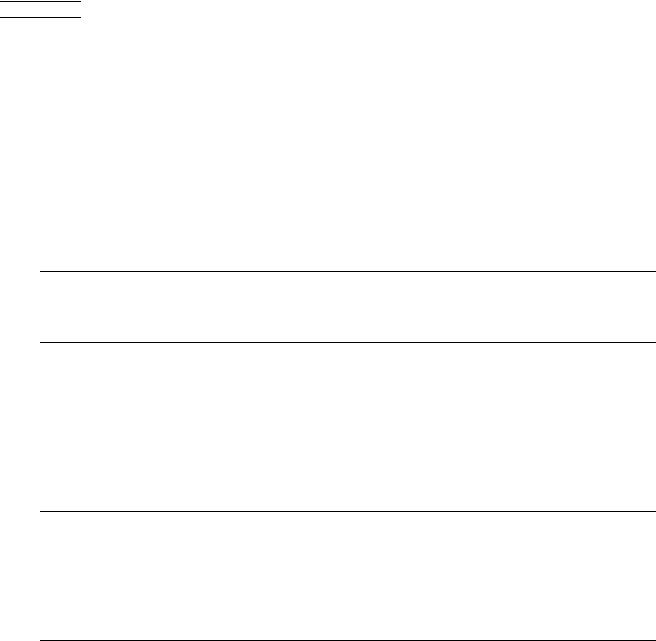
 About This Guide
About This Guide
This guide describes how to install and bring up a NonStop S-series server for the first time. It includes information about installing the server hardware, cabling system enclosures, installing and starting system consoles, installing external system devices, and starting the server. This guide is written for anyone who is qualified to install a
NonStop S-series server.
This guide assumes that you are using the HP NonStop Open System Management
(OSM) or Compaq TSM software to perform the OSM or TSM tasks described in this guide.
Note. Throughout this guide, the term Sxx000 stands for NonStop S70000, S72000, S74000, S76000, S78000, S86000, S88000 servers.
Information in this guide also applies to NonStop S7x00 servers of model S7400 and higher.
Who Should Use This Guide
This guide is written for anyone who installs system equipment at a customer site. You should be familiar with computers but do not need to be familiar with installing mainframe computer systems. However, those who perform the hardware tasks documented in this guide must have completed training courses on system support for NonStop S-series servers.
Note. NonStop NS-series, NonStop S-series, and NonStop K-series refer to hardware systems; H-series, G-series, and D-series refer to system software.
•
•
•
H-series software runs on NonStop NS-series servers.
G-series software runs on NonStop S-series servers.
D-series software runs on NonStop K-series servers.
What’s in This Guide
Section |
Title |
Contents (page 1 of 3) |
1 |
Introduction |
This section summarizes the installation process and |
|
|
gives an overview of the NonStop S-series system. |
2 |
Installing Enclosures |
This section describes how to unpack new |
|
|
equipment and install NonStop system enclosures. |
3 |
Cabling Enclosures |
This section explains how to cable enclosures in |
|
|
NonStop S-series systems with power-on, |
|
|
emergency power-off (EPO), and ServerNet cables. |
HP NonStop S-Series Hardware Installation and FastPath Guide—541880-001
xxi
About This Guide |
What’s in This Guide |
Section |
Title |
Contents (page 2 of 3) |
4 |
Installing Service-Side |
This section describes how to install optional |
|
Doors |
service-side doors on NonStop S-series system |
|
|
enclosures that are already installed and cabled. |
|
|
(New NonStop S-series system enclosures are |
|
|
shipped with service-side doors installed.) |
5 |
Installing, Starting, and |
This section describes how to unpack, assemble, |
|
Testing a System Console |
start, and test a system console. |
6 |
Connecting a System |
This section describes how to connect a primary |
|
Console |
system console to the installed server and dedicated |
|
|
service LAN by using Ethernet cables and an |
|
|
Ethernet switch or Ethernet hub. |
7 |
Installing External System |
This section describes how to install selected |
|
Devices |
peripheral devices such as tape subsystems. |
8 |
Powering On and Starting |
This section describes how to power on NonStop |
|
the System |
S-series system enclosures, how to power on |
|
|
external devices, and how to start the system. |
9 |
Performing Post-Startup |
This section describes the tasks that you must |
|
Tasks |
perform after the NonStop S-series server has been |
|
|
powered up and started. |
10 |
Configuring the System |
This section describes how to configure system |
|
|
consoles and NonStop S-series servers in several |
|
|
ways. |
11 |
Offline Configuration |
This section describes offline configuration tasks, |
|
Tasks |
which change software or hardware configurations |
|
|
and require the system to be shut down. |
12 |
Online Configuration |
This section describes how to configure your system |
|
Tasks |
online using the Subsystem Control Facility (SCF), |
|
|
Kernel-Managed Swap Facility (KMSF), OSM, and |
|
|
TSM, and how to create an alternate $SYSTEM disk. |
13 |
Creating Startup and |
This section describes command files that |
|
Shutdown Files |
automatically start and shut down a NonStop |
|
|
S-series server. |
14 |
Case Study: Installing and |
This section documents the installation and |
|
Configuring a System |
configuration of a NonStop S7000 system for a |
|
|
fictitious company. |
A |
Part Numbers |
Part numbers have been moved to the Support and |
|
|
Service Library. |
B |
ServerNet Cabling |
This appendix contains ServerNet cabling diagrams |
|
|
and tables for maximum Tetra 8 and Tetra 16 |
|
|
configurations. It also contains diagrams and tables |
|
|
for selected smaller configurations. |
C |
Power-On Cabling |
This section provides power-on cabling diagrams for |
|
|
selected large and smaller ServerNet configurations. |
HP NonStop S-Series Hardware Installation and FastPath Guide—541880-001
xxii
About This Guide |
What’s in This Guide |
Section |
Title |
Contents (page 3 of 3) |
D |
Troubleshooting |
This appendix explains basic recovery tasks for the |
|
|
system and system console. |
E |
FastPath Tasks: Required |
This appendix contains all the tasks required to |
|
|
install, start, and configure a two-processor or four- |
|
|
processor NonStop S-series server in the Tetra 8 |
|
|
topology. |
F |
FastPath Tasks: Optional |
This appendix contains all optional configuration |
|
|
tasks for a two-processor or four-processor NonStop |
|
|
S-series server in the Tetra 8 topology. |
|
Glossary |
The Glossary has been moved to the NonStop |
|
|
Technical Library (NTL). |
HP NonStop S-Series Hardware Installation and FastPath Guide—541880-001
xxiii
About This Guide |
Where to Get More Information |
Where to Get More Information
Documentation
Manuals, Hotstuff messages, and other kinds of documentation are available in the
NonStop Technical Library (NTL) at http://techlibrary.cac.cpqcorp.net.ntl/.
For abstracts of the NonStop S-series manuals, see the NonStop S-Series Planning and Configuration Guide.
Support and Service Library
These NTL Support and Service library categories provide procedures, part numbers, troubleshooting tips, and tools for servicing NonStop S-series and Integrity NonStop
NS-series systems:
•
•
•
•
•
Hardware Service and Maintenance Publications
Service Information
Service Procedures
Tools and Download Files
Troubleshooting Tips
Within these categories, where applicable, content might be further categorized according to server or enclosure type.
Authorized service providers can also order the NTL Support and Service Library CD:
•Channel Partners and Authorized Service Providers: Order the CD from the SDRC at https://scout.nonstop.compaq.com/SDRC/ce.htm.
•HP employees: Subscribe at World on a Workbench (WOW). Subscribers automatically receive CD updates. Access the WOW order form at http://hps.knowledgemanagement.hp.com/wow/order.asp.
OSM Guided Replacement Procedures
Some of the procedures in this guide refer to the OSM guided replacement procedures. These automated tools are integrated into the OSM Service Connection. They guide you step-by-step through replacing many customer-replaceable units
(CRUs).
To launch OSM guided replacement procedures:
1.Log on to the OSM Service Connection.
2.In the tree pane, locate and select the CRU/FRU you want to replace.
3.Select Actions.
4.In the Actions dialog box, from the Available Actions list, select Replace.
5.Click Perform Action to launch the guided procedure.
HP NonStop S-Series Hardware Installation and FastPath Guide—541880-001
xxiv
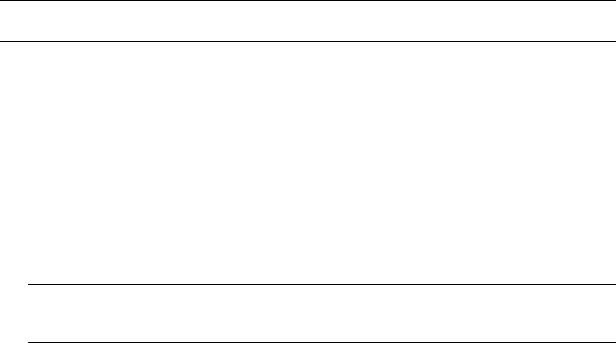
About This Guide |
TSM Guided Replacement Procedures |
TSM Guided Replacement Procedures
TSM guided replacements procedures are launched by the Windows Start menu
(rather than integrated into the application).
Note. TSM does not support IOAM or Fibre Channel disk-drive enclosures. OSM should be used to manage systems that include these components.
To access the TSM guided replacement procedures:
Start > Programs > Compaq TSM > Guided Replacement Tools
These guided replacement procedures are currently available:
•
•
•
•
•
•
•
Replace IOMF
Replace PMF
Replace Power Supply
Replace SEB or MSEB
Replace SNDA
Replace Switch Component
Guided Replacement Toolkit (GRT)
Note. The GRT is used to replace an IOMF, PMF, power supply, or 6760 ServerNet device adapter (ServerNet/DA) in a system running TSM server T7945AAW (shipped with the G06.12 RVU) or earlier.
HP NonStop S-Series Hardware Installation and FastPath Guide—541880-001
xxv
About This Guide |
Notation Conventions |
Notation Conventions
Hypertext Links
Blue underline is used to indicate a hypertext link within text. By clicking a passage of text with a blue underline, you are taken to the location described. For example:
This requirement is described under Backup DAM Volumes and Physical Disk
Drives on page 3-2.
General Syntax Notation
This list summarizes the notation conventions for syntax presentation in this manual.
UPPERCASE LETTERS. Uppercase letters indicate keywords and reserved words; enter these items exactly as shown. Items not enclosed in brackets are required. For example:
MAXATTACH
lowercase italic letters. Lowercase italic letters indicate variable items that you supply. Items not enclosed in brackets are required. For example:
file-name
computer type. Computer type letters within text indicate C and Open System Services (OSS) keywords and reserved words; enter these items exactly as shown. Items not enclosed in brackets are required. For example:
myfile.c
italic computer type. Italic computer type letters within text indicate C and Open
System Services (OSS) variable items that you supply. Items not enclosed in brackets are required. For example:
pathname
Punctuation. Parentheses, commas, semicolons, and other symbols not previously described must be entered as shown. For example:
error := NEXTFILENAME ( file-name ) ;
LISTOPENS SU $process-name.#su-name
Quotation marks around a symbol such as a bracket or brace indicate the symbol is a required character that you must enter as shown. For example:
"[" repetition-constant-list "]"
Item Spacing. Spaces shown between items are required unless one of the items is a punctuation symbol such as a parenthesis or a comma. For example:
CALL STEPMOM ( process-id ) ;
HP NonStop S-Series Hardware Installation and FastPath Guide—541880-001
xxvi

About This Guide |
Notation for Messages |
If there is no space between two items, spaces are not permitted. In this example, there are no spaces permitted between the period and any other items:
$process-name.#su-name
Line Spacing. If the syntax of a command is too long to fit on a single line, each continuation line is indented three spaces and is separated from the preceding line by a blank line. This spacing distinguishes items in a continuation line from items in a vertical list of selections. For example:
ALTER [ / OUT file-spec / ] LINE
[ , attribute-spec ]…
Notation for Messages
This list summarizes the notation conventions for the presentation of displayed messages in this manual.
Nonitalic text. Nonitalic letters, numbers, and punctuation indicate text that is displayed or returned exactly as shown. For example:
Backup Up.
lowercase italic letters. Lowercase italic letters indicate variable items whose values are displayed or returned. For example:
p-register
process-name
Change Bar Notation
Change bars are used to indicate substantive differences between this edition of the manual and the preceding edition. Change bars are vertical rules placed in the right margin of changed portions of text, figures, tables, examples, and so on. Change bars highlight new or revised information. For example:
The message types specified in the REPORT clause are different in the COBOL environment and the Common Run-Time Environment (CRE).
The CRE has many new message types and some new message type codes for old message types. In the CRE, the message type SYSTEM includes all messages except LOGICAL-CLOSE and LOGICAL-OPEN.
HP NonStop S-Series Hardware Installation and FastPath Guide—541880-001
xxvii
About This Guide |
Change Bar Notation |
HP NonStop S-Series Hardware Installation and FastPath Guide—541880-001
xxviii
