HP LP3065 User Manual 2
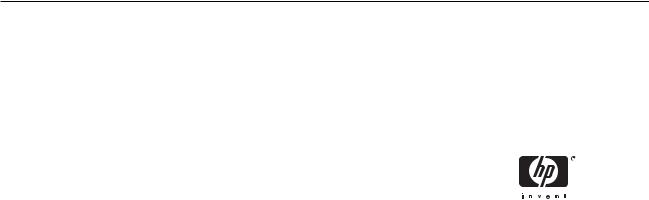
HP LP3065 30" LCD Monitor
User Guide
© 2006 Hewlett-Packard Development
Company, L.P.
Microsoft, Windows, and the Windows logo are trademarks of Microsoft Corporation in the U.S. and other countries.
All other product names mentioned herein may be trademarks of their respective companies.
Hewlett-Packard Company shall not be liable for technical or editorial errors or omissions contained herein or for incidental or consequential damages in connection with the furnishing, performance, or use of this material. The information in this document is provided “as is” without warranty of any kind, including, but not limited to, the implied warranties of merchantability and fitness for a particular purpose, and is subject to change without notice. The warranties for Hewlett-Packard products are set forth in the express limited warranty statements accompanying such products. Nothing herein should be construed as constituting an additional warranty.
This document contains proprietary information that is protected by copyright. No part of this document may be photocopied, reproduced, or translated to another language without the prior written consent of Hewlett-Packard Company.
Second Edition (October 2006)
Document Part Number: 418196–002
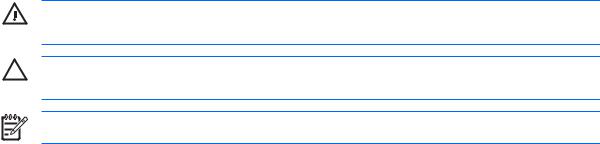
About This Guide
This guide provides information on setting up the monitor, installing drivers, using the on-screen display menu, troubleshooting and technical specifications.
WARNING! Text set off in this manner indicates that failure to follow directions could result in bodily harm or loss of life.
CAUTION Text set off in this manner indicates that failure to follow directions could result in damage to equipment or loss of information.
NOTE Text set off in this manner provides important supplemental information.
iii
iv About This Guide
Table of contents
1 Product Features |
|
HP LP3065 ........................................................................................................................................... |
1 |
2 Safety and Maintenance Guidelines |
|
Important Safety Information ................................................................................................................ |
2 |
Maintenance Guidelines ....................................................................................................................... |
3 |
Cleaning the Monitor ............................................................................................................ |
3 |
Shipping the Monitor ............................................................................................................ |
3 |
3 Setting Up the Monitor |
|
Installing the Monitor Pedestal Base .................................................................................................... |
4 |
Rear Components ................................................................................................................................ |
5 |
Selecting the Signal Connectors and Cables ....................................................................................... |
6 |
Connecting the Monitor ........................................................................................................................ |
7 |
Adjusting the Monitor ............................................................................................................................ |
9 |
Turning on the Monitor ....................................................................................................................... |
11 |
Connecting USB Devices ................................................................................................................... |
11 |
Using the Accessory Rails .................................................................................................................. |
11 |
Removing the Monitor Pedestal Base ................................................................................................ |
12 |
Mounting the Monitor ......................................................................................................... |
13 |
Locating the Rating Labels ................................................................................................................. |
15 |
4 Operating the Monitor |
|
Software and Utilities .......................................................................................................................... |
16 |
The Information File ........................................................................................................... |
16 |
The Image Color Matching File .......................................................................................... |
16 |
Installing the .INF and .ICM Files ....................................................................................................... |
16 |
Installing from the CD ........................................................................................................ |
17 |
Downloading from the Worldwide Web .............................................................................. |
17 |
Front Panel Controls .......................................................................................................................... |
17 |
HP Display LiteSaver ......................................................................................................................... |
18 |
Installing the HP Display LiteSaver Software .................................................................... |
18 |
Appendix A Troubleshooting |
|
Solving Common Problems ................................................................................................................ |
20 |
Using the Worldwide Web .................................................................................................................. |
21 |
Preparing to Call Technical Support ................................................................................................... |
21 |
v
Appendix B Technical Specifications |
|
LP3065 Model .................................................................................................................................... |
22 |
Energy Saver Feature ........................................................................................................................ |
23 |
Appendix C Agency Regulatory Notices |
|
Federal Communications Commission Notice ................................................................................... |
24 |
Modifications ...................................................................................................................... |
24 |
Cables ................................................................................................................................ |
24 |
Declaration of Conformity for Products Marked with the FCC Logo (United States Only) ................. |
24 |
Canadian Notice ................................................................................................................................. |
25 |
Avis Canadien .................................................................................................................................... |
25 |
European Union Regulatory Notice .................................................................................................... |
25 |
Japanese Notice ................................................................................................................................. |
26 |
Korean Notice ..................................................................................................................................... |
26 |
Power Cord Set Requirements ........................................................................................................... |
26 |
Japanese Power Cord Requirements ................................................................................ |
26 |
Product Environmental Notices .......................................................................................................... |
27 |
Materials Disposal ............................................................................................................. |
27 |
Disposal of Waste Equipment by Users in Private Household in the European |
|
Union ................................................................................................................................. |
27 |
Restriction of Hazardous Substances (RoHs) ................................................................... |
27 |
vi
1 Product Features
HP LP3065
The flat panel monitor has an active matrix, thin-film transistor (TFT), liquid crystal display (LCD). The monitor features include:
●30–inch (76.2 cm) viewable area display with 2560 x 1600 resolution
●Wide viewing angle to allow viewing from a sitting or standing position, or moving side-to-side
●Tilt, swivel, and height adjustment capabilities
●Removable stand with quick release mechanism and VESA 100mm mounting holes for flexible mounting solutions
●Three DVI-D inputs
●Two DVI-D video cables
●USB 2.0 hub with one upstream (connects to the computer) and four downstream (connects to USB devices) ports
●USB cable included to connect the monitor's USB hub to the USB connector on the computer
●Accessory rail on monitor to accept optional mounted devices, such as an HP speaker bar
●Plug and play capability if supported by your system
●Software and documentation CD that includes monitor driver software and product documentation
●Energy saver feature to meet requirements for reduced power consumption
●Compliant with the following regulated specifications:
●European Union CE Directives
●Swedish MPR II 1990
●Swedish TCO Requirements
HP LP3065 1
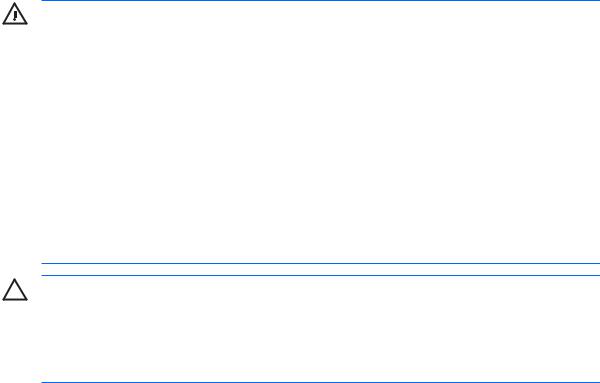
2 Safety and Maintenance Guidelines
Important Safety Information
A power cord is included with the monitor. If another cord is used, use only a power source and connection appropriate for this monitor. For information on the correct power cord set to use with the monitor, refer to the Power Cord Set Requirements section in Appendix C.
WARNING! To reduce the risk of electric shock or damage to the equipment:
•Do not disable the power cord grounding feature. The grounding plug is an important safety feature.
•Plug the power cord in a grounded (earth) outlet that is easily accessible at all times.
•Disconnect power from the product by unplugging the power cord from the electrical outlet.
For your safety, do not place anything on power cords or cables. Arrange them so that no one may accidentally step on or trip over them. Do not pull on a cord or cable. When unplugging from the electrical outlet, grasp the cord by the plug.
To reduce the risk of serious injury, read the Safety and Comfort Guide. It describes proper workstation, setup, posture, and health and work habits for computer users, and provides important electrical and mechanical safety information. This guide is located on the Web at http://www.hp.com/ergo and/or on the documentation CD, if one is included with the monitor.
CAUTION For the protection of the monitor, as well as the computer, connect all power cords for the computer and its peripheral devices (such as a monitor, printer, scanner) to some form of surge protection device such as a power strip or Uninterruptible Power Supply (UPS). Not all power strips provide surge protection; the power strips must be specifically labeled as having this ability. Use a power strip whose manufacturer offers a Damage Replacement Policy so you can replace the equipment, if surge protection fails.
2 |
Chapter 2 Safety and Maintenance Guidelines |

Maintenance Guidelines
To enhance the performance and extend the life of your monitor:
●Do not open your monitor cabinet or attempt to service this product yourself. Adjust only those controls that are covered in the operating instructions. If your monitor is not operating properly or has been dropped or damaged, contact your HP authorized dealer, reseller, or service provider.
●Use only a power source and connection appropriate for this monitor, as indicated on the label/ back plate of the monitor.
●Be sure the total ampere rating of the products connected to the outlet does not exceed the current rating of the electrical outlet, and the total ampere rating of the products connected to the cord does not exceed the rating of the cord. Look on the power label to determine the ampere rating (AMPS or A) for each device.
●Install your monitor near an outlet that you can easily reach. Disconnect the monitor by grasping the plug firmly and pulling it from the outlet. Never disconnect the monitor by pulling the cord.
●Turn your monitor off when not in use. You can substantially increase the life expectancy of your monitor by using a screen saver program and turning off the monitor when not in use.
●Slots and openings in the cabinet are provided for ventilation. These openings must not be blocked or covered. Never push objects of any kind into cabinet slots or other openings.
●Do not drop your monitor or place it on an unstable surface.
●Do not allow anything to rest on the power cord. Do not walk on the cord.
●Keep your monitor in a well-ventilated area, away from excessive light, heat or moisture.
●When removing the monitor base, you must lay the monitor face down on a soft area to prevent it from getting scratched, defaced, or broken.
Cleaning the Monitor
1.Turn off the monitor and the computer.
2.Unplug the monitor from the wall outlet.
3.Clean the monitor plastics with a clean cloth dampened with water.
4.Clean the monitor screen with an antistatic screen cleaner.
CAUTION Do not use benzene, thinner, ammonia, or any other volatile substances to clean your monitor or the screen. These chemicals may damage the cabinet finish as well as the screen.
Shipping the Monitor
Keep the original packing box in a storage area. You may need it later if you move or ship your monitor.
Maintenance Guidelines |
3 |
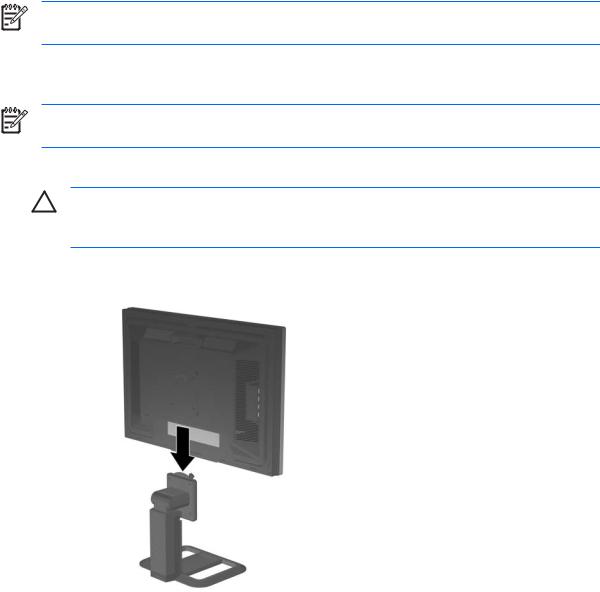
3 Setting Up the Monitor
To set up the monitor, ensure that the power is turned off to the monitor, computer system, and other attached devices, then follow the instructions below.
NOTE Be sure the master power switch, located on the rear panel of the monitor, is in the off position. The master power switch turns off all power to the monitor.
Installing the Monitor Pedestal Base
NOTE Do not install the pedestal if the monitor will be used on a wall, swing arm, or other mounting fixture; instead see the section on Mounting the Monitor in this chapter.
1.Using both hands, position the monitor over the pedestal base.
CAUTION Do not touch the surface of the LCD panel. Pressure on the panel may cause non-uniformity of color or disorientation of the liquid crystals. If this occurs the screen will not recover to its normal condition.
2.Press down firmly on the monitor to lock the pedestal base in place. When the base locks, it will make a clicking sound.
Figure 3-1 Inserting the Monitor into the Pedestal Base
4 Chapter 3 Setting Up the Monitor
