HP LA2205WG, LA1905WG, LA2405X, LA22F, LA1905WL User Manual 2
...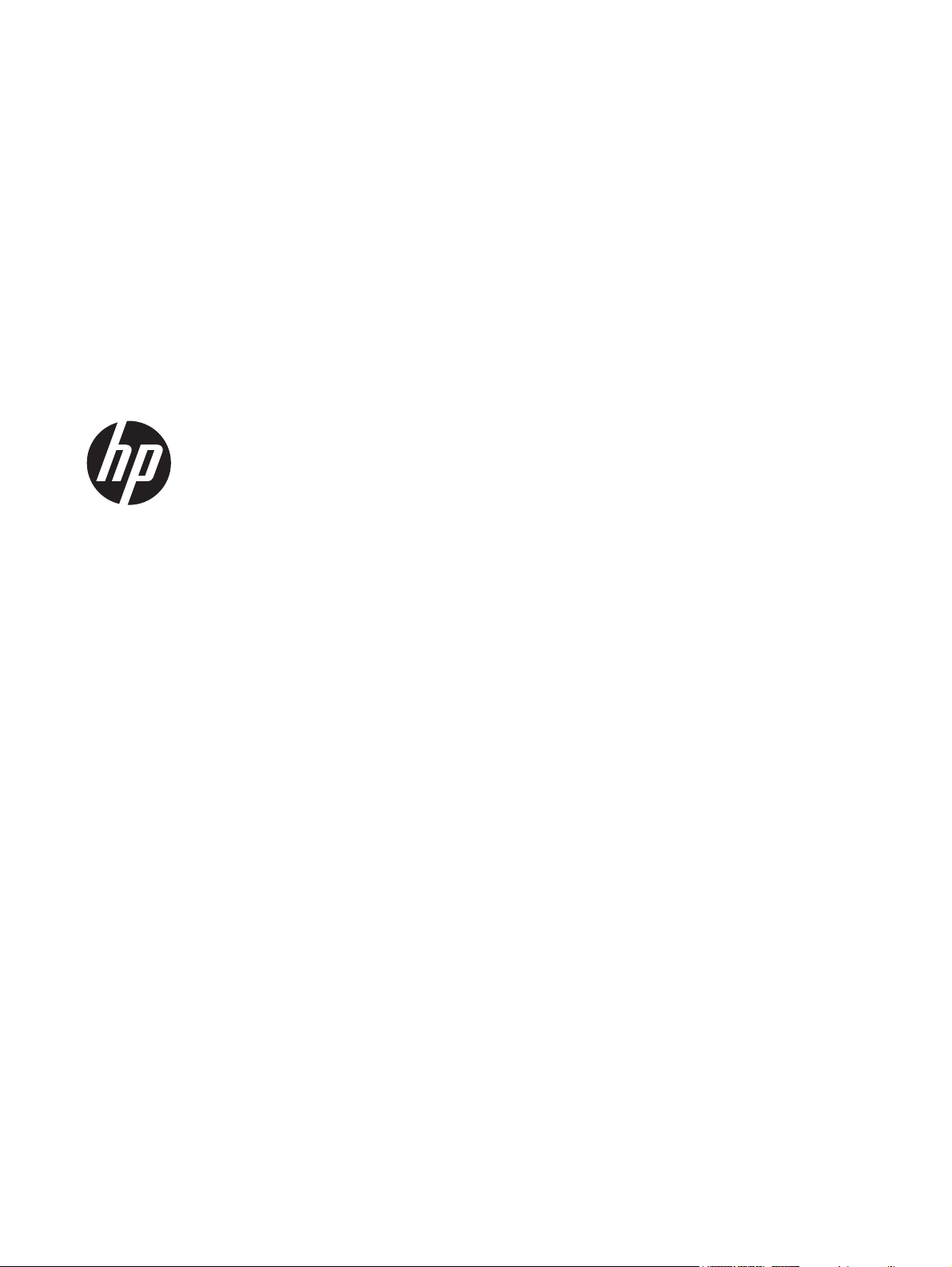
HP Compaq LA1905wl, LA1905wg,
LA2205wg, LA2205wl, LA22f,
LA2405wg, and LA2405x LCD Monitors
User Guide
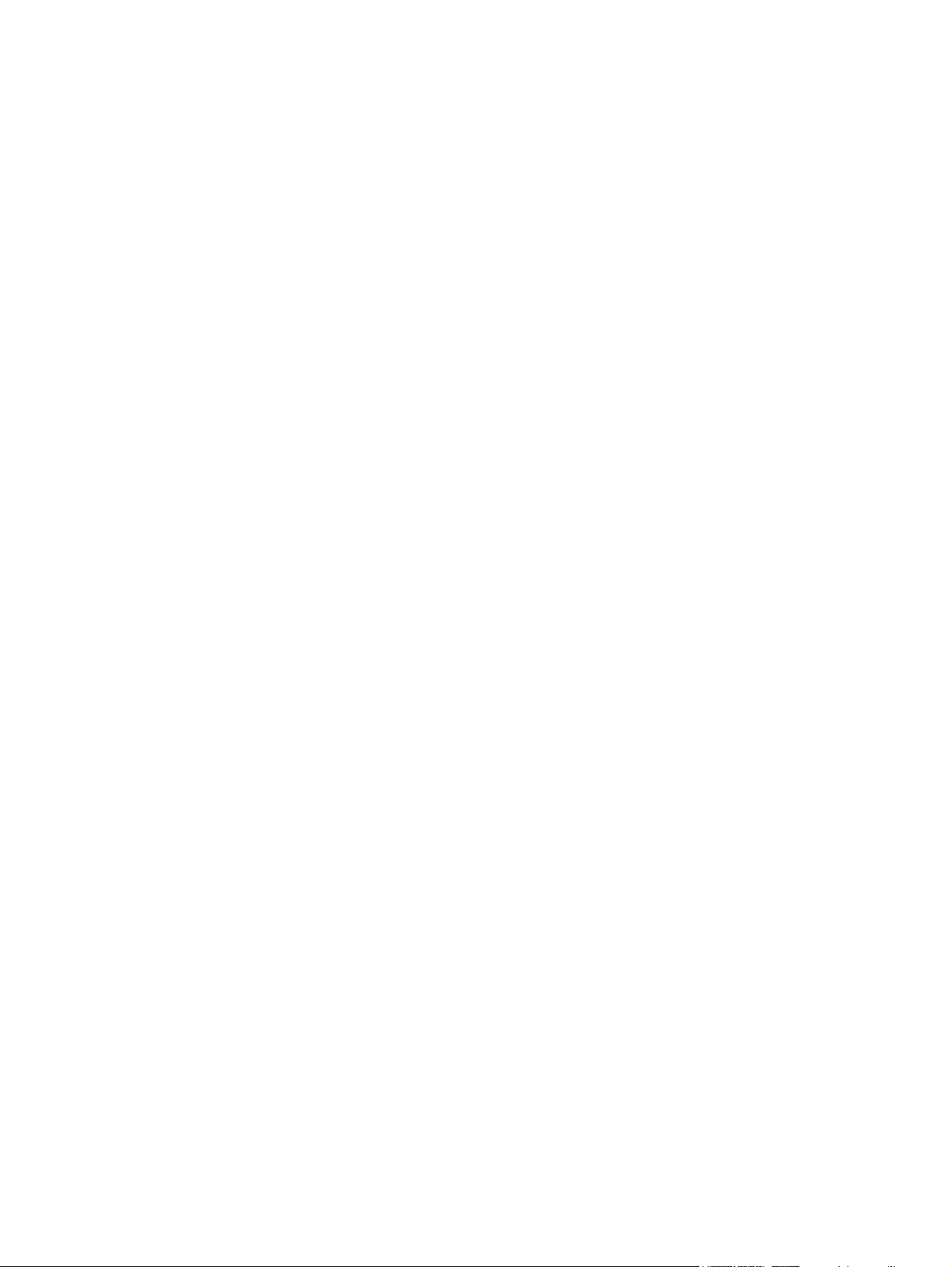
© 2009–2012 Hewlett-Packard
Development Company, L.P.
Microsoft, Windows, and Windows Vista are
either trademarks or registered trademarks
of Microsoft Corporation in the United
States and/or other countries.
The only warranties for HP products and
services are set forth in the express
warranty statements accompanying such
products and services . Nothing herein
should be construed as constituting an
additional warranty. HP shall not be liable
for technical or editorial errors or omissions
contained herein.
This document contains proprietary
information that is protected by copyright.
No part of this document may be
photocopied, reproduced, or translated to
another language without the prior written
consent of Hewlett-Packard Company.
Fifth Edition (April 2012)
Document Part Number: 537704-005
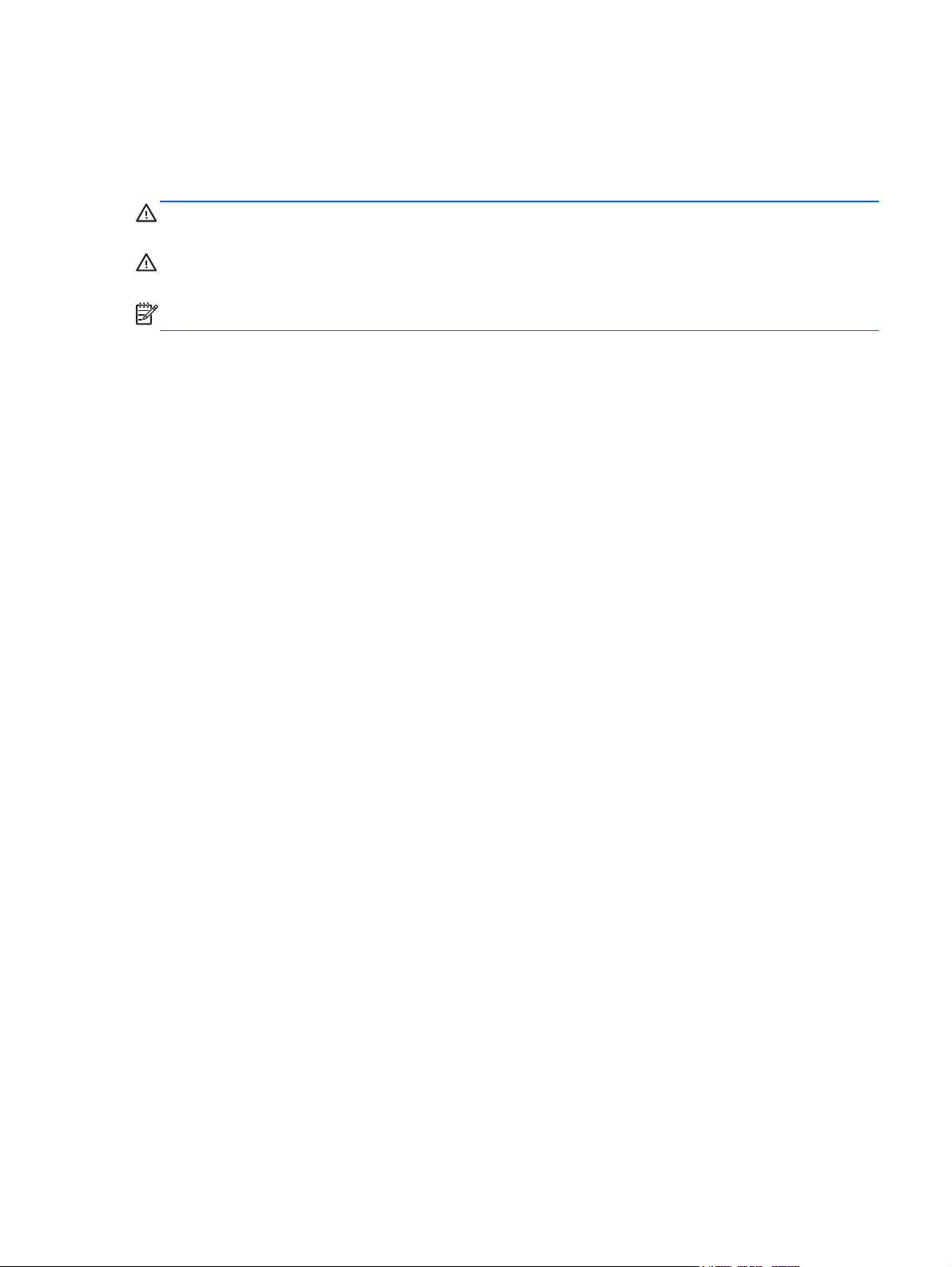
About This Guide
This guide provides information on monitor features, setting up the monitor, and technical
specifications.
WARNING! Text set off in this manner indicates that failure to follow directions could result in bodily
harm or loss of life.
CAUTION: Text set off in this manner indicates that failure to follow directions could result in
damage to equipment or loss of information.
NOTE: Text set off in this manner provides important supplemental information.
iii
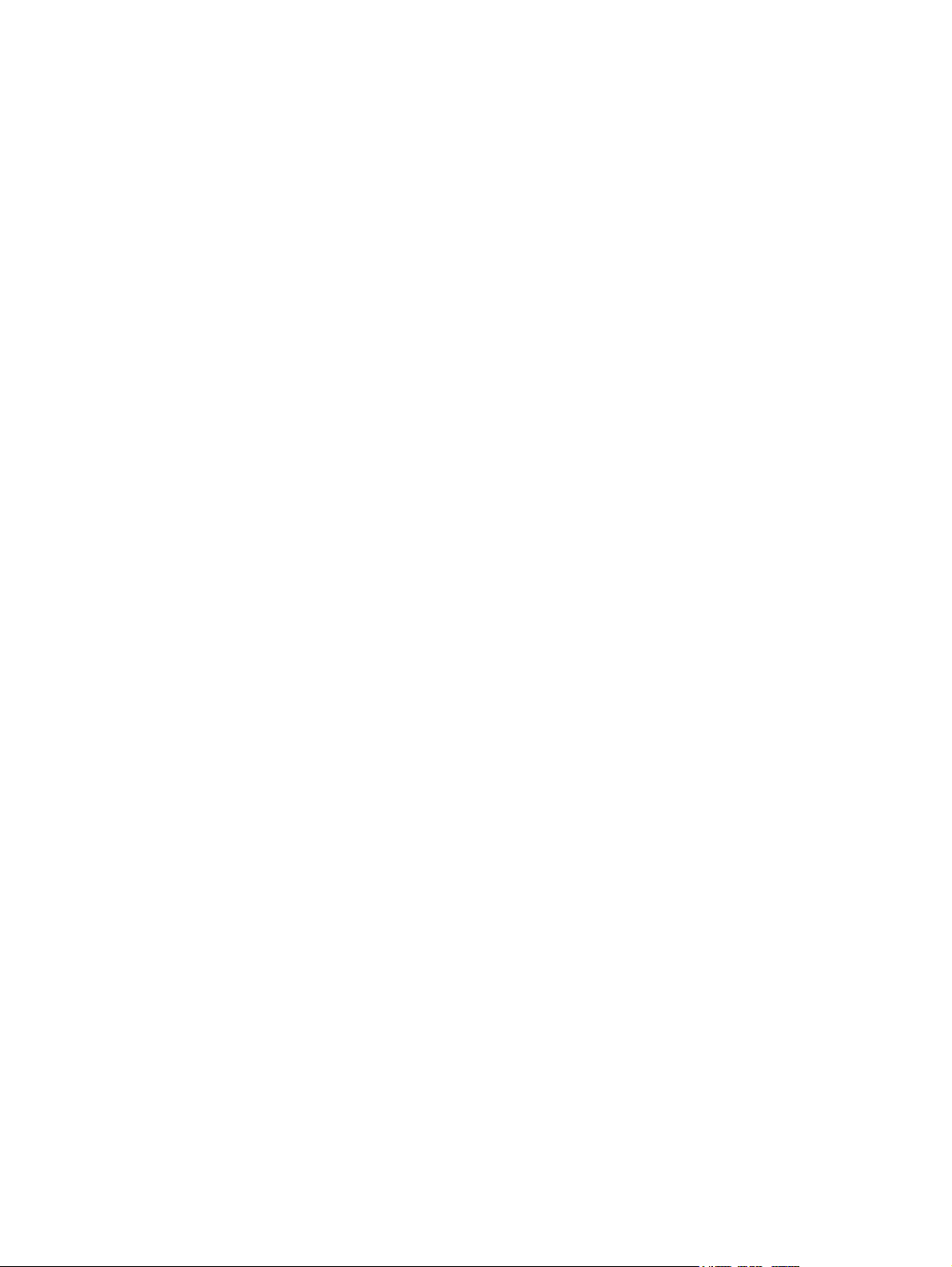
iv About This Guide
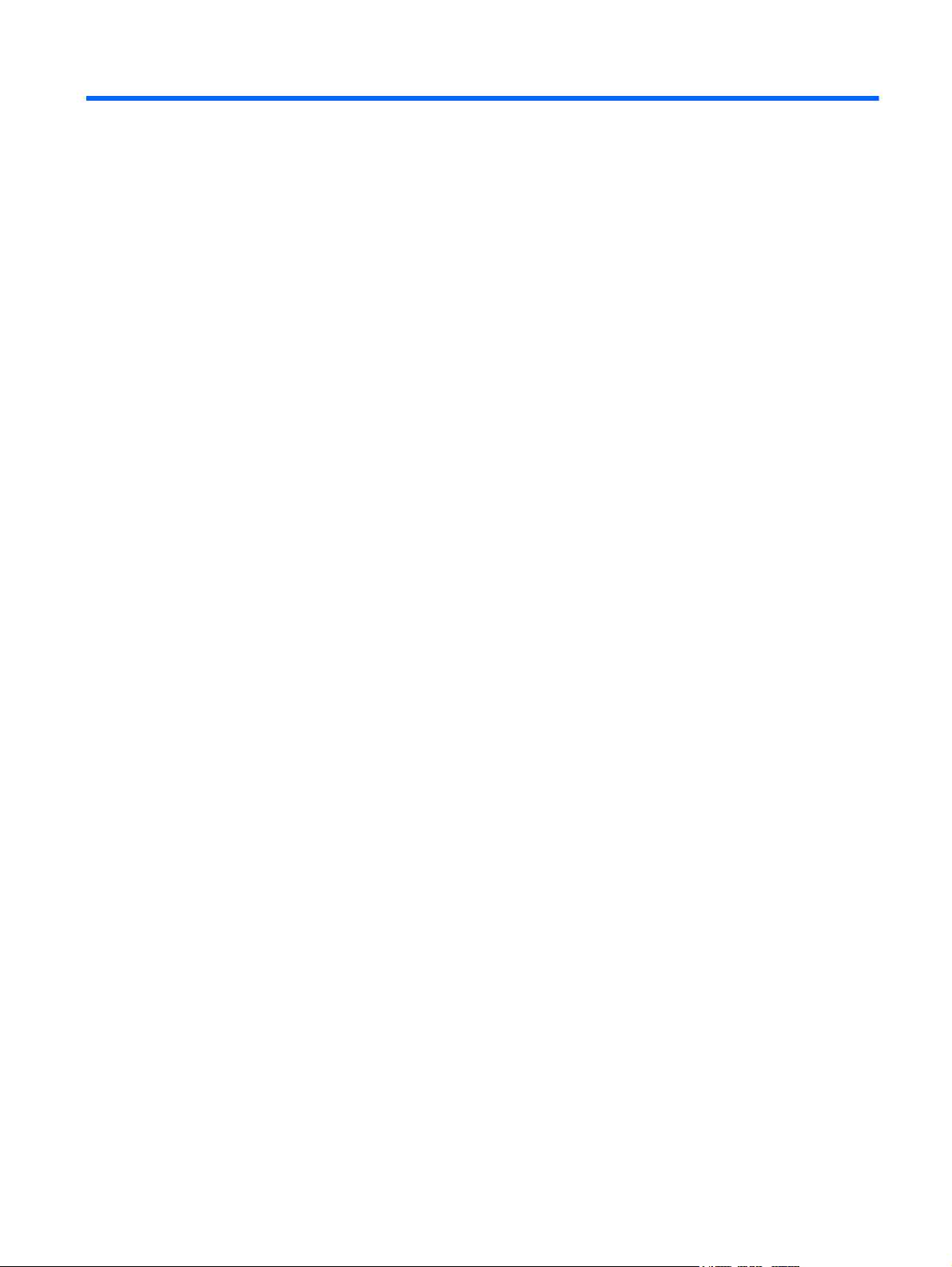
Table of contents
1 Product Features ............................................................................................................................................ 1
HP LCD Monitors ................................................................................................................................. 1
2 Setting Up the Monitor ................................................................................................................................... 3
Unfolding the Monitor Pedestal Base ................................................................................................... 3
Rear Components ................................................................................................................................ 4
Connecting the Cables ......................................................................................................................... 5
Front Panel Controls ............................................................................................................................ 6
Adjusting the Monitor ............................................................................................................................ 7
Turning on the Monitor ......................................................................................................................... 9
Connecting USB Devices ................................................................................................................... 10
Removing the Monitor Pedestal Base ................................................................................................ 11
Mounting the Monitor ......................................................................................................... 12
Locating the Rating Labels ................................................................................................................. 13
Installing a Cable Lock ....................................................................................................................... 13
3 Finding More Information ............................................................................................................................. 14
Reference Guides .............................................................................................................................. 14
Product Support ................................................................................................................................. 14
Appendix A Technical Specifications ............................................................................................................ 15
LA1905wl/LA1905wg Models ............................................................................................................. 15
LA2205wg Model ................................................................................................................................ 16
LA2205wl/LA22f Models ..................................................................................................................... 17
LA2405wg Model ................................................................................................................................ 18
LA2405x Model .................................................................................................................................. 19
Recognizing Preset Display Resolutions ............................................................................................ 21
LA1905wl and LA1905wg Models ..................................................................................... 21
LA2205wg, LA2205wl, and LA22f Models ......................................................................... 21
LA2405wg and LA2405x Models ....................................................................................... 21
Entering User Modes .......................................................................................................................... 22
Energy Saver Feature ........................................................................................................................ 22
v
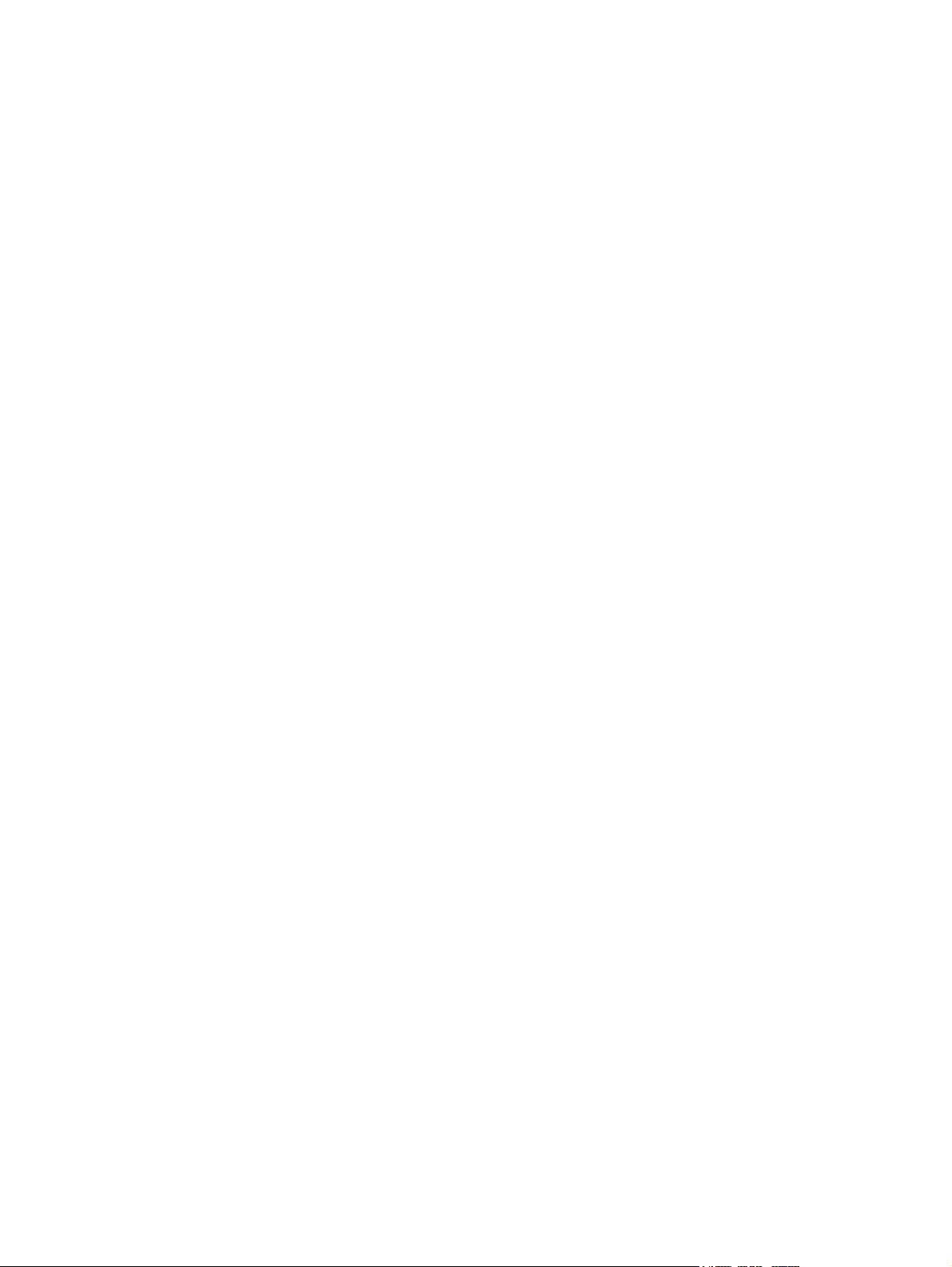
vi
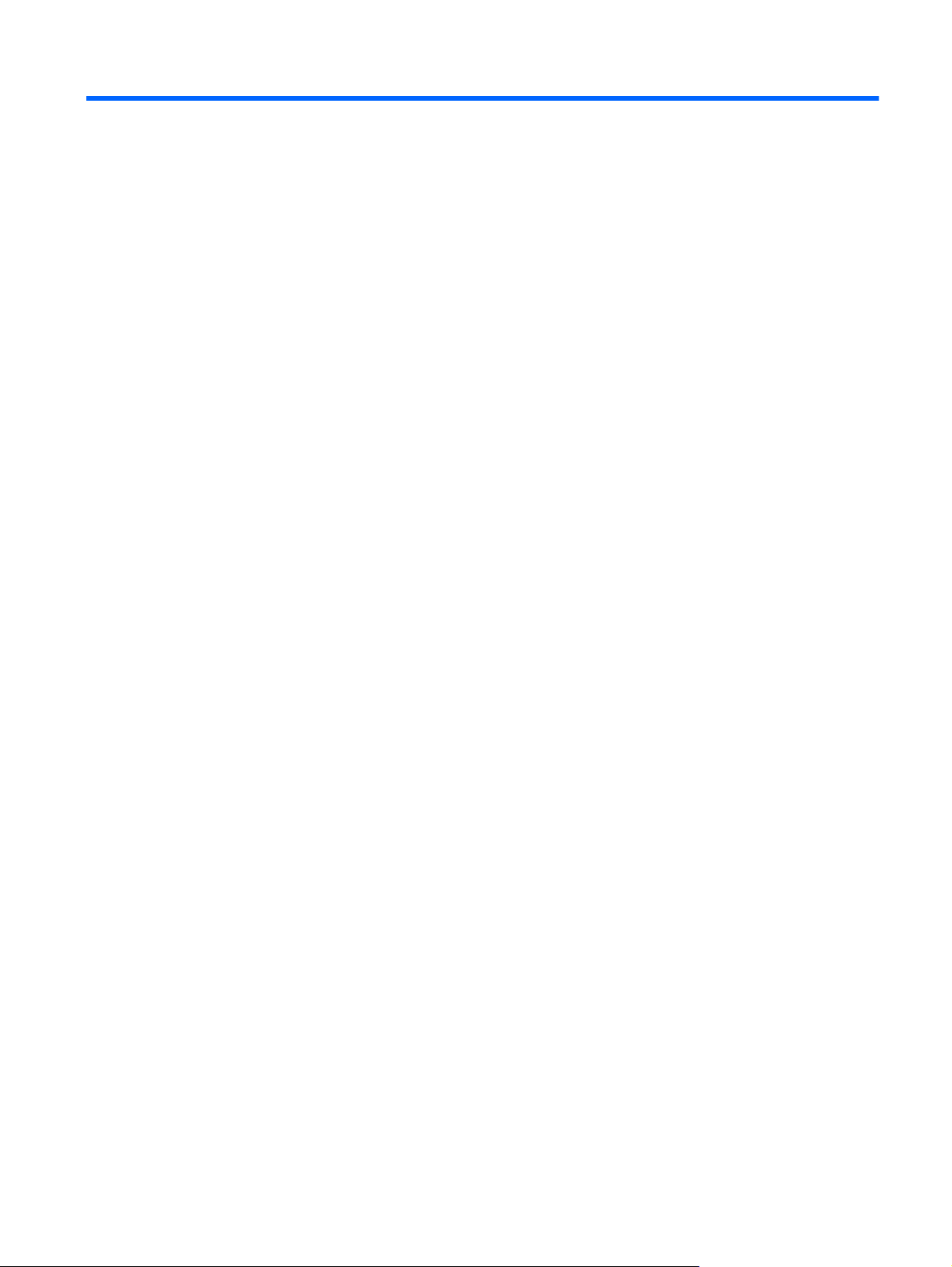
1 Product Features
HP LCD Monitors
The LCD (liquid crystal display) monitors have an active matrix, thin-film transistor (TFT) panel. The
monitor models and features include:
● LA1905wl and LA1905wg models, 48.1 cm (19-inch) diagonal viewable area display with 1440 ×
900 resolution, plus full-screen support for lower resolutions; includes custom scaling for
maximum image size while preserving original aspect ratio
●
LA2205wg model, 55.88 cm (22-inch) diagonal viewable area display with 1680 x 1050
resolution, plus full-screen support for lower resolutions; includes custom scaling for maximum
image size while preserving original aspect ratio
● LA22f and LA2205wl models, 55.88 cm (22-inch) diagonal viewable area display with 1680 x
1050 resolution, plus full-screen support for lower resolutions; includes custom scaling for
maximum image size while preserving original aspect ratio
● LA2405wg and LA2405x models, 60.96 cm (24-inch) diagonal viewable area display with 1920 x
1200 resolution, plus full-screen support for lower resolutions; includes custom scaling for
maximum image size while preserving original aspect ratio
●
Wide viewing angle to allow viewing from a sitting or standing position, or moving side-to-side
●
Tilt capability
●
Pivot capability to rotate display to portrait mode
●
Swivel and height adjustment capabilities
● Removable stand for flexible monitor panel mounting solutions
●
Video signal input to support VGA analog with VGA signal cable provided
●
Video signal input to support DVI digital with DVI-D signal cable provided
● Video signal input to support DisplayPort digital (DisplayPort cable not provided)
● USB 2.0 hub with one upstream port (connects to the computer) and two downstream ports
(connects to USB devices)
●
USB cable provided to connect the monitor's USB hub to the USB connector on the computer
● Supports an optional HP speaker bar
●
Plug and play capability if supported by the system
●
Privacy filter slots to insert filters (purchased separately) to block side screen viewing
● Security slot provision on rear of monitor for optional cable lock
● Cable management feature for placement of cables and cords
●
On-Screen Display (OSD) adjustments in several languages for easy setup and screen
optimization
● HP Display Assistant for adjusting monitor settings
HP LCD Monitors 1
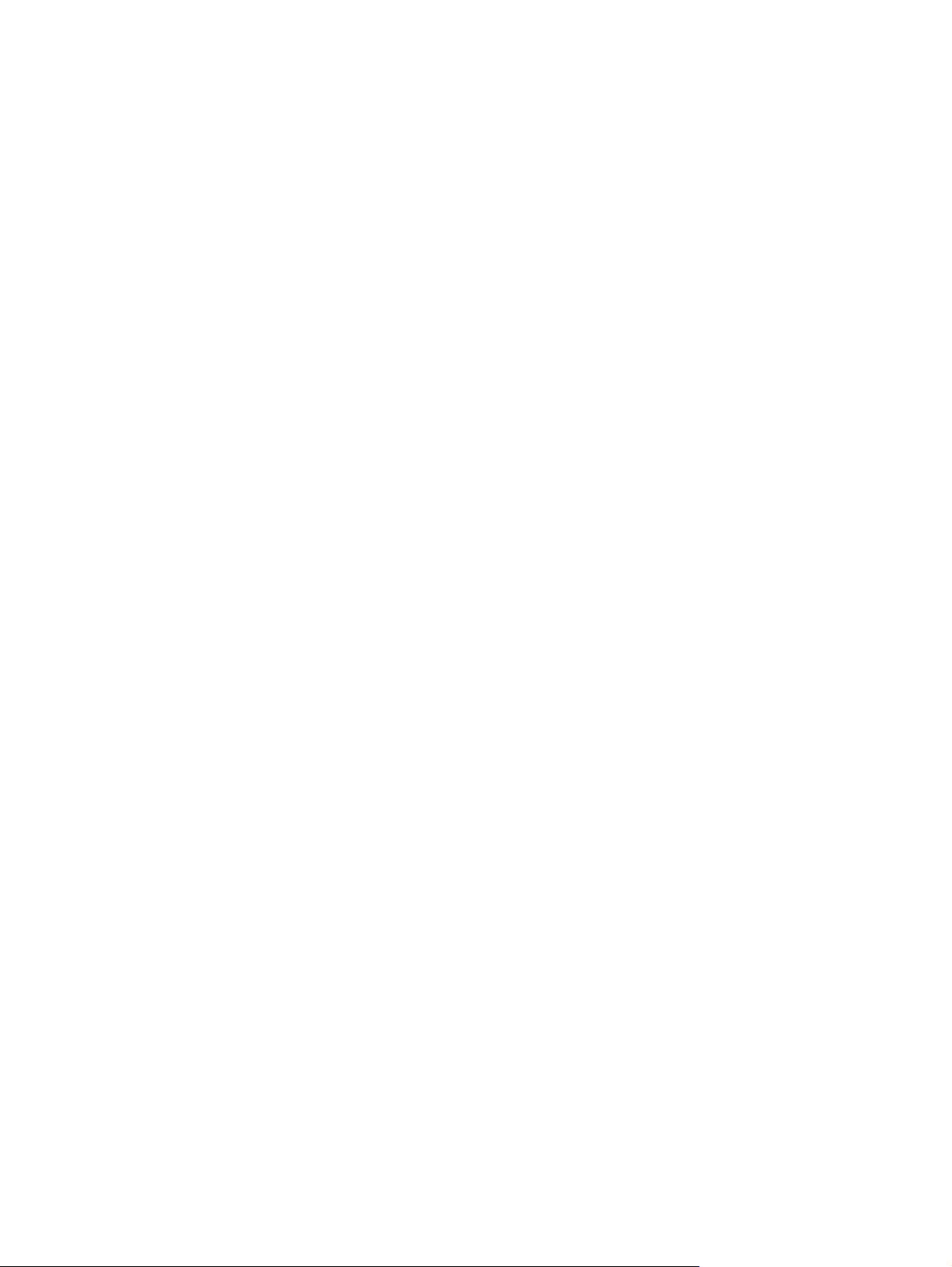
●
Theft deterrence enabled through the HP Display Assistant software
● HDCP copy protection on DVI and DisplayPort inputs
●
Software and documentation CD that includes monitor drivers and product documentation
●
Energy saver feature to meet requirements for reduced power consumption
● Energy Star qualified
● Intelligent Management AssetControl
●
Compliant with the following regulated specifications:
◦
European Union CE Directives
◦ Swedish TCO Requirements
2 Chapter 1 Product Features
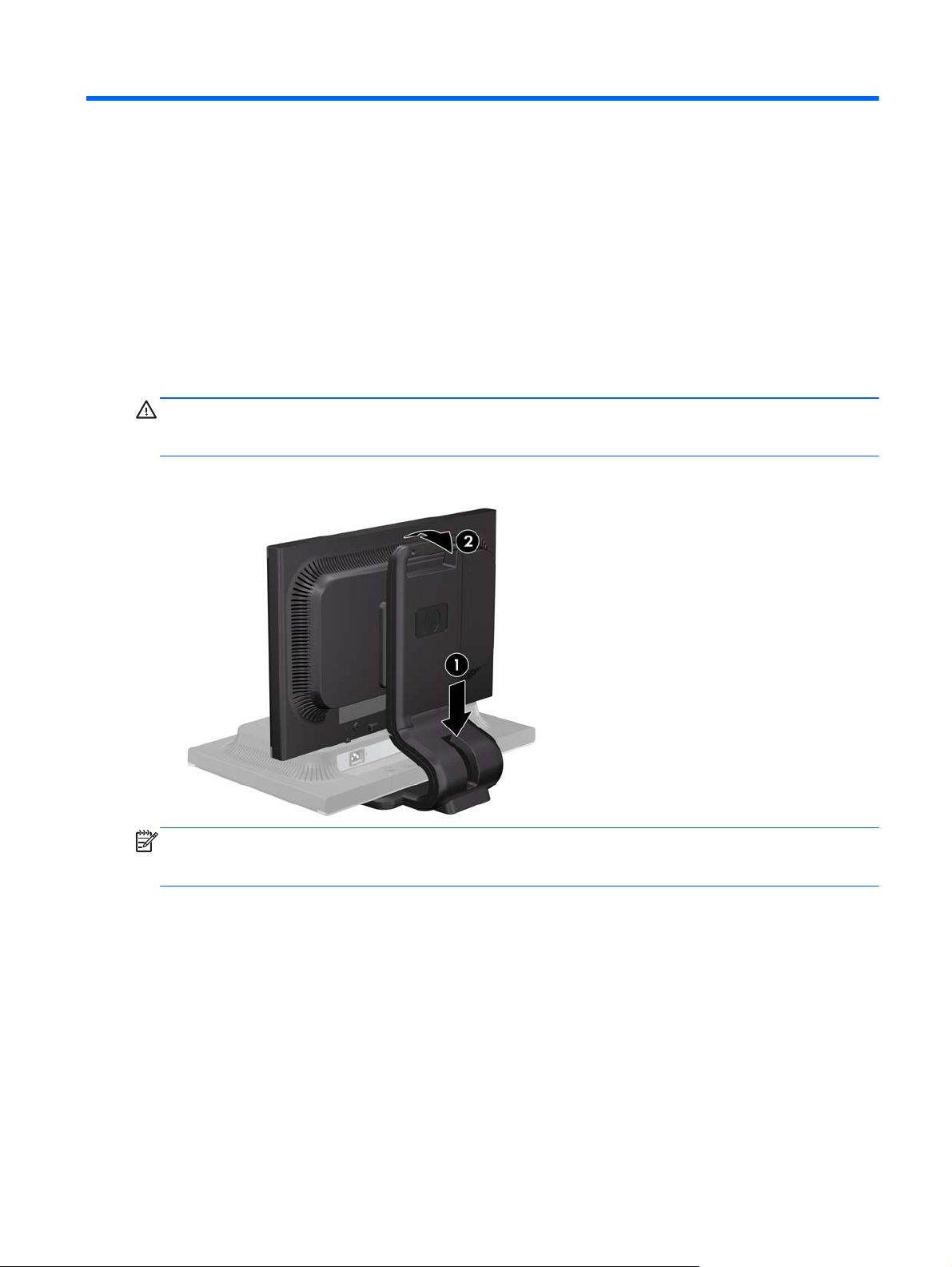
2 Setting Up the Monitor
To set up the monitor, ensure that the power is turned off to the monitor, computer system, and other
attached devices, then follow the instructions below.
Unfolding the Monitor Pedestal Base
1. Lift the monitor from its box and place it face down on a flat surface.
2. Hold down the monitor base with one hand (1) then grasp the handle with the other hand and
unfold the display head 90 degrees (2).
CAUTION: Do not touch the surface of the LCD panel. Pressure on the panel may cause non-
uniformity of color or disorientation of the liquid crystals. If this occurs the screen will not recover to its
normal condition.
Figure 2-1 Unfolding the Monitor Pedestal Base
NOTE: When the monitor is unfolded for the first time, the display head is locked from adjusting to a
full-height position. To adjust the display head to full height, press down on the display head to unlock
it then pull up on the display head to raise it to the full-height position.
Unfolding the Monitor Pedestal Base 3
