HP L1506, L1706, L1906 User Manual

User Guide
HP L1506 15”, L1706 17”, and
L1906 19” Flat Panel Monitors
Document Part Number: 389521-001
September 2005
This guide provides information on setting up the monitor, installing drivers, using the on-screen display menu, troubleshooting and technical specifications.
Enhanced for Accessibility
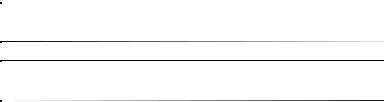
© 2005 Hewlett-Packard Development Company, L.P.
HP, Hewlett Packard, and the Hewlett-Packard logo are trademarks of Hewlett-Packard Company in the U.S. and other countries.
Compaq and the Compaq logo are trademarks of Hewlett-Packard Development Company, L.P. in the U.S. and other countries.
Microsoft, Windows, and the Windows logo are trademarks of Microsoft Corporation in the U.S. and other countries.
All other product names mentioned herein may be trademarks of their respective companies.
Hewlett-Packard Company shall not be liable for technical or editorial errors or omissions contained herein or for incidental or consequential damages in connection with the furnishing, performance, or use of this material. The information in this document is provided “as is” without warranty of any kind, including, but not limited to, the implied warranties of merchantability and fitness for a particular purpose, and is subject to change without notice. The warranties for Hewlett-Packard products are set forth in the express limited warranty statements accompanying such products. Nothing herein should be construed as constituting an additional warranty.
This document contains proprietary information that is protected by copyright. No part of this document may be photocopied, reproduced, or translated to another language without the prior written consent of Hewlett-Packard Company.
ÅWARNING: Text set off in this manner indicates that failure to follow directions could result in bodily harm or loss of life.
ÄCAUTION: Text set off in this manner indicates that failure to follow directions could result in damage to equipment or loss of information.
User Guide
HP L1506 15”, L1706 17”, and L1906 19” Flat Panel Monitors First Edition (September 2005)
Document Part Number: 389521-001
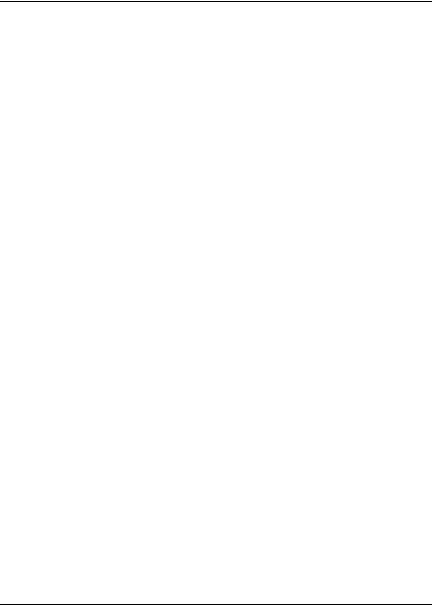
Contents
1Product Features
2Safety and Maintenance Guidelines
Important Safety Information. . . . . . . . . . . . . . . . . . . . . . 2–1
Maintenance Guidelines. . . . . . . . . . . . . . . . . . . . . . . . . . 2–2
Cleaning the Monitor. . . . . . . . . . . . . . . . . . . . . . . . . 2–3
Shipping the Monitor. . . . . . . . . . . . . . . . . . . . . . . . . 2–3
3 Setting Up the Monitor
Installing the Monitor Pedestal . . . . . . . . . . . . . . . . . . . . 3–1
Connecting the Monitor . . . . . . . . . . . . . . . . . . . . . . . . . . 3–3
Removing the Monitor Base . . . . . . . . . . . . . . . . . . . . . . 3–6
Mounting the Monitor . . . . . . . . . . . . . . . . . . . . . . . . 3–7
Locating the Rating Labels . . . . . . . . . . . . . . . . . . . . . . . 3–8
4 Operating the Monitor
Software and Utilities. . . . . . . . . . . . . . . . . . . . . . . . . . . . 4–1
The Information File . . . . . . . . . . . . . . . . . . . . . . . . . 4–1
The Image Color Matching File . . . . . . . . . . . . . . . . 4–2
Installing the .INF and .ICM Files . . . . . . . . . . . . . . . . . . 4–2
Installing from the CD. . . . . . . . . . . . . . . . . . . . . . . . 4–2
Downloading from the Worldwide Web . . . . . . . . . . 4–3
Front Panel Controls . . . . . . . . . . . . . . . . . . . . . . . . . . . . 4–4
Adjusting Monitor Settings . . . . . . . . . . . . . . . . . . . . . . . 4–5
Using the On-Screen Display . . . . . . . . . . . . . . . . . . 4–6
Adjusting Screen Quality. . . . . . . . . . . . . . . . . . . . . . 4–8
User Guide |
iii |
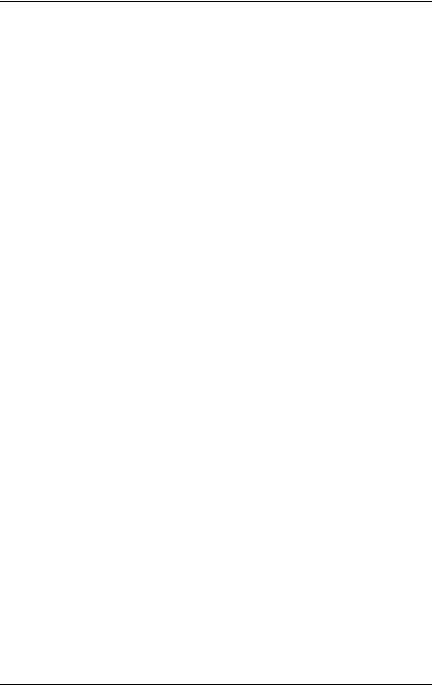
Contents
Optimizing Digital Conversion . . . . . . . . . . . . . . . . . 4–9 Identifying Monitor Conditions . . . . . . . . . . . . . . . . . . . 4–10 Sleep Timer Mode . . . . . . . . . . . . . . . . . . . . . . . . . . . . . 4–10 HP Display LiteSaver. . . . . . . . . . . . . . . . . . . . . . . . . . . 4–12 Installing the HP Display LiteSaver Software. . . . . 4–12 sRGB Support . . . . . . . . . . . . . . . . . . . . . . . . . . . . . . . . 4–14 Changing the Color Temperature . . . . . . . . . . . . . . 4–15
Installing the sRGB ICM File for Microsoft Windows 2000 and Windows XP . . . . . . . . . . . . . . . . . . . . . . 4–15
A Troubleshooting
Solving Common Problems . . . . . . . . . . . . . . . . . . . . . . . A–1 Using the Worldwide Web. . . . . . . . . . . . . . . . . . . . . . . . A–4 Preparing to call Technical Support. . . . . . . . . . . . . . . . . A–5
B Technical Specifications
Recognizing Preset Display Resolutions. . . . . . . . . . B–6
Entering User Modes . . . . . . . . . . . . . . . . . . . . . . . . . B–7
Energy Saver Feature. . . . . . . . . . . . . . . . . . . . . . . . . B–8
C Agency Regulatory Notices
Federal Communications
Commission Notice . . . . . . . . . . . . . . . . . . . . . . . . . . . . . C–1 Modifications. . . . . . . . . . . . . . . . . . . . . . . . . . . . . . . C–2 Cables . . . . . . . . . . . . . . . . . . . . . . . . . . . . . . . . . . . . C–2 Declaration of Conformity for Products Marked with the FCC Logo (United States Only) . . . . . . . . . . . . . . . . . . . . . . . . C–2 Materials disposal. . . . . . . . . . . . . . . . . . . . . . . . . . . . . . . C–3 Canadian Notice . . . . . . . . . . . . . . . . . . . . . . . . . . . . . . . . C–3 Avis Canadien . . . . . . . . . . . . . . . . . . . . . . . . . . . . . . . . . C–3 European Union Regulatory Notice . . . . . . . . . . . . . . . . . C–3 Disposal of Waste Equipment by Users in Private Household in the European Union . . . . . . . . . . . . . . . . . . . . . . . . . . . C–4 Japanese Notice . . . . . . . . . . . . . . . . . . . . . . . . . . . . . . . . C–5
iv |
User Guide |
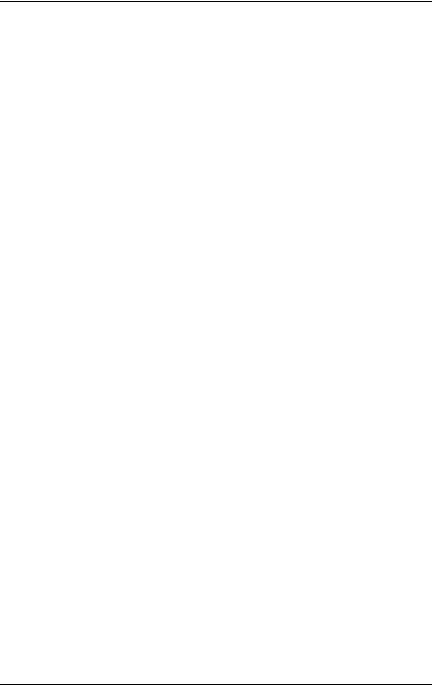
Contents
Korean Notice . . . . . . . . . . . . . . . . . . . . . . . . . . . . . . . . . C–5
ENERGY STAR Compliance . . . . . . . . . . . . . . . . . . . . . C–5
Power Cord Set Requirements . . . . . . . . . . . . . . . . . . . . . C–5
Japanese Power Cord Requirements . . . . . . . . . . . . . C–6
D LCD Monitor Quality
and Pixel Policy
User Guide |
v |
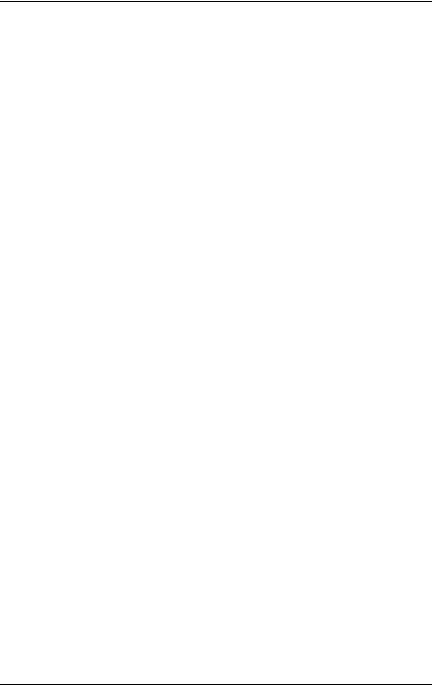
Contents
vi |
User Guide |
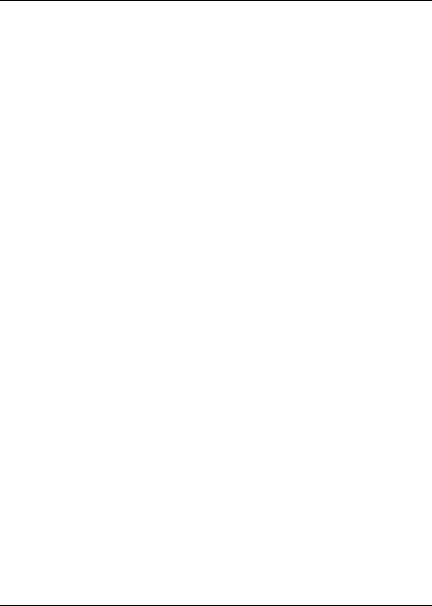
1
Product Features
The Flat Panel Display has an active matrix, thin-film transistor (TFT), liquid crystal display (LCD). The monitor features include:
L1506 Model
■ 15-inch (38.1 cm) viewable area display.
■ 1024 x 768 resolution, plus full-screen support for lower resolutions.
■ Wide viewing angle to allow viewing from a sitting or standing position, or moving side-to-side.
■ Tilt adjustment capabilities.
■ Removable pedestal and VESA 75mm mounting holes for flexible mounting solutions.
■ Plug and play capability if supported by your system.
■ On-Screen Display (OSD) adjustments in English, Dutch, French, German, Italian, Simplified Chinese, and Spanish for ease of set-up and screen optimization.
■ Software and documentation CD includes an information file (INF), Image color Matching File (ICM), and product documentation.
■ Energy Saver feature for Energy Star compliance.
■ Security lock slot.
■ AssetControl
User Guide |
1–1 |
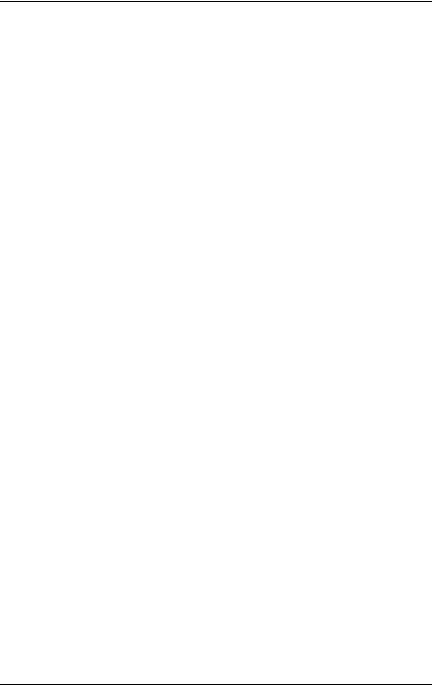
Product Features
■Compliant with the following regulated specifications:
EPA ENERGY STAR
European Union CE Directives
Swedish MPR II 1990
Swedish TCO
L1706 Model
■ 17-inch (43.18 cm) viewable area display.
■ 1280 × 1024 native resolution, plus full-screen support for lower resolutions.
■ Wide viewing angle to allow viewing from a sitting or standing position, or moving side-to-side.
■ Tilt adjustment capabilities.
■ Removable pedestal and VESA 100mm mounting holes for flexible mounting solutions.
■ Plug and play capability if supported by your system.
■ On-Screen Display (OSD) adjustments in English, Dutch, French, German, Italian, Simplified Chinese, and Spanish for ease of set-up and screen optimization.
■ Software and documentation CD includes an information file (INF), Image Color Matching file (ICM), and product documentation.
■ Energy Saver feature for Energy Star compliance.
■ AssetControl
■ Compliant with the following regulated specifications:
EPA ENERGY STAR
European Union CE Directives
1–2 |
User Guide |
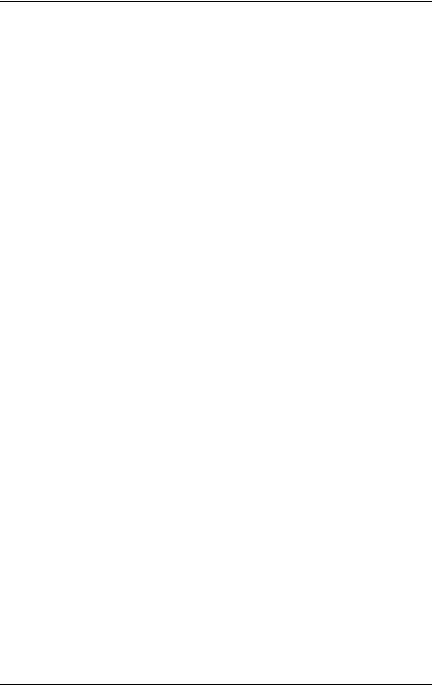
Product Features
Swedish MPR II 1990
Swedish TCO
L1906 Model
■ 19-inch (48.3 cm) viewable area display.
■ 1280 x 1024 native resolution, plus full-screen support for lower resolutions.
■ Wide viewing angle to allow viewing from a sitting or standing position, or moving side-to-side.
■ Tilt adjustment capabilities.
■ Removable pedestal and VESA 100mm mounting holes for flexible mounting solutions.
■ Plug and play capability if supported by your system.
■ On-Screen Display (OSD) adjustments in English, Dutch, French, German, Italian, Simplified Chinese, and Spanish for ease of set-up and screen optimization.
■ Software and documentation CD includes an information file (INF), Image Color Matching file (ICM), and product documentation.
■ Energy Saver feature for Energy Star compliance.
■ AssetControl
User Guide |
1–3 |
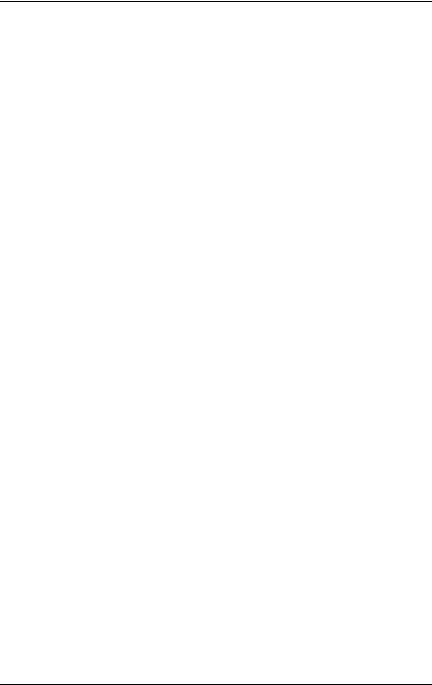
Product Features
Compliant with the following regulated specifications:
EPA ENERGY STAR
European Union CE Directives
Swedish MPR II 1990
Swedish TCO
1–4 |
User Guide |
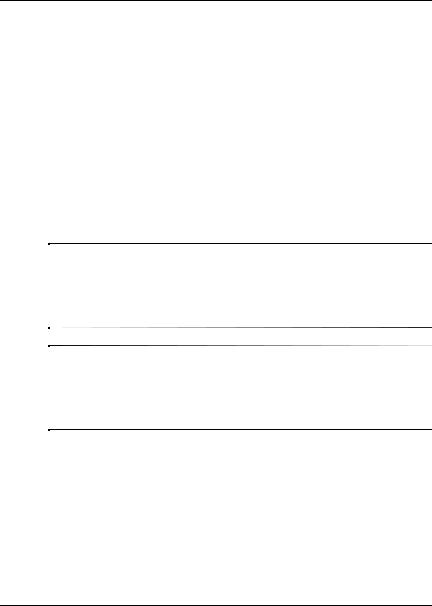
2
Safety and Maintenance
Guidelines
Important Safety Information
A power cord is included with your monitor. If another cord is used, use only a power source and connection appropriate for this monitor. For information on the correct power cord set to use with your monitor, refer to the “Power Cord Set Requirements” section in Appendix C.
ÅWARNING: To reduce the risk of electric shock or damage to your equipment, do not disable the power cord grounding feature. This equipment is designed to be connected to a grounded (earthed) power outlet that is easily accessible to the operator. The grounding plug is an important safety feature.
ÅWARNING: For your safety, be sure that the power outlet you plug the power cord into is easily accessible and located as close to the equipment as possible. When you need to disconnect the power to the equipment, unplug the power cord from the power outlet by grasping the plug firmly. Never pull on the cord.
User Guide |
2–1 |
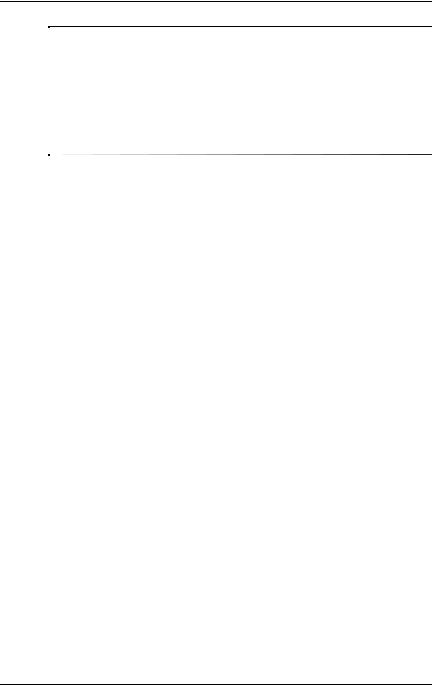
Safety and Maintenance Guidelines
ÄCAUTION: For the protection of your monitor, as well as your computer, connect all power cords for your computer and its peripheral devices (such as a monitor, printer, scanner) to some form of surge protection device such as a power strip or Uninterruptible Power Supply (UPS). Not all power strips provide surge protection; the power strips must be specifically labeled as having this ability. Use a power strip whose manufacturer offers a Damage Replacement Policy so you can replace your equipment if surge protection fails.
Maintenance Guidelines
To enhance the performance and extend the life of your monitor:
■ Do not open your monitor cabinet or attempt to service this product yourself. Adjust only those controls that are covered in the operating instructions. If your monitor is not operating properly or has been dropped or damaged, contact your HP authorized dealer, reseller, or service provider.
■ Use only a power source and connection appropriate for this monitor, as indicated on the label/back plate of the monitor.
■ Be sure the total ampere rating of the products connected to the outlet does not exceed the current rating of the electrical outlet, and the total ampere rating of the products connected to the cord does not exceed the rating of the cord. Look on the power label to determine the ampere rating (AMPS or A) for each device.
■ Install your monitor near an outlet that you can easily reach. Disconnect the monitor by grasping the plug firmly and pulling it from the outlet. Never disconnect the monitor by pulling the cord.
■ Turn your monitor off when not in use. You can substantially increase the life expectancy of your monitor by using a screen saver program and turning off the monitor when not in use.
2–2 |
User Guide |
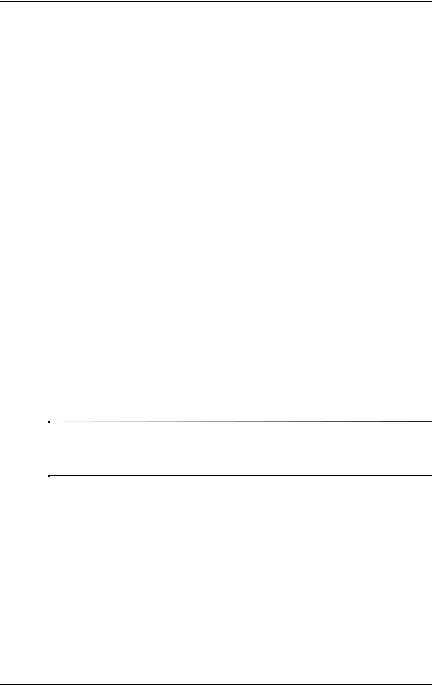
Safety and Maintenance Guidelines
■ Slots and openings in the cabinet are provided for ventilation. These openings must not be blocked or covered. Never push objects of any kind into cabinet slots or other openings.
■ Do not drop your monitor or place it on an unstable surface.
■ Do not allow anything to rest on the power cord. Do not walk on the cord.
■ Keep your monitor in a well-ventilated area, away from excessive light, heat or moisture.
■ When removing the monitor base, you must lay the monitor face down on a soft area to prevent it from getting scratched, defaced, or broken.
Cleaning the Monitor
1.Turn off the monitor and the computer.
2.Unplug the monitor from the wall outlet.
3.Clean the monitor plastics with a clean cloth dampened with water.
4.Clean the monitor screen with an antistatic screen cleaner.
ÄCAUTION: Do not use benzene, thinner, ammonia, or any other volatile substances to clean your monitor or the screen. These chemicals may damage the cabinet finish as well as the screen.
Shipping the Monitor
Keep the original packing box in a storage area. You may need it later if you move or ship your monitor.
User Guide |
2–3 |
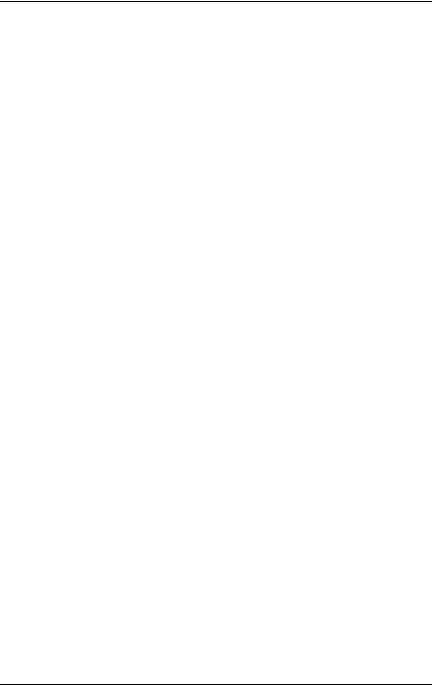
Safety and Maintenance Guidelines
2–4 |
User Guide |
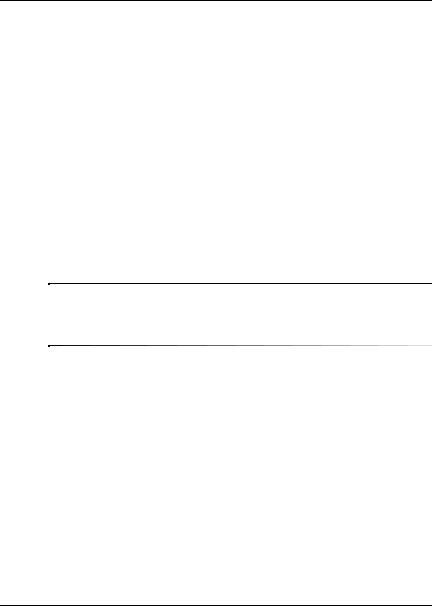
3
Setting Up the Monitor
To set up the monitor, ensure that the power is turned off to the monitor, computer system, and other attached devices, then follow the steps below.
Installing the Monitor Pedestal
To install the monitor pedestal:
1.Place the pedestal plate on your desktop or table and check to be sure the arrow on the underside of the plate is facing forward.
Do not install the base if the monitor will be used on a wall, swing arm, or other mounting fixture; instead see the section on “Mounting the Monitor” in this chapter.
User Guide |
3–1 |
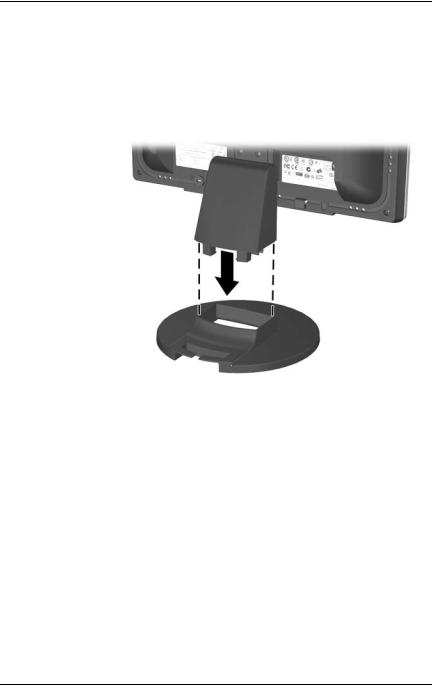
Setting Up the Monitor
2.Using both hands, position the monitor over the pedestal base and press down firmly to lock the pedestal base in place. When the base locks, it will make a clicking sound. Make sure the pedestal base is securely locked before continuing with the setup.
Inserting the Monitor into the Pedestal Base
3–2 |
User Guide |
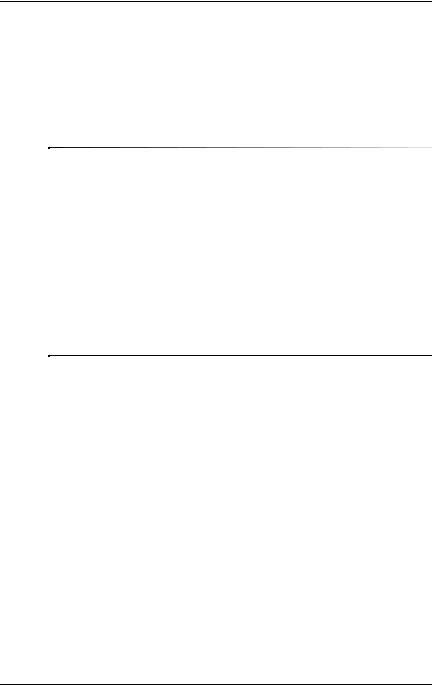
Setting Up the Monitor
Connecting the Monitor
1.Place the monitor in a convenient, well-ventilated location near your computer.
2.Connect the monitor signal cable on the back of the monitor to the video connector on the rear panel of the computer.
ÅWARNING:equipment: To reduce the risk of electric shock or damage to your ■ Do not disable the power cord grounding plug. The grounding
plug is an important safety feature.
■ Plug the power cord into a grounded (earthed) electrical outlet that is easily accessible at all times.
■ Disconnect power from the monitor by unplugging the power cord from the electrical outlet.
■ Do not place anything on power cords or cables. Arrange them so that no one may accidentally step on or trip over them. Do not pull on a cord or cable. When unplugging from the electrical outlet, grasp the cord by the plug.
User Guide |
3–3 |
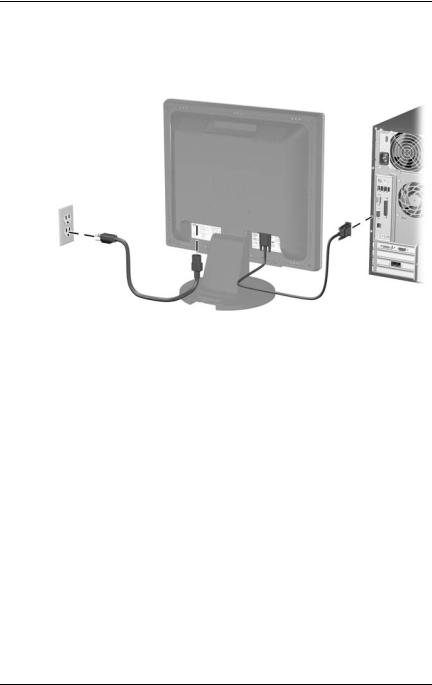
Setting Up the Monitor
3.Connect one end of the power cable to the back of the monitor, and the other end to an electrical wall outlet.
Connecting the Signal and Power Cables
3–4 |
User Guide |
