HP f1503 User Manual

Notice
Important Safety Instructions
What the f1503 Monitor Offers
What the f1703 Monitor Offers
Unpacking the Monitor
Setting Up the Monitor
Installing the Drivers
Using the Monitor
Adjusting the Monitor Settings
Troubleshooting
LCD Monitor Quality and Pixel
Policy for f1503 Monitor
LCD Monitor Quality and Pixel
Policy for f1703 Monitor
Technical Specifications for the f1503 Monitor
Technical Specifications for the f1703 Monitor
Care and Cleaning
Environmental Information
Regulatory Information
hp pavilion f1503/f1703
15-inch/17-inch LCD Monitor
(15-inch/17-inch Viewable Image)
User’s Guide

hp pavilion f1503/f1703 LCD Monitor Notice
Notice
The information contained in the documents accompanying this product is subject to change without notice.
Hewlett-Packard makes no warranty of any kind with regard to this material, including, but not limited to, the implied warranties of merchantability and fitness for a particular purpose.
HP shall not be liable for errors contained herein or for incidental or consequential damages in connection with the furnishing, performance, or use of this material.
THE WARRANTY TERMS CONTAINED IN THIS STATEMENT, EXCEPT TO THE EXTENT LAWFULLY PERMITTED, DO NOT EXCLUDE, RESTRICT OR MODIFY AND ARE IN ADDITION TO ANY MANDATORY STATUTORY RIGHTS APPLICABLE TO THE SALE OF THIS PRODUCT OR SERVICE TO YOU.
HP assumes no responsibility for the use or reliability of its software on equipment that is not furnished by HP.
These documents contain proprietary information that is protected by copyright. All rights are reserved. No part of these documents may be photocopied, reproduced, or translated to another language without the prior written consent of HP.
Hewlett-Packard Company P.O. Box 4010
Cupertino, CA 95014-4010 USA
© 2003 Hewlett-Packard Company. All rights reserved.
Hewlett-Packard is a registered trademark of Hewlett-Packard Company in the United States of America and other countries/regions. Other brand or product names are trademarks of their respective holders.
2 English

hp pavilion f1503/f1703 LCD Monitor
f1503 15-inch LCD |
f1703 17-inch LCD |
Monitor |
Monitor |
hp pavilion f1503/f1703 15-inch/17-inch
LCD Monitor
(15-inch/17-inch Viewable Image)
User’s Guide
3 English
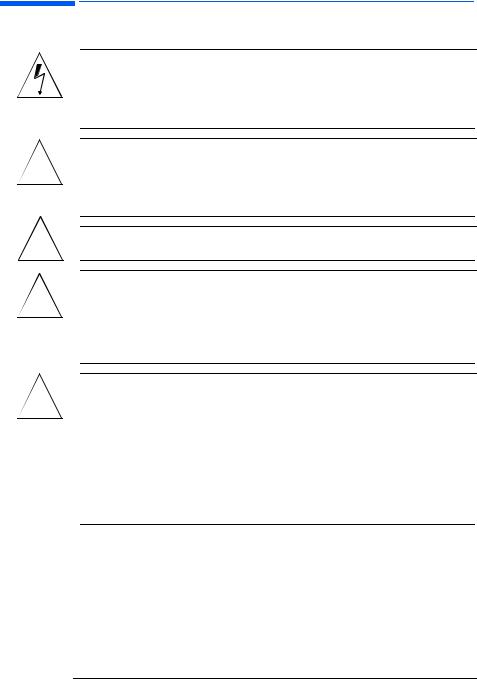
!
!
!
!
hp pavilion f1503/f1703 LCD Monitor Important Safety Instructions
Important Safety Instructions
CAUTION: The lightning flash with arrowhead symbol inside an equilateral triangle is intended to alert the user to the presence of uninsulated, dangerous voltage which may be of sufficient magnitude to constitute a risk of electric shock.
WARNING: The exclamation point within an equilateral triangle is intended to alert the user to the presence of important operating and servicing instructions in the literature accompanying the appliance.
WARNING: If you are unsure that you can lift the equipment safely, do not try to move it without help.
WARNING: Before you connect any cables or install the HP monitor, refer to the above safety instructions. Also, refer to the setup poster
and the documentation included with the PC and the video adapter to ensure this equipment is correctly installed.
WARNING: For your safety, always connect equipment to a three-prong, grounded wall outlet. Always use a power cord with a properly grounded plug, such as the one provided with the equipment, or one in compliance with your national safety standards. This equipment can be disconnected from the power by removing the power cord from the power outlet. This means the equipment must be located close to an easily accessible power outlet.
4 English
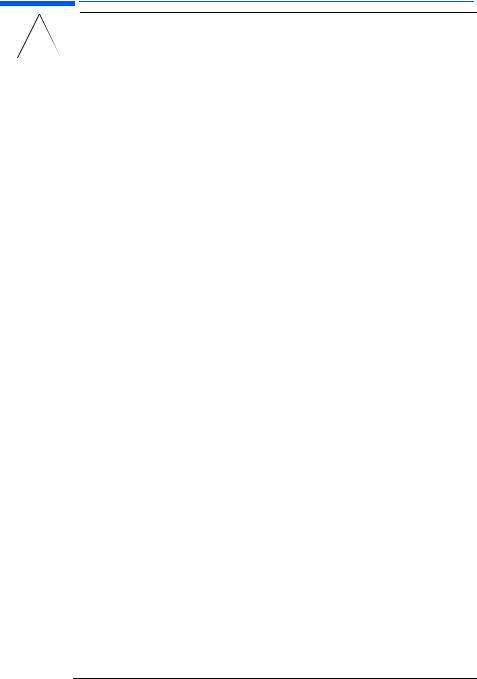
hp pavilion f1503/f1703 LCD Monitor Important Safety Instructions
WARNING: Use the monitor with the power adapter
! |
|
supplied with your HP monitor only. |
||
|
|
|||
|
|
To avoid electrical shock, do not open the |
||
|
|
|||
|
|
monitor cover or the power adapter. There are |
||
|
|
no user-serviceable parts inside. Only qualified |
||
|
|
service personnel should service these parts. |
||
|
|
Make sure the computer is turned off before |
||
|
|
connecting or disconnecting a display |
||
|
|
peripheral. |
||
|
|
|
|
|
|
|
Working in comfort |
||
|
|
Thank you for selecting HP monitor equipment. |
||
|
|
To optimize your comfort and productivity, it’s important that you set |
||
|
|
up your work area correctly and use your HP equipment properly. |
||
|
|
With that in mind, we have developed some setup and use |
||
|
|
recommendations based on established ergonomic principles for you |
||
|
|
to follow. |
||
|
|
These recommendations can be found in the online version of the |
||
|
|
Working in Comfort guide, which is preloaded on the hard disk of |
||
|
|
your HP computer. They can also be found on the HP Working in |
||
|
|
Comfort Web site at http://www.hp.com/ergo along with other |
||
|
|
information. |
||
|
|
|
||
|
|
NOTE: This monitor is not intended for use in an office workspace. |
|
|
|
|
|
|
|
5 English
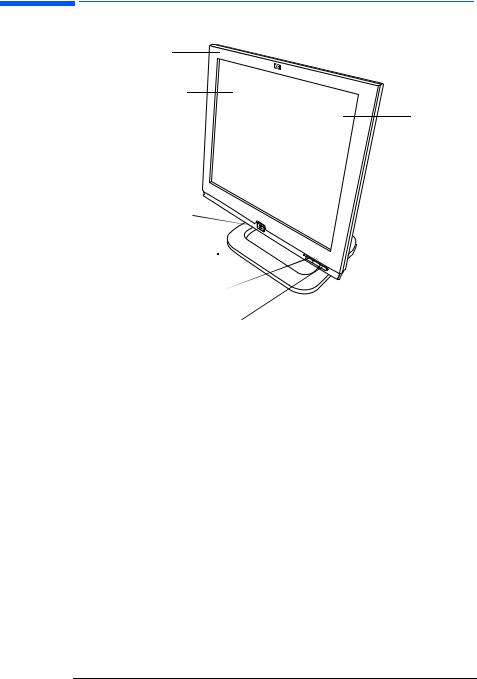
hp pavilion f1503/f1703 LCD Monitor What the f1503 Monitor Offers
What the f1503 Monitor Offers
Slim and space saving
Full scan TFT screen
that gives an
edge-to-edge image Anti-glare surface
On/Off switch
Menu button 

Browse buttons
Auto/Select button
The HP f1503 monitor is a liquid crystal display (LCD) 15-inch, high resolution, multi-synchronous color monitor. Multi-synchronous means that the monitor can use a range of video modes. It is optimized for use with HP computers.
The HP f1503 monitor has the following features:
•A 15-inch LCD; thin film transistor (TFT) with an anti-glare surface
•Support of video modes up to 1024 x 768 at a 75 Hz refresh rate
•Analog VGA interface connector for connecting to the computer
•True color (16 million colors)
•Adjustable pedestal for positioning the tilt and level of the monitor screen
•Auto-adjustment of display position, clock, and phase for the VGA interface
6 English
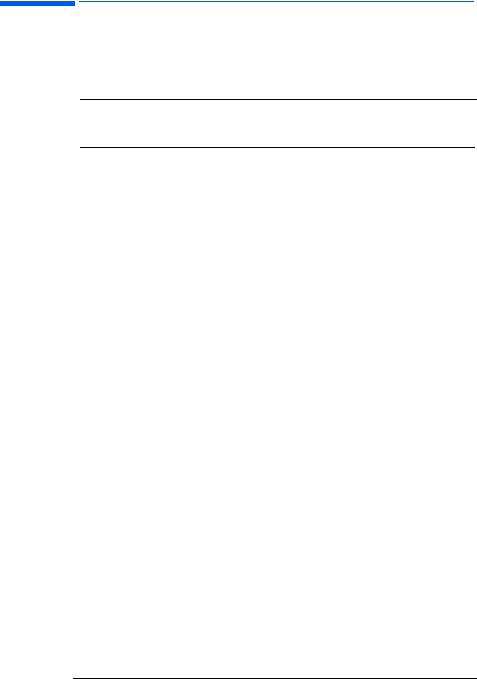
hp pavilion f1503/f1703 LCD Monitor What the f1503 Monitor Offers
•An On Screen Display (OSD) manager that allows you to adjust settings through onscreen menus
•Power-management system (VESA* standard) controlled from suitably equipped HP computers to automatically reduce the power consumption of the monitor
NOTE: As an ENERGY STAR® partner, HP has determined that this product meets ENERGY STAR guidelines for energy efficiency.
•Low power consumption: 40 W maximum
•Compliance with stringent Swedish Low Emissions guidelines TCO ’99
•Plug and Play capability enabling the monitor to identify itself to suitably equipped HP computers
•Slot for security lock
*VESA is the Video Electronics Standards Association.
7 English
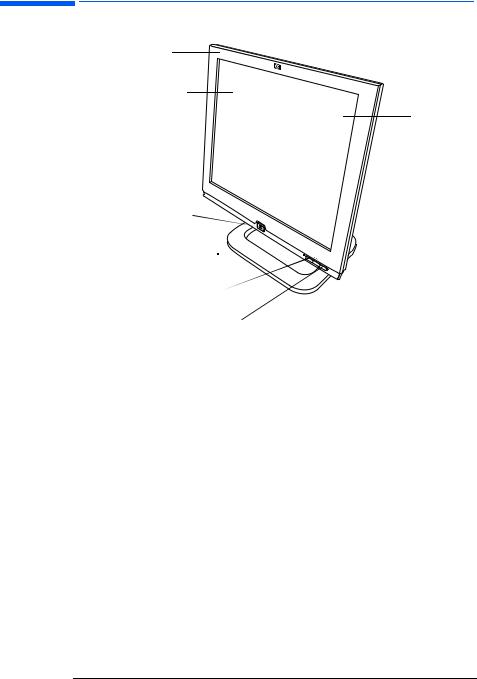
hp pavilion f1503/f1703 LCD Monitor What the f1703 Monitor Offers
What the f1703 Monitor Offers
Slim and space saving
Full scan TFT screen
that gives an
edge-to-edge image Anti-glare surface
On/Off switch
Menu button 

Browse buttons
Auto/Select button
The HP f1703 monitor is a liquid crystal display (LCD) 17-inch, high resolution, multi-synchronous color monitor. Multi-synchronous means that the monitor can use a range of video modes. It is optimized for use with HP computers.
The HP f1703 monitor has the following features:
•A 17-inch LCD; thin film transistor (TFT) with an anti-glare surface
•Support of video modes up to 1280 x 1024 at a 75 Hz refresh rate
•Analog VGA interface connector for connecting to the computers
•True color (16 million colors)
•Adjustable pedestal for positioning the tilt and level of the monitor screen
•Auto-adjustment of display position, clock, and phase for the VGA interface
•An On Screen Display (OSD) manager that allows you to adjust settings through onscreen menus
8 English

hp pavilion f1503/f1703 LCD Monitor What the f1703 Monitor Offers
•Low power consumption: 50 W maximum
•Power-management system (VESA* standard) controlled from suitably equipped HP computers to automatically reduce the power consumption of the monitor
NOTE: As an ENERGY STAR partner, HP has determined that this product meets ENERGY STAR guidelines for energy efficiency.
•Plug and Play capability enabling the monitor to identify itself to suitably equipped HP computers
•Slot for security lock
*VESA is the Video Electronics Standards Association.
9 English
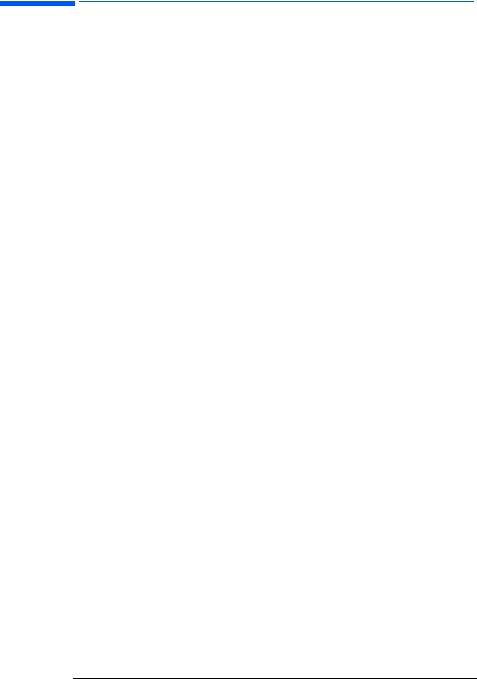
hp pavilion f1503/f1703 LCD Monitor Unpacking the Monitor
Unpacking the Monitor
Check for the following items. If they are missing or damaged, consult your retailer immediately.
•1 liquid crystal display (LCD)
•1 power cord
•1 DC adapter with an attached DC cable
•1 set of speakers with a DC cable or speaker DC power adapter
•1 video cable (VGA)
•1 quick setup poster
•1 warranty booklet
•1 CD-ROM disc
10 English
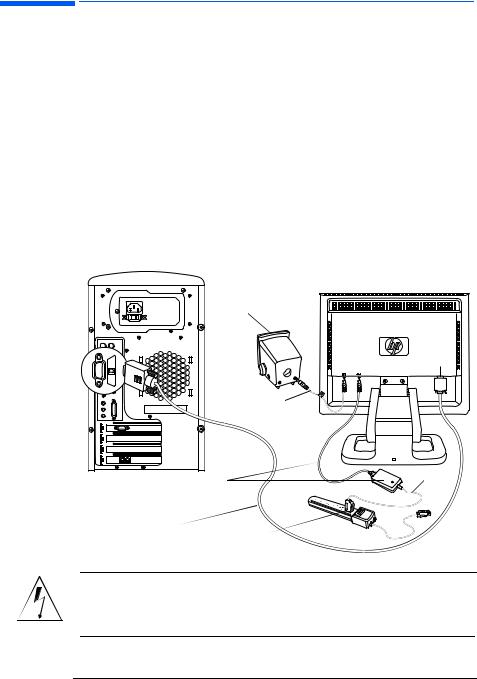
hp pavilion f1503/f1703 LCD Monitor Setting Up the Monitor
Setting Up the Monitor
Place the monitor on a flat, sturdy surface. Ensure that the operating site is free from excessive heat and moisture. For best performance, make sure nothing is resting on the monitor.
Connecting the power and video cables
Before you connect any cables or install the HP monitor, refer to the safety instructions at the beginning of this manual. Refer also to the documentation that came with the computer to ensure this equipment is correctly installed.
Look at the following diagram and follow the steps listed below to connect the cables to the f1503 15-inch LCD monitor or the f1703 17-inch LCD monitor.
|
Speaker |
|
|
VGA |
|
|
Speaker |
|
|
power cable |
|
DC adapter |
Power |
|
cord |
||
with attached |
||
DC cable |
|
|
Video cable |
Power |
|
(VGA) |
||
source |
||
|
CAUTION: These monitors are equipped with an auto-sensing power supply for voltage ranges 100—240 V  , 50/60 Hz. Use the monitor with the supplied DC adapter only.
, 50/60 Hz. Use the monitor with the supplied DC adapter only.
11 English
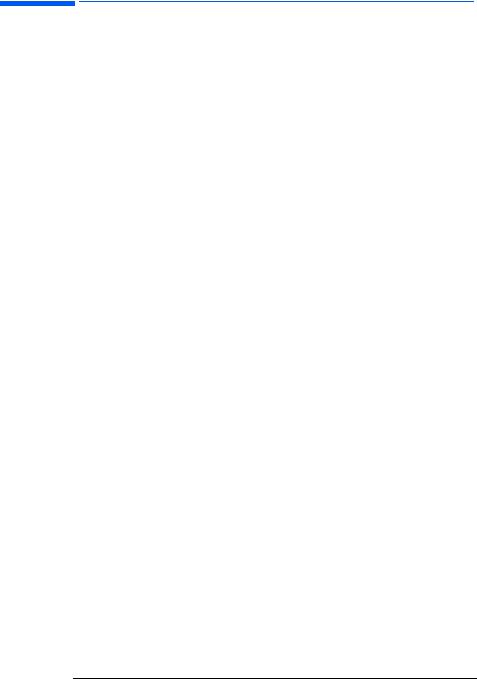
hp pavilion f1503/f1703 LCD Monitor Setting Up the Monitor
To connect the cables to the f1503/f1703 monitor:
1Turn off the computer.
2Plug the video cable into the video connector (VGA) on the back of the monitor and into the corresponding video connector on the computer. Secure the cable by tightening the thumbscrews.
3Plug the DC adapter cable into the connector on the back of the monitor.
4Plug the power cord into the DC adapter and into the main power source. Refer to the warnings in “Important Safety Instructions” on page 4 for power source connection requirements.
5Turn on the main power source (for example, a surge protector), and then turn on the power switch for both the computer and the monitor.
To disconnect the cables from the f1503/f1703 monitor:
1Turn off the power switch for the monitor and the computer and then turn off the main power source.
2Disconnect the power cord from the main power source and from the DC adapter cable.
3Disconnect the DC adapter cable from the connector at the back of the monitor.
4Unscrew the thumbscrews on the video cable and disconnect the video cable.
12 English
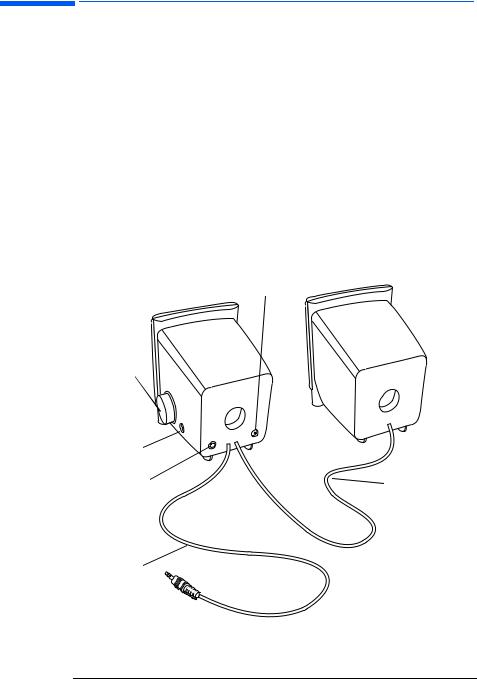
hp pavilion f1503/f1703 LCD Monitor Setting Up the Monitor
Connecting speakers to the monitor
The monitor is designed for use with the speakers supplied by HP. You may have two speakers, or two speakers and an optional subwoofer (not included with the monitor).
The left and right speakers sit on the desktop. The right speaker features:
•On/Volume knob
•Headphones connector
•Stereo audio cable (green plug) that plugs into the PC or the subwoofer
•Hardwired audio cable that goes to the left speaker
•Connector that accepts a subwoofer control cable
•Receptacle for the power cable
Speaker power connector
On/volume
control
Headphone
connector
Subwoofer |
Audio cable |
|
connector |
||
to left speaker |
||
|
Stereo audio cable
13 English
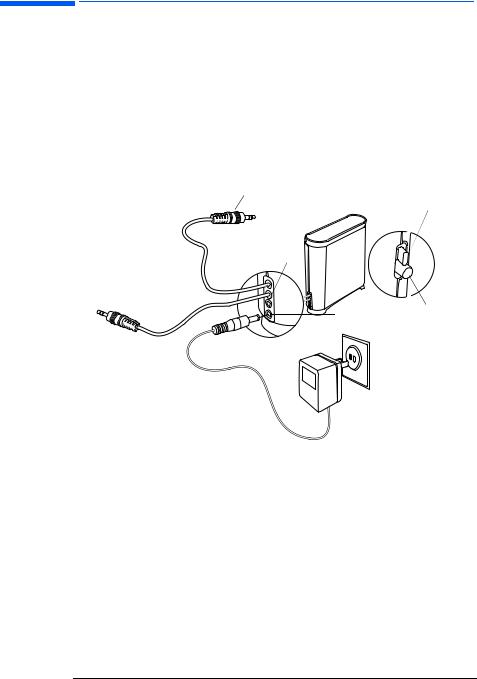
hp pavilion f1503/f1703 LCD Monitor Setting Up the Monitor
The optional subwoofer sits on the desktop, or under your computer desk. The subwoofer features:
•On button (front)
•Volume knob (front)
•Audio cable (green plug) that plugs into the PC
•Control cable (purple plug) that plugs into the right speaker
•Connector (green) that accepts the right speaker stereo audio cable
•Receptacle for the power adapter cable
Audio cable
On/off button
Audio connector
Control cable
Volume Power knob
connector
 Power
Power
adapter
14 English
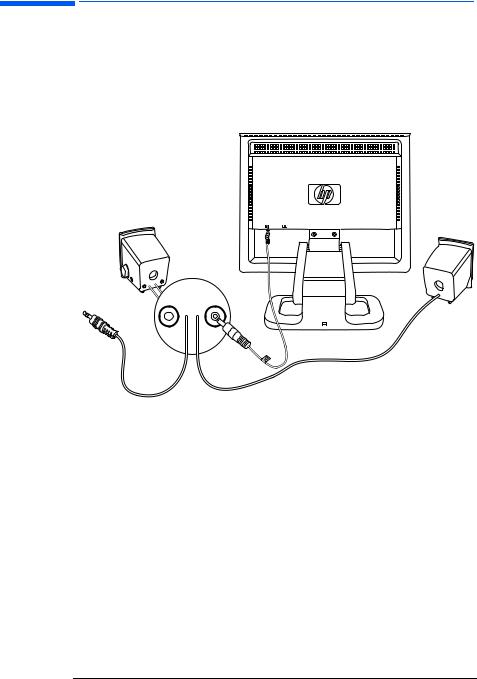
hp pavilion f1503/f1703 LCD Monitor Setting Up the Monitor
To connect a two-speaker system (without a subwoofer):
1Place the speakers in a location near the monitor.
2Connect the right speaker to the appropriate power source:
•If the monitor came with a power cable, plug the power cable into the back of the right speaker and into the back of the monitor.
•If the monitor came with a power adapter for the speakers, plug the power adapter cable into the back of the right speaker and plug the power adapter into the main power source (for example, a surge protector).
3Plug the right speaker audio cable (green plug) into the PC. Refer to your PC user’s guide for instruction on how to connect your speakers to the PC.
4Turn on the PC, the monitor, and the speakers.
15 English
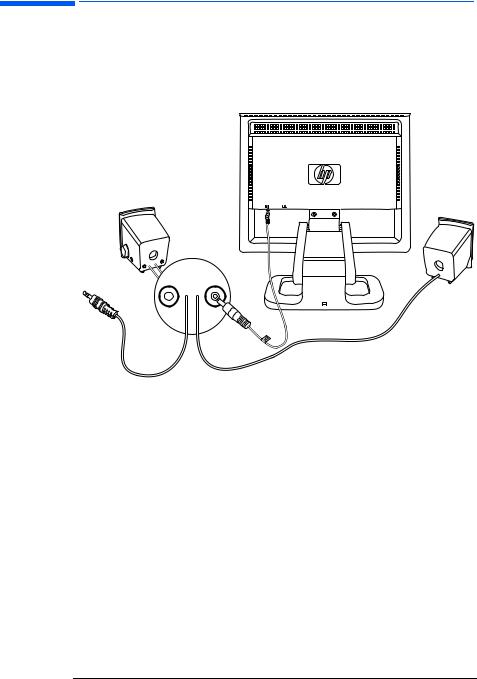
hp pavilion f1503/f1703 LCD Monitor Setting Up the Monitor
To connect a two-speaker and subwoofer system:
1Place the speakers and subwoofer in the appropriate locations near the monitor.
2Plug the power cable into the back of the right speaker and into the back of the monitor.
3Plug the power adapter cable into the back of the subwoofer and then plug the power adapter into the main power source.
16 English
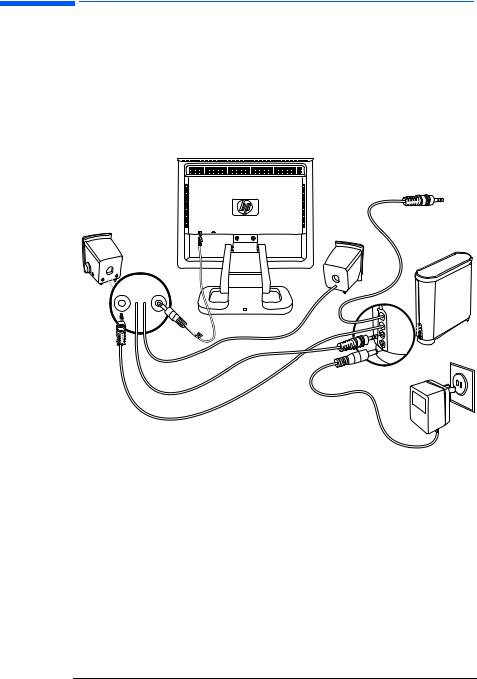
hp pavilion f1503/f1703 LCD Monitor Setting Up the Monitor
4Connect the two speakers to the subwoofer:
•Plug the right speaker audio cable (green plug) into the green subwoofer connector.
•Plug the control cable (purple plug) from the subwoofer into the purple connector on the right speaker.
•Plug the subwoofer audio cable (green plug) into the PC. Refer to your PC user’s guide for instructions on how to connect your speakers to the PC.
To PC
Power  adapter
adapter
5 Turn on the PC, the monitor, the subwoofer, and the speakers.
17 English
