HP VECTRA VL410, VECTRA VL420, E-PC C10/S10, E-PC 42 Manual
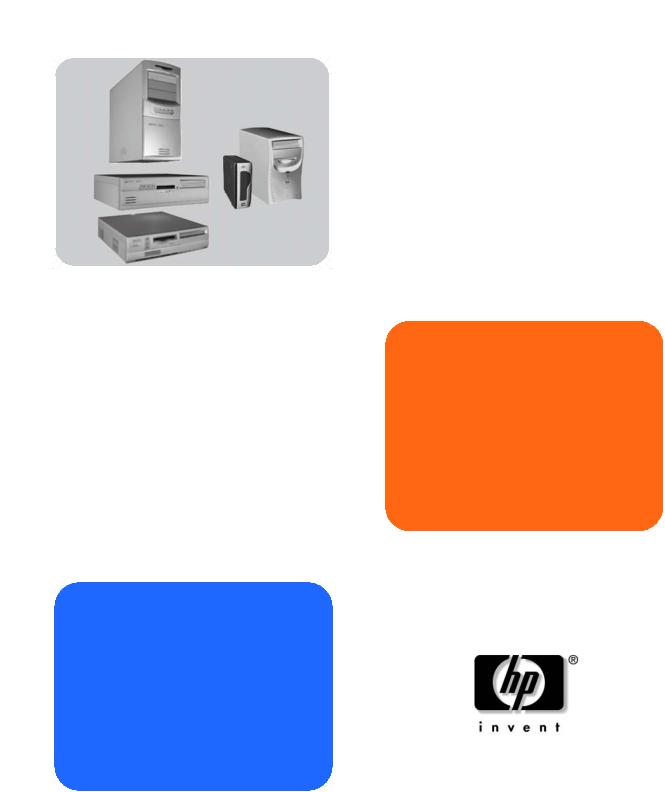
hp image library
administrator’s guide
www.hp.com/go/support

Notice
The information contained in this document is subject to change without notice.
Hewlett-Packard makes no warranty of any kind with regard to this material, including, but not limited to, the implied warranties of merchantability and fitness for a particular purpose. Hewlett-Packard shall not be liable for errors contained herein or for incidental or consequential damages in connection with the furnishing, performance, or use of this material.
This document contains proprietary information that is protected by copyright. All rights are reserved. No part of this document may be photocopied, reproduced, or translated to another language without the prior written consent of Hewlett-Packard Company.
Adobe , Acrobat and Acrobat |
Reader™ are trademarks or registered trademarks |
of Adobe Systems Incorporated. |
|
Microsoft, MS-DOS, Windows |
and Windows NT are U.S registered trademarks |
of Microsoft Corporation. |
|
Other brand and product names may be registered trademarks or trademarks of their respective holders.
HP France
Business Desktop Division
38053 Grenoble Cedex 9
France
© 2000-2001 Hewlett-Packard Company
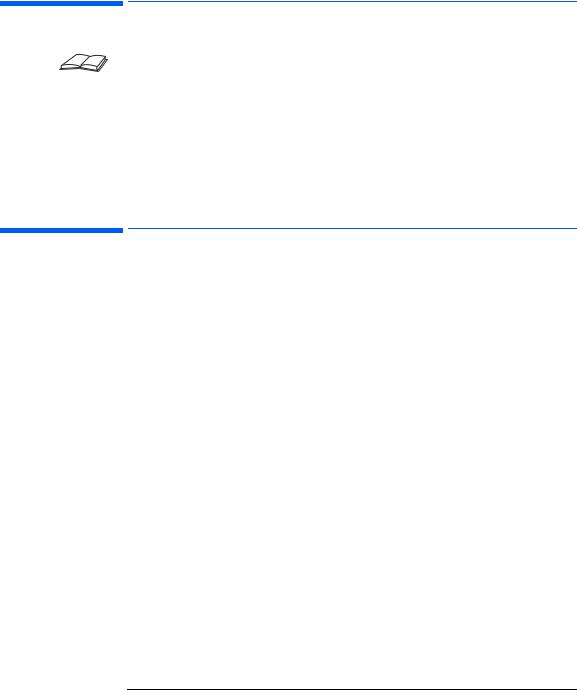
This Manual
This manual provides additional guidelines for using the HP Image Library drivers and utilities.
This manual is intended for MIS (Management Information Services), IT (Information Technology), or system administrator personnel. A good knowledge of Microsoft operating systems as well as software deployment tools is required. You must have administrator privileges.
The HP Image Library is part of the HP PC Image Engineer products (described on page 4).
What Is the Image Library?
The Image Library is a set of drivers and utilities that are packaged so that you can:
•Perform automatic installations on local PCs
•Update a server to perform remote installations using your own deployment or maintenance solution or Microsoft SMS 2.0.
These drivers and utilities are available on the Image Library & Diagnostics CD-ROM provided with HP PCs (described on page 4), or on the HP support web site www.hp.com/go/support.
The Image Library can be useful during much of the PC’s lifecycle, for instance:
•During creation, evaluation and qualification of a disk image
•For maintenance tasks, for example, using Microsoft SMS to perform driver updates on remote PCs.
3
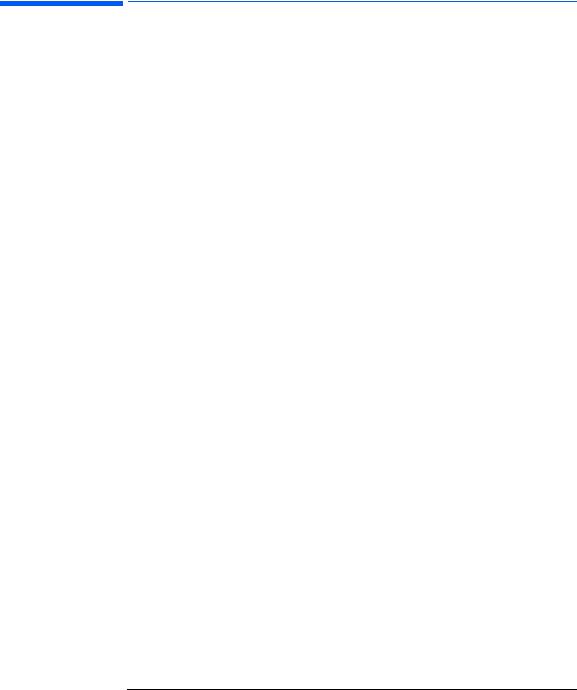
HP PC Image Engineer Products
The Image Library is one part of HP PC Image Engineer solutions. The HP PC Image Engineer suite comprises these products:
Image Creation and Recovery CD-ROM
Image Library & Diagnostics System CD-ROM
Image Library Drivers and Utilities (described in this guide).
Image Creation and Recovery CD-ROM
This CD-ROM is provided with most new HP PCs. It contains online documentation fully explaining its use. With the latest, full-featured version, you can:
•Recover the operating system
•Set disk partitioning parameters
•Upgrade or downgrade the operating system (to the alternative provided on the CD-ROMs)
•Browse the operating system master files.
This CD-ROM can be used in cases where you must reinstall your operating system and other software, after reformatting your hard disk. This may be useful when you can not guarantee the integrity of your software, for instance due to virus infection.
Image Library and Diagnostics System CD-ROM
This CD-ROM is included with your PC. It is used to carry out automated software recovery and/or diagnostics locally:
•Recover all drivers, applications and HP utilities
•Recover individual drivers
•Run HP e-DiagTools, the hardware diagnostics utilities.
The CD-ROM contains online documentation explaining how to use it.
4

Image Library Drivers and Utilities
The Image Library drivers and utilities are useful for performing remote installations in a network of PCs. To do this, you can simply upload the drivers and utilities to your server and then perform remote installations using Microsoft SMS 2.0 or your chosen deployment solution.
These packaged drivers and utilities are available on the HP support web site www.hp.com/go/support.
The Image Library driver and utilities are the topic of this manual.
5

6
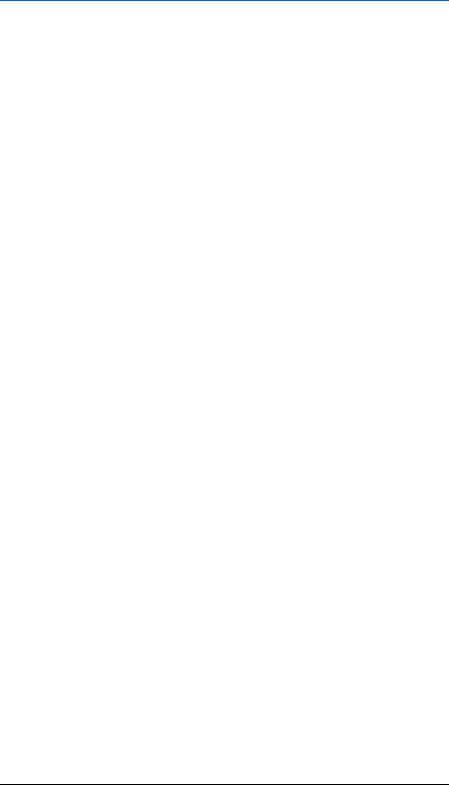
Contents
1 Preliminary Information
Overview of the Library Contents . . . . . . . . . . . . . . . . . . . . . . . . . . . . 10
Language Versions. . . . . . . . . . . . . . . . . . . . . . . . . . . . . . . . . . . . . . . . . 10
LAN Card Drivers and Network Protocols. . . . . . . . . . . . . . . . . . . . . 10
System Requirements . . . . . . . . . . . . . . . . . . . . . . . . . . . . . . . . . . . . . . 11
Maintaining Your Own Up-To-Date Image Library &
Diagnostics CD-ROM. . . . . . . . . . . . . . . . . . . . . . . . . . . . . . . . . . . . . . . 13
2 Using the Automatic Installation Packages
What are the Automatic Installation Packages? . . . . . . . . . . . . . . . . 16 How to Perform a Complete Installation Locally . . . . . . . . . . . . . . . 16 How to Install Individual Components Locally . . . . . . . . . . . . . . . . . 17
Troubleshooting . . . . . . . . . . . . . . . . . . . . . . . . . . . . . . . . . . . . . . . . . . . . . 17
How to Install Components Remotely . . . . . . . . . . . . . . . . . . . . . . . . 18
3 Microsoft SMS
What is Microsoft SMS? . . . . . . . . . . . . . . . . . . . . . . . . . . . . . . . . . . . . 20 What is an SMS Package? . . . . . . . . . . . . . . . . . . . . . . . . . . . . . . . . . . . 21
The HP Image Library SMS 2.0 Packages. . . . . . . . . . . . . . . . . . . . . . . . . 21
7

How to Use the Image Library with Microsoft SMS . . . . . . . . . . . . 22
How to Update the Required Client PCs . . . . . . . . . . . . . . . . . . . . . . . . . 23
4 Support
Obtaining the Latest Versions of Drivers and Utilities . . . . . . . . . . 26 Additional Information and Support . . . . . . . . . . . . . . . . . . . . . . . . . 26
8
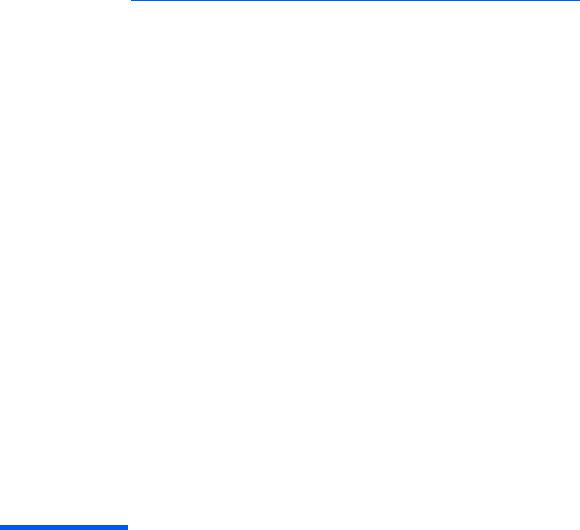
1
Preliminary Information
This chapter provides an overview of the Image Library drivers and utilities, and also describes system requirements and how to prepare the target PC before installing the drivers and utilities.
