Horizon Fitness S7200HRT, X40 Classic, X40 Elegant, X40 Touch, XF40 Classic Folding Owner's Manual
...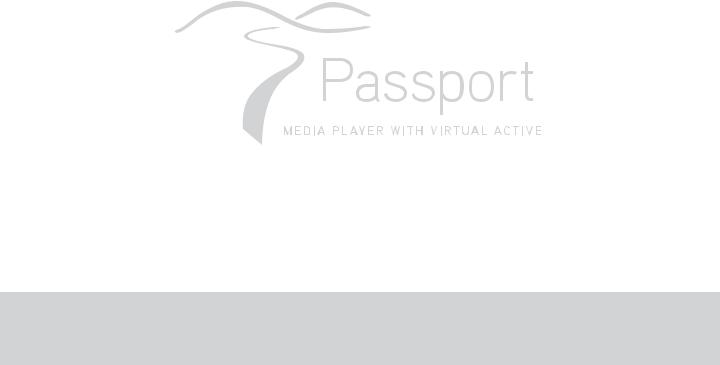
Passport Player Owner’s Manual

English
Contents
Welcome . . . . . . . . . . . . . . . . . . . . . .. . . . . . . . . . . . . . . . . . . . . . . . . . . . . . . . . . |
. 3 |
Chapter1 |
What’s in the box? . . . . . . . . . . . . . . . . . . . . . . . . . . . . . . . . . . . . . . . . . . . . . . . . . . . |
. 3 |
|
Player Inputs . . . . . . . . . . . . . . . . . . . . . . . . . . . . . . . . . . . . . . . . . . . . . . . . . . . . . . . . . . . |
. 4 |
|
Remote control . . . . . . . . . . . . . . . . . . . . . . . . . . . . . . . . . . . . . . . . . . . . . . . . . |
5 |
|
Connecting Your Passport Player . . . . . . . . . . . . . . . . . . . . . . . . . . . . . . . . . . . . . . . . . . . |
5 |
|
Connecting your player to your TV . . . . . . . . . . . . . . . . . . . . . . . . . . . . . . . . . . . . . . . . |
5 |
|
Video connections . . . . . . . . . . . . . . . . . . . . . . . . . . . . . . . . . . . . . . . . . . . |
6 |
|
Audio connections . . . . . . . . . . . . . . . . . . . . . . . . . . . . . . . . . . . . . . . . . . . . . . |
7 |
|
Inserting a USB drive . . . . . . . . . . . . . . . . . . . . . . . . . . . . . . . . . . . . . . . . . . . . . . . . . |
7 |
|
Connecting your player to a power source . . . . . . . . . . . . . . . . . . . . . . . . . . . . . . . . . |
8 |
|
Syncing your player with the equipment’s console . . . . . . . . . . . . . . . . . . . . . . . . . . . . . . |
8 |
|
|
|
|
Using Your Passport Player . . . . . . . . . . . . . . . . . . . . . . . . . . . . . . . . . . . . . . . . . . |
9 |
Chapter2 |
Accessing your player . . . . . . . . . . . . . . . . . . . . . . . . . . . . . . . . . . . . . . . . . . . . . . . . . |
10 |
|
Creating user profiles . . . . . . . . . . . . . . . . . . . . . . . . . . . . . . . . . . . . . . . . . . . . . . . |
10 |
|
Modifying user profiles . . . . . . . . . . . . . . . . . . . . . . . . . . . . . . . . . . . . . . . . . . . . . . |
10 |
|
Accessing media through a stored user profile . . . . . . . . . . . . . . . . . . . . . . . . . . . . . . . . . |
11 |
|
Accessing media through the Virtual Active or Media icons on the home screen. . . . . . . . |
11 |
|
|
|
|
InstructionsforadditionalVirtualActivecourses........................................... |
13 |
Chapter3 |
Using Your New Destination with the Passport Media Player . . . . . . . . . . . . . . . . . . . . |
14 |
|
|
|
|
Important Information . . . . . . . . . . . . . . . . . . . . . . . . . . . . . . . . . . . . . . . . . . . . . |
15 |
|
FCC information . . . . . . . . . . . . . . . . . . . . . . . . . . . . . . . . . . . . . . . . . . . . . . . . . . . |
16 |
Chapter4 |
Important safety instructions . . . . . . . . . . . . . . . . . . . . . . . . . . . . . . . . . . . . . . . . . |
17 |
|
Limited warranty . . . . . . . . . . . . . . . . . . . . . . . . . . . . . . . . . . . . . . . . . . . . . . . . |
19 |
|
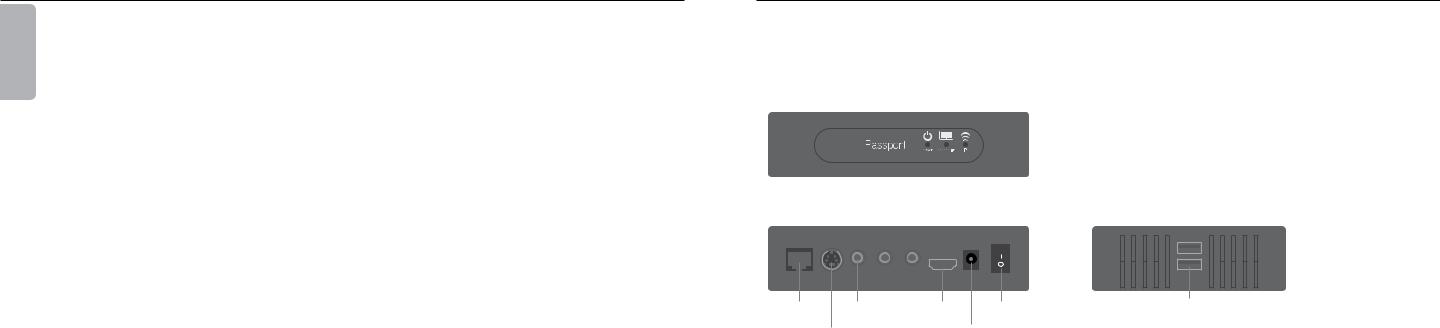
3
English
Chapter1
Welcome
Congratulations on your purchase of the Passport Player. In just a few minutes you’ll be ready to select videos and watch them instantly on your TV.
What’s in the box?
Your Passport Player package should include all of these items:
>>Passport Player
>>Remote Control (with AAA Batteries ×2)
>>USB Stick
>>Power Adapter
>>Composite Cable
>>HDMI Cable
>>Owner’s Manual
4
Player inputs
Before you set up your player, get familiar with the inputs on the player and the buttons on the remote control.
Front:
|
|
|
|
|
|
|
|
|
|
|
|
|
|
|
|
|
|
|
|
|
|
|
|
|
|
|
|
|
|
|
|
|
|
|
|
|
|
|
|
|
|
|
|
|
|
|
|
|
|
|
|
|
|
|
|
|
|
|
|
|
|
|
|
|
|
|
|
|
|
|
|
|
|
|
|||||
|
|
|
IR Sensor |
|
|
|
LED indicators |
||||||||||||
Rear: |
|
|
|
|
|
|
|
|
|
|
|
|
|
|
|
|
Side: |
||
|
|
|
|
|
|
|
|
|
|
|
|
|
|
|
|
|
|
|
|
|
|
|
|
|
|
|
|
|
|
|
|
|
|
|
|
|
ON |
|
|
|
|
|
|
|
|
|
|
|
|
|
|
|
|
|
|
|
|||
|
|
|
|
|
|
|
|
|
|
|
|
|
|
|
|
|
|
|
|
|
WAN |
S-Video CVBS |
|
L |
|
R |
|
HDMI |
POWER OFF |
|
|||||||||
|
Ethernet |
|
|
|
|
|
|
|
HDMI |
|
|
|
|||||||
|
|
composite |
|
|
|
|
Power |
||||||||||||
|
|
|
|
video |
|
|
|
|
|
|
|
|
switch |
||||||
|
|
|
|
|
|
|
|
|
|
|
|
|
|
|
Power |
||||
|
|
S-Video |
|
Audio |
|
|
|
|
|||||||||||
|
|
|
|
|
|
|
cord |
||||||||||||
|
|
|
|
|
|
|
|
|
|
|
|
|
|
|
|||||
USB
USB (×2)
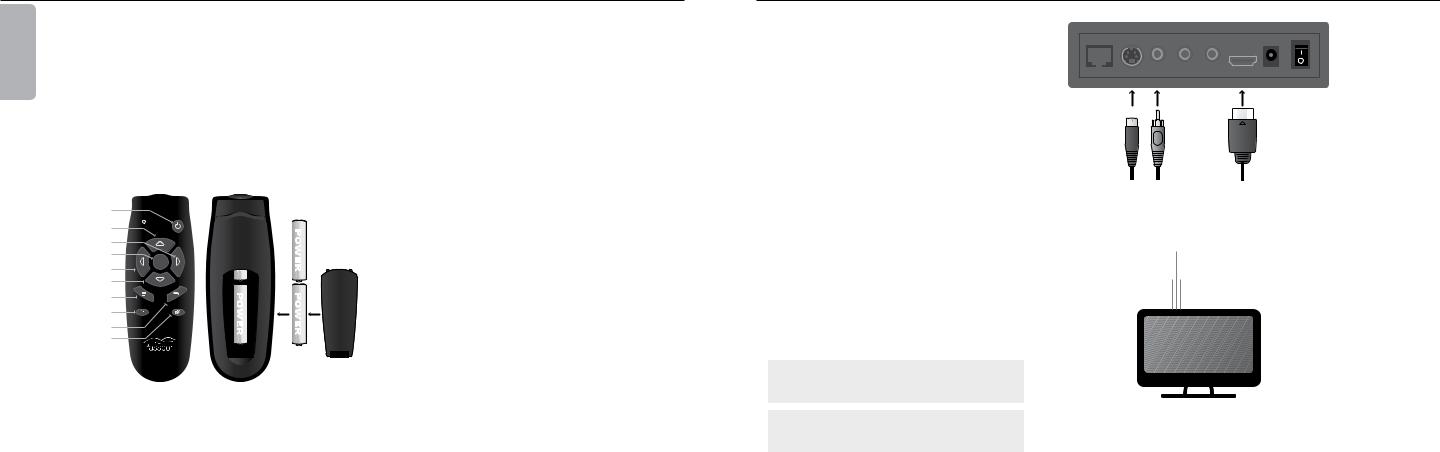
5
English
Remote Control
Inserting the batteries
1.Remove the battery cover by pulling up on the tab on the bottom of the backside of the remote.
2.Insert 2 AAA batteries (included) into the battery compartment in the direction as indicated.
3.Place the battery door onto the back of the remote control until it clicks into place.
power
|
|
|
Power |
up |
|
Up |
|
right |
|
|
|
|
|
|
|
select |
Left |
|
Right |
left |
select |
||
|
|
|
|
down |
|
|
|
media |
|
Down |
|
|
Media |
Back |
|
|
|
||
home |
|
Home |
Mute |
back |
|
||
|
|
|
|
mute |
|
|
|
Connecting your player
To use your player, you need to connect it to your TV and a power source.
Connecting your player to your TV
There are several ways to connect your player to your TV. The method you choose depends on the inputs supported by your TV and the cables you have available.
Your player includes a component cable and an HDMI cable. S-Video cables are sold separately and can be purchased at most stores that sell audio/video equipment.
The type of connection you set up between your player and your TV determines the quality of your audio/video experience when you watch video through your player.
The following chart ranks the audio and video resolution for each setup option, assuming that the resolution is not compromised by your Internet connection:
|
Video Quality |
Audio Quality |
Composite |
* |
* |
S-video |
** |
* |
HDMI |
**** |
**** |
Understanding player performance
The quality of the video and audio you receive via your player is dependent your audio/video connections. The type of audio and video connections you use to connect your player and your TV may impact sound and picture quality. In general, HDMI is superior to stereo audio and S-Video. Additionally, HDMI and S-Video are all better than composite video. Use your best available option when connecting the audio and video cables to your player.
6
Video connection options
ON
The Passport Player’s video may be connected by one of three ways; composite video cable, S-video cable or HDMI cable.
WAN |
S-Video CVBS |
L |
R |
HDMI |
POWER |
OFF |
Connecting a composite video cable
1. Insert the yellow connector on the standard A/V cable into the yellow composite video jack on your player.
2. Insert the yellow connector on the other end of the standard A/V cable into the yellow composite video jack on your TV or A/V receiver.
Connecting an S-Video cable
1. |
Insert one end of the S-Video cable into the S-Video jack on |
|
|
|
|
|
|
|
|
|
||
|
your player. |
|
|
|
|
|
|
|
|
|
||
|
|
|
|
|
|
|
|
|
|
|||
2. |
Insert the other end of the S-Video cable into the S-Video jack |
|
|
|
|
|
|
|
|
|
||
S-Video |
composite |
HDMI |
||||||||||
|
on your TV or A/V receiver. |
|||||||||||
|
|
|
|
video |
|
|
||||||
|
|
|
|
|
||||||||
|
|
|
|
|
(YELLOW) |
|
|
|||||
NOTE: You will have to press start on your equipment |
|
|
|
|
|
|||||||
|
|
|
|
|
|
|
|
|
|
|||
console to begin playing video. |
|
|
|
|
|
|
|
|
|
|
||
|
|
|
|
|
|
|
|
|
|
|
|
|
|
|
|
|
|
|
|
|
|
|
|
|
|
Connecting an HDMI cable
1.Insert one end of the HDMI cable into the HDMI jack on your player.
2.Insert the other end of the HDMI cable into the HDMI jack on your TV or A/V receiver.
NOTE: Connecting your TV directly to the audio/video output of your Passport Player will assure a more vivid picture and enhance your viewing enjoyment.
NOTE: If you use an HDMI cable, you don’t need separate audio and video cables, unless you’re routing the sound to an audio receiver.
TV or A/V receiver
