Honeywell PW-6000 User Manual

July 2007 © 2007 Honeywell. All rights reserved. 800-00005
PW-6000
Intelligent Controller
Installation and Configuration Guide
Part Number: PW6K1IC
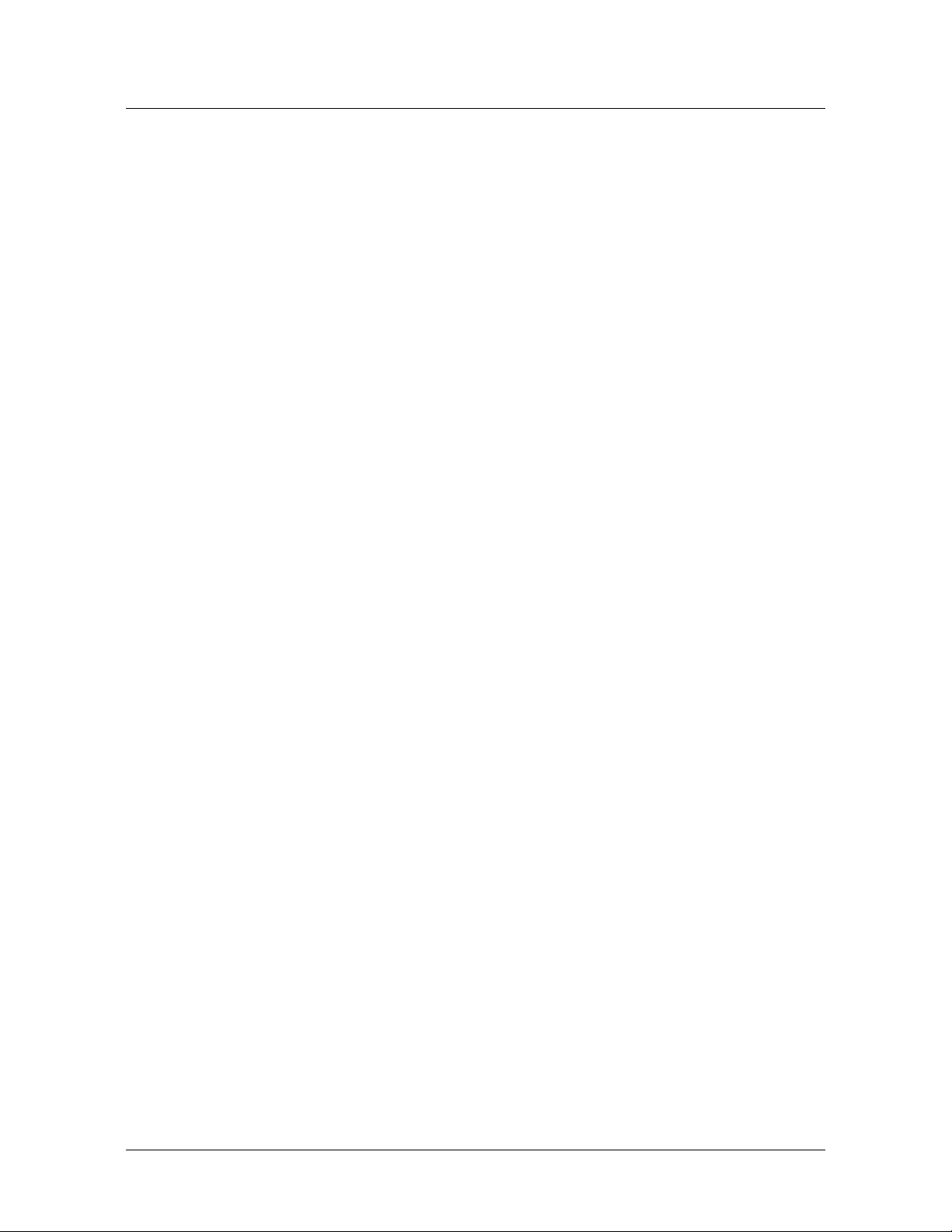
Copyright© 2007 Honeywell. All rights reserved.
All product and brand names are the service marks, trademarks, registered trademarks,
or registered service marks of their respective owners. Printed in the United States of
America. Honeywell reserves the right to change any information in this document at
any time without prior notice.
Microsoft and Windows are registered trademarks of Microsoft Corporation.
Windows Server is a trademark of Microsoft Corporation.
Ordering Information
Please contact your local Honeywell representative or visit us on the web at
www.honeywellaccess.com for information about ordering.
Feedback
Honeywell appreciates your comments about this manual. Please visit us on the web at
www.honeywell
integrated.com to post your comments.

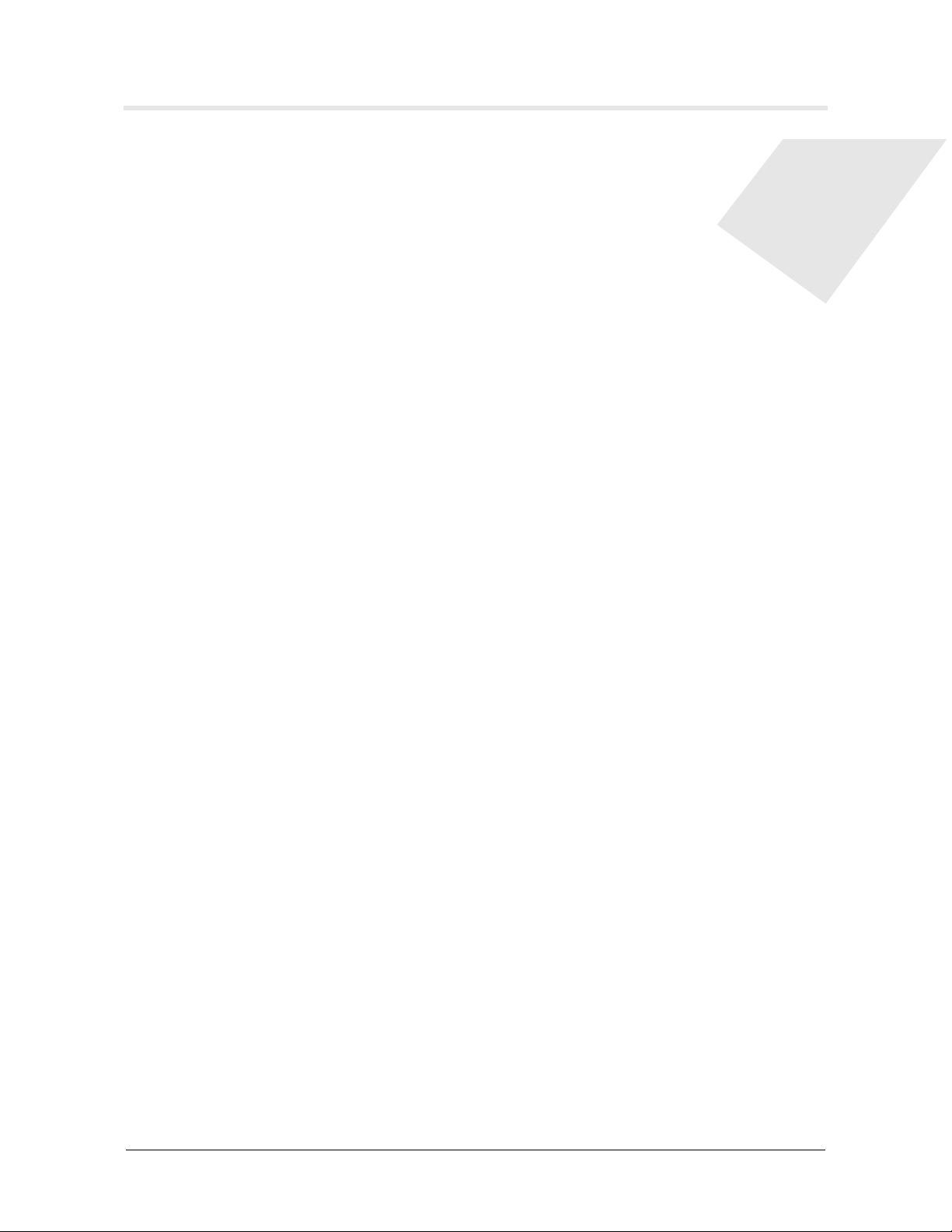
PW-6000 Installation and Configuration Guide, Document 800-00005, Revision A iii
CONTENTS
Notices................................................................................................................... 1
Warnings and Cautions .................................................................................. 1
Damage During Shipment .............................................................................. 2
Electro Static Discharge ................................................................................. 2
Disclaimer – Product Liability; Mutual Indemnification .............................. 3
Unpacking Procedure .................................................................................... 3
Shipping Instructions ..................................................................................... 3
Limited Warranty .......................................................................................... 4
Confidentiality ............................................................................................... 4
Product Overview.................................................................................................. 5
PW-6000 and PW-5000.................................................................................. 5
Port Settings.................................................................................................... 5
Other ............................................................................................................... 6
Setting Up the PW-6000 Hardware....................................................................... 8
Setting the Jumpers......................................................................................... 8
Setting the DIP Switches ................................................................................ 9
Technical Specifications............................................................................... 11
Status LEDs ................................................................................................. 12
Supplying Power to the PW-6000 Interface ................................................. 13
Communications Wiring............................................................................... 14
Cabinet Tamper and Power Failure Input Wiring ........................................ 14
Memory and Real Time Clock Backup Battery ........................................... 14
System Configuration via Web Interface............................................................ 15
Connecting to ACDSM for the First Time ................................................... 15
Login Page.................................................................................................... 15
Home Page.................................................................................................... 16
Network Settings .......................................................................................... 17
Host Port ....................................................................................................... 18
Device Information....................................................................................... 22
User Configuration ....................................................................................... 23
Restore Default Screen ................................................................................. 24
Apply Setting Screen .................................................................................... 25
Log Out......................................................................................................... 25
Appendix A ......................................................................................................... 27

PW-6000 Installation and Configuration Guide, Document 800-00005, Revision A v
LIST OF FIGURES
Figure 1: PW-6000 Connections, LEDs, and DIP Switches .............................. 7
Figure 2: PW-6000 Power Terminals ............................................................... 13
Figure 3: PW-6000 Port Wiring ....................................................................... 14
Figure 4: PW-6000 TMP and FLT Terminals .................................................. 14
Figure 5: PW-6000 Web Server Login Screen ................................................. 15
Figure 6: PW-6000 Web Server Home Page .................................................... 16
Figure 7: PW-6000 Web Server Network Settings Screen .............................. 17
Figure 8: PW-6000 Host Port Configuration Screen with IP Server
Connection ...................................................................................................... 18
Figure 9: PW-6000 Host Port Configuration Screen with IP Client
Connection ..................................................................................................... 20
Figure 10: PW-6000 Host Port Configuration with Serial RS-232 Connection 21
Figure 11: PW-6000 Web Server Device HW Info Screen ................................ 22
Figure 12: PW-6000 Web Server User Info Screen ........................................... 23
Figure 13: PW-6000 Web Server Restore Default Screen ................................. 24
Figure 14: PW-6000 Web Server Apply Setting Screen .................................... 25
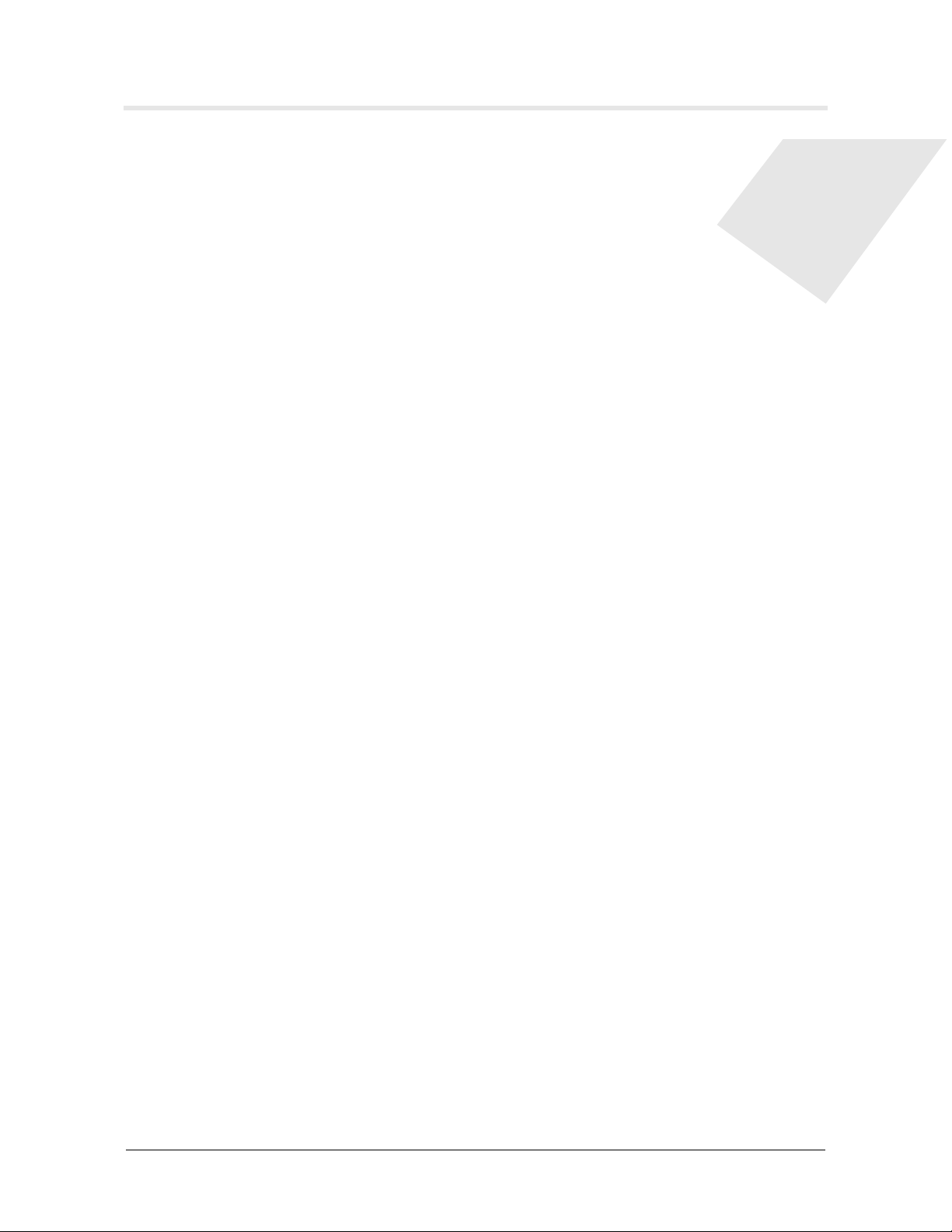
PW-6000 Installation and Configuration Guide, Document 800-00005, Revision A vii
LIST OF TABLES
Table 1 PW-6000 Jumper Settings .................................................................. 8
Table 2 PW-6000 DIP Switch Settings ............................................................ 9
Table 3 PW-6000 Technical Specifications ................................................... 11
Table 4 PW-6000 Status LED Combinations During Initialization .............. 12
Table 5 PW-6000 Status LED Combinations During Run Time ................... 13
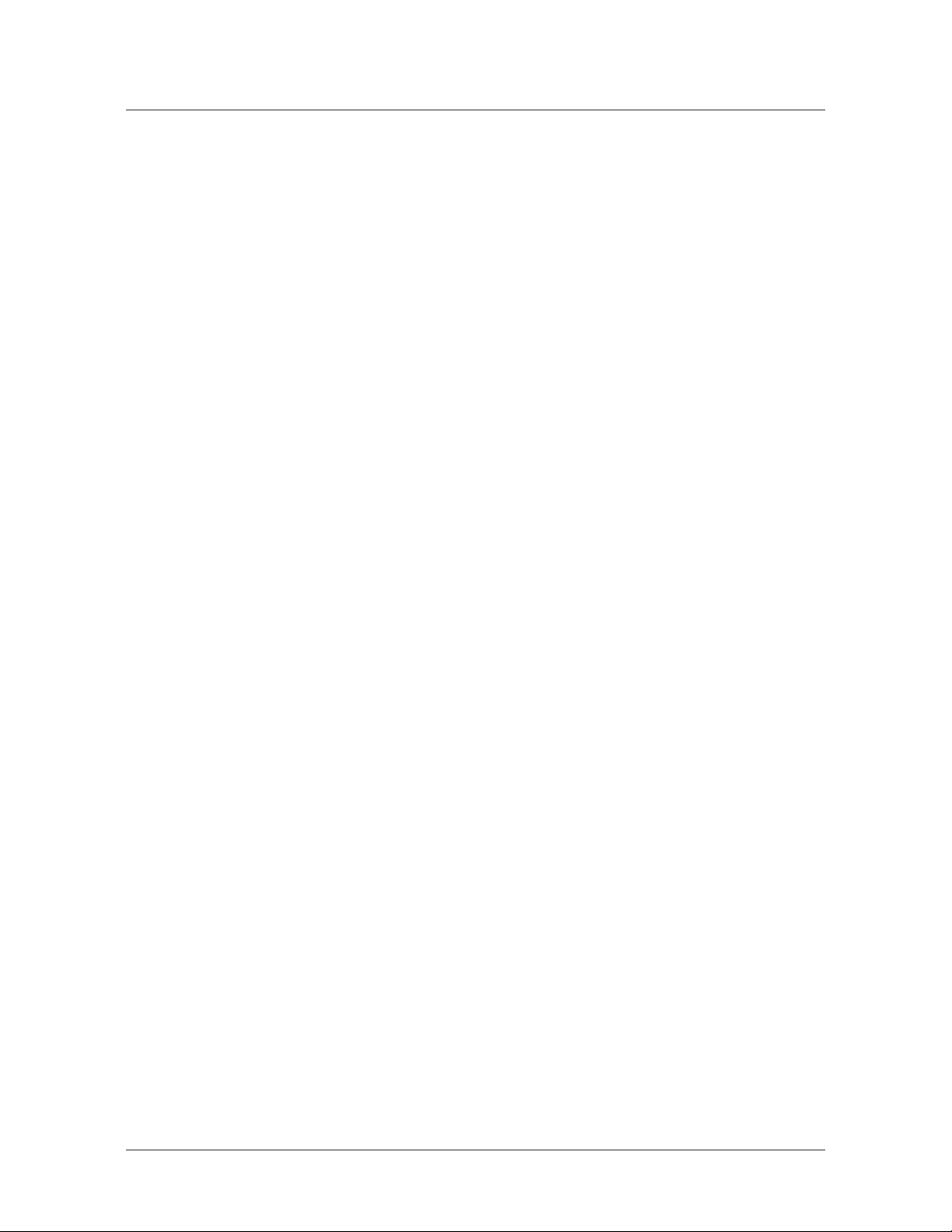
viii www.honeywell.com
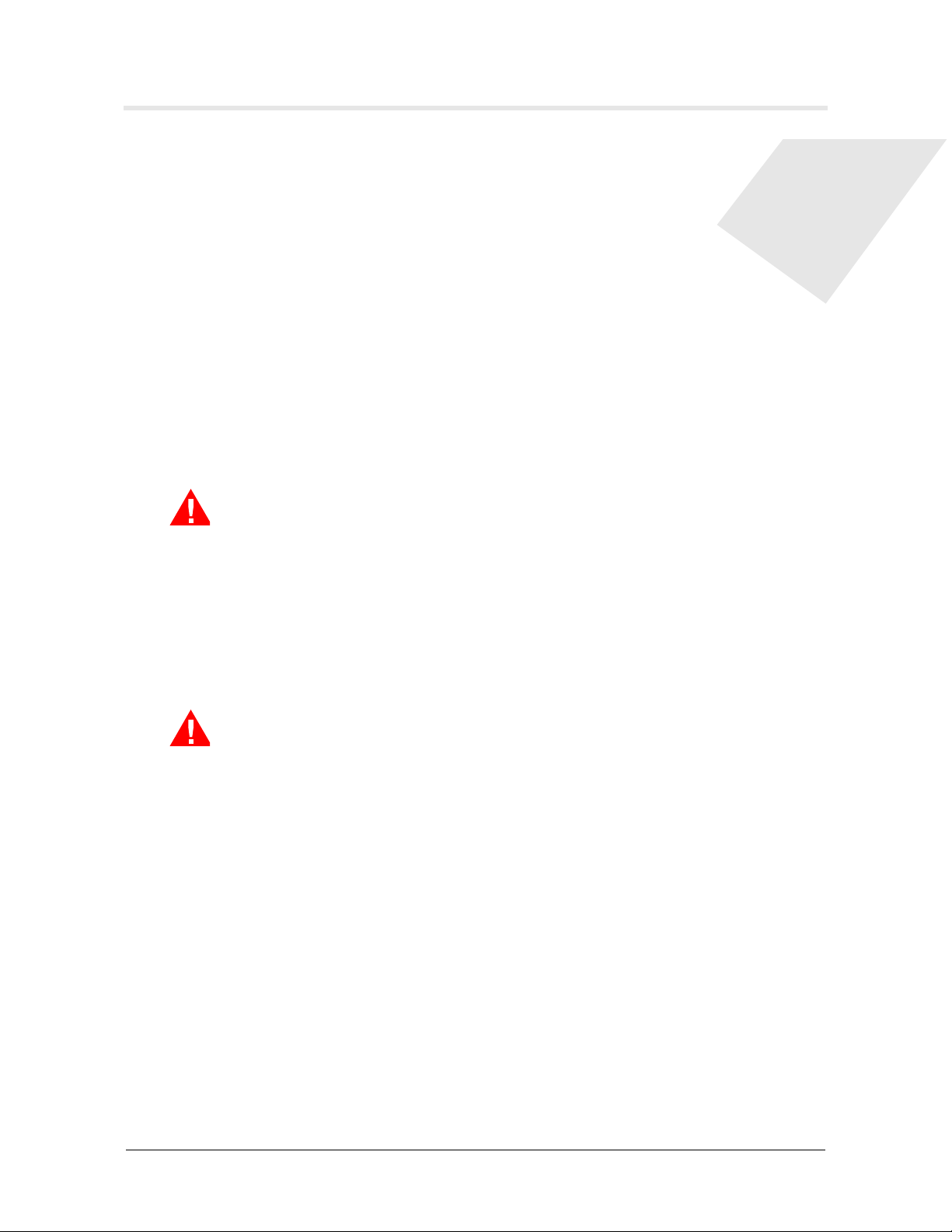
PW-6000 Installation Guide, Document 800-00005, Revision A 1
PW-6000 Installation
1 Notices
1.1 Warnings and Cautions
Before Installation
Warning: Before installation, TURN OFF the external circuit breaker which supplies
power to the system.
Before connecting the device to the power supply, verify that the output voltage is
within specifications of the power supply (see 'Technical Specifications' on page 11).
Do not apply power to the system until after the installation has been completed.
Personal injury or death can occur, and the equipment can be damaged beyond repair,
if this precaution is not observed.
Fire Safety and Liability Notice
Warning: Never connect card readers to any critical entry, exit door, barrier, elevator or
gate without providing an alternative exit in accordance with all the fire and
life safety codes pertinent to the installation.
These fire and safety codes vary from city to city and you must get approval from
local fire officials whenever using an electronic product to control a door or other
barrier. Use of egress buttons, for example, may be illegal in some cities. In most
applications, single action exit without prior knowledge of what to do is a life safety
requirement. Always make certain that any required approvals are obtained in writing.
DO NOT ACCEPT VERBAL APPROVALS SINCE THEY ARE NOT VALID.
Honeywell Integrated Security never recommends using the PW-6000 or related
products for use as a primary warning or monitoring system. Primary warning or
monitoring systems should always meet the local fire and safety code requirements.
The installer must also test the system on a regular basis by instructing the end user in
appropriate daily testing procedures. Failure to test a system regularly could make the
installer liable for damages to the end user if a problem occurs.
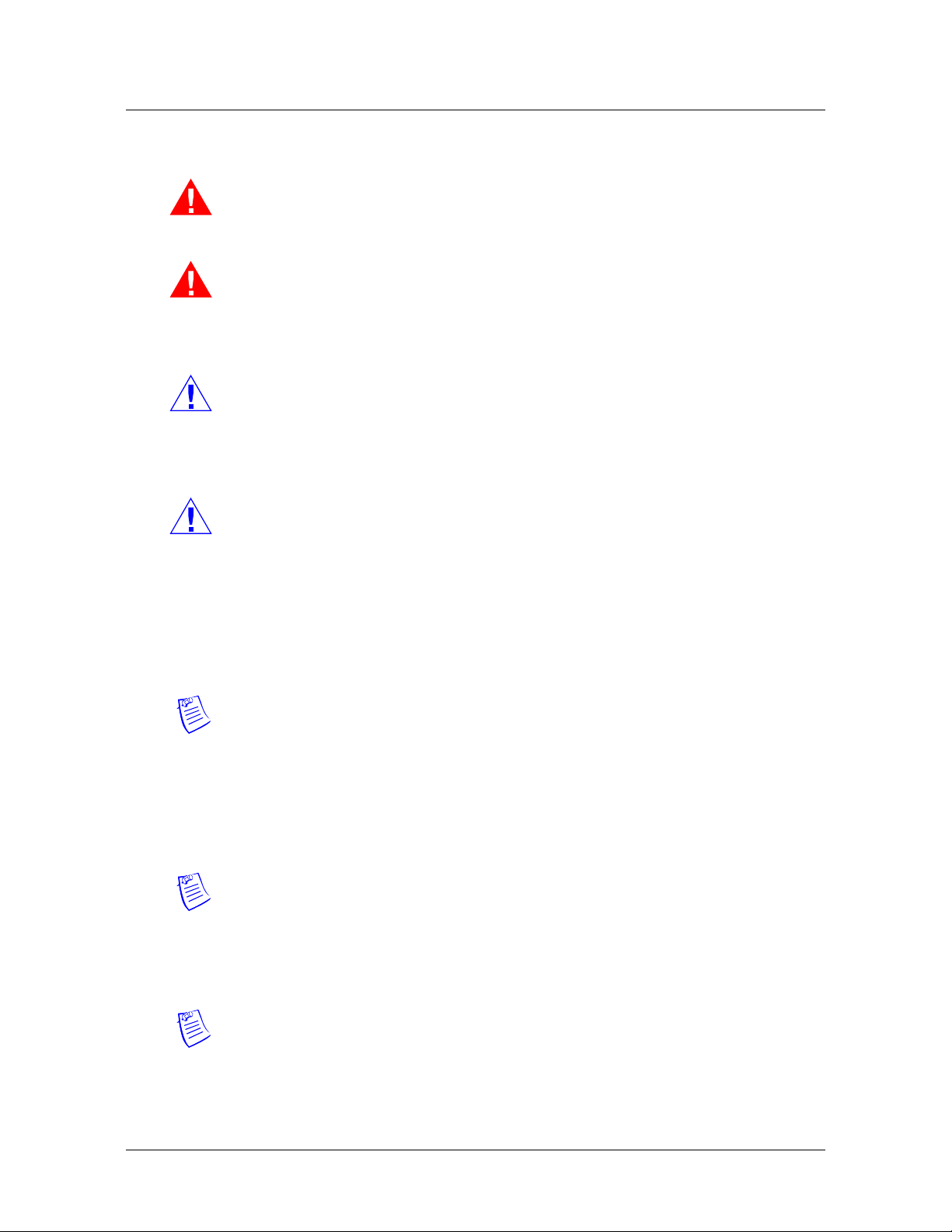
2 www.honeywell.com
PW-6000 Installation
Notices
Earth Grounding
Warning: EARTH ground all enclosures for proper installation.
Use Suppressors
Warning: Use suppressors on all door strikes. Use S-4 suppressors for installation.
Honeywell Integrated Security, Inc. recommends only DC strikes.
1.2 Damage During Shipment
Caution: IF ANY DAMAGE TO THE SHIPMENT IS NOTICED, A CLAIM MUST
BE FILED WITH THE COMMERCIAL CARRIER RESPONSIBLE FOR THE
DAMAGE.
1.3 Electro Static Discharge
Caution: Electro-static discharge (ESD) can damage CMOS integrated circuits and
modules.
To prevent damage always follow these procedures:
• Use static shield packaging and containers to transport all electronic
components, including completed reader assemblies.
• Handle all ESD sensitive components at an approved static-controlled
workstation. These workstations consist of a desk mat, floor mat and an ESD
wrist strap. Workstations are available from various vendors.
Note: This equipment has been tested and found to comply with the limits for a Class
A digital device, pursuant to part 15 of the FCC Rules. These limits are designed to
provide reasonable protection against harmful interference when the equipment is
operated in a commercial environment.This equipment generates, uses, and can radiate
radio frequency energy and, if not installed and used in accordance with the
installation and user guides, may cause harmful interference to radio communications.
Operation of this equipment in a residential area is likely to cause harmful interference
in which case the user will be required to correct the interference at his own expense.
Note: This document and the data in it shall not be duplicated, used or disclosed to
others for procurement or manufacturing, except as authorized by and with the written
permission of Honeywell Integrated Security, Inc.The information contained in this
document or in the product itself is the exclusive property and trade secrets of
Honeywell Integrated Security, Inc. Copyright laws of the United States protect all
information in this document or in the software product itself.
Note: Any use of this product is subject to the terms and acceptance of the Honeywell
Integrated Security, Inc. Software Agreement. Please request a copy from Honeywell
Integrated Security, Inc. (http://www.honeywellintegrated.com/index.html), and
review the agreement carefully.
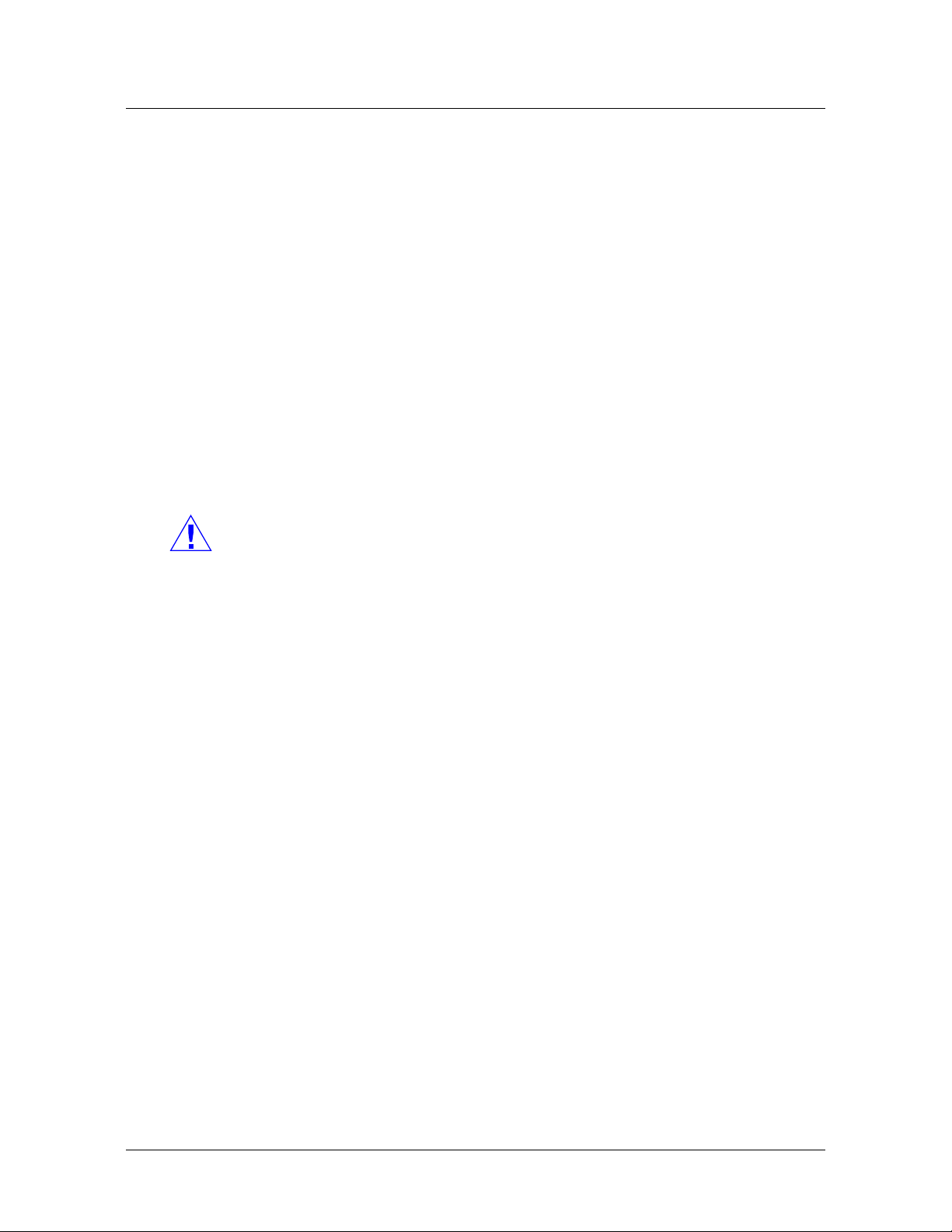
PW-6000 Installation
Notices
PW-6000 Installation Guide, Document 800-00005, Revision A 3
1.4 Disclaimer – Product Liability; Mutual Indemnification
If a Customer receives a claim that a Product or any component thereof has caused
personal injury or damage to the property of others, Customer shall immediately
notify Honeywell Integrated Security in writing of all such claims. Honeywell
Integrated Security shall defend or settle such claims and shall indemnify and hold
Customer harmless for any costs or damages including reasonable attorneys’ fees
which Customer may be required to pay as a result of the defective Product or the
negligence of Honeywell Integrated Security, its agents, or its employees.
Customer shall hold harmless and indemnify Honeywell Integrated Security from and
against all claims, demands, losses and liability arising out of damage to property or
injury to persons occasioned by or in connection with the acts or omissions of
Customer and its agents and employees, and from and against all claims, demands,
losses and liability for costs of fees, including reasonable attorneys’ fees, in
connection therewith.
1.5 Unpacking Procedure
Caution: If any damage to the shipment is noticed before unpacking, a claim must be
filed with the commercial carrier.
All containers should be opened and unpacked carefully in order to prevent damage to
the contents.
Follow these steps to unpack equipment in preparation for installation:
1. Open the container and remove the unit(s) and all packing material. Retain the
container and all the packing materials. They may be used again for
reshipment of the equipment, if needed.
2. Inspect the contents to see if anything is missing. If you notice any missing
items, contact the order entry department at 1-800-323-4576 Option-1.
3. Visually check the contents. If you see any damage, do the following:
a. If shipping has caused damage to the unit, a claim must be filed with the
commercial carrier.
b. If any other defect is apparent, call for a return authorization.
1.6 Shipping Instructions
To ship equipment back to Honeywell Integrated Security, contact the customer
service department at 1-800-323-4576 before returning the equipment. When you call,
please have available:
• A description of the problem or the reason you are returning the equipment.
• Your original purchase order number, invoice number and if the unit is still
under warranty.
• A new purchase order number if the unit is not under warranty
From the customer service department, obtain the Return Authorization Number
(RMA).
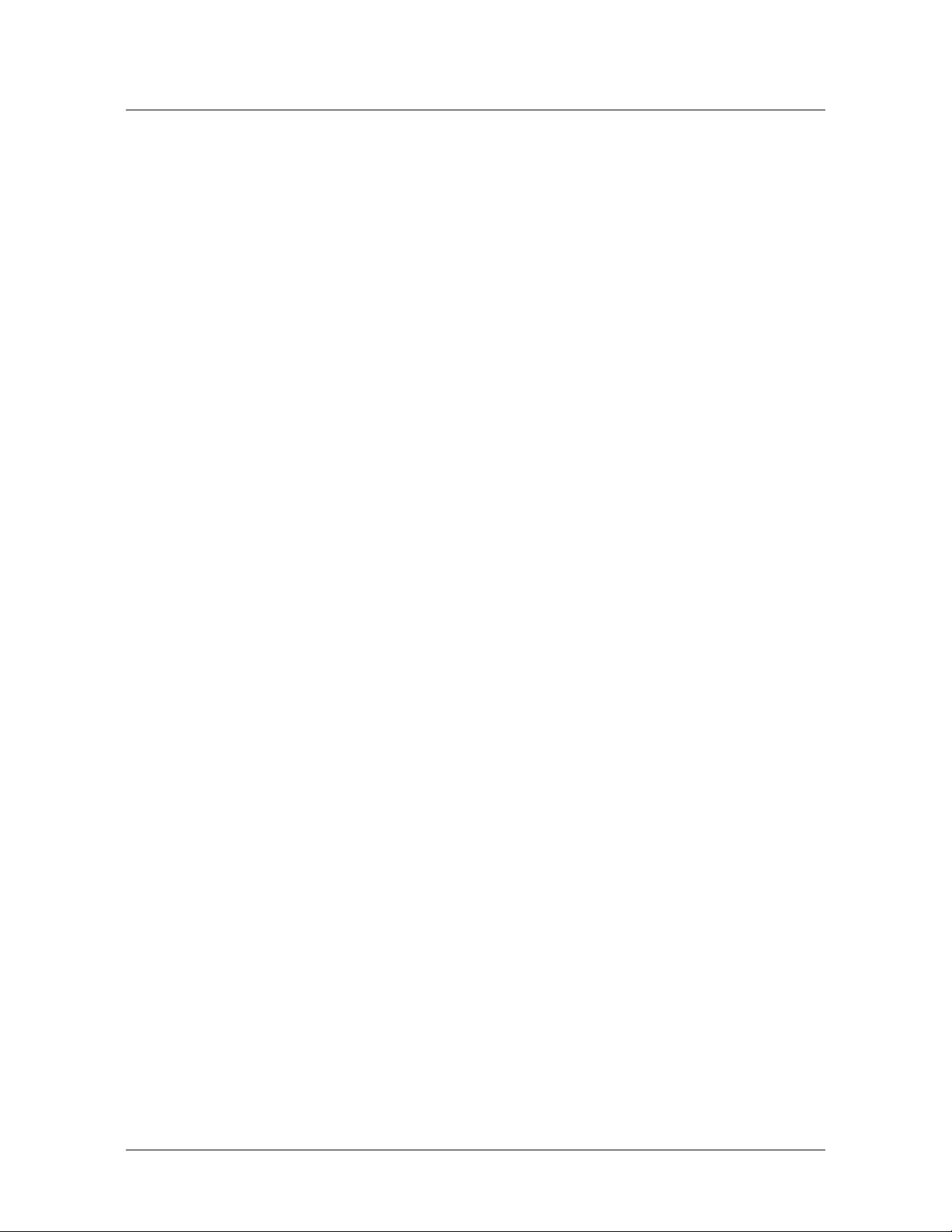
4 www.honeywell.com
PW-6000 Installation
Notices
Show the RMA number on all packages shipped. Packages, which are not marked
with an RMA number will be refused at the factory and returned to you COD.
Carefully pack the equipment for shipment. Use the original packing material
whenever possible
1.7 Limited Warranty
All Products sold or licensed by Honeywell Integrated Security include a warranty
registration card which must be completed and returned to Honeywell Integrated
Security by or on behalf of the end user for Honeywell Integrated Security to provide
warranty service, repair, credit or exchange. All warranty work shall be handled
through Customer which shall notify Honeywell Integrated Security and apply for a
Return Merchandise Authorization (RMA) number prior to returning any Product for
service, repair, credit or exchange. Honeywell Integrated Security warrants that its
Products shall be free from defects in materials and workmanship for a period of two
years from the date of shipment of the Product to Customer. The warranty on
Terminals, Printers, Communications Products and Upgrade kits is 90 days from the
date of shipment. Satisfaction of this warranty shall be limited to repair or replacement
of Products which are defective or defective under normal use. Honeywell Integrated
Security’s warranty shall not extend to any Product which, upon examination, is
determined to be defective as a result of misuse, improper storage, incorrect
installation, operation or maintenance, alteration, modification, accident or unusual
deterioration of the Product due to physical environments in excess of the limits set
forth in Product manuals. THERE ARE NO WARRANTIES WHICH EXTEND
BEYOND THIS PROVISION. THIS WARRANTY IS IN LIEU OF ALL OTHER
WARRANTIES WHETHER EXPRESS, IMPLIED OR STATUTORY, INCLUDING
IMPLIED WARRANTIES OF MERCHANTABILITY OR FITNESS FOR ANY
PARTICULAR PURPOSE. NO REPRESENTATION OR WARRANTY OF THE
DISTRIBUTOR SHALL EXTEND THE LIABILITY OR RESPONSIBILITY OF
THE MANUFACTURER BEYOND THE TERMS OF THIS PROVISION. IN NO
EVENT SHALL HONEYWELL INTEGRATED SECURITY BE LIABLE FOR
ANY RE-PROCUREMENT COSTS, LOSS OF PROFITS, LOSS OF USE,
INCIDENTAL, CONSEQUENTIAL OR SPECIAL DAMAGES TO ANY PERSON
RESULTING FROM THE USE OF HONEYWELL INTEGRATED SECURITY’S
PRODUCTS.
1.8 Confidentiality
All software, drawings, diagrams, specifications, catalogs, literature, manuals and
other materials furnished by Honeywell Integrated Security relating to the design, use
and service of the Products shall remain confidential and shall constitute the
proprietary rights of Honeywell Integrated Security and Customer agrees to treat such
information as confidential. Customer shall acquire no rights in the design of the
Products or the related materials except to use such information solely for the purpose
of and only during the time it sells the Products.
