Honeywell LYNXR-EN, LYNXR User Manual
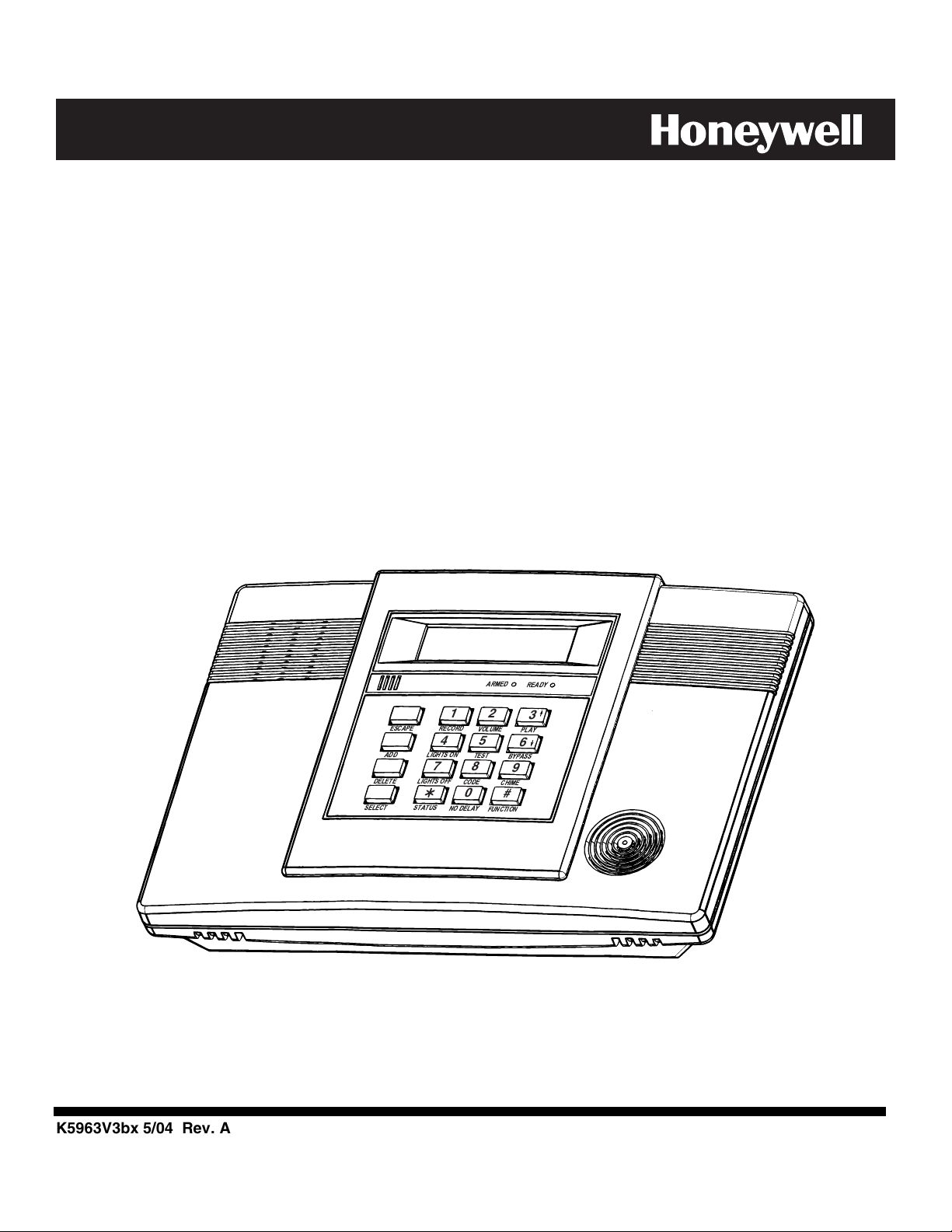
ADEMCO LYNXR Series
Security Systems
LYNXR/LYNXR24 and LYNXR-EN
Installation and Setup Guide
AWAY
OFF
STAY
AUX
LIGHTS ON
RECORD
LIGHTS OFF
STATUS
TEST
VOLUME
CODE
NO DELAY
BYPASS
PLAY
CHIME
FUNCTION
DELETE
ESCAPE
ADD
SELECT
ARMED
READY
4
5
6
7
8
9
0
#
1
2
3
K5963V3bx 5/04 Rev. A

–2–
RECOMMENDATIONS FOR PROPER PROTECTION
The Following Recommendations for the Location of Fire and Burglary Detection Devices Help Provide
Proper Coverage for the Protected Premises.
Recommendations for Smoke and Heat Detectors
With regard to the number and placement of smoke/heat detectors, we subscribe to the recommendations
contained in the National Fire Protection Association's (NFPA) Standard #72 noted below.
• Early warning fire detection is best achieved by the installation of fire detection equipment in all rooms and areas of
the household as follows: For minimum protection a smoke detector should be installed outside of each separate sleeping
area, and on each additional floor of a multi-floor family living unit, including basements. The installation of smoke
detectors in kitchens, attics (finished or unfinished), or in garages is not normally recommended.
• For additional protection the NFPA recommends that you install heat
or smoke detectors in the living room, dining
room, bedroom(s), kitchen, hallway(s), attic, furnace room, utility and storage rooms, basements and attached garages.
In addition, we recommend the following:
• Install a smoke detector inside every bedroom where a smoker sleeps.
• Install a smoke detector inside every bedroom where someone sleeps with the door partly or completely closed. Smoke
could be blocked by the closed door. Also, an alarm in the hallway outside may not wake up the sleeper if the door is
closed.
• Install a smoke detector inside bedrooms where electrical appliances (such as portable heaters, air conditioners or
humidifiers) are used.
• Install a smoke detector at both ends of a hallway if the hallway is more than 40 feet (12 meters) long.
• Install smoke detectors in any room where an alarm control is located, or in any room where alarm control connections
to an AC source or phone lines are made. If detectors are not so located, a fire within the room could prevent the control
from reporting a fire or an intrusion.
THIS CONTROL COMPLIES WITH NFPA REQUIREMENTS FOR TEMPORAL PULSE
SOUNDING OF FIRE NOTIFICATION APPLIANCES.
DINING
KITCHEN
BEDROOM
BEDROOM
.
Smoke Detectors for Minimum Protection
Smoke Detectors for Additional Protection
Heat-Activated Detectors
BEDROOMBEDROOM
BEDROOM
BEDROOM
LIVING
ROOM
TV ROOM
DINING
LIVING ROOM
LIVING ROOM
BASEMENT
BEDROOMBEDROOM
BEDROOM
CLOSED
DOOR
GARAGE
KTCHN
KITCHEN
TO
BEDROOM
01000-002-V0
Recommendations For Proper Intrusion Protection
• For proper intrusion coverage, sensors should be located at every possible point of entry to a home or premises. This
would include any skylights that may be present, and the upper windows in a multi-level building.
• In addition, we recommend that radio backup be used in a security system. This will ensure that alarm signals can be
sent to the alarm monitoring station in the event that the telephone lines are out of order (alarm signals are normally
sent over the phone lines, if connected to an alarm monitoring station).
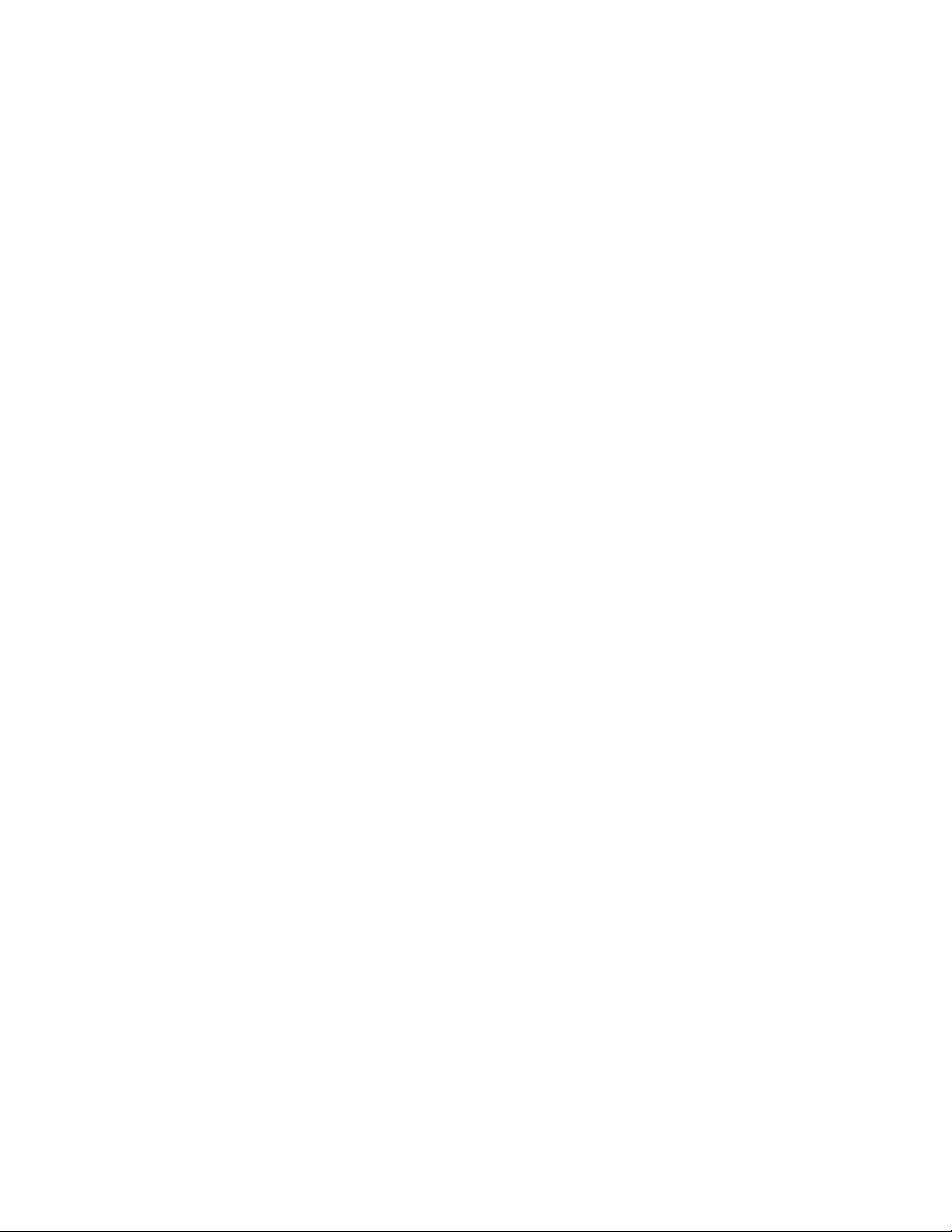
–3–
Table of Contents
SYSTEM FEATURES ...............................................................................................................................................4
MOUNTING THE CONTROL..................................................................................................................................5
WIRING CONNECTIONS........................................................................................................................................6
AC POWER AND BACKUP BATTERY...................................................................................................................9
INSTALLING WIRELESS ZONES........................................................................................................................11
MECHANICS OF PROGRAMMING .....................................................................................................................14
ZONE RESPONSE TYPE DEFINITIONS ............................................................................................................15
DATA FIELD DESCRIPTIONS .............................................................................................................................17
✻55 ENABLING THE 5842 WIRLESS DIALER ..................................................................................................25
✻56 ENHANCED ZONE PROGRAMMING MODE .............................................................................................27
✻80 DEVICE PROGRAMMING MENU MODE ...................................................................................................31
✻81 ZONE LIST MENU MODE.............................................................................................................................34
✻83 ENHANCED SEQUENTIAL MODE .............................................................................................................35
✻84 ASSIGN ZONE VOICE DESCRIPTORS .......................................................................................................38
✻85 RECORD CUSTOM VOICE DESCRIPTORS................................................................................................40
VOICE PROMPT PROGRAMMING......................................................................................................................41
REMOTE PROGRAMMING/CONTROL (DOWNLOADING) .............................................................................45
SYSTEM OPERATION ...........................................................................................................................................47
TESTING THE SYSTEM........................................................................................................................................53
SYSTEM COMMUNICATION...............................................................................................................................54
TROUBLESHOOTING GUIDE .............................................................................................................................56
CONTACTING TECHNICAL SUPPORT..............................................................................................................58
REGULATORY AGENCY STATEMENTS ...........................................................................................................59
SPECIFICATIONS..................................................................................................................................................60
LYNXR/LYNXR24 PROGRAMMING DEFAULT TABLES.................................................................................61
LYNXR-EN PROGRAMMING DEFAULT TABLES ............................................................................................62
INDEX......................................................................................................................................................................65
LIMITATIONS OF THIS SYSTEM STATEMENT...............................................................................................69
WARRANTY ............................................................................................................................................................70
SUMMARY OF CONNECTIONS DIAGRAM .......................................................................................................71
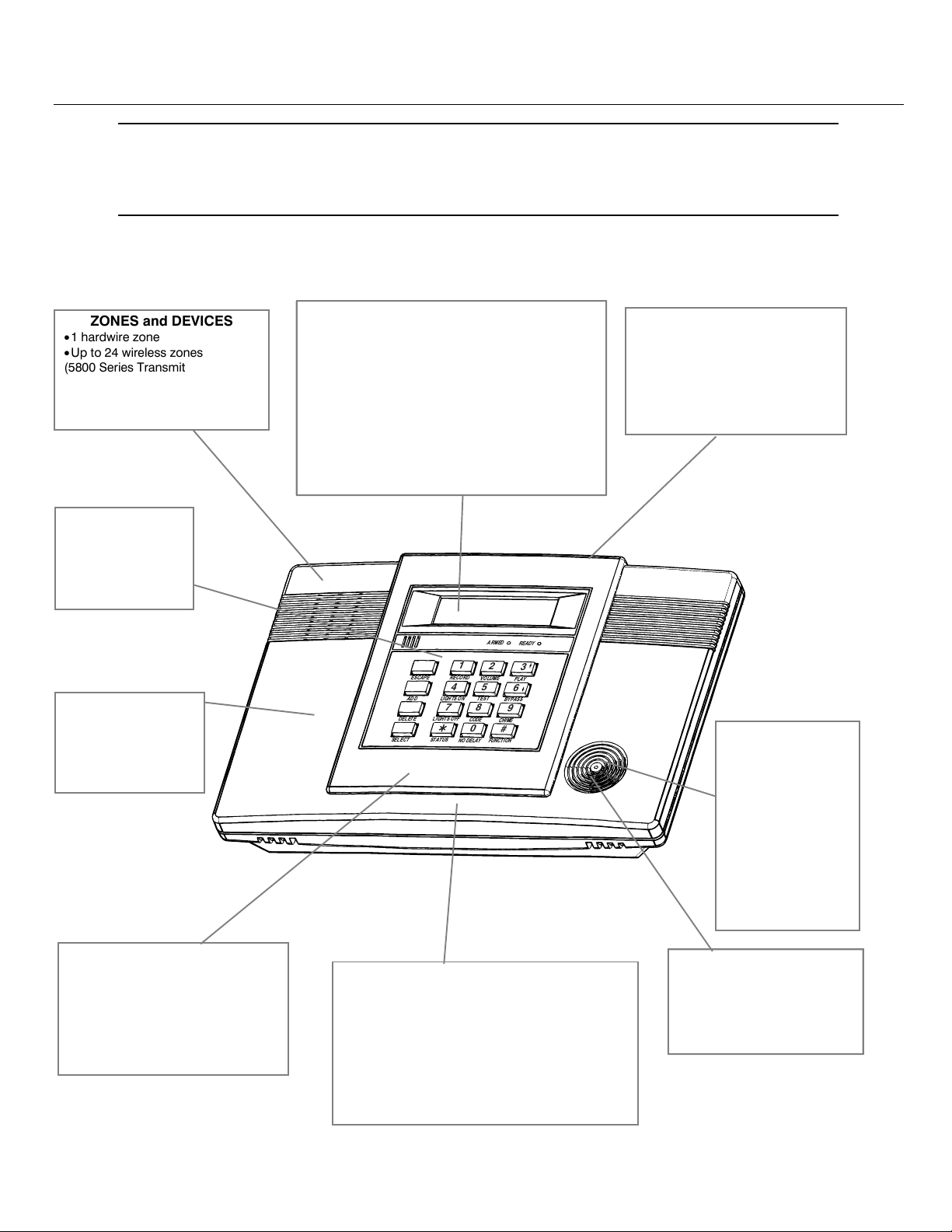
–4–
System Features
U
UU
U
L
LL
L
LYNXR and LYNXR-EN are not intended for UL985 Household Fire applications unless a 24-hour backup
battery (P/N LYNXRCHKIT-HC) is installed.
Powerline Carrier Devices are not UL Listed for fire or burglary functions and are intended for home
automation.
The LYNXR-Series controls are self-contained, rechargeable wireless control/communicators that feature easy
installation and usage. A built-in speaker provides voice annunciation of system status along with voice descriptors of
each zone (LYNXR-EN if programmed). The following illustration highlights the main features of this system.
AWAY
OFF
STAY
AUX
LIGHTS ON
RECORD
LIGHTS OFF
STATUS
TEST
VOLUME
CODE
NO DELAY
BYPASS
PLAY
CHIME
FUNCTION
DELETE
ESCAPE
ADD
SELECT
ARMED
READY
4
5
6
7
8
9
0
#
1
2
3
ZONES and DEVICES
• 1 hardwire zone
• Up to 24 wireless zones
(5800 Series Transmitters)
• Up to 16 wireless button zones
• Up to 8 Powerline Carrier Devices
• Supports wireless keypads
8 USER CODES
• Installer code
• Master code
• 5 Secondary codes
• Duress code
• 3 Panic functions
OTHER FEATURES
• Exit error feature (detects difference between an
actual alarm and exit alarm caused by leaving a
door open after the exit delay expires)
• Event log stores up to 84 events
• Macro/ 1-button paging
• RF Jam Detection
• Remote phone control
• Compatible with 5842 Wireless Dialer
• Compatible with encrypted (high-security) devices
ALARM OUTPUT
• Built-in sounder
• Piezo output
(30mA max.)
• Bell output
(120mA max.)
• Steady output for
burglary/panic
• Temporal pulse
output for fire alarms
• Long Range
Radio/Alarm audio
verification
PROGRAMMING
• Options stored in EEROM
• Can be uploaded, downloaded or
controlled via IBM-compatible
computer using Compass
downloader software and specified
HAYES modem
• Voice Prompt programming mode
COMMUNICATION
• Ademco Low Speed
• Sescoa/Radionics
• Ademco Express
• Ademco Contact ID
• Paging feature
SYSTEM POWER
• Primary Power: Ademco
1332/1332X10 Plug-in Transformer,
110VAC to 9VAC, 15VA output
(1332CN in Canada)
• Backup battery: Six 1.2V
rechargeable nickel-metal hydride
batteries.
FEATURES
• Real-time Clock display and Fixed-Word display
• Message Center (for user recorded messages)
• Voice announcement of system and zone status
• Voice chime
• Alarm Clock
• Reminder
• X-10 Scheduling
• Latch Key Reports
• Automatic Stay Arming
• Remote Phone Control
• “Follow Me” Reminder and System Announcements
SPECIAL FEATURES
LYNXR24
• 24-hour backup
LYNXR-EN
• Two-way voice communication
• Speaker phone operation
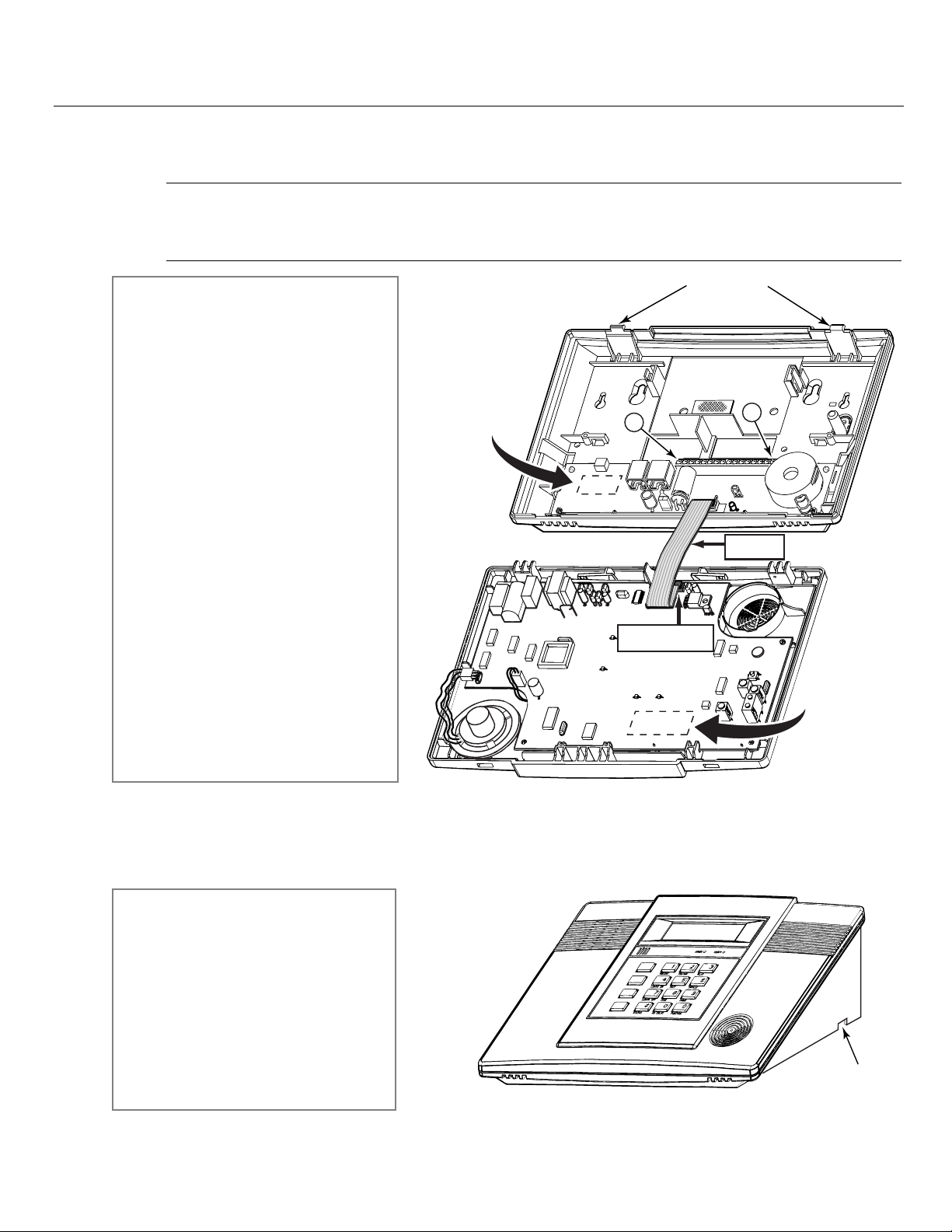
–5–
Mounting the Control
Wall Mounting
The illustration below shows the front assembly separated from the back plate.
!
DO NOT disconnect the ribbon cable from the terminal strip board. Disconnect the cable only from the
front assembly board.
Certain features differ between the LYNXR/LYNXR24 and the LYNXR-EN models. Verify the specific model
being installed prior to programming the system.
DISCONNECT
THIS END ONLY!
01009-003-V0
MXXXX
K5108
RED WIRE
MARKING
16
1
LOCKING TABS
PC BOARD
PART NUMBER
LOCATION
PC BOARD
PART NUMBER
LOCATION
Desktop Mounting
If desired, an optional mounting base (model LYNX-DM, purchased separately) allows the LYNXR-Series controls to be
used on a desktop.
ADD
ESCAPE
DELETE
SELECT
AWAY
OFF
STAY
AUX
01009-004-V1
WIRE ENTRY
KNOCKOUT
(1 of 3)
1. Separate the front assembly from the
back plate by pressing on the two
locking tabs at the top of the unit.
2. Carefully disconnect the ribbon cable
from the front assembly, leaving the
ribbon cable connected to the
terminal block PC board. The back
plate contains the terminal block for
making wiring connections.
3. Mount the back plate to a sturdy wall,
feeding the field wiring through the
appropriate openings in the back
plate.
4. After wiring connections are made,
carefully reconnect the ribbon cable to
the front assembly PC board
connector (properly aligning the red
wire).
5. Before closing the assembly, verify
which LYNXR model is being installed
by checking the model number printed
on the PC Boards. (Example:
SALYNXREN indicates the unit being
installed is a LYNXR-EN.)
6. Snap the front assembly to the back
plate so it is secured by the locking
tabs.
1. Slide the control panel onto the
mounting base locking tabs
.
2. Bring all wiring through the bottom of
the mounting base, using one of the
three wire entry locations, before
making connections to the control
panel.
3. Use tie-wraps to secure the wiring to
the built-in wire loops as needed. Use
the two supplied screws to secure the
control panel to the mounting base.
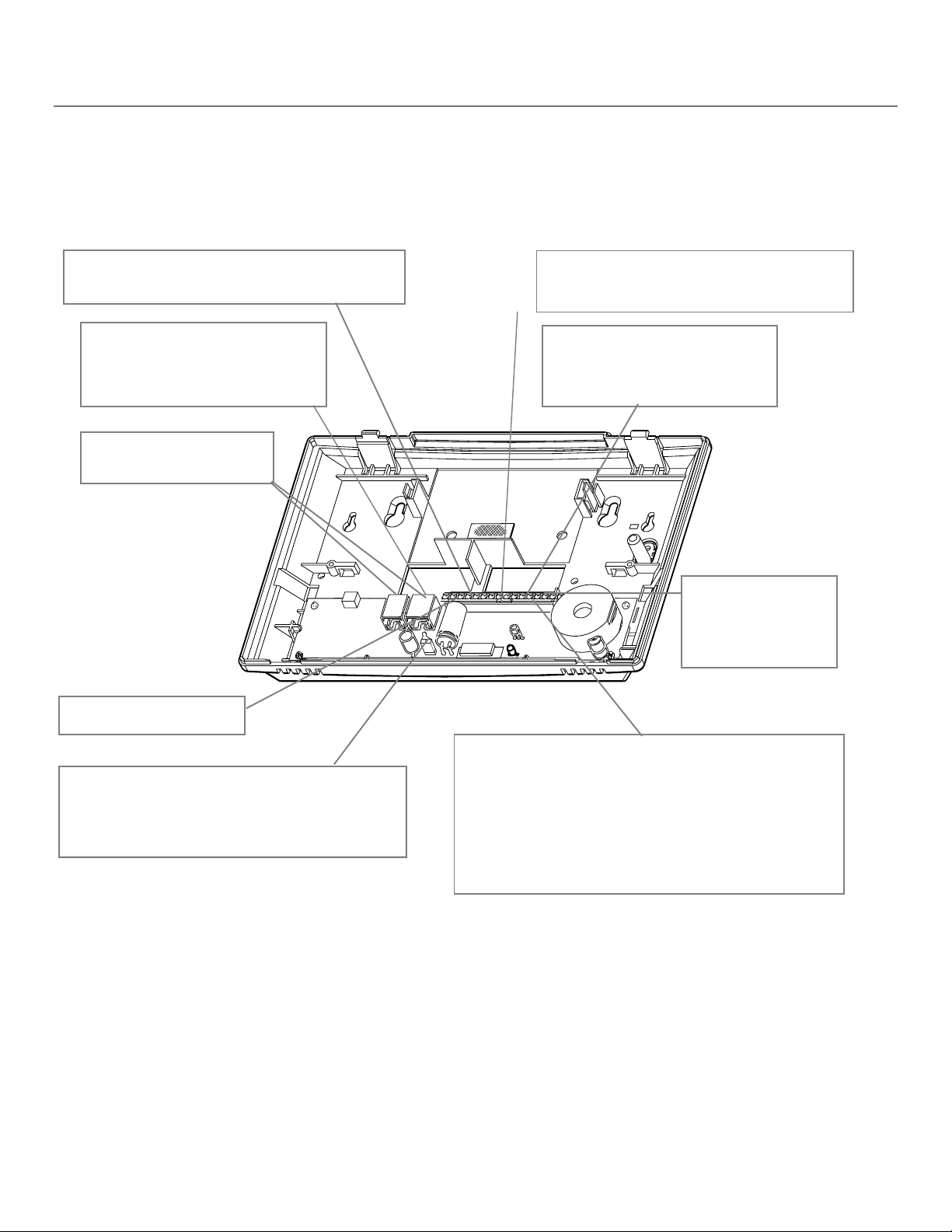
–6–
Wiring Connections
Wiring Overview
The following summarizes the connections required. Refer to the Wiring Connections paragraph and the Summary of
Connections diagram on the inside back cover when making connections.
MXXXX
K5108
01009-005-V0
Wiring Connections
1. Make Earth Ground Connection - The designated earth ground terminal (1) must be terminated in a good earth ground
for the lightning transient protective devices in this product to be effective. The following are examples of good earth
grounds available at most installations:
Metal Cold Water Pipe - Secure a non-corrosive metal strap (copper is recommended) to the pipe that is electrically
connected and secured to which the ground lead.
AC Power Outlet Ground - Available from 3-prong, 120VAC power outlets only. To test the integrity of the ground
terminal, use a three-wire circuit tester with neon lamp indicators, such as the UL Listed Ideal Model 61–035, or
equivalent, available at most electrical supply stores.
a. Connect terminal 1 to a good earth ground.
EARTH GROUND
See Earth Ground paragraph.
PHONE LINES
Use either the plug-in jacks or
the screw terminals.
HARDWIRE ZONE
Supports 1 EOLR supervised zone using either closed
circuit or open circuit sensors.
SOUNDERS
The system includes a built-in sounder in the master keypad. If
desired, an external bell or piezo sounder can be connected.
Bell: Use a 6-14V bell with maximum current drain of 120mA.
Piezo: Use a 6-14V piezo sounder with maximum current drain of
30mA.
This control complies with NFPA requirements for temporal pulse
sounding of fire notification appliances.
Temporal pulse sounding for a fire alarm consists of the following:
3 pulses – pause – 3 pulses – pause – 3 pulses. . .
POWERLINE CARRIER DEVICES
Supports up to 8 Powerline Carrier
Devices for turning on/off lights and
appliances. Requires the use of an
ADEMCO 1332X10 transformer.
AC TRANSFORMER
Use the supplied
ADEMCO 1332X10
9VAC, 15VA Plug-in
Transformer (1332CN in
Canada
)
.
LOCAL SOUNDER DISABLE JUMPER
Remove the shorting jumper (shunt) to disable local
sounder, leaving only the external sounder active.
UL NOTE: Do not remove the shorting jumper (the shunt)
for UL installations.
LONG RANGE RADIO
Compatible with the ALARMNET 7845C and 7720
Devices.
TWO-WAY VOICE
The LYNXR-EN supports the two-wa
y
voice feature/Alarm Audio Verification.
The LYNXR and LYNXR24 require the
installation of the LYNXAVM.
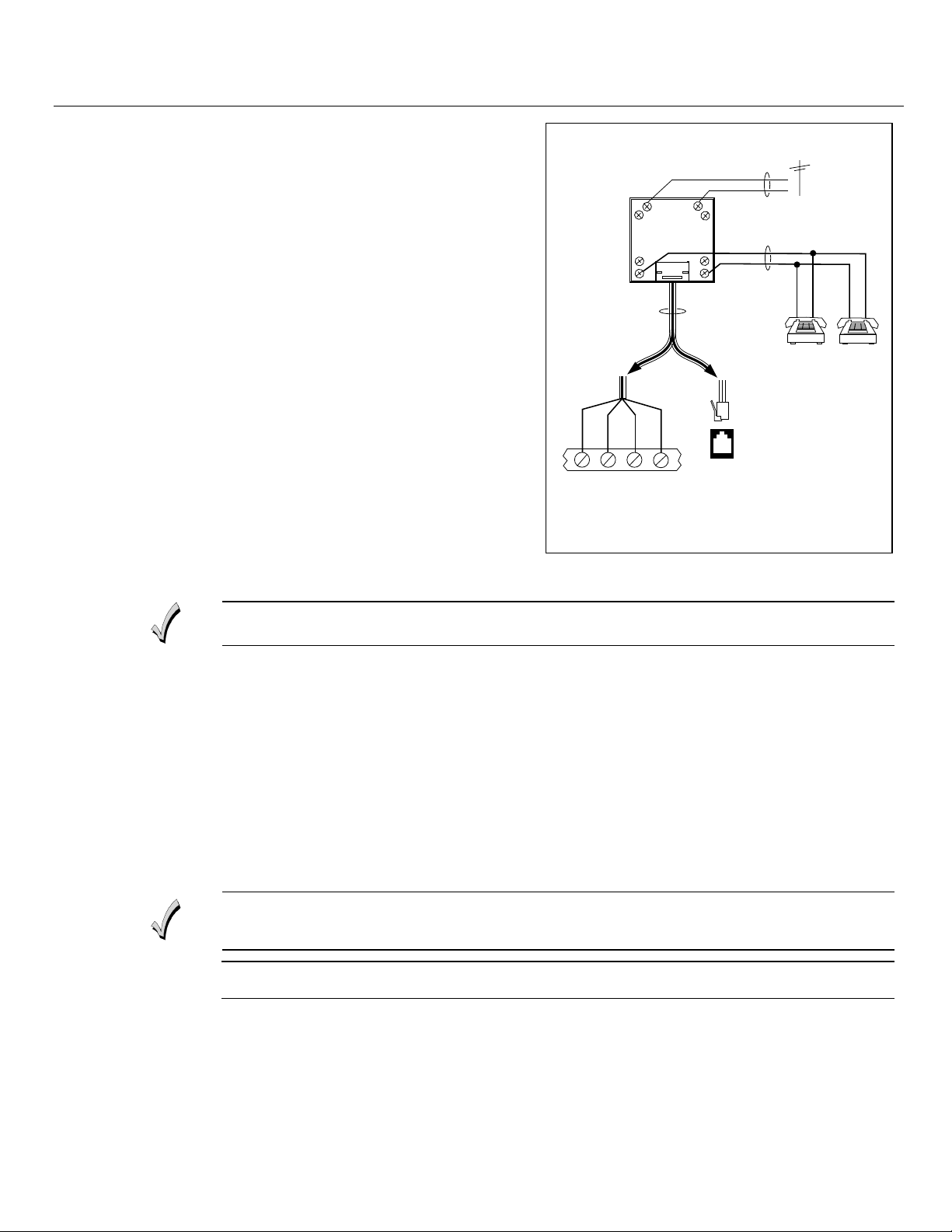
–7–
Wiring Connections
Wiring Connections
2. Make Phone Line Connections - For local or full line
seizure proceed to the appropriate steps below.
Local Seizure
a. Connect the incoming phone line to either the
8-position jack or terminals 2 (TIP) and 3 (RING) on
the Lynx.
b. Connect the handset phone lines to either the RJ11
jack or terminals 4 (TIP) and 5 (RING).
Full Line Seizure: The control must be placed in
series with the incoming phone line. Plugging the
Direct Connect Cord directly into the RJ31X jack, allows
the control to seize the phone line when an alarm
occurs and normal phone line usage by the premises
phones if the plug needs to be removed.
a. Cut the incoming RING and TIP phone lines
(typically red and green, respectively) and connect
them to RJ31X terminals 4 (red) and 5 (green).
b. Connect the premises end of the cut RING and TIP
wires to RJ31X terminals 1 (grey) and 8 (brown)
respectively.
c. Wire the flying leads of a Direct Connect Cord to the
control’s phone terminals as shown in the diagram
or plug into the 8-position jack.
d. Plug the Direct Connect Cord into the RJ31X jack.
RJ31X
1
2
3
45
6
7
8
RING
TIP
INCOMING
PHONE LINE
TO
PREMISES PHONES
TIP RING TIP RING
BROWN
GREY
RED
GREEN
INCOMING
PHONE LINE
TO
PREMISES
PHONES
}
}
GREENRED
GREY
BROWN
RING
TIP
DIRECT
CONNECT
CORD
OR
OR
8-POSITION
JACK
01000-008-V0
Full Line Seizure Connections
HARDWIRED ZONE: If the EOLR is not at the end of the loop, the zone will not be properly
supervised, and the system may not respond to an open circuit on the zone.
3. Make Hardwired Zone Connections - Zone 1 is an EOLR supervised zone that supports both open circuit and closed
circuit devices and has a response time of 350msec. Maximum zone resistance: 300 ohms, plus EOLR
Note: The hardwire zone cannot be used as a fire zone.
a. Connect sensors/contacts to the hardwired zone terminals 6 (+) and 7 (–). Refer to the Summary of Connections
diagram.
b. Connect closed circuit devices in series in the high (+) side of the loop. The EOL resistor must be connected in
series with the devices, following the last device.
c. Connect open circuit devices in parallel across the loop. The 2000-ohm EOLR must be connected across the loop
at the last device.
4. Make External Sounder Connections - The control panel supports either a 6-14VDC piezo sounder (30mA max.) or
6-14VDC bell (120mA max.; e.g. ADEMCO WAVE2EX).
a. Connect a piezo sounder to terminals 10 (+) and 11 (–); OR a bell to terminals 11 (–) and 12 (+).
LOCAL SOUNDER DISABLE: The Master Keypad’s built-in piezo sounder can be disabled by
removing the shorting jumper (shunt) on the terminal board. If disabled, however, no sounding
will occur upon AC loss, since the external sounder does not operate when AC power is lost.
U
UU
U
L
LL
L
Do not remove shorting jumper (the shunt) for UL installations.
5. Disable Local Sounder Option - If required the Master Keypad’s built-in piezo sounder can be disabled.
a. Remove the shorting jumper (shunt) on the terminal board.
6. Make Powerline Carrier Device Connections - The control panel supports up to 8 Powerline Carrier Devices. If using
these devices, they must be connected to the ADEMCO 1332X10 transformer, as shown in the SUMMARY OF
CONNECTIONS diagram.
a. Connect the com/data/sync/ lines from the ADEMCO 1332X10 transformer to terminals 9, 13, and 14, respectively.
Note: If not using the supplied Ademco connection cable, you may need to reverse the black and yellow wire connections. Refer to the
✻80 Device Programming Menu Mode section for details on programming Powerline Carrier Devices.
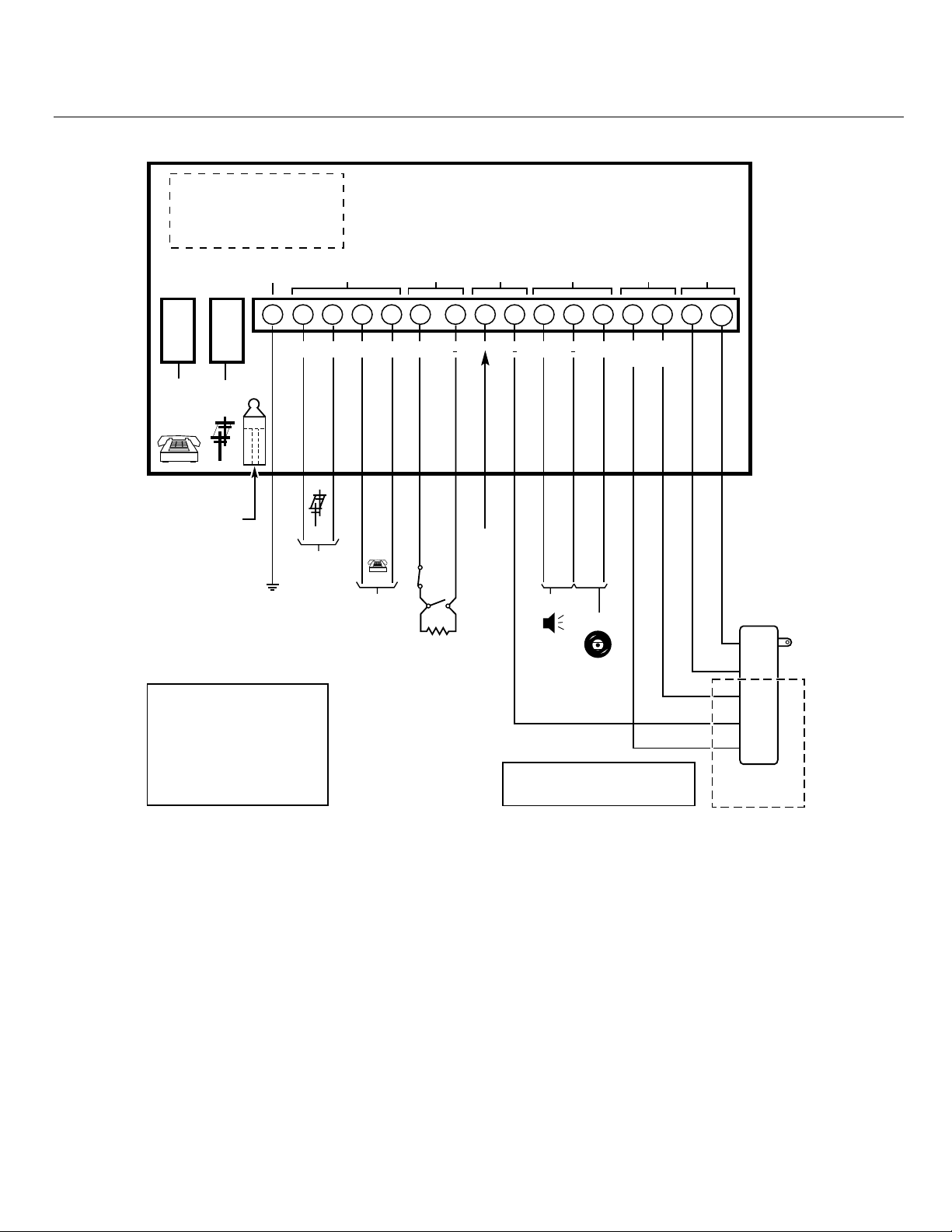
–8–
Wiring Connections
INCOMING
PHONE
LINE
TO
HANDSET
PHONE
LINE
WARNING:
TO PREVENT RISK OF SHOCK
DISCONNECT TELEPHONE LINE
AT TELECOM JACK BEFORE
SERVICING THIS UNIT.
LOCAL SOUNDER
DISABLE SHUNT
REMOVE TO
DISABLE
WEEKLY TESTING IS
REQUIRED TO ENSURE
PROPER OPERATION
OF THIS SYSTEM
ALL OUTPUT CIRCUITS ARE POWER LIMITED.
PREMISES
TELEPHONE
2k OHMS
EOLR
1
2
3
4
865
11
7
10
12
15
16
13
14
PHONE
ZONE
AAV / LRR
TRIGGER
(LYNXR/LYNR24)
LRR
TRIGGER
(LYNXR-EN)
SOUNDERS
PLCD
AC
EARTH
GROUND
EARTH
GROUND
HARD
WIRED
ZONE
INCOMING
TELEPHONE
LINE
RING
TIP
RING
TIP
( )
( )
(+)
(+)( )
(+)
PIEZO
6-14VDC
120mA max.
(e.g. WAVE2EX)
6-14VDC
30mA max.
DATA
OUT
SYNC
IN
POWERLINE
CARRIER DEVICES
RJ11
8
POS
JACK
AC
AC
SYNC
COM
DATA
9
BELL
TRIGGER
SIGNAL
(NEG)
THE LYNX SERIES CONTROLS ARE
EQUIPPED WITH AN INTEGRAL
RECHARGEABLE BATTERY PACK.
LYNXR: P/N LYNXRCHKIT-SC
LYNXR24: P/N LYNXRCHKIT-HC
LYNXR-EN: P/N LYNXRCHKIT-SC
OR
P/N LYNXRCHKIT-HC
01009-009-V0
NOTE
USE ONLY 1332/1332X10 OR 1332CN
TRANSFORMERS PROVIDED
1332/
1332X10/
1332CN
PLUG-IN
TRANSFORMER
9VAC, 15VA
1332X10
ONLY
CONNECTIONS
REPLACE EVERY FOUR YEARS
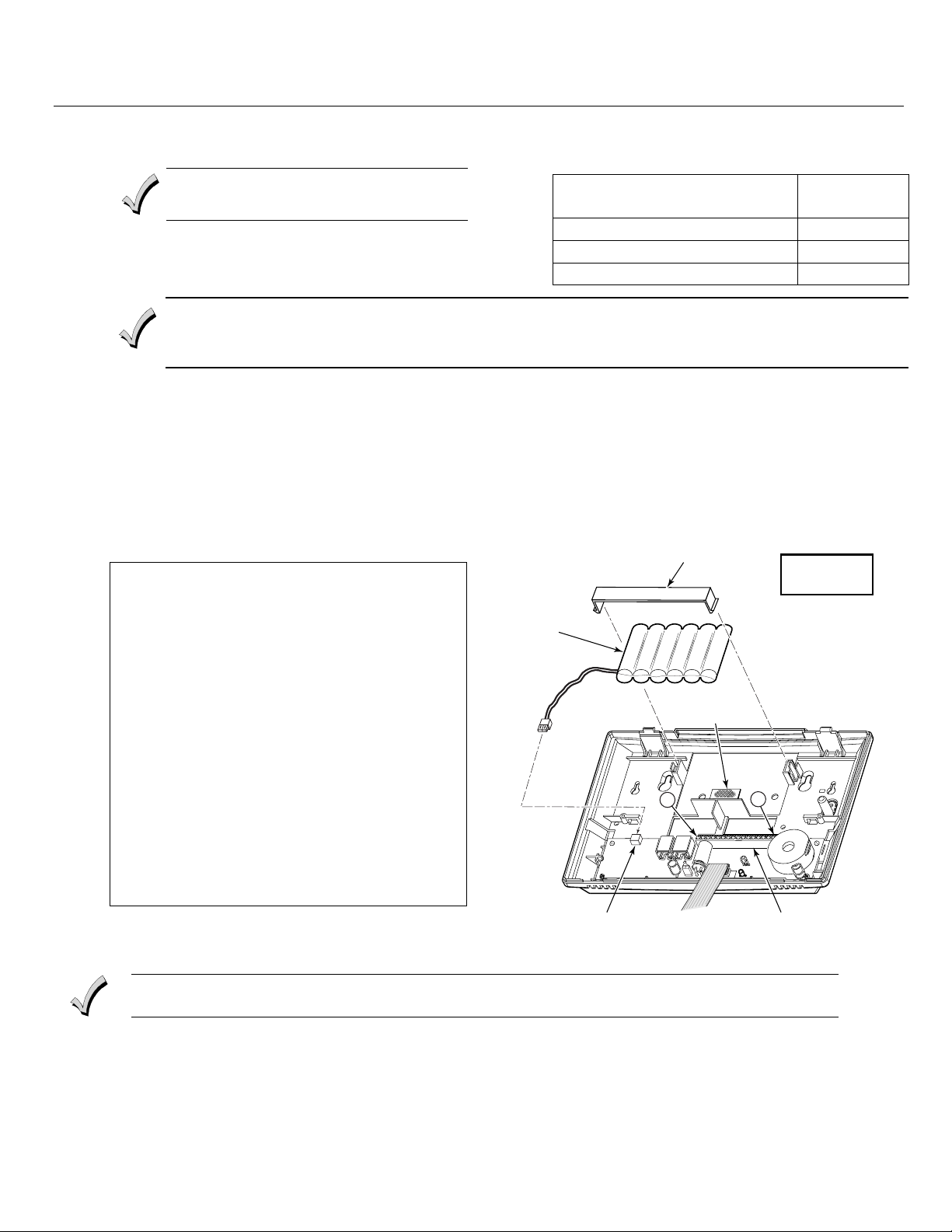
–9–
AC Power and Backup Battery
The system is powered by a 9VAC, 15VA Plug-in Transformer, ADEMCO 1332/1332X10 (1332CN in
Canada). Refer to the wiring table below for wire gauge and length.
Use only the provided ADEMCO
1332/1332X10 or 1332CN Transformer
Distance from Transformer
to Control
Wire Gauge
Up to 75 feet #20
75 to 150 feet #18
150 to 300 feet #16
Wiring to the AC Transformer must not exceed 300 feet using 16-gauge wire. The voltage reading between
terminals 15 and 16 of the control must not fall below 9.00VAC.
Do not plug the transformer into the AC outlet until after all wiring connections have been made.
Backup battery. In the event of an AC power loss, the system is supported by a long life backup battery that
is supervised for connection and for low voltage conditions. If the battery is missing, or a low battery condition
is detected, a “low battery” message is displayed and a report is sent to the central station. In addition, the
system will beep once every 45 seconds to audibly indicate a low battery condition (press any key to stop the
beeping).
AC Power and Rechargeable Backup Battery
Connecting AC Power and backup battery
1. Connect wires from the 1332/1332X10 (1332CN in
Canada) AC Transformer to terminals 15 and 16 as
shown in the wiring diagram.
2. Remove battery retainer.
3. Peel the backing from tape on the back plate.
4. Insert battery pack into back plate.
5. Install battery retainer.
6. Connect battery connector to receptacle on
terminal block PC board.
7. After all wiring connections have been made, snap
the front assembly to the back plate and plug the
transformer into a 24-hour, 110VAC unswitched
outlet.
Note: Rechargeable batteries may take up to 48-hours to
fully charge. The “LOW BAT” message should clear
within four hours or by entering Test Mode.
01009-007-V0
1
BATTERY
RECEPTACLE
WIRING
TERMINALS
M
XXXX
K5108
TAPE
RETAINER
BATTERY
PACK
16
NOTE
LYNXRCHKIT-HC
BATTERY PACK SHOWN
Ensure the cover is snapped closed prior to applying AC power.
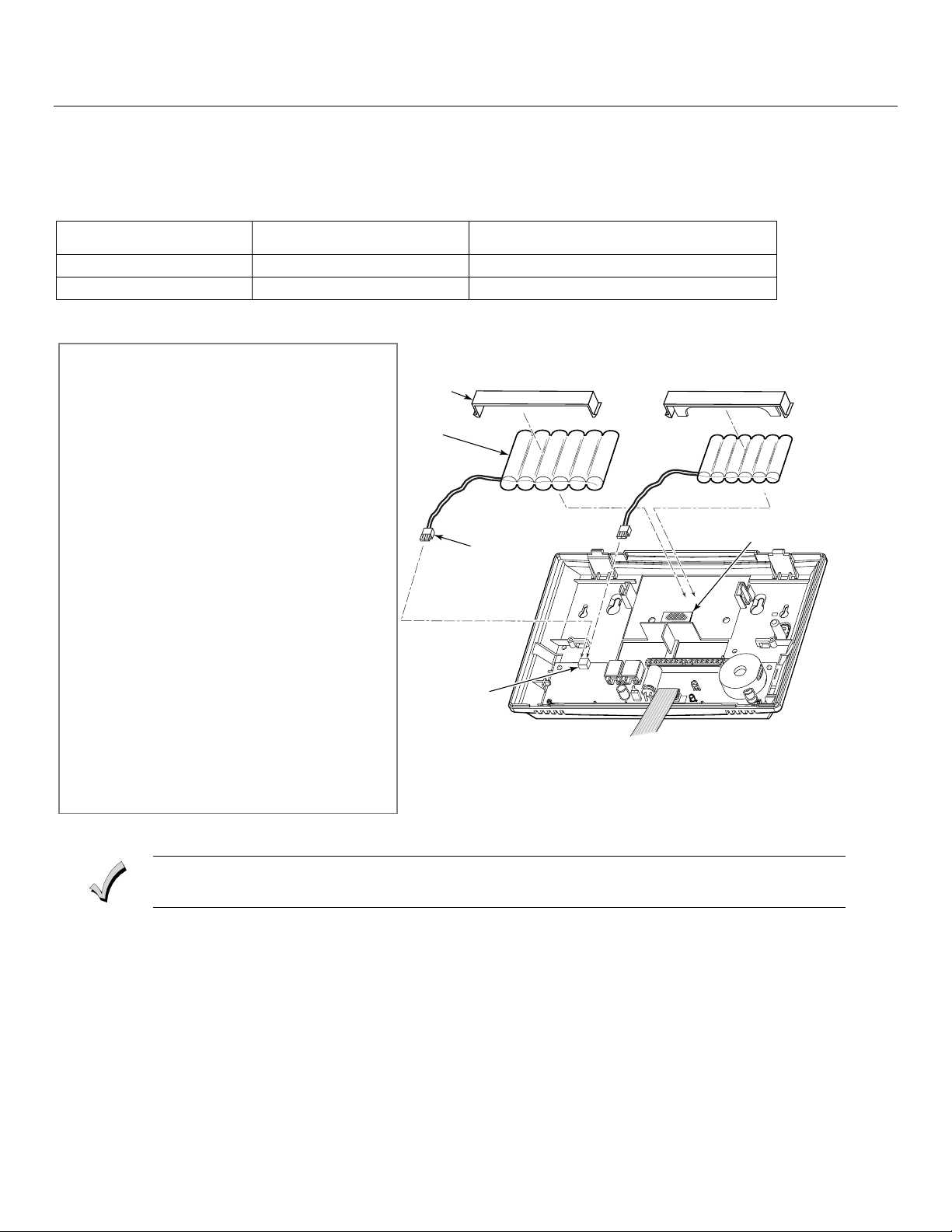
–10–
AC Power and Backup Battery
AC Power and Rechargeable Backup Battery
The LYNXR Series is equipped with an integral, replaceable, rechargeable battery pack composed of six (6)
rechargeable 1.2-volt nickel-metal hydride batteries. Select the appropriate battery pack, based on the
installation’s requirement, and install the battery pack.
Model
/
Part Number
Batter
y
Standb
y
Time
Low Batter
y
Notification
LYNXRCHKIT-SC 4-hours (minimum) Approximately 1-hour before battery depletion
LYNXRCHKIT-HC 24-hours (minimum) At least 1-hour before battery depletion
Replacing the Rechargeable Battery
01009-006-V0
LYNXRCHKIT-HC OR LYNXRCHKIT-SC
M
XXXX
K5108
RETAINER
BATTERY
RECEPTACLE
BATTERY
CONNECTOR
BATTERY
PACK
TAPE
Ensure the control panel assembly is snapped closed prior to applying AC power.
1. When battery replacement is required, unplug
the transformer from the wall outlet, and open
the control panel cover.
2. Remove the battery retainer and disconnect the
battery pack connector from the receptacle on
the terminal block PC board.
3. Remove the battery pack from the back plate.
4. If required, replace the tape that secures the
battery pack.
5. Install a replacement battery pack (P/N
LYNXRCHKIT-SC or LYNXRCHKIT-HC) into the
back plate.
6. Install the battery retainer.
7. Connect the battery connector to the
receptacle on the terminal block PC board.
8. After the wiring connection has been made,
snap the front assembly to the back plate.
9. Plug the transformer into a 24-hour, 110VAC
unswitched outlet.
10. Rechargeable batteries may take up to 48-
hours to fully charge. The “LOW BAT” message
should clear within four hours or by entering
Test Mode.
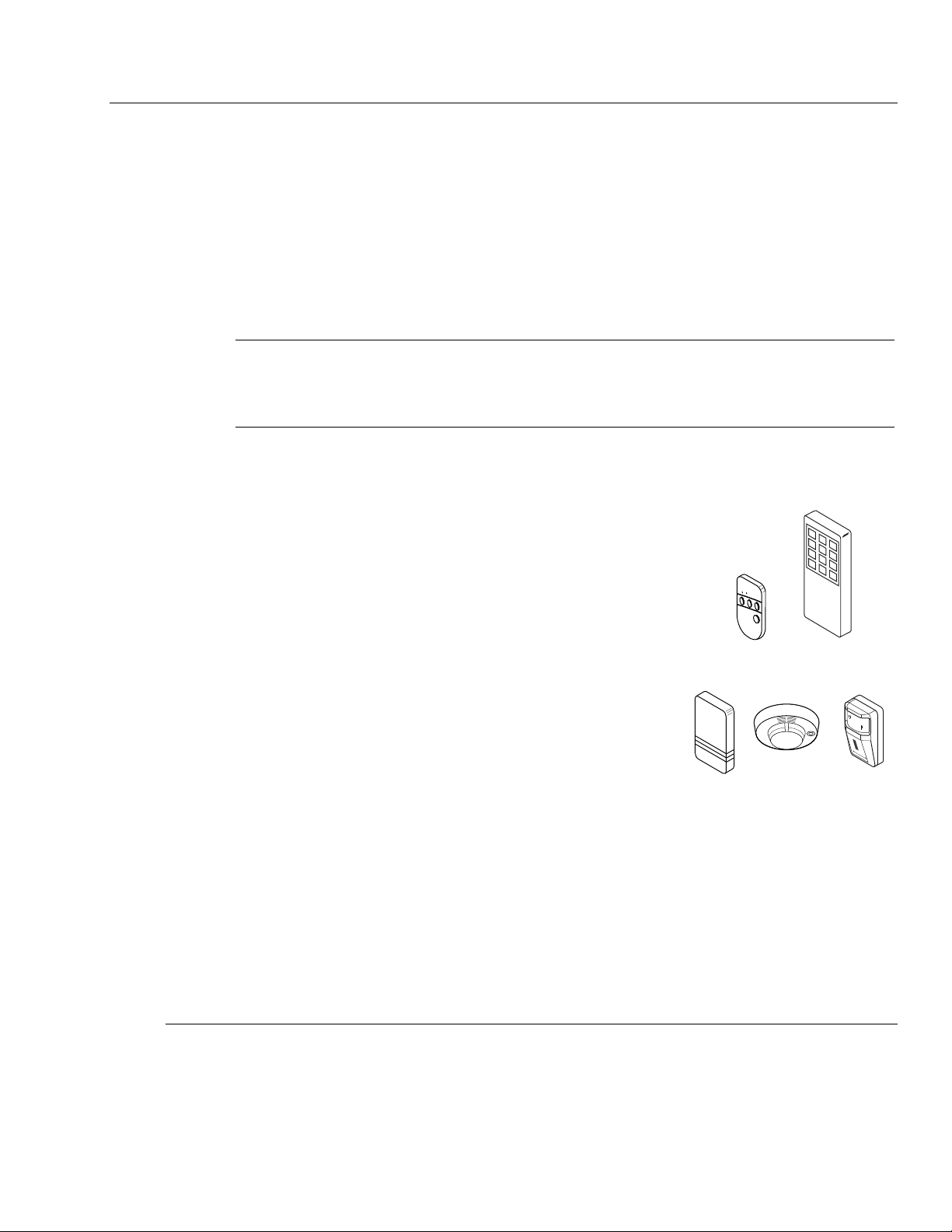
–11–
Installing Wireless Zones
General Information
Zones: The control supports up to 24 wireless zones using 5800 Series transmitters, and up to 16
wireless buttons.
Range: The built-in RF receiver can detect signals from wireless transmitters within a nominal
range of 200 feet.
Transmitters: 5800 Series transmitters have built-in serial numbers that must be entered into the
system using the ✻56 or ✻83 interactive mode, or input to the control via the downloader. 5800
Series transmitters (except the 5800RL and 5827, described separately) do not have DIP switches.
Each transmitter's zone number is programmed into the system in ✻56 mode. Some transmitters,
such as the 5816 and 5817, can support more than one "zone" (referred to as loops or inputs). On the
5816, for example, the wire connection terminal block is loop 1,the reed contact is loop 2. Each loop
must be assigned a different zone number.
U
L
The 5816 and 5817 Transmitters do not have EOL supervision of their loop wiring. Therefore, for
UL Household Burglary installations, the loop wiring may not exceed 3 feet.
The 5800RL, 5802MN, 5802MN2, 5804, 5804BD, 5804BDV, 5804E, 5804WATCH, 5814, 5816TEMP,
5819, 5819S(WHS & BRS), and 5850(GBD) transmitters are not intended for any UL installations.
For button transmitters (RF "keys") such as the 5804 and 5801, you must assign a unique zone
number to each individual button used on the transmitter. Each button on the transmitter also has
a pre-designated loop or input number, which is automatically displayed.
House Identification
If you are using a 5804BD/5804BDV, or 5827 Wireless Keypad with
the system, you must program a House ID Code (01–31) in field ✻24
to establish proper communication, and the keypad must be set to
the same ID. House ID 00 disables all wireless keypads. An RF
House ID is not necessary for other 5800 Series transmitters; the
entry should be left at “00” (default) in those cases. The 5827 reports
low battery status as zone “00”.
Transmitter Supervision
Except for some transmitters/keypads that may be carried off-
premises (5804, 5804BD, 5804BDV, 5804E, 5804WATCH, and
5827), each transmitter is supervised by a check-in signal that is
sent to the receiver at 70–90 minute intervals. If at least one check-
in is not received from each supervised transmitter within a 12-
hour period, the "missing" transmitter number(s) and "FAULT" will
be displayed. The supervision for a particular transmitter in the
system that may also be carried off the premises (5801, 5802MN)
may be turned off by entering it as a "UR" (unsupervised RF) type,
as described in the ✻56 Enhanced Zone Programming Mode section.
5800 Series transmitters have built-in tamper protection and will
annunciate as a fault condition if covers are removed.
•
•
•
•
•
•
•
•
•
•
•
•
•
•
•
•
•
•
•
5806/5807/5808 5890 / 5890PI5816
58275804BD/5804BDV
01009-010-V1
1
2
3
4
5
6
7
8
9
0
*
#
Transmitter Input Types
Each of the following transmitters has one or more unique factory-assigned input (loop) ID codes.
Each of the inputs requires a programming zone
(e.g., a 5804's four inputs require four button zones).
Transmitters can be entered as one of the following types
(see transmitter’s instructions for appropriate
input type)
:
Type Description
"RF" (Supervised RF) Sends periodic check-in signals, as well as fault, restore, and low battery signals. The
transmitter must remain within the receiver's range.
"UR" (Unsupervised RF) Sends all the signals that the "RF" type does, but the control does not supervise the
check-in signals. The transmitter may therefore be carried off-premises.
"BR" (Unsupervised Button RF) These only send fault signals. They do not send low battery signals until they are
activated. The transmitter may be carried off-premises.
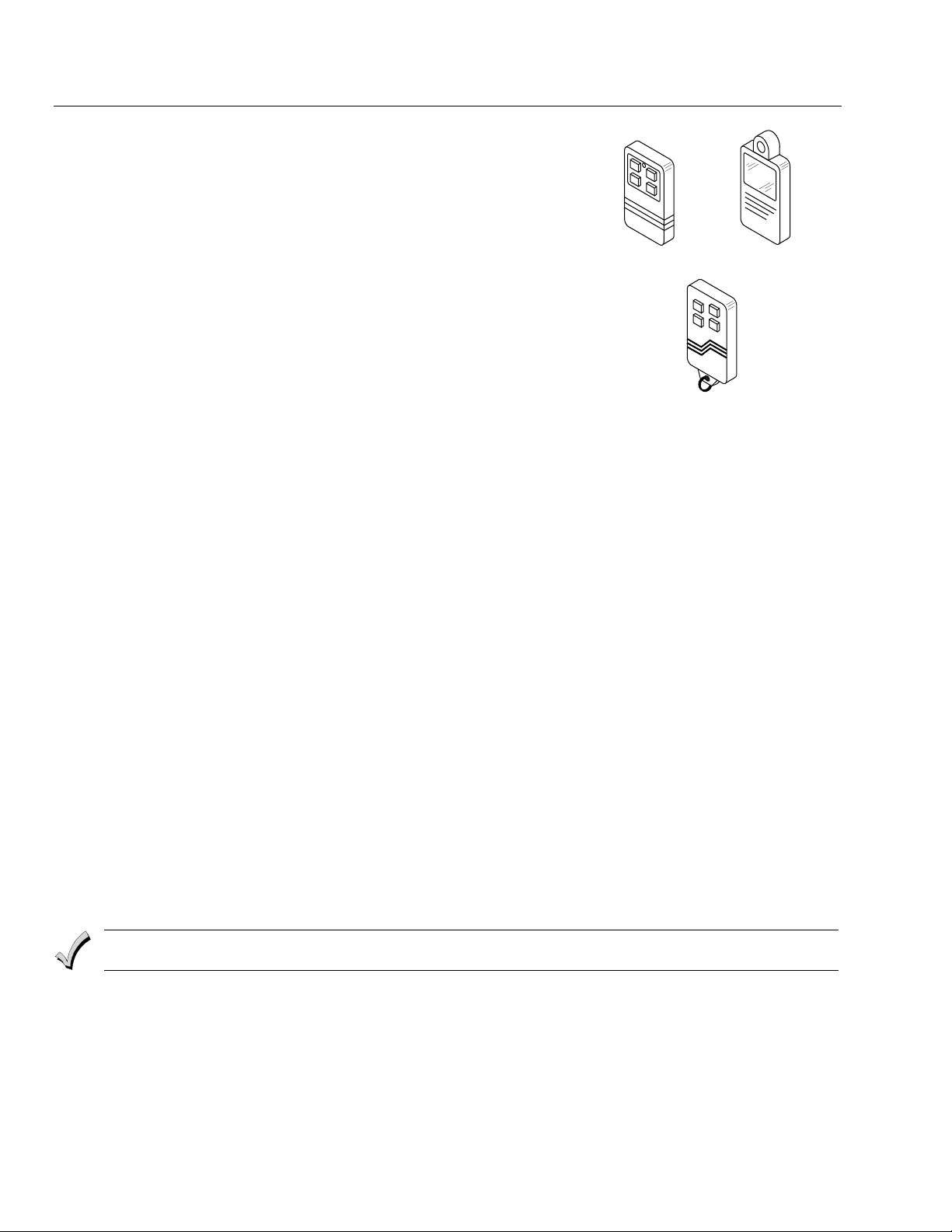
–12–
Installing Wireless Zones
Transmitter Battery Life
• Batteries in the wireless transmitters may last from 4–7 years,
depending on the environment, usage, and the specific wireless device
being used. Factors such as humidity, high or low temperatures, as well
as large swings in temperature may all reduce the actual battery life in a
given installation. The wireless system can identify a true low battery
situation, thus allowing the dealer or user of the system time to arrange
a change of battery and maintain protection for that point within the
system.
• Button-type transmitters should be periodically tested for battery life.
The 5801, 5802MN, 5802MN2, 5804, 5804BD, 5804BDV, 5804E, and
5804WATCH button transmitters have replaceable batteries.
Using the Transmitter Sniffer Mode
Use this mode after all transmitters have been entered to check that all
transmitters have been properly programmed.
1. Enter Installer code (4112) + [#] + 3.
O
N
O
F
F
5802MN
5804 /5804E
5801
01009-011-V0
Note: If the communicator is in the process of sending a report to the central station, the system will not go into the Sniffer mode.
If so, wait a few minutes and try again.
2. The keypad will display all zone numbers, which have a non-zero Zone Type (even if serial
numbers were not learned yet). Fault each transmitter in turn, causing each one to send a
signal. As the system receives a signal from each of the transmitters, the zone number of that
transmitter will disappear from the display. The transmitters may be checked upon
installation, or in an installed system.
3. When all transmitters have been checked, exit Sniffer mode. Enter Installer Code (4112) +
OFF.
Notes: (1) Sniffer mode does not automatically expire. You must manually exit (Installer Code + OFF) Sniffer mode to return to normal
operation.
(2) All BR-type units must physically be activated to clear the display, since they do not automatically send check-in signals.
(3) When one button of a transmitter (RF, UR, or BR) is activated, all zones assigned to other buttons on that transmitter are
cleared. This also applies to 5816 and 5817 transmitters that have multiple loops (zones).
(4) Any transmitter that is not “entered” will not turn off its zone number.
Go/No Go Test Mode
Note: Encrypted (high-security) devices must be activated while the system is in Go/No Go Test Mode. Refer to the transmitter’s
installation instructions for complete details.
The Go/No Go tests will verify adequate RF signal strength from the proposed transmitter location,
and allow you to reorient or relocate transmitters if necessary, before mounting the transmitters
permanently.
This mode is similar to the transmitter Test mode, except that the wireless receiver gain is reduced.
This will enable you to make sure that the RF signal from each transmitter is received with
sufficient signal amplitude when the system is in the normal operating mode.
1. Enter Installer Code (4112) + [#] + 8.
2. Once you have placed transmitters in their desired locations and the approximate length of wire
to be run to sensors is connected to the transmitter's screw terminals (if used), fault each
transmitter.
Conducting this test with your hand wrapped around the transmitter will cause inaccurate results.
Note: On button type transmitters that have been programmed to set ARM AWAY, ARM STAY, or DISARM, pressing a button will take the
system out of the Go/No Go Test mode and cause the programmed action.
a. The keypad will beep three times indicating signal reception and will display the appropriate
zone number.
b. If the keypad does not beep, reorient or move the transmitter to another location. Usually a
few inches in either direction is all that is required.
4. If each transmitter produces the proper keypad response when it is faulted, you can then
permanently mount each of the transmitters according to the instructions provided with them.
5. Exit the Go/No Go Test mode by entering: Installer Code (4112) + OFF.
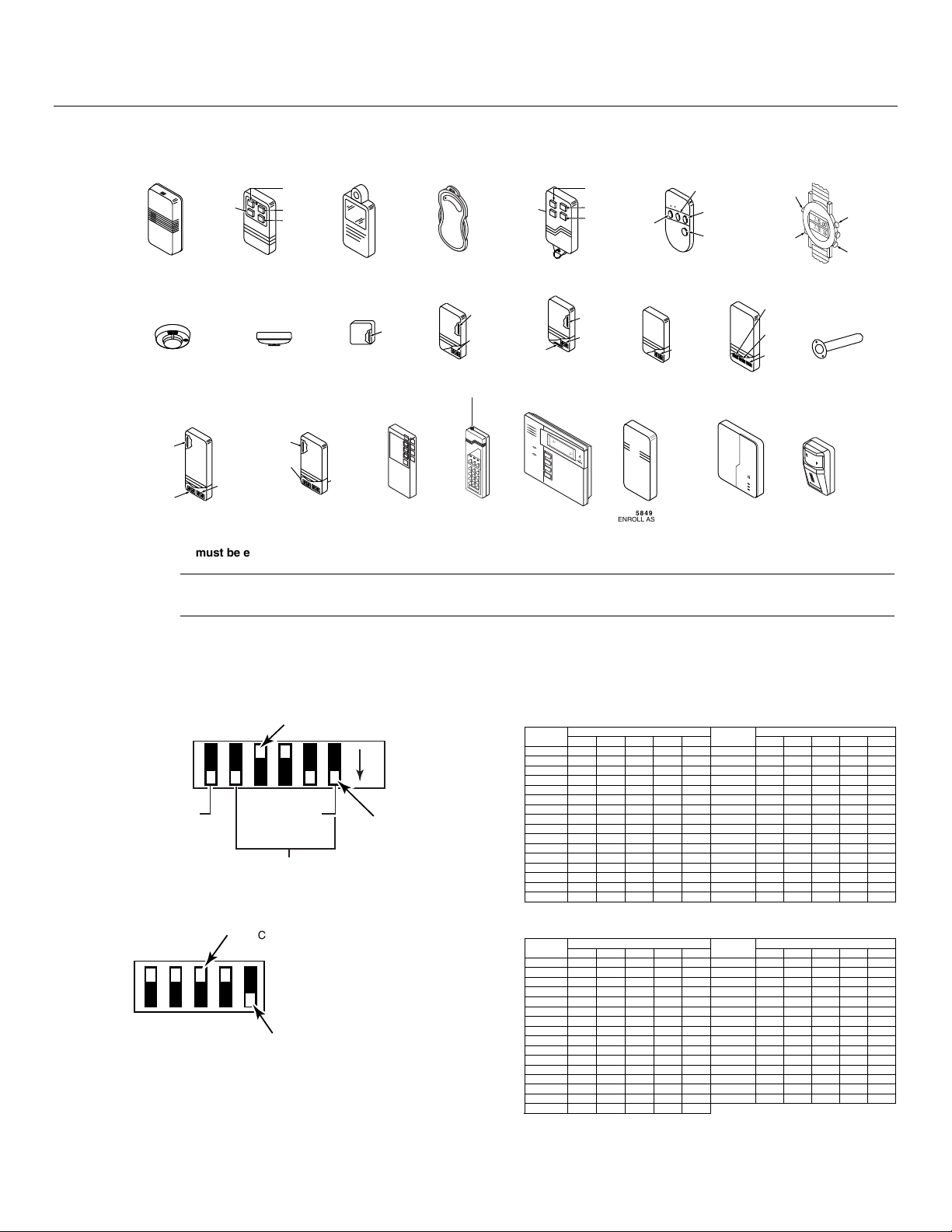
–13–
Installing Wireless Zones
5800 Series Transmitter Loop Numbers (Refer to this information when programming transmitters)
The following illustration shows the compatible transmitters, their associated input types and loop
designations.
LOOP 1
5806/5807/5808/5808LST
ENROLL AS
"RF"
5804WATCH
LOOP 1
5809
ENROLL AS
"RF"
5818
ENROLL AS
"RF"
LOOP 1
LOOP 1
5814
ENROLL AS
"RF"
01009-012-V3
5828V
PROGRAM
HOUSE ID
5827BD
PROGRAM
HOUSE ID
1
4
7
2
5
8
0
3
6
9
#
*
LOOP 1
(MOTION)
5890/5890PI
ENROLL AS
"RF"
LOOP
1
5802 MN
ENROLL AS
"UR" OR "RF"
5804BD/5804BDV
ENROLL AS
"BR"
PROGRAM HOUSE ID
LOOP 4
YOU MUST
ENROLL
THIS BUTTON
LOOP 3
LOOP 1
LOOP 2
•
•
•
•
•
•
•
•
•
•
•
•
•
•
•
•
•
•
•
5804/5804E
ENROLL AS "BR"
LOOP 1
LOOP 2
LOOP 4
YOU MUST
ENROLL
THIS
BUTTON
O
F
F
LOOP 3
O
N
5816TEMP
ENROLL AS
"RF"
LOOP 1
(TEMP
SENSOR)
5817
ENROLL AS
"RF"
LOOP 2
(AUX.
CENTER)
LOOP 1
(PRIMARY)
LOOP 3
(AUX.
RIGHT)
5816
ENROLL AS
"RF"
LOOP 1
(TERMINALS)
LOOP 2
(REED)
5816MN
ENROLL AS
"RF"
LOOP 1
(TERMINALS)
ALTERNATE
POSITION
FOR LOOP 2
LOOP 2
(REED)
LOOP 3
(TERMINALS)
5819S (WHS & BRS)
ENROLL AS
"RF"
LOOP 1
(INTERNAL
SHOCK
SENSOR
LOOP 2
(REED)
5819
ENROLL AS
"RF"
LOOP 2
(REED)
LOOP 3
(TERMINALS)
LOOP 1
(TERMINALS)
5827
PROGRAM
HOUSE ID
1
2
3
4
5
6
7
8
9
0
*
#
5800RL
SET
HOUSE ID
5801
ENROLL AS
"UR" OR "RF"
LOOP 3
LOOP 1
LOOP 2
LOOP 4
YOU MUST
ENROLL
THIS
BUTTON
LOOP 1
LOOP 2
LOOP 4
YOU MUST
ENROLL
THIS
BUTTON
LOOP 3
1:15:00
1:13:16
5849
ENROLL AS
"RF"
LOOP 1
(SOUND)
5802 MN2
ENROLL AS
"UR" OR "RF"
LOOP
1
5850 (GBD)
ENROLL AS
"RF"
(G
re
en
)
(R
e
d
)
(Y
e
llow
)
ARM
ED
READ
Y
MESSAGE
MIC
Note: Loop 4 must be enrolled on the 5801, 5804, 5804BD, 5804BDV, 5804E and 5804WATCH transmitters, whether or not the loop is used.
U
L
The 5800RL, 5802MN, 5802MN2, 5804, 5804BD, 5804BDV, 5804E, 5804WATCH, 5814, 5816TEMP, 5819, 5819S(WHS
& BRS), and 5850(GBD) wireless transmitters are not intended for any UL installations.
Setting DIP Switches on the 5800RL and 5827 Transmitter(s)
Set the 5800RL and 5827 Transmitters to the programmed House ID, by using the DIP switches.
(OFF position is indicated by ---)
Notes: (1) The 5827 transmitter cannot be used in conjunction with the ✻58 RF Jam Detection feature.
(2) The 5800RL cannot be used in conjunction with the Auto Arm (scheduled arming) feature.
01000-014-V1
234561
SW-6 SETS
MODE
2-6 SETS HOUSE ID
SW-1 ACTIVATES
MODE SETTING
SWITCH DOWN
FOR "OFF"
SHOWN SET FOR HOUSE ID# 12
SWITCH UP FOR "ON"
5800RL DIP SWITCH TABLE
DIP SWITCH POSITIONS DIP SWITCH POSITIONS House
ID
2 3 4 5 6
House
ID
2 3 4 5 6
0 --- --- --- --- --- 16 ON --- --- --- ---
1 --- --- --- --- ON 17 ON --- --- --- ON
2 --- --- --- ON --- 18 ON --- --- ON ---
3 --- --- --- ON ON 19 ON --- --- ON ON
4 --- --- ON --- --- 20 ON --- ON --- ---
5 --- --- ON --- ON 21 ON --- ON --- ON
6 --- --- ON ON --- 22 ON --- ON ON ---
7 --- --- ON ON ON 23 ON --- ON ON ON
8 --- ON --- --- --- 24 ON ON --- --- ---
9 --- ON --- --- ON 25 ON ON --- --- ON
10 --- ON --- ON --- 26 ON ON --- ON ---
11 --- ON --- ON ON 27 ON ON --- ON ON
12 --- ON ON --- --- 28 ON ON ON --- ---
13 --- ON ON --- ON 29 ON ON ON --- ON
14 --- ON ON ON --- 30 ON ON ON ON ---
15 --- ON ON ON ON 31 ON ON ON ON ON
Setting 5800RL DIP Switches
1
2
3
4
5
HOUSE ID
SWITCH UP FOR "ON"
SWITCH DOWN FOR "OFF"
SHOWN SET FOR HOUSE ID# 30
01000-013-VO
5827 WIRELESS KEYPAD DIP SWITCH TABLE
DIP SWITCH POSITIONS DIP SWITCH POSITIONS House
ID
1 2 3 4 5
House
ID
1 2 3 4 5
1 --- --- --- --- ON 17 ON --- --- --- ON
2 --- --- --- ON --- 18 ON --- --- ON ---
3 --- --- --- ON ON 19 ON --- --- ON ON
4 --- --- ON --- --- 20 ON --- ON --- ---
5 --- --- ON --- ON 21 ON --- ON --- ON
6 --- --- ON ON --- 22 ON --- ON ON ---
7 --- --- ON ON ON 23 ON --- O N ON ON
8 --- ON --- --- --- 24 ON ON --- --- ---
9 --- ON --- --- ON 25 ON ON --- --- ON
10 --- ON --- ON --- 26 ON ON --- O N ---
11 --- ON --- ON ON 27 ON ON --- ON ON
12 --- ON ON --- --- 28 ON ON ON --- ---
13 --- ON ON --- ON 29 ON ON ON --- ON
14 --- ON ON ON --- 30 ON ON ON ON ---
15 --- ON ON ON ON 31 ON ON ON ON ON
16 ON --- --- --- ---
Setting 5827 DIP Switches
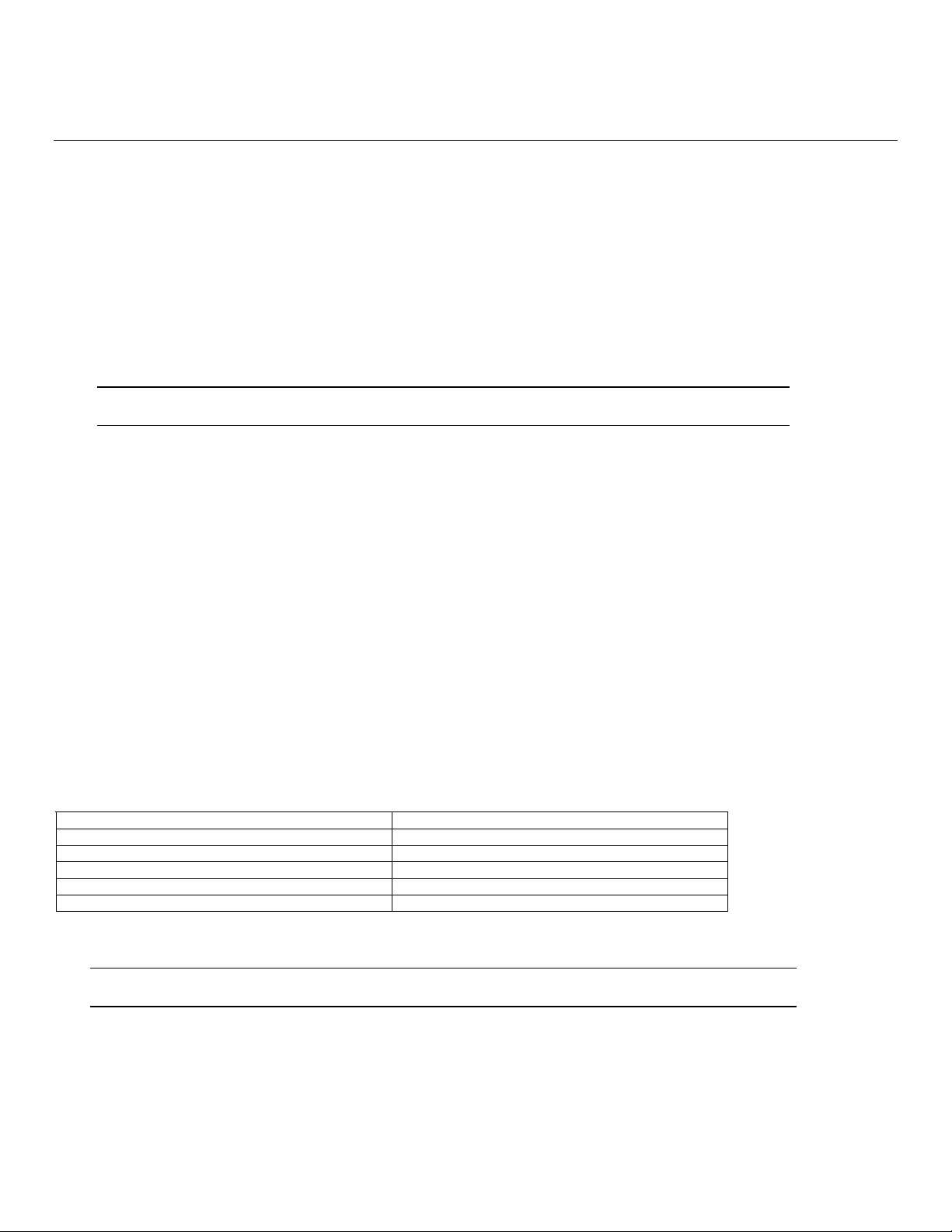
–14–
Mechanics of Programming
General Programming Information
Programming options are stored in non-removable, electrically erasable, nonvolatile EEROM memory. The
system can be programmed at any time, even at the installer's premises prior to the actual installation.
Simply apply power temporarily to the Control and then program the unit as desired. There are two
programming modes:
•
Data field programming (used for setting various system options)
• Interactive menu mode programming (used for programming zone information, programming Powerline Carrier
Devices, and for entering transmitter serial numbers)
The system can also be programmed remotely, using an IBM Personal Computer, a modem, and Compass Downloader
for Windows. See the Remote Programming/Control (Downloading) section.
Note: You may find it convenient to adjust the volume setting before entering the Program Mode. This will allow you to clearly hear the
feedback announcements or system beeps in the Programming Mode, of the system’s built-in speaker. To adjust the volume, press
FUNCTION + VOLUME+ [3] or [6]. Upon exiting the Program Mode, the system will reset the volume to the default value (mid level).
!
Certain features differ between the LYNXR/LYNXR24 and the LYNXR-EN models. Verify the specific model being
installed prior to the system programming.
Entering Program Mode - Use one of the following methods to enter Programming Mode:
1. Press both the [✻] and [#] keys at the same time, within 50 seconds after power is applied to the Control or from
exiting Programming mode, OR
2. After power-up, enter the Installer Code (4112) + 800 (This method disabled if Program mode is exited using
✻98.)
to enter Expert Programming mode or Installer Code (4112) + 888 to enter Voice Prompt Programming
mode.
Notes: 1. If a different Installer Code has been programmed, use that code to enter the Programming mode. Once you have entered the
Program mode, data field
✻20 (the first data field in the system) will be displayed and both keypad LEDs will flash.
2. Entering Programming mode may take up to 18 seconds if the 5842 Wireless Dialer has been enabled. The system will display
“ - - “ until the Lynx enters Programming mode.
Programming a Data Field
1. Press [✻] + Field No. (for example, ✻21), followed by the required entry.
2. When you have completely programmed a data field, the keypad will “beep” three times and then automatically
display the next data field in sequence. To go to a different field, press [
✻] plus the desired field number.
3. If the number of digits that will be entered in a data field is less than the maximum number of digits available (e.g.
phone number field), enter the desired data, then press [
✻] to advance to the next data field.
4. If a nonexistent field has been entered, the keypad will display “EE”. Simply re-enter [
✻] plus a valid field number.
To view a data field without making changes: Enter [#] + Field No. Data will be displayed for that field.
To delete an entry in a field: Enter [
✻] + Field No. + [✻]. (Applies only to fields ✻40–✻44, ✻88 and ✻94).
Interactive Mode Programming (✻56, ✻80, ✻81, ✻83, ✻84, ✻85)
Press [✻] + interactive mode No. (for example, ✻56). The keypad will display the first of a series of prompts.
A detailed procedure (with displays of prompts) is provided in later sections of this manual.
Interactive Mode Used to Program
✻
56 Enhanced Zone Programming Mode
Zone characteristics, report codes, and serial numbers
✻80 Device Programming Menu Mode
Powerline Carrier Devices
✻81 Zone List Menu Mode
Zone Lists for powerline carrier activation
✻
83 Enhanced Sequential Mode
5800 Series transmitter serial numbers
✻84 Assign Zone Voice Descriptors
Voice descriptors for each zone
✻85 Record Custom Voice Descriptors
Up to 5 custom voice descriptors for zones
Loading Factory Defaults
To load the factory defaults, enter the Programming mode, press ✻97, then press number 1, 2, 3, or 4 to select from
default tables 1-4 at the back of this manual, or press “0” if you are not selecting a default table.
!
If a default table is loaded, any data that has already been programmed into the system will be changed according to
the default table selected!
✻96 resets all subscriber account numbers and CSID in preparation for an initial download.
Exiting Program Mode
✻
98 inhibits re-entry into the Expert or Voice Prompt Programming modes using the Installer Code.
✻99 allows re-entry into the Expert Program mode using Installer Code (4112) + 800 or into the Voice Prompt
Programming mode using Installer Code (4112) + 888.
Note: After exiting program mode (or upon power-up), the system takes up to a minute to reset. To bypass the reset delay, press [#] + [0].
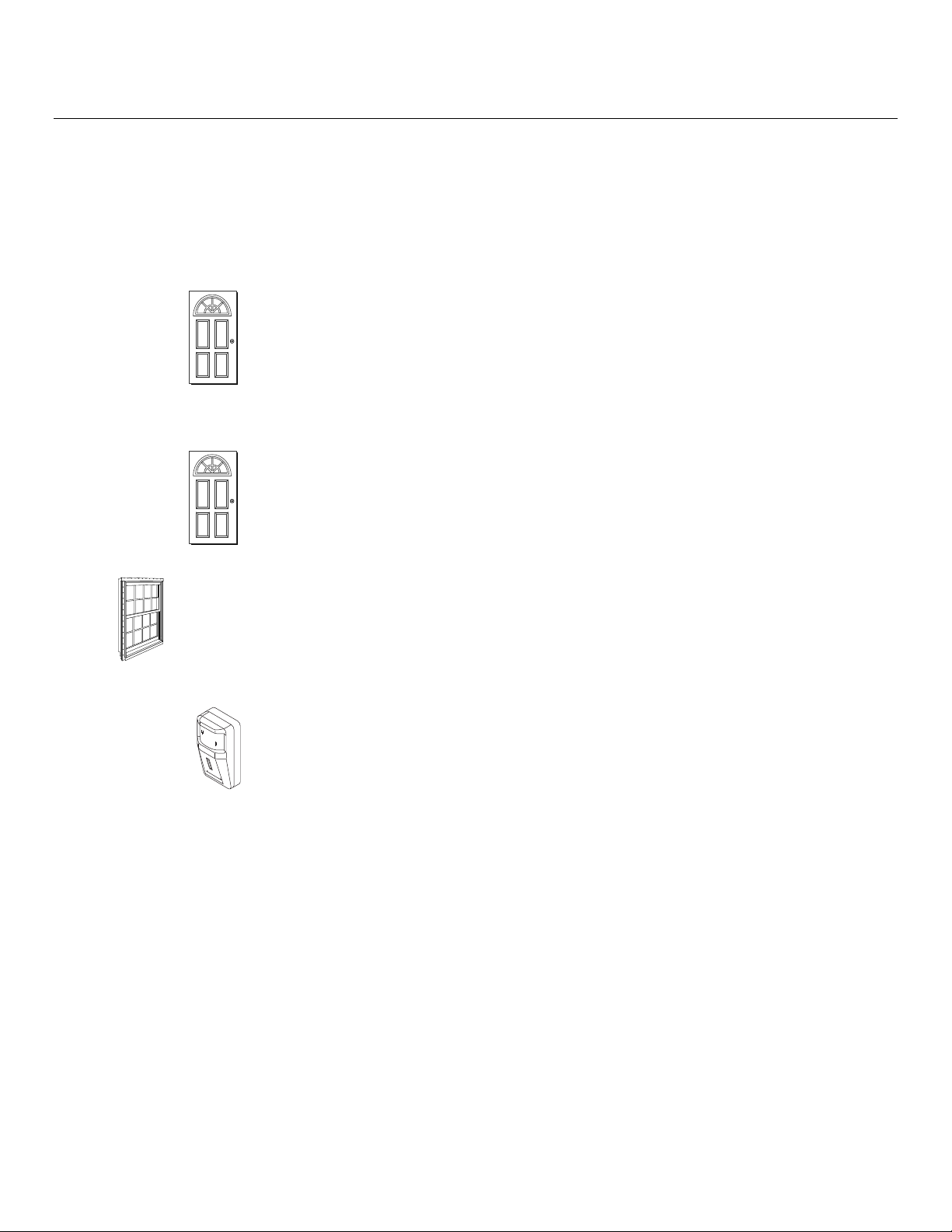
–15–
Zone Response Type Definitions
General Information
During programming, you must assign a zone type to each zone, which defines the way in which the system
responds to faults in that zone. Zone types are defined below.
Type 00
Zone Not Used
Zone type 00 is used to program a zone that is not used.
Type 02
Entry/Exit Burglary #2
01000-017-V0
Zone type 02 is usually assigned to sensors or contacts on which secondary entry and
exit doors that might be further from the keypad (typically used for a garage, loading
dock, or basement door).
Zone Characteristics:
• Entry delay #2 is programmable from 0-99 seconds (field ✻36).
• Exit delay is independently programmable from 0-99 seconds (field
✻34).
• Secondary entry delay, if armed in the AWAY or STAY mode.
• No entry delay when armed in the STAY NO DELAY or AWAY NO DELAY mode.
• Exit delay begins regardless of the arming mode selected.
01000-018-V0
Type 03
Perimeter
Burglary
Zone type 03 is usually assigned to all sensors or contacts on exterior doors and
windows. Zone Characteristics:
• Instant alarm, when armed in AWAY, STAY, STAY NO DELAY, or AWAY NO
DELAY mode.
Type 04
Interior, Follower
5890 / 5890PI
01000-019-V1
Zone type 04 is usually assigned to a zone covering an entry area (i.e.: foyer, lobby, or
hallway) that one must pass upon entry (after faulting the entry/exit zone) to reach
the keypad. It provides an instant alarm if the entry/exit zone is not violated first,
and protects an area in the event an intruder has hidden on the premises before the
system is armed, or gains access to the premises through an unprotected area.
Zone Characteristics:
• Delayed alarm (using the programmed entry/exit time) if entry/exit (types 01 or
02) or interior-with-delay (type 10) zone is faulted first.
• Instant alarm in all other situations.
• Active when armed in AWAY or AWAY NO DELAY mode.
• Bypassed automatically when armed in STAY or STAY NO DELAY mode.
Type 05
Trouble by Day/
Alarm by Night
Zone type 05 is usually assigned to a zone that contains foil-protected doors or
windows or covers a sensitive area (i.e.: stock room, drug supply room, etc.) It can also
be used on a sensor or contact in an area where immediate notification of an entry is
desired.
Zone Characteristics:
• Instant alarm, when armed in AWAY, STAY, STAY NO DELAY, or AWAY NO
DELAY (night) mode.
• Provides a latched trouble sounding from the keypad and, if desired, a central
station report during the disarmed state (day).
Type 06
24-hour
Silent Alarm
Zone type 06 is usually assigned to a zone containing an Emergency
button (silent emergency).
Zone Characteristics:
• Sends a report to the central station but provides no keypad display or
sounding.
Type 01
Entry/Exit Burglary #1
01000-017-V0
Zone type 01 is usually assigned to sensors or contacts on primary entry and exit
doors.
Zone Characteristics:
• Entry delay #1 is programmable from 0-99 seconds (field
✻35).
• Exit delay is independently programmable from 0-99 seconds (field
✻34).
• Exit and entry delays when armed in AWAY or STAY mode.
• No entry delay when armed in STAY NO DELAY or AWAY NO DELAY mode.
• Exit delay regardless of the arming mode selected.
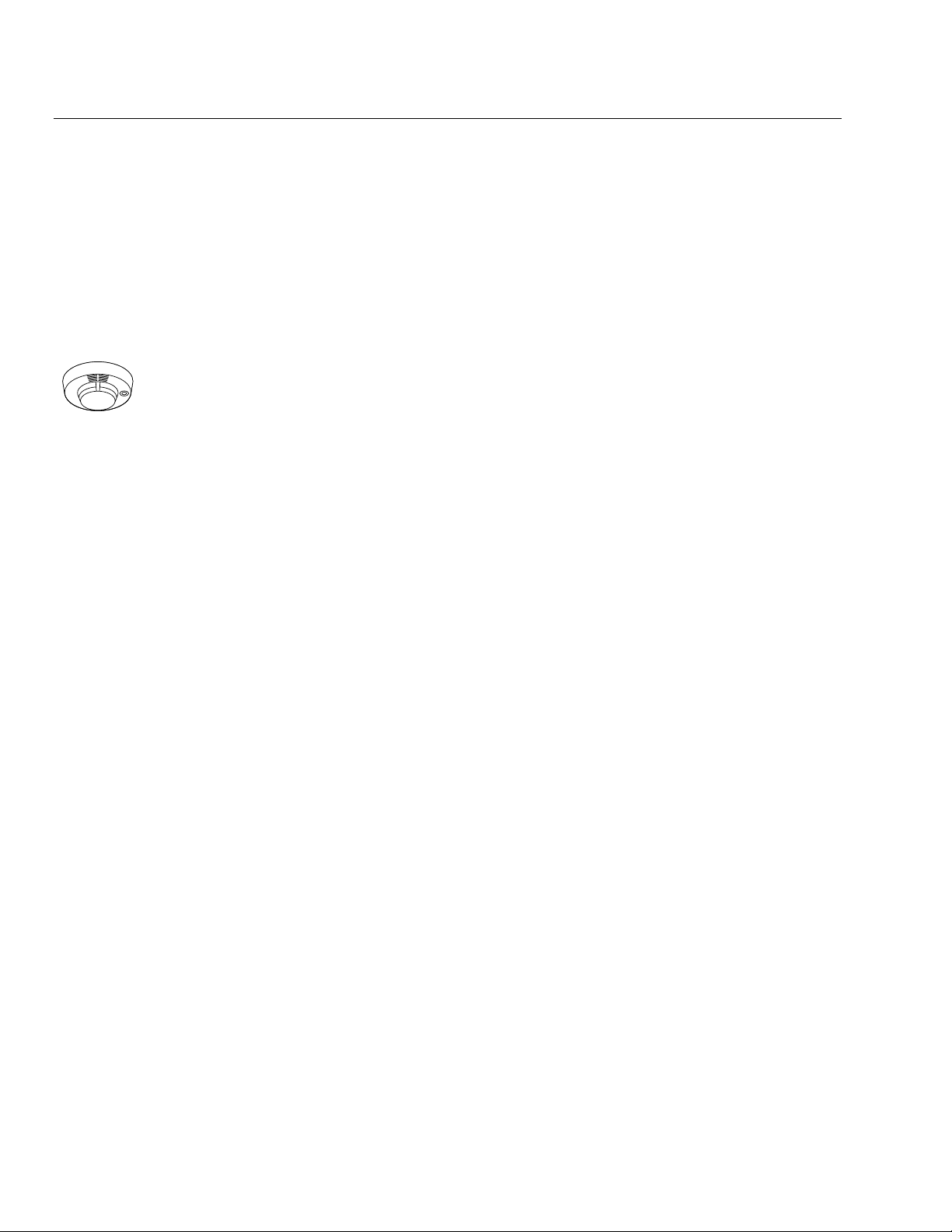
–16–
Zone Response Type Definitions
Type 07
24-hour
Audible
Alarm
Zone type 07 is usually assigned to a zone containing an Emergency
button (audible emergency).
Zone Characteristics:
• Sends a report to the central station, and provides alarm sounds
externally and at the keypad.
Type 08
24-hour
Auxiliary Alarm
Zone type 08 is usually assigned to a zone containing a button for use
in personal emergencies or to a zone containing monitoring devices
(i.e.: water or temperature sensors, etc.).
Zone Characteristics:
• Sends a report to the central station and provides an alarm sound at
the keypad. (No bell output is provided and there is no keypad
timeout.)
5806/5807/5808
01000-020-V0
Type 09
Supervised
Fire
Zone type 09 can be assigned to any wireless zone used as a
fire zone. This zone type is always active and cannot be
bypassed.
Zone Characteristics:
• Bell output will pulse when this zone type is alarmed.
Type 10
Interior w/Delay
Zone type 10 is bypassed when the panel is armed in the STAY or STA
Y
NO DELAY mode.
Zone Characteristics:
• Entry delay #1 (with programmed entry time) when armed in the
AWAY mode.
• Entry delay begins whenever sensors in this zone are violated,
regardless of whether an entry/exit delay zone was tripped first.
• No entry delay when armed in the AWAY NO DELAY mode.
• Exit delay regardless of the arming mode selected.
Type 20
Arm–Stay
Zone type 20 is a special-purpose zone type used with 5800 Series
wireless pushbutton units.
Zone Characteristics:
• Exit delay regardless of the arming mode selected.
• System is armed in the STAY mode when the zone is activated.
• Zone number is sent to the central station as a user number when
arming or disarming.
Type 21
Arm–Away
Zone type 21 is a special-purpose zone type used with 5800 Series
wireless pushbutton units.
Zone Characteristics:
• System is armed in the AWAY mode when the zone is activated.
• Zone number is sent to the central station as a user number when
arming or disarming.
Type 22
Disarm
Zone type 22 is a special-purpose zone type used with 5800 series
wireless pushbutton.
Zone Characteristics:
• Disarms the system when the zone is activated.
Type 23
No Alarm Response
Zone type 23 can be used on a zone when a Powerline Carrier Device
(e.g., X-10) action is desired, but with no accompanying alarm (e.g.,
front door light).
Type 24
Silent Burglary
Zone type 24 is usually assigned sensors or contacts on exterior doors
and windows where bells and/or sirens are NOT desired.
Zone Characteristics:
• Instant alarm, with NO audible indication when is armed in the
AWAY, STAY, STAY NO DELAY, or AWAY NO DELAY mode.
• Report sent to the central station.
Note: Keypad beeps if the zone is faulted when system is disarmed and Chime
mode is on.
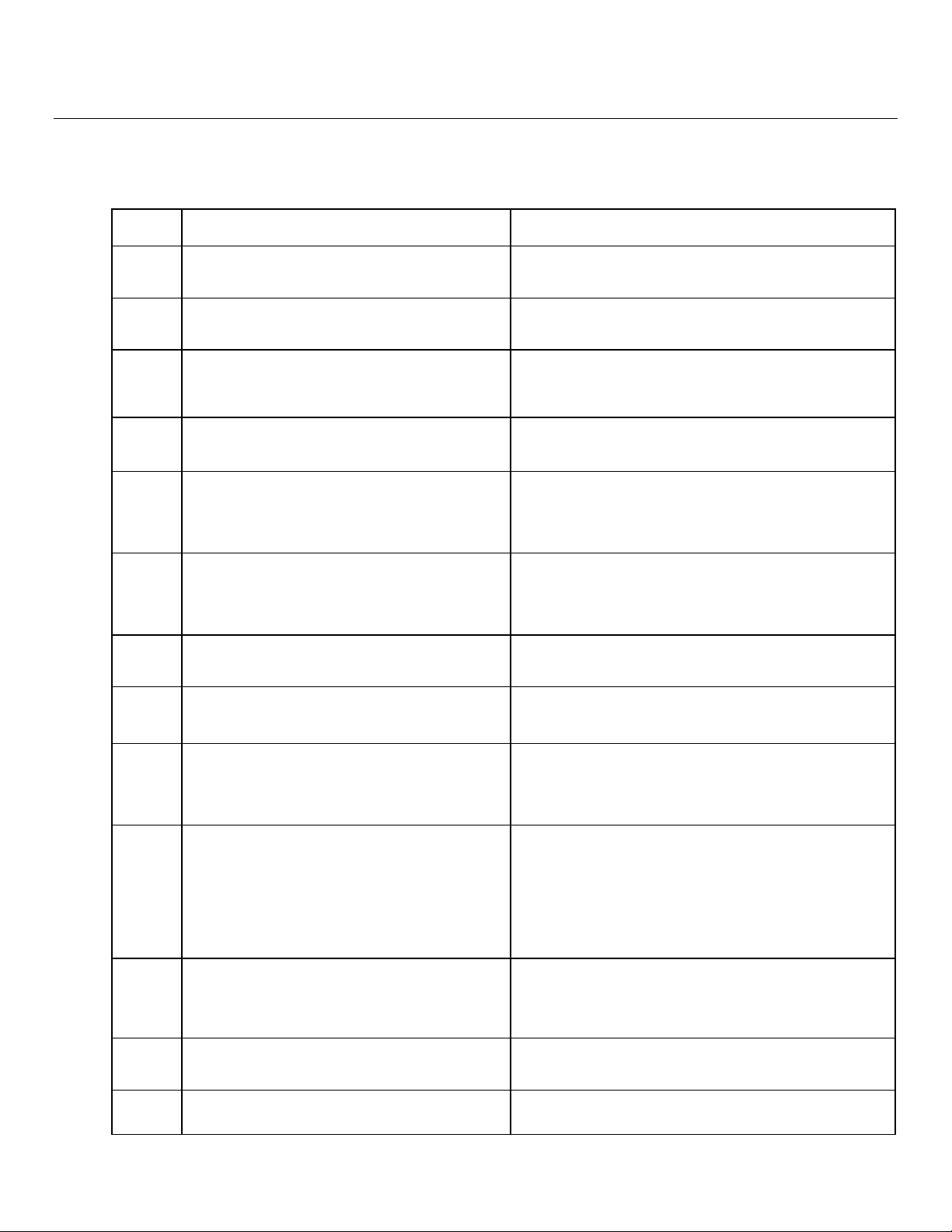
–17–
Data Field Descriptions
Defaults (where applicable) are Indicated in Text.
The following pages list all data fields in this Control (in numerical order). Use the blank programming form
to record the data for this installation. Note that both keypad LEDs flash while in Programming mode.
Note: Entering a number other than the one specified will give unpredictable results.
✻
20
Installer Code
Enter 4 digits, 0-9
The Installer Code is used to enter the 4-digit Master Security Code. See
"Master Code" in the System Operation section for procedure.
✻21
Quick Arm Enable
0 = do not allow quick arm
1 = allow quick arm
If enabled, security code is not required to arm the system. The user
simply presses and holds down the AWAY or STAY key to arm.
✻22
Keypad Backlight Timeout
0 = no timeout; always backlight keys
1 = turn backlighting off after inactivity
This option allows the choice of either always backlighting the keypad or
turning the backlighting off after 10 seconds of keypad inactivity.
✻23
Forced Bypass
0 = no forced bypass
1 = provide automatic bypass of all open (faulted)
zones
All zones bypassed by this function will be displayed after the bypass is
initiated.
Note: UL installations: must be 0 (no forced bypass)
✻24
RF House ID Code
00 = disable all wireless keypad usage
01-31 = House ID
The House ID identifies receivers and wireless keypads.
If a 5827 Wireless Keypad or 5804BD/5804BDV Transmitter is to be
used, a House ID Code MUST be entered, and the keypad should be set
to the same ID.
✻25
Powerline Carrier Device (X-10) House ID
0 = A 4 = E 8 = I # + 12 = M
1 = B 5 = F 9 = J # + 13 = N
2 = C 6 = G # + 10 = K # + 14 = O
3 = D 7 = H # + 11 = L # + 15 = P
Powerline Carrier Devices require a House ID. This field identifies this
House ID to the Control. The Powerline Carrier Devices are
programmed in field ✻80.
✻26
Chime by Zone
0 = no (chimes on fault of any entry/exit or perimeter
zone when Chime mode is activated
1 = yes (chimes on fault of those zones assigned to
Zone List 3 when Chime mode on)
This option allows the installer to define the specific zones intended to
chime when faulted while the system is in Chime mode. If enabled, these
zones are defined in zone list 3 (see ✻81 Zone List Menu Mode).
✻27
Real Time Clock Display
0 = do not display the time
1 = display the time
Refer to the User’s Manual for setting the clock time and date.
✻29
Daylight Savings Time Start/End Month
0, 0 = no daylight saving time used
1-12 = start month and end month
Enter # + 10 for 10, # + 11 for 11, and # + 12 for 12.
✻30
Daylight Savings Time Start/End Week
0 = disable 4 = fourth weekend
1 = first weekend of month 5 = last weekend
2 = second weekend 6 = next to last
3 = third weekend 7 = 3
rd
from last
Enter the appropriate start and end weekend of the month.
✻31
Single Alarm Sounding Per Zone
(per armed period)
0 = no limit on alarm sounding per zone
1 = limit alarm sounding to once per arming period for
a given zone
LYNXR/LYNXR24 - Applies to Long Range Radio Output if “0”
is selected in field ✻91
LYNXR-EN - Applies to Long Range Radio Output if Long Range
Radio is connected to the Trigger Single (Neg.) terminal #8.
UL installations: must be 0 (no limit)
This field applies only to burglary zones (zone response types 1-5, 10),
and affects long range radio reporting but does not affect central station
reporting.
Note: This field applies only to the bell and does not affect keypad
sounds.
✻32
Fire Sounder Timeout
0 = yes, fire sounder timeout after time programmed in
field
✻33
1 = no fire sounder timeout; continue sounding until
manually turned off
This Control complies with NFPA requirements for temporal pulse
sounding of fire notification appliances.
Temporal pulse sounding for a fire alarm consists of the following:
3 pulses – pause – 3 pulses – pause – 3 pulses. . .
✻33
Alarm Bell Timeout
0 = No timeout 2 = 8 min 4 = 16 min
1 = 4 min 3 = 12 min
This field determines whether the external sounder will shut off after
time allowed, or continue until manually turned off.
UL installations: must be set for a minimum of 4 min (option 1)
✻34
Exit Delay
00-99 = exit delay time in seconds
The system will wait the time entered before sounding an alarm if the
exit door is left open after the system has been armed.
UL installations: must be set for a maximum of 60 seconds
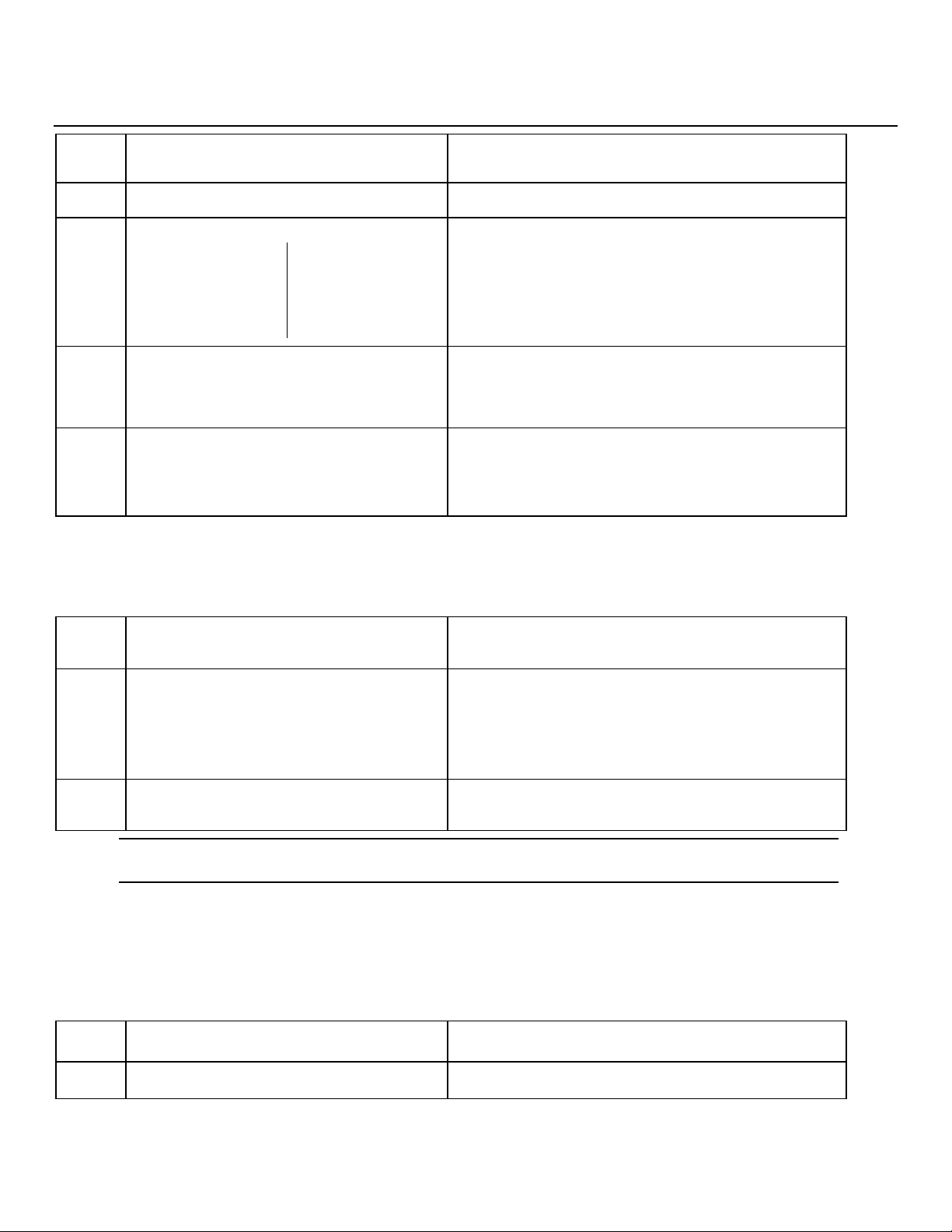
–18–
Data Field Descriptions
✻35
Entry Delay 01
00-99 = entry delay time in seconds.
The system will wait the time entered before sounding alarm upon entering
if system is not disarmed. UL installations: must be set for a maximum of
45 seconds
✻36
Entry Delay 02
00-99 = entry delay time in seconds.
The system will wait the time entered before sounding alarm upon
entering. UL installations: must be set for a maximum of 45 seconds
✻37
Audible Exit Warning/Quick Exit
Exit Warning Quick Exit
0 = no exit warning
sound
0 = no quick
exit
1 = provide exit
warning sound
when armed AWAY
1 = allow quick
exit
Exit Warning: Sound consists of slow continuous beeps until last 5 seconds,
when it changes to fast beeps. The warning sound will end at the
termination of exit delay.
Quick Exit: If enabled, user can restart the exit delay time after arming in
STAY mode by entering the user code and pressing the STAY key, or by
pressing the STAY key if Quick Arm is enabled. This avoids having the
user disarm then re-arm the system after allowing someone to enter or exit
✻38
Confirmation of Arming Ding
0 = no ding
1 = confirmation ding after arming system
2 = confirmation ding after arming from RF button or
RF keypad only
Confirmation of arming is provided by a 1/2 second external sounder “ding”
that sounds when closing report is sent, or at the end of exit delay.
If Option 2 is selected the external sounder “ding” occurs immediately after
the system receives the RF transmission.
✻39
Power Up In Previous State
0 = always power up in a disarmed state
1 = assume the system status prior to power-down
When the system powers up armed, an alarm will occur 1 minute after
arming if a zone is faulted, and any bypassed zones will be unbypassed.
Note: If the previous state was armed AWAY or STAY, the system will not
respond to sensor changes for 1 minute, which allows time for sensors such
as PIRs to stabilize. UL installations: must be 1 (power up in previous
state)
DIALER PROGRAMMING (
✻
40–
✻
50)
Fields
✻
40,
✻
41,
✻
42: Enter up to the number of digits shown. Enter 0–9, # + 11 for ‘
*
’
;
# + 12 for ‘#’; # + 13 for a pause
(2 seconds)
NOTE: Whenever AAV is used, primary (field ✻41) and secondary (field ✻42) phone numbers should be preceded with the call waiting
disable command. Otherwise, there is the possibility of connection of the third party to LYNX during AAV mode.
✻40
PABX Access Code
Enter up to 6 digits if PABX is needed to access an
outside line.
If fewer than 6 digits need to be entered, exit by pressing [
✻
]. To clear
entries from field, press
✻
40
✻
.
✻41
Primary Phone No.
Enter up to 20 digits.
If fewer than 20 digits entered, exit by pressing [
✻
]. To clear entries from
field, press
✻
41
✻
.
Note: Backup reporting (8 attempts are made to the secondary phone
number if no kissoff is received after 8 attempts to the primary
number) is automatic only if there is a secondary phone number
(field
✻
42).
✻42
Secondary Phone No.
Enter up to 24 digits.
If fewer than 24 digits entered, exit by pressing [
✻
]. To clear entries from
field, press
✻
42
✻
. See backup reporting note for field
✻
41. If using the
paging feature, enter the pager phone number here.
!
All four digits of the Subscriber Account number must be entered in Fields
✻
43 and
✻
44. If ten digit format is
selected in
✻
48 (option 5), all ten digits of the Subscriber Account number must be entered.
Fields
✻
43 and
✻
44:
Enter [
✻
]
as the fourth digit if a 3-digit account number (for 3+1 dialer reporting format) is used. Enter 0 as the first
digit of a 4-digit account number for Nos. 0000–0999. Enter [
✻
] as the fifth digit if a 4-digit account number (for 3+1,
CID®) is used. Exit field by pressing [
✻
] if only 3 digits are used. To clear entries from field, press
✻
43
✻ or ✻
44
✻
. See
blank Programming Form for examples of account number entries. If using the paging feature, do not enter a leading 0
in the subscriber account number, and do not use digits A-F anywhere in the number. Some paging systems provide
voice mail capability, which is activated by a leading 0 in the message. Enter digits 0–9; # +11=B; # +12=C; # +13=D; #
+14=E; or # +15=F.
✻43
Primary Subs Account No.
Enter a four or ten digit account number.
Enter the primary subscriber account number.
To clear entries from field, press
✻
43
✻
.
✻44
Secondary Subs Account No.
Enter a four or ten digit account number.
Enter the secondary subscriber account number.
To clear entries from field, press
✻
44
✻
.
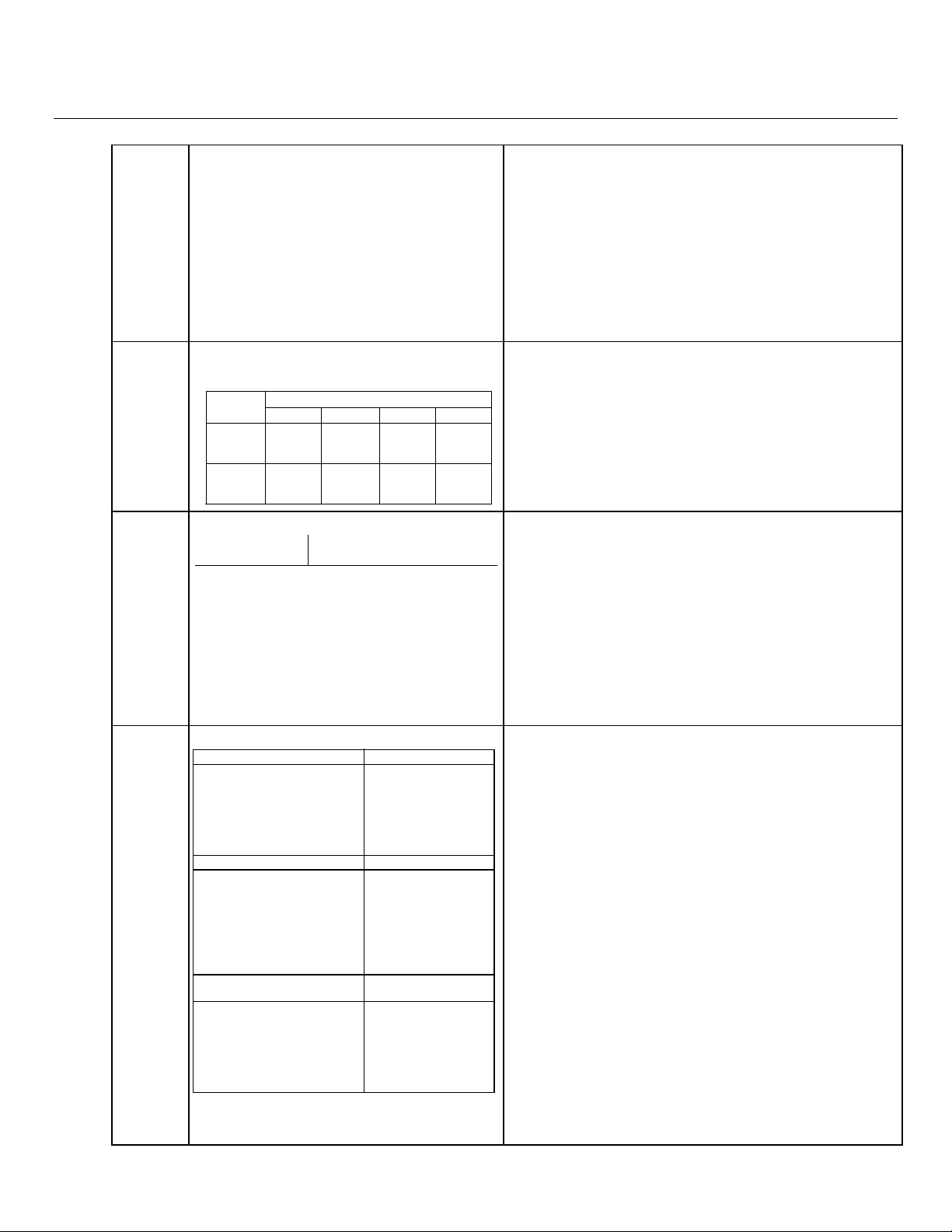
–19–
Data Field Descriptions
Field 46: Enter up to 24 digits. Do not fill unused spaces. Enter 0-9, #+11 for ‘*’; #+12 for’#’; #+13 for a pause (2 seconds).
✻46
“Follow Me Reminder” Phone Number
Enter up to 24 digits.
This option allows the user to schedule a time driven message. When
activated the system will dial the phone number programmed and deliver a
voice message (custom words 72, 73 and 74). This option is only supported
when the pager or follow me feature is enabled in field
✻
49 (option 6-9 or
10-13).
If using the Follow Me Reminder feat ure, enter the phone number here. If
fewer than 24 digits are entered, exit by pressing [
✻
]. To clear entries from
the field press
✻
46
✻
.
The telephone message can be terminated (acknowledged) by pressing any
key on the telephone keypad. Pressing any key on the local LYNXR keypad
will terminate (acknowledge) bot h the follow me and the local reminder
announcements.
Note: The follow me reminder announcement will be terminated if any
other event requires the system to dial out or if and audible alarm
has occurred.
✻47
Phone System Select
Note: For LYNXR/LYNXR24 only options 0, 1, 2, and 3
are applicable. For LYNXR-EN all options apply.
Central Dialing Mode
Station Pulse Tone Pulse Tone
No WATS 0 = No
Speaker
Phone
1 = No
Speaker
Phone
4 = With
Speaker
Phone
5 = With
Speaker
Phone
WATS 2 = No
Speaker
Phone
3 = No
Speaker
Phone
6 = With
Speaker
Phone
7 = With
Speaker
Phone
This option is used to enter the correct type of phone dialing (pulse or tone),
and to select the correct WATS line option for the Central Station. For
LYNXR-EN this option is used to activate the speaker phone option.
Note: If using pulse dialing, you must enter the numbers slowly in order to
allow the pulse dialer time to operate.
✻48
Report Format for Primary/Secondary
Primary Secondary
See choices below See choices below
0 = 3+1; 4+1 ADEMCO Low Speed Standard
1 = 3+1; 4+1 Radionics Standard
2 = 4+2 ADEMCO Low Speed Standard
3 = 4+2 Radionics Standard
5 = ADEMCO Contact ID® Reporting with 10-digit
subscriber account number
6 = 4+2 ADEMCO Express
7 = ADEMCO Contact ID® Reporting with 7-digit
subscriber account number
8 = 3+1; 4+1 ADEMCO Low Speed Expanded
9 = 3+1; 4+1 Radionics Expanded
Enter
✻
as the 4th digit of
✻
43 through
✻
44, if 3+1 dialer reporting is to be
used. (For an explanation of these formats, see the System Communication
section of this manual.)
Notes: (1) The maximum number of alarm and alarm restore reports
during one armed period is determined by field
✻
92.
(2) If Option 5 is selected a 10-digit account number must be
entered in Fields
✻
43 or
✻
44.
(3) Option 5 or 7 (ADEMCO Contact ID® Reporting) must be
selected for AVM.
(4) Option 5 or 7 (ADEMCO Contact ID® Reporting) must be
selected if installing the 5842 Wireless Dialer.
✻49
Split/Dual Reporting
To Primary To Secondary
0 = All reports None, unless primary
fails, then all
1 = Alarms, Restore, Cancel Others
2 = All except Open/Close, Test Open/Close, Test
3 = Alarms, Restore, Cancel All
4 = All except Open/Close, Test All
5 = All reports All
To Primary To Paging Number
6 = All reports except Open/Close Alarms, Open/Close
‡
,
Troubles
7 = All reports Alarms, Troubles
8 = All reports Alar ms, Open/Close
‡
,
Troubles
9 = All reports except Open/Close Open/Close
‡
To Primary To Follow Me System
Phone Number
10=All reports except Open/Close Alarms, Open/Close
‡
,
Troubles
11 = All reports Alarms, Troubles
12=All reports Alarms, Open/Close
‡
,
Troubles
13=All reports except Open/Close Open/Close
‡
‡
Will report Users 0, 5-8, and, if using wireless button-type
devices, will report the zone number of the arm or disarm
button 26-33. All other zones and users are not reported.
This field is used to select a reporting option as follows:
Enter: 0 - 5 when reporting to telephone receivers.
6 - 9 when reporting to a pager is desired.
10 - 13 when reporting to an auxiliary telephone receiver.
Pager Report Format
Options 6-9 send reports to the primary phone number, in a format defined
in Field
✻
48, and send reports to a pager, which has its phone number
entered as the secondary phone number in Field
✻
42. The pager report is a
7-digit code, with optional 16-digit prefix, in the following format:
AAAAAAAAAAAAAAAA-EEE–00NN where:
AAA = Optional 16 digits for PIN number, etc. See Field
✻
88 for full
description of these characters.
EEE = 3-digit Event Code as follows:
911 = Alarm (NN = zone number)
101 = Open, system disarmed (NN = user no.)
102 = Close, system armed (NN = user no.)
811 = Trouble (NN = zone no.)
00 = Always displayed before 2-digit user/zone no.
NN = 2-digit user number or zone number, depending on the type of
event (EEE) that occurred. NN=00 indicates AC loss, system low
battery, or low battery in 5827.
Follow Me System Report Format
Options 10-13 send reports to the primary phone number, in a format
defined in Field
✻
48, and sends voice message to the secondary phone
number entered in Field
✻
42.
The message is a repeatable system status announcement. If the manual
paging option has been programmed in Field
✻
87, the message will repeat
“system, system…..”.
The message can be terminated by pressing any key on the telephone
keypad.
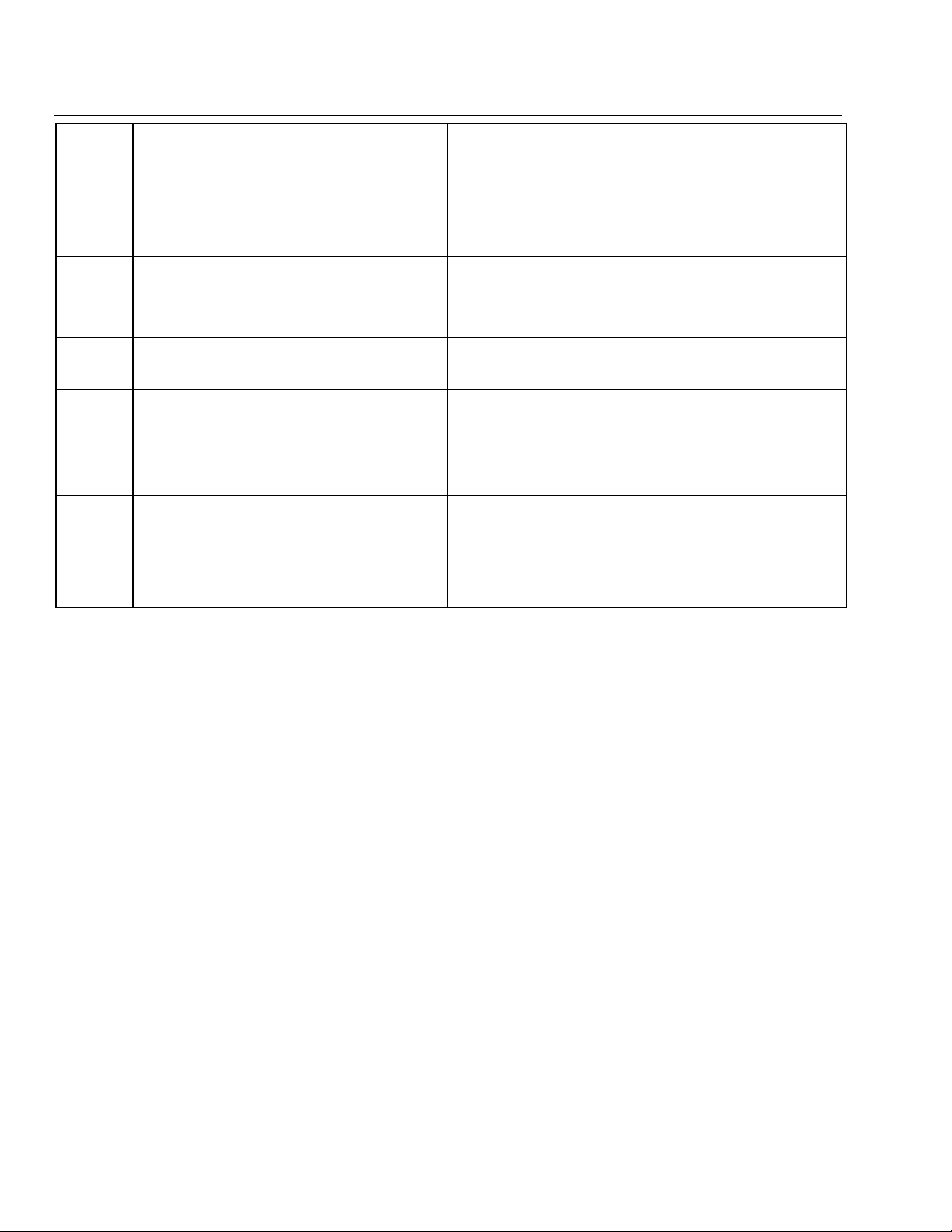
–20–
Data Field Descriptions
✻50
15-Second Dialer Delay (Burglary)
0 = no dialer delay
1 = provide 15-second delay of burglary alarm report
when armed away
If enabled, provides communication delay to the central station and allows
the subscriber time to avoid a false alarm transmission. Delay does not
apply to zone type 6, 7, 8, and 9 alarms, which are always sent as soon as
they occur. UL installations: must be 0 (no delay)
✻51
Periodic Test Report
0 = no test report 2 = weekly
1 = once every 24 hrs 3 = once every 30 days
Test report code entered in field
✻
64 is sent.
✻52
First test Report Offset
0 = 24 hrs after exit program mode or download
1 = 6 hours after exit program mode or download
2 = 12 hrs after exit program mode or download
3 = 18 hrs after exit program mode or download
This is the time to first report from programming or downloading.
✻53
Sescoa/Radionics Select
0 = Radionics (0–9, B–F reporting)
1 = SESCOA (0–9 only reporting)
Select 0 for all other formats.
✻
54
Lack of Usage Notification
0 = Disabled 4 = 90 days
1 = 1 day 5 = 180 days
2 = 7 days 6 = 365 days
3 = 27 days
Note: There will be no local annunciation indicating that
this report has been sent to the Central Station.
If enabled, notifies the central station if an end user is not operating their
security system by sending a System Inactivity report 654. The report will
be sent only to the Primary phone number and only if Contact ID® format
was selected.
Note: The report will follow the
✻
49 = 0 rules, no matter which selection
was made in
✻
49.
✻58
RF Jam Detection
0 = no jam detection
1 = RF jam detection with event logging, but no
central station report
2 = RF jam detection with event logging and with
central station report (if trouble/restore report is
enabled in fields ✻60, ✻71)
For Event Logging, Option 2 must be selected.
If the control detects an RF jam condition, a “FAULT” message appears for
zone 90. The Contact ID® code for RF Jam is 344.
Note: This feature cannot be used in conjunction with the 5827 wireless
keypad.
SYSTEM STATUS AND RESTORE REPORT CODES PROGRAMMING (
✻
59 –
✻
76, &
✻
89)
Program Report Codes using the interactive
✻
56 Enhanced Zone Programming Mode, or codes can be entered in data
fields
✻
59-
✻
76,
✻
89. The following is a set of guidelines when programming report codes. The actual report code digits
that you enter depend upon the particular installation, and should be in agreement with you and the central station
office receiving the signals.
With a 3+1 or 4+1 Standard Format: Enter a code in the first box: 1–9, A, B, C, D, E, or F. Enter "#+10" for A
(reports a “0” on some receivers), "#+11" for B, "#+12" for C, "#+13" for D, "#+14" for E, "#+15" for F. Entering "0" in the
first box will disable a report. Entering "0" in the second box results in automatic advance to the next field.
With an Expanded or 4+2 Format: Enter codes in both boxes (1st and 2nd digits) for 1–9, or A–F, as described above.
Entering "0" in the first box will disable a report. Entering "0" in the second box will eliminate the expanded message for
that report.
With ADEMCO Contact ID® Reporting: Enter a digit in the first box to enable the zone to report. Use a different
digit for each zone until you have used up available digits. If the number of zones exceeds the number of available
digits, begin with digit 1 again. This is an "enabling" code only and is not the actual code sent to the central station
office. Entries in the second boxes will be ignored. For system status (non-alarm) codes, enter a “1” in the first box for all
the system conditions you want to send to the central station. A "0" in the first box disables the report.
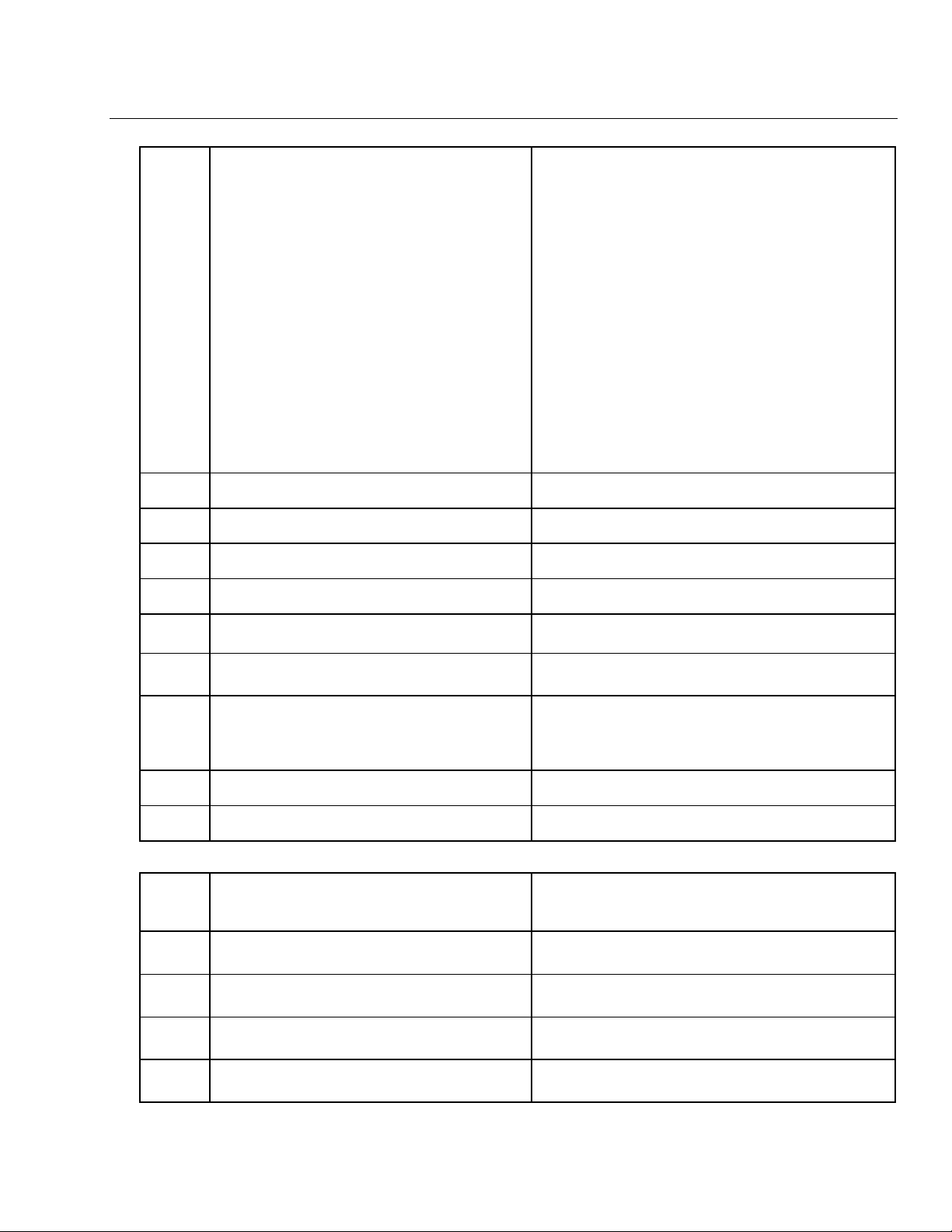
–21–
Data Field Descriptions
SYSTEM STATUS REPORT CODES (
✻
59–
✻
68)
✻59
Exit Error Report Code
(See notes above)
If the system is armed and an entry/exit or interior zone is still open
after the exit delay time has expired, an alarm will sound at the
keypad and external sounder. If the system is disarmed before the
end of the entry delay that immediately follows, the alarm sounding
will stop and no message will be sent to the central station. The
keypad will display “CA (CANCELED ALARM).”
If the system is not disarmed before the end of the entry delay
mentioned above, and an entry/exit or interior zone is still open, an
“exit alarm” message will be sent to the central station if an Exit
Error report code is selected in this field. The keypad will display
“EA (EXIT ALARM),” and the alarm sounding will continue until
the system is disarmed (or timeout occurs).
An Exit Alarm condition will also result if a fault occurs in an exit or
interior zone within 2 minutes following the end of the exit delay,
and an “Exit Alarm” message will be sent to the central station.
If Contact ID® format has been programmed, the message will
contain the zone number and error code 374 (Trouble–Exit Error). If
4+2 format is used, the digit entered in this field will be sent
followed by the second digit of the programmed alarm code for that
zone. If 3+1 or 4+1 format is used, only the digit entered in this field
will be sent. This message will go to the primary phone no. Under
any of these conditions, no restore message will be sent.
If “0” is entered in this field, no special message will be sent, only
the regular alarm and alarm restore code for the zone.
✻60
Trouble Report Code
(See notes above)
This will be sent if a zone goes into trouble.
✻61
Bypass Report Code
(See notes above)
This will be sent when a zone is manually bypassed.
✻62
AC Loss Report Code
(See notes above)
Timing of this report is random with up to a 4-hour delay. If AC
restores before the report goes out, there is no AC restore report.
✻63
Low Battery Report Code
(See notes above)
This will be sent when a low battery condition exists in the system’s
standby battery.
✻64
Test Report Code
(See notes above)
This is sent periodically to test that the communicator and phone
lines are operational (frequency of report is selected in field
✻
51).
✻65
Open Report Code
(See notes above)
This is sent upon disarming of the system. 2nd digit = user number,
if expanded or 4+2 reporting is selected.
✻66
Arm AWAY/STAY Report Code
(See notes above)
This option allows for independent programming of AWAY and
STAY reports. 2nd digit of report is user number if expanded or 4+2
reporting is selected.
NOTE: OPEN reports are not sent if the associated closing report is
not enabled.
✻67
RF transmitter Low Batt. Report Code
(See notes above)
This is sent in the event that a wireless transmitter low battery
condition exists.
✻68
Cancel Report Code
(See notes above)
This is sent upon disarming of the system after an alarm condition
was reported.
RESTORE REPORT CODES (
✻
70–
✻
76)
✻70
Alarm Restore Report Code, 1st Digit
(See notes above)
Sent when the zone that caused an alarm is restored to its non-
faulted condition. 2nd digit is automatically sent as the 2nd digit of
the zone alarm report code programmed in field
✻
56, if expanded or
4+2 reporting is selected.
✻71
Trouble Restore Report Code
(See notes above)
Sent when a trouble in a zone is restored.
✻72
Bypass Restore Report Code
(See notes above)
Sent when a zone that has been bypassed is unbypassed.
✻73
AC Restore Report Code
(See notes above)
Sent when AC power has been restored after an AC power outage.
✻74
Low Battery Restore Report Code
(See notes above)
Sent when a system low battery condition is restored to normal.

–22–
Data Field Descriptions
RESTORE REPORT CODES (
✻
70–
✻
76) Continued
✻75
RF Transmitter Low Batt. Restore Code
(See notes above)
Sent when a transmitter that previously sent in a “low battery” message
has sent a message indicating it no longer has a low battery condition.
✻76
Test Restore Report Code
(See notes above)
Sent when the test mode is exited. A restore code entered here will cause
a restore message to be sent when Test mode is exited.
✻87
AUX Function/1-Button Paging
0 = Aux key performs defined function (macro)
1 = Aux key sends predefined message to pager or a
voice message to Follow Me system phone
number
If “0” is entered, user can define a macro function for the AUX key. See
user manual for description of the use of this key.
If “1” is entered, you must also select an option in field
✻
49. The options
are 6-9 for the pager or 10-13 for the follow me system announcement.
The actual pager message is 999-9999. Note that the hyphen may not be
displayed, depending on the pager service. The manual follow me system
announcement is a repeatable “System, System…..”.
Note: A macro cannot be run from the Test mode.
✻88
Pager Characters
Enter up to 16 digits that will appear in front of the 7-
digit pager message.
Enter [#] + [11] for “*”
Enter [#] + [12] for “#”
Enter [#] + [13] for 2-second pause
NOTES: Verify that the pager supports [*] and [#]
characters before using them. Some pagers
require an additional delay [pause] in order to
receive the entire message.
If entered, these digits will appear in front of the 7-digit pager message
sent by the control (either upon a system event or upon pressing the AUX
key [if programmed for paging]), and during latch key report (if enabled
during scheduling). These digits can consist of a PIN number, account
number, pauses or special digits needed by the pager (these types of
characters are not displayed), or any other characters the user chooses
that will be displayed (eg., using a character code to distinguish between
control panel messages and other pager messages).
You do not need to fill all 16 digits. Press [
✻
] + next field number to exit
the field. To clear the field, press
✻
88
✻.
See field
✻
87 to select the AUX key Paging feature. See field
✻
49, which
must have an option 6-9 selected to enable paging messages, for
description of the pager message.
✻89
Event Log 80% Full Report Code
(See notes above)
If an Event Logging selection is made in field
✻
90, a message can be sent
to the central station receiver when the log is 80% full. If the log becomes
full, a new message will overwrite the oldest message in the log.
Note: All control and readout from the log, aside from the selection made
by the installer in field
✻
90, is accomplished via the downloader.
✻90
Event Logging Options
0 = No event logging
1 = log Alarm/Alarm Restore
2 = log Trouble/Trouble Restore
4 = log Bypass/Bypass Restore
8 = log Open/Close
x = log combination of events (add value of entries)
Example: To select “Alarm/Alarm Restore” and “Open/Close,” enter 9 (1 +
8); to select all events, enter #15.
Default “3” = alarm/alarm restore (1) plus trouble/trouble restore (2).
The system has the ability to record various events in a history log (84-
event capacity). The types of events to be logged can be selected as
indicated. At any time, the downloader operator can then upload the log
and view or print out all or selected categories of the log. The log can also
be cleared by the download operator.
The display/printout at the central station will show the date, time, event,
and description of the occurrences.
Note: System messages are logged when any non-zero selection is made.
