Honeywell 1200g, 1202g User Manual
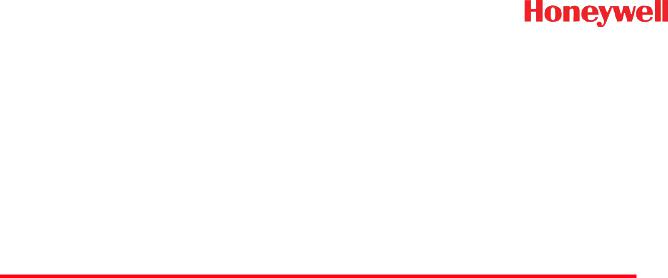
Voyager™ 1200g/1202g
Single-Line Laser Bar Code Scanner
User’s Guide
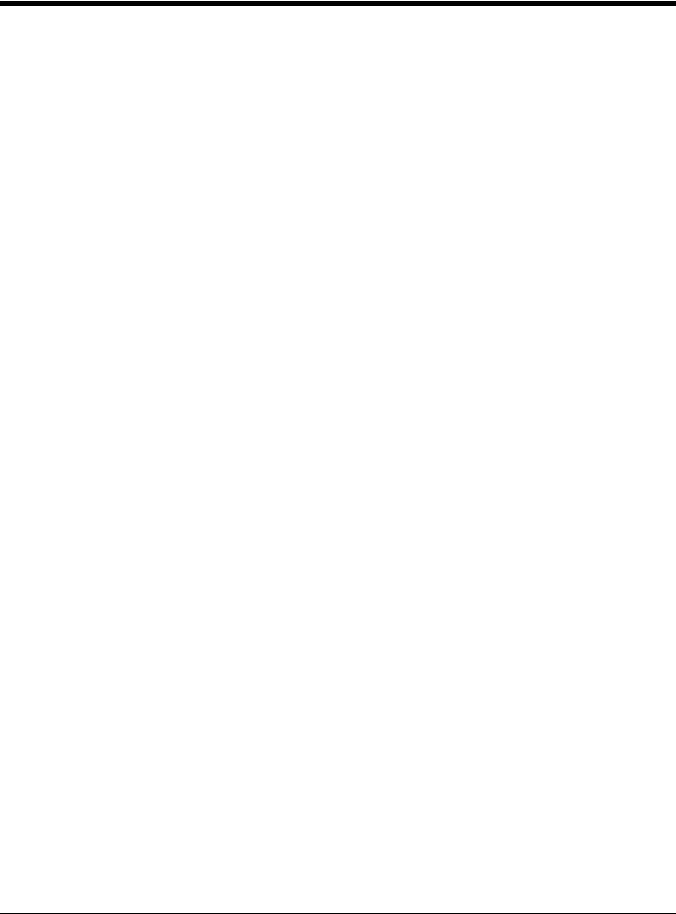
Disclaimer
Honeywell International Inc. (“HII”) reserves the right to make changes in specifications and other information contained in this document without prior notice, and the reader should in all cases consult HII to determine whether any such changes have been made. The information in this publication does not represent a commitment on the part of HII.
HII shall not be liable for technical or editorial errors or omissions contained herein; nor for incidental or consequential damages resulting from the furnishing, performance, or use of this material.
This document contains proprietary information that is protected by copyright. All rights are reserved. No part of this document may be photocopied, reproduced, or translated into another language without the prior written consent of HII.
2010-2013 Honeywell International Inc. All rights reserved.
Other product names or marks mentioned in this document may be trademarks or registered trademarks of other companies and are the property of their respective owners.
Web Address: www.honeywellaidc.com
Microsoft® Windows® and the Windows logo are trademarks or registered trademarks of Microsoft Corporation.
The Bluetooth® word mark and logos are owned by Bluetooth SIG, Inc.
Other product names or marks mentioned in this document may be trademarks or registered trademarks of other companies and are the property of their respective owners.
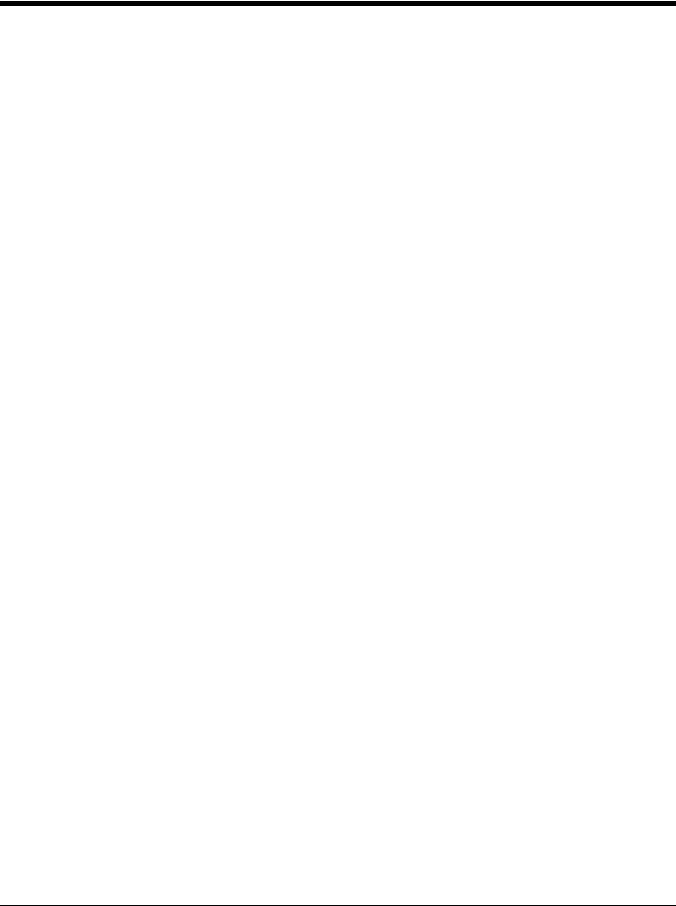
Product Agency Compliance - Voyager 1200g
USA
FCC Part 15 Subpart B Class B
This device complies with part 15 of the FCC Rules. Operation is subject to the following two conditions:
1.This device may not cause harmful interference.
2.This device must accept any interference received, including interference that may cause undesired operation.
This equipment has been tested and found to comply with the limits for a Class B digital device pursuant to part 15 of the FCC Rules. These limits are designed to provide reasonable protection against harmful interference in a residential installation. This equipment generates, uses, and can radiate radio frequency energy and, if not installed and used in accordance with the instructions, may cause harmful interference to radio communications. However, there is no guarantee that interference will not occur in a particular installation. If this equipment does cause harmful interference to radio or television reception, which can be determined by turning the equipment off and on, the user is encouraged to try to correct the interference by one or more of the following measures:
•Reorient or relocate the receiving antenna.
•Increase the separation between the equipment and receiver.
•Connect the equipment into an outlet on a circuit different from that to which the receiver is connected.
•Consult the dealer or an experienced radio or television technician for help.
If necessary, the user should consult the dealer or an experienced radio/television technician for additional suggestions. The user may find the following booklet helpful: “Something About Interference.” This is available at FCC local regional offices. Honeywell is not responsible for any radio or television interference caused by unauthorized modifications of this equipment or the substitution or attachment of connecting cables and equipment other than those specified by Honeywell. The correction is the responsibility of the user.
Use only shielded data cables with this system. This unit has been tested with cables less than 3 meters. Cables greater than 3 meters may not meet class B performance.
Caution: Any changes or modifications made to this equipment not expressly approved by Honeywell may void the FCC authorization to operate this equipment.
UL Statement
UL listed: UL60950-1, 2nd Edition.
Canada
Industry Canada ICES-003
This Class B digital apparatus complies with Canadian ICES-003. Operation is subject to the following conditions:
1.This device may not cause harmful interference.
2.This device must accept any interference received, including interference that may cause undesired operation.
Conformité à la règlementation canadienne
Cet appareil numérique de la Classe B est conforme à la norme NMB-003 du Canada. Son fonctionnement est assujetti aux conditions suivantes :
1.Cet appareil ne doit pas causer de brouillage préjudiciable.
2.Cet appareil doit pouvoir accepter tout brouillage reçu, y compris le brouillage pouvant causer un fonctionnement indésirable.
 C-UL Statement
C-UL Statement
C-UL listed: CSA C22.2 No.60950-1-07, Second Edition.
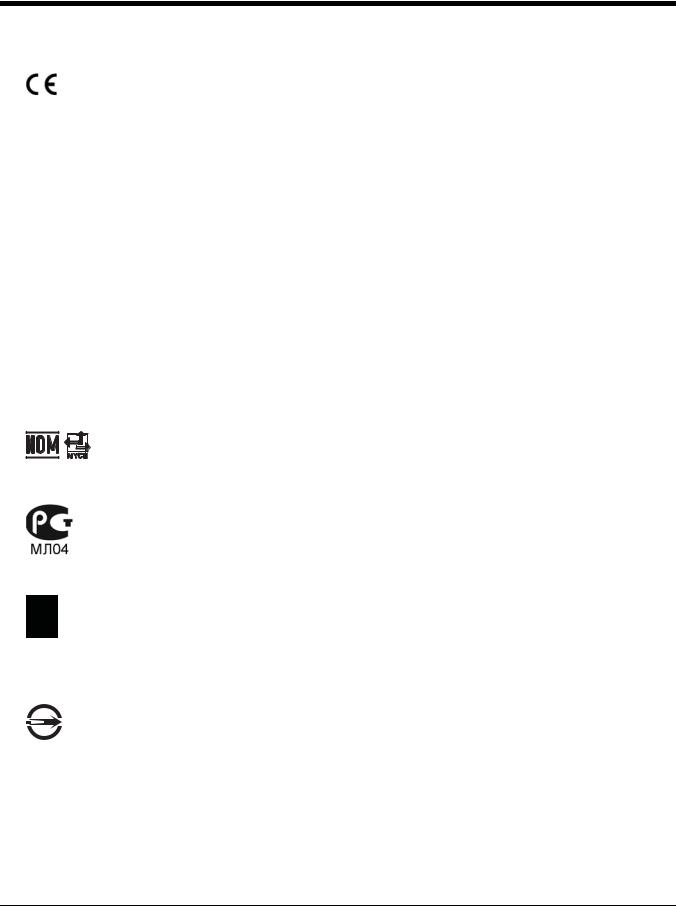
Europe
The CE marking indicates compliance with the following directives:
•2004/108/EC EMC
•2011/65/EU RoHS (Recast)
In addition, complies to 2006/95/EC Low Voltage Directive, when shipped with recommended power supply. European contact:
Hand Held Products Europe B.V.
Nijverheidsweg 9-13
5627 BT Eindhoven
The Netherlands
Honeywell International Inc. shall not be liable for use of our product with equipment (i.e., power supplies, personal computers, etc.) that is not CE marked and does not comply with the Low Voltage Directive.
Honeywell Scanning & Mobility Product Environmental Information
Refer to www.honeywellaidc.com/environmental for the RoHS / REACH / WEEE information.
Australia/NZ
C-Tick Statement
 Conforms to AS/NZS 3548 EMC requirement
Conforms to AS/NZS 3548 EMC requirement
Mexico
Conforms to NOM-019.
Russia
Gost-R certificate
South Korea
This product meets Korean agency approval.
Taiwan
If the following label is attached to your product, the product meets Taiwan agency approval:
BSMI Standard: CNS13438, CNS 14336
: CNS13438, CNS14336
International
LED Safety Statement
LEDs have been tested and classified as “EXEMPT RISK GROUP” to the standard: IEC 62471:2006.
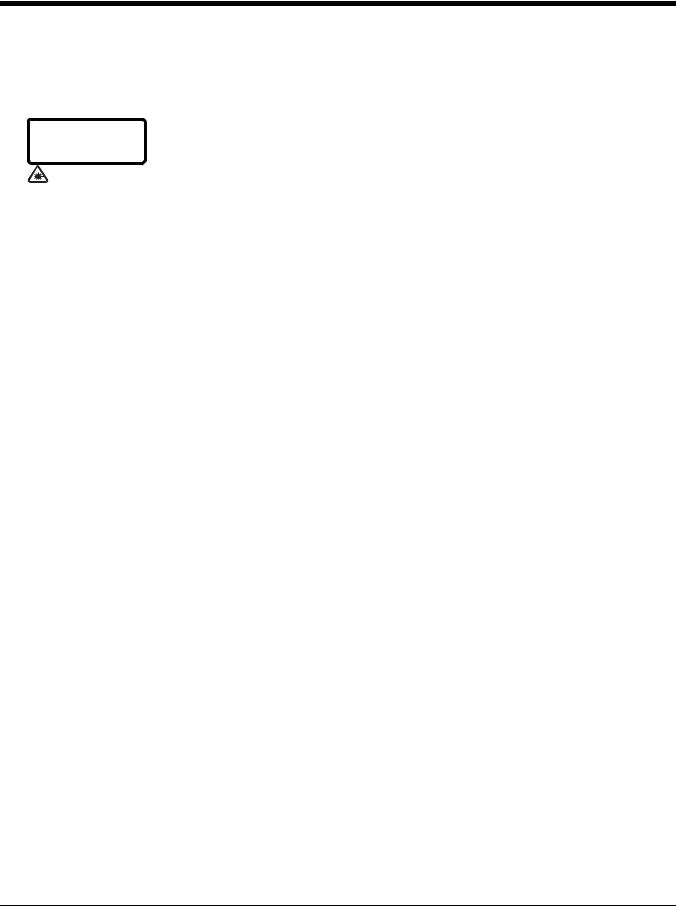
CB Scheme
Certified to CB Scheme IEC 60950-1, Second Edition.
Laser Safety Statement
LASER LIGHT: DO NOT STARE INTO
BEAM. CLASS 2 LASER PRODUCT.
LASERSTRAHLUNG: NICHT IN DEN
STRAHL BLICKEN. LASER KLASSE 2.
LUMIERE LASER: NE PAS REGARDER
DANS LE FAISCEAU. APPAREIL A LASER.
DE CLASSE 2 630-650nm, 1mW.
This device has been tested in accordance with and complies with IEC60825-1 ed2.0 and 21 CFR 1040.10 and 1040.11, except for deviations pursuant to Laser Notice No. 50, dated June 24, 2007.
LASER LIGHT, DO NOT STARE INTO BEAM, CLASS 2 LASER PRODUCT, 1.0 mW MAX OUTPUT: 630-650nM.
Scanner Laser Beam
Wavelength 645 - 660 nm
Divergence < 1.5 mrad. per IEC 60825-1 worst case
Max power output < 1mw
The laser diode is considered an embedded laser. Intrabeam viewing of the laser shall be prevented.
Embedded Laser
Wavelength 645660 nm
Divergence < 1.5 mrad, per IEC 60825-1 worst case
Max power output < 10 mw
Caution - use of controls or adjustments or performance of procedures other than those specified herein may result in hazardous radiation exposure.
Patents
For patent information, please refer to www.honeywellaidc.com/patents.
Solids and Water Protection
The Voyager 1200g has a rating of IP42, immunity of foreign particles and dripping water.
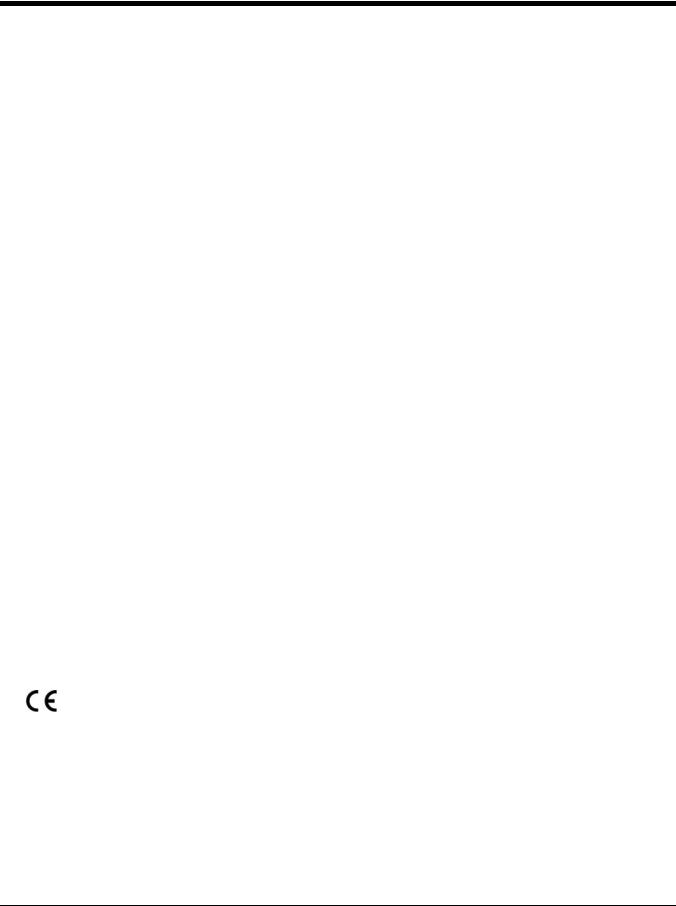
Product Agency Compliance - Voyager 1202g and CCB00-010BT
USA
FCC Part 15 Subpart C
This device complies with part 15 of the FCC Rules. Operation is subject to the following two conditions:
1.This device may not cause harmful interference.
2.This device must accept any interference received, including interference that may cause undesired operation.
Caution: Any changes or modifications made to this equipment not expressly approved by Honeywell may void the FCC authorization to operate this equipment.
Use only shielded data cables with this system. This unit has been tested with cables less than 3 meters. Cables greater than 3 meters may not meet class B performance.
 UL Statement
UL Statement
UL listed: UL60950-1, Second Edition.
Canada
Industry Canada
This device complies with Canadian RSS-210. Operation is subject to the following conditions:
1.This device may not cause interference.
2.This device must accept any interference, including interference that may cause undesired operation.
Conformité à la règlementation canadienne
Cet appareil ISM est conforme à la norme CNR-210 du Canada. Son fonctionnement est assujetti aux conditions suivantes
:
1.Cet appareil ne doit pas causer de brouillage préjudiciable.
2.Cet appareil doit pouvoir accepter tout brouillage reçu, y compris le brouillage pouvant causer un fonctionnement indésirable.
 C-UL Statement
C-UL Statement
C-UL listed: CSA C22.2 No.60950-1-07, 2nd Edition for I.T.E. product safety.
Europe
The CE marking indicates compliance with the following directives:
•1995/5/EC R&TTE
•2011/65/EU RoHS (Recast)
In addition, complies to 2006/95/EC Low Voltage Directive, when shipped with recommended power supply. European contact:
Hand Held Products Europe B.V.
Nijverheidsweg 9-13
5627 BT Eindhoven
The Netherlands
Honeywell shall not be liable for use of our product with equipment (i.e., power supplies, personal computers, etc.) that is not CE marked and does not comply with the Low Voltage Directive.
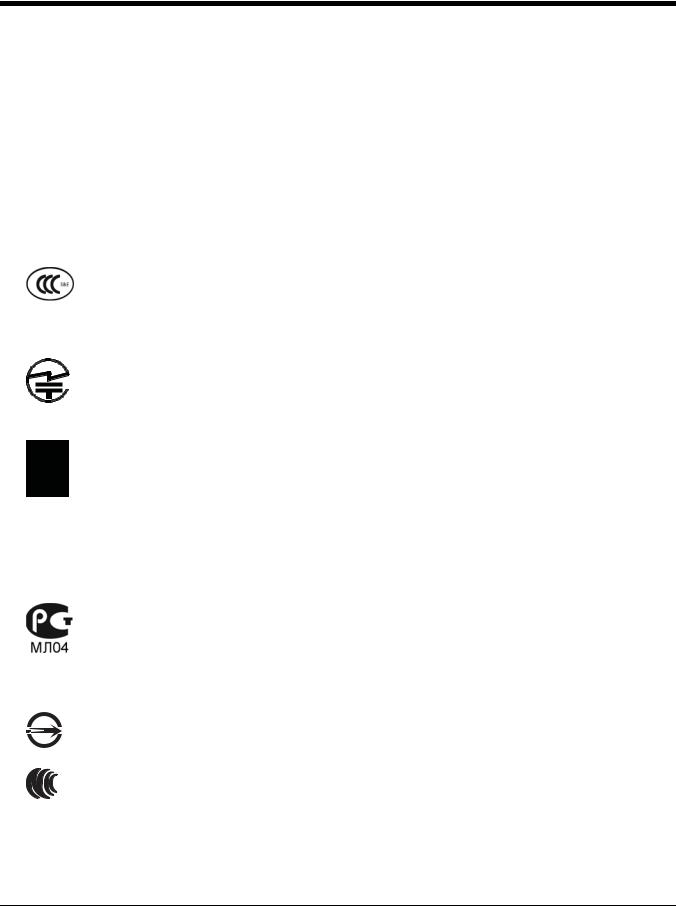
Honeywell Scanning & Mobility Product Environmental Information
Refer to www.honeywellaidc.com/environmental for the RoHS / REACH / WEEE information.
Australia/NZ
C-Tick Statement
 Conforms to AS/NZS 3548 EMC requirements.
Conforms to AS/NZS 3548 EMC requirements.
China
SRRC Radio Certificate.
CCC safety (CCB00-010BT base only)
Japan
Complies with Technical Regulations Conformity Certification of Specified Radio equipment.
Korea
This product meets Korean agency approval.
Mexico
Mexico Certificate of Compliance certifies this product meets UL60950-1, 2nd Edition, safety standard.
Russia
Gost-R certificate
Taiwan
If the following label is attached to your product, the product meets Taiwan agency approval: BSMI Standard: CNS13438, CNS14336 (Voyager 1202 only)
: CNS13438, CNS14336
NCC standard: Low power frequency electric machineries technical standard: LP0002
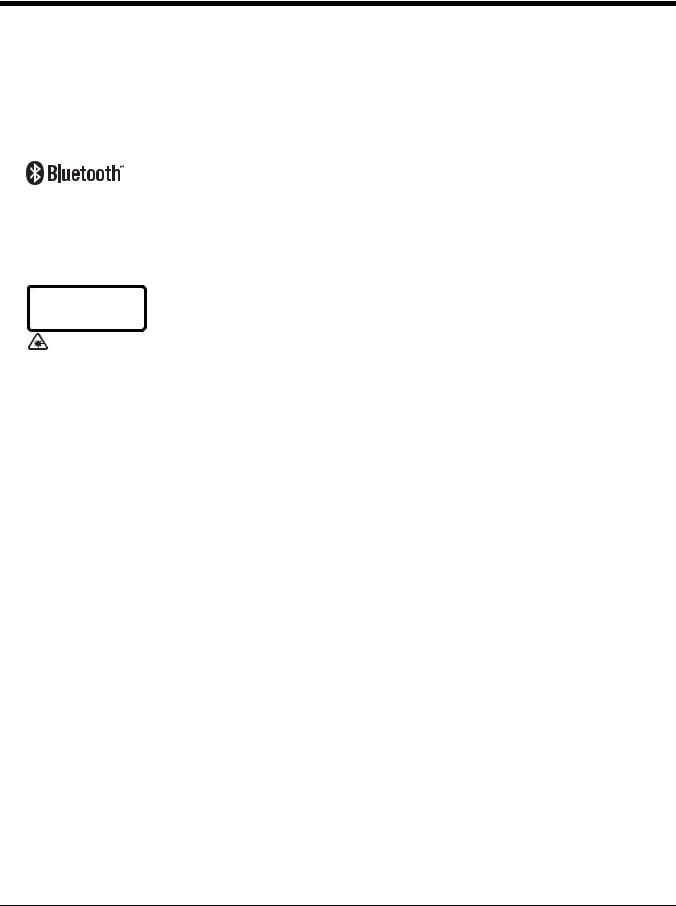
International
LED Safety Statement
LEDs have been tested and classified as “EXEMPT RISK GROUP” to the standard: IEC 62471:2006.
Radio Technology
Class II
CB Scheme
Certified to CB Scheme IEC 60950-1, Second Edition.
Laser Safety Statement
LASER LIGHT: DO NOT STARE INTO
BEAM. CLASS 2 LASER PRODUCT.
LASERSTRAHLUNG: NICHT IN DEN
STRAHL BLICKEN. LASER KLASSE 2.
LUMIERE LASER: NE PAS REGARDER
DANS LE FAISCEAU. APPAREIL A LASER.
DE CLASSE 2 630-650nm, 1mW.
This device has been tested in accordance with and complies with IEC60825-1 ed2.0 and 21 CFR 1040.10 and 1040.11, except for deviations pursuant to Laser Notice No. 50, dated June 24, 2007.
LASER LIGHT, DO NOT STARE INTO BEAM, CLASS 2 LASER PRODUCT, 1.0 mW MAX OUTPUT: 630-650nM.
Scanner Laser Beam
Wavelength 645 - 660 nm
Divergence < 1.5 mrad. per IEC 60825-1 worst case
Max power output < 1mw
The laser diode is considered an embedded laser. Intrabeam viewing of the laser shall be prevented.
Embedded Laser
Wavelength 645660 nm
Divergence < 1.5 mrad, per IEC 60825-1 worst case
Max power output < 10 mw
Caution - use of controls or adjustments or performance of procedures other than those specified herein may result in hazardous radiation exposure.
Patents
For patent information, please refer to www.honeywellaidc.com/patents.
Solids and Water Protection
The Voyager 1202g has a rating of IP42, immunity of foreign particles and dripping water.
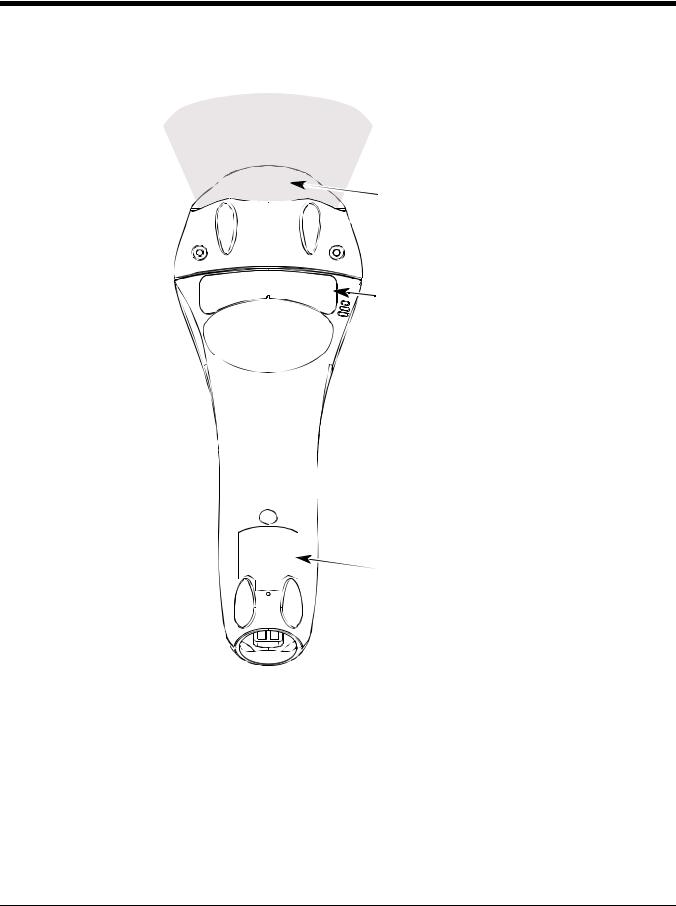
Voyager 1200g Safety Label Locations
Laser Output
Internal Laser Cautions
Compliance Markings information, Part Number, and Serial Number information
Compliance Markings information
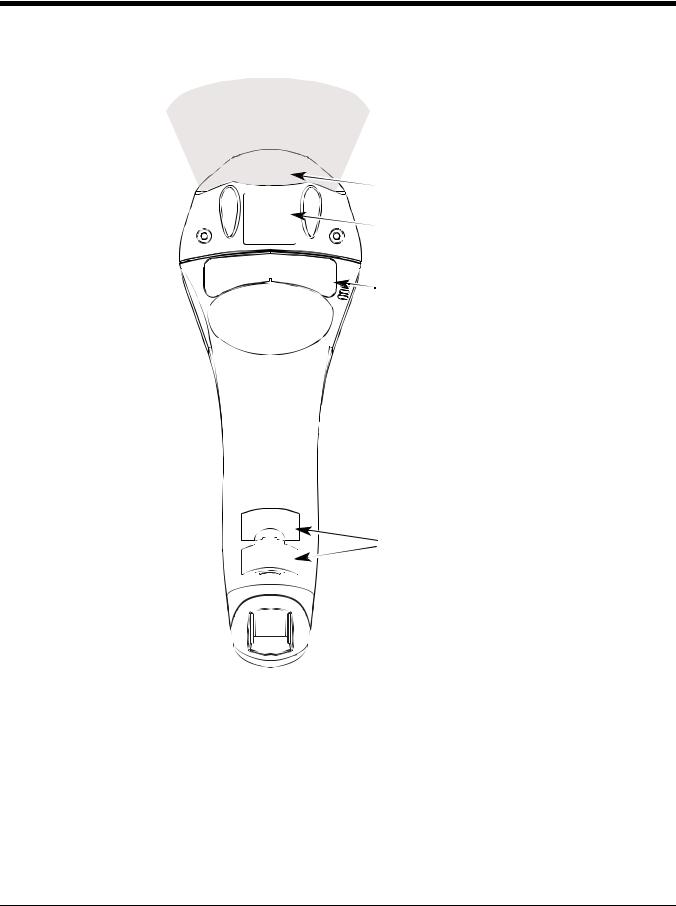
Voyager 1202g Safety Label Locations
Laser Output
Internal Laser Cautions
Laser Safety Information
Compliance Markings information, Part Number, and Serial Number information
Compliance Markings information
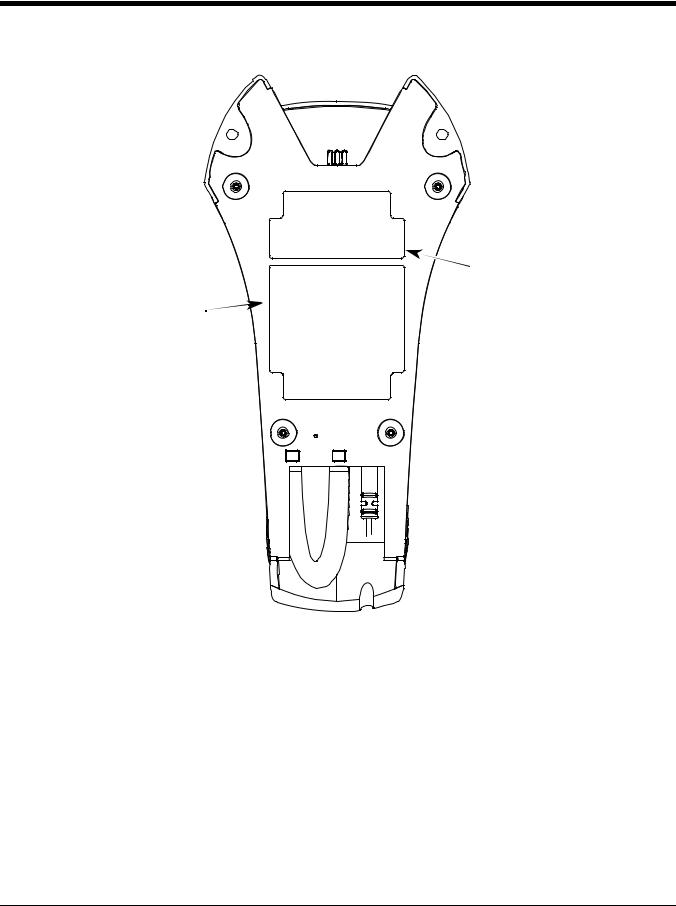
CCB00-010BT Safety Label Locations
Item Number, |
Compliance |
|
Serial |
||
Markings |
||
Number, and |
||
information |
||
Compliance |
||
|
||
Markings |
|
|
information |
|
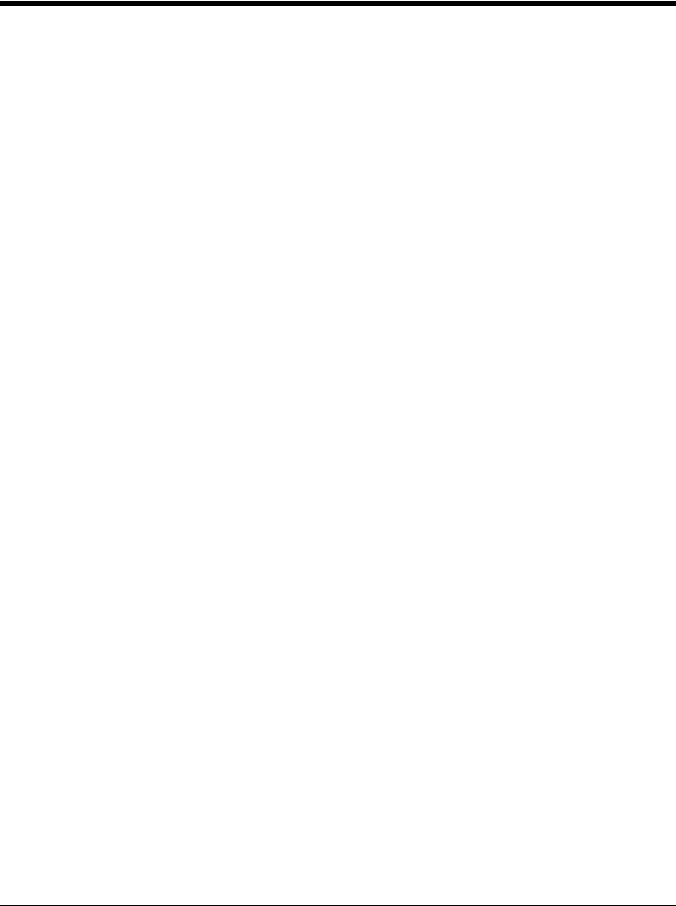
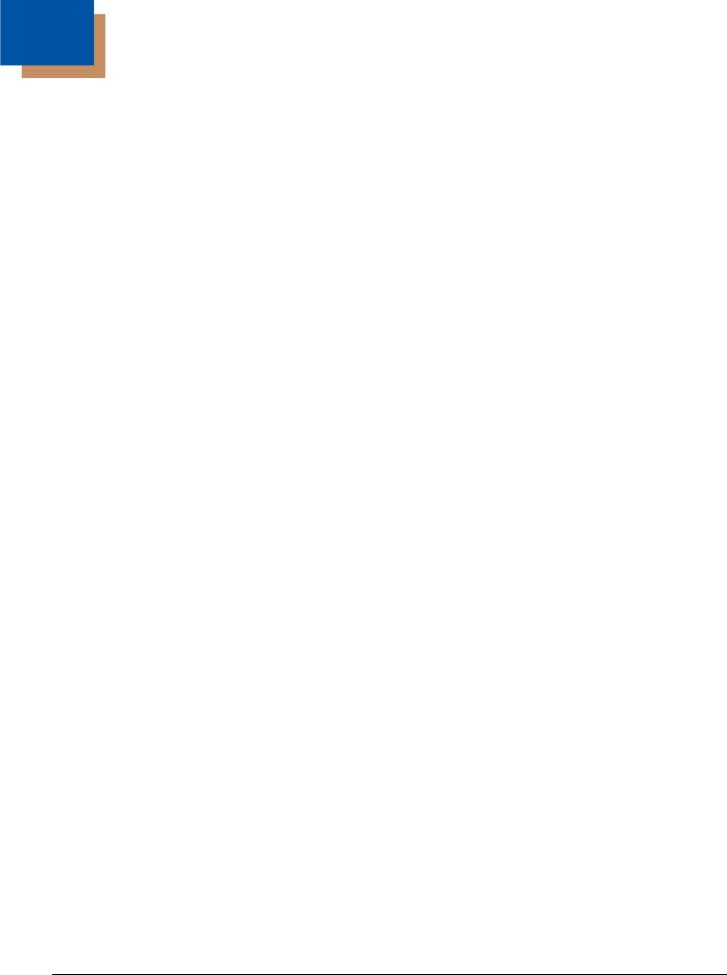
Table of Contents
Chapter 1 - Getting Started
About This Manual ............................................................................................................... |
1-1 |
Unpacking Your Device ....................................................................................................... |
1-1 |
Connecting the Device ......................................................................................................... |
1-1 |
Connecting with USB ..................................................................................................... |
1-1 |
Connecting with Keyboard Wedge................................................................................. |
1-2 |
Connecting with RS232 Serial Port................................................................................ |
1-3 |
Connecting with RS485.................................................................................................. |
1-4 |
Reading Techniques ............................................................................................................ |
1-5 |
Menu Bar Code Security Settings........................................................................................ |
1-5 |
Setting Custom Defaults ...................................................................................................... |
1-5 |
Resetting the Custom Defaults ............................................................................................ |
1-6 |
Chapter 2 - Programming the Interface |
|
Introduction .......................................................................................................................... |
2-1 |
Programming the Interface - Plug and Play ......................................................................... |
2-1 |
Keyboard Wedge ........................................................................................................... |
2-1 |
IBM PS2 Keyboard......................................................................................................... |
2-1 |
RS232 Serial Port .......................................................................................................... |
2-1 |
RS485 ............................................................................................................................ |
2-1 |
OPOS Mode................................................................................................................... |
2-2 |
USB IBM SurePos.......................................................................................................... |
2-3 |
IBM Secondary Interface................................................................................................ |
2-3 |
USB PC or Macintosh Keyboard.................................................................................... |
2-4 |
USB HID......................................................................................................................... |
2-4 |
HID Fallback Mode......................................................................................................... |
2-4 |
USB Serial Commands ........................................................................................................ |
2-4 |
USB Serial Emulation..................................................................................................... |
2-4 |
CTS/RTS Emulation....................................................................................................... |
2-5 |
ACK/NAK Mode ............................................................................................................. |
2-5 |
Communication Timeout ................................................................................................ |
2-5 |
NAK Retries ................................................................................................................... |
2-6 |
Support BEL/CAN in ACK/NAK...................................................................................... |
2-6 |
Verifone® Ruby Terminal Default Settings........................................................................... |
2-7 |
Gilbarco® Terminal Default Settings .................................................................................... |
2-7 |
Honeywell Bioptic Aux Port Configuration ........................................................................... |
2-7 |
Datalogic™ Magellan© Bioptic Aux Port Configuration........................................................ |
2-8 |
NCR Bioptic Aux Port Configuration .................................................................................... |
2-8 |
Wincor Nixdorf Terminal Default Settings ............................................................................ |
2-8 |
Wincor Nixdorf Beetle™ Terminal Default Settings ............................................................. |
2-9 |
Wincor Nixdorf RS232 Mode A ............................................................................................ |
2-9 |
Keyboard Country Layout .................................................................................................... |
2-9 |
i
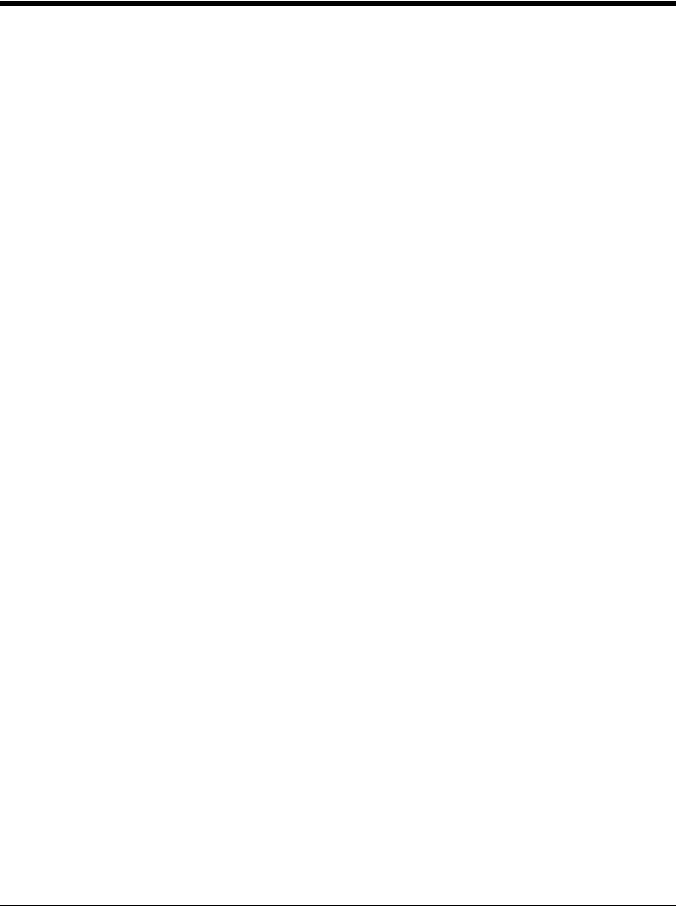
Keyboard Wedge Modifiers ............................................................................................... |
2-18 |
ALT Mode .................................................................................................................... |
2-18 |
Keyboard Style ............................................................................................................ |
2-18 |
Keyboard Conversion .................................................................................................. |
2-19 |
Keyboard Modifiers...................................................................................................... |
2-19 |
Inter-Scan Code Delay ................................................................................................ |
2-20 |
<F0> Break Character ................................................................................................. |
2-21 |
Keyboard Wedge Defaults........................................................................................... |
2-21 |
RS232 Modifiers ................................................................................................................ |
2-22 |
RS232 Baud Rate........................................................................................................ |
2-22 |
RS232 Word Length: Data Bits, Stop Bits, and Parity ................................................. |
2-23 |
RS232 Handshaking.................................................................................................... |
2-24 |
RS232 Timeout............................................................................................................ |
2-25 |
XON/XOFF .................................................................................................................. |
2-25 |
ACK/NAK..................................................................................................................... |
2-26 |
Communication Timeout.............................................................................................. |
2-26 |
NAK Retries ................................................................................................................. |
2-27 |
Support BEL/CAN in ACK/NAK ................................................................................... |
2-27 |
RS232 Defaults............................................................................................................ |
2-27 |
NCR Modifiers ................................................................................................................... |
2-27 |
NCR ACK/NAK ............................................................................................................ |
2-27 |
Block Check Character ................................................................................................ |
2-28 |
NCR Prefix................................................................................................................... |
2-28 |
NCR Suffix ................................................................................................................... |
2-28 |
NCR Prefix/Suffix......................................................................................................... |
2-28 |
NCR NOF (Not-on-File) Error ...................................................................................... |
2-29 |
Scanner to Bioptic Communication ................................................................................... |
2-29 |
Scanner-Bioptic Packet Mode ..................................................................................... |
2-29 |
ACK/NAK..................................................................................................................... |
2-29 |
Communication Timeout.............................................................................................. |
2-30 |
Chapter 3 - Cordless System Operation |
|
How the Charge and Communications Base Works ........................................................... |
3-1 |
Linking the Scanner to a Base............................................................................................. |
3-1 |
Communication Between the Cordless System |
|
and the Host...................................................................................................................... |
3-1 |
RF (Radio Frequency) Module Operation ........................................................................... |
3-2 |
System Conditions............................................................................................................... |
3-2 |
Linking Process ............................................................................................................. |
3-2 |
Scanner Is Out of Range ............................................................................................... |
3-2 |
Scanner Is Moved Back Into Range .............................................................................. |
3-2 |
Out of Range and Back into Range with Batch Mode On.............................................. |
3-2 |
Page Button......................................................................................................................... |
3-3 |
About the Battery................................................................................................................. |
3-3 |
Voyager 1202g Battery Removal......................................................................................... |
3-3 |
Charging Information ..................................................................................................... |
3-3 |
Battery Recommendations ............................................................................................ |
3-4 |
Proper Disposal of the Battery....................................................................................... |
3-4 |
ii
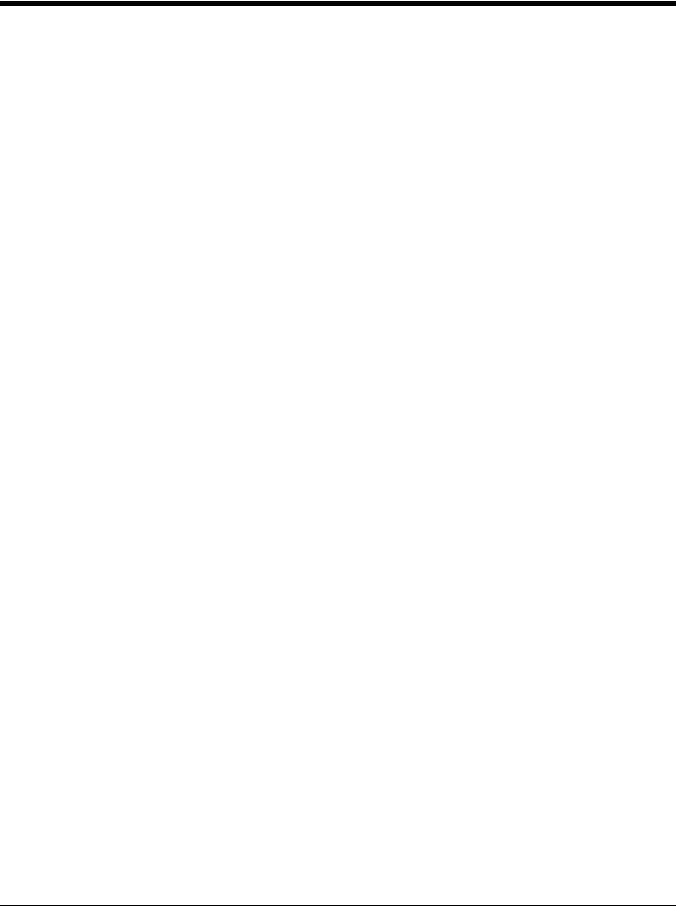
Flash Updates ..................................................................................................................... |
3-4 |
Beeper and LED Sequences and Meaning ......................................................................... |
3-4 |
Scanner LED Sequences and Meaning......................................................................... |
3-5 |
Base LED Sequences and Meaning.............................................................................. |
3-5 |
Base Power Communication Indicator........................................................................... |
3-5 |
Reset Scanner..................................................................................................................... |
3-6 |
Scanning While in Base Cradle ........................................................................................... |
3-6 |
Paging ................................................................................................................................. |
3-6 |
Paging Mode.................................................................................................................. |
3-6 |
Paging Pitch.................................................................................................................. |
3-7 |
Error Indicators .................................................................................................................... |
3-7 |
Scanner Address ................................................................................................................. |
3-7 |
Base Address ...................................................................................................................... |
3-7 |
Scanner Modes ................................................................................................................... |
3-7 |
Charge Only Mode......................................................................................................... |
3-7 |
Linked Modes ................................................................................................................ |
3-8 |
Unlinking the Scanner ......................................................................................................... |
3-9 |
Override Locked Scanner.................................................................................................... |
3-9 |
Out-of-Range Alarm ............................................................................................................ |
3-9 |
Alarm Sound Type ......................................................................................................... |
3-9 |
Alarm Duration............................................................................................................... |
3-9 |
Scanner Power Time-Out Timer.......................................................................................... |
3-9 |
RangeGate ........................................................................................................................ |
3-10 |
Batch Mode ....................................................................................................................... |
3-10 |
Batch Mode Beep ........................................................................................................ |
3-11 |
Batch Mode Quantity ................................................................................................... |
3-11 |
Delete Last Code ......................................................................................................... |
3-13 |
Record Counter ........................................................................................................... |
3-13 |
Total Records .............................................................................................................. |
3-13 |
Batch Mode Output Order............................................................................................ |
3-13 |
Clear All Codes After Transmission............................................................................. |
3-14 |
Clear All Codes............................................................................................................ |
3-14 |
Transmit Records Automatically .................................................................................. |
3-14 |
Transmit Records to Host ............................................................................................ |
3-15 |
Batch Mode Transmit Delay ........................................................................................ |
3-15 |
Scanner Name................................................................................................................... |
3-15 |
Using the Scanner with Bluetooth Devices........................................................................ |
3-16 |
Changing the Scanner’s Bluetooth PIN Code.............................................................. |
3-17 |
Minimizing Bluetooth/ISM Band Network Activity .............................................................. |
3-17 |
Auto Reconnect Mode ................................................................................................. |
3-17 |
Maximum Link Attempts .............................................................................................. |
3-18 |
Relink Time-Out........................................................................................................... |
3-18 |
Bluetooth/ISM Network Activity Examples................................................................... |
3-18 |
Reset Scanner and Base................................................................................................... |
3-19 |
Chapter 4 - Input/Output Settings |
|
Power Up Beeper ................................................................................................................ |
4-1 |
Beep on BEL Character....................................................................................................... |
4-1 |
iii
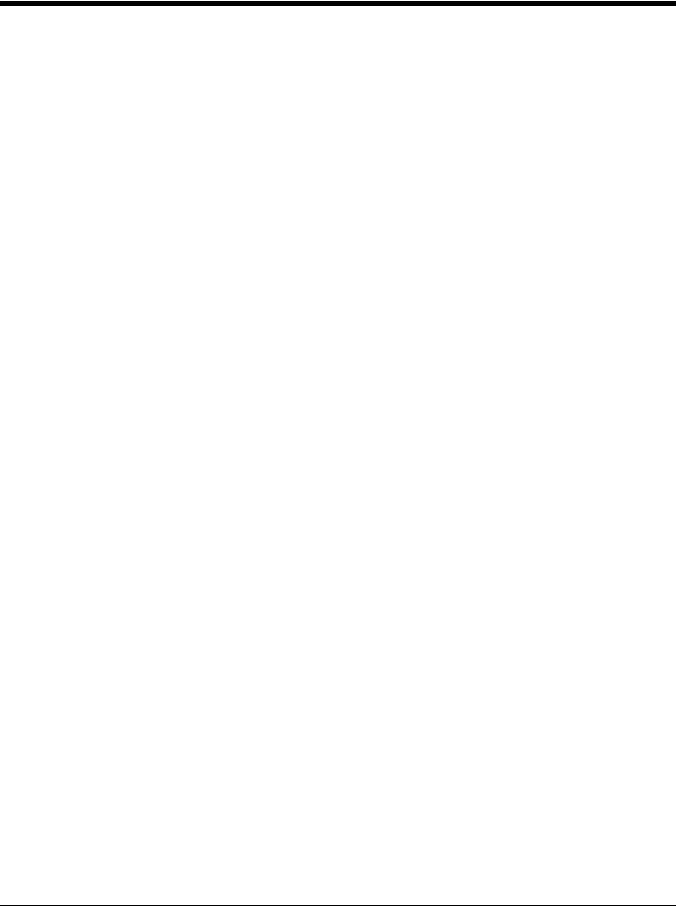
Good Read and Error Indicators.......................................................................................... |
4-1 |
Beeper – Good Read..................................................................................................... |
4-1 |
Beeper Volume – Good Read........................................................................................ |
4-2 |
Beeper Pitch – Good Read............................................................................................ |
4-2 |
Beeper - Transmit Order................................................................................................ |
4-2 |
Beeper Pitch – Error ...................................................................................................... |
4-3 |
Beeper Duration – Good Read ...................................................................................... |
4-3 |
Number of Beeps – Good Read .................................................................................... |
4-3 |
Number of Beeps – Error............................................................................................... |
4-3 |
LED Indicators ..................................................................................................................... |
4-4 |
LED Settings.................................................................................................................. |
4-4 |
LED Brightness.............................................................................................................. |
4-5 |
In-Stand and Out-Of-Stand Settings.................................................................................... |
4-6 |
In-Stand and Out-of-Stand Defaults .............................................................................. |
4-6 |
Presentation Modes....................................................................................................... |
4-6 |
Manual Activation Mode ................................................................................................ |
4-7 |
End Manual Activation After Good Read ....................................................................... |
4-7 |
Manual Activation Laser Timeout - Button Settings....................................................... |
4-8 |
CodeGate ...................................................................................................................... |
4-9 |
Button Function.............................................................................................................. |
4-9 |
Object Detection Mode .................................................................................................. |
4-9 |
End Object Detection After Good Read....................................................................... |
4-10 |
Object Detection Laser Timeout .................................................................................. |
4-11 |
Object Detection Distance ........................................................................................... |
4-11 |
Character Activation Mode ................................................................................................ |
4-11 |
Activation Character .................................................................................................... |
4-12 |
End Character Activation After Good Read ................................................................. |
4-12 |
Character Activation Laser Timeout ............................................................................ |
4-12 |
Character Deactivation Mode ............................................................................................ |
4-12 |
Deactivation Character ................................................................................................ |
4-13 |
Reread Delay..................................................................................................................... |
4-13 |
User-Specified Reread Delay ............................................................................................ |
4-13 |
Output Sequence Overview............................................................................................... |
4-14 |
Output Sequence Editor .............................................................................................. |
4-14 |
To Add an Output Sequence ....................................................................................... |
4-14 |
Other Programming Selections.................................................................................... |
4-14 |
Output Sequence Editor .............................................................................................. |
4-16 |
Sequence Timeout....................................................................................................... |
4-16 |
Sequence Match Beeper ............................................................................................. |
4-16 |
Partial Sequence ......................................................................................................... |
4-16 |
Require Output Sequence ........................................................................................... |
4-17 |
No Read ............................................................................................................................ |
4-17 |
Chapter 5 - Data Editing |
|
Prefix/Suffix Overview ......................................................................................................... |
5-1 |
To Add a Prefix or Suffix:............................................................................................... |
5-1 |
To Clear One or All Prefixes or Suffixes ........................................................................ |
5-2 |
To Add a Carriage Return Suffix to All Symbologies ..................................................... |
5-2 |
iv
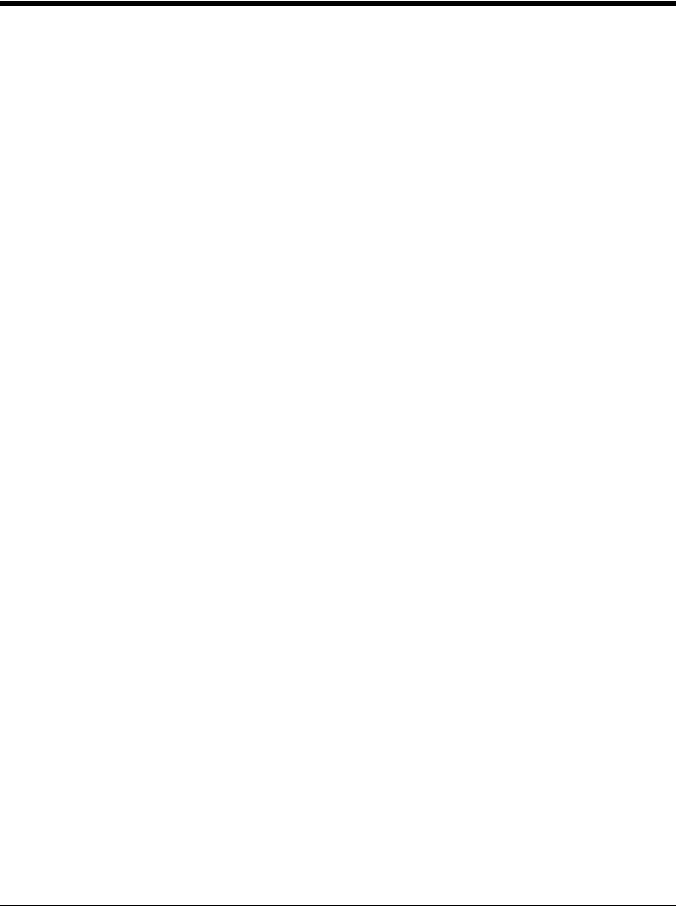
Prefix Selections.................................................................................................................. |
5-2 |
Suffix Selections .................................................................................................................. |
5-3 |
Transmit Alternate Extended ASCII Characters .................................................................. |
5-3 |
Function Code Transmit ...................................................................................................... |
5-4 |
Communication Check Character........................................................................................ |
5-4 |
Intercharacter, Interfunction, and Intermessage Delays...................................................... |
5-5 |
Intercharacter Delay ...................................................................................................... |
5-5 |
User Specified Intercharacter Delay .............................................................................. |
5-5 |
Interfunction Delay......................................................................................................... |
5-6 |
Intermessage Delay....................................................................................................... |
5-6 |
Chapter 6 - Data Formatting |
|
Data Format Editor Introduction .......................................................................................... |
6-1 |
To Add a Data Format ......................................................................................................... |
6-1 |
Other Programming Selections...................................................................................... |
6-2 |
Terminal ID Table ................................................................................................................ |
6-3 |
Data Format Editor Commands........................................................................................... |
6-3 |
Move Commands........................................................................................................... |
6-5 |
Search Commands ........................................................................................................ |
6-6 |
Miscellaneous Commands............................................................................................. |
6-8 |
Data Formatter .................................................................................................................. |
6-10 |
Data Format Non-Match Error Tone ............................................................................ |
6-11 |
Primary/Alternate Data Formats ........................................................................................ |
6-11 |
Single Scan Data Format Change ............................................................................... |
6-12 |
Chapter 7 - Symbologies |
|
All Symbologies ................................................................................................................... |
7-1 |
Message Length Description ............................................................................................... |
7-1 |
Codabar............................................................................................................................... |
7-2 |
Codabar Concatenation................................................................................................. |
7-3 |
Code 39 ............................................................................................................................... |
7-5 |
Code 32 Pharmaceutical (PARAF) ................................................................................ |
7-6 |
Full ASCII....................................................................................................................... |
7-7 |
Interleaved 2 of 5................................................................................................................. |
7-8 |
NEC 2 of 5 ........................................................................................................................... |
7-9 |
Code 93 ............................................................................................................................. |
7-11 |
Straight 2 of 5 Industrial (three-bar start/stop)................................................................... |
7-12 |
Straight 2 of 5 IATA (two-bar start/stop) ............................................................................ |
7-13 |
Matrix 2 of 5....................................................................................................................... |
7-14 |
Code 11 ............................................................................................................................. |
7-15 |
Code 128 ........................................................................................................................... |
7-17 |
ISBT 128 Concatenation.............................................................................................. |
7-18 |
GS1-128 ............................................................................................................................ |
7-23 |
Telepen.............................................................................................................................. |
7-24 |
UPC-A ............................................................................................................................... |
7-25 |
UPC-A/EAN-13 with Extended Coupon Code ................................................................... |
7-28 |
UPC-A Number System 5 Addenda Required............................................................. |
7-29 |
v
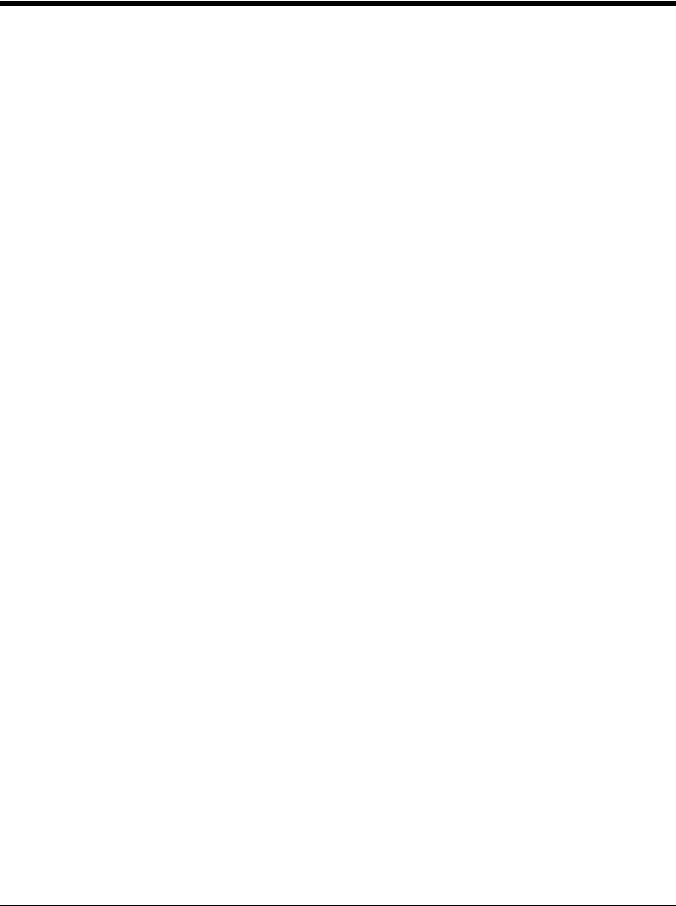
UPC-E0 ............................................................................................................................. |
7-30 |
EAN/JAN-13 ...................................................................................................................... |
7-33 |
Convert UPC-A to EAN-13 .......................................................................................... |
7-33 |
ISBN Translate ............................................................................................................ |
7-39 |
ISSN Translate ............................................................................................................ |
7-40 |
EAN/JAN-8 ........................................................................................................................ |
7-41 |
MSI .................................................................................................................................... |
7-43 |
Plessey Code .................................................................................................................... |
7-45 |
GS1 DataBar Omnidirectional ........................................................................................... |
7-46 |
GS1 DataBar Limited......................................................................................................... |
7-47 |
GS1 DataBar Expanded .................................................................................................... |
7-48 |
Trioptic Code ..................................................................................................................... |
7-48 |
GS1 Emulation .................................................................................................................. |
7-49 |
Postal Codes ..................................................................................................................... |
7-49 |
China Post (Hong Kong 2 of 5).................................................................................... |
7-50 |
Chapter 8 - Interface Keys |
|
Keyboard Function Relationships........................................................................................ |
8-1 |
Supported Interface Keys .................................................................................................... |
8-2 |
Chapter 9 - Utilities |
|
To Add a Test Code I.D. Prefix to All Symbologies ............................................................. |
9-1 |
Show Software Revision...................................................................................................... |
9-1 |
Show Data Format............................................................................................................... |
9-1 |
Test Menu............................................................................................................................ |
9-1 |
EZConfig-Scanning Introduction.......................................................................................... |
9-1 |
Installing EZConfig-Scanning from the Web.................................................................. |
9-2 |
Resetting the Factory Defaults ............................................................................................ |
9-3 |
Chapter 10 - Serial Programming Commands |
|
Conventions....................................................................................................................... |
10-1 |
Menu Command Syntax .................................................................................................... |
10-1 |
Query Commands ............................................................................................................. |
10-1 |
Responses................................................................................................................... |
10-2 |
Serial Trigger Commands.................................................................................................. |
10-3 |
Read Time-Out ............................................................................................................ |
10-3 |
Resetting the Standard Product Defaults .......................................................................... |
10-3 |
Menu Commands .............................................................................................................. |
10-4 |
Chapter 11 - Product Specifications |
|
Voyager 1200g Product Specifications.............................................................................. |
11-1 |
Voyager 1202g Product Specifications.............................................................................. |
11-2 |
CCB00-010BT Product Specifications............................................................................... |
11-3 |
CCB00-010BT Mounting ................................................................................................... |
11-4 |
vi
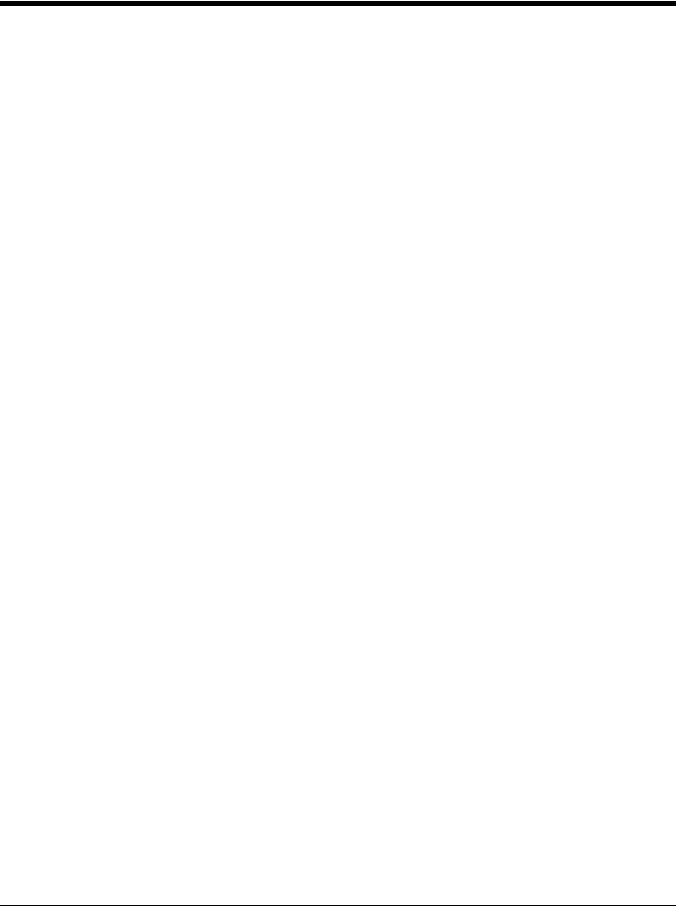
Standard Cable Pinouts..................................................................................................... |
11-5 |
Keyboard Wedge ......................................................................................................... |
11-5 |
Serial Output ............................................................................................................... |
11-5 |
RS485 Output ............................................................................................................. |
11-6 |
USB ............................................................................................................................. |
11-6 |
Chapter 12 - Maintenance |
|
Repairs .............................................................................................................................. |
12-1 |
Maintenance ...................................................................................................................... |
12-1 |
Cleaning the Device..................................................................................................... |
12-1 |
Inspecting Cords and Connectors ............................................................................... |
12-1 |
Replacing Cables in Corded Scanners.............................................................................. |
12-1 |
Replacing an Interface Cable in a Corded Scanner .................................................... |
12-2 |
Replacing Cables in Cordless Systems............................................................................. |
12-2 |
Replacing an Interface Cable in a Base ...................................................................... |
12-2 |
Troubleshooting a Voyager Scanner ................................................................................. |
12-3 |
Troubleshooting a Cordless System.................................................................................. |
12-4 |
Troubleshooting a Base............................................................................................... |
12-4 |
Troubleshooting a Cordless Scanner .......................................................................... |
12-4 |
Chapter 13 - Customer Support |
|
Technical Assistance......................................................................................................... |
13-1 |
Product Service and Repair............................................................................................... |
13-1 |
Limited Warranty ............................................................................................................... |
13-1 |
Appendix A - Reference Charts |
|
Symbology Charts ............................................................................................................... |
A-1 |
Linear Symbologies ....................................................................................................... |
A-1 |
Postal Symbologies ....................................................................................................... |
A-2 |
ASCII Conversion Chart (Code Page 1252)........................................................................ |
A-2 |
Lower ASCII Reference Table............................................................................................. |
A-3 |
ISO 2022/ISO 646 Character Replacements ...................................................................... |
A-7 |
Unicode Key Maps .............................................................................................................. |
A-9 |
Sample Symbols
Programming Chart
vii
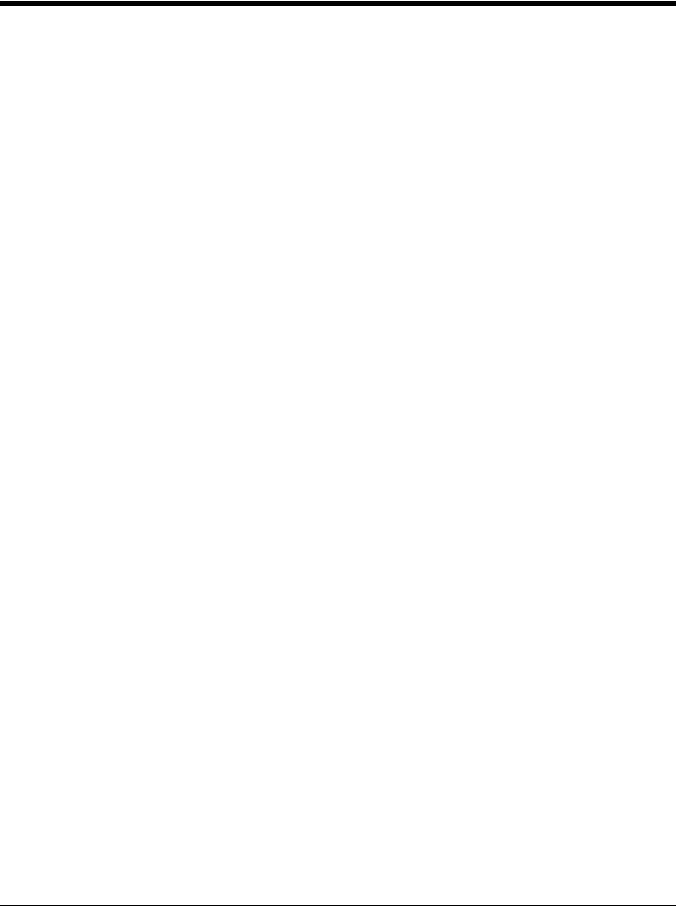
viii
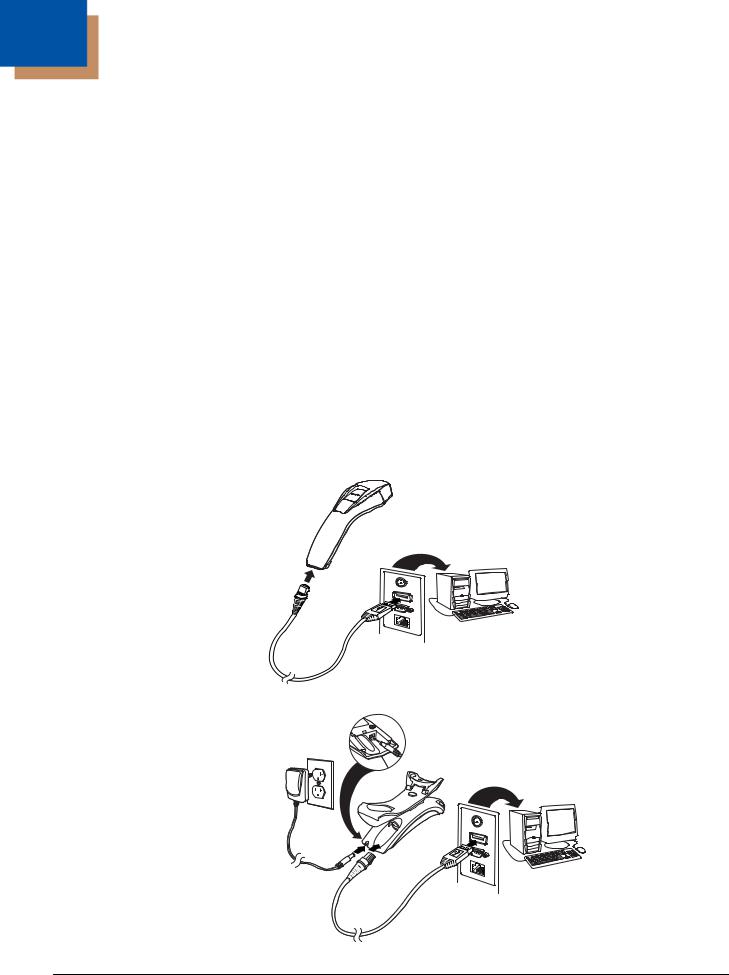
1
Getting Started
About This Manual
This User’s Guide provides installation and programming instructions for the Voyager 1200g/1202g linear scanner. Product specifications, dimensions, warranty, and customer support information are also included.
Honeywell bar code scanners are factory programmed for the most common terminal and communications settings. If you need to change these settings, programming is accomplished by scanning the bar codes in this guide.
An asterisk (*) next to an option indicates the default setting.
Unpacking Your Device
After you open the shipping carton containing the product, take the following steps:
•Check for damage during shipment. Report damage immediately to the carrier who delivered the carton.
•Make sure the items in the carton match your order.
•Save the shipping container for later storage or shipping.
Connecting the Device
Connecting with USB
A scanner or a base can be connected to the USB port of a computer.
1. Connect the appropriate interface cable to the scanner first, then to the computer.
Charge and
Communications
Base USB
Connection:
1 - 1
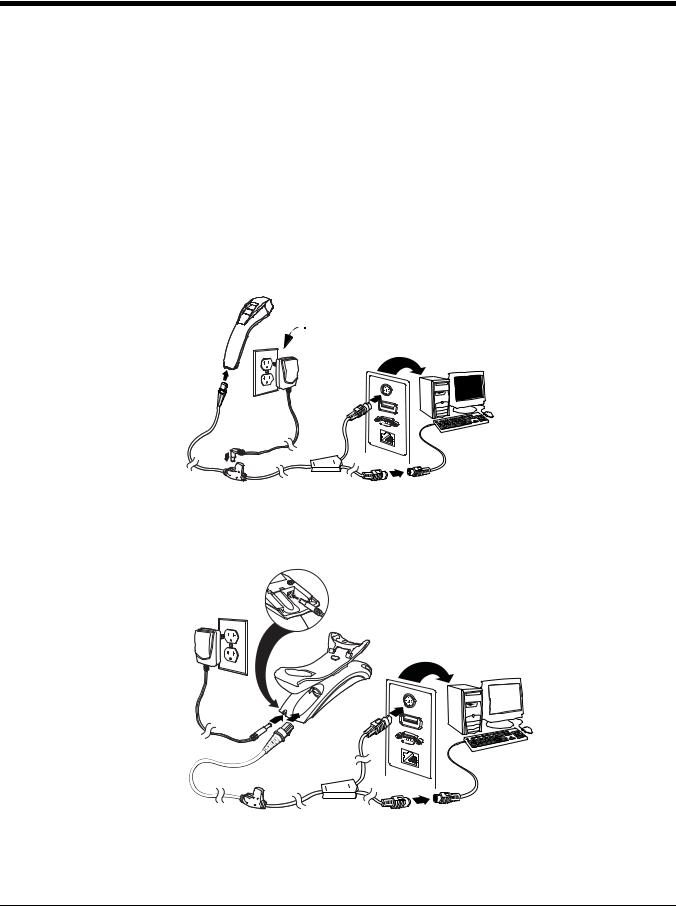
2.Make sure the cables are secured in the wireways in the bottom of the base and that the base sits flat on a horizontal surface.
3.The scanner beeps.
4.Verify the scanner or base operation by scanning a bar code from the Sample Symbols in the back of this manual.
The unit defaults to a USB PC Keyboard. Refer to page 2-4 for other USB terminal settings.
For additional USB programming and technical information, refer to “USB Application Note,” available at www.honeywellaidc.com.
Connecting with Keyboard Wedge
A scanner or base can be connected between the keyboard and PC as a “keyboard wedge,” where the scanner provides data output that is similar to keyboard entries. The following is an example of a keyboard wedge connection:
1.Turn off power and disconnect the keyboard cable from the back of the terminal/computer.
2.Connect the appropriate interface cable to the scanner and to the terminal/computer.
 only if power supply is included
only if power supply is included
Charge and
Communications Base
Keyboard Wedge
Connection:
3.Make sure the cables are secured in the wireways in the bottom of the base and that the base sits flat on a horizontal surface.
4.Turn the terminal/computer power back on. The scanner beeps.
1 - 2
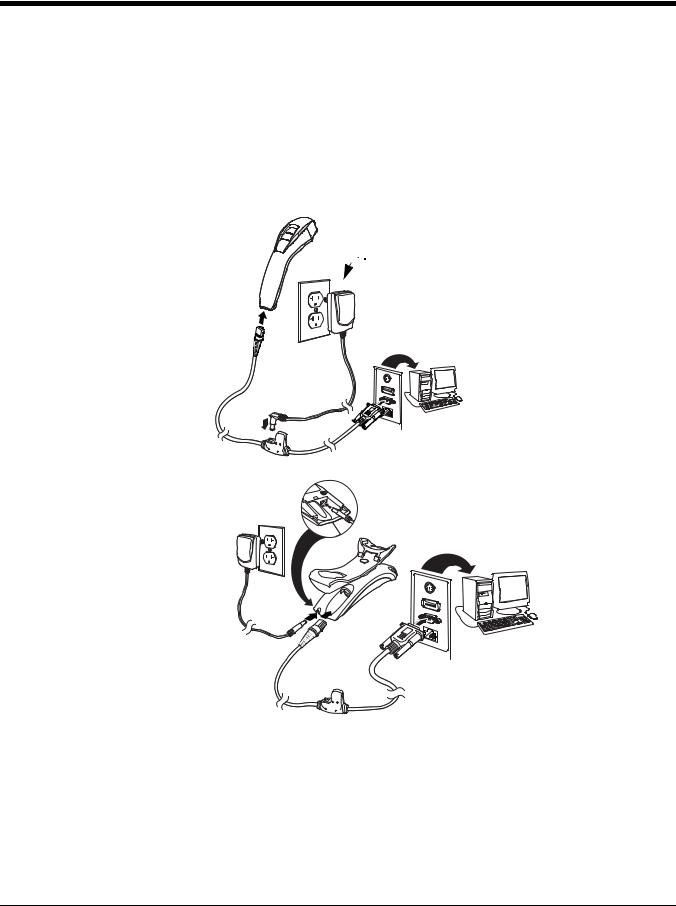
5.Verify the scanner or base operation by scanning a bar code from the Sample Symbols in the back of this manual. The scanner beeps once.
The unit defaults to an IBM PC AT and compatibles keyboard wedge interface with a USA keyboard. A carriage return (CR) suffix is added to bar code data.
Connecting with RS232 Serial Port
1.Turn off power to the terminal/computer.
2.Connect the appropriate interface cable to the scanner.
Note: For the scanner or base to work properly, you must have the correct cable for your type of terminal/computer.
 only if power supply is included
only if power supply is included
Charge and
Communications
Base RS232
Serial Port
Connection:
3.Make sure the cables are secured in the wireways in the bottom of the base and that the base sits flat on a horizontal surface.
4.Plug the serial connector into the serial port on your computer. Tighten the two screws to secure the connector to the port.
5.Once the scanner or base has been fully connected, power up the computer.
This interface programs 9600 baud, 8 data bits, no parity, and 1 stop bit.
1 - 3
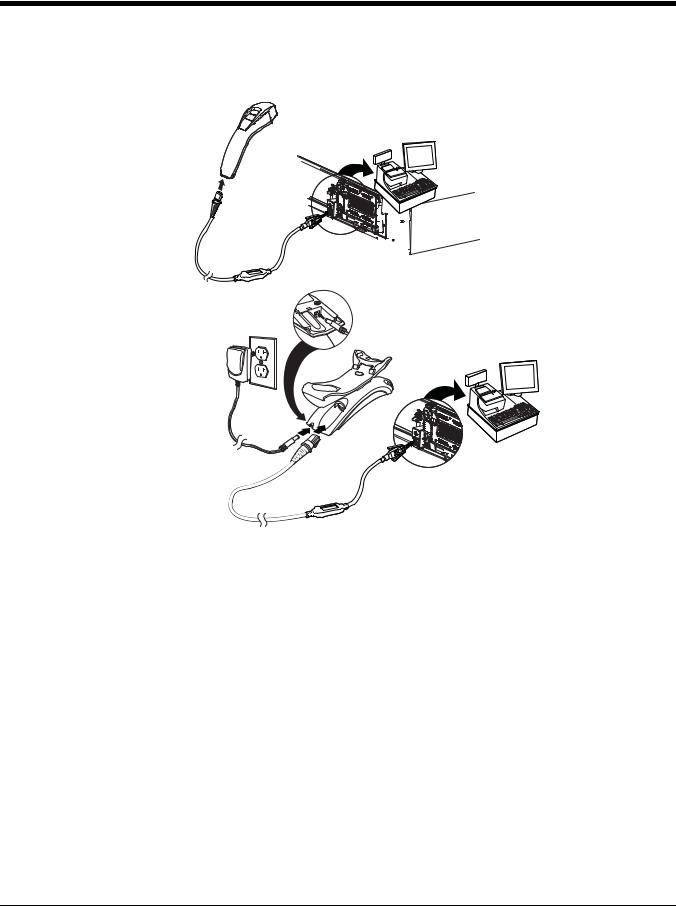
Connecting with RS485
A scanner or base can be connected for an IBM POS terminal interface.
1. Connect the appropriate interface cable to the device, then to the computer.
Charge and
Communications
Base RS485
Connection:
2.Make sure the cables are secured in the wireways in the bottom of the base and that the base sits flat on a horizontal surface.
3.Turn the terminal/computer power back on. The scanner beeps.
4.Verify the scanner or base operation by scanning a bar code from the Sample Symbols in the back of this manual. The scanner beeps once.
For further RS485 settings, refer to RS485, page 2-1.
1 - 4
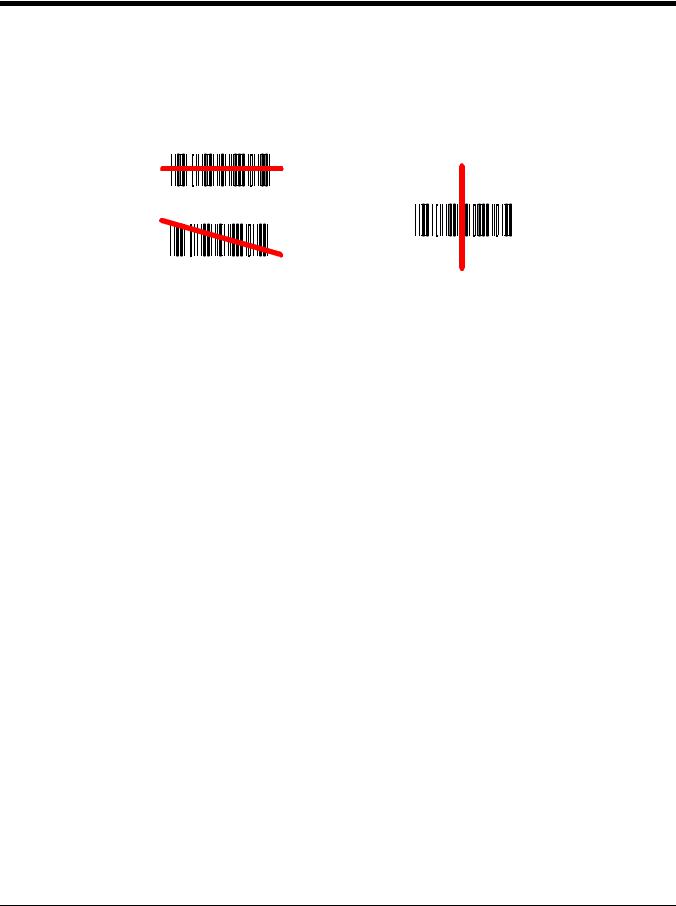
Reading Techniques
The scanner has a view finder that projects a bright red aiming beam that corresponds to the scanner’s horizontal field of view. The aiming beam should be centered horizontally over the bar code and must highlight all the vertical bars of the bar code. It will not read if the aiming beam is in any other direction.
Good Read |
Bad Read |
The aiming beam is smaller when the scanner is closer to the code and larger when it is farther from the code. Symbologies with smaller bars or elements (mil size) should be read closer to the unit. Symbologies with larger bars or elements (mil size) should be read farther from the unit. To read single or multiple symbols (on a page or on an object), hold the scanner at an appropriate distance from the target, press the button, and center the aiming beam on the symbol. If the code being scanned is highly reflective (e.g., laminated), it may be necessary to tilt the code up 15° to 18° to prevent unwanted reflection.
Menu Bar Code Security Settings
Honeywell scanners are programmed by scanning menu bar codes or by sending serial commands to the scanner. If you want to restrict the ability to scan menu codes, you can use the Menu Bar Code Security settings. Please contact the nearest technical support office (see Limited Warranty on page 13-1) for further information.
Setting Custom Defaults
You have the ability to create a set of menu commands as your own, custom defaults. To do so, scan the Set Custom Defaults bar code below before each menu command or sequence you want saved. If your command requires scanning numeric codes from the back cover, then a Save code, that entire sequence will be saved to your custom defaults. Scan the Set Custom Defaults code again before the next command you want saved to your custom defaults.
When you have entered all the commands you want to save for your custom defaults, scan the Save Custom Defaults bar
code.
Set Custom Defaults
Save Custom Defaults
Note: If using a cordless system, scanning the Save Defaults bar code also causes both the scanner and the base to perform a reset and become unlinked. The scanner must be placed in its base to re-establish the link before any setup codes are entered. See Cordless System Operation beginning on page 3-1 for additional information.
You may have a series of custom settings and want to correct a single setting. To do so, just scan the new setting to overwrite the old one. For example, if you had previously saved the setting for Beeper Volume at Low to your custom defaults, and decide you want the beeper volume set to High, just scan the Set Custom Defaults bar code, then scan the Beeper Volume High menu code, and then Save Custom Defaults. The rest of the custom defaults will remain, but the beeper volume setting will be updated.
1 - 5
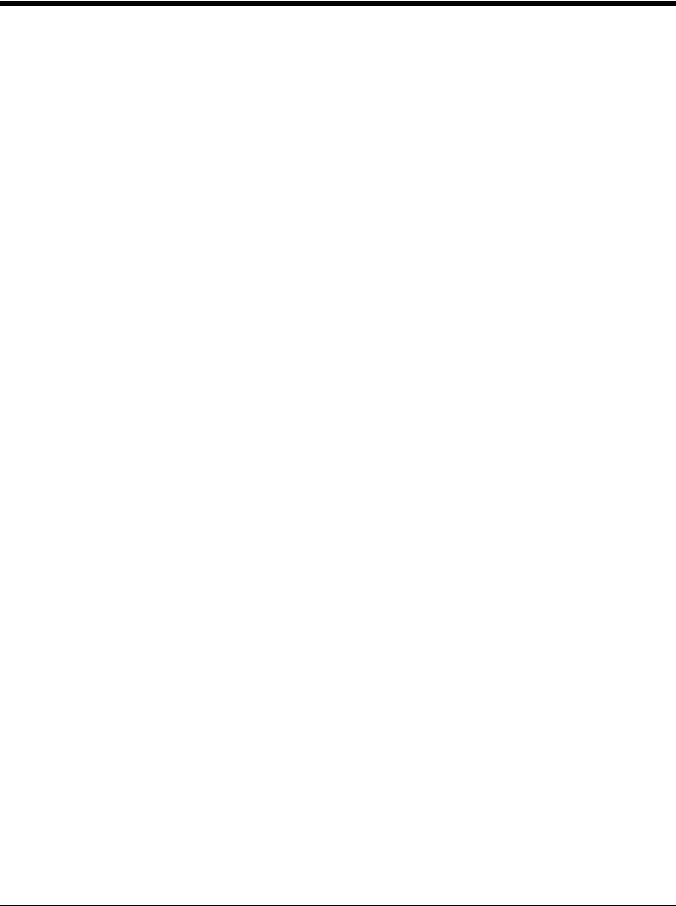
Resetting the Custom Defaults
If you want the custom default settings restored to your scanner, scan the Activate Custom Defaults bar code below. This resets the scanner to the custom default settings. If there are no custom defaults, it will reset the scanner to the factory default settings. Any settings that have not been specified through the custom defaults will be defaulted to the factory default settings.
Activate Custom Defaults
Note: If using a cordless system, scanning this bar code also causes both the scanner and the base to perform a reset and become unlinked. The scanner must be placed in its base to re-establish the link before any setup codes are entered. See Cordless System Operation beginning on page 3-1 for additional information.
1 - 6
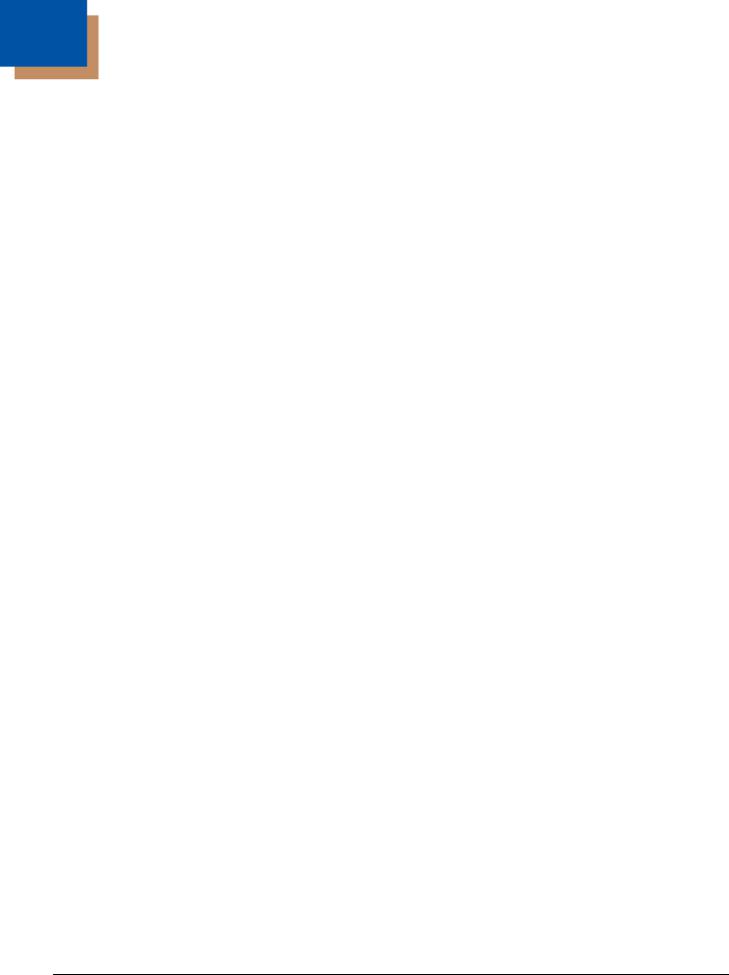
2
Programming the Interface
Introduction
This chapter describes how to program your system for the desired interface.
Programming the Interface - Plug and Play
Plug and Play bar codes provide instant scanner set up for commonly used interfaces.
Note: After you scan one of the codes, power cycle the host terminal to have the interface in effect.
Keyboard Wedge
If you want your system programmed for an IBM PC AT and compatibles keyboard wedge interface with a USA keyboard, scan the bar code below. Keyboard wedge is the default interface.
Note: The following bar code also programs a carriage return (CR) suffix.
IBM PC AT and Compatibles with CR Suffix
IBM PS2 Keyboard
The following bar code programs you scanner for an IBM PS2 keyboard wedge interface with a USA keyboard.
Note: The following bar code also programs a carriage return (CR) suffix.
IBM PS2 with CR Suffix
RS232 Serial Port
The RS232 Interface bar code is used when connecting to the serial port of a PC or terminal. The following RS232 Interface bar code also programs a carriage return (CR) and a line feed (LF) suffix, baud rate, and data format as indicated
below.
Option |
Setting |
Baud Rate |
115,200 bps |
Data Format |
8 data bits, no parity bit, 1 stop bit |
RS232 Interface
RS485
Scan one of the following “Plug and Play” codes to program the scanner for an IBM POS terminal interface.
Note: After scanning one of these codes, you must power cycle the cash register.
IBM Port 5B Interface
2 - 1
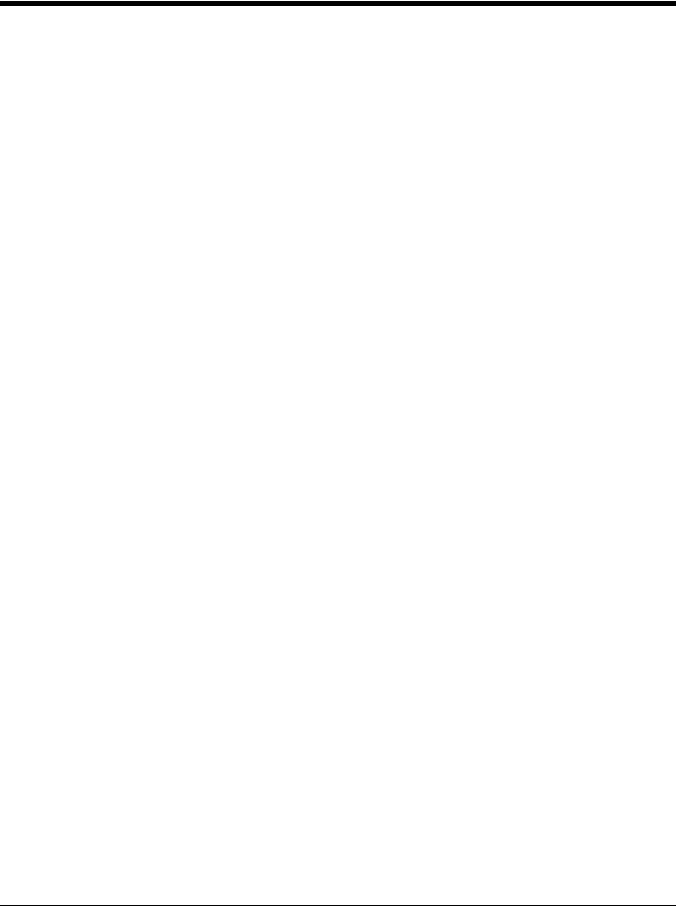
IBM Port 9B
HHBCR-1 Interface
IBM Port 17 Interface
IBM Port 9B
HHBCR-2 Interface
Each bar code above also programs the following suffixes for each symbology:
Symbology |
Suffix |
Symbology |
Suffix |
|
||
|
|
|
|
|
|
|
EAN 8 |
0C |
Code 39 |
|
00 |
0A |
0B |
EAN 13 |
16 |
Interleaved 2 of 5 |
00 |
0D 0B |
||
UPC A |
0D |
Code 128 |
* |
00 |
0A |
0B |
UPC E |
0A |
Code 128 |
** |
00 |
18 |
0B |
* Suffixes programmed for Code 128 with IBM 4683 Port 5B, IBM 4683 Port 9B HHBCR-1, and IBM 4683 Port 17 Interfaces **Suffixes programmed for Code 128 with IBM 4683 Port 9 HHBCR-2 Interface
OPOS Mode
The following bar code configures your scanner for OPOS (OLE for Retail Point of Sale) by modifying the following OPOSrelated settings:
Option |
Setting |
Interface |
RS232 |
Baud Rate |
38400 |
RS232 Handshaking |
Flow Control, No Timeout |
|
XON/XOFF Off |
|
ACK/NAK Off |
Data Bits, Stop Bits, |
8 Data, 1 Stop, Parity None |
and Parity |
|
Prefix/Suffix |
Clear All Prefixes and Suffixes |
|
Add Code ID and AIM ID Prefix |
|
Add CR Suffix |
Intercharacter Delay |
Off |
Symbologies |
Enable UPC-A with check digit and number system |
|
Enable UPC-E0 with check digit |
|
Enable EAN/JAN-8 with check digit |
|
Enable EAN/JAN-13 with check digit |
|
Enable Code 128 |
|
Enable Code 39 |
|
Enable OPOS with automatic disable off |
2 - 2
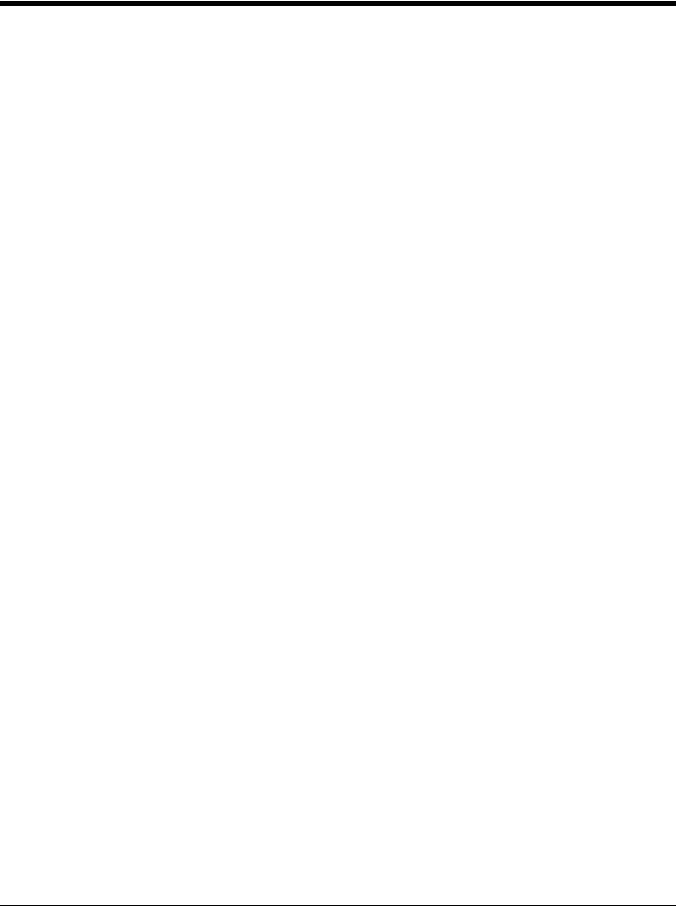
OPOS Mode
USB IBM SurePos
Scan one of the following “Plug and Play” codes to program the scanner for an IBM SurePos (USB handheld scanner) or IBM SurePos (USB tabletop scanner) interface.
Note: After scanning one of these codes, you must power cycle the cash register.
USB IBM SurePos
(USB Handheld Scanner)
Interface
USB IBM SurePos
(USB Tabletop Scanner)
Interface
Each bar code above also programs the following suffixes for each symbology:
Symbology |
Suffix |
Symbology |
Suffix |
|
|
|
|
|
|
|
|
EAN 8 |
0C |
Code 39 |
00 |
0A |
0B |
EAN 13 |
16 |
Interleaved 2 of 5 |
00 |
0D 0B |
|
UPC A |
0D |
Code 128 |
00 |
18 |
0B |
UPC E |
0A |
Code 39 |
00 |
0A |
0B |
IBM Secondary Interface
On some older IBM cash registers, it may be necessary to disable the secondary or management interface. In particular, it has been found necessary on IBM registers using the 4690 V2R4 operating system. The following bar codes are used for
this purpose. Default = Enable Secondary Interface.
*Enable Secondary Interface
Disable Secondary Interface
2 - 3
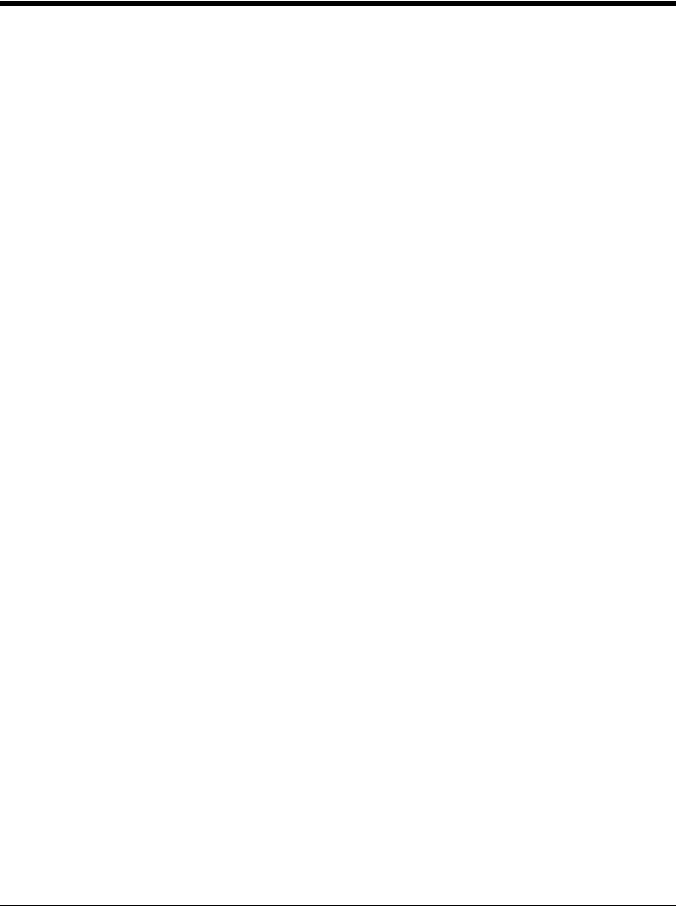
USB PC or Macintosh Keyboard
Scan one of the following codes to program the scanner for USB PC Keyboard or USB Macintosh Keyboard. Scanning
these codes also adds a CR and LF.
USB Keyboard (PC)
USB Keyboard (Mac)
USB Japanese Keyboard (PC)
USB HID
Scan the following code to program the scanner for USB HID bar code scanners.
USB HID Bar Code Scanner
HID Fallback Mode
If you attempt to set a USB interface for your scanner, but the setup fails on the host system, you can program the scanner to fall back to a HID keyboard interface after a set length of time. For example, if the scanner is configured for Serial Emulation Mode, but the host system does not have the correct driver, the scanner would fail. If you set the HID Fallback Mode for a set length of time, for example, 5 minutes, the scanner would change to a HID keyboard interface after 5 minutes of trying to configure as serial emulation.
A unique beep sequence indicates that this mode has been entered. While in HID Fallback Mode, the scanner will not scan normal bar codes and sounds a unique beep sequence that indicates the scanner is in Fallback Mode. Menu codes can still be scanned while in HID Fallback Mode, allowing you to change the scanner’s programming.
Scan the bar code below, then set the length for the HID Fallback (from 0-60 minutes) by scanning digits from the Programming Chart, then scanning Save. Default = 5 minutes.
HID Fallback Mode
USB Serial Commands
USB Serial Emulation
Scan one of the following codes to program the scanner to emulate a regular RS232-based COM Port. If you are using a Microsoft® Windows® PC, you will need to download a driver from the Honeywell website (www.honeywellaidc.com). The driver will use the next available COM Port number. Apple® Macintosh computers recognize the scanner as a USB CDC class device and automatically uses a class driver.
2 - 4
