Hitachi 57TWX20B, 57SWX20B, 51SWX20B, 65TWX20B, 65SWX20B User Manual
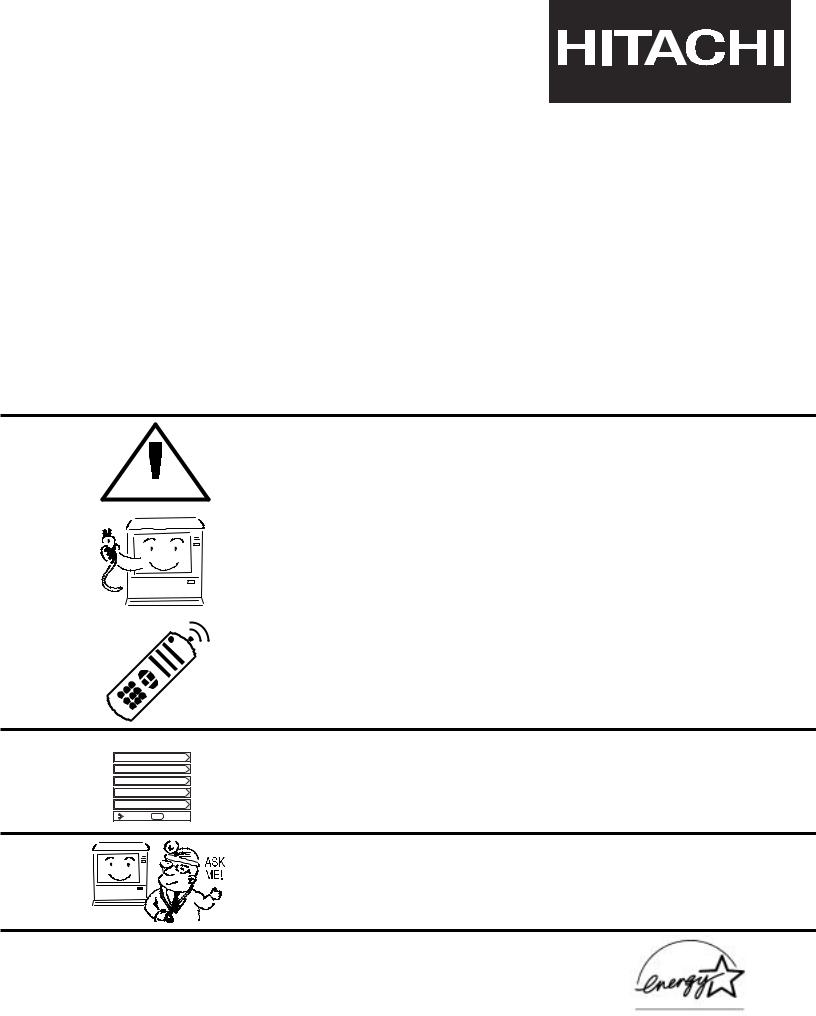
PROJECTION COLOR TV
65SWX20B |
65TWX20B |
57SWX20B |
57TWX20B |
51SWX20B |
|
|
|
OPERATING GUIDE
IMPORTANT SAFETY INSTRUCTIONS 2-3
|
|
|
|
|
|
|
|
|
|
|
|
|
|
|
|
|
|
|
|
|
FIRST TIME USE |
4-20 |
|
|
|
|
|
|
|
THE REMOTE CONTROL |
21-37 |
Video
Audio
Ch. Manager
Locks
Setup
Move SEL Sel
ON-SCREEN DISPLAY |
38-62 |
USEFUL INFORMATION INDEX |
63-68 |
As an ENERGY STAR® Partner, Hitachi, Ltd. has determined that this product meets the ENERGY STAR® guidelines for energy efficiency.
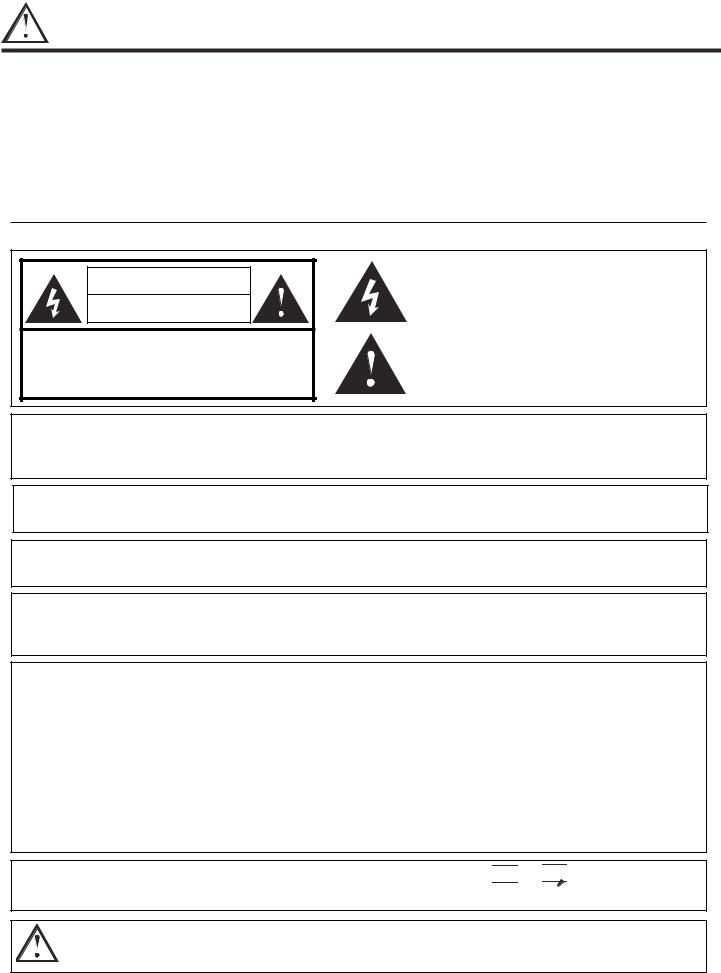
IMPORTANT
SAFETY POINTS YOU SHOULD KNOW ABOUT
YOUR HITACHI TELEVISION
Our reputation has been built on the quality, performance, and ease of service of HITACHI televisions.
Safety is also foremost in our minds in the design of these units. To help you operate these products properly, this section illustrates safety tips which will be of benefit to you. Please read it carefully and apply the knowledge you obtain from it to the proper operation of your HITACHI television.
Please fill out your warranty card and mail it to HITACHI. This will enable HITACHI to notify you promptly in the improbable event that a safety problem should be discovered in your product model.
Follow all warnings and instructions marked on this color television.
CAUTION |
RISK OF ELECTRIC SHOCK |
DO NOT OPEN |
CAUTION: TO REDUCE THE RISK OF ELECTRIC SHOCK, |
DO NOT REMOVE COVER (OR BACK). |
NO USER SERVICEABLE PARTS INSIDE. |
REFER SERVICING TO QUALIFIED SERVICE PERSONNEL. |
The lightning flash with arrowhead symbol, within an equilateral triangle, is intended to alert the user to the presence of uninsulated “dangerous voltage” within theproduct’s enclosure that may be of a sufficient magnitude to constitute a risk of electric shock to persons.
The exclamation point within an equilateral triangle, is intended to alert the user to the presence of important operating and maintenance (servicing) instructions in the literature accompanying the appliance.
WARNING:
TO PREVENT FIRE OR SHOCK HAZARD, DO NOT EXPOSE THIS TELEVISION TO RAIN OR MOISTURE.
NOTE: • There are no user serviceable parts inside the color television.
• Model and serial numbers are indicated on back side of the television.
CAUTION: Adjust only those controls that are covered in the instructions, as improper changes or modifications not expressly approved by HITACHI could void the user’s authority to operate the television.
MODIFICATIONS: The FCC requires the user to be notified that any changes or modifications made to this device that are not expressly approved by Hitachi America, Ltd. Home Electronics Division may void the user’s authority to operate the equipment.
POWER SOURCE
THIS TELEVISION IS DESIGNED TO OPERATE ON 120 VOLTS 60Hz, AC CURRENT. INSERT THE POWER CORD INTO A 120 VOLT 60Hz OUTLET.
TO PREVENT ELECTRIC SHOCK, DO NOT USE THE COLOR TELEVISION’S (POLARIZED) PLUG WITH AN EXTENSION CORD, RECEPTACLE, OR OTHER OUTLET UNLESS THE BLADES AND GROUND TERMINAL CAN BE FULLY INSERTED TO PREVENT BLADE EXPOSURE.
NEVER CONNECT THE COLOR TELEVISION TO 50Hz, DIRECT CURRENT, OR ANYTHING OTHER THAN THE SPECIFIED VOLTAGE.
NOTE: This television receiver will display television closed captioning, (

 or
or 

 ), in accordance with paragraph 15.119 of the FCC rules.
), in accordance with paragraph 15.119 of the FCC rules.
CAUTION: Never remove the back cover of the television as this can expose you to very high voltages and other hazards. If the television does not operate properly, unplug the television and call your authorized dealer or service center.
2

IMPORTANT
Read before operating equipment
Follow all warnings and instructions marked on this television.
1.Read these instructions.
2.Keep these instructions.
3.Heed all warnings.
4.Follow all instructions.
5.Do not use this apparatus near water.
6.Clean only with a dry cloth.
7.Do not block any ventilation openings. Install in accordance with the manufacturer’s instructions.
8.Do not install near any heat sources such as radiators, heat registers, stoves, or other apparatus (including amplifiers) that produce heat.
9.Do not defeat the safety purpose of the polarized or grounding-type plug. A polarized plug has two blades with one wider than the other. A grounding type plug has two blades and a third grounding prong. The wide blade or the third prong are provided for your safety. If the provided plug does not fit into your outlet, consult an electrician for replacement of the obsolete outlet.
10.Protect the power cord from being walked on or pinched particularly at plugs, convenience receptacles, and the point where they exit from the apparatus.
11.Only use the attachments/accessories specified by the manufacturer.
12. Use only with the cart, stand, tripod, bracket, or table specified by the man-  ufacturer, or sold with the apparatus.
ufacturer, or sold with the apparatus.
When a cart is used, use caution when moving the cart/apparatus combination to avoid injury from tip-over.
13.Unplug this apparatus during lightning storms or when unused for long periods of time.
14.Refer all servicing to qualified service personnel. Servicing is required when the apparatus has been damaged in any way, such as power-supply cord or plug is damaged, liquid has been spilled or objects have fallen into apparatus, the apparatus has been exposed to rain or moisture, does not operate normally, or has been dropped.
Do not place any objects on the top of the television which may fall or cause a child to climb to retrieve the objects.
15.Televisions are designed to comply with the recommended safety standards for tilt and stability.
Do not apply excessive pulling force to the front, or top, of the cabinet which could cause the product to overturn resulting in product damage and/or personal injury.
16.Follow instructions for wall, shelf or ceiling mounting as recommended by the manufacturer.
17.An outdoor antenna should not be located in the vicinity of overhead power lines or other electrical circuits.
18.If an outside antenna is connected to the receiver be sure the antenna system is grounded so as to provide some protection against voltage surges and built up static charges. Section 810 of the National Electric Code, ANSI/NFPA No. 70-1984, provides information with respect to proper grounding for the mast and supporting structure, grounding of the lead-in wire to an antenna discharge unit, size of grounding connectors, location of antenna-discharge unit, connection to grounding electrodes and requirements for the grounding electrode.
Note to the CATV system installer: This reminder is provided to call the CATV system installer’s attention to Article 820-40 of the NEC that provides guidelines for proper grounding and, in particular, specifies that the cable ground shall be connected to the grounding system of the building, as close to the point of cable entry as practical.
Disposal of this product may require specific instructions pertaining to your resident state. For disposal or recycling information, please contact your local authorities or the Electronic Industries Alliance: www.eiae.org.
Projection TV’s are heavy and can mark or damage floor surfaces (especially wood flooring) if moved improperly. Do not slide or force TV into position. Always roll TV allowing casters at bottom of unit to help steer and position the TV.
PREVENTION OF SCREEN BURN
Continuous on-screen displays such as video games, stock market quotations, computer generated graphics, and other fixed (nonmoving) patterns can cause permanent damage to television receivers. Such “SCREEN BURNS” constitute misuse and areNOT COVERED by your HITACHI Factory Warranty.
PUBLIC VIEWING OF COPYRIGHTED MATERIAL
Public viewing of programs broadcast by TV stations and cable companies, as well as programs from other sources, may require prior authorization from the broadcaster or owner of the video program material.
3
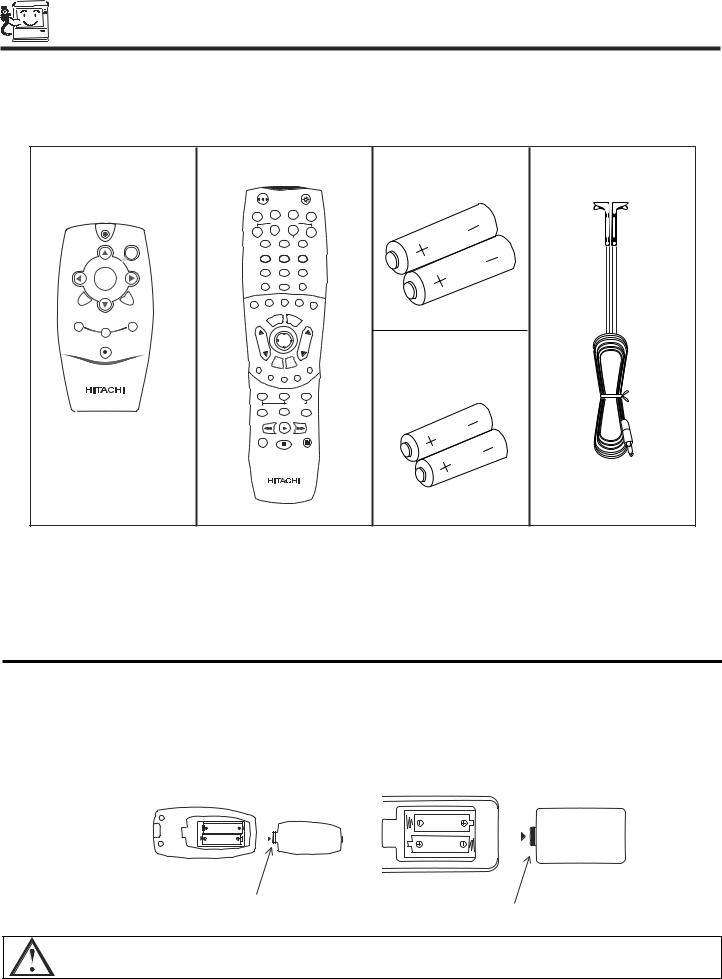
ACCESSORIES
Check to make sure you have the following accessories before disposing of the packing material.
SIMPLE REMOTE |
REMOTE CONTROL |
|
BATTERIES |
IR MOUSE |
||||||||||
CONTROL |
|
|
|
|
|
|
|
|
|
|
|
(“AA”) |
CABLE |
|
|
|
POWER |
|
|
|
|
|
|
|
|
|
|||
|
|
TV |
VCR |
|
|
CBL |
STB |
|
|
|
||||
|
|
|
|
|
|
|
|
|
|
|
||||
|
|
|
SOURCE WIZARD |
|
|
|
|
|
|
|||||
|
|
DVD |
CD |
|
TAPE |
AMP |
|
|
|
|||||
|
|
|
|
|
|
|
|
|
|
|
||||
A/V NET |
1 |
|
|
|
2 |
|
|
3 |
|
|
|
|
|
|
CH + |
|
|
|
|
|
|
|
|
|
|
|
|||
|
|
|
|
|
|
|
|
|
|
|
|
|
|
|
|
|
4 |
|
|
|
5 |
|
|
6 |
|
|
|
|
|
VOL - |
VOL + |
7 |
|
|
|
8 |
|
|
9 |
|
|
|
|
|
|
|
|
|
|
|
|
|
|
|
|
|
|||
SELECT |
|
|
|
|
|
|
|
|
|
|
|
|
|
|
|
|
SLEEP |
|
|
|
0 |
|
|
INFO |
|
|
|
||
|
|
. |
|
A/V NET |
|
ASPECT V |
|
|
|
|
|
|||
MUTE |
FAV CH |
C.C |
|
|
|
|
|
IRTUAL HD |
|
|
|
|||
ANT |
|
|
|
|
|
|
|
|
|
|
||||
CH - |
|
|
|
|
|
|
|
|
|
|
|
|
3. |
|
MENU |
ANT |
|
MENU |
EXI |
|
|
|
|
|
|||||
EXIT |
|
|
|
|
|
|
|
|||||||
|
|
|
|
T |
|
|
|
|
|
|||||
|
|
VOL |
|
|
SELECT |
|
|
CH |
|
|
|
|
|
|
|
|
|
|
|
|
|
|
|
|
|
|
|
||
POWER |
|
|
|
|
|
|
|
|
|
|
|
|
BATTERIES |
|
|
|
|
M |
UTE |
|
|
CH |
|
|
|
|
|
||
|
|
S |
LAST |
|
|
|
|
(“AAA”) |
|
|||||
|
|
VCS |
|
|
SCHD |
|
|
|
|
|||||
|
|
VCR |
PLUS+ |
|
|
|
|
|
|
|
|
|||
|
|
|
|
|
|
|
|
|
|
|
||||
|
|
V |
|
GUIDE/TV |
|
VID |
5 |
|
|
|||||
|
|
ID1 |
|
|
|
|
|
|
|
|
|
|
||
|
|
VID 2 |
|
|
|
VID 3 |
|
VID4 |
|
|
|
|
|
|
|
|
|
|
|
|
|
|
|
|
|
|
|
|
|
|
|
PIP |
|
|
PIP CH |
|
|
FREEZE |
|
|
|
|
||
|
|
|
|
|
|
PIP ACCESS |
|
|
|
|
|
|||
|
|
PIP MODE |
|
|
|
SWAP |
|
|
VIDEO |
|
|
|
|
|
|
|
REC |
|
|
|
|
|
|
|
|
|
|
|
|
|
|
|
CLU-5722TSI |
|
|
|
|
|
|
|||||
CLU-120S |
1. |
CLU-5722TSI |
|
2. |
4. |
5. |
||||||||
1.Simple Remote Control Unit CLU-120S (Part No. HL01861).
2.Remote Control Unit CLU-5722TSI (Part No. HL01822).
3.Two “AA” size, 1.5V batteries (For Remote Control Unit).
4.Two “AAA” size, 1.5V batteries (for Simple Remote Control Unit).
5.Two IR Mouse Cables (Part No. EY01641).
REMOTE CONTROL BATTERY INSTALLATION AND REPLACEMENT
1.Open the battery cover of the remote control by pushing the notched part of the cover with your fingers and pulling the cover off.
2.Insert two new “AA” size batteries for the remote control, and two new “AAA” size batteries for the simple remote control. When replacing old batteries, push them towards the springs and lift them out.
3.Match the batteries to the (+) and (-) marks in the battery compartment.
4. Replace the cover.
BOTTOM VIEW |
BOTTOM VIEW |
|
(Simple Remote Control) |
(Remote Control) |
|
|
|
|
|
|
|
|
|
|
|
|
|
|
|
|
|
|
|
Lift up on tab to remove back cover.
Lift up on tab to remove back cover.
CAUTION: Danger of explosion if battery is incorrectly replaced. Replace with the same or equivalent type.
4
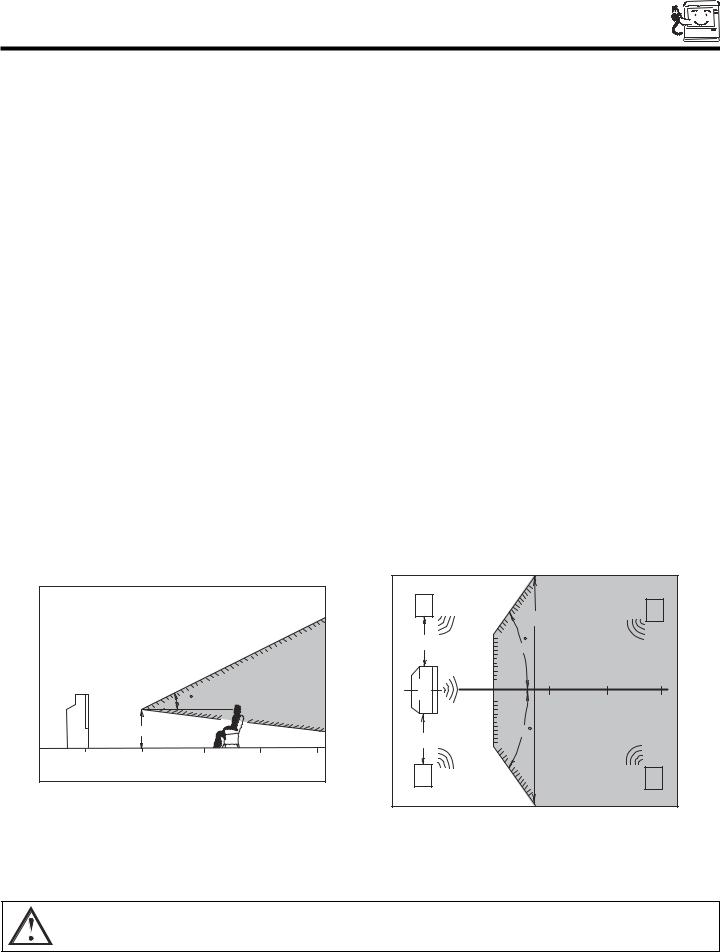
HOW TO SET UP YOUR NEW HITACHI PROJECTION TV
ANTENNA
Unless your TV is connected to a cable TV system or to a centralized antenna system, a good outdoor color TV antenna is recommended for best performance. However, if you are located in an exceptionally good signal area that is free from interference and multiple image ghosts, an indoor antenna may be sufficient.
LOCATION
Select an area where sunlight or bright indoor illumination will not fall directly on the picture screen. Also, be sure that the location selected allows a free flow of air to and from the perforated back cover of the set.
To avoid cabinet warping, cabinet color changes, and increased chance of set failure, do not place the TV where temperatures can become excessively hot, for example, in direct sunlight or near a heating appliance, etc.
VIEWING
The major benefit of the HITACHI Projection Television is its large viewing screen. To see this large screen at its best, test various locations in the room to find the optimum spot for viewing.
The best picture is seen by sitting directly in front of the TV and about 10 to 18 feet from the screen. Picture brightness decreases as the viewer moves to the left and right of the receiver.
During daylight hours, reflections from outside light may appear on the screen. If so, drapes or screens can be used to reduce the reflection or the TV can be located in a different section of the room.
If the TV’s audio output will be connected to a Hi-Fi system’s external speakers, the best audio performance will be obtained by placing the speakers equidistant from each side of the receiver cabinet and as close as possible to the height of the picture screen center. For best stereo separation, place the external speakers at least four feet from the side of the TV, place the surround speakers to the side or behind the viewing area. Differences in room sizes and acoustical environments will require some experimentation with speaker placement for best performance.
|
|
|
|
|
|
|
|
|
|
|
|
|
|
|
|
|
|
|
|
|
|
|
|
|
|
|
|
|
|
|
|
|
|
|
|
|
|
|
|
|
|
|
|
|
|
|
|
|
|
|
|
|
|
||
|
|
|
|
|
|
|
|
|
|
|
|
|
|
|
|
CAUTION: Magnetic fields, such as those of external speakers, may cause the picture to distort if they are placed too close to the television. Move the magnetic field source away from the television until there is no picture distortion.
5
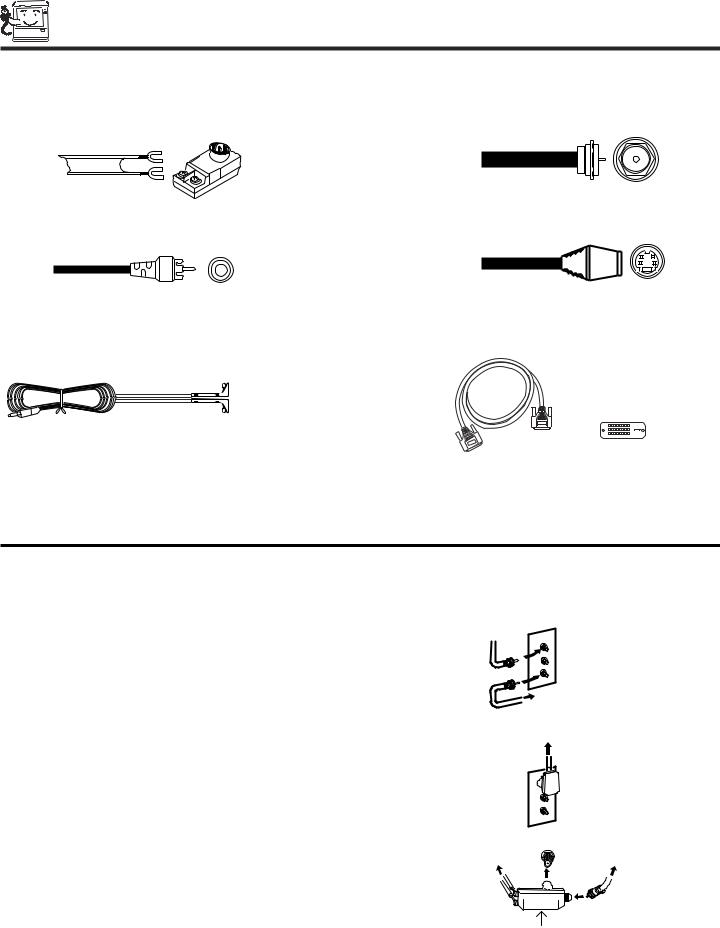
HOOK-UP CABLES AND CONNECTORS
Most video/audio connections between components can be made with shielded video and audio cables that have phono connectors. For best performance, video cables should use 75-Ohm coaxial shielded wire. Cables can be purchased from most stores that sell audio/video products. Below are illustrations and names of common connectors. Before purchasing any cables, be sure of the output and input connector types required by the various components and the length of each cable.
300-Ohm Twin Lead Connector
This outdoor antenna cable must be connected to an antenna adapter (300-Ohm to 75-Ohm).
Phono Connector
Used on all standard video and audio cables which connect to inputs and outputs located on the PC ready color television’s rear jack panel and front control panel.
IR Mouse Cable (Provided)
Connect the IR Mouse Cable to the IR BLASTER output of your TV when using the A/V Network feature. You must place the IR mouse transmitter in front of the IR sensor of your external components. This connection allows your TV to control your external components without using your external component’s remote control.
“F” Type 75-Ohm Coaxial Antenna Connector
For connecting RF signals (antenna or cable TV) to the antenna jack on the television.
S-Video (Super Video) Connector
This connector is used on camcorders, VCRs and laserdisc players with an S-Video feature in place of the standard video cable to produce a high quality picture.
Digital Visual Interface (DVI) Connection Cable
This cable is used to connect external devices with DVIHDTV output capability.
ANTENNA CONNECTIONS TO REAR JACK PANEL
VHF (75-Ohm) antenna/CATV (Cable TV)
When using a 75-Ohm coaxial cable system, connect the outdoor antenna or CATV coaxial cable to the ANT A (75-Ohm) terminal. If you have a second antenna or cable TV system, connect the coaxial cable to the ANT B terminal.
VHF (300-Ohm) antenna/UHF antenna
When using a 300-Ohm twin lead from an outdoor antenna, connect the VHF or UHF antenna leads to screws of the VHF or UHF adapter. Plug the adapter into the antenna terminal on the TV.
When both VHF and UHF antennas are connected
Attach an optional antenna cable mixer to the TV antenna terminal, and connect the cables to the antenna mixer. Consult your dealer or service store for the antenna mixer.
|
|
|
|
|
|
6
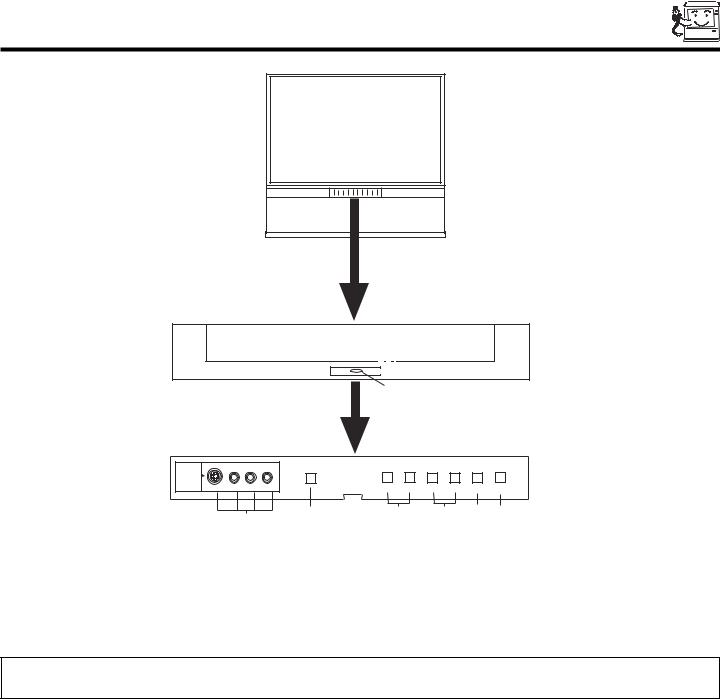
FRONT PANEL CONTROLS
PULL
POWER
S-VIDEO |
-AUDIO- |
MAGIC FOCUS |
VOL- |
VOL+ |
CH- |
CH+ |
INPUT |
MENU |
|
VIDEO L/MONO R |
|||||||
INPUT 5 |
|
|
|
|
|
|
|
|
|
|
|
|
|
|
|
EXIT |
SELECT |
|
|
|
|
|
|
|
MENU/SELECT button
This button allows you to enter the MENU, making it possible to set TV features to your preference without using the remote. This button also serves as the SELECT button when in MENU mode.
INPUT/EXIT button
Press this button to select the current antenna source, VIDEO: 1, 2, 3, 4, 5 or alternate antenna source. Your selection is shown in the top right corner of the screen. This button also serves as the EXIT button when in MENU mode.
NOTES: Your remote control does not have an INPUT button. To change to video inputs, press VID1~VID5 buttons depending on your choice (see page 27).
CHANNEL selector
Press these buttons until the desired channel appears in the top right corner of the TV screen. These buttons also serve as the cursor down ( ) and up ( ) buttons when in MENU mode.
VOLUME level
Press these buttons for your desired sound level. The volume level will be displayed on the TV screen. These buttons also serve as the cursor left ( ) and right ( ) buttons when in MENU mode.
POWER button
Press this button to turn the TV on or off.
MAGIC FOCUS
Use this button to automatically adjust your picture quality to optimum performance (see page 42).
FRONT INPUT JACKS (INPUT 5)
Use these audio/video jacks for a quick hook-up from a camcorder or VCR to instantly view your favorite show or new recording. Press the INPUT button until VIDEO: 5 appears in the top right corner of the TV screen. If you have mono sound, insert the audio cable into the left audio jack.
7

FRONT PANEL JACKS AND CONNECTORS
The front panel jacks are provided as a convenience to allow you to easily connect a camcorder or VCR as shown in the following examples:
S-VIDEO |
-AUDIO- |
MAGIC FOCUS |
S-VIDEO |
-AUDIO- |
MAGIC FOCUS |
|
VIDEO L/MONO R |
|
VIDEO L/MONO R |
||
INPUT 5 |
|
|
INPUT 5 |
|
|
NOTE: 1. Completely insert connection cord plugs when connecting to front panel jacks. If you do not, the played back picture may be abnormal.
2.If you have a S-VHS VCR, use the S-INPUT cable in place of the standard video cable.
3.If you have a mono VCR, insert the audio cable into the left audio jack of your TV.
8
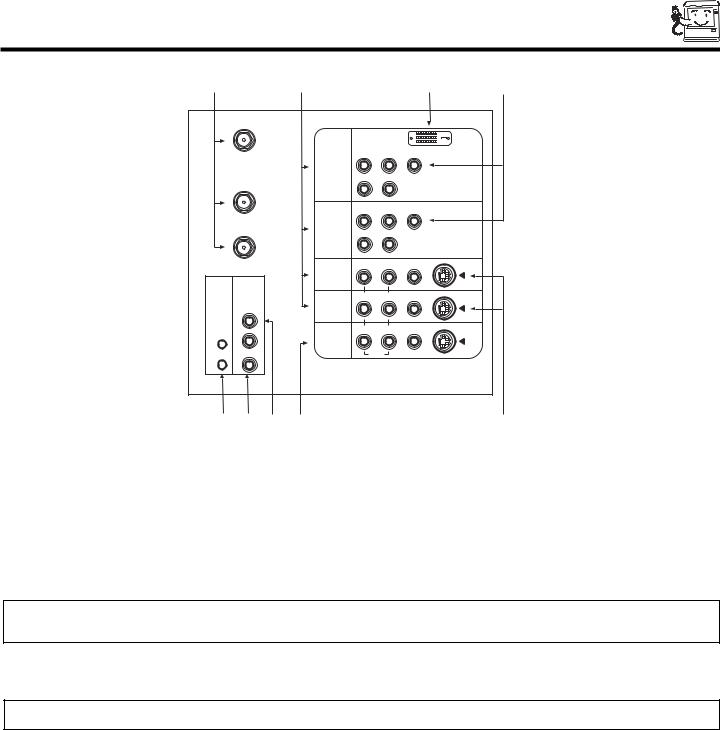
REAR PANEL JACKS
|
|
|
|
|
|
ANT A |
|
|
|
|
|
|
|
|
DVI-HDTV |
|
|
|
|
PR |
PB |
Y |
|
|
INPUT 1 |
|
|
|
|
TO |
|
R |
(MONO)/L |
|
|
CONVERTER |
|
|
|
AUDIO |
|
|
|
|
|
|
|
|
|
PR |
PB |
Y/VIDEO |
|
ANT B |
INPUT 2 |
R |
(MONO)/L |
|
|
|
|
|
|
||
|
|
|
|
AUDIO |
|
|
|
R |
(MONO)/L |
VIDEO |
S-VIDEO |
|
INPUT 3 |
|
|
|
|
AUDIO |
|
|
|
|
|
TO HI-FI |
|
|
|
|
|
CENTER |
|
R |
(MONO)/L |
VIDEO |
S-VIDEO |
INPUT 4 |
|
|
|
|
|
IN |
|
|
|
|
|
|
|
|
|
|
|
IR |
|
|
|
|
|
BLASTER |
|
R |
L |
VIDEO |
S-VIDEO |
L |
MONITOR |
|
|
|
|
OUT |
|
|
|
|
|
|
|
|
|
|
|
|
|
|
AUDIO |
|
|
R |
|
|
|
|
|
|
|
|
|
|
|
Antenna Input/Output
The remote control allows you to switch between two separate 75-Ohm RF antenna inputs, ANT A and ANT B. ANT A input can be displayed as a main picture or sub-picture. ANT B can only be displayed as a main picture. (ANT B cannot be displayed as a sub-picture.) The antenna output labeled “TO CONVERTER” allows the ANT A connection to pass directly to a different source such as a cable box, only when ANT B is displayed as a main picture.
Audio/Video Inputs 1, 2, 3 and 4
The VID1~VID4 buttons will select each video source each time they are pressed. Use the audio and video inputs to connect external devices, such as VCRs, camcorders, laserdisc players, DVD players etc. (If you have mono sound, insert the audio cable into the left audio jack.)
NOTE: You may use VIDEO or S-VIDEO inputs to connect to INPUT 3 and 4, but only one of these inputs may be used at a time.
MONITOR OUT
These jacks provide fixed audio and video signals which are used for recording. Use the S-VIDEO Output for high quality video output.
NOTE: S-VIDEO Output may be used for recording, only when the input is of S-VIDEO type.
AUDIO TO HI-FI Output
These jacks provide variable audio output to a separate stereo amplifier. With this connection, the audio to the stereo can be controlled by the television’s main volume.
CENTER IN (Input)
These jacks are for center signals such as Dolby. This feature allows the TV speakers to be used as a center speaker. The TV must be set as a center channel by selecting “TV as Center” on the Audio Advanced Settings Menu (see page 47).
S-VIDEO Inputs 3 and 4
Inputs 3 and 4 provide S-VIDEO (Super Video) jacks for connecting equipment with S-VIDEO output capability.
9
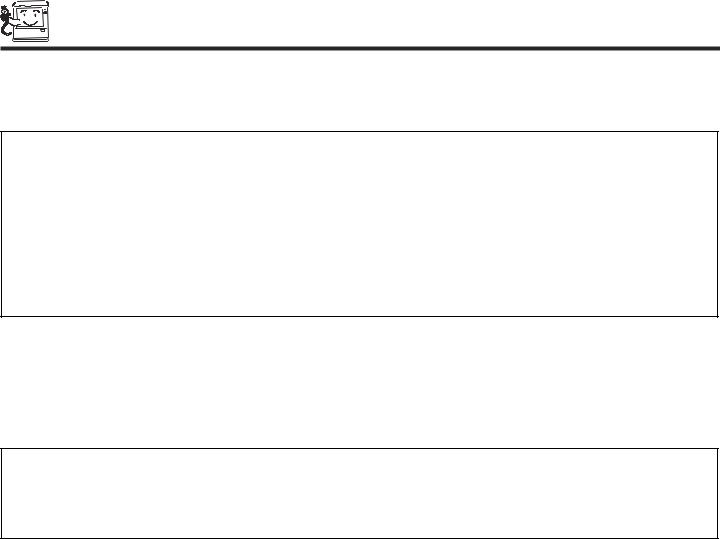
REAR PANEL JACKS
Component: Y-PBPR Inputs
Inputs 1 and 2 provide Y-PBPR jacks for connecting equipment with this capability, such as a DVD player or Set Top Box. You may use composite video signal for INPUT:2.
NOTES: 1. Do not connect composite VIDEO and S-VIDEO to Input 3, 4 or 5 at the same time. S-VIDEO has priority over VIDEO input.
2.Your component outputs may be labeled Y, B-Y, and R-Y. In this case, connect the components B-Y output to the TV’s PB input and the components R-Y output to the TV’s PR input.
3.Your component outputs may be labeled Y-CBCR. In this case, connect the component CB output to the TV’s PB input and the component CR output to the TV’s PR input.
4.It may be necessary to adjust TINT to obtain optimum picture quality when using the Y-PBPR inputs. (See page 41)
5.To ensure no copyright infringement, the MONITOR OUT output will be abnormal, when using the Y-PBPR jacks.
6.Input 2 (Y/VIDEO) can be used for composite video and component video input.
IR Blaster
This jack provides IR output to your external components (VCR, Cable box, DVD player, etc.). With this connection, your external components can automatically be controlled by the A/V net feature. This connection will allow you to control the external components with your television’s remote control (see page 18).
DVI-HDTV Input (Input 1)
Use this DVI-HDTV Input for your external devices with DVI-HDTV output such as a Set-Top-Box, high-band DTV decoders, DVD players and D-VHS with Digital Content Protection..
NOTES: 1. Only DTV format such as 1080i, 720p, 480i and 480p are available for DVI-HDTV input.
2.The DVI-HDTV input is NOT compatible when used with a DVD player from a personal computer.
3.When connecting a Set-Top-Box with a copy-protect digital out terminal, a high definition picture can be displayed on the screen in its digital form.
10
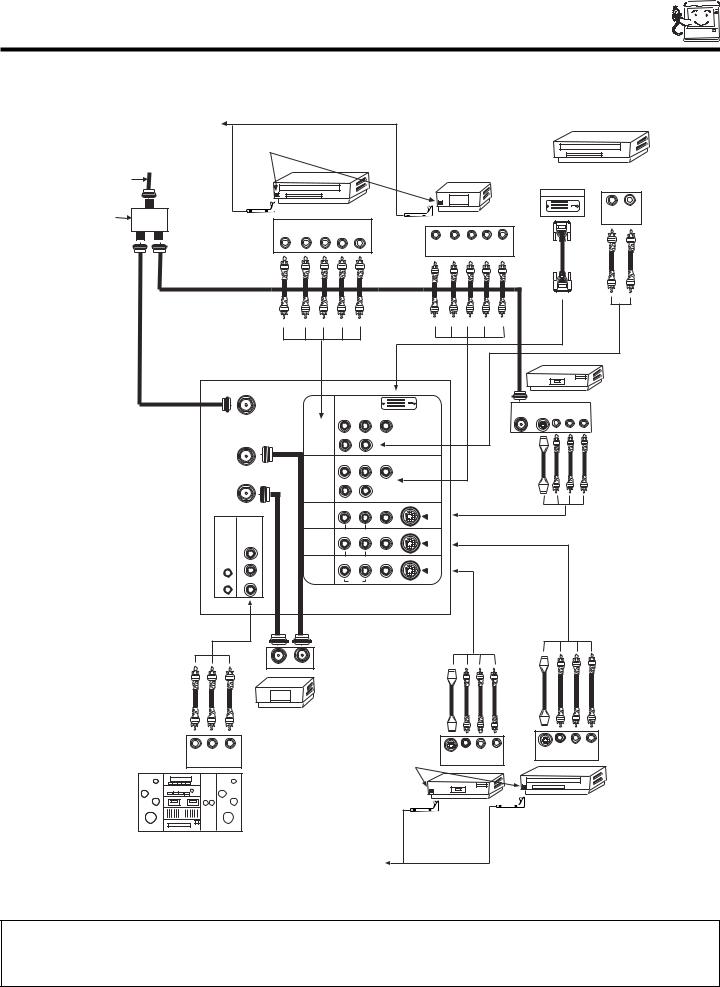
REAR PANEL CONNECTIONS
TYPICAL FULL-FEATURE SETUP
CONNECT TO |
(Provided) |
|
|
|
IR BLASTER |
|
|
|
|
IR |
|
|
|
|
Sensor |
|
|
|
|
Outside antenna or |
|
|
DIGITAL |
|
|
|
OUTPUT CAPABILITY |
|
|
cable TV coaxial cable |
|
|
|
|
|
|
|
|
|
|
|
|
DIGITAL OUTPUT |
|
2-Way signal splitter |
DVD Player |
HDTV Set-Top Box |
L |
R |
OUTPUT |
OUTPUT |
|
||
|
|
|
|
|
Y |
PB/CB PR/CR L |
R |
|
|
|
|
|
|
|
Y |
PB |
PR |
L |
R |
|
|
|
|
|
|
|
|
|
OUTPUT |
|
|
|
|
|
|
ANT A |
|
|
|
|
|
|
|
|
|
VCR #1 |
|
|
|
|
|
|
|
|
|
|
|
|
|
||
|
|
|
DVI-HDTV |
|
|
|
|
|
ANT |
OUTPUT |
|
|
|
|
|
|
|
|
|
|
|
S-VIDEO V |
L |
R |
|
|
|
PR |
PB |
Y |
|
|
|
|
IN |
|||
|
INPUT 1 |
|
|
|
|
|
|
|
|
|
|
|
TO |
|
R |
(MONO)/L |
|
|
|
|
|
|
|
|
|
CONVERTER |
|
|
AUDIO |
|
|
|
|
|
|
|
|
|
|
|
PR |
PB |
Y/VIDEO |
|
|
|
|
|
|
|
|
ANT B |
INPUT 2 |
R |
(MONO)/L |
|
|
|
|
|
|
|
|
|
|
|
|
|
|
|
|
|
|
|
|
||
|
|
|
AUDIO |
|
|
|
|
|
|
|
|
|
|
|
R |
(MONO)/L |
VIDEO |
S-VIDEO |
|
|
|
|
|
|
|
|
INPUT 3 |
|
|
|
|
|
|
|
|
|
|
|
AUDIO |
|
|
|
|
|
|
|
|
|
|
|
|
TO HI-FI |
|
|
|
|
|
|
|
|
|
|
|
|
CENTER |
|
R |
(MONO)/L |
VIDEO |
S-VIDEO |
|
|
|
|
|
|
|
INPUT 4 |
|
|
|
|
|
|
|
|
|
|
|
|
IN |
|
|
|
|
|
|
|
|
|
|
|
|
|
|
|
|
|
|
|
|
|
|
|
|
|
IR |
|
|
|
|
|
|
|
|
|
|
|
|
BLASTER |
|
R |
L |
VIDEO |
S-VIDEO |
|
|
|
|
|
|
|
L |
MONITOR |
|
|
|
|
|
|
|
|
|
|
|
OUT |
|
|
|
|
|
|
|
|
|
|
|
|
|
|
|
|
|
|
|
|
|
|
|
|
|
|
|
|
AUDIO |
|
|
|
|
|
|
|
|
|
R |
|
|
|
|
|
|
|
|
|
|
|
|
INPUT |
OUTPUT |
Cable TV Box
C L |
R |
IR |
S-VIDEO V L R |
S-VIDEO V L R |
OUTPUT |
||||
INPUT |
|
Sensor |
INPUT |
|
|
|
|
|
|
|
|
|
VCR #2 |
Laserdisc player, VCR, |
|
|
|
|
camcorder, etc. |
Stereo System Amplifier
CONNECT TO
IR BLASTER
(Provided)
NOTE: 1. Connect only 1 component to each input jack.
2.Follow connections that pertain to your personal entertainment system.
3.Composite video signal can be input to Input2~Input5.
4.Cables are optional except when noted as provided.
11

TIPS ON REAR PANEL CONNECTIONS
S-VIDEO connections are provided for high performance laserdisc players, VCRs etc. that have this feature. Use these connections in place of the standard video connection if your device has this feature.
If your device has only one audio output (mono sound), connect it to the left audio jack on the television.
Refer to the operating guide of your other electronic equipment for additional information on connecting your hook-up cables.
A single VCR can be used for VCR #1 and VCR #2, but note that a VCR cannot record its own video or line output (INPUT: 3 in the example on page 11). Refer to your VCR operating guide for more information on line input-output connections.
You may use VIDEO or S-VIDEO inputs to connect to Input 3, Input 4 or Input 5, but only one of these may be used at a time.
Connect only 1 component (VCR, DVD player, camcorder, etc.) to each input jack.
COMPONENT: Y-PBPR (Input 1 &2) connections are provided for high performance components, such as DVD players and set- top-boxes. Use these connections in place of the standard video connection if your device has this feature. Input 2 accepts both composite and component video signals.
Your component outputs may be labeled Y, B-Y, and R-Y. In this case, connect the components B-Y output to the TV’s PB input and the components R-Y output to the TV’s PR input.
Your component outputs may be labeled Y-CBCR. In this case, connect the components CB output to the TV’s PB input and the components CR output to the TV’s PR input.
You may use composite video signal for Input 2~Input 5.
It may be necessary to adjust TINT to obtain optimum picture quality when using the Y-PBPR inputs. (See page 41)
To ensure no copyright infringement, the MONITOR OUT output will be abnormal, when using the Y-PBPR jacks.
12
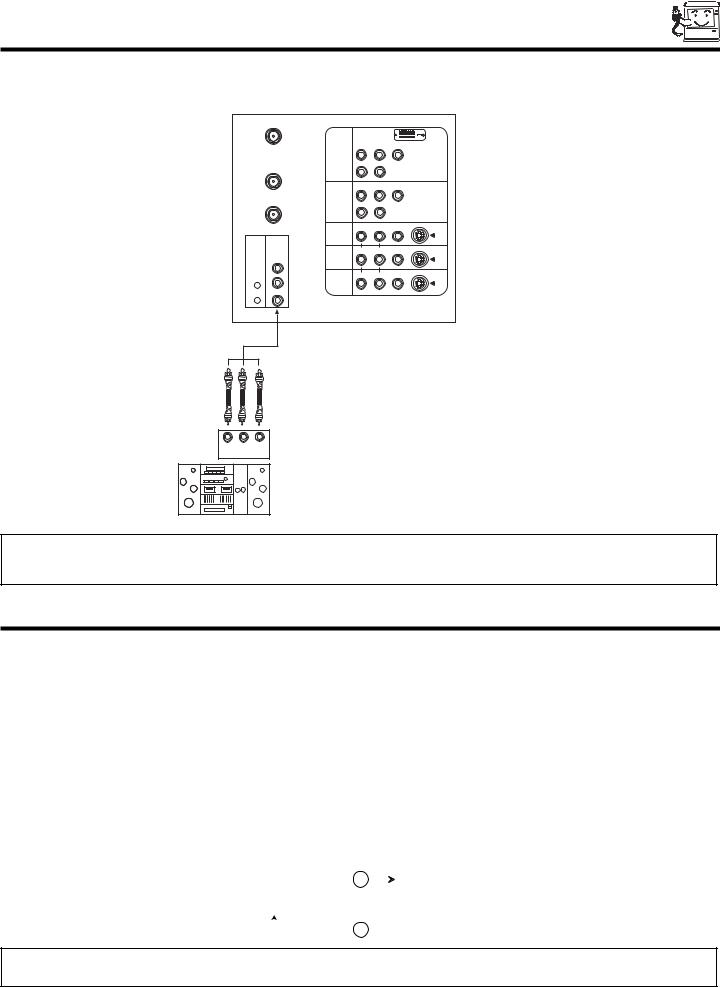
CONNECTING EXTERNAL AUDIO SOURCES
To control the audio level of an external audio amplifier with the remote control, connect the system as shown below.
REAR PANEL OF TELEVISION
ANT A
|
|
|
DVI-HDTV |
|
|
|
|
PR |
PB |
Y |
|
|
INPUT 1 |
|
|
|
|
TO |
|
R |
(MONO)/L |
|
|
CONVERTER |
|
|
|
AUDIO |
|
|
|
|
|
|
|
|
|
PR |
PB |
Y/VIDEO |
|
ANT B |
INPUT 2 |
R |
(MONO)/L |
|
|
|
|
|
|
||
|
|
|
|
AUDIO |
|
|
|
R |
(MONO)/L |
VIDEO |
S-VIDEO |
|
INPUT 3 |
|
|
|
|
AUDIO |
|
|
|
|
|
TO HI-FI |
|
|
|
|
|
CENTER |
|
R |
(MONO)/L |
VIDEO |
S-VIDEO |
INPUT 4 |
|
|
|
|
|
IN |
|
|
|
|
|
|
|
|
|
|
|
IR |
|
|
|
|
|
BLASTER |
|
R |
L |
VIDEO |
S-VIDEO |
LMONITOR OUT
 AUDIO
AUDIO 
R
C L R
INPUT
Stereo System Amplifier
NOTE: 1. To prevent damage to the speaker and distorted sound, set the volume control of the audio amplifier lower and adjust the sound using the remote control of the TV set.
2. See page 47 for AUDIO Advanced Settings.
CONNECTING EXTERNAL VIDEO SOURCES
The exact arrangement you use to connect the VCR, camcorder, laserdisc player, DVD player, or HDTV Set Top Box to your TV set is dependent on the model and features of each component. Check the owner’s manual of each component for the location of video and audio inputs and outputs.
The following connection diagrams are offered as suggestions. However, you may need to modify them to accommodate your particular assortment of components and features. For best performance, video and audio cables should be made from coaxial shielded wire.
Before Operating External Video Source
The input mode is changed every time the VID1~VID5 button is pressed as shown below. Connect an external source to the INPUT terminal, then press the VID1~VID5 button as necessary to view the input source. (See page 27)
INPUT MODE SELECTION ORDER
(ANTENNA) |
|
(INPUT) |
||
|
Ant A |
|
|
YPBPR:1 |
|
|
|
|
VID1 |
|
|
VID1 |
|
|
|
|
|
|
|
|
|
ANT |
|
|
|
|
|
|
|
NOTE: When the TV is set to VIDEO and a video signal is not received from the VIDEO INPUT JACK on the back panel of the TV (i.e., VCR/laserdisc player, etc. is not connected or the video device is OFF), the set will appear to be OFF.
13
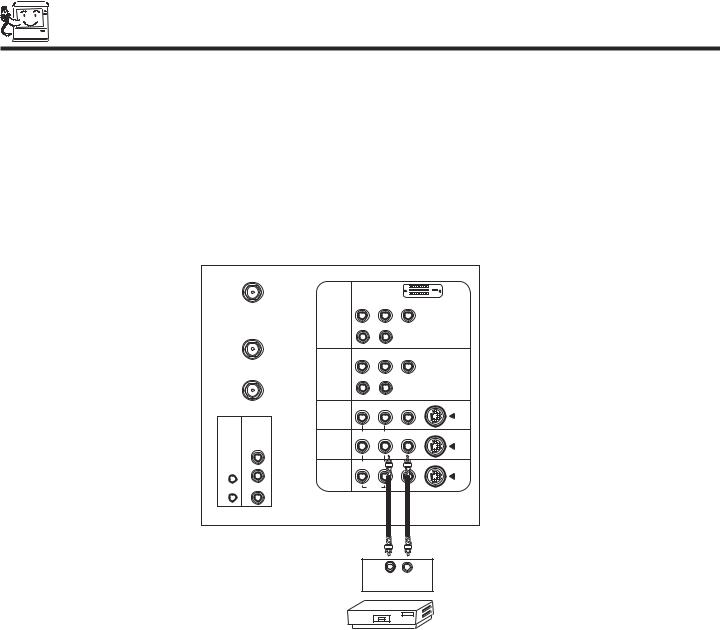
CONNECTING EXTERNAL VIDEO SOURCES
CONNECTING A MONAURAL AUDIO SOURCE TO INPUT2~INPUT5
1.Connect the cable from the VIDEO OUT of the VCR or the laserdisc player to the INPUT (VIDEO) jack, as shown on the TV set below.
2.Connect the cable from the AUDIO OUT of the VCR or the laserdisc player to the INPUT (MONO)/L(AUDIO) jack.
3.Press the VID2~VID5 button to view the program from the VCR or the laserdisc player. The VIDEO label disappears automatically after approximately four seconds.
4.Press the ANT button to return to the previous channel.
ANT A
|
|
|
DVI-HDTV |
|
|
|
|
PR |
PB |
Y |
|
|
INPUT 1 |
|
|
|
|
TO |
|
R |
(MONO)/L |
|
|
CONVERTER |
|
|
|
AUDIO |
|
|
|
PR |
PB |
Y/VIDEO |
|
ANT B |
INPUT 2 |
R |
(MONO)/L |
|
|
|
|
|
|
||
|
|
|
|
AUDIO |
|
|
|
R |
(MONO)/L |
VIDEO |
S-VIDEO |
|
INPUT 3 |
|
|
|
|
AUDIO |
|
|
|
|
|
TO HI-FI |
|
|
|
|
|
CENTER |
|
R |
(MONO)/L |
VIDEO |
S-VIDEO |
INPUT 4 |
|
|
|
|
|
IN |
|
|
|
|
|
IR |
|
|
|
|
|
BLASTER |
|
R |
L |
VIDEO |
S-VIDEO |
L |
MONITOR |
|
|
|
|
OUT |
|
|
|
|
|
|
|
|
|
|
|
|
|
|
AUDIO |
|
|
R |
|
|
|
|
|
Audio Video
OUTPUT
VCR
14
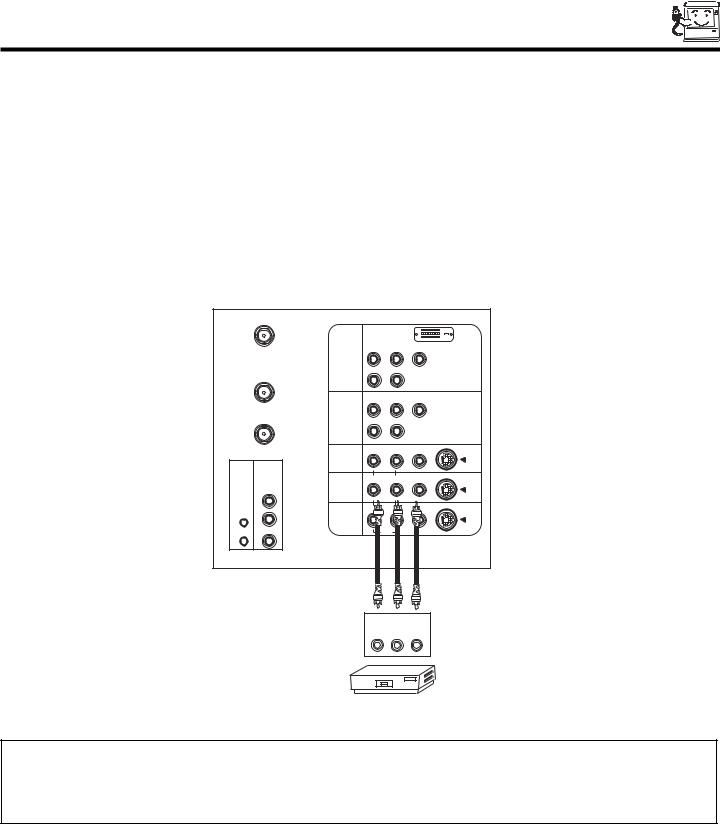
CONNECTING EXTERNAL VIDEO SOURCES
CONNECTING A STEREO SOURCE TO INPUT2~INPUT5
1.Connect the cable from the VIDEO OUT of the VCR or the laserdisc player to the INPUT (VIDEO) jack, as shown on the TV set below.
2.Connect the cable from the AUDIO OUT R of the VCR or the laserdisc player to the INPUT (AUDIO/R) jack.
3.Connect the cable from the AUDIO OUT L of the VCR or the laserdisc player to the INPUT (AUDIO/L) jack.
4.Press the VID2~VID5 button to view the program from the VCR or laserdisc player. The VIDEO label disappears automatically after approximately four seconds.
5.Press the ANT button to return to the previous channel.
ANT A
|
|
|
DVI-HDTV |
|
|
|
|
PR |
PB |
Y |
|
|
INPUT 1 |
|
|
|
|
TO |
|
R |
(MONO)/L |
|
|
CONVERTER |
|
|
|
AUDIO |
|
|
|
|
|
|
|
|
|
PR |
PB |
Y/VIDEO |
|
ANT B |
INPUT 2 |
R |
(MONO)/L |
|
|
|
|
|
|
||
|
|
|
|
AUDIO |
|
|
|
R |
(MONO)/L |
VIDEO |
S-VIDEO |
|
INPUT 3 |
|
|
|
|
AUDIO |
|
|
|
|
|
TO HI-FI |
|
|
|
|
|
CENTER |
|
R |
(MONO)/L |
VIDEO |
S-VIDEO |
INPUT 4 |
|
|
|
|
|
IN |
|
|
|
|
|
|
|
|
|
|
|
IR |
|
|
|
|
|
BLASTER |
|
|
|
|
S-VIDEO |
|
|
|
|
|
|
L |
MONITOR |
|
|
|
|
OUT |
|
|
|
|
|
|
|
|
|
|
|
|
|
|
AUDIO |
|
|
R |
|
|
|
|
|
OUTPUT
R L V
VCR
NOTES: 1. Completely insert the connection cord plugs when connecting to rear panel jacks. The picture and sound that is played back will be abnormal if the connection is loose.
2.A single VCR can be used for VCR #1 and VCR #2, but note that a VCR cannot record its own video or line output. (INPUT: 1 in example on page 11) Refer to your VCR operating guide for more information on line input-output connections.
15
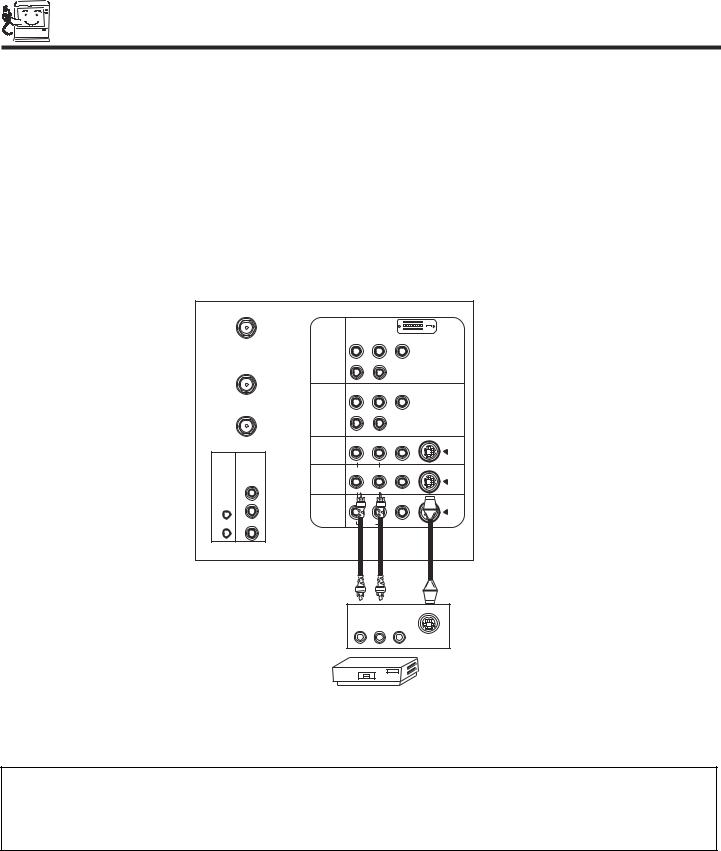
CONNECTING EXTERNAL VIDEO SOURCES
CONNECTING AN S-VIDEO SOURCE TO INPUT 3, 4 AND 5
1.Connect the cable from the S-VIDEO OUT of the VCR or the laserdisc player to the INPUT (S-VIDEO) jack, as shown on the TV set below.
2.Connect the cable from the AUDIO OUT R of the VCR or the laserdisc player to the INPUT (AUDIO/R) jack.
3.Connect the cable from the AUDIO OUT L of the VCR or the laserdisc player to the INPUT (AUDIO/L) jack.
4.Press the VID3~VID5 button to view the program from the VCR or laserdisc player. The VIDEO label disappears automatically after approximately four seconds.
5.Press the ANT button to return to the previous channel.
ANT A
|
|
|
DVI-HDTV |
|
|
|
|
PR |
PB |
Y |
|
|
INPUT 1 |
|
|
|
|
TO |
|
R |
(MONO)/L |
|
|
CONVERTER |
|
|
|
AUDIO |
|
|
|
|
|
|
|
|
|
PR |
PB |
Y/VIDEO |
|
ANT B |
INPUT 2 |
R |
(MONO)/L |
|
|
|
|
|
|
||
|
|
|
|
AUDIO |
|
|
|
R |
(MONO)/L |
VIDEO |
S-VIDEO |
|
INPUT 3 |
|
|
|
|
AUDIO |
|
|
|
|
|
TO HI-FI |
|
|
|
|
|
CENTER |
|
R |
(MONO)/L |
VIDEO |
S-VIDEO |
INPUT 4 |
|
|
|
|
|
IN |
|
|
|
|
|
|
|
|
|
|
|
IR |
|
|
|
|
|
BLASTER |
|
R |
L |
VIDEO |
S-VIDEO |
L |
MONITOR |
|
|
|
|
OUT |
|
|
|
|
|
|
|
|
|
|
|
|
|
|
AUDIO |
|
|
R |
|
|
|
|
|
OUTPUT
R L V
S-VIDEO
VCR
NOTES: 1. Completely insert the connection cord plugs when connecting to rear panel jacks. The picture and sound that is played back will be abnormal if the connection is loose.
2.A single VCR can be used for VCR #1 and VCR #2, but note that a VCR cannot record its own video or line output. (INPUT: 1 in example on page 11) Refer to your VCR operating guide for more information on line input-output connections.
16
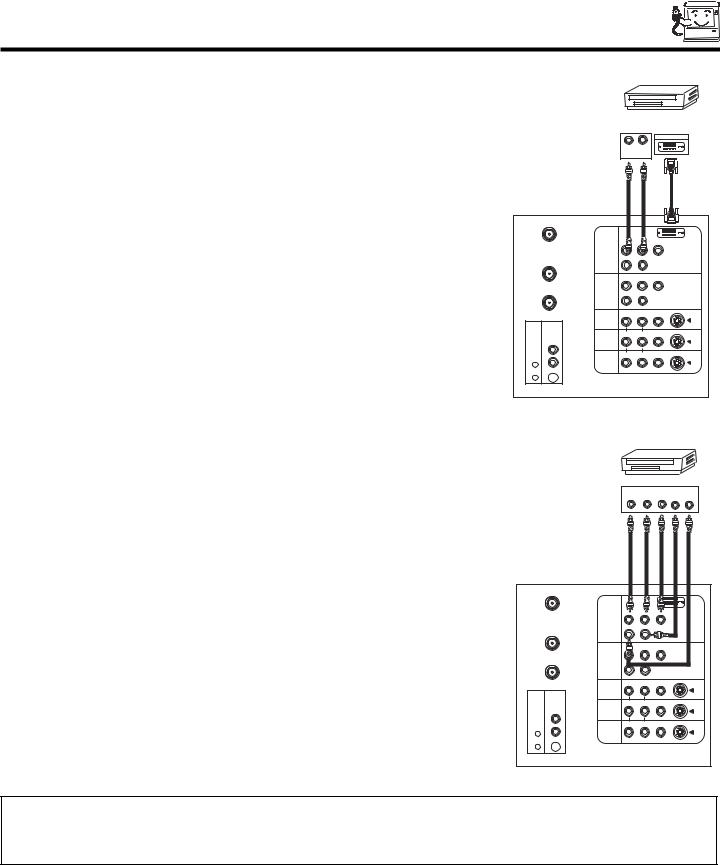
CONNECTING EXTERNAL VIDEO SOURCES
CONNECTING A COMPONENT SOURCE WITH DVI-HDTV CAPABILITY TO INPUT 1
1.Connect the DVI connection cable from the output of the VCR or laserdisc player to the DVI-HDTV input as shown on the TV set at right.
2.Connect the cable from the AUDIO OUT R of the VCR or the laserdisc player to the INPUT (AUDIO/R) jack.
3.Connect the cable from the AUDIO OUT L of the VCR or the laserdisc player to the INPUT (AUDIO/L) jack.
4.Press the VID1 button to view the program from the VCR or laserdisc player. The VIDEO label disappears automatically after approximately four seconds.
5.Press the ANT button to return to the previous channel.
DIGITAL
OUTPUT CAPABILITY
DIGITAL OUTPUT
L R
OUTPUT
ANT A
|
|
|
|
Y |
|
|
INPUT 1 |
|
|
|
|
TO |
|
|
(MONO)/L |
|
|
CONVERTER |
|
|
|
AUDIO |
|
|
|
PR |
PB |
Y/VIDEO |
|
ANT B |
INPUT 2 |
R |
(MONO)/L |
|
|
|
|
|
|
||
|
|
|
|
AUDIO |
|
|
|
R |
(MONO)/L |
VIDEO |
S-VIDEO |
|
INPUT 3 |
|
|
|
|
AUDIO |
|
|
|
|
|
TO HI-FI |
|
|
|
|
|
CENTER |
|
R |
(MONO)/L |
VIDEO |
S-VIDEO |
INPUT 4 |
|
|
|
|
|
IN |
|
|
|
|
|
IR |
|
|
|
|
|
BLASTER |
|
R |
L |
VIDEO |
S-VIDEO |
LMONITOR OUT
 AUDIO
AUDIO 
R 
CONNECTING A COMPONENT SOURCE TO INPUT 1 OR 2: Y-PBPR.
1.Connect the cable from the Y OUT of the Laserdisc/DVD player or HDTV set top box to the INPUT (Y) jack, as shown on the TV set at right.
2.Connect the cable from the CB/PB OUT or B-Y OUT of the Laserdisc/DVD player or HDTV set top box to the INPUT (PB) jack.
3.Connect the cable from the CR/PR OUT or R-Y OUT of the Laserdisc/DVD player or HDTV set top box to the INPUT (PR) jack.
4.Connect the cable from the AUDIO OUT R of the Laserdisc/DVD player or HDTV set top box to the INPUT (AUDIO/R) jack.
5.Connect the cable from the AUDIO OUT L of the Laserdisc/DVD player or HDTV set top box to the INPUT (AUDIO/L) jack.
6.Press the VID1~VID2 button, to view the program from the Laserdisc/DVD player or HDTV set top box. The VIDEO label disappears automatically after approximately four seconds.
7.Press the ANT button to return to the previous channel.
|
|
|
DVD Player |
|
|
|
|
|
PR |
OUTPUT |
|
|
|
|
|
PB |
Y |
L |
R |
|
ANT A |
|
|
|
|
|
|
|
|
R |
B |
Y |
|
|
|
INPUT 1 |
|
|
|
|
|
TO |
|
R |
(MONO)/L |
|
|
|
CONVERTER |
|
|
|
|
|
|
|
|
|
PB |
Y/VIDEO |
|
|
ANT B |
INPUT 2 |
R |
(MONO)/L |
|
|
|
|
|
|
|
|
||
|
|
|
|
AUDIO |
|
|
|
|
R |
(MONO)/L |
VIDEO |
|
S-VIDEO |
|
INPUT 3 |
|
|
|
|
|
AUDIO |
|
|
|
|
|
|
TO HI-FI |
|
|
|
|
|
|
CENTER |
|
R |
(MONO)/L |
VIDEO |
|
S-VIDEO |
INPUT 4 |
|
|
|
|
|
|
IN |
|
|
|
|
|
|
IR |
|
|
|
|
|
|
BLASTER |
|
R |
L |
VIDEO |
|
S-VIDEO |
LMONITOR OUT
 AUDIO
AUDIO 
R 
NOTE: 1. Completely insert the connection cord plugs when connecting to rear panel jacks. The picture and sound that is played back will be abnormal if the connection is loose.
2. See page 12 for tips on REAR PANEL CONNECTIONS.
17
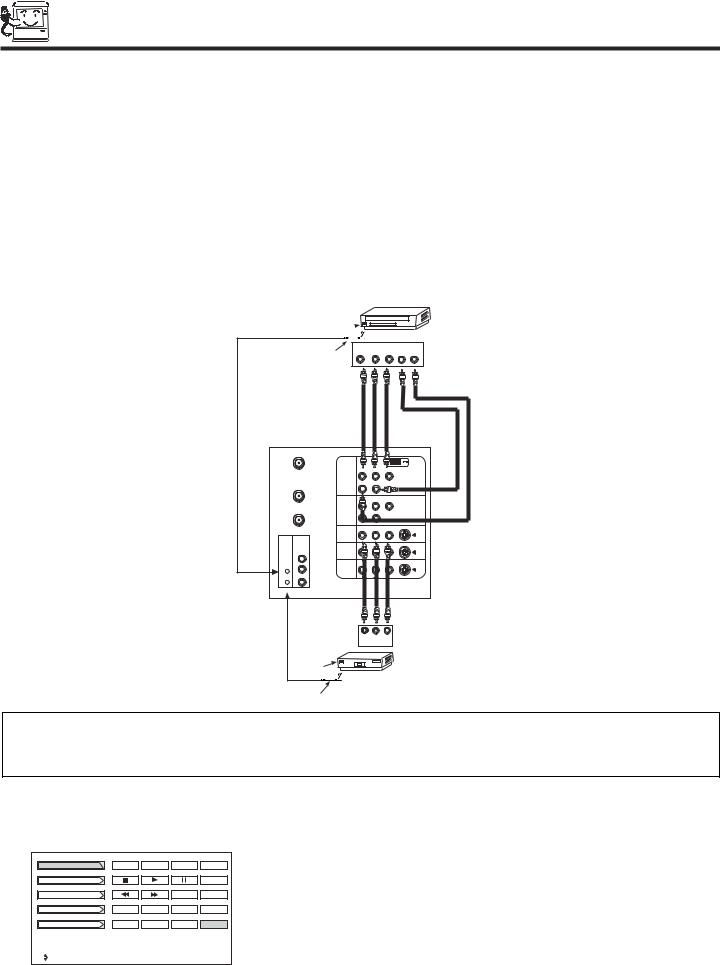
CONNECTING A/V NETWORK
Your Hitachi Television is equiped with an A/V Network feature. This feature helps to control your external Audio/Video equipment (VCR, Set Top Box, DVD, etc.). Once this is setup, it allows your IR Mouse connector to control your equipment using your Hitachi TV Remote Control. You can use your Hitachi remote control to control the Audio/Video equipment command without the equipment’s remote control.
The Television rear panel has 2 IR BLASTER jacks. Each IR Mouse cable can connect up to 2 external Audio/Video components. Therefore, you can connect the Television with up to four components. Please see the following example of an A/V Network setup between your Hitachi Television and external Audio/Video equipment (VCR and DVD Player).
CONNECTING EXTERNAL AUDIO/VIDEO COMPONENTS TO IR BLASTER FOR A/V NETWORK
1.Connect your external Audio/Video components to the Rear Panel jacks as shown on pages 13~17.
2.Connect the IR Mouse cable to the IR BLASTER input of the Television’s rear panel.
3.Place the IR mouse in front of the infrared sensor of the external components you wish to control.
IR
Sensor 
DVD Player
IR |
|
|
OUTPUT |
|
|
|
Mouse |
|
PR/CR PB/CB |
Y |
L |
R |
|
ANT A |
|
|
|
|
|
|
|
|
|
DVI-HDTV |
|
|
|
|
|
PR |
PB |
Y |
|
|
|
INPUT 1 |
|
|
|
|
|
TO |
|
R |
(MONO)/L |
|
|
|
CONVERTER |
|
|
|
|
|
|
|
|
PR |
PB |
Y/VIDEO |
|
|
ANT B |
INPUT 2 |
R |
(MONO)/L |
|
|
|
|
|
|
|
AUDIO |
|
|
|
|
R |
(MONO)/L |
VIDEO |
|
S-VIDEO |
|
INPUT 3 |
|
|
|
|
|
AUDIO |
|
|
|
|
|
|
TO HI-FI |
|
|
|
|
|
|
CENTER |
|
|
(MONO)/L |
VIDEO |
|
S-VIDEO |
INPUT 4 |
|
|
|
|
|
|
IN |
|
|
|
|
|
|
IR |
|
|
|
|
|
|
BLASTER |
|
R |
L |
VIDEO |
|
S-VIDEO |
L |
MONITOR |
|
|
|
|
|
|
OUT |
|
|
|
|
|
|
|
AUDIO |
|
|
|
|
R |
|
|
|
|
|
|
|
|
R |
L |
V |
|
|
|
|
OUTPUT |
|
|
|
|
IR |
|
|
|
|
|
|
Sensor |
|
|
|
|
|
|
|
|
VCR |
|
|
|
|
IR |
|
|
|
|
|
|
Mouse |
|
|
|
|
|
|
NOTES: 1. The Rear Panel has two IR BLASTER inputs which can control up to a total of four external components.
2.The IR Mouse must be placed in front of the external components IR sensor for the A/V Network to work.
3.The correct codes must be entered for each of the Audio/Video components for the A/V Network to function properly (see page 20).
4.Press the A/V NET button on the remote control. Use THUMB STICK or to highlight the component you wish to set up. Use THUMB STICK to enter component’s “SOFT KEY” control button. The A/V Network Setup Wizard will automatically start upon the very first use. You can access the Setup Menu Wizard again in the future by pressing the A/V net button and selecting SETUP.
VCR |
POWER |
CH |
CH |
Set Top Box |
|
|
SETUP |
Cable Box |
|
|
|
Amplifier |
TV/VCR |
|
|
DVD |
|
|
MORE |
Move |
|
|
|
18
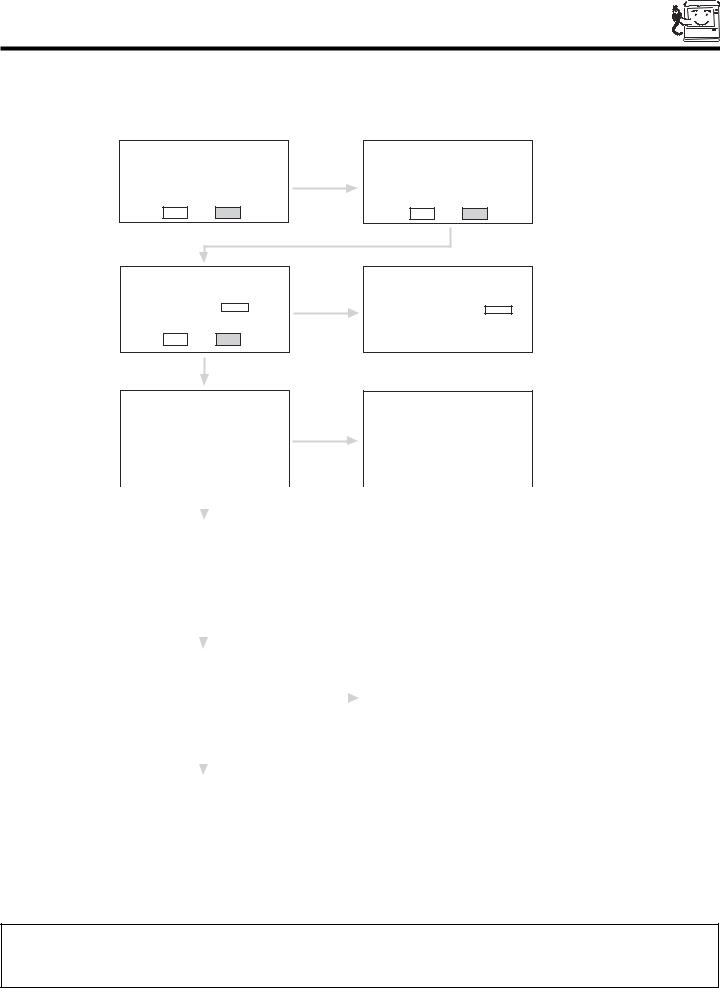
A/V NETWORK SETUP WIZARD
5.Follow the steps below to setup your A/V network (See page 20 for A/V Network Codes).
There are six steps in the setup procedure (VCR setup example below).
HITACHI AV NET Wizard (step 1 of 6)
This Wizard helps you with VCR connections and settings. Would you like to setup or modify your VCR?
BACK NEXT
HITACHI AV NET Wizard (step 2 of 6)
Follow the digrams shown in Hitachi’s Easy Graphic Guide
to connect your VCR.
Carefully position the IR “mouse” in front of your VCR as shown in the diagrams.
BACK NEXT
HITACHI AV NET Wizard (step 3 of 6)
Find your VCR 4-digit manufacturers code
and enter it here - - - -
(Enter Code “9999” to uninstall)
BACK NEXT
Proper Code Entered
from page 20.
HITACHI AV NET Wizard (step 4a of 6)
|
Which TV Rear Panel Input |
||
|
is connected to your VCR? |
||
( ) ANT A |
( |
) INPUT 3 |
|
( |
) ANT B |
( |
) INPUT 4 |
( |
) INPUT 1 |
( |
) INPUT 5 |
( |
) INPUT 2 |
|
|
If Error
ANT A/B
ATTENTION
The 4-digit code did not match AV Net’s library. Please check and re-enter a valid code - - - -
BACK |
|
NEXT |
HITACHI AV NET Wizard (step 4b of 6)
Which RF channel does your VCR use to send video to the TV?
( ) Channel 03
( ) Channel 04
|
|
|
BACK |
|
|
NEXT |
|
|
|
|
|
|
|
|
BACK |
|
NEXT |
|
|
|
||
|
|
|
|
|
|
|
|
|
|
|
|
|
|
|
|
|
|
|
|
|
|
|
|
|
|
|
|
|
|
|
|
|
|
|
|
|
|
|
|
|
|
|
|
|
|
|
|
|
|
|
|
|
|
|
|
|
|
|
|
|
|
|
|
|
|
|
|
|
|
|
|
|
|
|
|
|
|
|
|
|
|
|
|
|
|
|
|
|
|
|
|
|
HITACHI AV NET Wizard (step 5 of 6) |
|
|
|
|
|
|
|
|
|
|
|||||||||||
|
|
Turn ON your VCR then press |
|
|
|
|
|
|
|
|
|
|
||||||||||
|
|
each of the 3 function keys below. |
|
|
|
|
|
|
|
|
|
|
||||||||||
|
Your VCR should respond to one of these |
|
|
|
|
|
|
|
|
|
|
|||||||||||
|
|
keys. Now press NEXT to continue. |
|
|
|
|
|
|
|
|
|
|
||||||||||
|
|
|
|
|
|
|
|
|
|
|
|
|
|
|
|
|
|
|
|
|
|
|
|
|
POWER |
|
PLAY |
|
CH UP |
|
|
|
|
|
|
|
|
|
|
|
|||||
|
|
|
|
|
|
|
|
|
|
|
|
|
|
|
|
|
|
|
|
|
|
|
|
|
|
BACK |
|
|
NEXT |
|
|
|
|
|
|
|
|
|
|
|
|
|
|
||
|
|
|
|
|
|
|
|
|
|
|
|
|
|
|
|
|
|
|
|
|
|
|
|
|
|
|
|
|
|
|
|
|
|
|
|
|
|
|
|
|
|
|
|
|
|
|
|
|
|
|
|
|
|
|
|
|
|
|
|
|
|
|
|
|
|
|
|
|
|
HITACHI AV NET Wizard (step 6 of 6) |
|
|
|
|
HITACHI AV NET Wizard |
|
|||||||||||||||
|
|
Did your VCR respond to |
|
|
|
|
Congratulations! |
|
||||||||||||||
|
|
POWER, PLAY or CH UP? |
|
|
|
|
Your VCR is now conected |
|
||||||||||||||
|
|
Press DONE to finish this wizard or |
|
DONE |
|
to your AV network. |
|
|||||||||||||||
|
|
HELP to trouble shoot settings. |
|
|
|
|
|
|
|
|
|
|
||||||||||
|
|
|
|
|
|
|
|
|
|
|
|
|||||||||||
|
|
|
|
|
|
|
|
|
|
|
|
|
|
|
|
|
|
|
|
|||
|
|
|
HELP |
|
|
DONE |
|
|
|
|
|
|
|
|
|
|
|
|
|
|
||
|
|
|
|
|
|
|
|
|
|
|
|
|
|
|
|
|
|
|
|
|
|
|
|
|
|
|
|
|
HELP |
|
|
|
From Step 3, once you enter “9999”, |
||||||||||||
|
|
|
|
|
|
|
|
|
the following message appears. |
|||||||||||||
|
|
|
|
|
|
|
|
|
|
|
|
|
|
|
|
|||||||
|
|
|
|
|
|
|
|
|
|
|
|
|
|
|
|
|
|
|||||
|
|
|
TROUBLE SHOOTING |
|
|
|
|
HITACHI AV NET Wizard (step 3b of 6) |
|
|||||||||||||
|
|
Please check connections shown |
|
|
|
|
This will uninstall VCR |
|
||||||||||||||
|
|
in the EASY GRAPHIC GUIDE. |
|
|
|
|
on INPUT 1. |
|
||||||||||||||
|
|
If connections are correct, |
|
|
|
Would you like to proceed? |
|
|||||||||||||||
|
|
try a different manufacturers code |
|
|
|
|
|
|
|
|
|
|
||||||||||
|
|
|
for your VCR |
0 4 3 6 |
|
|
|
|
|
|
|
|
|
|
|
|
|
|
||||
|
|
|
|
|
|
|
|
|
|
|
|
|
|
|
|
|
|
|
|
|
|
|
|
|
|
BACK |
|
|
NEXT |
|
|
|
|
|
|
|
|
|
|
|
|
|
|||
|
|
|
|
|
|
|
|
|
|
|
|
|
|
|
|
|
BACK |
|
YES |
|
|
|
|
|
|
|
|
|
|
|
|
|
|
|
|
|
|
|
|
|
|
|
|
|
|
|
|
|
|
|
|
|
|
|
|
|
|
|
|
|
|
|
|
|
|
|
|
|
6.Enter “9999” to uninstall the equipment from your A/V Network.
7.See Remote Control A/V NET button usage on page 24.
NOTES: 1. If your equipment cannot be operated after performing the above procedures, your equipment code has not been precoded into the A/V Net.
2.In the unlikely event that your equipment receiver cannot be operated after performing the above procedures, please consult your equipment receiver operating guide.
19

AUDIO/VIDEO NETWORK (A/V NET) CODES
VCR BRAND . . . . . . . . . . . . . . . . . . . . . . . CODE
Admiral . . . . . . . . . . . . . . . . . . . . . . . . 0048, 0209
Adventura . . . . . . . . . . . . . . . . . . . . . . . . . . .0000
Aiko . . . . . . . . . . . . . . . . . . . . . . . . . . . . . . . 0278
Aiwa . . . . . . . . . . . . . . . . . . . . . 0307, 0000, 0037
Akai . . . . . . . . . . . . . . . . . 0106, 0053, 0041, 0061
America Action . . . . . . . . . . . . . . . . . . . . . . . 0278
American High . . . . . . . . . . . . . . . . . . . . . . . 0035
Asha. . . . . . . . . . . . . . . . . . . . . . . . . . . . . . . 0240
Audiovox . . . . . . . . . . . . . . . . . . . . . . . . . . . 0037
Beaumark. . . . . . . . . . . . . . . . . . . . . . . . . . . 0240
Bell & Howell . . . . . . . . . . . . . . . . . . . . . . . . 0104
Broksonic . . . . . . . . . . . . 0121, 0184, 0002, 0209,
. . . . . . . . . . . . . . . . . . . . 0211, 0295, 0361, 0479
CCE . . . . . . . . . . . . . . . . . . . . . . . . . . 0072, 0278
Calix. . . . . . . . . . . . . . . . . . . . . . . . . . . . . . . 0037
Canon . . . . . . . . . . . . . . . . . . . . . . . . . . . . . 0035
Capehart . . . . . . . . . . . . . . . . . . . . . . . . . . . 0020
Carver . . . . . . . . . . . . . . . . . . . . . . . . . . . . . 0081
Cineral . . . . . . . . . . . . . . . . . . . . . . . . . . . . . 0278
Citizen . . . . . . . . . . . . . . . . . . . . . . . . 0278, 0037
Colt . . . . . . . . . . . . . . . . . . . . . . . . . . . . . . . 0072
Craig . . . . . . . . . . . 0037, 0072, 0047, 0240, 0271
Curtis Mathes. . . . . 0035, 0041, 0060, 0162, 0760
Cybernex . . . . . . . . . . . . . . . . . . . . . . 0051, 0240
Daewoo . . . . . . . . . . . . . . 0278, 0561, 0020, 0045
Daytron . . . . . . . . . . . . . . . . . . . . . . . . . . . . 0020
Denon . . . . . . . . . . . . . . . . . . . . . . . . . . . . . 0042
Dynatech . . . . . . . . . . . . . . . . . . . . . . . . . . . 0000
Electrohome . . . . . . . . . . . . . . . . . . . . . . . . . 0037
Electrophonic . . . . . . . . . . . . . . . . . . . . . . . . 0037
Emerex. . . . . . . . . . . . . . . . . . . . . . . . . . . . . 0032
Emerson . . . . . . . . 0184, 0002, 0209, 0278, 0036,
. . . . . . . . . . . . . . . 0121, 0211, 0561, 0208, 0294,
. . . . . . . . . . . . . . . 0479, 0061, 0088, 0212, 0000,
. . . . . . . . . . . . . . . 0037, 0043, 0068, 0295, 0361
Fisher . . . . . . . . . . . . . . . 0047, 0104, 0054, 0066
Fuji . . . . . . . . . . . . . . . . . . . . . . . . . . . 0033, 0035
Funai . . . . . . . . . . . . . . . . . . . . . . . . . . . . . . 0000
GE . . . 0035, 0060, 0048, 0202, 0240, 0760, 0761
Garrard. . . . . . . . . . . . . . . . . . . . . . . . . . . . . 0000
Go Video . . . . . . . . . . . . . 0432, 0526, 0232, 0643
GoldStar . . . . . . . . . . . . . . . . . . . . . . . 0037, 0038
Gradiente . . . . . . . . . . . . . . . . . . . . . . 0008, 0000
Grundig . . . . . . . . . . . . . . . . . . . . . . . . . . . . 0195
HI-Q . . . . . . . . . . . . . . . . . . . . . . . . . . . . . . . 0047
Harley Davidson . . . . . . . . . . . . . . . . . . . . . . 0000
Harman/Kardon. . . . . . . . . . . . . . . . . . 0038, 0081
Harwood . . . . . . . . . . . . . . . . . . . . . . . 0068, 0072
Headquarter . . . . . . . . . . . . . . . . . . . . . . . . . 0046
Hitachi . . . . . . . . . . . . . . . 0042, 0105, 0000, 0041
Hughes Network Systems. . . . . . . . . . . . . . . 0042
JVC. . . . . . . . . . . . . . . . . . . . . . 0067, 0008, 0041
Jensen . . . . . . . . . . . . . . . . . . . . . . . . . . . . . 0041
KEC . . . . . . . . . . . . . . . . . . . . . . . . . . 0037, 0278
KLH . . . . . . . . . . . . . . . . . . . . . . . . . . . . . . . 0072
Keen . . . . . . . . . . . . . . . . . . . . . . . . . . . . . . 0693
Kenwood . . . . . . . . . . . . . . . . . . 0041, 0067, 0038
Kodak . . . . . . . . . . . . . . . . . . . . . . . . . 0035, 0037
LXI . . . . . . . . . . . . . . . . . . . . . . . . . . . . . . . . 0037
Lloyd's . . . . . . . . . . . . . . . . . . . . . . . . 0000, 0208
Logik . . . . . . . . . . . . . . . . . . . . . . . . . . . . . . 0072
MEI . . . . . . . . . . . . . . . . . . . . . . . . . . . . . . . 0035
MGA . . . . . . . . . . . . . . . . . . . . . 0043, 0061, 0240
MGN Technology . . . . . . . . . . . . . . . . . . . . . 0240
MTC . . . . . . . . . . . . . . . . . . . . . . . . . . 0000, 0240
Magnasonic . . . . . . . . . . . . . . . . . . . . . . . . . 0278
Magnavox . . . . . . . . . . . . 0035, 0081, 0110, 0563,
. . . . . . . . . . . . . . . . . . . . . . . . . 0000, 0039, 0149
Magnin . . . . . . . . . . . . . . . . . . . . . . . . . . . . . 0240
Marantz . . . . . . . . . . . . . . . . . . . . . . . 0081, 0035
Marta . . . . . . . . . . . . . . . . . . . . . . . . . . . . . . 0037
Matsushita. . . . . . . . . . . . . . . . . 0035, 0162, 0454
Memorex. . . . . . . . 0104, 0047, 0479, 0000, 0037,
. . . . . . . . . . 0048, 0035, 0046, 0240, 1037, 0307,
. . . . . . . . . . . 0039, 0162, 0209, 0454, 1162, 1262
Minolta . . . . . . . . . . . . . . . . . . . . . . . . 0105, 0042
Mitsubishi. . . . . . . . 0173, 0061, 0043, 0048, 0067
Motorola . . . . . . . . . . . . . . . . . . . . . . . 0035, 0048
Multitech . . . . . . . . . . . . . . . . . . . . . . . 0000, 0072
NAD . . . . . . . . . . . . . . . . . . . . . . . . . . . . . . . 0058
NEC. . . . . . . . . . . . 0038, 0040, 0041, 0067, 0104
Nikko . . . . . . . . . . . . . . . . . . . . . . . . . . . . . . 0037
Nikon . . . . . . . . . . . . . . . . . . . . . . . . . 0034, 0253
Noblex . . . . . . . . . . . . . . . . . . . . . . . . . . . . . 0240
Olympus . . . . . . . . . . . . . . . . . . . . . . . . . . . . 0035
Optimus . . . . . . . . 0162, 0454, 1062, 1162, 0048,
. . . . . . . . . . 0058, 1262, 0037, 1048, 0104, 0432
Optonica. . . . . . . . . . . . . . . . . . . . . . . . . . . . 0062
Orion . . . . . . . . . . . 0479, 0002, 0184, 0209, 0295
Panasonic . . . . . . . 0035, 0162, 0454, 1162, 0077,
. . . . . . . . . . . . . . . 1062, 1262, 1362, 0225, 0616
Penney . . . . . . . . . . . . . . 0035, 0240, 0037, 0042,
. . . . . . . . . . . . . . . . . . . . . . . . . 0038, 0040, 0054
Pentax . . . . . . . . . . . . . . . . . . . . . . . . 0042, 0105
Philco . . . . . . . . . . . . . . . . . . . . 0035, 0209, 0479
Philips . . . . . . . . . . . . . . 0081, 0035, 0062, 0618,
. . . . . . . . . . . . . . . . . . . . . . . . . 0110, 1081, 1181
Pilot . . . . . . . . . . . . . . . . . . . . . . . . . . . . . . . 0037
Pioneer . . . . . . . . . . . . . . . . . . . . . . . . 0058, 0067
Polk Audio . . . . . . . . . . . . . . . . . . . . . . . . . . 0081
Portland . . . . . . . . . . . . . . . . . . . . . . . . . . . . 0020
Profitronic . . . . . . . . . . . . . . . . . . . . . . . . . . . 0240
Proscan . . . . . . . . . . . . . . 0060, 0202, 0760, 0761
Protec . . . . . . . . . . . . . . . . . . . . . . . . . . . . . 0072
Pulsar . . . . . . . . . . . . . . . . . . . . . . . . . 0039, 0051
Quarter. . . . . . . . . . . . . . . . . . . . . . . . . . . . . 0046
Quartz . . . . . . . . . . . . . . . . . . . . . . . . . . . . . 0046
Quasar . . . . . . . . . . 0035, 0162, 0077, 0454, 1162
RCA . . . . . . 0060, 0149, 0202, 0042, 0058, 0105,
. . . . . . 0035, 0048, 0077, 0106, 0240, 0760, 0761
Radio Shack . . . . . . . . . . . . . . . . . . . . 0000, 1037
Radix . . . . . . . . . . . . . . . . . . . . . . . . . . . . . . 0037
Randex. . . . . . . . . . . . . . . . . . . . . . . . . . . . . 0037
Realistic . . . . . . . . . . . . . 0000, 0104, 0047, 0048,
. . . . . . . . . . . . . . . 0037, 0035, 0062, 0046, 0066
ReplayTV . . . . . . . . . . . . . . . . . . . . . . 0614, 0616
Ricoh . . . . . . . . . . . . . . . . . . . . . . . . . 0034, 0253
Runco . . . . . . . . . . . . . . . . . . . . . . . . . . . . . 0039
STS . . . . . . . . . . . . . . . . . . . . . . . . . . . . . . . 0042
Samsung . . . . . . . . . . . . . 0045, 0051, 0053, 0240
Samtron . . . . . . . . . . . . . . . . . . . . . . . . . . . . 0643
Sanky . . . . . . . . . . . . . . . . . . . . . . . . . 0039, 0048
Sansui . . . . . 0041, 0479, 0000, 0067, 0209, 0271
Sanyo . . . . . . . . . . . . . . . 0047, 0046, 0104, 0240
Scott . . . . . . . . . . . . . . . . 0184, 0211, 0121, 0043,
. . . . . . . . . . . . . . . . . . . . . . . . . 0045, 0210, 0212
Sears . . . . . . . . . . 0054, 0105, 0037, 0042, 0000,
. . . . . . . . . . . . . . . 0035, 0046, 0047, 0066, 0104
Semp. . . . . . . . . . . . . . . . . . . . . . . . . . . . . . 0045
Sharp . . . . . . . . . . . . . . . . . . . . 0048, 0062, 0738
Shintom . . . . . . . . . . . . . . . . . . . . . . . . . . . . 0072
Shogun . . . . . . . . . . . . . . . . . . . . . . . . 0051, 0240
Singer . . . . . . . . . . . . . . . . . . . . . . . . . . . . . 0072
Sony. . . . . . . . . . . . . . . . 0033, 0034, 0032, 0253,
. . . . . . . . . . . . . . . . . . . . 0000, 0035, 0636, 1032
Sunpak. . . . . . . . . . . . . . . . . . . . . . . . . . . . . 0253
Sylvania . . . . . . . . . 0035, 0081, 0000, 0043, 0110
Symphonic . . . . . . . . . . . . . . . . . . . . . . . . . . 0000
TMK . . . . . . . . . . . . . . . . . . . . . 0036, 0208, 0240
Tatung . . . . . . . . . . . . . . . . . . . . . . . . . . . . . 0041
Teac . . . . . . . . . . . . . . . . . . . . . . . . . . 0000, 0041
Technics . . . . . . . . . . . . . . . . . . . . . . . 0035, 0162
Teknika . . . . . . . . . . . . . . . . . . . 0000, 0035, 0037
Thomas . . . . . . . . . . . . . . . . . . . . . . . . . . . . 0000
Tivo . . . . . . . . . . . . . . . . . . . . . . . . . . 0618, 0636
Toshiba . . . . . . . . . . . . . . . . . . 0045, 0210, 0212,
. . . . . . . . . . . . . . . . . . . . . . . . . 0043, 0066, 0366
Totevision . . . . . . . . . . . . . . . . . . . . . . 0037, 0240
Unitech. . . . . . . . . . . . . . . . . . . . . . . . . . . . . 0240
Vector. . . . . . . . . . . . . . . . . . . . . . . . . . . . . . 0045
Vector Research . . . . . . . . . . . . . . . . . 0038, 0040
Video Concepts . . . . . . . . . . . . . 0040, 0045, 0061
Videosonic . . . . . . . . . . . . . . . . . . . . . . . . . . 0240
Wards . . . . . 0035, 0060, 0062, 0000, 0047, 0212,
. . . . . . 0240, 0042, 0048, 0072, 0081, 0149, 0760
White Westinghouse . . . . . . . . . 0072, 0278, 0209
XR-1000 . . . . . . . . . . . . . . . . . . 0072, 0000, 0035
Yamaha . . . . . . . . . . . . . . . . . . . . . . . . . . . . 0038
Zenith. . . . . . . . . . . . . . . . . . . . 0039, 0637, 0000,
. . . . . . . . . . . . . . . . . . . . 0033, 0034, 0209, 0479
DVD BRAND . . . . . . . . . . . . . . . . . . . . . . . CODE
Aiwa . . . . . . . . . . . . . . . . . . . . . . . . . . . . . . . 0641
Apex . . . . . . . . . . . . . . . . . . . . . . . . . . 0672, 0755
Audiologic. . . . . . . . . . . . . . . . . . . . . . . . . . . 0736
B & K . . . . . . . . . . . . . . . . . . . . . . . . . 0655, 0662
Denon. . . . . . . . . . . . . . . . . . . . . . . . . 0490, 0634
Emerson. . . . . . . . . . . . . . . . . . . . . . . . . . . . 0591
Fisher . . . . . . . . . . . . . . . . . . . . . . . . . . . . . . 0670
GE . . . . . . . . . . . . . . . . . . . . . . . . . . . 0522, 0717
GPX . . . . . . . . . . . . . . . . . . . . . . . . . . . . . . . 0769
Go Video . . . . . . . . . . . . . . . . . . . . . . . . . . . 0715
Gradiente . . . . . . . . . . . . . . . . . . . . . . . . . . . 0651
Harman/Kardon . . . . . . . . . . . . . . . . . . . . . . 0582
Hitachi . . . . . . . . . . . . . . . . . . . . . . . . 0573, 0664
Hiteker . . . . . . . . . . . . . . . . . . . . . . . . . . . . . 0672
JVC . . . . . . . . . . . . . . . . . . . . . . . . . . 0623, 0558
Kenwood. . . . . . . . . . . . . . . . . . 0737, 0682, 0534
Konka . . . . . . . . . . . . . . . 0719, 0711, 0720, 0721
Magnavox . . . . . . . . . . . . . . . . . . . . . . 0503, 0675
Marantz . . . . . . . . . . . . . . . . . . . . . . . . . . . . 0539
Mitsubishi . . . . . . . . . . . . . . . . . . . . . . . . . . . 0521
Onkyo . . . . . . . . . . . . . . . . . . . . . . . . . 0627, 0503
Optimus . . . . . . . . . . . . . . . . . . . . . . . . . . . . 0571
Oritron . . . . . . . . . . . . . . . . . . . . . . . . . . . . . 0651
Panasonic . . . . . . . . . . . . 0490, 0677, 0678, 0632
Philips. . . . . . . . . . . . . . . . . . . . . . . . . 0539, 0503
Pioneer . . . . . . . . . . . . . . . . . . . 0571, 0525, 0632
Princeton . . . . . . . . . . . . . . . . . . . . . . . . . . . 0674
Proscan . . . . . . . . . . . . . . . . . . . . . . . . . . . . 0522
RCA . . . . . . . . . . . . . . . . 0522, 0571, 0704, 0717
Samsung . . . . . . . . . . . . . . . . . . . . . . . . . . . 0573
Sanyo. . . . . . . . . . . . . . . . . . . . . . . . . . . . . . 0670
Sharp . . . . . . . . . . . . . . . . . . . . . . . . . . . . . . 0630
Sherwood . . . . . . . . . . . . . . . . . . . . . . . . . . . 0633
Sony. . . . . . . . . . . . . . . . . . . . . . . . . . . . . . . 0533
Technics . . . . . . . . . . . . . . . . . . . . . . . . . . . . 0490
Techwood . . . . . . . . . . . . . . . . . . . . . . . . . . . 0692
Theta Digital . . . . . . . . . . . . . . . . . . . . . . . . . 0571
Toshiba. . . . . . . . . . . . . . . . . . . . . . . . . . . . . 0503
Yamaha . . . . . . . . . . . . . . . . . . . . . . . 0490, 0545
Zenith . . . . . . . . . . . . . . . . . . . . . . . . . 0591, 0503
CABLE BRAND . . . . . . . . . . . . . . . . . . . . . CODE
ABC . . . . . . . 0003, 0007, 0008, 0011, 0014, 0017
Americast . . . . . . . . . . . . . . . . . . . . . . . . . . . 0899
Bell & Howel . . . . . . . . . . . . . . . . . . . . . . . . .0014
Bell South. . . . . . . . . . . . . . . . . . . . . . . . . . . 0899
Contec. . . . . . . . . . . . . . . . . . . . . . . . . . . . . .0019
Everquest. . . . . . . . . . . . . . . . . . . . . . . . . . . 0015
Gemini . . . . . . . . . . . . . . . . . . . . . . . . . . . . . 0015
General Instrument . . . . . 0276, 0476, 0011, 0810
GoldStar . . . . . . . . . . . . . . . . . . . . . . . . . . . . 0144
Hamlin . . . . . . . . . . . . . . . . . . . 0020, 0009, 0273
Hitachi . . . . . . . . . . . . . . . . . . . . . . . . . . . . . 0011
Hytex . . . . . . . . . . . . . . . . . . . . . . . . . . . . . . 0007
Jasco . . . . . . . . . . . . . . . . . . . . . . . . . . . . . . 0015
Jerrold . . . . . . . . . . . . . . .0003, 0012, 0276, 0014,
. . . . . . . . . . . . . . . . . . . . 0476, 0011, 0015, 0810
Memorex . . . . . . . . . . . . . . . . . . . . . . . . . . . .0000
Motorola . . . . . . . . . . . . . . . . . . . . . . . 0476, 1106
Oak . . . . . . . . . . . . . . . . . . . . . . . . . . 0019, 0007
Optimus . . . . . . . . . . . . . . . . . . . . . . . . . . . . 0021
Pace. . . . . . . . . . . . . . . . . . . . . . . . . . . . . . . 0237
Panasonic . . . . . . . . . . . . . . . . . 0021, 0107, 0000
Paragon . . . . . . . . . . . . . . . . . . . . . . . . . . . . 0000
Philips. . . . . . . . . . . . . . . . . . . . . . . . . 0305, 0317
Pioneer . . . . . . . . . . . . . . 0144, 0533, 0877, 1877
Pulsar. . . . . . . . . . . . . . . . . . . . . . . . . . . . . . 0000
Quasar . . . . . . . . . . . . . . . . . . . . . . . . . . . . .0000
RCA . . . . . . . . . . . . . . . . . . . . . . . . . . . . . . .0021
Radio Shack . . . . . . . . . . . . . . . . . . . . . . . . . 0015
Regal . . . . . . . . . . . . . . . . . . . . .0273, 0279, 0020
Rembrandt . . . . . . . . . . . . . . . . . . . . . . . . . . 0011
Runco . . . . . . . . . . . . . . . . . . . . . . . . . . . . . .0000
Samsung . . . . . . . . . . . . . . . . . . . . . . . . . . . .0144
Scientific Atlanta. . . . . . . . . . . . . . . . . 0008, 0017,
. . . . . . . . . . . . . . . . . . . . . . . . .0477, 0877, 1877
Signal . . . . . . . . . . . . . . . . . . . . . . . . . . . . . . 0015
Signature . . . . . . . . . . . . . . . . . . . . . . . . . . . 0011
Sony. . . . . . . . . . . . . . . . . . . . . . . . . . . . . . . 1006
Sprucer . . . . . . . . . . . . . . . . . . . . . . . . . . . . 0021
Starcom . . . . . . . . . . . . . . . . . . . . . . . 0003, 0015
Stargate . . . . . . . . . . . . . . . . . . . . . . . . . . . . 0015
Starquest. . . . . . . . . . . . . . . . . . . . . . . . . . . .0015
Tocom . . . . . . . . . . . . . . . . . . . . . . . . . . . . . 0012
Toshiba. . . . . . . . . . . . . . . . . . . . . . . . . . . . . 0000
Tusa . . . . . . . . . . . . . . . . . . . . . . . . . . . . . . . 0015
United Artists . . . . . . . . . . . . . . . . . . . . . . . . .0007
Zenith . . . . . . . . . . . . . . . . . . . . 0000, 0525, 0899
(SET-TOP-BOX) SATELLITE . . . . . . . . . . . CODE
AlphaStar . . . . . . . . . . . . . . . . . . . . . . . . . . . 0772
Chaparra . . . . . . . . . . . . . . . . . . . . . . . . . . . 0216
Echostar . . . . . . . . . . . . . . . . . . . . . . . 1005, 0775
Expressvu . . . . . . . . . . . . . . . . . . . . . . . . . . 0775
GE . . . . . . . . . . . . . . . . . . . . . . . . . . . . . . . . 0566
General Instrument . . . . . . . . . . . . . . . . . . . . 0869
HTS . . . . . . . . . . . . . . . . . . . . . . . . . . . . . . . 0775
Hitachi . . . . . . . . . . . . . . . . . . . . . . . . . . . . . 0819
Hughes Network Systems . . . . . 0749, 1142, 1749
JVC . . . . . . . . . . . . . . . . . . . . . . . . . . . . . . . 0775
Magnavox . . . . . . . . . . . . . . . . . . . . . . 0722, 0724
Memorex. . . . . . . . . . . . . . . . . . . . . . . . . . . . 0724
Mitsubishi . . . . . . . . . . . . . . . . . . . . . . . . . . . 0749
Next Level . . . . . . . . . . . . . . . . . . . . . . . . . . 0869
Panasonic . . . . . . . . . . . . . . . . .0247, 1189, 0701
Philips . . . . . . . . . . 1076, 1142, 0722, 0724, 0749
Proscan . . . . . . . . . . . . . . . . . . . . . . . . . . . . 0392
RCA . . . . . . . . . . . . . . . . 0566, 0392, 0143, 0855
Radio Shack . . . . . . . . . . . . . . . . . . . . . . . . .0869
Samsung . . . . . . . . . . . . . . . . . . . . . . . . . . . 1109
Sony. . . . . . . . . . . . . . . . . . . . . . . . . . . . . . . 0639
Star Choice . . . . . . . . . . . . . . . . . . . . . . . . . 0869
Toshiba . . . . . . . . . . . . . . . . . . . . . . . . 0749, 0790
Uniden . . . . . . . . . . . . . . . . . . . . . . . . 0724, 0722
Zenith . . . . . . . . . . . . . . . . . . . . . . . . . . . . . . 0856
AMPLIFIER (AMPLIFIER). . . . . . . . . . . . . . CODE
Aiwa . . . . . . . . . . . . . . . . . . . . . . . . . . . . . . .0406
Carver . . . . . . . . . . . . . . . . . . . . . . . . . . . . . 0269
Curtis Mathes . . . . . . . . . . . . . . . . . . . . . . . .0300
Denon . . . . . . . . . . . . . . . . . . . . . . . . . . . . . .0160
GE . . . . . . . . . . . . . . . . . . . . . . . . . . . . . . . .0078
Harman/Kardon . . . . . . . . . . . . . . . . . . . . . . .0892
JVC . . . . . . . . . . . . . . . . . . . . . . . . . . . . . . . .0331
Linn . . . . . . . . . . . . . . . . . . . . . . . . . . . . . . . .0269
Luxman . . . . . . . . . . . . . . . . . . . . . . . . . . . . 0165
Magnavox. . . . . . . . . . . . . . . . . . . . . . . . . . . 0269
Marantz. . . . . . . . . . . . . . . . . . . 0269, 0321, 0892
Nakamichi . . . . . . . . . . . . . . . . . . . . . . . . . . 0321
Optimus . . . . . . . . . . . . . . . . . . . . . . . 0395, 0300
Panasonic . . . . . . . . . . . . . . . . . . . . . . . . . . 0308
Parasound . . . . . . . . . . . . . . . . . . . . . . . . . . 0246
Philips. . . . . . . . . . . . . . . . . . . . . . . . . 0269, 0892
Pioneer . . . . . . . . . . . . . . . . . . . . . . . . 0013, 0300
Polk Audio . . . . . . . . . . . . . . . . . . . . . 0269, 0892
RCA . . . . . . . . . . . . . . . . . . . . . . . . . . . . . . . 0300
Realistic. . . . . . . . . . . . . . . . . . . . . . . . . . . . .0395
Sansui . . . . . . . . . . . . . . . . . . . . . . . . . . . . . 0321
Sony . . . . . . . . . . . . . . . . . . . . . . . . . . 0689, 0220
Soundesign . . . . . . . . . . . . . . . . . . . . . 0078, 0211
Technics . . . . . . . . . . . . . . . . . . . . . . . 0308, 0521
Victor . . . . . . . . . . . . . . . . . . . . . . . . . . . . . . 0331
Wards . . . . . . . . . . . . . . . . . . . . 0013, 0078, 0211
Yamaha . . . . . . . . . . . . . . . . . . . . . . . . . . . . 0354
AMPLIFIER (RECEIVER) . . . . . . . . . . . . . . CODE
ADC . . . . . . . . . . . . . . . . . . . . . . . . . . . . . . . 0531
Aiwa. . . . . . . 0121, 0405, 1405, 0158, 0189, 1089
Bose. . . . . . . . . . . . . . . . . . . . . . . . . . . . . . . 1229
Capetronic . . . . . . . . . . . . . . . . . . . . . . . . . . .0531
Carver . . . . . . . . . . . . . . . 0189, 0042, 1089, 1189
Casio . . . . . . . . . . . . . . . . . . . . . . . . . . . . . . 0195
Clarinette. . . . . . . . . . . . . . . . . . . . . . . . . . . .0195
Compaq . . . . . . . . . . . . . . . . . . . . . . . . . . . . 1136
Curtis Mathes . . . . . . . . . . . . . . . . . . . . . . . . 0080
Denon. . . . . . . . . . . . . . . . . . . . .0004, 1160, 1104
Fisher . . . . . . . . . . . . . . . . . . . . . . . . . . . . . . 0042
Garrard. . . . . . . . . . . . . . . . . . . . . . . . . . . . . 0463
Harman/Kardon . . . . . . . . . . . . . 0891, 0110, 0189
Hewlett Packard . . . . . . . . . . . . . . . . . . . . . . 1181
JBL. . . . . . . . . . . . . . . . . . . . . . . . . . . . . . . . 0110
JVC . . . . . . . . . . . . . . . . . . . . . . . . . . . . . . . 0074
Kenwood . . . . . . . . . . . . . . . . . 0027, 1027, 1313,
. . . . . . . . . . . . . . . . . . . . 0042, 0186, 1569, 1570
LXI . . . . . . . . . . . . . . . . . . . . . . . . . . . . . . . . 0181
Linn . . . . . . . . . . . . . . . . . . . . . . . . . . . . . . . .0189
Lloyd's . . . . . . . . . . . . . . . . . . . . . . . . . . . . . 0195
MCS. . . . . . . . . . . . . . . . . . . . . . . . . . . . . . . 0039
Magnavox . . . . . . . . . . . . . . . . 0189, 0391, 1089,
. . . . . . . . . . . . . . . . . . . . . . . . . 0531, 1189, 0195
Marantz . . . . . . . . . . . . . . 0189, 1189, 1089, 0039
Modulaire . . . . . . . . . . . . . . . . . . . . . . . . . . . 0195
Nakamichi . . . . . . . . . . . . . . . . . . . . . . . . . . 0097
Onkyo . . . . . . . . . . . . . . . . . . . . . . . . . . . . . 0135
Optimus . . . . . . . . . . . . . 1023, 0181, 0080, 0186,
. . . . . . . . . . . . . . . 0531, 0738, 0801, 0042, 0670
Panasonic . . . . . . . . . . . . 0039, 0367, 0309, 1518
Penney. . . . . . . . . . . . . . . . . . . . . . . . . . . . . 0195
Philips. . . . . . 0189, 1089, 1120, 1189, 1269, 0391
Pioneer . . . . . . . . . . . . . . . . . . 0080, 0014, 0244,
. . . . . . . . . . . . . . . . . . . . 0150, 0531, 0630, 1023
Polk Audio . . . . . . . . . . . . . . . . . . . . . . . . . . 0189
Proscan . . . . . . . . . . . . . . . . . . . . . . . . . . . . 1254
Quasar . . . . . . . . . . . . . . . . . . . . . . . . . . . . . 0039
RCA . . . . . . . . . . . . . . . . 1254, 0531, 0080, 1023
Realistic . . . . . . . . . . . . . . . . . . . . . . . 0181, 0195
Sansui . . . . . . . . . . . . . . . . . . . . . . . . 0189, 1089
Sanyo. . . . . . . . . . . . . . . . . . . . . . . . . . . . . . 0801
Sharp . . . . . . . . . . . . . . . . . . . . . . . . . . . . . . 0186
Sherwood . . . . . . . . . . . . . . . . . . . . . . 0502, 0491
Sony . . . . . . . . . . . 0158, 1158, 1058, 1258, 0474
Soundesign . . . . . . . . . . . . . . . . . . . . . . . . . 0670
Sunfire . . . . . . . . . . . . . . . . . . . . . . . . . . . . . 1313
Teac . . . . . . . . . . . . . . . . . . . . . . . . . . . . . . . 0463
Technics. . . . . . . . . 0309, 0039, 1308, 1518, 1309
Thorens . . . . . . . . . . . . . . . . . . . . . . . . . . . . 1189
Victor . . . . . . . . . . . . . . . . . . . . . . . . . . . . . . 0074
Wards. . . . . . . . . . . . . . . .0014, 0080, 0158, 0189
Yamaha . . . . . . . . . . . . . . . . . . . 0176, 0186, 1176
Yorx.. . . . . . . . . . . . . . . . . . . . . . . . . . . . . . . 0195
Zenith . . . . . . . . . . . . . . . . . . . . . . . . . . . . . . 0857
AMPLIFIER (AUDIO) . . . . . . . . . . . . . . . . . CODE
Aiwa . . . . . . . . . . . . . . . . . . . . . . . . . . 0010, 0159
Fisher . . . . . . . . . . . . . . . . . . . . . . . . . . . . . . 0052
JVC . . . . . . . . . . . . . . . . . . . . . . . . . . . . . . . 0073
Jerrold . . . . . . . . . . . . . . . . . . . . . . . . 0459, 0520
Scientific Atlanta . . . . . . . . . . . . . . . . . . . . . . 0460
Sony . . . . . . . . . . . . . . . . . . . . . 0159, 0010, 0576
Starcom. . . . . . . . . . . . . . . . . . . . . . . . . . . . .0459
SET-TOP-BOX (VIDEO) . . . . . . . . . . . . . . . CODE
AOL . . . . . . . . . . . . . . . . . . . . . . . . . . . . . . . 1061
Magnavox. . . . . . . . . . . . . . . . . . . . . . . . . . . 0818
Mitsubishi . . . . . . . . . . . . . . . . . . . . . . . . . . . 1002
Panasonic. . . . . . . . . . . . . . . . . . . . . . . . . . . 1120
Philips. . . . . . . . . . . . . . . . . . . . . . . . . 0818, 1061
Pioneer. . . . . . . . . . . . . . . . . . . . . . . . . . . . . 1010
Princeton. . . . . . . . . . . . . . . . . . . . . . . 0113, 0295
Samsung . . . . . . . . . . . . . . . . . . . . . . . . . . . 1190
Sensory Science. . . . . . . . . . . . . . . . . . . . . . 1126
Sharp . . . . . . . . . . . . . . . . . . . . . . . . . . . . . . 1010
Sony . . . . . . . . . . . . . . . . . . . . . . . . . . . . . . .0850
20
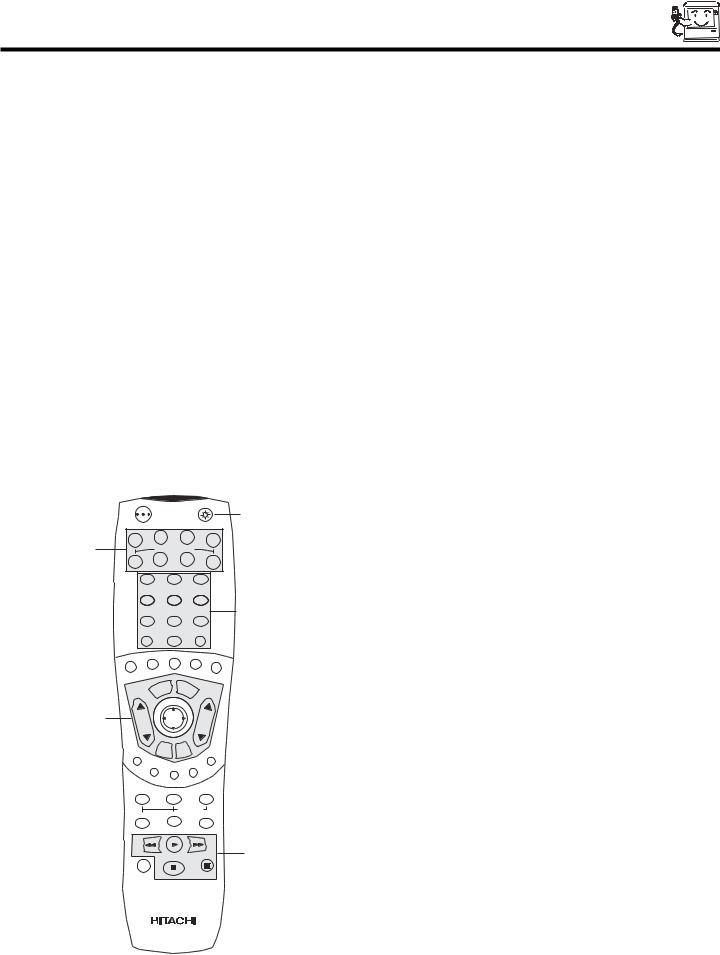
THE REMOTE CONTROL
In addition to controlling all the functions on your HITACHI Projection TV, the new remote control is designed to operate different types of VCRs, CATV (Cable TV) converters, set-top-box, satellite receiver, DVD players, and other audio/video equipment with one touch. Basic operation keys are grouped together in one area.
To operate your TV, point the remote control at the remote sensor of the TV and press the TV button. The TV button will blink, indicating that the remote will now control your television.
To operate your VCR, point the remote at the remote sensor of the VCR and press the VCR button. The VCR button will blink, indicating that the remote will now control your VCR. (See page 31 for instructions on how to program the remote to control your VCR.)
To operate your cable box, point the remote at the remote sensor of the cable box and press the CABLE (CBL) button. The CBL button will blink, indicating that the remote will now control your cable box. (See page 32 for instructions on how to program the remote to control your cable box.)
To operate your set-top-box or satellite receiver point the remote at the remote sensor of the set-top-box and press the SET-TOP- BOX (STB) button. The STB button will blink, indicating that the remote will now control your set-top-box. If you have a satellite receiver, use this button to prorame your satellite receiver. (See page 33 for instructions on how to program the remote to control your set-top-box.)
To operate your DVD player, point the remote at the remote sensor of the DVD player and press the DVD button. The DVD button will blink, indicating that the remote will now control your DVD player. (See page 34 for instruction on how to program the remote to control your DVD player.)
To operate additional audio equipment, point the remote at the remote sensor of the component you wish to control and press the CD, TAPE or AMP button. This button will blink, indicating that the remote will now control the desired component. (See page 35 for instructions on how to program the remote to control additional Audio/Video equipment.)
|
POWER |
|
|
|
|
|
|
|
||
|
TV |
|
VCR |
CBL |
|
STB |
|
|||
|
|
|
|
|
|
|
|
|||
|
|
|
|
|
|
|
|
|
||
|
|
SOURCE WIZARD |
|
|
|
|
||||
DVD |
|
CD |
TAPE |
|
AMP |
|
||||
|
|
|
|
|
|
|
||||
|
1 |
|
|
2 |
|
|
3 |
|
|
|
|
4 |
|
|
5 |
|
|
6 |
|
|
|
|
7 |
|
|
8 |
|
|
9 |
|
|
|
|
|
|
|
|
|
|
|
|||
SLEEP |
|
|
0 |
|
|
|
INFO |
|
||
T |
C.C. |
A/V NET |
|
ASPECT |
VIRT |
UAL |
||||
AN |
|
|
|
|
|
|
|
|
||
|
|
|
|
|
|
|
|
|
|
HD |
|
|
|
U |
E |
X |
IT |
|
|
|
|
|
|
|
EN |
|
|
|
|
|
||
|
|
M |
|
|
|
|
|
|
||
|
VOL |
|
SELECT |
|
|
CH |
|
|
||
|
|
|
|
|
|
|
||||
|
|
|
M |
|
|
CH |
|
|
|
|
|
SVCS |
|
UTE |
LAST |
SCHD |
|
|
|
||
|
|
|
|
|
|
|
||||
|
VCR |
PLUS+ |
|
|
|
|
|
|
||
|
|
|
|
|
|
|
|
|||
VID1 |
GUIDE/TV |
|
VID |
5 |
|
|||||
|
|
|
|
|
|
|
|
|||
|
VID 2 |
|
|
VID 3 |
|
VID |
4 |
|
|
|
|
|
|
|
|
|
|
|
|
|
|
|
PIP |
|
PIP CH |
|
|
FREEZE |
|
|
||
|
|
|
|
PIP ACCESS |
|
|
|
|||
|
PIP MODE |
|
|
SWAP |
|
|
VIDEO |
|
|
|
|
|
|
|
|
|
|
|
|||
These buttons allow the remote to control your TV, VCR, cable box, satellite receiver, DVD player, or other Audio/Video equipment depending on which mode is chosen, as explained above.
, LIGHT BUTTON
When you are in a dark room, press the light button on the remote to light up the buttons shown in and the source button will blink. The light will stay on for about 8 seconds if the light button is not pressed again. These buttons will not appear to light if the room is too bright.
REC
CLU-5722TSI
21
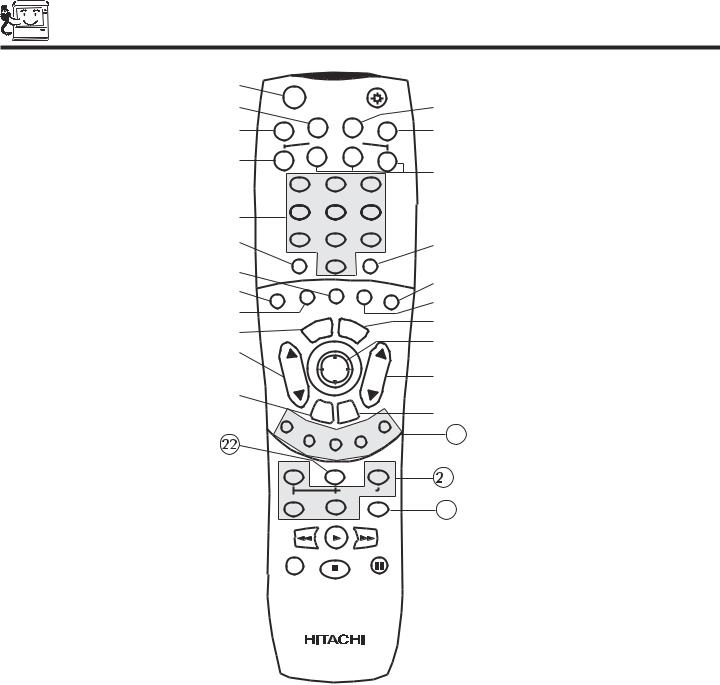
HOW TO USE THE REMOTE TO CONTROL YOUR TV

 POWER
POWER
VCR CBL
TV
SOURCE WIZARD
CD TAPE
DVD
1
4
7
SLEEP
C.C. ANT
23
56
89
0
A/V NET |
ASPECT |
|
E |
U |
E |
X |
IT |
N |
|
|
||
M |
|
|
|
|
STB
AMP
INFO
VIRTUAL HD
VOL |
|
SELECT |
|
CH |
|
|
|
|
|
|
|
||||
|
|
|
|
|
|
||
SVCS |
M |
UTE |
LASTCH |
|
|
|
|
|
SCHD |
|
|||||
VC |
|
|
|
|
|
|
|
|
|
|
|
|
|
|
|
R P |
|
|
|
|
|
23 |
|
VID1 |
LUS+ |
|
GUIDE/TV |
VID |
5 |
||
|
|
|
|||||
VID 2 |
|
|
VID 3 |
VID4 |
|
|
|
|
|
|
|
|
|
|
|
PIP |
|
PIP CH |
|
FREEZE |
|
1 |
|
|
|
|
PIP ACCESS |
|
|||
|
|
|
|
|
|||
PIP MODE |
|
|
SWAP |
|
VIDEO |
|
|
|
|
|
|
|
|
||
24
REC
CLU-5722TSI
POWER button
Press this button to turn the TV set on or off when the remote is in TV mode. (See page 21 for instructions on how to set the remote control to TV mode.)
TV button
When the TV button is pressed, it will blink, to indicate the remote is in TV mode.
VCR button
When the VCR button is pressed, it will blink to indicate the remote is in VCR mode. (see page 31)
CABLE (CBL)
When the CABLE button is pressed, it will blink to indicate the remote is in CABLE mode. (see page 32)
SET-TOP-BOX (STB)
When the STB button is pressed, it will blink to indicate the remote is in STB mode. (see page 33) If you have a Satellite receiver, use this button to program your Satellite receiver. (see page 33)
DVD button
When the DVD button is pressed, it will blink to indicate the remote is in DVD mode. (see page 34)
22
