Hitachi GF-2000 User Manual

Hitachi GF-2000 4.7G DVD-RAM User's Guide
Introduction
Setup
Using the DVD-RAM Drive
Specifications
Troubleshooting
Drive Connectors
Jumpers
Regulatory
Information in this document is subject to change without notice.
© 2000 Hitachi America, Ltd. All rights reserved.
Trademarks used in this text: Hitachi America, Ltd. is a registered trademark of Hitachi America, Ltd.
Other trademarks and trade names may be used in this document to refer to either the entities claiming the marks and names or their products.
Hitachi America, Ltd. disclaims any proprietary interest in trademarks and trade names other than its own.
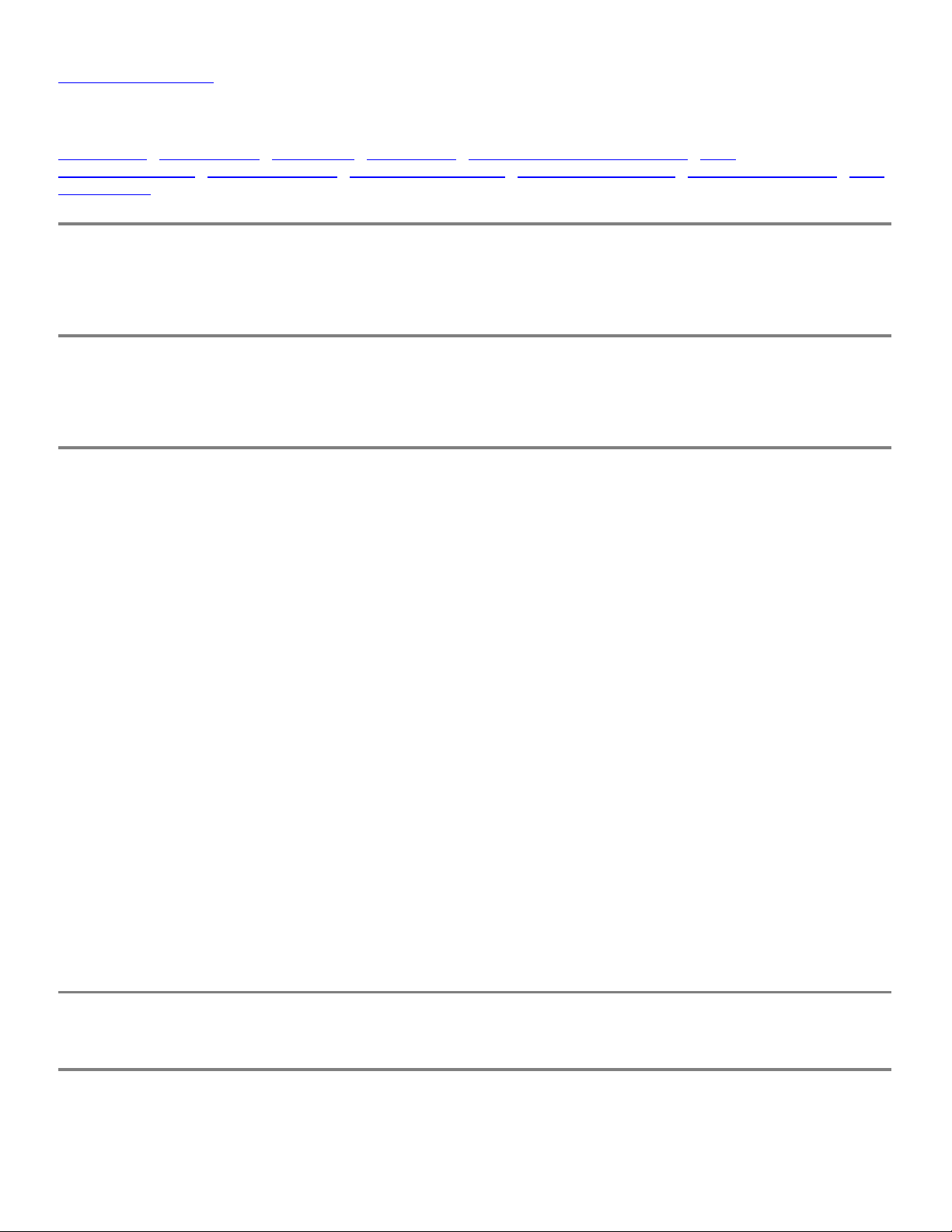
Back to Contents Page
Introduction: Hitachi GF-2000 4.7G DVD-RAM User's Guide
Manufacturer • Model Number • Drive speed • •Bus interface Types of disc formats supported • Disc-
loading mechanism • 3-way disc ejection • • • • Key DVD-RAM features Key DVD-ROM features Key CD-ROM features DVD
Configuration
Manufacturer
Hitachi
Model Number
GF-2000 DVD-RAM
Drive speed
DVD-RAM (Reading and Writing)
2.6G / 5.2G 12 cm disc
4.7G / 9.4G 12 cm disc
1.46G / 2.92G 8 cm disc
*1x **(ZCLV)
2x **(ZCLV)
2x **(ZCLV)
* 1x = 1.38 MB/s
**ZCLV = zoned constant linear velocity
Note: Under certain conditions, the drive will implement a process called "Write Verify", whereby the drive will
write data, and then read the data on the next disc rotation to verify the data was correctly written to the disc.
With write verify implemented the writing speeds are slightly less than half the speeds listed.
DVD-ROM
Single Layer
Dual Layer
6x max. (2.5x – 6x Full CAV)
6x max. (2.5x – 6x Full CAV)
DVD-R 2.4x max. (1x – 2.4x Full CAV)
CD 24x max. (10x – 24x Full CAV)
CD-R 24x max. (10x – 24x Full CAV)
CD-RW 16x max. (6 – 16x Full CAV)
CD-I/VIDEO/CD-DA 24x max. (10x – 24x Full CAV)
(E-IDE ATAPI)Bus interface
Types of disc formats supported
The DVD formats listed below are supported by the DVD Forum. This drive also reads all CD formats.

DVD (read and write):
DVD-RAM 2.6G / 5.2G 12 cm disc
DVD-RAM 4.7G / 9.4G 12 cm disc
DVD-RAM 1.46G / 2.92G 8 cm disc
DVD (read only):
DVD-ROM
DVD-R (3.95 GB Disk At Once)
CD (read only):
CD-ROM
CD-ROM XA
CD-I
CD Audio (CD-DA)
Photo-CD Multi-session
CD-Extra
CD-RW
CD-R
CD-TEXT
(Tray type auto loading)Disc-loading mechanism
(eject button, software, emergency eject hole)3-way disc ejection
Key DVD-RAM features
210 ms average access time
2.6 & 4.7 Gbytes/side DVD-RAM disc read/write compatible
Key DVD-ROM features
190 ms average access time
Regionalization RPC2 compliance
Key CD-ROM features
150 ms average access time
DAE (Digital audio extraction) audio capability

Multiread capability
MPC3 compatibility
Headphone output volume control
DVD Configuration
This DVD-RAM drive should be used only in its current hardware and software configuration.
1. Disc Tray – The disc tray holds the media or DVD-RAM cartridge. The power must be turned on before opening/
closing the disc tray. Insert the disc or cartridge onto the disc tray.
2. Manual Emergency Eject Hole – This should only be used in the case of an emergency (if the tray will not open when
the eject button is pressed).
3. OPEN/CLOSE button – Press this button to open/close the disc tray.
4. Headphone Jack
5. Headphone Volume Control – Use this to adjust the volume of your headphone.
6. Power/Loading/Unloading/Busy Indicator – Indicator blinks when the disc tray is being opened or closed, or when the
drive is accessing data.
During disc unloading, indicator will blink for about a second.
During spin down, indicator will be solid for a few seconds.
During disc loading, indicator will blink for about a second.
During spin up, indicator will be solid for a few seconds.
Back to Contents Page
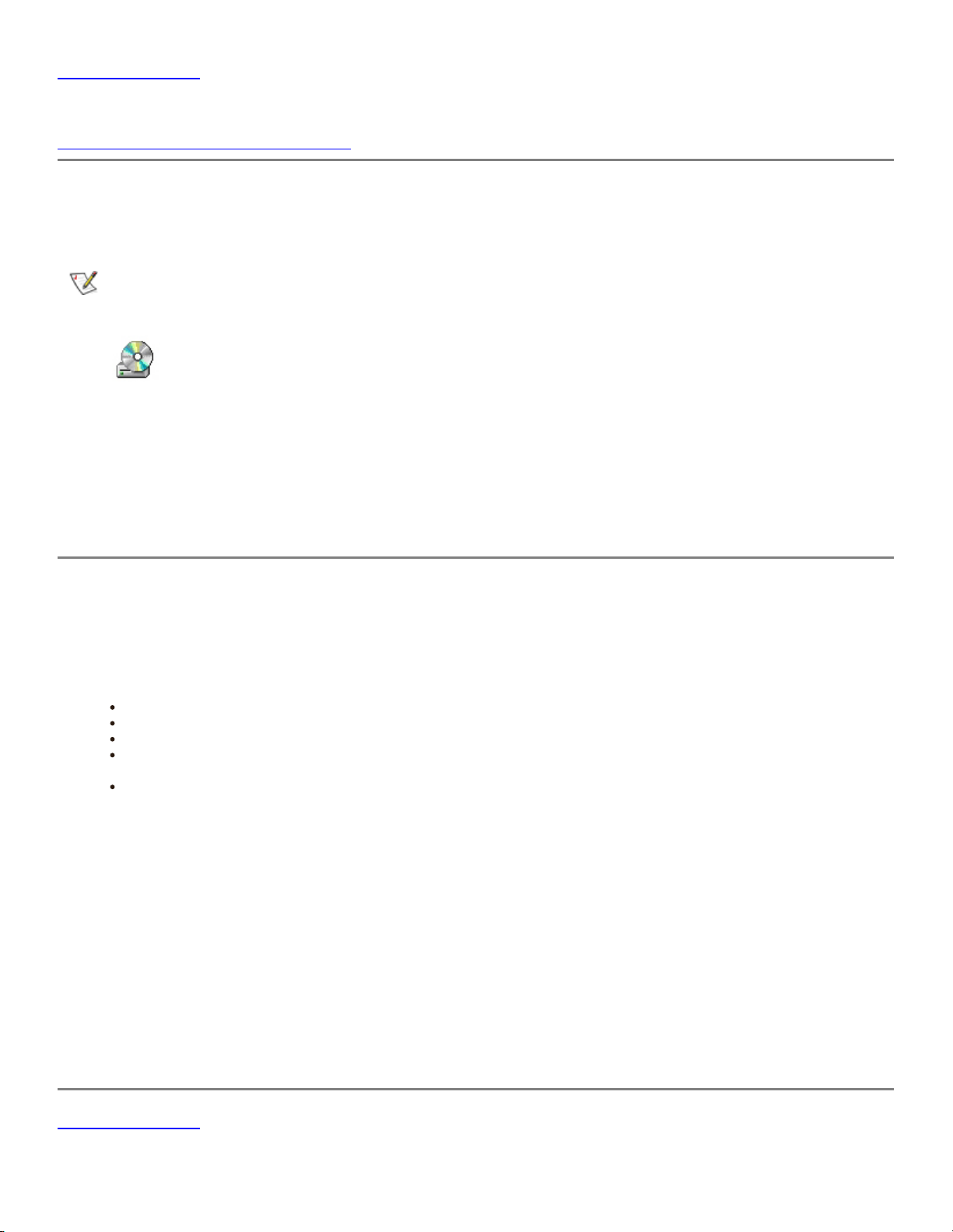
Back to Contents Page
Setup: Hitachi GF-2000 4.7G DVD-RAM User's Guide
Drives Purchased Separately as Customer Kits
Set up will vary based upon the reseller providing the DVD-RAM drive. Please refer to the documentation recieved with your system
for additional information.
If the included drivers are properly installed, when the user is in My Computer, the screen will then display the following icon:
DVD-RAM icon
If the OS is reinstalled without installing the included drivers:
The drive will be seen as a CD-ROM under Windows NT 4.x, Windows 2000 and Windows 98 SE and will read DVD-ROM data discs
and DVD-RAM discs that have been finalized as ISO9660 discs without any special drivers. Under Windows 2000 and Windows 98 SE,
it can also read DVD-RAM discs that have been formatted with UDF version 1.02 or version 1.5 without any special drivers. [Those
versions of UDF are only supposed to be used on 2.6 G/5.2 G media not on 4.7G/9.4G media; however, it is possible to format 4.7G/
9.4G media with UDF 1.5, in which case, it can be read.]
Drives Purchased Separately as Customer Kits
Procedure:
Install the DVD-RAM reader.
1.
Remove the DVD-RAM reader from its packaging
Turn off the power to your computer and unplug the power cord
Remove the cover, face plate and clips or brackets used to secure internal devices
Please check the manual of your computer or contact to customer service when you mount the DVD-RAM reader to
your computer
If you are upgrading from another DVD-RAM reader, determine whether your old reader has an IDE interface, then
disconnect and remove the old reader from your bay
2. Locate the secondary IDE connector.
3. Connect to your existing secondary IDE connector.
4. Connect the audio cable between the DVD-RAM drive and the sound card.
5. Connect the power cable.
6. Close your computer.
7. Install your driver software.
Back to Contents Page

Back to Contents Page
Using the DVD-RAM Drive: Hitachi GF-2000 4.7G DVD-RAM User's Guide
Operating the Drive
Operating the Drive
Drive operation
1.
Turn on your system, which powers the DVD-RAM drive.
2.
To open the DVD-RAM disc tray, press the OPEN / CLOSE button.
3.
Place the disc or cartridge in the center of the disc tray with the label side facing up.
4.
To close the disc tray, press the OPEN / CLOSE button on the DVD-RAM drive or push lightly on the center of the disc tray.
The disc tray will automatically close.
Usage guidelines
Keep the disc tray closed when not using the DVD-RAM drive.

Do not press down on the disc tray when opening or closing it.
Do not place objects on the disc tray.
Never use a damaged, broken, or deformed disc.
Do not press the Open/Close button while the drive is playing a DVD movie. To stop a DVD movie, click the Stop button in
the DVD player application program.
This drive is designed to respond to the region code that is recorded on a DVD disc. If the region number described on the
DVD disc does not match the drive region, playback will not be possible. Refer to your system manual for help.
High-speed drives spin the disc at a high rotational speed. If a CD has printing on only half of the disc, or if there is a
slight imbalance in the CD, the imbalance is greatly magnified by the high speed, causing the drive to vibrate or
produce a fan-like noise. These effects are inherent in the high-speed technology and do not indicate a problem with
the drive. Also, do not use damaged, cracked or warped discs, since the poor quality could cause media breakage. If
the discs break inside the unit, they may cause damage to the optics. Do not use unusual shaped media; e.g., heart or
football shaped, as they may adversely influence the unit or other equipment.
Copy Protection and Regional Coding
The Motion Picture Industry requires that DVD Drives contain a means to prevent copying DVD movies from DVD discs.
The drive must conform to motion picture industry copy protection requirements to obtain a license allowing the drive
to play copy-protected movies.
Copy Protection
DVD Disc producers (normally movie DVD Discs) incorporate specialized software on the DVD disc from which the
DVD drive can authenticate. Once the authentication process concludes, the drive can play the movie disc, but will not
allow the drive to provide digital data for the purpose of replicating the DVD disc content. For example, your system will
not allow you to copy a movie DVD ROM disc on to a DVD-RAM disc.
Regional Playback Control
The motion picture industry divides the world into six regional zones. These regional zones correlate to the regional
markets into which the motion picture industry releases movies. Each regional zone is numbered "One" through "Six",
called the Region.
Region One: North America
Region Two: Western Europe, Japan and the Middle East
Region Three: Southeast Asia
Region Four: Mexico, Central & South America, and Australia
Region Five: Africa, Russia, and Eastern Europe
Region Six: China
DVD movie discs are released for each region and are controlled by Regional Playback Control (RPC) through the use
of a Region code recorded on the disc. The Region code prevents the new release of movies into other motion picture
market regions prior to their true release dates within those markets. All DVD movie discs are coded for one or more
regions. Region codes are placed on movie discs that correlate to the region or regions in which they are intended for
sale. Some discs are set for a single region while other discs are playable in several or in all six regions. An RPC
Phase 2 DVD drive must, however, be set to a single region. For example, a PC user located in Canada, would have
their DVD Drive set to Region One, or a PC user located in France would have their drive set to Region Two. A DVD
disc can only play on a DVD drive set for one of the disc's regions. The Canadian PC user could only play Region One
coded movie DVD discs and a French PC user could only play Region Two coded movie discs. Both users could play
discs that are set for all regions. The Regional Playback Control system does not allow users to play DVD discs that
are not coded for their drive. If a user attempts to play a DVD movie disc for a region the DVD drive is not set, the user
will receive an error message explaining the DVD title is of another region and cannot be played. If a dialog message
gives an option to reset the region, DO NOT RESET THE REGION (unless you have physically moved to a new region,
such as from Canada to France).
