Hitachi DZ-MV350A, DZ-MV User Manual
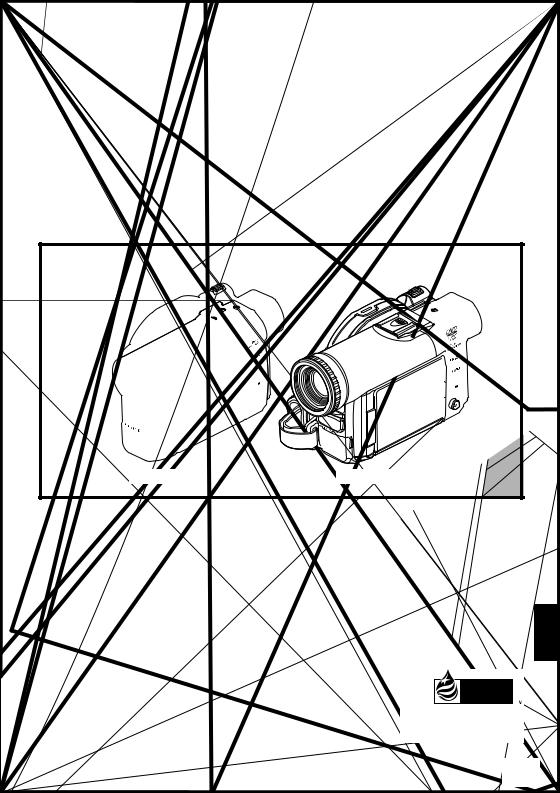
Instruction Manual
DZ-MV350A |
|
DZ-MV380A |
|
DZ-MV350A |
DZ-MV380A |
HITACHI AMERICA, LTD. |
HITACHI CANADA LTD. |
HOME ELECTRONICS DIVISION |
DIGITAL MEDIA DIVISION |
1855 Dornoch Court |
6740 Campobello Road |
San Diego, CA 92154-7225 |
Mississauga, Ontario L5N 2L8 |
Tel. 1-800-HITACHI |
CANADA |
(1-800-448-2244) |
Tel. 1-800-HITACHI |
|
(1-800-448-2244) |
Thank you for buying a Hitachi product. Please take time to become familiar with the manual and how it is set up. Keep it handy for future reference.
English
This manual was printed with soy based ink.
Printed on recycled paper
QR34962 ©Hitachi, Ltd. 2003 |
Printed in Japan OM-M(I) |
1
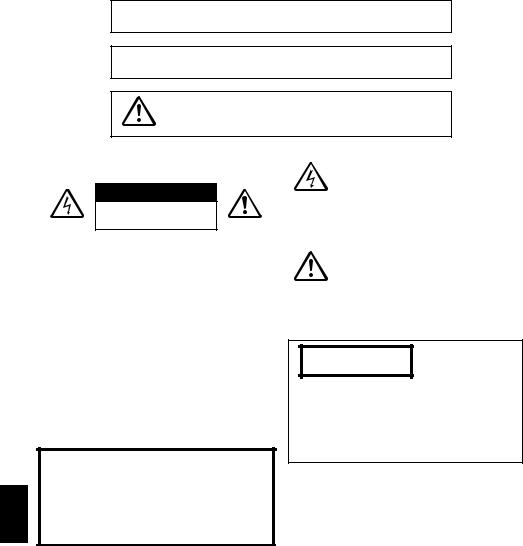
English
Important Information
For Your Safety
The power switch turns the DVD video camera/recorder on and off, leaving the date/time feature unaffected. If the camera/ recorder is to be left unattended for a long period of time, turn it off .
WARNING : TO PREVENT FIRE OR SHOCK HAZARD, DO NOT
EXPOSE THIS UNIT TO RAIN OR MOISTURE.
WARNING : TO PREVENT FIRE OR SHOCK HAZARD, USE THE
RECOMMENDED ACCESSORIES ONLY.
WARNING: TO PREVENT FIRE OR SHOCK HAZARD, BE SURE TO USE THE SPECIFIED AC ADAPTER/CHARGER (DZ-ACS1).
The DVD video camera/recorder and AC adapter/ charger have the following caution marks.
CAUTION
RISK OF ELECTRIC SHOCK
DO NOT OPEN
CAUTION: TO REDUCE THE RISK OF ELECTRIC SHOCK, DO NOT OPEN.
NO USER-SERVICEABLE PARTS INSIDE. REFERSERVICINGTOQUALIFIEDSERVICE PERSONNEL.
Identifications of caution marks
This symbol warns the user that uninsulated voltage within the unit may have sufficient magnitude to cause electric shock. Therefore, it is dangerous to make any kind of contact with any inside part of this unit.
This symbol alerts the user that important literature concerning the operation and maintenance of this unit has been included. Therefore, it should be read carefully to avoid any problems.
Precautions
WARNING: Many television programs and films are copyrighted. In certain circumstances, copyright law may apply to private in-home videotaping of copyrighted materials.
This Class B digital apparatus complies with Canadian ICES-003.
The liquid crystal display (LCD) panel is made by highly precise technology. More than 99.99% of its picture elements (pixels) are effective, but some (less than 0.01%) may appear as colored bright dots. This does not indicate a fault as the LCD panel stretches the limits of current technology.
CLASS 1
LASERPRODUCT
CAUTION
This product contains a laser diode of higher class than 1. To ensure continued safety, do not remove any covers or attempt to gain access to the inside of the product. Refer all servicing to qualified personnel.
2
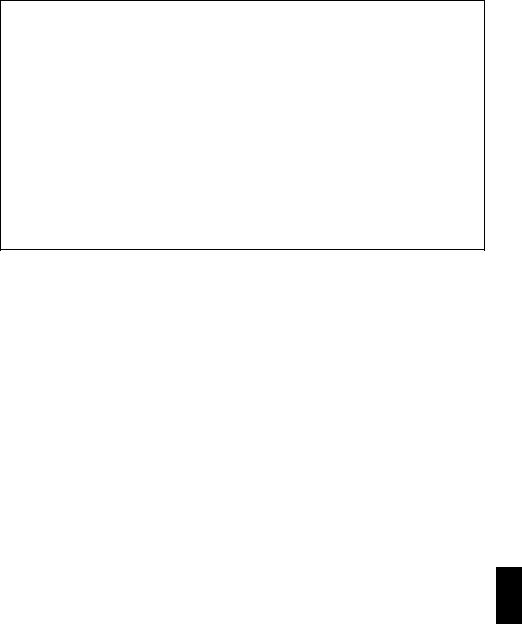
Warning: This device complies with Part 15 of the FCC Rules. Operation is subject to the following two conditions: (1) This device may not cause harmful interference, and (2) this device must accept any interference received, including interference that may cause undesired operation.
Note: This equipment has been tested and found to comply with the limits for a Class B digital device, pursuant to Part 15 of the FCC Rules. These limits are designed to provide reasonable protection against harmful interference in a residential installation. This equipment generates, uses, and can radiate radio frequency energy and, if not installed and used in accordance with the instructions, may cause harmful interference to radio communications. However, there is no guarantee that interference will not occur in a particular installation. If this equipment does cause harmful interference to radio or television reception, which can be determined by turning the equipment off and on, the user is encouraged to try to correct by one or more of the following measures:
•Reorient or relocate the receiving antenna.
•Increase the separation between the equipment and receiver.
•Connect the equipment into an outlet on a circuit different from that to which the receiver is connected.
•Consult the dealer or an experienced radio/TV technician for help.
Caution to the user: Changes or modifications not expressly approved by the manufacturer void the user's authority to operate the equipment.
Microsoft®, Windows®, Windows® 98, Windows® 98 Second Edition, Windows® Me, Windows® 2000 Professional, and Windows® XP are registered trademarks of Microsoft Corporation.
Intel®, Pentium® Processor, and Celeron® Processor are registered trademarks of Intel Corporation. IBM® and PC/AT® are registered trademarks of International Business Machines Corporation. Manufactured under license from Dolby Laboratories.
“Dolby” and the double-D symbol are trademarks of Dolby Laboratories.
Other company names and product names listed are trademarks or brand names belonging to each individual company.
SD logo is a trademark.
English
3
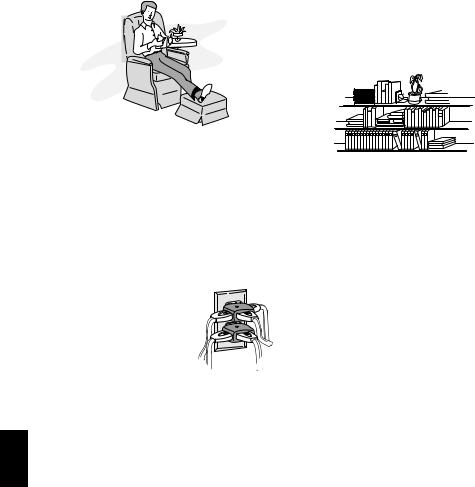
English
IMPORTANT SAFEGUARDS
In addition to the careful attention devoted to quality standards in the manufacture of your video product, safety is a major factor in the design of every instrument. But, safety is your responsibility too.
This page lists important information that will help to assure your enjoyment and proper use of DVD video camera/recorder and accessory equipment. Please read it carefully before operating your video product and keep it in a handy place for future reference.
INSTALLATION
1Read and Follow Instructions — All the safety and operating instructions should be read before the video product is operated. Follow all operating and use instructions.
2Retain Instructions — The safety and operating instructions should be retained for future reference.
3Heed Warnings — Comply with all warnings on the video product and in the operating instructions.
4Power Sources — This video product should be operated only from the type of power source indicated on the marking label. If you are not sure of the type of power supply to your home, consult your video dealer or local power company. For video products intended to operate from battery power, or other sources, refer to the operating instructions.
5Overloading — Do not overload
wall outlets and extension cords as this can result in a risk of fire or electric shock. Overloaded AC outlets and extension cords are
dangerous, and so are frayed power cables, damaged or
cracked wire insulation and broken plugs. They may result in
a shock or fire hazard. Periodically examine the cord and have it replaced by your service technician if appearance indicates damage or deteriorated insulation.
6Power-Cord Protection — Power-supply cords should be routed so that they are not likely to be walked on or pinched by items placed upon or against them, paying particular attention to cords at plugs, convenience receptacles, and the point where they exit from the appliance.
7Ventilation — Slots and openings in the cabinet are provided for ventilation to ensure reliable operation of the video product and to protect it from overheating. These openings must not be blocked or covered. The openings should never be blocked by placing the video product on a bed, sofa, rug, or other similar surface. This video product should never be placed near or over a radiator or heat register. This video product should not be placed in a built-in installation such as a bookcase or rack unless proper ventilation is provided or the video product manufacturer's instructions have been followed.
chise to key
8Attachments — Do not use attachments unless recommended by the video product manufacturer as they may cause hazards.
Caution: Maintain electrical safety. Powerline operated equipment or accessories connected to this unit should bear the UL listing mark or CSA certification mark on the accessory itself and should not have been modified so as to defeat the safety features. This will help avoid any potential hazard from electric shock or fire. If in doubt, contact qualified service personnel.
9Water and Moisture — Do not use this video product near water — for example, near a bath tub, wash bowl, kitchen sink, or laundry tub, in a wet basement, or near a swimming pool, and the like.
10Accessories — Do not place this video product on an unstable cart, stand, tripod, bracket, or table. The video product may fall, causing serious injury to a child or adult, and serious damage to the appliance. Use only with a cart, stand, tripod, bracket, or table recommended by the manufacturer, or sold with the video product. Any mounting of the product should follow the manufacturer's instructions, and should use a mounting accessory recommended by the
manufacturer.
4
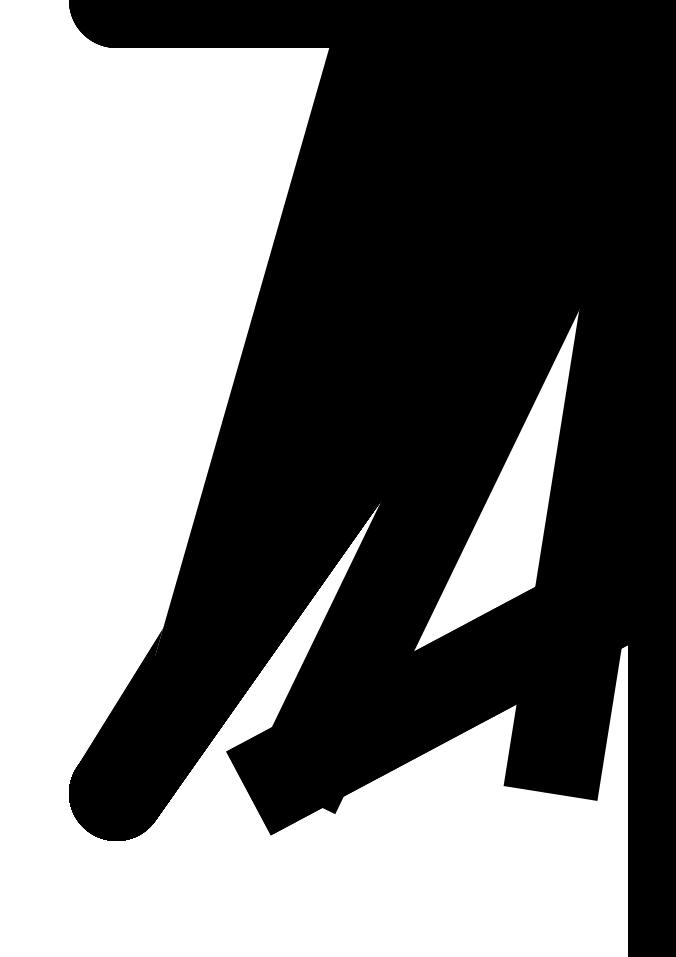
11 An appliance and cart combination should be moved with care. Quick stops, excessive force, and uneven surfaces may cause the appliance and cart combination to overturn.
12Power Lines — An outside antenna system should not be located in the vicinity of overhead power lines or other electric light or power circuits, or where it can fall into such power lines or circuits. When installing an outside antenna system, extreme care should be taken to keep from touching or approaching such power lines or circuits as contact with them might be fatal. Installing an outdoor antenna can be hazardous and should be left to a professional antenna installer.
USE
13Cleaning — Unplug this video product from the wall outlet before cleaning. Do not use liquid cleaners or aerosol cleaners. Use a damp cloth for cleaning.
14Object and Liquid Entry — Never push objects of any kind into this video product through openings as they may touch dangerous voltage points or short-out parts that could result in a fire or electric shock. Never spill liquid of any kind on the video product.
15Lightning — For added protection for this video product during a lightning storm, or when it is left unattended and unused for long periods of time, unplug it from the wall outlet and disconnect the antenna or cable-system. This will prevent damage to the video product due to lightning and power-line surges.
This product may contain lead and mercury. Disposal of these materials be regulated due to environmental considerations. For the disposal or recycling information, please contact your local authorities or the Electronics Industries Alliance : “www.eia.org.”
SERVICE
16Servicing — Do not attempt to service this video product yourself as opening or removing covers may expose you to dangerous voltage or other hazards. Refer all servicing to qualified service personnel.
17Conditions Requiring Service — Unplug this video product from the wall outlet and refer servicing to qualified service personnel under the following conditions.
a.When the power-supply cord or plug is damaged.
b.If liquid has been spilled, or objects have fallen into the video product.
c.If the video product has been exposed to rain or water.
d.If the video product does not operate normally by following the operating instructions. Adjust only those controls that are covered by the operating instructions. Improper adjustment of other controls may result in damage and will often require extensive work by a qualified technician to restore the video product to its normal operation.
e.If the video product has been dropped or the cabinet has been damaged.
f.When the video product exhibits a distinct change in performance — this indicates a need for service.
18Replacement Parts — When replacement parts are required, have the service technician verify that the replacements he uses have the same safety characteristics as the original parts. Use of replacements specified by the video product manufacturer can prevent fire, electric shock or other hazards.
19Safety Check — Upon completion of any service or repairs to this video product, ask the service technician to perform safety checks recommended by the manufacturer to determine that the video product is in safe operating condition.
20Heat — The product should be situated away from heat sources such as radiators, heat registers, stoves, or other products (including amplifiers) that produce heat.
5
English
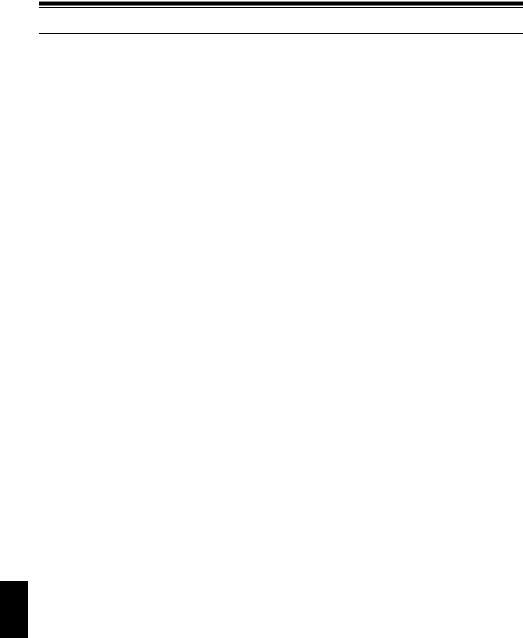
Cautions When Using
Handle the liquid crystal display (LCD) with care:
•The LCD is a very delicate display device: Do not press its surface with force, hit it or prick it with a sharp object.
•If you push the LCD surface, unevenness in display may occur. If unevenness does not disappear soon, turn the DVD video camera/recorder off, wait for a few moments, and then turn it on again.
•Do not place the DVD video camera/recorder with the open LCD screen down.
•Close the LCD monitor when not using the DVD video camera/recorder.
Liquid crystal display and viewfinder:
•The LCD screen and viewfinder are the products of highly precise technology. Among the total number of pixels (approx. 120,000 pixels for LCD monitor and approx. 110,000 pixels for viewfinder), 0.01% or less pixels may be missing (black dots) or may remain lit as colored dots (red, blue, green). This shows the limitations of the current technology, and does not indicate a fault that will interfere with recording.
•The LCD screen and viewfinder will be slightly dimmer than usual when the DVD video camera/ recorder is at low temperature, as in cold areas, or immediately after power is turned on. Normal brightness will be restored when the temperature inside the DVD video camera/recorder rises.
Hold the DVD video camera/recorder correctly:
•Do not hold the viewfinder or LCD monitor when lifting the DVD video camera/recorder: The viewfinder or LCD monitor could detach and the DVD video camera/recorder may fall.
Do not subject the DVD video camera/recorder to impact:
•This DVD video camera/recorder is a precision machine. Take great care that you do not strike it against a hard object or let it fall.
•Do not use the DVD video camera/recorder on a tripod in a place where it is subject to severe vibrations or impact.
No sand or dust!
•Fine sand or dust entering the DVD video camera/recorder or AC adapter/charger could cause malfunctions or defects.
No water or oil!
•Water or oil entering the DVD video camera/recorder or AC adapter/charger could cause electric shock, malfunctions or defects.
English
6

Heat on surface of product:
• The surface of the DVD video camera/recorder will be slightly warm, but this does not indicate a fault.
Screen on connected TV:
•Never leave the disc navigation screen, still image or camera image displayed on your TV to which the DVD video camera/recorder is connected: Doing so could result in displayed image retention or phosphor degradation of TV screen.
Be careful of ambient temperature:
•Using the DVD video camera/recorder in a place where the temperature is over 140ºF (40°C) or under 32ºF (0°C) will result in abnormal recording/playback.
•Take care that the temperature of this DVD video camera/recorder, when connected to PC does not rise excessively (reference for usage: approx. 30 minutes at about 86ºF (30ºC).
•Do not leave the DVD video camera/recorder on beach sand or in a closed vehicle where the temperature is very high for a long time: This could cause malfunctions.
Do not point directly at the sun:
•If direct sunlight strikes the lens or viewfinder, the DVD video camera/recorder could malfunction or a fire od occ5a.
•Do not leave the DVD video camera/recorder with the LCD screen exposed to direct sunlight: This could cause malfunctions.
Do not use the DVD video camera/recorder near TV or radio:
• This could cause noise to appear on the TV screen or in radio broadcasts.
Do not use the DVD video camera/recorder near strong radio waves or magnetism:
•If the DVD video amera/recorder is used near strong radio waves or magnetism, su h as near a radio wave tower or electric appliances, noise could enter video and audio that are being recorded. During playba k of normally recorded video and audio, noise may also be present in picture and sound.
At worst the DVD video camera/recorder could malfunction.
Do not expose the DVD video camera/recorder to soot or steam:
• Thick soot or steam could damage the DVD video camera/recorder case or cause malfunctions.
Do not use the DVD video camera/recorder near corrosive gas:
•Using it in a place where there is dense exhaust gas generated by gasoline or diesel engines, or corrosive gas such as hydrogen sulfide, could corrode the battery connecting terminals, which could result in loss of power.
Do not use the DVD video camera/recorder near ultrasonic humidifier:
•With some water in humidifier, calcium and other chemicals dissolved in water could scatter in the air, and white particles could adhere to the optical head of the DVD video camera/recorder, which could cause it to operate abnormally.
Do not expose the DVD video camera/recorder to insecticide:
•Insecticide entering the DVD video camera/recorder could dirty the lens in laser pickup block, and in such a case the DVD video camera/recorder might not operate normally. Turn the DVD video camera/ recorder off and cover it with vinyl sheet, etc. before using insecticide.
Do not use a generally available 8 cm CD lens cleaner:
•Cleaning the lens is not necessary when using this DVD video camera/recorder in the usual way.
•Using 8 cm CD lens cleaner could cause this DVD video camera/recorder to be faulty.
English
7
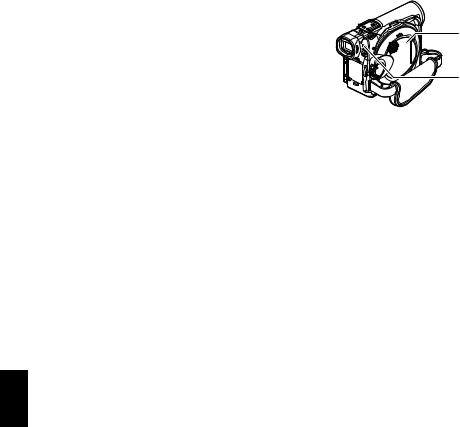
Be careful of moisture condensation:
•When you move the DVD video camera/recorder between places where the difference in temperatures is great - such as entering a lodge from a ski slope or going out of a cooled room or vehicle - condensation (vapor in air warmed or cooled to water droplets) could occur on the lens and/or inside the DVD video camera/recorder. If condensation occurs, do not open the cover of disc or card insertion block if possible. If condensation occurs on the lens, wipe it off with a soft, dry cloth. Even if the external surface of DVD video camera/recorder has dried, condensation may remain inside: Turn the DVD video camera/ recorder off and leave it in a dry place for at least 1-2 hours before using it again.
Do not use the DVD video camera/recorder for a long uninterrupted period of time:
•This DVD video camera/recorder cannot be used for a long time continuously as a surveillance camera/ monitor. If you use the DVD video camera/recorder for a long continuous period of time, the temperature of DVD video camera/recorder could exceed a limit and the recording/playback operation could be slowed down: In this case, turn it off and wait for a while before using it again.
Do not turn the DVD video camera/recorder off while the ACCESS/PC indicator or CARD ACCESS indicator is lit or blinking:
• The ACCESS/PC or CARD ACCESS indicator is lit or blinking |
|
|
to show that data is being written to disc or card, or being read |
CARD |
|
from it. At this time, do not do any of the following, so as not |
||
ACCESS |
||
to damage the data: |
indicator |
|
− Remove battery |
|
|
− Disconnect AC adapter/charger |
ACCESS/PC |
|
− Plug or unplug PC connection cable |
indicator |
|
− Remove disc or card |
|
|
− Subject DVD video camera/recorder to severe vibrations or |
|
|
impact. |
|
|
− Violently open or close the LCD monitor |
|
If you turn the DVD video camera/recorder off while the ACCESS/PC or CARD ACCESS indicator is lit or blinking, turn it on again with the disc or card loaded in it: Repair of the disc or card will be executed automatically (see page 149).
Do not wipe the DVD video camera/recorder case with benzene or thinner:
•The coating of case could peel off or the case surface could deteriorate.
•When using a chemical cleaning cloth, follow the instructions.
Also read the instructions attached with optional accessories:
• For optional accessories, observe the cautions and follow instruction manuals attached.
English
8
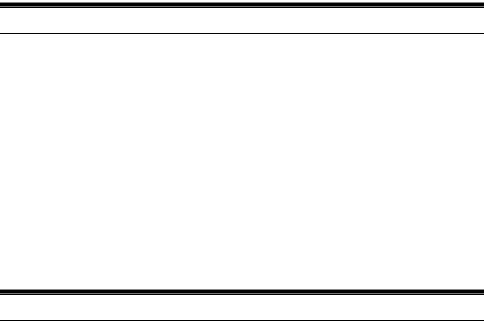
Cautions When Storing
Do not leave the DVD video camera/recorder in a place where the temperature is very high for a long period of time:
•The temperature inside a closed vehicle or trunk can become very high in a hot season. If you leave the DVD video camera/recorder in such a place, it could malfunction or the case could be damaged. Also, do not expose the DVD video camera/recorder to direct sunlight or place it near a heater.
Do not store the DVD video camera/recorder in a place where the humidity is high or in a dusty place:
•Dust entering the DVD video camera/recorder could cause malfunctions. If the humidity is high, the lens could be moldy, and the DVD video camera/recorder could become inoperable. It is recommended that you put the DVD video camera/recorder with desiccant in a box when storing it in a closet, etc.
Do not store the DVD video camera/recorder in a place subject to strong magnetism or intense vibrations:
• This could cause malfunctions.
Detach the battery from the DVD video camera/recorder and store it in a cool place:
• Leaving the battery attached or storing it at high temperature could shorten its life.
Suggestions and Restrictions
Make a trial recording:
•Always make a trial recording before doing actual recording to make sure that recording is normal. The data that have not been stored normally because of a defect in the DVD video camera/recorder cannot be restored.
It is recommended that you use DVD-RAM disc from which recorded contents can be deleted for trial recording.
Do not use the DVD video camera/recorder for professional applications:
• This DVD video camera/recorder is designed and produced for home-use recording and playback.
The recorded contents cannot be compensated for:
•Hitachi cannot compensate for any damages caused when recording is not made normally or recorded contents cannot be played back because of a defect in the DVD video camera/recorder, disc or card. Also, Hitachi cannot be responsible for your recorded video and audio.
•If you or a third party make a mistake when handling this DVD video camera/recorder, disc, card, etc., the recorded contents may be lost. We cannot be responsible for compensation for damage due to loss of recorded contents.
Copyright:
• Data recorded on the disc or card in this DVD video camera/recorder using other digital/analog media |
|
|
or devices are protected by the copyright act and cannot be used without permission of the owner of |
English |
|
copyright, except for personal enjoyment. Be aware that recording is restricted for some demonstrations, |
||
|
||
performances and exhibitions, even for personal enjoyment. |
|
|
|
|
9
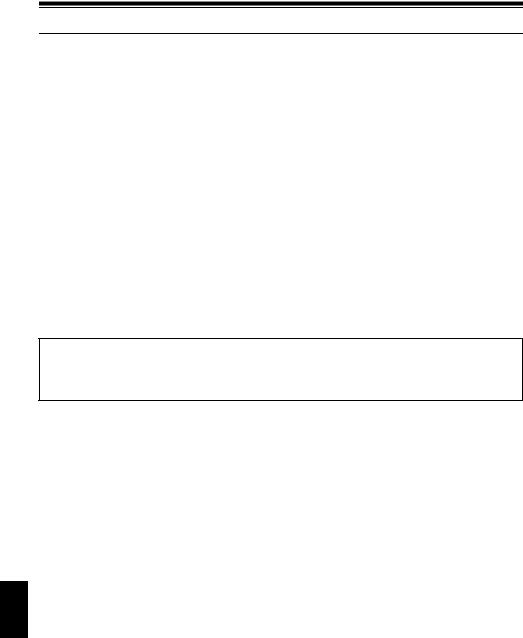
Read This First
To guide you, we've included following six chapters.
•The section on “Setups” explains how to set up the DVD video camera/recorder, battery, and set the date/time.
•The section on “Basic Techniques” explains the basic operation of this DVD video camera/ recorder - recording of movies, still images, external input, and playback of recorded images.
•The section on “Advanced Techniques” explains settings on this DVD video camera/recorder for more advanced usage.
•The section on “Disc Navigation” explains editing with Disc Navigation: Refer to this section when finalizing DVD-R disc and initializing DVD-RAM disc.
•The section on “Installing Software” explains the contents of provided CD-ROM and how to install the software included.
•“Subsidiary Information” includes an introduction to products sold separately, proper cleaning, and troubleshooting.
We want this manual to be as helpful as possible, so it includes two easy ways to find the information you need:
•A quick index for the information you use most often (this page).
•A detailed table of contents directing you to specific information quickly (see page 13-15).
Get to know your DVD video camera/recorder by using this manual, and get to know Hitachi. We appreciate your business.
Quick Index |
|
Available Discs ................................................ |
22 |
Recording Movie.............................................. |
50 |
Immediately Checking Recorded Scene ......... |
67 |
Connecting to a TV.......................................... |
72 |
Functions Available with Disc Navigation ........ |
99 |
Installing Software ......................................... |
132 |
With this DVD video camera/recorder you can view the picture being recorded or the playback picture whether on the LCD monitor or in the viewfinder. Opening or closing the LCD monitor switches the picture to appear on the LCD monitor or in the viewfinder. The following text describes the operation assuming that the viewfinder is used as a major monitor device.
English
10
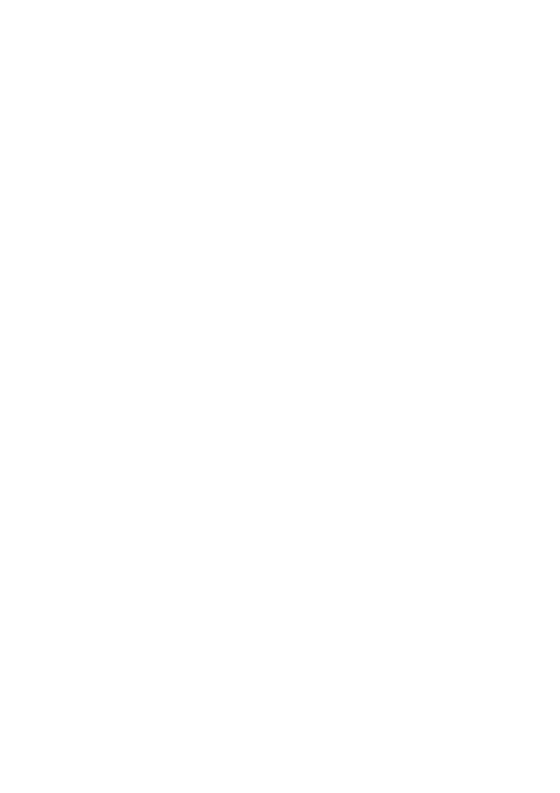
Introduction
●You can record even
Unlike tape devices, you do not blank portion.
You can start recording during
If you stop
●You can immediately
You do not need to rewind, You can select any scene you
●Use Disc Navigation
You can delete unnecessary
for the recording start position or locate the beginning of recording will not overwrite any previously recorded data.
Recorded scenes
and start recording, overwrite will not occur.
desired recorded scenes
using tape.
play it back (using Disc Navigation function).
your original movie
scenes, etc., and create your original movie work (Play List).
B
English
11
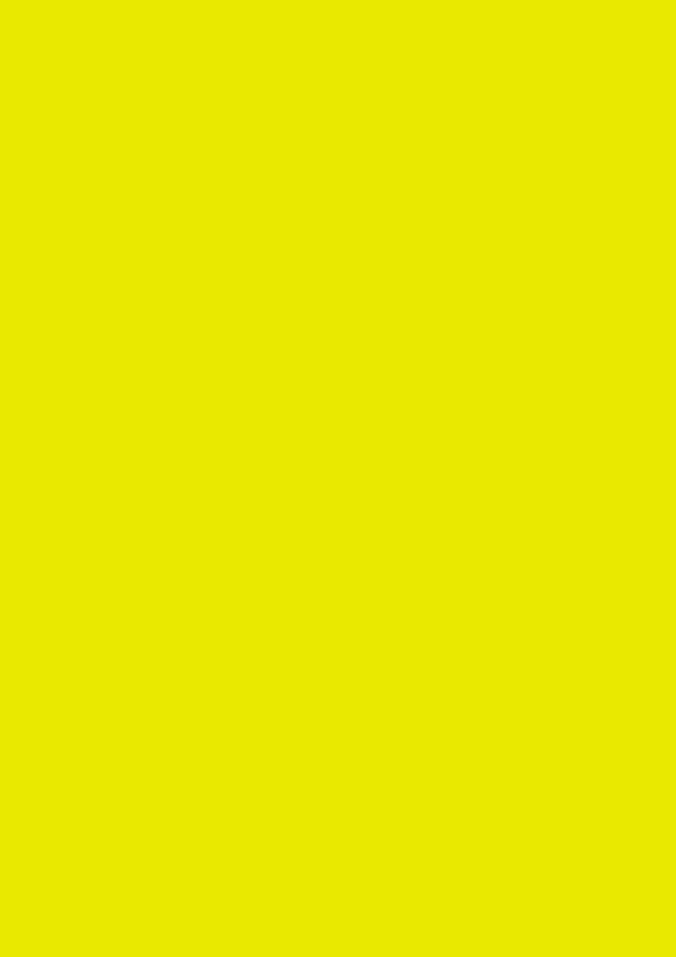
●You can easily edit scenes, which is quite difficult with tape
Using this DVD video camera/recorder, you can collect scenes of your child, for example, on play list of Disc Navigation function and create an original movie: Then simply play back the play list and dub it on VCR. It is also easy to make any number of identical tapes.
●Create original DVDs on PC
You can use a DVD-R disc to create an original DVD, using the provided software CD-ROM. The created DVD disc can be played back on DVD player, DVD-ROM drive, etc.
English
12
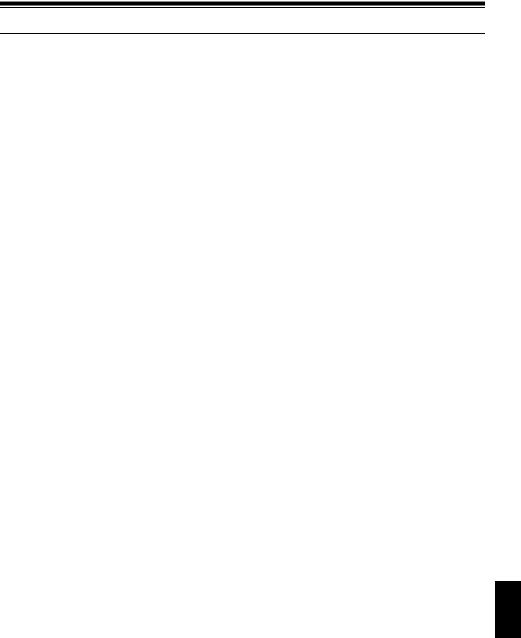
Table of Contents
Important Information ......................................... |
2 |
For Your Safety .................................................. |
2 |
Precautions ........................................................ |
2 |
IMPORTANT SAFEGUARDS ............................ |
4 |
Cautions When Using ......................................... |
6 |
Cautions When Storing....................................... |
9 |
Suggestions and Restrictions ............................. |
9 |
Read This First ................................................. |
10 |
Introduction ....................................................... |
11 |
Table of Contents ............................................. |
13 |
Checking Provided Accessories ....................... |
16 |
Names of Parts ................................................. |
17 |
About This Manual............................................ |
21 |
Discs and Cards ............................................... |
22 |
AVAILABLE DISCS ............................................... |
22 |
INFORMATION ON DVD-R DISC ......................... |
23 |
EXAMPLES OF DISCS THAT CANNOT |
|
BE USED ON THIS DVD VIDEO CAMERA/ |
|
RECORDER: ...................................................... |
23 |
HANDLING DISCS ................................................ |
24 |
AVAILABLE CARDS.............................................. |
25 |
Storage Capacity on Disc or Card .................... |
26 |
RECORDABLE TIME OF MOVIE (VIDEO) ........... |
26 |
RECORDABLE STILLS (PHOTOS) ON DISC ...... |
27 |
RECORDABLE STILLS (PHOTOS) ON CARD..... |
27 |
Features of DVD Video Camera/Recorder ....... |
28 |
VERSATILE FUNCTIONS AVAILABLE ................ |
28 |
RECORDING ON DISC......................................... |
30 |
RECORDING MOVIE AND STILL......................... |
30 |
IMMEDIATE REVIEWING OF |
|
RECORDED IMAGE........................................... |
31 |
EDITING IN VARIOUS WAYS ON DVD VIDEO |
|
CAMERA/RECORDER ALONE.......................... |
31 |
USING WITH VARIOUS DEVICES ....................... |
31 |
Setups |
|
Setting Up the DVD Video Camera/Recorder... |
32 |
HOLDING DVD VIDEO CAMERA/ RECORDER .. |
32 |
ATTACHING LENS CAP ....................................... |
32 |
ATTACHING SHOULDER STRAP ........................ |
33 |
INSERTING BATTERY INTO |
|
REMOTE CONTROL.......................................... |
34 |
REMOVING BATTERY FROM |
|
REMOTE CONTROL.......................................... |
34 |
Setting Up the Battery....................................... |
36 |
CHARGING BATTERY.......................................... |
36 |
ATTACHING BATTERY TO DVD VIDEO CAMERA/ |
|
RECORDER ....................................................... |
37 |
REMOVING BATTERY ......................................... |
37 |
BATTERY REMAINING LEVEL INDICATOR........ |
39 |
EFFICIENT USE OF BATTERY ............................ |
39 |
USING DVD VIDEO CAMERA/RECORDER |
|
WITH AC ADAPTER/CHARGER........................ |
40 |
Inserting and Removing Disc............................ |
41 |
INSERTING DISC ................................................. |
41 |
REMOVING DISC ................................................. |
43 |
Inserting and Removing Card........................... |
44 |
Basic Techniques |
|
Basic Handling of DVD Video Camera/ |
|
Recorder ........................................................ |
45 |
TURNING DVD VIDEO CAMERA/RECORDER |
|
ON AND OFF ..................................................... |
45 |
VIEWING SUBJECT THROUGH VIEWFINDER... |
46 |
VIEWING IMAGE ON LCD MONITOR SCREEN..46 |
|
CLOSING LCD MONITOR .................................... |
47 |
Setting Date and Time...................................... |
48 |
CHANGING DISPLAY FORMAT OF |
|
DATE AND TIME................................................ |
49 |
Recording Movie............................................... |
50 |
USING EXTERNAL MICROPHONE ..................... |
52 |
Recording Stills................................................. |
53 |
Zooming............................................................ |
55 |
MACRO RECORDING .......................................... |
56 |
RECORDING SUBJECTS FOR STRONGER |
|
WIDE-ANGLE OR TELEPHOTO EFFECT ........ |
56 |
Manually Focusing Subject............................... |
57 |
FOCUSING DURING RECORDING ..................... |
57 |
Adjusting Exposure Manually ........................... |
59 |
Compensating for Backlight.............................. |
60 |
Using Full Auto Function .................................. |
61 |
On-Screen Information ..................................... |
62 |
INFORMATION DISPLAY DURING |
|
RECORDING ..................................................... |
62 |
Recording Image from Other AV Devices ........ |
65 |
CONNECTING TO OTHER AV DEVICE .............. |
65 |
RECORDING IMAGE FROM AV DEVICE ............ |
66 |
Playing Back..................................................... |
67 |
IMMEDIATELY CHECKING RECORDED |
|
SCENE ............................................................... |
67 |
PLAYBACK FROM START OF DISC OR CARD..68 |
|
SEARCH PLAYBACK OF MOVIE......................... |
68 |
FRAME ADVANCE/FRAME BACK/SLOW |
|
PLAYBACK OF MOVIE...................................... |
68 |
SKIP PLAYBACK OF MOVIE................................ |
69 |
PLAYING BACK STILLS ....................................... |
69 |
JUMPING TO SPECIFIED POINT (GO TO) ......... |
70 |
On-Screen Information Display ........................ |
71 |
INFORMATION DISPLAY DURING PLAYBACK.. |
71 |
Playback on Other Devices .............................. |
72 |
CONNECTING TO A TV ....................................... |
72 |
VIEWING ON TV SCREEN................................... |
73 |
PLAYBACK ON DVD PLAYER ............................. |
74 |
REMOVING AND REPLACING FROM/IN |
|
ROUND DVD HOLDER...................................... |
75 |
HOW TO REMOVE DISC ..................................... |
75 |
English
13

English
REPLACING DISC IN ROUND DVD HOLDER..... |
76 |
WHEN THE HINGE OF ROUND DVD HOLDER |
|
COMES OFF ...................................................... |
76 |
DISC CLEANING................................................... |
76 |
Playback on DVD Video Recorder/Player ........ |
77 |
Advanced Techniques |
|
Understanding Flow of Menu............................ |
78 |
Setting Up Camera Functions........................... |
80 |
SELECTING SHOOTING MODE TO MATCH |
|
THE SUBJECT |
|
(SWITCHING PROGRAM AE MODE)................ |
80 |
ADJUSTING COLOR (WHITE BALANCE)............ |
81 |
USING THE ELECTRONIC IMAGE STABILIZER |
|
(EIS).................................................................... |
83 |
MAGNIFYING SUBJECT IMAGE (DIG. ZOOM) ... |
84 |
REDUCING WIND NOISE DURING |
|
RECORDING (MIC.FILTER) .............................. |
85 |
Setting Up Record Functions............................ |
86 |
SWITCHING MOVIE QUALITY (VIDEO MODE)... |
86 |
SWITCHING QUALITY OF STILL IMAGE |
|
(QUALITY) .......................................................... |
87 |
RECEIVING IMAGE FROM ANOTHER DEVICE |
|
(INPUT SOURCE) .............................................. |
88 |
SWITCHING EXTERNAL INPUT RECORDING |
|
METHOD (PHOTO INPUT) ................................ |
88 |
SELF-TIMER ......................................................... |
89 |
SETTING ON-SCREEN DISPLAY OUTPUT |
|
ON OR OFF (OSD OUTPUT)............................. |
90 |
LCD Setup ........................................................ |
91 |
SETTING BRIGHTNESS OF LCD SCREEN |
|
(BRIGHTNESS) .................................................. |
91 |
SETTING COLOR DENSITY OF LCD SCREEN |
|
(COLOR LEVEL) ................................................ |
91 |
Initial Settings ................................................... |
92 |
SWITCHING OPERATING SOUND ON OR OFF |
|
(BEEP)................................................................ |
92 |
TURNING DVD VIDEO CAMERA/RECORDER OFF |
|
AUTOMATICALLY (POWER SAVE) .................. |
92 |
TURNING RECORD LED ON OR OFF |
|
(RECORD LED).................................................. |
93 |
CHANGING DISPLAY LANGUAGE |
|
(LANGUAGE) ..................................................... |
93 |
RESETTING MENU SETTINGS TO DEFAULTS |
|
(RESET) ............................................................. |
94 |
Disc Navigation |
|
Using Disc Navigation....................................... |
95 |
STARTING DISC NAVIGATION............................ |
95 |
TERMINATING DISC NAVIGATION ..................... |
97 |
PLAYING BACK FROM DISC NAVIGATION |
|
SCREEN............................................................. |
97 |
SELECTING MULTIPLE SCENES ........................ |
98 |
SELECTING CONSECUTIVE SCENES |
|
TOGETHER........................................................ |
98 |
Disc Navigation Menu....................................... |
99 |
FUNCTIONS AVAILABLE WITH |
|
DISC NAVIGATION ............................................ |
99 |
UNDERSTANDING FLOW OF |
|
DISC NAVIGATION MENU .............................. |
100 |
Scene ............................................................. |
101 |
DELETING SCENES (DELETE) ......................... |
101 |
CHANGING IMAGES FOR THUMBNAILS |
|
(EDIT - THUMBNAIL)....................................... |
103 |
PLAYING BACK BY SKIPPING SCENES |
|
(EDIT - SKIP) ................................................... |
104 |
ADDING SPECIAL EFFECTS (EDIT - FADE) .... |
105 |
ARRANGING ORDER OF SCENES |
|
(EDIT - MOVE) ................................................. |
106 |
COMBINING MULTIPLE SCENES |
|
(EDIT - COMBINE)........................................... |
107 |
DIVIDING MOVIES (EDIT - DIVIDE)................... |
108 |
COPYING STILLS ON DVD-RAM DISC |
|
TO CARD (COPY)............................................ |
109 |
LOCKING SCENES ON CARD (LOCK).............. |
110 |
DESIGNATING SCENES TO BE PRINTED |
|
(DPOF) ............................................................. |
111 |
SELECTING SCENES USING MENU SCREEN |
|
(SELECT) ......................................................... |
112 |
DISPLAYING INFORMATION USING MENU |
|
SCREEN (DETAIL) .......................................... |
113 |
Program.......................................................... |
114 |
WHAT IS “PROGRAM”? ..................................... |
114 |
SWITCHING TO THUMBNAIL DISPLAY OF |
|
SPECIFIC DATE (SWITCH)............................. |
114 |
PLAYING BACK PROGRAM (PLAY).................. |
115 |
CHANGING TITLE OF PROGRAM (TITLE) ....... |
115 |
Play List .......................................................... |
117 |
WHAT IS “PLAY LIST”? ...................................... |
117 |
CREATING NEW PLAY LIST (CREATE)............ |
117 |
SWITCHING TO DISPLAY OF EACH PLAY LIST |
|
(SWITCH)......................................................... |
118 |
PLAYING BACK A PLAY LIST (PLAY) ............... |
119 |
ADDING SCENES TO PLAY LIST |
|
(EDITING PLAY LIST)...................................... |
120 |
DELETING SCENES FROM PLAY LIST |
|
(EDITNG PLAY LIST)....................................... |
121 |
ADDING SCENES USING SUBMENU FOR |
|
EDITING (EDITING PLAY LIST) ...................... |
121 |
DELETING SCENES USING SUBMENU FOR |
|
EDITING (EDITING PLAY LIST) ...................... |
122 |
SELECTING SCENES USING SUBMENU FOR |
|
EDITING (EDITING PLAY LIST) ...................... |
122 |
ARRANGING ORDER OF SCENES (MOVE)..... |
123 |
CHANGING TITLE OF PLAY LIST (TITLE) ........ |
124 |
DELETING PLAY LIST (DELETE) ...................... |
124 |
Go To.............................................................. |
125 |
TOP (END) .......................................................... |
125 |
Disc or Card Management.............................. |
126 |
VERIFYING REMAINING FREE SPACE ON |
|
DISC OR CARD (CAPACITY).......................... |
126 |
PROTECTING DISC FROM WRITING |
|
(PROTECT DISC) ............................................ |
126 |
INITIALIZING DVD-RAM DISC OR CARD |
|
(FORMAT DISC. FORMAT CARD).................. |
127 |
UPDATING CONTROL INFORMATION OF |
|
DVD-RAM DISC ............................................... |
128 |
FINALIZING DVD-R DISC................................... |
129 |
14

Others ............................................................. |
130 |
DISPLAYING MOVIES OR STILLS |
|
INDEPENDENTLY (CATEGORY) .................... |
130 |
PLAYING BACK SCENES REPEATEDLY |
|
(REPEAT PLAY)............................................... |
130 |
SLIDE SHOW (CONTINUOUS PLAYBACK OF |
|
STILLS)............................................................. |
131 |
Installing Software |
|
Contents on Provided CD-ROM ..................... |
133 |
INSTALLING USB DRIVER................................. |
135 |
INSTALLING UDF DRIVER |
|
(DVD-RAM DRIVER) ........................................ |
137 |
INSTALLING DVD-MovieAlbumSE ..................... |
139 |
INSTALLING MyDVD .......................................... |
141 |
Creating DVD Video on PC from |
|
DVD-RAM Disc Recorded on |
|
DVD Video Camera/Recorder...................... |
143 |
Subsidiary Information |
|
Cleaning.......................................................... |
145 |
Changing Setting of Demonstration................ |
146 |
No DVD Video Camera/Recorder Operation - |
|
Check the Following:.................................... |
147 |
Trouble Messages .......................................... |
149 |
Troubleshooting .............................................. |
156 |
System Reset ................................................. |
163 |
Major Specifications........................................ |
164 |
Introduction to Optional Accessories .............. |
166 |
CAMERA ACCESSORIES .................................. |
166 |
POWER SUPPLY................................................ |
166 |
INFORMATION ON SQUARE ADAPTER........... |
166 |
To Order in the United States ......................... |
167 |
BY PHONE .......................................................... |
167 |
Index ............................................................... |
168 |
Be sure to read the following before opening |
|
the package of CD-ROM.............................. |
170 |
English
15
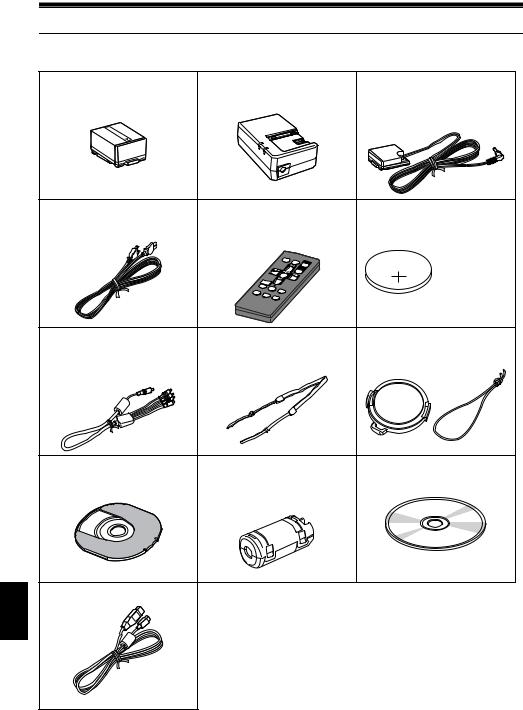
Checking Provided Accessories
Make sure that you have all the following accessories in package:
Battery (model DZ-BP14S): |
AC adapter/charger (model DZ-ACS1): |
DC power cord: |
Portable power supply for this DVD video |
Used to power the DVD video camera/ |
When powering the DVD video camera/ |
camera/recorder. Charge it before use. |
recorder from AC outlet, or charge battery. |
recorder from household AC outlet, use this |
|
|
cord to connect the DVD video camera/ |
|
|
recorder and AC adapter/charger. |
Power cable: |
Infrared remote control |
Lithium battery (model CR2025): |
Connect between household AC outlet and |
(model DZ-RM3W): |
To power the remote control. |
AC adapter/charger. |
Use to control the DVD video camera/ |
|
|
recorder from a distance. |
WARNING: Keep |
|
|
|
|
|
this battery away |
|
|
from children. If |
|
|
swallowed, consult |
|
|
a physician |
|
|
immediately for |
|
|
emergency |
|
|
treatment. |
AV/S input/output cable: |
Shoulder strap: |
Lens cap and lens cap string: |
Used when viewing the picture played back |
Attach to the DVD video camera/recorder to |
Attach the lens cap when not recording, to |
on the DVD video camera/recorder on TV |
hang it from shoulder. |
protect the lens. |
screen, or input or output video from/to |
|
|
another video device. |
|
|
8 cm DVD-R disc (in Round DVD Holder):
To record video (movie) on this DVD video camera/recorder
Ferrite core:
In order to control radio noise emission, attach this to external microphone cable if you are using the external microphone.
Software CD-ROM:
Use this CD-ROM when connecting the DVD video camera/recorder to PC.
PC connection cable:
English
16
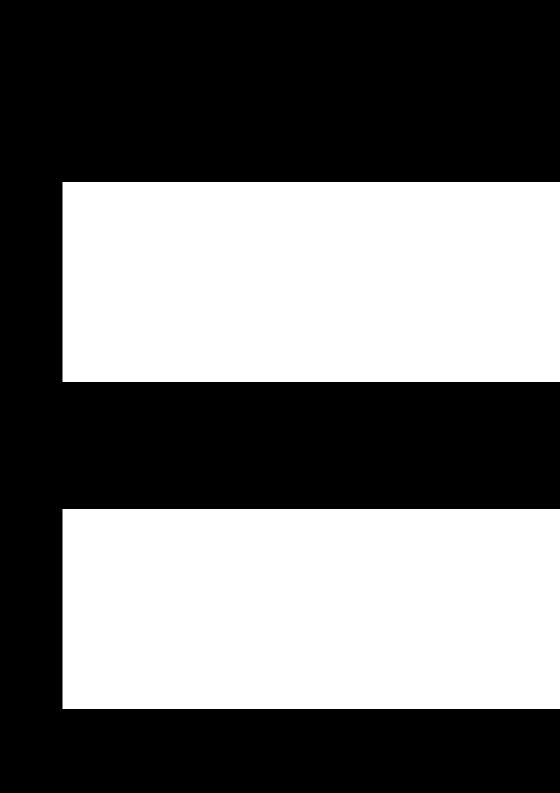
Names of Parts
1Recording indicator (P. 93)
The red indicator will light during recording.
2Optical 10× zoom lens (P. 55)
3Lens hood (P. 56)
Always remove this lens hood when using generally available tele-conversion or wideconversion lens.
4Infrared receiver (P. 35)
When the remote control is used to operate the DVD video camera/recorder, this receiver will receive the infrared signal.
5Zoom lever (P. 55)
Push the lever to the T side for telephoto, or to the W side for wide-angle.
6Accessory shoe
Only for DZ-MV380A:
Slide the cover to remove it, and then attach the optional video flash, etc., here. (See the instruction manual of device to be attached for details.)
7External microphone jack (P. 52)
8AV input/output jack (P. 65, 72)
9Stereo microphone (P. 52)
102.5” type liquid crystal display (inside) (P. 46)
11BATTERY EJECT switch (P. 37)
The BATTERY EJECT switch is located on the bottom of this DVD video camera/recorder: Slide it when removing the battery.
English
17

12 |
13 |
|
14 |
15 |
16 |
17 |
||
|
|
|
|
|
|
|
|
|
|
|
|
|
|
|
|
|
|
|
|
|
|
|
|
|
|
|
ACCESS/PC
DISCEJECT
REC
|
18 |
19 |
20 |
|
21 |
22 |
12 |
Viewfinder (P. 46) |
|
|
16 |
CARD ACCESS indicator (P. 8, 53) |
|
13 |
Diopter control (P. 46) |
|
|
17 |
Card insertion block (P. 44) |
|
|
To adjust the focus of image appearing in the |
18 |
Battery attachment platform (P. 37) |
|||
|
viewfinder. (Pull out the viewfinder.) |
|
||||
14 |
ACCESS/PC indicator (P. 8, 50, 53) |
|
19 |
Record button (REC) (P. 50) |
||
|
Will blink or light while the DVD video camera/ |
20 |
Power switch (P. 45, 50, 53) |
|||
|
recorder is operating. |
|
|
|||
|
|
|
|
|
|
|
15 |
DISC EJECT button (P. 41) |
|
21 |
Speaker (P. 67) |
||
|
Press down and release this button to open the |
22 |
Hand strap (P. 32) |
|||
|
disc guide. |
|
|
|||
|
|
|
|
|
|
|
English
18
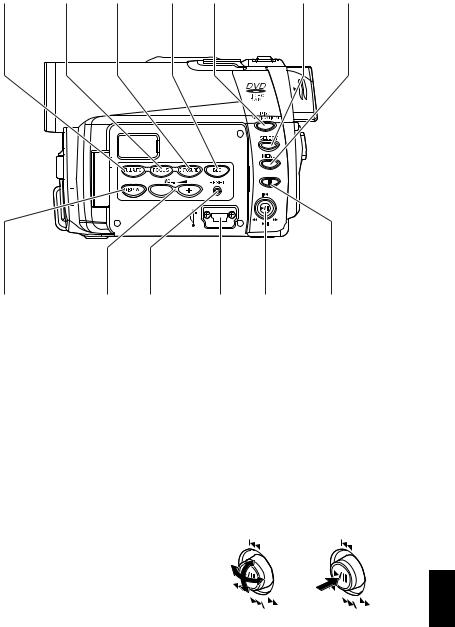
23 |
24 |
|
25 |
26 |
27 |
|
28 |
29 |
||||
|
|
|
|
|
|
|
|
|
|
|
|
|
|
|
|
|
|
|
|
|
|
|
|
|
|
|
|
|
|
|
|
|
|
|
|
|
|
|
|
|
|
|
|
|
|
|
|
|
|
|
|
|
|
|
|
|
|
|
|
|
|
|
|
|
|
|
|
|
|
|
|
|
|
|
|
|
|
|
|
|
|
|
|
|
|
|
|
|
|
|
|
|
|
|
|
|
|
|
|
|
|
|
|
|
|
|
|
|
|
|
|
|
|
|
|
|
30 31 32
23 FULL AUTO button (P. 61)
To switch the DVD video camera/recorder to full automatic
24 FOCUS button (P. 57)
To switch between manual focus and autofocus.
25 EXPOSURE button (P. 59)
Press this button to adjust the exposure.
26 BLC (backlight compensation) button (P. 60)
Press this button when subject is being lighted from rear.
27 DISC NAVIGATION button (P. 95)
28 SELECT button (P. 98)
29 MENU button (P. 48, 79, 101)
Press this button to display the menu for setting camera functions and Disc Navigation.
The camera menu will appear even if disc is not loaded.
33 |
34 |
35 |
30 DISPLAY (Screen display) button (P. 71)
Press this button to display the details of image being played back or camera setting status, or switch the display off.
31Volume control buttons (VOL)/ buttons
(P. 57, 59, 67)
To adjust the volume of sound from speaker, etc.
32RESET button (P. 163)
To reset all settings to defaults (status when the DVD video camera/recorder was shipped from the factory)
33PC connection terminal (TO PC)
34Joystick (P. 48, 67, 79)
Move the joystick to select a scene or menu item; then play back the scene or pause it.
35 Stop/cancel button (P. 21, 67, 97)
To end playback or cancel setting of menu.
English
19
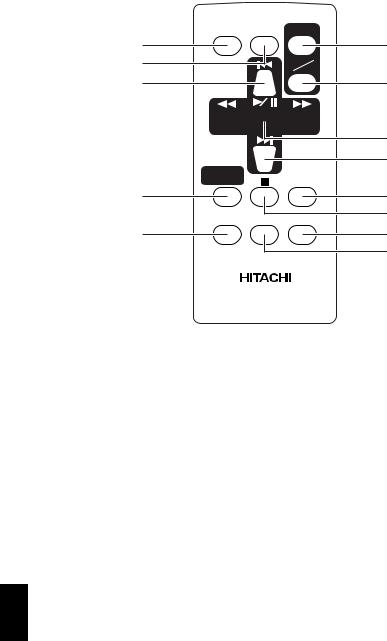
REC |
DIGITAL |
ZOOM ZOOM |
|
36 |
42 |
37 |
T |
|
W |
38 |
43 |
39 

 44
44
45
46
DISC |
|
NAVIGATION |
DISPLAY |
40 |
47 |
MENU |
48 |
SELECT DELETE |
|
41 |
49 |
|
50 |
|
DZ-RM3W |
36 |
REC button (P. 50, 53) |
42 |
ZOOM T button (P. 55) |
37 |
DIGITAL ZOOM button (P. 84) |
43 |
ZOOM W button (P. 55) |
38 |
Reverse skip button (P. 69) |
44 |
Forward search button (P. 68) |
39 |
Reverse search button (P. 68) |
45 |
Play/pause button (P. 67) |
40 |
DISC NAVIGATION button (P. 95) |
46 |
Forward skip button (P. 69) |
41 |
MENU button (P. 48, 80, 102) |
47 |
DISPLAY button (P. 71) |
|
|
48 |
Stop button (P. 21, 67, 97) |
|
|
49 |
DELETE button (P. 101) |
|
|
50 |
SELECT button (P. 98) |
* The buttons on remote control will function the same as those on DVD video camera/recorder.
English
20
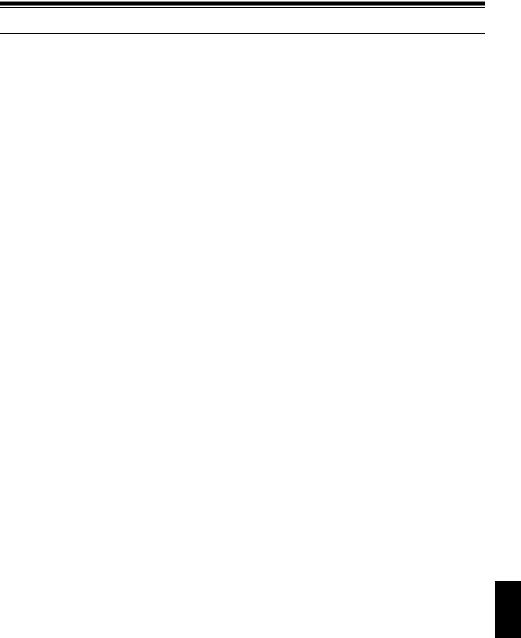
About This Manual
●Displays in this manual
Understand that the displays are different from those you will actually see in the viewfinder or on the LCD screen.
●Notation of cancel button
Press the stop/cancel button to stop your operation midway, or return the menu screen to the preceding one. The expression “press the button” will be used in this text.
● , and marks beside headings
Some functions of this DVD video camera/recorder are unavailable with disc or card used. Refer to the marks at right above each function to identify whether the disc or card is compatible with the function. Refer to these marks and identify the functions and operation to match the disc or card you use.
●Illustrations in this manual
Although the external appearances of DZ-MV350A and DZ-MV380A are different, the method of operating both models is identical.
The illustrations of DZ-MV350A are used for the explanation in this text.
English
21
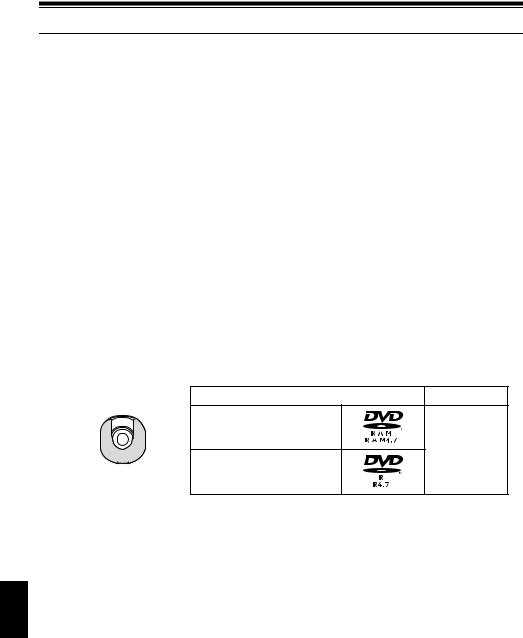
English
Discs and Cards
The following table lists the storage media (discs and cards) that can be used on this DVD video camera/ recorder and the functions which are available with them:
|
|
Media |
|
|
|
|
Function |
DVD-RAM disc |
DVD-R disc |
|
SD memory card/ |
|
|
|
Multimedia card |
|
||||
|
|
|
|
|
|
|
Recording movie |
|
|
|
|
× |
|
|
|
|
|
|
|
|
Recording still |
|
× |
|
|
|
|
|
|
|
|
|
|
|
Deleting recorded image |
|
× |
|
|
|
|
|
|
|
|
|
|
|
Editing on this DVD video |
|
× |
|
|
× |
|
camera/recorder |
|
|
|
|||
|
|
|
|
|
|
|
|
|
|
|
|
|
|
Playback on DVD player |
× *1 |
|
*2 |
|
× |
|
Playback on DVD-RAM |
|
|
*2 |
|
× *3 |
|
recorder |
|
|
||||
|
|
|
|
|
|
|
|
|
|
|
|
|
|
|
|
|
|
: Functions available; ×: Not available |
||
*1: Can be played back on some DVD players.
*2: Must be finalized on this DVD video camera/recorder before DVD-R disc can be played back on DVD player or DVD recorder (See P. 74). May not be playable on some DVD players.
*3: Can be played back on some DVD-RAM recorders.
AVAILABLE DISCS
Usable discs and logos |
Shape |
|
|
DVD-RAM Ver. 2.1 (8 cm)
In Round DVD Holder
DVD-R
[for General Ver. 2.0 (8 cm)]
This DVD video camera/recorder uses 8 cm DVDRAM discs and 8 cm DVD-R discs for camcorder use.
Discs removed from Round DVD Holder cannot be used on this DVD video camera/recorder: Use them only in the holder.
Note:
•It is recommended that you use Hitachi Maxell discs, since their compatibility with this DVD video camera/ recorder has been confirmed. Using a disc other than those made by Hitachi Maxell may not allow the DVD video camera/recorder to deliver optimum performance.
•It is necessary to initialize an unformatted disc. When an unformatted disc is inserted into the DVD video camera/ recorder, a message will appear: Initialize the disc following the instructions on screen (P. 127).
•The Round DVD Holder cannot be used on the following DVD video camera/recorders:
-DZ-MV100A
-DZ-MV230A/200A
-DZ-MV270A
-Other DVD video camera/recorders that use square type adapters.
•Image data edited on PC and certain types of image data may not be visible on this DVD video camera/recorder.
•The image data recorded on another device may not be playable on this DVD video camera/recorder.
22

INFORMATION ON DVD-R DISC
You cannot record a still on DVD-R disc, or delete any recorded images or data.
For optimum recording on DVD-R disc, this DVD video camera/recorder writes control data to the disc in order to automatically make adjustments when it is inserted and ejected accompanying recording. If the disc has no area to be written for adjustment, recording may not be possible. To prevent this, do not insert or eject a DVD-R disc accompanying recording more than 50 times. The DVD video camera/recorder will not perform “write adjustment” when the DVD video camera/ recorder is turned on again, from off, for recording with the disc in it, or when no recording is made, even if the disc is removed and then reinserted.
●Finalizing DVD-R disc
Before using the 8 cm DVD-R disc provided on this DVD video camera/recorder on a DVD player or DVD video recorder that is compatible with 8 cm DVD-R disc, the disc must be finalized on this DVD video camera/recorder. For the finalizing procedure of 8 cm DVD-R disc, refer to “Finalizing DVD-R Disc” (P. 129).
Note:
•Do not insert a DVD-R disc recorded on this DVD video camera/recorder but not finalized, into a recordable device, such as a DVD video recorder: The recorded data may be damaged.
•DVD-R discs edited and finalized on PC or those finalized on another DVD video recorder may not be playable on this DVD video camera/recorder, depending on the editing software used or recorded status of DVD-R disc.
EXAMPLES OF DISCS THAT CANNOT BE USED ON THIS DVD VIDEO CAMERA/ RECORDER:
• DVD-RAM (2.6 GB) Ver. 1.0 |
• DVD-ROM |
• MO |
• DVD-R (3.9 GB) Ver. 1.0 |
• DVD-Video |
• MD |
• DVD-R (4.7 GB) for Authoring Ver. 2.0 • CD-R |
• iD |
|
• DVD-RW |
• CD-RW |
• Floppy disk |
• DVD+RW |
• CD |
• Discs other than those with diameter |
|
|
of 8 cm |
• DVD+R |
• LD |
• CD-ROM |
Note:
Discs recorded on PC or DVD video recorder may not be playable on this DVD video camera/recorder: If so, message “This disc cannot be used.” will appear. Also, blue thumbnails will appear (Fig. 1* on page 24), or normal playback will not be possible.
English
23
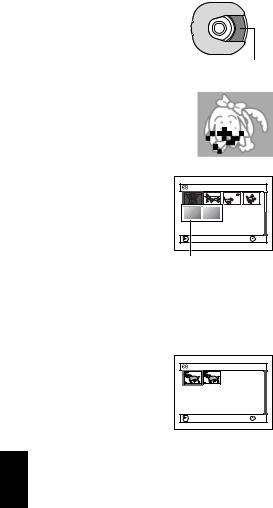
English
HANDLING DISCS
●Using discs
DVD-RAM and DVD-R discs are very delicate recording media. Carefully read the following cautions and observe them:
•When using disc on this DVD video camera/ recorder, be sure to keep it in Round DVD Holder.
•Always use a brand new disc when recording important material.
•Be sure not to touch the disc
exposed portion, and be careful that no dirt adheres to it.
• If there is dust, scratch, dirt on disc or if it is warped, the following phenomena may occur:
−Block noise in playback image
−Momentary stop of playback
image
− Sound interrupted during playback, or abnormal sound
− Blue thumbnail
display* (Fig.1) − Disc cannot correctly be
recognized − Delay between video
and audio Even if disc is normal, the
above phenomena may
occasionally occur. While the ACCESS/PC indicator is lit, do not subject disc to vibrations or impact, and avoid using DVD video camera/ recorder at extremely high or low temperatures, or in environment where condensation is likely to occur.
• When recording images, |
Al l Pr ogr ams |
001 / 002 |
|
the DVD video camera/ |
|||
|
|
||
recorder may avoid the |
|
|
|
portions of disc where |
|
|
|
recording is not possible, |
PLAY |
RAM |
|
due to dust, scratches, etc. |
|||
|
|
||
[It will pause /at such a |
(Recording one scene |
||
portion and automatically |
may produce multiple |
||
restart recording (0).] |
thumbnails.) |
|
|
This will cause recording |
|
|
|
to be interrupted for several seconds to several minutes, and multiple thumbnails will be created by one recording session as shown above. In this case, the recordable time on disc will decrease.
•Be careful when removing the disc since the metal of removal slot of DVD video camera/ recorder, and disc itself, may be hot.
●Storing discs
•When storing disc, insert it in Round DVD Holder into plastic case.
•Be careful that no condensation occurs on disc.
•Do not place disc in following places:
−Direct sunlight for a long time
−Where humidity is high or in dusty place
−While there is heat from a heater, etc.
Note:
•See page 76 when cleaning the removed disc.
•See page 75 for how to handle disc removed from Round DVD Holder.
•See page 75 for how to set the disc removed from Round DVD Holder or another disc correctly in Round DVD Holder.
24
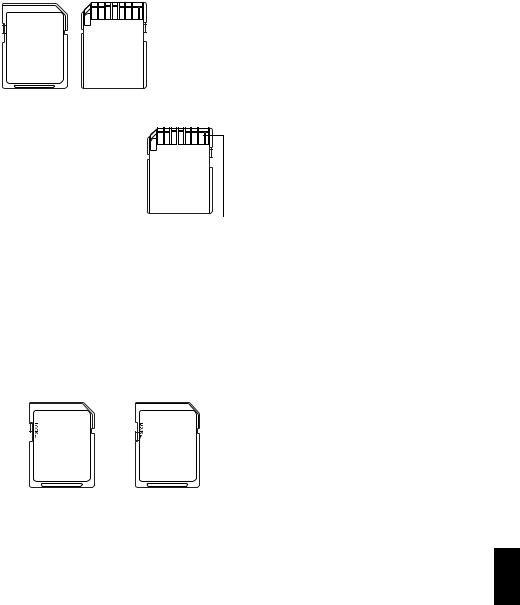
AVAILABLE CARDS
SD memory card and multimedia card can be used on this DVD video camera/recorder.
●Handling card
• Do not use cards other than the designated ones.
• Be sure to use a brand new Card when recording vital images.
•Do not touch the card terminal or allow it to touch
metal. |
Terminal |
•Do not paste anything other
than exclusive label on label pasting portion.
•Do not subject card to impact, bend or drop it.
•Do not disassemble card or modify it.
•Do not expose card to water.
•Do not use or store card in the following places:
−Where the temperature is high, such as in vehicle at high temperatures, under burning sun or near a heater.
−Where humidity is high, or in dusty place
•When the erasure prevention switch on SD memory card is locked, no recording, deletion or editing will be possible on the card.
•It is recommended that you create a backup file for valuable data on hard disk of PC.
•Do not do the following, or the data on card may be damaged or lost:
−Do not remove the card or turn DVD video camera/recorder off during reading or writing of data
−Do not use DVD video camera/recorder in a place subject to static electricity or electrical noise
Note:
•This DVD video camera/recorder can play back image data recorded on other digital cameras conforming to the DCF (Design rule for Camera File system) standard. The range of image data playable on this DVD video camera/ recorder is that with pixels from 80 horizontal × 60 vertical to 4000 horizontal × 3000 vertical.
•DCF is an integrated image file format of digital cameras: Image files can be used on all digital devices conforming to DCF.
•Image data edited on PC and certain types of image data may not be visible on this DVD video camera/recorder.
•The image data recorded on another device may not be playable on this DVD video camera/recorder.
|
|
|
|
|
|
|
|
|
|
|
|
|
|
|
|
|
|
|
|
|
Erasure prevention |
|
Locked status |
||||
switch |
|
|
||||
English
25
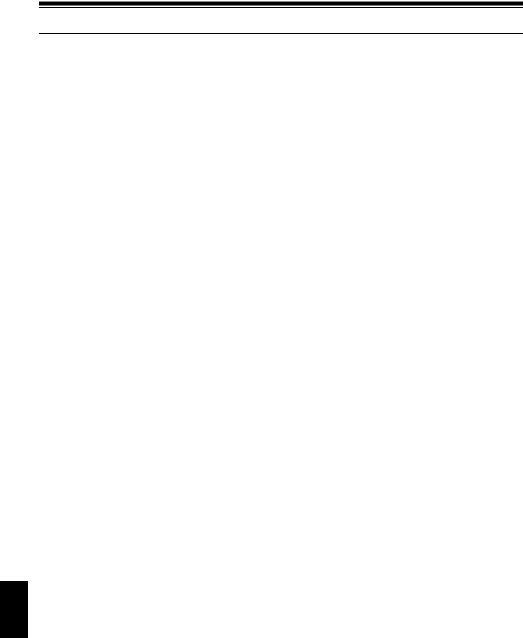
Storage Capacity on Disc or Card
RECORDABLE TIME OF MOVIE (VIDEO)
The recordable time will vary depending on the recording quality: See page 86 for the setting of recording quality.
Movie recordable time on one disc (on single side) (when recording only movies)
Recording |
Disc used |
|
quality |
DVD-RAM |
DVD-R |
|
||
XTRA |
Approx. 18 min *1 |
No recording |
|
|
possible |
|
|
|
FINE |
Approx. 30 min *2 |
Approx. 30 min *2 |
STD |
Approx. 60 min *3 |
Approx. 60 min *3 |
LPCM |
No recording |
Approx. 30 min *4 |
|
possible |
|
|
|
|
*1:Variable bit recording (recording of more than 18 minutes may be possible because the transfer rate varies automatically between approx. 3-10 Mbps)
*2:Transfer rate: Approx. 6 Mbps *3:Transfer rate: Approx. 3 Mbps
*4:Linear PCM recording (If your DVD player does not conform to MPEG audio player 2, record in LPCM mode)
Note:
•Audio in XTRA, FINE or STD mode is recorded in the MPEG audio layer 2 format, which is the option standard of DVD video standard.
•No movie can be recorded on SD memory card or multimedia card.
•The movie quality mode can be changed for recordings on DVD-RAM disc, but not on DVD-R disc.
•If you record in XTRA mode at high temperatures for a long time, the DVD video camera/recorder will get hot and the maximum transfer rate will be limited to approx. 6 Mbps.
•If a disc recorded in XTRA mode is used at high temperatures, normal playback may be impossible: Turn the DVD video camera/recorder off once, wait until the ambient temperature becomes lower, and then operate it again.
English
26

RECORDABLE STILLS (PHOTOS) ON DISC
●Number of recordable stills on one side of disc: Up to 999
If the disc still has free space after recording 999 stills on it, movies can also be recorded on it.
RECORDABLE STILLS (PHOTOS) ON CARD
The number of recordable stills will vary depending on the recording quality: See page 87 for the setting of recording quality.
For DZ-MV350A
Capacity |
|
Recording quality |
||
FINE |
|
NORM |
ECO |
|
|
|
|||
8 MB |
Approx. 45 |
|
Approx. 95 |
Approx. 190 |
|
|
|
|
|
16 MB |
Approx. 100 |
|
Approx. 200 |
Approx. 400 |
|
|
|
|
|
32 MB |
Approx. 220 |
|
Approx. 440 |
Approx. 880 |
|
|
|
|
|
64 MB |
Approx. 440 |
|
Approx. 880 |
Approx. 1,760 |
|
|
|
|
|
128MB |
Approx. 880 |
|
Approx. 1,760 |
Approx. 3,520 |
|
|
|
|
|
256 MB |
Approx. 1,760 |
|
Approx. 3,520 |
Approx. 7,040 |
|
|
|
|
|
512 MB |
Approx. 3,520 |
|
Approx. 7,040 |
Approx. 14,080 |
|
|
|
|
|
For DZ-MV380A
Capacity |
|
Recording quality |
||
FINE |
|
NORM |
ECO |
|
|
|
|||
8 MB |
Approx. 8 |
|
Approx. 14 |
Approx. 20 |
|
|
|
|
|
16 MB |
Approx. 22 |
|
Approx. 35 |
Approx. 50 |
|
|
|
|
|
32 MB |
Approx. 50 |
|
Approx. 80 |
Approx. 110 |
|
|
|
|
|
64 MB |
Approx. 100 |
|
Approx. 160 |
Approx. 220 |
|
|
|
|
|
128MB |
Approx. 200 |
|
Approx. 320 |
Approx. 440 |
|
|
|
|
|
256 MB |
Approx. 400 |
|
Approx. 640 |
Approx. 880 |
|
|
|
|
|
512 MB |
Approx. 800 |
|
Approx. 1,280 |
Approx. 1,760 |
|
|
|
|
|
(The numbers of recordable stills above are only for reference)
Note:
•Cards used on other devices can be used on this DVD video camera/recorder.
•No movie or music data recorded on card can be checked, viewed or heard on this DVD video camera/ recorder. In addition, no such a data file can be displayed on this DVD video camera/recorder.
•Use the remaining display function to check the remaining free space on disc before use. See “Verifying Remaining Free Space on Disc or Card (Capacity)” on page 126.
•Some still data recorded on this DVD video camera/ recorder may not be playable on another device.
●Still recording quality
The pixel size of JPEG stills that can be recorded on this DVD video camera/recorder is as follows:
Model |
Setting |
|
||
Camera input |
External input |
|||
|
||||
DZ-MV350A |
640 × 480 pixels |
640 |
× 480 pixels |
|
|
|
|
|
|
DZ-MV380A |
1,280 × 960 pixels |
640 |
× 480 pixels |
|
|
|
|
|
|
Although still images are recorded on DVD-RAM disc only in the FINE mode, the quality mode can be chosen when recording stills on card.
The following table shows the file size and quality of one JPEG still recorded on card:
Quality |
File size |
Application |
||
DZ-MV350 |
DZ-MV380 |
|||
|
|
|||
FINE |
Approx. |
Approx. |
When image |
|
|
128 KB |
512 KB |
quality is |
|
|
|
|
prioritized |
|
|
|
|
|
|
NORM |
Approx. |
Approx. |
Standard |
|
|
64 KB |
384 KB |
|
|
|
|
|
|
|
ECO |
Approx. |
Approx. |
When number of |
|
|
32 KB |
256 KB |
stills is prioritized |
|
|
|
|
(quality will be |
|
|
|
|
slightly inferior) |
|
|
|
|
|
|
* See page 164 for the number of recordable stills.
Note:
No still can be recorded on DVD-R disc.
English
27
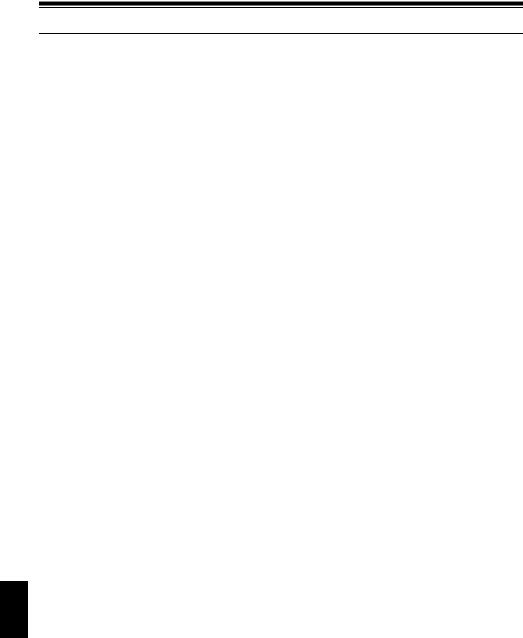
Features of DVD Video Camera/Recorder
VERSATILE FUNCTIONS AVAILABLE
This DVD video camera/recorder has numerous useful functions. However, the functions that can be used will vary depending on whether DVD-RAM disc, DVD-R disc or card is used.
Use the functions, following the table below:
Camera Functions:
Function |
|
Disc/Card used |
|
Reference |
|||
DVD-RAM |
DVD-R |
|
CARD |
page |
|||
|
|
|
|
||||
|
|
Program AE |
|
|
|
|
80 |
|
|
White Bal. |
|
|
|
|
81 |
Camera Functions Setup |
EIS |
|
|
|
× |
83 |
|
|
|
Dig.Zoom |
|
|
|
|
84 |
|
|
MIC.Filter |
|
|
|
× |
85 |
|
|
VIDEO Mode |
*1 |
*2 |
|
× |
86 |
|
|
Quality |
× |
× |
|
|
87 |
Record Functions Setup |
|
Input Source |
|
|
|
|
88 |
|
PHOTO Input |
|
× |
|
|
88 |
|
|
|
|
|||||
|
|
Self Timer |
|
× |
|
|
89 |
|
|
OSD Output |
|
|
|
|
90 |
Date Setup |
|
Date Mode |
|
|
|
|
49 |
|
Date Set |
|
|
|
|
48 |
|
|
|
|
|||||
LCD Setup |
|
Brightness |
|
|
|
|
91 |
|
Color Level |
|
|
|
|
91 |
|
|
|
|
|||||
|
|
Beep |
|
|
|
|
92 |
|
|
Power Save |
|
|
|
|
92 |
Initial Setup |
|
Record LED |
|
|
|
|
93 |
|
Language |
|
|
|
|
93 |
|
|
|
|
|||||
|
|
Demo Mode |
|
|
|
|
146 |
|
|
Reset |
|
|
|
|
94 |
: Available; ×: Unavailable (*1 Except for LPCM mode) (*2 Except for XTRA mode)
English
28

Disc Navigation Functions:
|
|
Function |
|
Disc used |
Reference |
|
|
|
|
DVD-RAM |
DVD-R |
page |
|
|
|
|
|
|||
Scene |
Delete |
|
|
× |
101 |
|
|
|
|
|
|
|
|
|
|
Edit |
Thumbnail |
|
× |
103 |
|
|
|
|
|
|
|
|
|
|
Skip |
|
× |
104 |
|
|
|
|
|
|
|
|
|
|
Fade |
|
× |
105 |
|
|
|
|
|
|
|
|
|
|
Combine |
|
× |
107 |
|
|
|
|
|
|
|
|
|
|
Divide |
|
× |
108 |
|
|
|
|
|
|
|
|
|
|
Move |
|
× |
106, 123 |
|
|
|
|
|
|
|
|
|
Copy |
|
|
× |
109 |
|
|
|
|
|
|
|
|
|
Select |
Start → Current |
|
|
112 |
|
|
|
|
|
|
|
|
|
|
Current → End |
|
|
112 |
|
|
|
|
|
|
|
|
|
|
All |
|
|
112 |
|
|
|
|
|
|
|
|
|
Detail |
|
|
|
113 |
|
|
|
|
|
|
|
PlayList |
Switch |
|
|
× |
118 |
|
|
|
|
|
|
|
|
|
|
Play |
|
|
× |
119 |
|
|
|
|
|
|
|
|
|
Create |
|
|
× |
117 |
|
|
|
|
|
|
|
|
|
Edit |
|
|
× |
120 - 123 |
|
|
|
|
|
|
|
|
|
Title |
|
|
× |
124 |
|
|
|
|
|
|
|
|
|
Delete |
|
|
× |
124 |
|
|
|
|
|
|
|
Program |
Switch |
|
|
|
114 |
|
|
|
|
|
|
|
|
|
|
Play |
|
|
|
115 |
|
|
|
|
|
|
|
|
|
Title |
|
|
× |
115 |
|
|
|
|
|
|
|
Go To |
Top |
|
|
|
125 |
|
|
|
|
|
|
|
|
|
|
End |
|
|
|
125 |
|
|
|
|
|
|
|
Disc |
Capacity |
|
|
× |
126 |
|
|
|
|
|
|
|
|
|
|
Protect Disc |
|
|
× |
126 |
|
|
|
|
|
|
|
|
|
Format Disc |
|
|
× |
127 |
|
|
|
|
|
|
|
|
|
Update Control Info. |
|
× |
128 |
|
|
|
|
|
|
|
|
|
|
Finalize Disc |
|
× |
|
129 |
|
|
|
|
|
|
|
Others |
Category |
All |
|
× |
130 |
|
|
|
|
|
|
|
|
|
|
|
VIDEO |
|
× |
130 |
|
|
|
|
|
|
|
|
|
|
PHOTO |
|
× |
130 |
|
|
|
|
|
|
|
|
|
Repeat Play |
On |
|
|
130 |
|
|
|
|
|
|
|
|
|
|
Off |
|
|
130 |
|
|
|
|
|
|
|
: Available; ×: Unavailable
English
29

Card Navigation Functions:
|
Function |
|
Reference page |
|
Delete |
|
101 |
|
|
|
|
|
Lock |
|
110 |
|
|
|
|
|
DPOF |
|
111 |
|
|
|
|
Scene |
Select |
Start → Current |
112 |
|
|
Current → End |
112 |
|
|
All |
112 |
|
|
|
|
|
Detail |
|
113 |
|
|
|
|
Go To |
Top |
|
125 |
|
|
|
|
End |
|
125 |
|
|
|
||
|
|
|
|
Card |
Capacity |
|
126 |
|
|
|
|
Format Card |
|
127 |
|
|
|
||
|
|
|
|
Slide Show |
All |
|
131 |
|
|
|
|
DPOF |
|
131 |
|
|
|
||
|
|
|
|
RECORDING ON DISC
You can use both 8 cm DVD-RAM and DVD-R discs on this DVD video camera/recorder for recording. The recorded video and audio will be stored on an 8 cm DVD-RAM disc or 8 cm DVD-R disc.
Using disc allows you to record without overwriting previous recordings, and also to store your valuable recordings for as long as need be while retaining clarity.
With disc you can immediately access recording and playback, in contrast to videotape, which must be fast-forwarded or rewound.
In addition, simply loading a DVD-RAM disc into a PC equipped with DVD-RAM drive and DVD video recording software compatible with 8 cm DVD-RAM allows you to easily view the recorded disc.
You can finalize a recorded DVD-R disc on this DVD video camera/recorder so that you can play it back on a DVD player or DVD video recorder that is compatible with 8 cm DVD-R disc (however, the finalized DVD-R disc may not be usable on some DVD players).
RECORDING MOVIE AND STILL
The DVD video camera/recorder can record movies of events and sports, in the same way as with conventional camcorders.
It can also record stills on a DVD-RAM disc or card, as with a digital still camera. With CCD of 680‚000 pixels (DZ-MV350A), 1‚020‚000 pixels (DZMV380A), high-quality movies and stills (on DVDRAM disc only) can be recorded. When recording movies, subject images can be zoomed up to 240
times; when recording stills, subject images can be zoomed up to 40 times. Movies and stills can be recorded on the same disc, by simply switching the recording mode (power switch). However, if you use a DVD-R disc, a still image cannot be recorded. (If the DVD video camera/recorder is connected to PC, the DVD video camera/recorder can capture still images, such as JPEG data.)
English
30
