Hitachi DV-PF2U User Manual
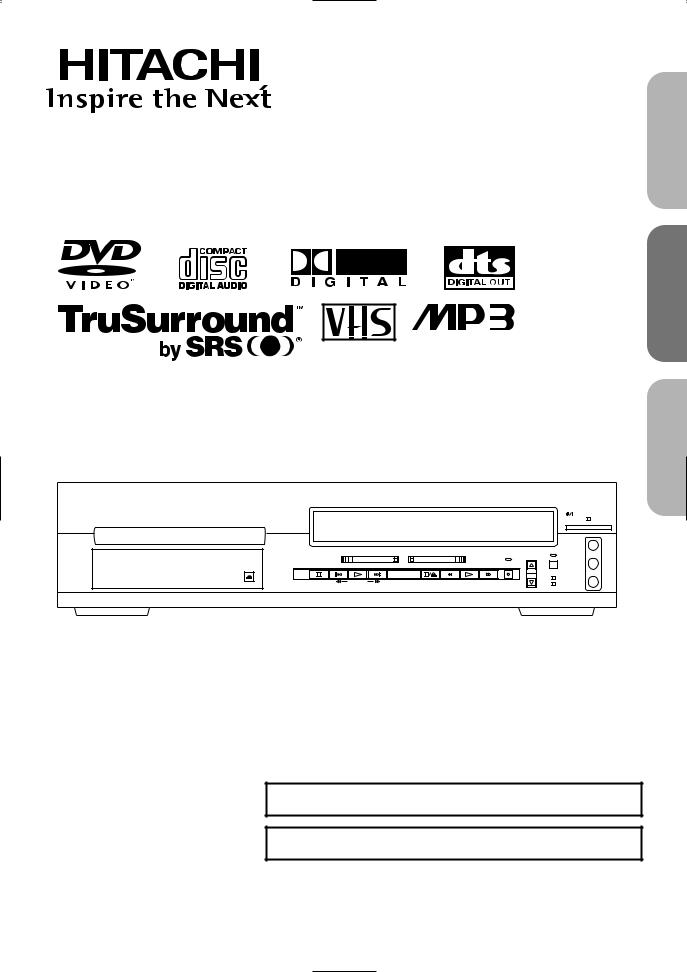
DVD PLAYER with VIDEO CASSETTE RECORDER INSTRUCTION MANUAL
English
Français
MODEL
DV-PF2U
POWER/STANDBY
|
|
|
|
|
|
|
|
|
|
|
VIDEO IN |
|
OPEN/ |
|
|
|
DVD |
|
VCR |
|
|
|
CHANNEL TIMER SET |
L |
|
|
|
|
|
|
|
|
|
|||||
STOP |
SKIP |
PLAY |
SKIP |
OUTPUT |
STOP/EJECT |
REW |
PLAY |
F.FWD |
IRT |
(mono) |
||
CLOSE |
||||||||||||
|
|
|
|
|
|
|
|
|
|
|
||
|
|
|
SEARCH |
|
|
|
|
|
|
VCR/TV |
R |
|
|
|
|
|
|
|
|
|
|
CST.IN |
AUDIO IN |
||
|
|
|
|
|
|
|
|
|
|
Español
INSTRUCTIONS EN FRANÇAIS INCLUS.
INSTRUCCIONES EN ESPAÑOL INCLUIDAS.
Instruction manual
To obtain the best performance and ensure years of troublefree use, please read this instruction manual completely.
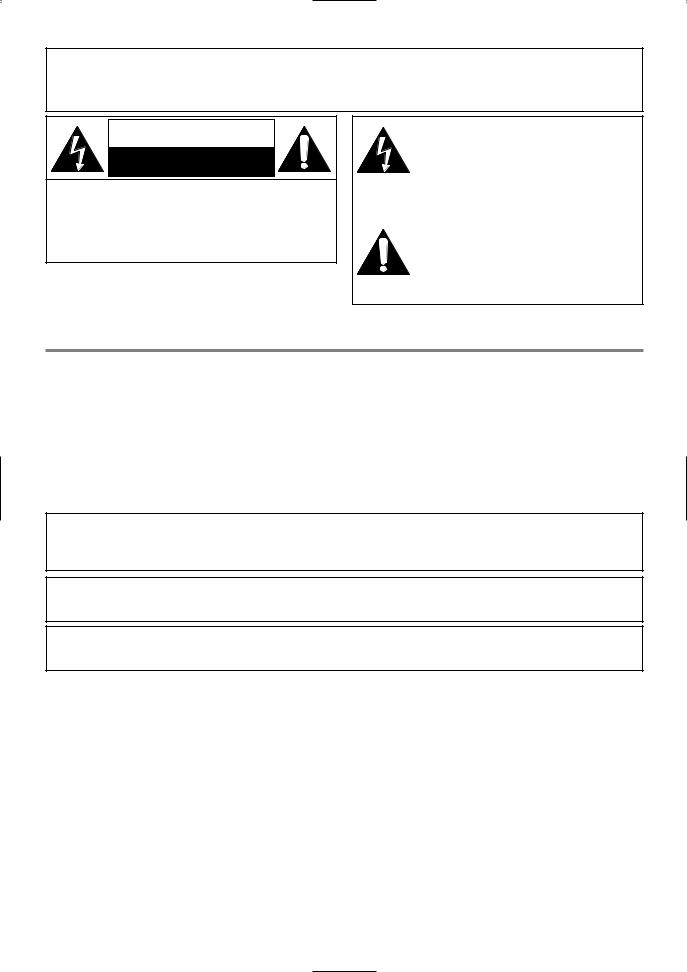
WARNING:
TO REDUCE THE RISK OF FIRE OR ELECTRIC SHOCK, DO NOT EXPOSE THIS APPLIANCE TO RAIN OR MOISTURE.
CAUTION
RISK OF ELECTRIC SHOCK
DO NOT OPEN
CAUTION:
TO REDUCE THE RISK OF ELECTRIC SHOCK, DO NOT REMOVE COVER (OR BACK). NO USER SERVICEABLE PARTS INSIDE. REFER SERVICING TO QUALIFIED SERVICE PERSONNEL.
The lightning flash with arrowhead symbol, within an equilateral triangle, is intended to alert the user to the presence of uninsulated “dangerous voltage” within the product’s enclosure that may be of sufficient magnitude to constitute a risk of electric shock to persons.
The exclamation point within an equilateral triangle is intended to alert the user to the presence of important operating and maintenance (servicing) instructions in the literature accompanying the appliance.
LASER SAFETY
This unit employs a laser. Only a qualified service person should remove the cover or attempt to service this device, due to possible eye injury.
CAUTION: USE OF CONTROLS OR ADJUSTMENTS OR PERFORMANCE OF PROCEDURES OTHER THAN THOSE SPECIFIED HEREIN MAY RESULT IN HAZARDOUS RADIATION EXPOSURE.
CAUTION: VISIBLE AND INVISIBLE LASER RADIATION WHEN OPEN AND INTERLOCK DEFEATED. DO NOT STARE INTO BEAM.
LOCATION: INSIDE, NEAR THE DECK MECHANISM.
FCC WARNINGThis equipment may generate or use radio frequency energy. Changes or modifications to this equipment may cause harmful interference unless the modifications are expressly approved in the instruction manual. The user could lose the authority to operate this equipment if an unauthorized change or modification is made.
CAUTION: TO PREVENT ELECTRIC SHOCK, MATCH WIDE BLADE OF PLUG TO WIDE SLOT, FULLY INSERT.
ATTENTION: POUR ÉVITER LES CHOC ÉLECTRIQUES, INTRODUIRE LA LAME LA PLUS LARGE DE LA FICHE DANS LA BORNE CORRESPONDANTE DE LA PRISE ET POUSSER JUSQU’AU FOND.
– 2 – |
EN |
2C15
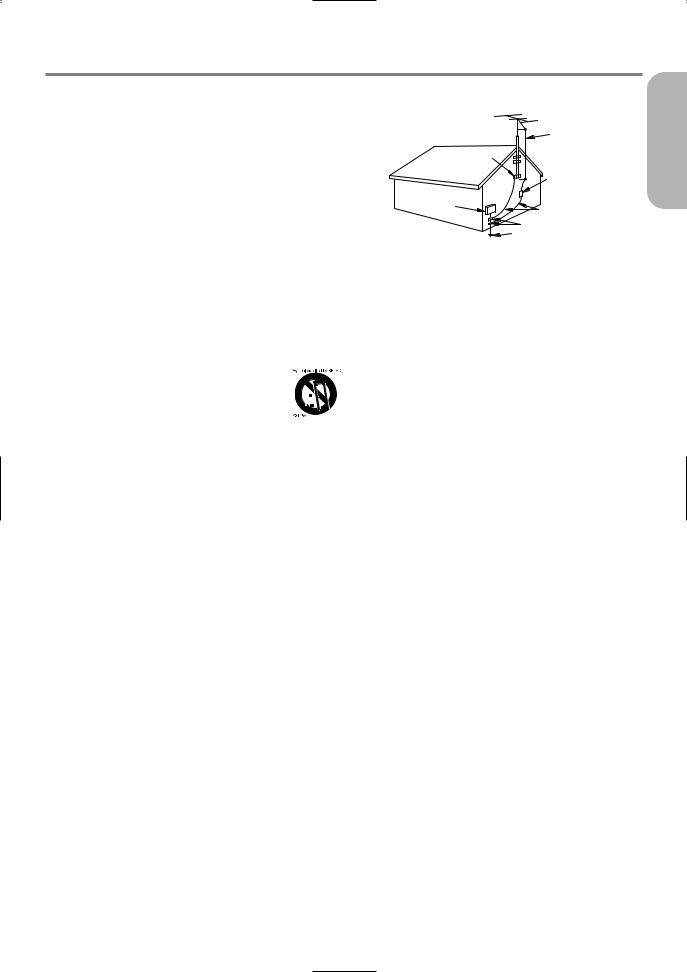
IMPORTANT SAFEGUARDS
1.Read Instructions - All the safety and operating instructions should be read before the appliance is operated.
2.Retain InstructionsThe safety and operating instructions should be retained for future reference.
3.Heed Warnings - All warnings on the appliance and in the operating instructions should be adhered to.
4.Follow Instructions - All operating and use instructions should be followed.
5.Cleaning - Unplug this video product from the wall outlet before cleaning. Do not use liquid cleaners or aerosol cleaners. Use a damp cloth for cleaning. EXCEPTION: A product that is meant for uninterrupted service and, that for some specific reason, such as the possibility of the loss of an authorization code for a CATV converter, is not intended to be unplugged by the user for cleaning or any other purpose, may exclude the reference to unplugging the appliance in the cleaning description otherwise required in item 5.
6.Attachments - Do not use attachments not recommended by the video product manufacturer as they may cause hazards.
7.Water and MoistureDo not use this video product near water, for example, near a bath tub, wash bowl, kitchen sink, or laundry tub, in a wet basement, or near a swimming pool, and the like.
8.Accessories - Do not place this video product on 









an unstable cart, stand, tripod, bracket, or table.  The video product may fall, causing serious
The video product may fall, causing serious 
 injury to a child or adult, and serious damage to
injury to a child or adult, and serious damage to 


 the appliance. Use only with a cart, stand, tri-
the appliance. Use only with a cart, stand, tri-  pod, bracket, or table recommended by the manufacturer, or sold with the video product. Any mounting of the appliance should follow the manufacturer's instructions and should use a mounting accessory recommended by the manufacturer. An appliance and cart combination should be moved with care. Quick stops, excessive force, and uneven surfaces may cause the appliance and cart combination to overturn.
pod, bracket, or table recommended by the manufacturer, or sold with the video product. Any mounting of the appliance should follow the manufacturer's instructions and should use a mounting accessory recommended by the manufacturer. An appliance and cart combination should be moved with care. Quick stops, excessive force, and uneven surfaces may cause the appliance and cart combination to overturn.
9.Ventilation - Slots and openings in the cabinet are provided for ventilation and to ensure reliable operation of the video product and to protect it from overheating, and these openings must not be blocked or covered. The openings should never be blocked by placing the video product on a bed, sofa, rug, or other similar surface. This video product should not be placed in a built-in installation such as a bookcase or rack unless proper ventilation is provided or the manufacturer's instructions have been adhered to.
10.Power Sources - This video product should be operated only from the type of power source indicated on the marking label. If you are not sure of the type of power supply to your home, consult your appliance dealer or local power company. For products intended to operate from battery power, or other sources, refer to the operating instructions.
11.Grounding or Polarization - This video product is equipped with a polarized alternating-current line plug (a plug having one blade wider than the other). This plug will fit into the power outlet only one way. This is a safety feature. If you are unable to insert the plug fully into the outlet, try reversing the plug. If the plug should still fail to fit, contact your electrician to replace your obsolete outlet. Do not defeat the safety purpose of the polarized plug.
12.Power Cord Protection - Power supply cords should be routed so that they are not likely to be walked on or pinched by items placed upon or against them, paying particular attention to cords at plugs, convenience receptacles, and the point where they exit from the appliance.
13.Outdoor Antenna Grounding - If an outside antenna or cable system is connected to the video product, be sure the antenna or cable system is grounded so as to provide some protection against voltage surges and built-up static charges. Article 810 of the National Electrical Code, ANSI/NFPA No. 70, provides information with regard to proper grounding of the mast and supporting structure, grounding of the lead-in wire to an antenna discharge unit, size of grounding conductors, location of antenna-
discharge unit, connection to grounding electrodes, and requirements for the grounding electrode. (Fig. A)
FIGURE A |
|
EXAMPLE OF ANTENNA GROUNDING |
ANTENNA |
LEAD |
|
AS PER NATIONAL ELECTRICAL CODE |
WIRE |
GROUND |
|
CLAMP |
|
|
ANTENNA |
|
DISCHARGE UNIT |
|
(NEC SECTION 810-20) |
ELECTRIC |
|
SERVICE |
|
EQUIPMENT |
GROUNDING CONDUCTORS |
|
(NEC SECTION 810-21) |
|
GROUND CLAMP |
NEC – NATIONAL ELECTRICAL CODE |
POWER SERVICE GROUNDING |
S2898A |
ELECTRODE SYSTEM |
|
(NEC ART 250, PART H) |
14.Lightning - For added protection for this video product during a lightning storm, or when it is left unattended and unused for long periods of time, unplug it from the wall outlet and disconnect the antenna or cable system. This will prevent damage to the video product due to lightning and power-line surges.
15.Power Lines - An outside antenna system should not be located in the vicinity of overhead power lines or other electric light or power circuits, or where it can fall into such power lines or circuits. When installing an outside antenna system, extreme care should be taken to keep from touching such power lines or circuits as contact with them might be fatal.
16.Overloading - Do not overload wall outlets and extension cords as this can result in a risk of fire or electric shock.
17.Object and Liquid Entry - Never push objects of any kind into this video product through any openings as they may touch dangerous voltage points or short-out parts that could result in a fire or electric shock. Never spill liquid of any kind on the video product.
18.Servicing - Do not attempt to service this video product yourself as opening or removing covers may expose you to dangerous voltage or other hazards. Refer all servicing to qualified service personnel.
19.Damage Requiring Service - Unplug this video product from the wall outlet and refer servicing to qualified service personnel under the following conditions:
a.When the power-supply cord or plug is damaged.
b.If liquid has been spilled, or objects have fallen into the video product.
c.If the video product has been exposed to rain or water.
d.If the video product does not operate normally by following the operating instructions. Adjust only those controls that are covered by the operating instructions as an improper adjustment of other controls may result in damage and will often require extensive work by a qualified technician to restore the video product to its normal operation.
e.If the video product has been dropped or damaged in any way.
f.When the video product exhibits a distinct change in performance this indicates a need for service.
20.Replacement Parts - When replacement parts are required, be sure the service technician has used replacement parts specified by the manufacturer or have the same characteristics as the original part. Unauthorized substitutions may result in fire, electric shock or other hazards.
21.Safety Check - Upon completion of any service or repairs to this video product, ask the service technician to perform safety checks to determine that the video product is in proper operating condition.
22.Heat - This video product should be situated away from heat sources such as radiators, heat registers, stoves, or other products (including amplifiers) that produce heat.
This product may contain lead and mercury. Disposal of these materials be regulated due to environmental considerations. For the disposal or recycling information, Please contact your local authorities or the Electronics industries
Alliance : www.eiae.org.
– 3 – |
EN |
English
2C15
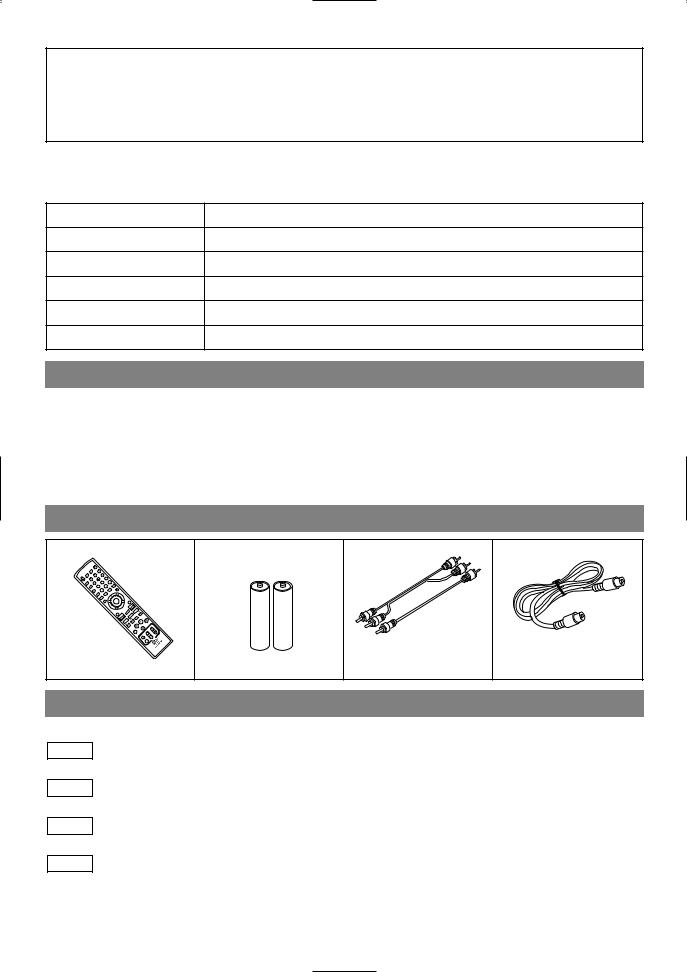
A NOTE ABOUT RECYCLING
This product’s packaging materials are recyclable and can be reused. Please dispose of any materials in accordance with your local recycling regulations.
Batteries should never be thrown away or incinerated but disposed of in accordance with your local regulations concerning chemical wastes.
The serial number of this product may be found on the back of the DVD/VCR. No others have the same serial number as yours. You should record the number and other vital information here and retain this book as a permanent record of your purchase to aid identification in case of theft. Serial numbers are not kept on file.
Date of Purchase
Dealer Purchase from
Dealer Address
Dealer Phone No.
Model No.
Serial No.
ABOUT COPYRIGHT
Unauthorized copying, broadcasting, public performance and lending of discs are prohibited.
This product incorporates copyright protection technology that is protected by method claims of certain U.S. patents and other intellectual property rights owned by Macrovision Corporation and other rights owners. Use of this copyright protection technology must be authorized by Macrovision Corporation, and is intended for home and other limited viewing uses only unless otherwise authorized by Macrovision Corporation. Reverse engineering or disassembly is prohibited.
SUPPLIED ACCESSORIES
Remote control |
Two AA batteries |
A/V cables |
RF Coaxial Cable |
|||
|
3 |
|
|
|
|
|
|
2 |
6 |
|
|
|
|
1 |
5 |
|
9 |
|
|
|
|
|
|
+100 |
|
|
|
|
4 |
8 |
+10 |
|
|
|
|
7 |
|
0 |
|
|
|
|
(approx. 3 feet (100 cm) |
|
(DV-RMPF2) (TS16905) |
long) (TE14751) |
75 ohm (5857952) |
SYMBOLS USED IN THIS MANUAL
The following symbols below appear in some headings and notes in this manual, with the following meanings!
VCR
: Description refers to playback of video cassette tapes.
DVD
:Description refers to playback of DVD video discs.
CD
:Description refers to playback of audio CDs.
MP3
: Description refers to playback of MP3 discs.
– 4 – |
EN |
2C15

TABLE OF CONTENTS
■ LASER SAFETY . . . . . . . . . . . . . . . . . . . . . . . . . . . . . . . . . . 2 ■ IMPORTANT SAFEGUARDS . . . . . . . . . . . . . . . . . . . . . . . 3
ABOUT COPYRIGHT. . . . . . . . . . . . . . . . . . . . . . . . . . . . . . 4 SUPPLIED ACCESSORIES . . . . . . . . . . . . . . . . . . . . . . . . . 4 SYMBOLS USED IN THIS MANUAL . . . . . . . . . . . . . . . . . 4
■ FEATURES. . . . . . . . . . . . . . . . . . . . . . . . . . . . . . . . . . . . . . 6 ■ PRECAUTIONS . . . . . . . . . . . . . . . . . . . . . . . . . . . . . . . . . . 7 ■ ABOUT THE DISCS. . . . . . . . . . . . . . . . . . . . . . . . . . . . . . . 8
PLAYABLE DISCS . . . . . . . . . . . . . . . . . . . . . . . . . . . . . . . . 8 DISC TYPES . . . . . . . . . . . . . . . . . . . . . . . . . . . . . . . . . . . . . 8
■ OPERATING CONTROLS AND FUNCTIONS . . . . . . . . . . 9
DISPLAY. . . . . . . . . . . . . . . . . . . . . . . . . . . . . . . . . . . . . . . 14 DISPLAYS DURING OPERATION. . . . . . . . . . . . . . . . . . . 14 LOADING THE BATTERIES . . . . . . . . . . . . . . . . . . . . . . . 14
■ VCR/DVD SWITCHING . . . . . . . . . . . . . . . . . . . . . . . . . . . 15 ■ HOOKUPS . . . . . . . . . . . . . . . . . . . . . . . . . . . . . . . . . . . . . 16
DESCRIPTION-REAR PANEL . . . . . . . . . . . . . . . . . . . . . . 16 DVD/VCR TO TV CONNECTION . . . . . . . . . . . . . . . . . . . 17 SETTING THE CH3/CH4 SWITCH . . . . . . . . . . . . . . . . . . 17 CONNECTION TO AN AUDIO SYSTEM . . . . . . . . . . . . . 18 CONNECTING TO A TV(FOR VIDEO) . . . . . . . . . . . . . . . 19
■ SETUP . . . . . . . . . . . . . . . . . . . . . . . . . . . . . . . . . . . . . . . . 20
AUTOMATIC CHANNEL SET UP . . . . . . . . . . . . . . . . . . . 20 TO CHANGE THE ON-SCREEN LANGUAGE . . . . . . . . . 21 CLOCK SET UP . . . . . . . . . . . . . . . . . . . . . . . . . . . . . . . . . 21
■ PLAYBACK FUNCTION . . . . . . . . . . . . . . . . . . . . . . . . . . 22
NORMAL PLAYBACK . . . . . . . . . . . . . . . . . . . . . . . . . . . . 22 AUTO REPEAT PLAYBACK . . . . . . . . . . . . . . . . . . . . . . . 22 SEARCH FUNCTIONS . . . . . . . . . . . . . . . . . . . . . . . . . . . . 22
■ RECORDING FUNCTION . . . . . . . . . . . . . . . . . . . . . . . . . 23
VIEWING AND RECORDING THE SAME PROGRAM . . 23 IRT (Instant Recording Timer) . . . . . . . . . . . . . . . . . . . . . . . 23 TIMER RECORDING . . . . . . . . . . . . . . . . . . . . . . . . . . . . . 23 HINTS FOR TIMER RECORDING. . . . . . . . . . . . . . . . . . . 24
■ SPECIAL FEATURES . . . . . . . . . . . . . . . . . . . . . . . . . . . . 25
COPYING A VIDEO TAPE . . . . . . . . . . . . . . . . . . . . . . . . . 25 MTS (Multi-Channel Television Sound) SYSTEM . . . . . . . . 25 AUTO REWIND . . . . . . . . . . . . . . . . . . . . . . . . . . . . . . . . . 26 REAL TIME TAPE COUNTER . . . . . . . . . . . . . . . . . . . . . . 26
■ PLAYING A DISC . . . . . . . . . . . . . . . . . . . . . . . . . . . . . . . . 26
PLAYING A DVD VIDEO OR AN AUDIO CD . . . . . . . . . 26 USING THE DVD MENUS. . . . . . . . . . . . . . . . . . . . . . . . . 26 USING THE TITLE MENU. . . . . . . . . . . . . . . . . . . . . . . . . 27 PAUSING PLAYBACK OR DISPLAYING
A STILL PICTURE . . . . . . . . . . . . . . . . . . . . . . . . . . . . . . . 27 RESUMING PLAYBACK FROM THE POINT WHERE PLAYBACK STOPPED . . . . . . . . . . . . . . . . . . . . . . . . . . . . 27 STEPPING THROUGH FRAMES . . . . . . . . . . . . . . . . . . . . 27 FAST FORWARD/REVERSE . . . . . . . . . . . . . . . . . . . . . . . 28 SLOW MOTION . . . . . . . . . . . . . . . . . . . . . . . . . . . . . . . . . 28 STARTING FROM A DESIRED TRACK . . . . . . . . . . . . . . 28 STARTING FROM A DESIRED TITLE OR CHAPTER . . . 28 STARTING FROM A DESIRED TIME COUNT . . . . . . . . . 29 MARKER . . . . . . . . . . . . . . . . . . . . . . . . . . . . . . . . . . . . . . 29 RANDOM (Audio CD) . . . . . . . . . . . . . . . . . . . . . . . . . . . . 29 REPEAT. . . . . . . . . . . . . . . . . . . . . . . . . . . . . . . . . . . . . . . . 29 A-B REPEAT . . . . . . . . . . . . . . . . . . . . . . . . . . . . . . . . . . . . 30 PROGRAM (Audio CD) . . . . . . . . . . . . . . . . . . . . . . . . . . . 30 ZOOM PLAYBACK (enlargement on-screen) . . . . . . . . . . . 31 PLAYING AN MP3 DISC . . . . . . . . . . . . . . . . . . . . . . . . . . 31 CHANGING THE ON-SCREEN DISPLAY
DURING MP3 DISC PLAY . . . . . . . . . . . . . . . . . . . . . . . . . 32 PLAYING AN MP3 DISC FROM A DESIRED TRACK . . . 32 PLAYING AN MP3 DISC AT RANDOM . . . . . . . . . . . . . . 32 PLAYING AN MP3 DISC IN A PROGRAMMED WAY . . . 32
■ SETTINGS . . . . . . . . . . . . . . . . . . . . . . . . . . . . . . . . . . . . . 33
CHANGING THE AUDIO LANGUAGE
OR SOUND MODE. . . . . . . . . . . . . . . . . . . . . . . . . . . . . . . 33 CHANGING THE SUBTITLE LANGUAGE. . . . . . . . . . . . 34 CHANGING THE CAMERA ANGLE
(Multi-Angle Pictures) . . . . . . . . . . . . . . . . . . . . . . . . . . . . . 34 CHANGING THE ON-SCREEN DISPLAY. . . . . . . . . . . . . 35 BLACK LEVEL SETTINGS . . . . . . . . . . . . . . . . . . . . . . . . 35 TRUSURROUND SETTINGS . . . . . . . . . . . . . . . . . . . . . . . 35
■ CHANGING THE SETUP ITEMS . . . . . . . . . . . . . . . . . . . 36
LANGUAGE SETTINGS . . . . . . . . . . . . . . . . . . . . . . . . . . 36 DISPLAY SETTINGS . . . . . . . . . . . . . . . . . . . . . . . . . . . . . 37 AUDIO SETTINGS . . . . . . . . . . . . . . . . . . . . . . . . . . . . . . . 38 PARENTAL LOCK . . . . . . . . . . . . . . . . . . . . . . . . . . . . . . . 39
■ LANGUAGE CODE LIST. . . . . . . . . . . . . . . . . . . . . . . . . . 40 ■ REMOTE CONTROL OF THE TV . . . . . . . . . . . . . . . . . . 41 ■ TROUBLESHOOTING GUIDE . . . . . . . . . . . . . . . . . . . . . 42 ■ HANDLING PRECAUTIONS. . . . . . . . . . . . . . . . . . . . . . . 44
DISC HANDLING. . . . . . . . . . . . . . . . . . . . . . . . . . . . . . . . 44
■ SPECIFICATIONS . . . . . . . . . . . . . . . . . . . . . . . . . . . . . . . 45
English
– 5 – |
EN |
2C15
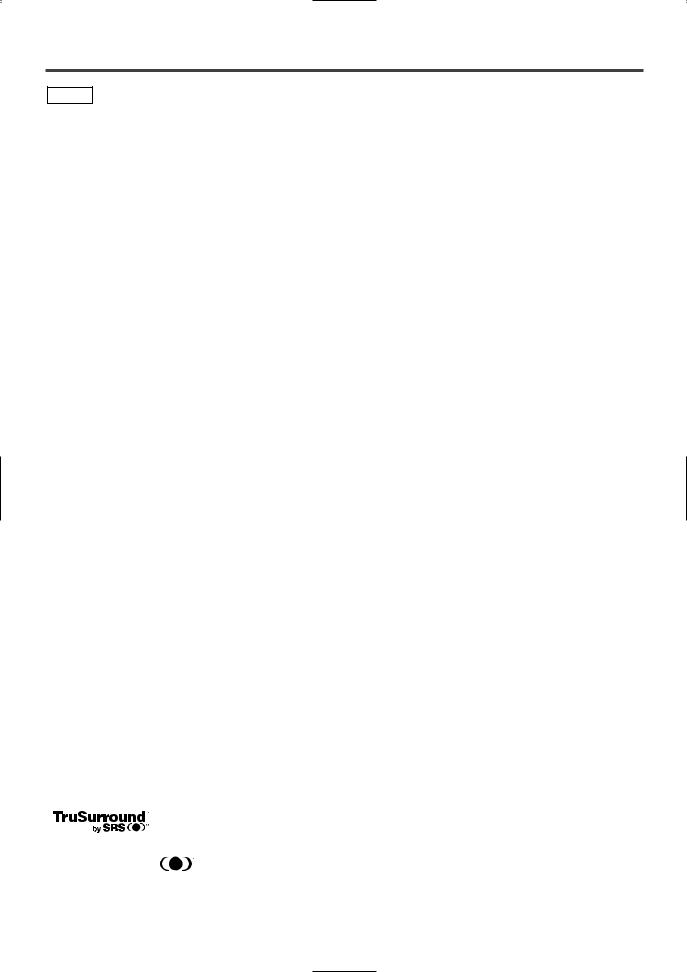
FEATURES
DVD Mode
¡Dolby Digital sound
This player can handle Dolby Digital surround sound having 5.1 channels when connected to a Dolby Digital decoder.
¡Still/fast/slow/step playback
Various playback modes are available including still pictures, fast forward/reverse, slow motion and step frames.
¡Random playback for audio CD and MP3
This player can shuffle the order of tracks to play them in random order.
¡Program playback for audio CD and MP3
You can program the order of tracks to play them in any desired order.
¡DVD menus in a desired language
You can display DVD menus in a desired language, if available on a DVD.
¡On-screen display
Information about the current operation can be displayed on a TV screen, allowing you to confirm the currently active functions (such as program playback), on the TV screen using the remote control.
¡DTS (Digital Theater System)
Sound system different from Dolby Digital sound system.
¡Search
Chapter search: Search for the chapter designated by user is possible.
Search for the title designated by user is possible.
Search for the track designated by user is possible.
Search for the time designated by user is possible.
¡Screen saver/Auto power-off functions |
|
Repeated playback of the chapter of the |
|||
The screen saver program starts when there is no input |
|
disc being played is possible. |
|||
from the player for five minutes in the stop mode. When |
Title: |
Repeated playback of the title of the disc |
|||
the screen saver program is activated for 30 minutes, the |
|
being played is possible. |
|||
screen saver is automatically turned off. |
Track: |
Repeated playback of the track of the disc |
|||
¡Subtitles in a desired language |
|
being played is possible. |
|||
You can select a desired language for the display subtitles, |
Disc (audio CD): Repeated playback is possible. |
||||
(MP3): Repeated playback is possible. |
|||||
if that language is available on a disc. |
|||||
A-B: |
The part between A and B designated by |
||||
¡Selecting a camera angle |
|||||
|
user is possible. |
||||
You can select the desired camera angle, if a disc contains |
|
||||
Album: |
Repeated playback of the folder of the |
||||
sequences recorded from different angles. |
|||||
|
MP3 disc being played is possible. |
||||
¡Choices for audio language and sound mode |
|
||||
¡Zoom |
|
||||
You can select the desired |
audio language and sound |
|
|||
mode, if different languages and modes are available on a |
2-time and 4-time magnified screen can be displayed. |
||||
¡Marker |
|
||||
disc. |
|
|
|
||
¡Parental lock |
|
|
The part designated by user can be called back. |
||
|
|
¡Resume Play |
|
||
You can set the control level to limit playback of discs |
|
||||
which may not be suitable for children. |
User can resume to playback from the part at which the |
||||
¡Automatic detection of discs |
play was stopped even if the power turn off. |
||||
¡SRS TruSurround |
|||||
This player automatically detects if a loaded disc is DVD, |
|||||
audio CD or MP3 on disc. |
|
|
You can enjoy stereophonic virtual space on your existing |
||
¡Playing an MP3 disc |
|
|
stereo system. |
|
|
|
|
¡Component Video Out Jacks |
|||
You can enjoy MP3 files which are recorded on CD-R/RW. |
|||||
¡Direct Search |
|
|
Jacks located on the back of the DVD/VCR which are used |
||
|
|
to send high-quality video to a TV via Component Video In |
|||
You can search the desired title, chapter, and track with |
Jacks. |
|
|||
numeric Button during playback or in stop mode. |
¡Dimmer |
|
|||
|
|
|
|
||
|
|
|
Brightness of the display can be varied. |
||
|
|
|
¡Bit rate indication |
||
|
|
|
¡DRC (Dynamic range control) |
||
This unit employs TruSurround system |
|
||||
|
You can control the range of sound volume. |
||||
|
|
|
|||
of SRS Labs, Inc. as virtual |
|
|
|
||
technology. |
|
|
|
|
|
TruSurround and the |
symbol are trademarks of |
|
|
|
|
SRS Labs, Inc. |
|
|
|
|
|
TruSurround technology is incorporated under license |
|
|
|
||
from SRS Labs, Inc. |
|
|
|
|
|
|
|
|
EN |
||
|
– 6 – |
||||
2C15
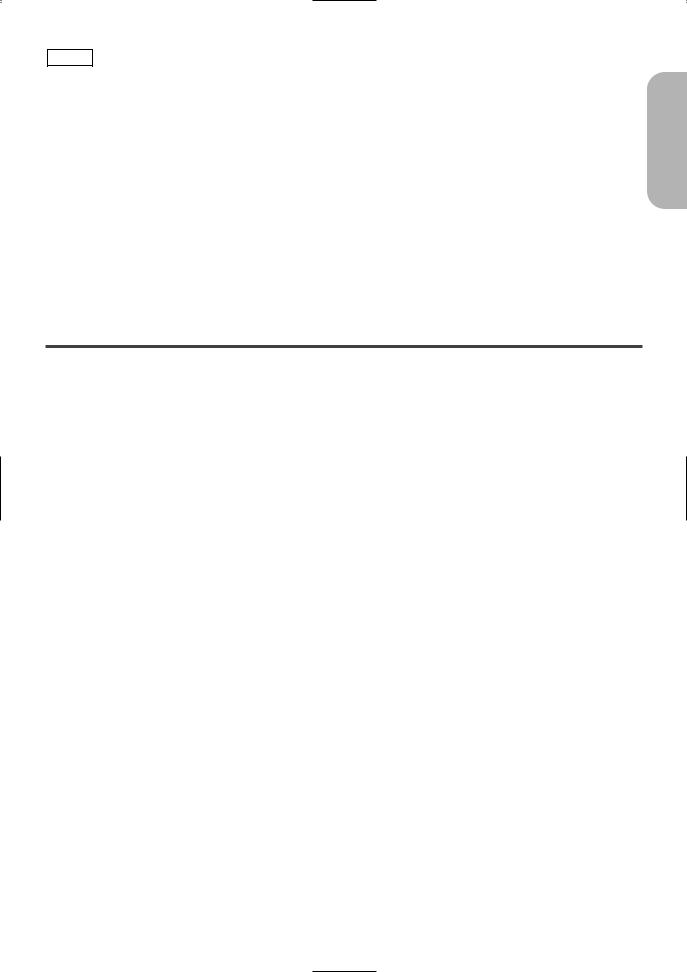
VCR Mode
Hardware specifications
¡Auto Head Cleaner
¡4 Head HiFi Stereo
¡Bilingual on-screen menu display selectable in
English, French, or Spanish
¡181 channel capability PLL frequency synthesizer tuner with direct station call
(A cable converter box may be necessary to view scrambled cable channels.)
Automatic functions
¡Auto power on system
Automatically turns the DVD/VCR on when you insert a cassette.
¡Digital Auto Tracking (DTR)
Playback
¡S-VHS Quasi Playback (SQPB)
(Allows you to view a tape recorded in S-VHS format.)
¡Auto Repeat
¡2 Step Picture Search Operation (EP mode only)
¡Index Search
¡Time Search
Recording
¡1 Year, 7 events (including Daily and Weekly Timer
Recording)
¡IRT (Instant Recording Timer)
PRECAUTIONS
INSTALLATION LOCATION
For safety and optimum performance of your DVD/VCR:
•Install the DVD/VCR in a horizontal and stable position. Do not place anything directly on top of the DVD/VCR. Do not place the DVD/VCR directly on top of the TV.
•Shield it from direct sunlight and keep it away from sources of intense heat. Avoid dusty or humid places. Avoid places with insufficient ventilation for proper heat dissipation. Do not block the ventilation holes on the sides of the DVD/VCR. Avoid locations subject to strong vibration or strong magnetic fields.
AVOID THE HAZARDS OF
ELECTRICAL SHOCK AND FIRE
•Do not handle the power cord with wet hands.
•Do not pull on the power cord when disconnecting it from AC wall outlet. Grasp it by the plug.
•If, by accident, water is spilled on your DVD/VCR, unplug the power cord immediately and take the unit to our Authorized Service Center for servicing.
•Do not put your fingers or objects into the DVD/VCR cassette holder.
MOISTURE CONDENSATION WARNING
Moisture condensation may occur inside the unit when it is moved from a cold place to a warm place, or after heating a cold room or under conditions of high humidity. Do not use the DVD/VCR at least for 2 hours until its inside is dry.
English
– 7 – |
EN |
2C15

ABOUT THE DISCS
PLAYABLE DISCS |
DISC TYPES |
The following discs can be played back on this DVD/VCR.
Disc Type |
Logo |
|
Contents |
Disc Size |
Maximum |
|
Playback Time |
||||
|
|
|
|
|
|
|
|
|
|
|
|
|
|
|
|
|
Approx. 4 h |
|
|
|
|
12 cm |
(single-sided) |
|
|
|
|
|
|
|
|
|
Sound |
Approx. 8 h |
|
|
|
|
|
||
DVD |
|
|
|
(double-sided) |
|
|
|
and |
|
||
|
|
|
|
||
|
|
|
|
||
Video |
|
TM |
Pictures |
|
Approx. 80 min |
|
|
|
|
8 cm |
(single-sided) |
|
|
|
|
|
|
|
|
|
|
Approx. 160 min |
|
|
|
|
|
|
|
|
|
|
|
|
(double-sided) |
|
|
|
|
|
|
Audio |
|
|
|
12 cm |
74 min |
|
|
Sound |
|
|
|
CD |
|
|
8 cm |
20 min |
|
|
|
|
|||
|
|
|
|
||
|
|
|
|
(singles) |
|
|
|
|
|
|
|
|
|
|
|
|
|
[DVD]
Data on a DVD is divided into sections called "titles", and then into subsections called "chapters", each of which is given a title or chapter number. Playback conditions are preset on some DVD video discs, and these playback conditions take priority over user operations on this player. If a function you selected do not run as desired, refer to the manual accompanying the disc.
Example |
Title 1 |
Title 2 |
|
||
Chapter 1 Chapter 2 Chapter 3 Chapter 4 |
Chapter 1 Chapter 2 |
|
This player conforms to the NTSC color system. You cannot play discs recorded in other color systems such as PAL or SECAM.
¡Some discs include region codes as shown below.
¡The number inside the symbol refers to a region of the world, and a disc encoded in a specific region format can only be played back on the player with the same region code.
The following discs cannot be played back on this DVD/VCR.
¡DVD with region codes other than 1 or ALL. ¡DVD-ROM
¡DVD-RAM (Never play back, otherwise malfunction may result.)
¡CD-ROM ¡VSD
¡CDV (Only plays back the audio part.) ¡CD-G (Only plays back the audio part.) ¡CD-R/CD-RW
(Only plays back the discs which audio CD and MP3 is recorded.)
¡CD-I
(Never play back, otherwise malfunction may result.)
¡SACD
¡Photo CD
(Never play back, otherwise malfunction may result.)
¡DVD-Audio
¡Any other discs without compatibility indications
[AUDIO CD]
Data on an audio CD is divided into sections called “tracks”, each of which is given a track number.
Example
Track 1 |
Track 2 |
Track 3 |
Track 4 |
Track 5 |
Track 6 |
[MP3]
Data on a MP3 is divided into sections called "albums", and then into subsections called "tracks", each of which is given an album or track number.
Example |
Album 2 |
Album 1 |
|
Track 1 Track 2 Track 3 Track 4 |
Track 1 Track 2 |
– 8 – |
EN |
2C15
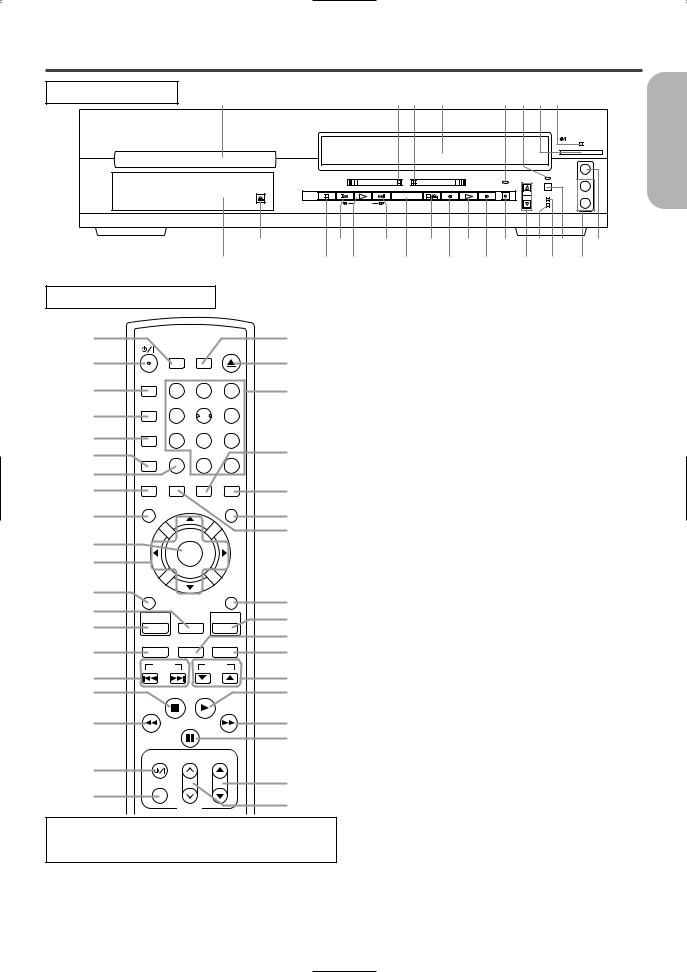
OPERATING CONTROLS AND FUNCTIONS
FRONT PANEL |
1 |
|
|
|
|
2 3 |
4 |
|
|
5 |
6 |
7 |
8 |
|
English |
|
|
|
|
|
|
|
|
|
|
|
|
|
|
|
POWER/STANDBY |
||
|
|
|
|
|
|
|
|
|
|
|
|
|
|
VIDEO IN |
||
|
OPEN/ |
|
|
|
DVD |
|
VCR |
|
|
|
CHANNEL TIMER SET |
L |
|
|||
|
|
|
|
|
|
|
|
|
|
|||||||
|
|
|
|
|
|
|
|
|
|
|
|
|
||||
|
STOP |
SKIP |
PLAY |
SKIP |
OUTPUT |
STOP/EJECT REW |
PLAY |
F.FWD |
IRT |
|
|
|
(mono) |
|
|
|
|
CLOSE |
|
|
|
|
|
||||||||||
|
|
|
|
|
|
|
|
|
|
|
|
|
|
|
|
|
|
|
|
|
SEARCH |
|
|
|
|
|
|
VCR/TV |
|
R |
|
|
|
|
|
|
|
|
|
|
|
|
|
|
CST.IN |
|
|
|
||
|
|
|
|
|
|
|
|
|
|
|
|
AUDIO IN |
|
|||
|
|
|
|
|
|
|
|
|
|
|
|
|
|
|||
|
25 |
23 |
|
21 |
|
19 |
17 |
|
15 |
13 |
11 |
9 |
|
|||
|
26 |
24 |
22 |
|
20 |
18 |
|
16 |
|
14 |
12 |
10 |
|
|||
REMOTE CONTROL
27 |
|
|
SEARCH OPEN |
63 |
||
|
SURROUND |
MODE |
CLOSE |
|
||
28 |
|
|
|
|
|
62 |
29 |
A-B REPEAT |
|
|
|
|
61 |
|
1 |
|
2 |
3 |
||
30 |
REPEAT |
|
|
|
|
|
|
4 |
|
5 |
6 |
|
|
31 |
MODE |
|
|
|
|
|
|
7 |
|
8 |
9 |
60 |
|
32 |
ZOOM |
C. RESET |
|
+100 |
||
|
|
CLEAR/ |
|
|
|
|
33 |
|
|
|
0 |
+10 |
|
ANGLE |
SUBTITLE AUDIO |
DISPLAY |
|
|||
34 |
|
|
|
|
|
59 |
35 |
MENU |
|
|
|
TOP MENU |
|
|
|
|
|
|
58 |
|
36 |
|
|
|
|
|
57 |
|
|
ENTER |
|
|
||
37 |
|
|
|
|
||
|
|
|
|
|
|
|
38 |
RETURN |
|
|
|
SETUP |
56 |
39 |
|
|
|
|
|
|
DVD |
|
VCR/TV |
VCR |
55 |
||
40 |
|
|
|
|
|
|
|
|
|
|
|
54 |
|
41 |
SLOW |
|
SPEED |
REC |
||
|
|
|
|
|
53 |
|
|
SKIP |
|
|
CH |
|
|
42 |
|
|
|
|
|
52 |
43 |
|
STOP |
PLAY |
|
51 |
|
44 |
|
PAUSE/STEP |
|
50 |
||
|
|
|
|
|
|
49 |
45 |
TV POWER |
VOL |
|
CH |
|
|
|
|
|
|
|
48 |
|
46 |
VIDEO/TV |
|
|
|
||
|
|
|
|
|
47 |
|
|
|
|
TV |
|
|
|
VCR operation Buttons : Blue
DVD operation Buttons : Yellow
Common operation Buttons : White
1.Disc loading tray
2.DVD OPERATION Light (Green) [page 15]
This light appears when the DVD output mode is selected. You can only watch DVDs when the green DVD
OUTPUT Light is on. To make the green DVD OUTPUT light come on, press the DVD Button on the remote control or the OUTPUT Button on the front panel.
3.VCR OPERATION Light (Green) [page 15]
This light appears when the VCR output mode is selected. You can only watch tapes when the green VCR OUTPUT light is on. To make the green VCR OUTPUT light come on, the VCR Button on the remote control or the OUTPUT Button on the front panel.
4.CASSETTE COMPARTMENT
5.IRT Light [page 23]
Lights up during recording.
6.TIMER SET Light [page 24]
This light glows when the DVD/VCR is in standby mode or off for a timer recording or during a OneTouch Recording. It flashes if the TIMER SET Button is pressed for a timer recording, but there is no tape in the DVD/VCR. It flashes when all timer recordings or Instant Recording Timer are finished.
7.
 POWER/STANDBY Button [page 24]
POWER/STANDBY Button [page 24]
Press to turn the power on and off.
8.
 POWER/STANDBY Light
POWER/STANDBY Light
Lights up when the power is on.
9.VIDEO In Jack
Connect a video cable coming from the video out jack of a camcorder, another VCR, or a video source (laser disc player, etc.) here.
10.AUDIO In Jacks
Connect audio cables coming from the audio out jacks of a camcorder, another VCR, or an audio source here.
11.TIMER SET Button [page 24]
Press to put the DVD/VCR into standby mode for a timer recording.
12.VCR/TV Light [page 22, 24, 25]
Lights up when the DVD/VCR is in the VCR position, and goes off when it is in the TV position.
13.CST. IN Light [page 22]
Lights up when a cassette is in the DVD/VCR.
14.CHANNEL Buttons [page 20]
In VCR mode, press to change TV channels on the DVD/VCR; press to adjust the tracking during normal or slow motion playback; press to remove vertical jitter in a Still picture.
15.IRT Button (VCR) [page 23]
Press once to start a recording. Press repeatedly to start a Instant Recording Timer.
– 9 – |
EN |
2C15
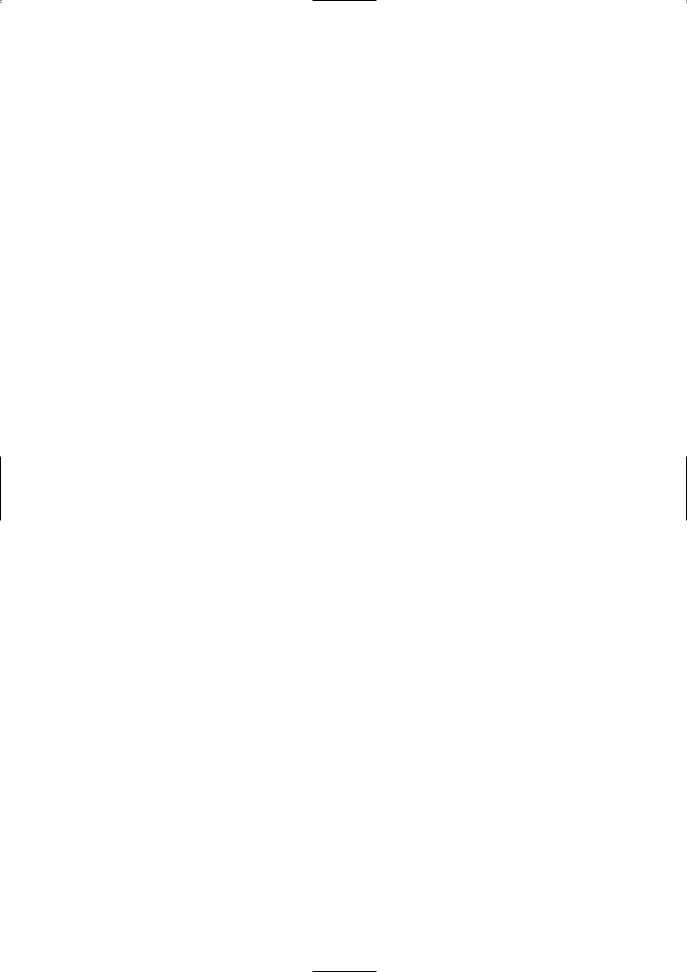
16.F.FWD Button (VCR) [page 20]
Press to rapidly advance the tape, or view the picture rapidly in forward during playback. (Forward Search). When setting program (For example:setting clock or timer program), press to determine your selection and proceed to the next step you want to input. Press to determine the setting modes from the on screen menu. Press to add or delete channel numbers during channel preset.
17.PLAY Button (VCR) [page 20]
Press to begin playback. Press to enter digits when setting program (For example: setting clock or timer program). Press to select the setting modes from the on screen menu.
18.REW Button (VCR) [page 22]
Press to rewind the tape, or to view the picture rapidly in reverse during the playback mode (Rewind Search). Press to cancel a setting of timer program. Press to correct digits when setting program (For example: setting clock or timer program). Press to add or delete channel numbers during channel preset.
19.STOP/EJECT Button (VCR) [page 20] ●EJECT Button
Press to remove the tape from the VCR.
●STOP Button
Press to stop the tape motion. Press to enter digits when setting program (For example:setting clock or timer program). Press to select the setting modes from the on screen menu.
20.OUTPUT Button [page 15]
Press to select DVD mode or VCR mode.
●You can switch the output mode either by pressing the OUTPUT Button on the front panel, or by pressing the DVD or VCR Button on the remote control. However, if you press the OUTPUT
Button on the front panel first, you need to reselect the corresponding mode by pressing the DVD or the VCR Button on the remote control.
21.SKIP/SEARCH(G/ g) Button (DVD) [page 29]
Plays back from the beginning of the next chapter or track. Hold down to fast forward playback.
22.PLAY Button (DVD) [page 26]
Starts playback of the disc contents.
23.SKIP/SEARCH(H/ h) Button (DVD) [page 29]
Plays back from the beginning of the current chapter or track. Hold down to fast reverse playback.
24.STOP Button (DVD) [page 26]
Stops operation of the disc.
25.OPEN/CLOSE Button [page 26]
Press to insert discs into or remove them from the tray.
26.Display, Remote Sensor Window
27.SURROUND Button [page 35]
28.
 (POWER/STANDBY) Button [page 20]
(POWER/STANDBY) Button [page 20]
Press to turn the power on and off.
29.A-B REPEAT Button [page 30]
Repeats playback of a selected section.
30.REPEAT Button [page 29]
Repeats playback of the current disc, title, chapter or track.
31.MODE Button [pages 29]
Activates program playback or random playback mode when playing CDs or MP3. Sets Black level or SRS TruSurround.
32.ZOOM Button [page 31]
Enlarges part of a DVD-reproduced image.
33.CLEAR/C.RESET Button
●DVD mode [page 29]
Press to reset the setting.
●VCR mode [page 21]
Press to reset the counter. Press to exit from the MENU screen.
34.ANGLE Button [page 34]
Press to change the camera angle to see the sequence being played back from a different angle.
35.MENU Button
●DVD mode [page 26]
Press to display the menu of the Disc.
●VCR mode [page 20]
Press to access the VCR menu.
36.ENTER Button [page 26]
Press to accept a setting.
37.Arrow Buttons [page 26]
Use when making settings while watching the display on a TV screen.
38.RETURN Button [page 29]
Returns to the previous operation.
39.VCR/TV Button [page 24]
Use to select VCR or TV position. If the VCR/TV light appears on the front of the DVD/VCR, it is in VCR position (in either VCR or DVD mode). If the VCR/TV light doesn’t appear on the front of the DVD/VCR, it is in TV position.
●VCR Position
When the green VCR OUTPUT light appears on the front of the DVD/VCR, use the VCR to watch a tape, watch a TV program while recording it, or watch a TV broadcast using the CHANNEL or Number Buttons to change channels at the DVD/VCR.
When the green DVD OUTPUT light appears on the front of the DVD/VCR, use the DVD/VCR to view Disc playback or menus.
●TV Position
Use to watch TV (changing channels at the TV) or watch one program while recording another.
40.DVD Button [page 15]
Press to select DVD mode for the remote control.
●You can switch the OUTPUT mode either by pressing the OUTPUT Button on the front panel, or by pressing the DVD or the VCR Button on the remote control. However, if you press the OUTPUT
Button on the front panel first, you need to reselect the corresponding mode by pressing the DVD or the VCR Button on the remote control.
41.SLOW Button [page 22]
During tape playback, press to view the video tape in slow motion. Press again to resume normal playback. This Button does not affect DVD playback.
42.SKIP Buttons [page 29]
●DVD mode
Press to skip Chapters or Tracks.
43.Stop Button
●DVD mode [page 26]
Stops operation of the disc.
●VCR mode [page 21]
Press to stop the tape motion. Press to enter digits when setting program (For example: setting clock or timer program). Press to select the setting modes from the on screen menu.
– 10 – |
EN |
2C15
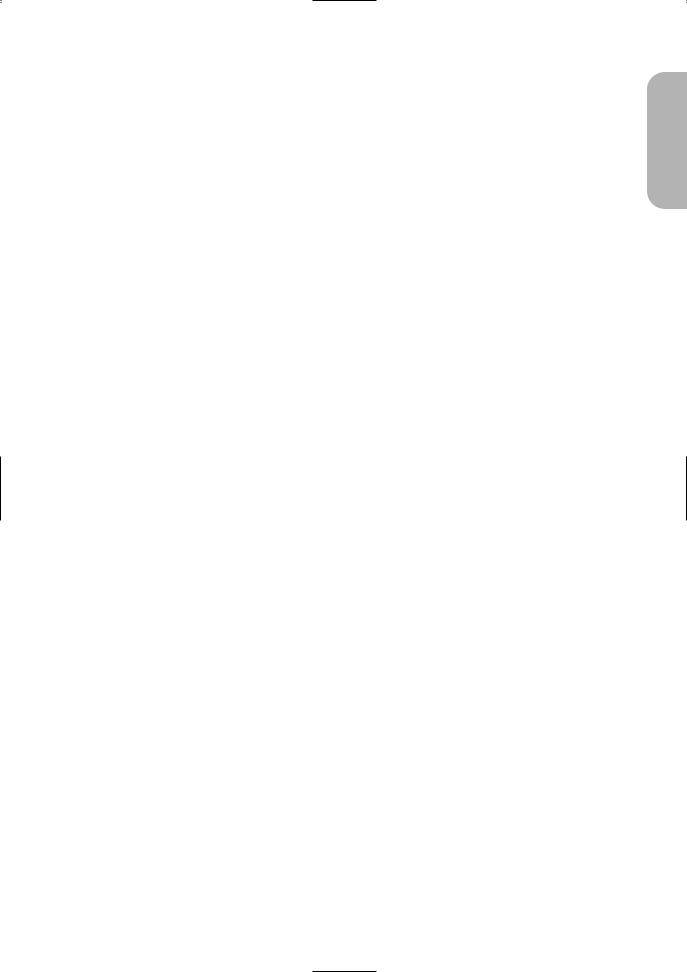
44.h Button [page 28]
●DVD mode
Press to view the DVD picture in fast reverse motion or to reverse playback of an Audio CD.
●VCR mode
Press to rewind the tape, or to view the picture rapidly in reverse during the playback mode (Rewind Search). Press to cancel a setting of timer program. Press to correct digits when setting program (For example: setting clock or timer program). Press to add or delete channel numbers during channel preset.
45.TV POWER Button [page 41]
46.VIDEO/TV Button [page 41]
47.VOL Buttons [page 41]
48.CH Buttons [page 41]
49.PAUSE/STEP Button
●DVD mode [page 27]
Press to pause Disc playback. Press repeatedly to advance the DVD picture step by step (or one frame at a time).
●VCR mode [page 22]
While recording, press to temporarily stop the recording (pause). Press a second time to resume normal recording. You can not pause a One-Touch Recording. Or, press during tape playback to freeze the picture. Press to advance the picture one frame at a time during still mode.
50.g Button [page 28]
●DVD mode
Press to fast forward the Disc. Press the Pause Button, then press the FWD Button to begin slow motion playback. Press the FWD Button repeatedly to change the forward speed of slow motion.
●VCR mode [page 22]
Press to rapidly advance the tape, or view the picture rapidly in forward during playback (Forward Search). When setting program (For example: setting clock or timer program), press to determine your selection and proceed to the next step you want to input. Press to determine the setting modes from the on screen menu. Press to add or delete channel numbers during channel preset.
51.PLAY Button
●DVD mode [page 26]
Press to begin playback.
●VCR mode [page 21]
Press to begin playback. Press to enter digits when setting program (For example: setting clock or timer program). Press to select the setting modes from the on screen menu.
52.CH Buttons [page 41]
Press to change TV channels on the DVD/VCR.
53.REC Button [page 25]
Press once to start a recording.
54.SPEED Button [page 23]
Press to select the VCR’s recording speed (SP or SLP)
55.VCR Button [page 15]
Press to select VCR mode for the remote control.
●You can switch the OUTPUT mode either by pressing the OUTPUT Button on the front panel, or by pressing the DVD or the VCR Button on the remote control. However, if you press the OUTPUT
Button on the front panel first, you need to reselect the corresponding mode by pressing the DVD or the VCR Button on the remote control.
56.SETUP Button [page 36]
Press to enter the setup mode.
57.SUBTITLE Button [page 34]
Press to select the desired subtitle language.
58.TOP MENU Button [page 27]
59.DISPLAY Button
●DVD mode [page 32]
Press to access or remove the display screen during DVD or Audio CD playback.
●VCR mode [page 25]
Press to access or remove the VCR’s on-screen status display.
60.AUDIO Button [page 33]
Press to select a desired audio language or sound mode.
61.Number Buttons
●DVD mode [page 28]
Press to directly select a Track (Audio CD) for playback.
Press to program Tracks (Audio CD) for playback.
●VCR mode [page 20]
Press to select TV channels on the DVD/VCR. To select channels, enter channel numbers as a two-digit number for the quickest results. For example, to select channel 6, press 0 then 6.
+100 Button:
If you want to select channels 100 and above, press this Button first, then press the last two digits. For example, to select channel 125, press +100 Button first, then press 2 and 5.
62.OPEN/CLOSE Button [page 26]
Press to insert discs into or remove them from the tray.
63.SEARCH MODE Button
●DVD mode [page 28]
Press to access or remove the Search display, which allows you to go directly to a specific Title/Chapter/Track/Time.
●VCR mode [page 22]
Press to perform a Time Search or an Index Search.
English
– 11 – |
EN |
2C15
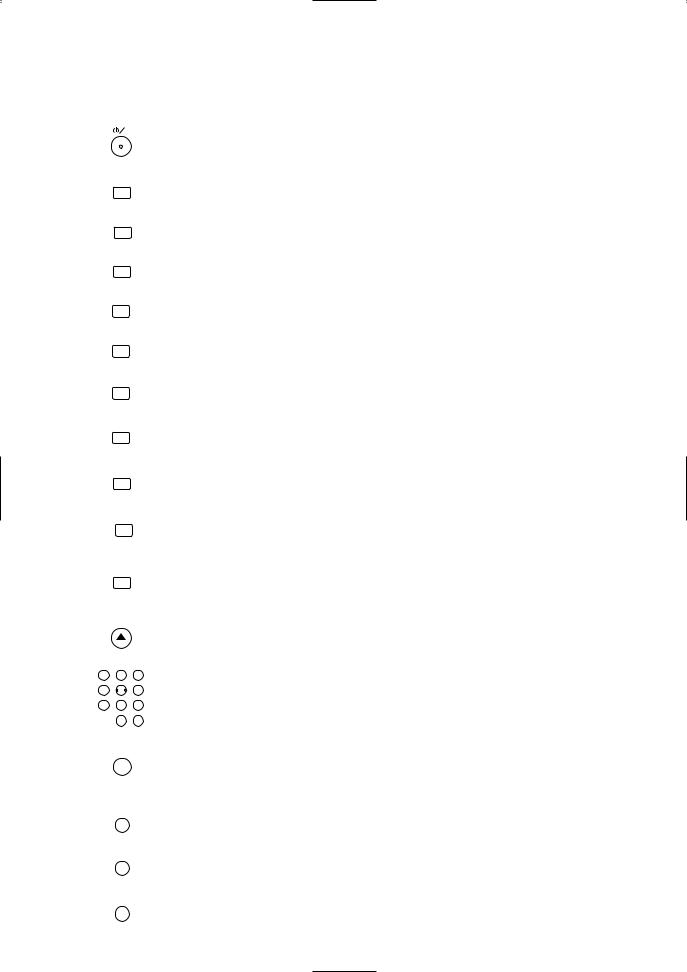
Tour of the Remote Control
Buttons on remote control work in different ways for DVD, CD and VCR :
Refer to the following table for correct use.
|
|
|
|
|
DVD |
|
|
CD |
|
VCR |
|
|||||
|
|
|
|
|
|
|
|
|
|
|
|
|
||||
POWER/STANDBY Button |
• Turns the DVD/VCR on and |
• Turns the player on and off. |
• Turns the DVD/VCR on and |
|
||||||||||||
|
|
|
|
|
|
|||||||||||
|
|
|
|
|
||||||||||||
|
|
|
|
|
||||||||||||
|
|
|
|
|
off. |
|
|
|
|
|
off. |
|
||||
|
|
|
|
|
|
|
|
|
|
|
|
|
||||
A-B REPEAT Button |
• Marks a segment |
• Marks a segment |
|
|
|
|
|
|
||||||||
|
A-B REPEAT |
|
|
|
|
|
|
|||||||||
|
to repeat between A and B. |
to repeat between A and B. |
|
|
|
|
|
|
||||||||
|
|
|
|
|
|
|
|
|
|
|
||||||
|
|
|
|
|
|
|
|
|
|
|
|
|
||||
REPEAT Button |
• Allows you to repeat play |
• Allows you to repeat play |
|
|
|
|
|
|
||||||||
|
REPEAT |
|
|
|
|
|
|
|
||||||||
|
|
|
|
|
a Chapter or Title. |
a Track or Disc. |
|
|
|
|
|
|
||||
|
|
|
|
|
|
|
|
|
||||||||
MODE Button |
• To set black level on/off. |
• Allows you to program |
|
|
|
|
|
|
||||||||
|
MODE |
|
a specific order or |
|
|
|
|
|
|
|||||||
|
|
|
|
|
|
|
|
|||||||||
|
|
|
|
|
• To set surround on/off. |
random playback. |
|
|
|
|
|
|
||||
|
|
|
|
|
|
|
|
|
|
|
|
|
||||
ZOOM Button |
• To magnify part |
|
|
|
|
|
|
|
|
|
|
|
||||
|
ZOOM |
|
|
|
|
|
|
|
|
|
|
|
|
|||
|
|
|
|
|
of picture (x2/x4) |
|
|
|
|
|
|
|
|
|
|
|
|
|
|
|
|
|
|
|
|
|
|
|
|
||||
ANGLE Button |
• Accesses various |
|
|
|
|
|
|
|
|
|
|
|
||||
|
ANGLE |
|
|
|
|
|
|
|
|
|
|
|
|
|||
|
|
|
|
|
|
|
|
|
|
|
|
|
||||
|
|
|
|
|
camera angles on a disc. |
|
|
|
|
|
|
|
|
|
|
|
|
|
|
|
|
|
|
|
|
|
|
|
|
||||
SUBTITLE Button |
• Accesses various |
|
|
|
|
|
|
|
|
|
|
|
||||
|
SUBTITLE |
|
|
|
|
|
|
|
|
|
|
|
|
|||
|
|
|
|
|
|
|
|
|
|
|
|
|
||||
|
|
|
|
|
subtitles on a disc. |
|
|
|
|
|
|
|
|
|
|
|
|
|
|
|
|
|
|
|
|
|
|
|
|
||||
AUDIO Button |
• Accesses various |
• To select STEREO, |
|
|
|
|
|
|
||||||||
|
AUDIO |
|
|
|
|
|
|
|
||||||||
|
|
|
|
|
audio functions on a disc. |
L-CH or R-CH. |
|
|
|
|
|
|
||||
|
|
|
|
|
|
|
|
|
|
|
|
|
||||
DISPLAY Button |
• Displays the current disc mode. |
• Displays the current disc mode. |
• Displays the current time, |
|
||||||||||||
|
DISPLAY |
|
|
|||||||||||||
|
|
|
|
|
|
|
|
|
|
|
tape counter, channel. |
|
||||
|
|
|
|
|
|
|
|
|
|
|
|
|
||||
SURROUND Button |
• To activate the 3D sound. |
|
|
|
|
|
|
|
|
|
|
|
||||
SURROUND |
|
|
|
|
|
|
|
|
|
|
|
|||||
|
|
|
|
|
|
|
|
|
|
|
||||||
|
|
|
|
|
||||||||||||
SEARCH MODE Button |
• To search chapter or time. |
• To search track or time. |
• To enter the setting mode for |
|
||||||||||||
|
SEARCH |
|
• To rapidly return to |
• To rapidly return to |
INDEX SEARCH, TIME |
|
||||||||||
|
MODE |
|
a location of disc. |
a location of disc. |
SEARCH. |
|
||||||||||
|
|
|
|
|
• Search the makers. |
• Search the makers. |
|
|
|
|
|
|
||||
|
|
|
|
|
|
|
|
|
|
|
|
|
||||
OPEN/CLOSE Button |
|
|
|
|
|
|
|
|
|
|
|
|
||||
|
OPEN |
|
• To open or close the disc tray. |
• To open or close the disc tray. |
|
|
|
|
|
|
||||||
|
CLOSE |
|
|
|
|
|
|
|
||||||||
|
|
|
|
|
|
|
|
|||||||||
|
|
|
|
|
|
|
|
|
|
|
|
|
|
|
||
|
|
|
|
|
|
|
|
|
|
|
|
|
||||
NUMBER Buttons |
|
|
|
|
|
|
|
|
|
|
|
|
||||
1 |
2 |
|
3 |
|
• To select track directly, |
• To select channel. |
|
|||||||||
|
|
|
|
|
• To select chapter directly. |
|
||||||||||
4 |
5 |
|
6 |
use display function, |
|
|
|
|
|
|
||||||
7 |
8 |
|
9 |
|
or input program order. |
|
|
|
|
|
|
|||||
|
|
|
|
|
|
|
|
|
|
|
|
|
||||
|
|
|
|
+100 |
|
|
|
|
|
|
|
|
|
|
|
|
|
0 |
|
+10 |
|
|
|
|
|
|
|
|
|
|
|
|
|
|
|
|
|
|
||||||||||||
CLEAR/C.RESET Button |
• Clear the makers. |
• Clear the makers. |
• To reset the tape counter. |
|
||||||||||||
|
C. RESET |
|
• Removes status No. |
|
|
|
|
|
|
|||||||
|
CLEAR |
|
|
|
|
|
|
|
|
|
|
|
|
|
||
|
|
|
|
|
• Clear the number that is |
in program input. |
|
|
|
|
|
|
||||
|
|
|
|
|
entered incorrectly. |
• Clear the number that is |
|
|
|
|
|
|
||||
|
|
|
|
|
|
entered incorrectly. |
|
|
|
|
|
|
||||
|
|
|
|
|
|
|
|
|
||||||||
MENU Button |
• Brings up the Menu |
|
|
|
|
|
• Brings up the VCR Menu. |
|
||||||||
|
MENU |
|
|
|
|
|
|
|
|
|
|
|
|
|||
|
|
|
|
|
|
|
|
|
|
|
|
|
|
|
|
|
|
|
|
|
|
on a disc. |
|
|
|
|
|
|
|
|
|
|
|
|
|
|
|
|
|
|
|
|
|
|
|
|
||||
TOP MENU Button |
• Brings up the Top Menu |
|
|
|
|
|
|
|
|
|
|
|
||||
TOP MENU |
|
|
|
|
|
|
|
|
|
|
|
|||||
|
|
|
|
|
on a disc. |
|
|
|
|
|
|
|
|
|
|
|
|
|
|
|
|
|
|
|
|
|
|
|
|
||||
RETURN Button |
|
|
|
|
|
|
|
|
|
|
|
|
||||
|
RETURN |
• Returns to a previous menu. |
|
|
|
|
|
|
|
|
|
|
|
|||
|
|
|
|
|
|
|
|
|
|
|
|
|
|
|
|
|
|
|
|
|
|
|
|
|
|
|
|
|
|
||||
|
|
|
|
|
– 12 – |
|
|
|
|
EN |
||||||
2C15
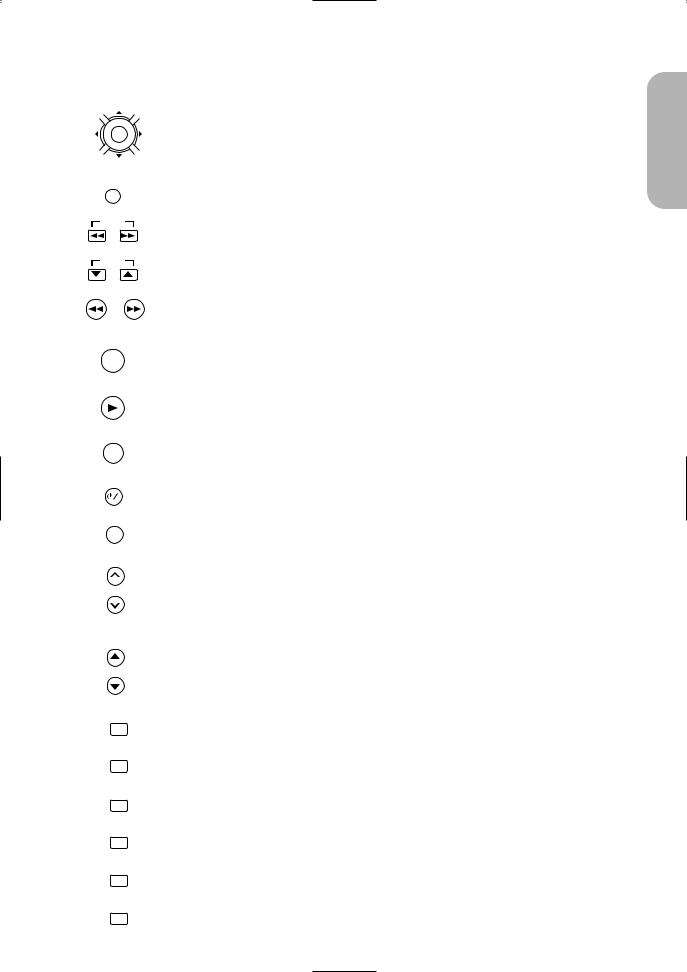
Tour of the Remote Control
|
|
|
|
|
|
|
DVD |
|
CD |
|
VCR |
|
||||
ENTER/Arrow Button |
|
|
|
|
|
|
|
|
|
|
|
|||||
(UP/DOWN or LEFT/RIGHT |
|
|
|
|
|
|
|
|
|
|
|
|||||
Button) |
• Moves the cursor and |
|
• Moves the cursor and |
|
|
|
|
|||||||||
|
|
ENTER |
determines its position. |
|
determines its position. |
|
|
|
|
|||||||
|
|
|
|
|
|
|||||||||||
|
|
|
|
|
|
|
|
|
|
|
|
|||||
SETUP Button |
• Brings up the DVD player's |
|
• Brings up the DVD player's |
|
|
|
|
|||||||||
|
SETUP |
|
|
|
|
|
||||||||||
|
Setup menu. |
|
Setup menu. |
|
|
|
|
|||||||||
|
|
|
|
|
|
|||||||||||
|
|
|
|
|
|
|
|
|
|
|
||||||
|
|
|
|
|
|
|
|
|
|
|
|
|||||
SKIP Buttons |
• To skip Chapters. |
|
• To skip Tracks. |
|
|
|
|
|||||||||
|
SKIP |
|
|
|
|
|
||||||||||
|
|
|
|
|
|
|
|
|
|
|
|
|
|
|
|
|
|
|
|
|
|
|
|
|
|
|
|
|
|
|
|
|
|
|
|
|
|
|
|
|
|
|
|
|
|
|||||
CH Buttons |
|
|
|
|
|
|
|
|
|
|
|
|||||
|
|
CH |
|
|
|
|
|
|
|
• To change channels. |
|
|||||
|
|
|
|
|
|
|
|
|
|
|
|
|
|
|||
|
|
|
|
|
|
|||||||||||
SEARCH Buttons |
• Allows you to search |
|
• Allows you to search |
• Allows you to forward/backward |
|
|||||||||||
|
|
|
|
|
|
forward/backward |
|
forward/backward |
through a tape. |
|
||||||
|
|
|
|
|
|
through a disc |
|
through a disc (×16) . |
• To return(advance) to a |
|
||||||
|
|
|
|
|
|
(×2. ×8. ×30. ×60) . |
|
|
|
|
previous(next) VCR Menu. |
|
||||
STOP Button |
|
|
|
|
|
|
|
• To stop playback or record. |
|
|||||||
|
STOP |
• To stop playback. |
|
• To stop playback. |
• To select an item |
|
||||||||||
|
|
|
|
|
|
|
|
|||||||||
|
|
|
|
|
|
|
|
|
|
|
|
|
in the VCR Menu. |
|
||
|
|
|
|
|
|
|
|
|
|
|
|
|
||||
|
|
|
|
|
|
|
|
|
|
|||||||
PLAY Button |
|
|
|
|
|
|
|
• Begin tape play. |
|
|||||||
|
PLAY |
• Begin disc play. |
|
• Begin disc play. |
• To select an item |
|
||||||||||
|
|
|
|
|
|
|
|
|||||||||
|
|
|
|
|
|
|
|
|
|
|
|
|
in the VCR Menu. |
|
||
|
|
|
|
|
|
|
|
|||||||||
PAUSE/STEP Button |
• Pause disc play. |
|
|
|
|
• Pause tape play or record. |
|
|||||||||
PAUSE/STEP |
• Advances playback |
|
• Pause disc play. |
• Advances playback |
|
|||||||||||
|
|
|
|
|
|
|
|
|||||||||
|
|
|
|
|
|
one frame at a time. |
|
|
|
|
one frame at a time. |
|
||||
|
|
|
|
|
|
|
|
|
|
|||||||
|
|
|
|
|
|
|
|
|
|
|
|
|||||
TV POWER Button |
|
|
|
|
|
|
|
|
|
|
|
|||||
|
TV POWER |
• To exclusively control the TV. |
|
• To exclusively control the TV. |
• To exclusively control the TV. |
|
||||||||||
|
|
|
|
|
|
|
|
|||||||||
|
|
|
|
|
|
|
|
|
|
|
|
|
|
|
||
|
|
|
|
|
|
|
|
|
|
|
|
|||||
VIDEO/TV Button |
• To exclusively control the TV. |
|
• To exclusively control the TV. |
• To exclusively control the TV. |
|
|||||||||||
|
VIDEO/TV |
|
|
|||||||||||||
|
|
|
|
|
|
|
|
|||||||||
|
|
|
|
|
|
|
|
|
|
|
|
|||||
VOL Button |
|
|
|
|
|
|
|
|
|
|
|
|||||
|
|
VOL |
|
|
|
|
|
|
|
|
|
|
|
|||
|
|
|
|
|
|
• To exclusively control the TV. |
|
• To exclusively control the TV. |
• To exclusively control the TV. |
|
||||||
|
|
|
|
|
|
|||||||||||
|
|
|
|
|
|
|
|
|
|
|
|
|
|
|
||
|
|
TV |
|
|
|
|
|
|
|
|
|
|
|
|||
|
CH Button |
|
|
|
|
|
|
|
|
|
|
|
||||
|
|
CH |
|
|
|
|
|
|
|
|
|
|
|
|||
|
|
|
|
|
|
• To exclusively control the TV. |
|
• To exclusively control the TV. |
• To exclusively control the TV. |
|
||||||
|
|
|
|
|
|
|||||||||||
|
|
|
|
|
|
|
|
|
|
|
|
|
||||
|
|
|
|
|
|
|
||||||||||
DVD Button |
• To select the DVD output mode. |
|
|
|
|
|
|
|
||||||||
|
|
DVD |
• To use the remote contorol |
|
|
|
|
|
|
|
|
|||||
|
|
|
|
|
|
|
|
|
|
|||||||
|
|
|
|
|
|
in DVD mode. |
|
|
|
|
|
|
|
|
||
|
|
|
|
|
|
|
|
|
|
|
|
|||||
VCR/TV Button |
|
|
|
|
|
|
|
• To select VCR or TV position. |
|
|||||||
|
|
VCR/TV |
|
|
|
|
|
|
|
|
||||||
|
|
|
|
|
|
|
|
|
|
|||||||
VCR Button |
|
|
|
|
|
|
|
• To select the VCR output mode. |
|
|||||||
|
|
VCR |
|
|
|
|
|
|
|
• To use the remote contorol |
|
|||||
|
|
|
|
|
|
|
|
|
||||||||
|
|
|
|
|
|
|
|
|
|
|
|
|
in VCR mode. |
|
||
|
|
|
|
|
|
|
|
|
|
|
|
|||||
SLOW Button |
|
|
|
|
|
|
|
• To view the tape |
|
|||||||
|
|
SLOW |
|
|
|
|
|
|
|
|
||||||
|
|
|
|
|
|
|
|
|
|
|
|
|
in slow motion. |
|
||
|
|
|
|
|
|
|
|
|
|
|
|
|||||
SPEED Button |
|
|
|
|
|
|
|
|
|
|
|
|||||
|
|
SPEED |
|
|
|
|
|
|
|
• To select the recoeding speed. |
|
|||||
|
|
|
|
|
|
|
|
|
|
|
|
|
|
|||
|
|
|
|
|
|
|
|
|
|
|
|
|
||||
|
|
|
|
|
|
|
|
|
|
|
|
|
||||
|
REC Button |
|
|
|
|
|
|
|
|
|
|
|
||||
|
|
REC |
|
|
|
|
|
|
|
• To start a recording. |
|
|||||
|
|
|
|
|
|
|
|
|
|
|||||||
|
|
|
|
|
|
|
|
|
|
|
|
|
|
|||
|
|
|
|
|
|
|
|
|
|
|
|
|
|
|
||
|
|
|
|
|
|
|
|
|
– 13 – |
|
|
EN |
||||
English
2C15
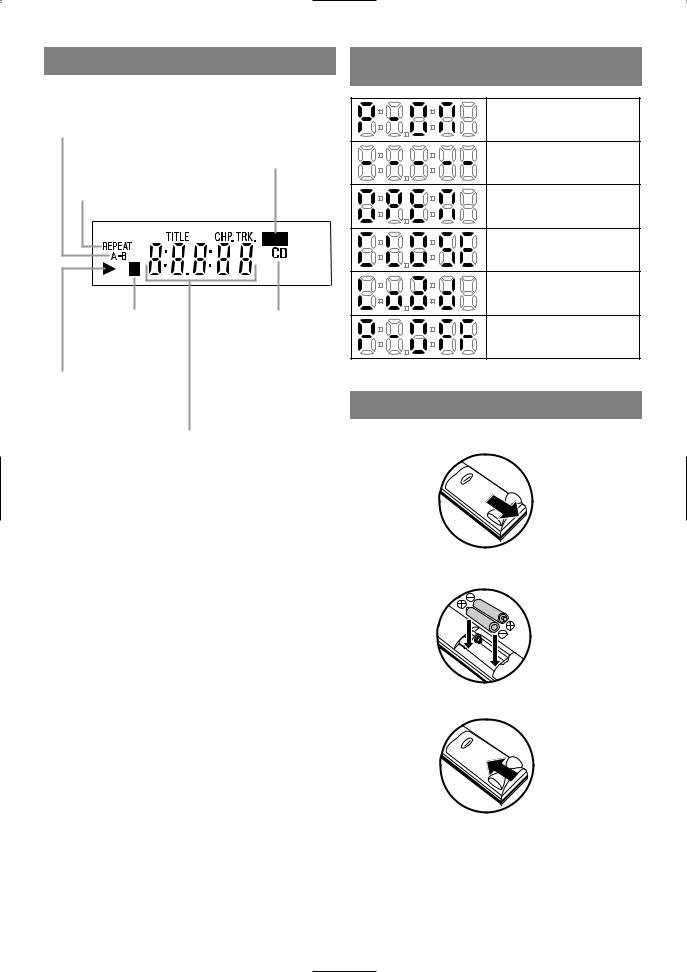
DISPLAY
Stays on when the
A-B repeat function is on.
Lights up when a DVD is inserted on the tray.
Stays on when the repeat function is on.
Lights up when the inserted disc comes to a pause.
Stays on when the inserted disc is being
played back.
Lights up when a CD is inserted on the tray.
Displays how long a current title or track has been played back. When a chapter or track has switched, the number of a new title, chapter or track is displayed.
DISPLAYS DURING
OPERATION
Power on
No disc inserted
Tray open
Tray closed
Loading the Disc
Power off
LOADING THE BATTERIES
1. Open the battery compartment cover.
2.Insert two AA batteries, with each one oriented correctly.
3. Close the cover.
Notes
¡Do not mix alkaline and manganese batteries. ¡Do not mix old and new batteries.
– 14 – |
EN |
2C15
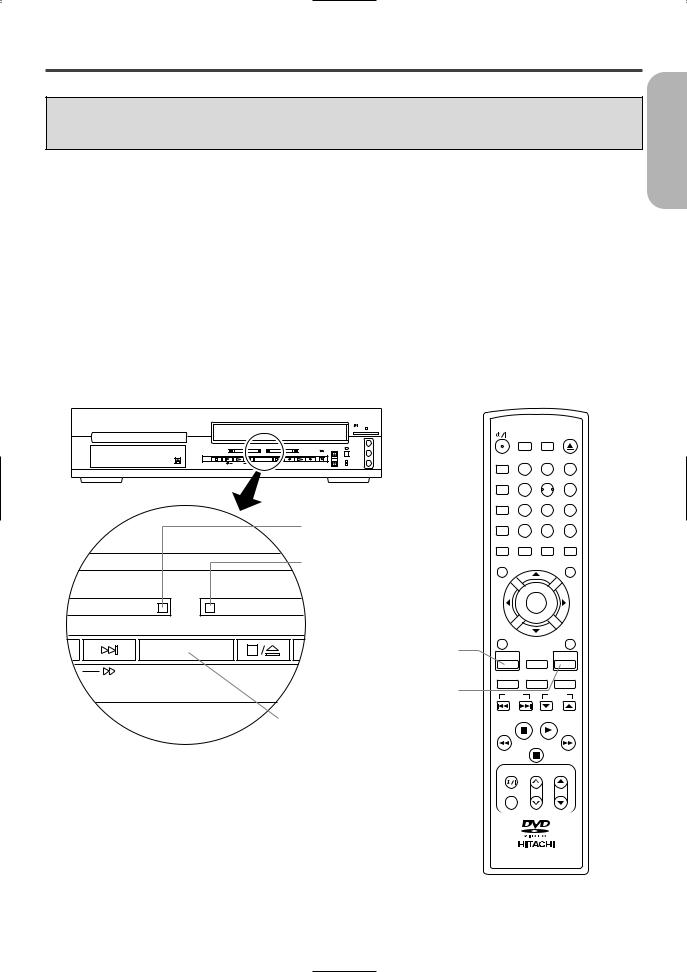
VCR/DVD SWITCHING
Since this product comprises VCR and DVD players, it is necessary to select the correct output mode.
|
SWITCHING TO VCR MODE |
|
SWITCHING TO DVD MODE |
Press the VCR Button on the remote control. |
Press the DVD Button on the remote control. |
||
(Verify that the VCR OUTPUT Light is lit.) |
(Verify that the DVD OUTPUT Light is lit.) |
||
Notes
¡Pressing only the OUTPUT Button on the front panel does not switch the mode of the remote control. You always need to select the correct mode on the remote control too.
¡The DVD operation Buttons and the VCR operation Buttons work separately.
English
POWER/STANDBY
SEARCH OPEN SURROUND MODE CLOSE
|
|
|
|
|
|
|
|
|
|
|
|
VIDEO IN |
OPEN/ |
|
|
|
DVD |
|
VCR |
|
|
|
|
CHANNEL TIMER SET |
L |
CLOSE |
STOP |
SKIP |
PLAY |
SKIP |
OUTPUT |
STOP/EJECT |
REW |
PLAY |
F.FWD |
IRT |
|
(mono) |
|
|
|
SEARCH |
|
|
|
|
|
|
|
VCR/TV |
R |
|
|
|
|
|
|
|
|
|
|
|
CST.IN |
AUDIO IN |
DVD OUTPUT Light
A-B REPEAT |
|
|
1 |
2 |
3 |
REPEAT |
|
|
4 |
5 |
6 |
MODE |
|
|
7 |
8 |
9 |
ZOOM C. RESET |
|
+100 |
CLEAR/ |
|
|
|
0 |
+10 |
ANGLE SUBTITLE AUDIO DISPLAY
VCR OUTPUT Light
DVD |
|
VCR |
SKIP |
OUTPUT |
STOP/EJECT |
DVD button
VCR button
OUTPUT button
MENU |
|
|
TOP MENU |
|
ENTER |
|
|
RETURN |
|
|
SETUP |
DVD |
VCR/TV |
VCR |
|
SLOW |
SPEED |
REC |
|
SKIP |
|
|
CH |
STOP |
PLAY |
|
|
PAUSE/STEP |
|
||
TV POWER |
|
VOL |
CH |
VIDEO/TV
TV
DV-RMPF2
– 15 – |
EN |
2C15
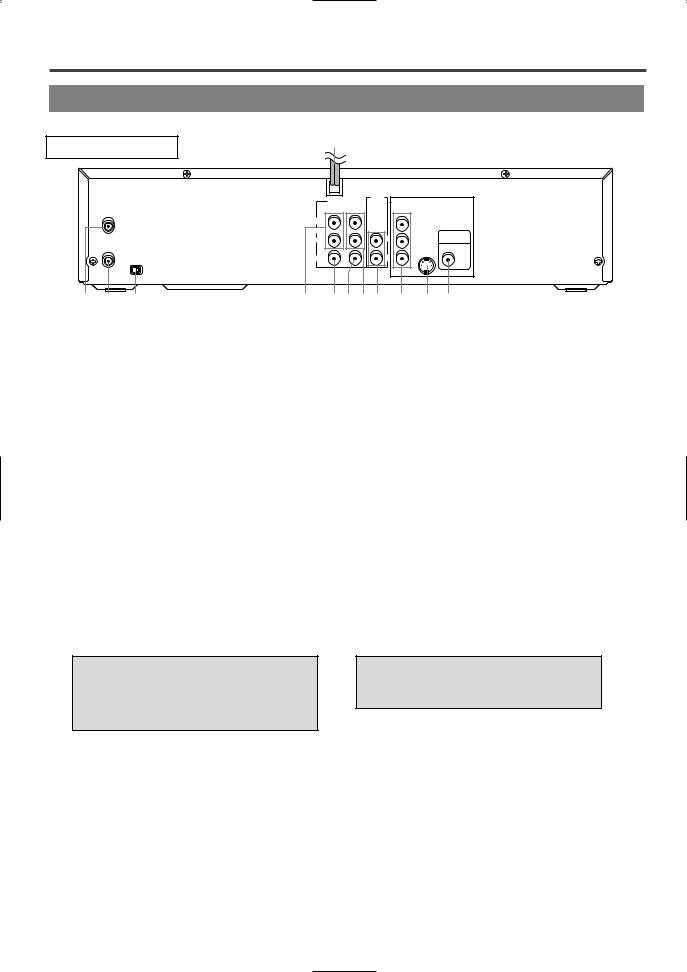
|
|
|
HOOKUPS |
|
|
|
||||
|
|
|
DESCRIPTION-REAR PANEL |
|||||||
REAR VIEW |
|
1 |
|
|
|
|
|
|
||
|
|
|
|
|
|
|
|
|||
|
|
|
|
|
|
DVD |
|
|
DVD |
|
|
|
|
|
VCR |
DVD/VCR |
|
|
|
|
|
|
|
|
|
|
COMPONENT |
|
||||
|
|
|
|
IN |
OUT |
|
|
|||
|
|
|
|
|
|
|
VIDEO OUT |
|
|
|
|
|
ANT - IN |
|
L |
|
AUDIO |
|
Y |
|
|
|
|
|
|
|
|
|
|
|||
|
|
|
|
AUDO |
|
OUT |
|
|
|
|
|
|
|
|
|
|
|
|
|
DIGITAL |
|
|
|
|
|
R |
|
|
L |
CB |
S-VIDEO |
|
|
|
|
|
|
|
AUDIO OUT |
||||
|
|
|
|
|
|
|
|
|
OUT |
|
|
|
ANT - OUT |
|
|
|
|
|
|
|
COAXIAL |
|
|
|
VIDEO |
|
|
R |
CR |
|
|
|
|
|
CH3 CH4 |
|
|
|
|
|
|||
|
|
|
|
|
|
|
|
|
|
|
2 |
3 |
4 |
5 |
6 7 8 9 |
10 |
|
11 12 |
|||
1.AC POWER CORD
Connect to a standard AC outlet to supply power to the DVD/VCR.
2.ANT-IN (Antenna In) Jack
Connect your antenna, Cable Box, or Direct Broadcast System.
3.ANT-OUT (Antenna Out) Jack
Use the supplied RF coaxial cable to connect this jack to the ANTENNA IN Jack on your TV.
4.CH3/CH4 SWITCH
Set to channel 3 or 4 to use your TV with your DVD/VCR.
5.ANALOG AUDIO IN JACKS (VCR only)
Connect audio cables coming from the audio out jacks of a camcorder, another VCR, or an audio source here.
6.VIDEO IN JACK (VCR only)
Connect a cable coming from the video out jack of a camcorder, another VCR, or an audio-visual source (laser disc player, video disc player, etc.) here.
Manufactured under license from Dolby Laboratories. “Dolby” and the double-D symbol are trademarks of Dolby Laboratories.
7.VIDEO OUT JACK (DVD/VCR)
Connect the yellow video cable (supplied) here and to the TV’s Video In jack.
8.ANALOG AUDIO OUT JACKS (DVD/VCR)
Connect the supplied audio cables here and to the Audio In jacks of a television or other audio equipment.
9.ANALOG AUDIO OUT JACKS (DVD only)
Connect the supplied audio cables here and to the Audio In jacks of a television or other audio equipment.
10.COMPONENT VIDEO OUT JACKS (DVD only)
Connect optional component video cables here and to the component Video In jacks of a television.
11.S-VIDEO OUT JACK (DVD only)
Connect an optional S-Video cable here and to the S-Video In jack of a television.
12.DIGITAL AUDIO OUT JACK (DVD only)
Connect an optional coaxial digital audio cable here and to the Coaxial Digital Audio In jack of a decoder or audio receiver.
“DTS” and “DTS Digital Out” are trademarks of Digital Theater Systems, Inc.
– 16 – |
EN |
2C15
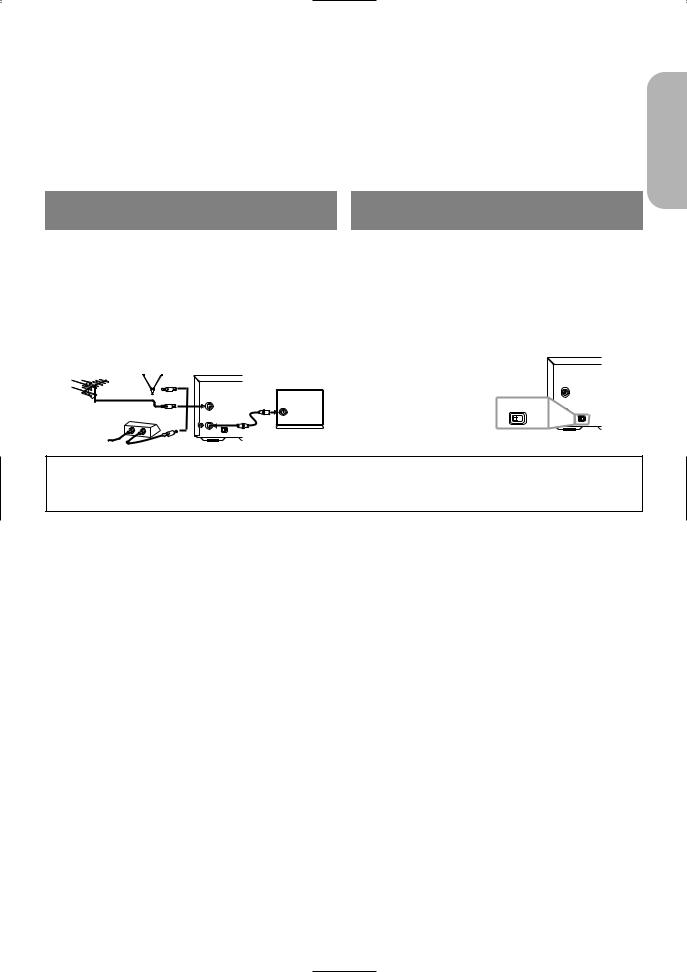
The following show examples of connections commonly used to connect the DVD/VCR to TV and other components.
Notes
¡Be sure to turn off the power to all components in the system before connecting another component.
¡Refer to the Instruction Manuals for your TV, stereo system and any other components to be connected to the DVD/VCR.
DVD/VCR TO TV CONNECTION |
SETTING THE CH3/CH4 |
|
SWITCH |
||
|
1.Disconnect the AC power cord of the TV from the AC outlet.
2.Disconnect the antenna or cable from the TV.
3.Connect the antenna or cable to the ANT-IN jack of the DVD/VCR.
4.Connect the DVD/VCR to the TV using the coaxial cable.
5.Plug the AC power cords of the DVD/VCR and TV into the AC outlets.
[VHF/UHF |
|
[Indoor antenna] |
[Back of the DVD Player] |
|
combination antenna] |
|
|
|
[Back of the |
|
|
|
|
UHF/VHF combination TV] |
|
|
OR |
ANT - IN |
Coaxial cable |
|
|
|
|
(supplied) |
[Cable |
box or satellite box] OR |
|
UHF/VHF |
|
ANT - OUT |
|
|||
|
IN |
|
|
3CH 4CH |
From Cable or |
OUT |
|
|
|
|
|
|
||
|
|
|
|
|
Satellite Company
If your TV does not have A/V terminals:
When the DVD/VCR is in the VCR Playback mode or when the DVD/VCR is in the VCR mode, your TV will receive signals from the DVD/VCR on either channel 3 or channel 4. To use the DVD/VCR with your TV, set the selector switch to CH3 or CH4 (which is located in the back of your DVD/VCR), whichever is not used for normal broadcasts in your area. Then set your TV to the same channel.
ANT - IN
CH3 CH4
CH4
[Back of the DVD Player]
Note to CATV system installer
This reminder is provided to call the CATV system installer’s attention to Article 820-40 of the NEC that provides guidelines for proper grounding and, in particular, specifies that the cable ground should be connected to the grounding system of the building, as close to the point of cable entry as practical.
English
– 17 – |
EN |
2C15
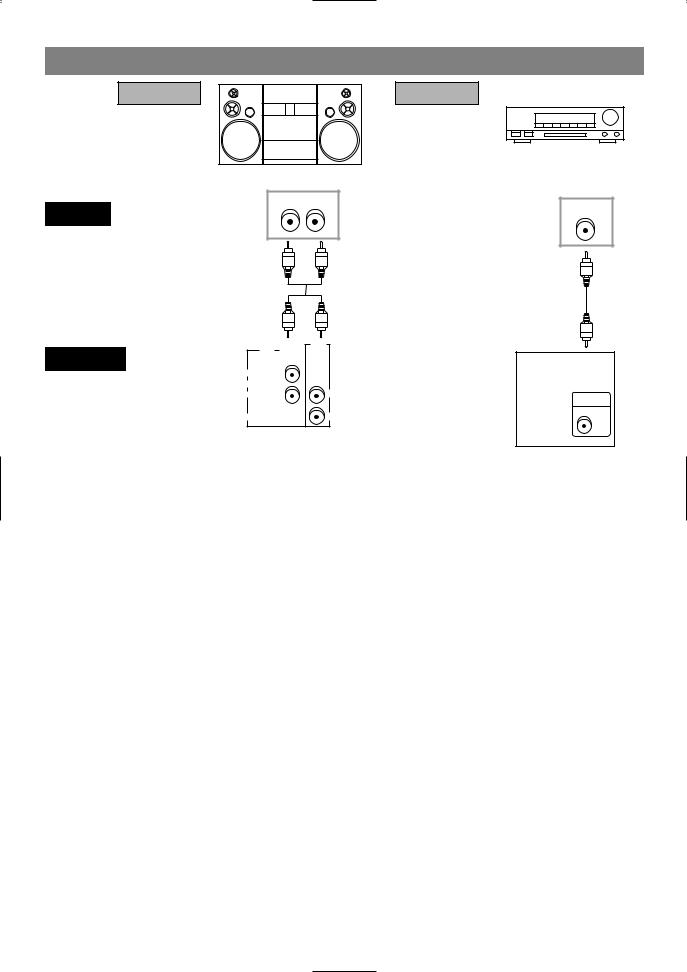
CONNECTION TO AN AUDIO SYSTEM
Method 1 |
Method 2 |
|
Dolby Digital decoder |
Stereo system |
or |
DTS decoder |
|
R L |
Digital Audio |
AUDIO Audio Input Jacks |
COAXIAL |
|
Input Jacks |
DVD/VCR
Analog Audio Out
VCR |
DVD/VCR |
DVD |
IN |
OUT |
|
L |
|
AUDIO |
AUDO |
|
OUT |
|
|
|
R |
|
L |
VIDEO |
|
R |
|
|
DVD |
|
|
COMPONENT |
|
|
|
VIDEO OUT |
|
|
Digital Audio Out |
Y |
|
|
|
|
|
|
|
CB |
S-VIDEO |
DIGITAL |
|
AUDIO OUT |
||
|
|
OUT |
|
|
|
|
COAXIAL |
|
CR |
|
|
•Method 1 DVD/VCR + Stereo system
•Method 2 DVD/VCR + Dolby Digital decoder or DTS decoder
Notes
¡If output Dolby Digital audio, connect to a Dolby Digital decoder, and set Dolby Digital to on for audio output in the setup mode. (See page 38)
¡If output DTS audio, connect to a DTS decoder, and set DTS to ON for audio output in the setup mode. (See page 38)
¡Unless connected to a Dolby Digital decoder, or a DTS decoder, set Dolby Digital or DTS to off for audio output in the setup mode. Playing a DVD using incorrect settings may generate noise distortion, and may also damage the speakers. (See page 38)
¡The audio source on a disc in a 5.1 channel Dolby Digital surround format cannot be recorded as digital sound by an MD or DAT deck.
¡Set Dolby Digital and DTS to off for audio output in the setup mode for method 1 only. Playing a DVD using incorrect settings may generate noise distortion, and may also damage the speakers. (Refer to page 38 to set ON for Dolby Digital and DTS)
– 18 – |
EN |
2C15
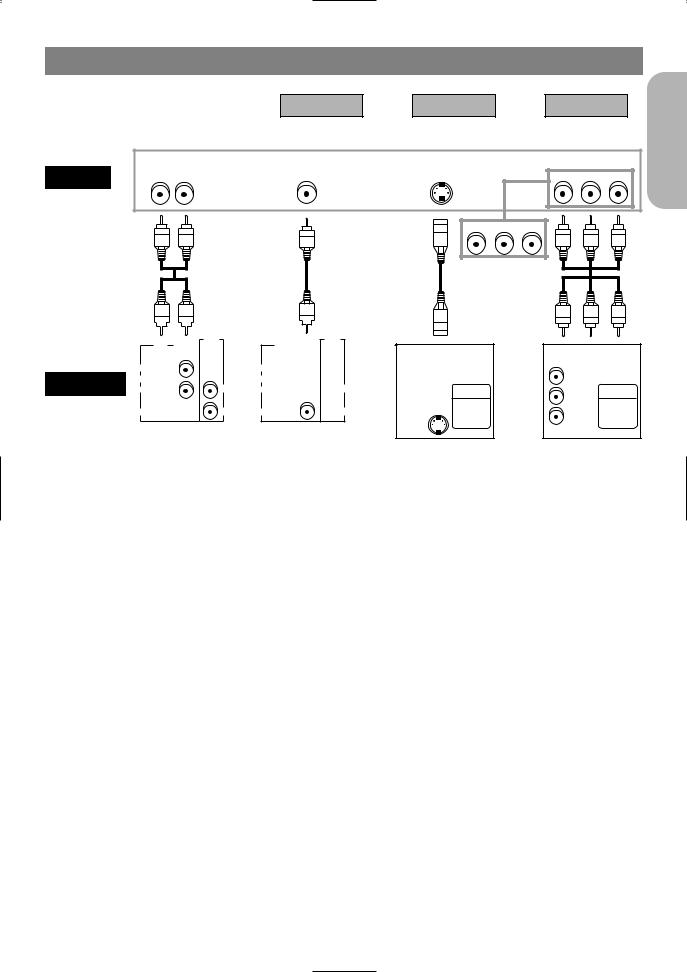
CONNECTION TO A TV (FOR VIDEO)
|
|
|
|
Method 1 |
Method 2 |
Method 3 |
||||
|
Basic Audio |
Good picture |
Better picture |
Best picture |
||||||
|
|
|
|
|
|
|
|
COMPONENT |
||
TV |
|
|
|
|
|
|
|
|
VIDEO IN |
|
R |
L |
|
|
VIDEO IN |
|
S-VIDEO IN |
CR |
Y |
CB |
|
|
|
|
|
|
|
|
or |
|
|
|
|
|
|
|
|
|
|
PR Y |
PB |
|
|
|
|
|
|
AV Cable |
|
S-Video |
Video |
|
|
|
|
|
|
|
|
|
|
Cable |
Cables |
|
|
|
|
|
|
|
|
or |
or |
|
|
|
|
VCR |
DVD/VCR |
DVD |
VCR |
DVD/VCR |
DVD |
DVD |
|
DVD |
|
|
IN |
OUT |
|
IN |
OUT |
|
COMPONENT |
COMPONENT |
|
|
|
|
|
|
|
|
|
|
|||
|
|
|
|
|
|
|
VIDEO OUT |
VIDEO OUT |
|
|
|
L |
|
AUDIO |
L |
|
AUDIO |
Y |
Y |
|
|
DVD/VCR |
AUDO |
|
OUT |
AUDO |
|
OUT |
|
|
||
|
|
|
|
|
|
|||||
|
L |
|
L |
DIGITAL |
|
|
DIGITAL |
|||
|
R |
|
|
R |
|
|
CB S-VIDEO AUDIO OUT |
CB |
S-VIDEO |
AUDIO OUT |
|
|
|
|
|
|
|
OUT |
|
OUT |
|
|
|
|
|
|
|
|
COAXIAL |
|
|
COAXIAL |
|
VIDEO |
|
R |
VIDEO |
|
R |
CR |
CR |
|
|
|
|
|
|
|
|
|
|
|
||
|
Analog Audio out |
|
Video out |
S-Video out |
Component Video out |
|||||
•Method 1 DVD/VCR + TV with Video Input Jack
•Method 2 DVD/VCR + TV with S-Video Input Jack
•Method 3 DVD/VCR + TV with Component Video Jacks
Notes
¡Connect the DVD/VCR directly to a TV. If the A/V cables are connected to a VCR, pictures may be distorted due to the copy protection system.
English
– 19 – |
EN |
2C15
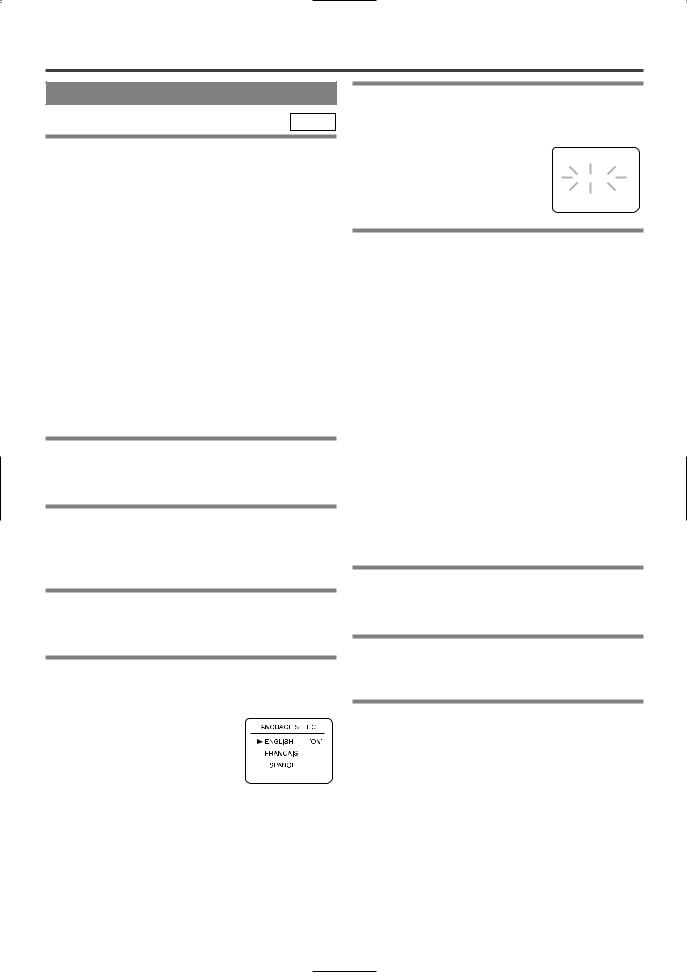
SETUP
AUTOMATIC CHANNEL SET UP
VCR
The DVD/VCR can automatically program the tuner to scan only the channels which are available in your area.
¡Channel memory programming is NOT needed when the DVD/VCR is connected to a cable box or a satellite box as in "DVD/VCR TO TV CONNECTION" on page 17. In this case, set the CH3/CH4 Switch (which is located on the back of your VCR) to either CH3 or CH4, whichever is not used for normal broadcasts in your area. Then set your TV to the same channel. The channel you want to record or view will be selected from the cable or the satellite box.
¡Follow the steps below once. Repeat only if there is a power failure or if the DVD/VCR is unplugged for more than 30 seconds. (In these cases, the programmed channels are erased.)
¡You must follow the steps below before attempting to play or record a video tape.
1You need to connect the antenna or cable to the DVD/VCR first. Then, connect the DVD /VCR power plug to a standard AC outlet.
2Turn on the TV and set the TV to channel 3 or 4.
¡Now set the CH3/CH4 switch on the back of the DVD/VCR to match the channel selected on the TV.
3Turn on the DVD/VCR by pressing the POWER/STANDBY Button. Both the POWER and the VCR/TV light will come on.
4Select the On Screen Language (“ENGLISH”, “FRANCAIS” or “ESPAÑOL”) by pressing the PLAY or STOP Button. Then, press the F.FWD Button.
5Begin channel preset by pressing the F.FWD Button once. The tuner scans and memorizes all active channels in your area.
¡The DVD/VCR distinguishes |
CH 01 |
between standard TV channels |
|
and cable channels. |
AUTO SET UP |
|
6After scanning, the tuner stops on the lowest memorized channel.The TV screen returns to TV mode.
¡If “AUTO SET UP” appears on the TV screen again, check the cable connections. Press the F.FWD Button once again and the DVD/VCR will begin preset again.
TO SELECT A DESIRED CHANNEL
You can select the desired channel by using the CHANNEL(o/p) Buttons or by directly pressing the Number Buttons on the remote control.
Note for using the Number Buttons:
¡When selecting cable channels which are higher than 99, press [+100] first, then press the last two digits.
¡You must precede single-digit channel numbers with a zero (For example: 02, 03, 04 and so on).
TO PRESET THE CHANNELS AGAIN
1Press the MENU Button until the main menu appears. (If you have already set the clock, you only have to press it once. If not, you have to press it twice).
2Select “CHANNEL SET UP” by pressing the PLAY or STOP Button. Then, press the F.FWD Button.
3Select “AUTO SET UP” by pressing the PLAY or STOP Button. Then, press the F.FWD Button.
¡After scanning, the tuner stops on the lowest memorized channel.
– 20 – |
EN |
2C15
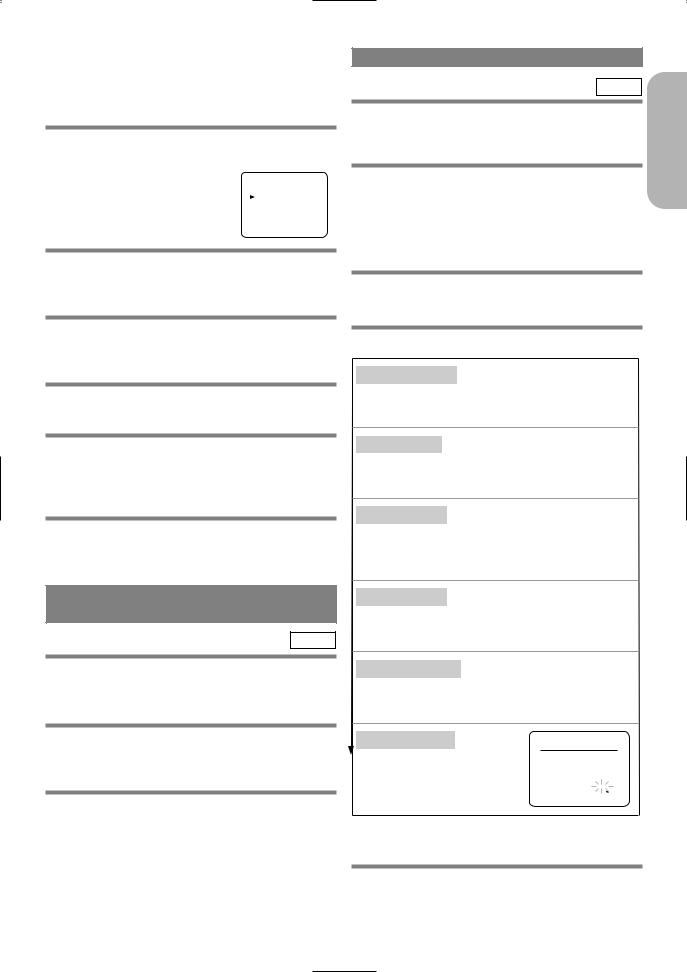
TO ADD/DELETE CHANNELS
When scanning, some channels may be skipped due to a weak signal. In such cases, you can add the channels to the DVD/VCR memory manually.
1Press the MENU Button until the main menu appears. (If you have already set the clock, you only have to press it
-MENU -
once. If not you have to |
AUTO REPEAT |
[OFF] |
|
TIMER PROGRAMMING |
|
press it twice). |
CHANNEL SET UP |
|
LANGUAGE SELECT |
||
|
CLOCK SET |
|
|
AUDIO OUT |
[ON] |
|
TV STEREO |
|
SAP
2Select "CHANNEL SET UP" by pressing the PLAY or STOP Button. Then, press the F.FWD Button.
3Select "MANUAL SET UP" by pressing the PLAY or STOP Button. Then, press the F.FWD Button.
4Enter the desired channel number by pressing the PLAY or STOP Button.
5Add or Delete it from memory by pressing the F.FWD or REW Button so that "ADD" or "DELETE" flashes on the TV screen accordingly.
6Exit the Preset mode by pressing the CLEAR/C.RESET Button.
TO CHANGE THE ON-SCREEN
LANGUAGE
VCR
1Press the MENU Button twice to call up the main menu. (If you have already set the clock, you only have to press it once).
2Select "LANGUAGE SELECT" by pressing the PLAY or STOP Button. Then, press the F.FWD Button.
3Select "ENGLISH", "FRANCAIS" or "ESPAÑOL" by pressing the PLAY or STOP Button. Then, press the CLEAR/C.RESET Button.
CLOCK SET UP
VCR
Set the clock accurately for proper automatic timer recording. We suggest that you use a TV or radio station as your time source.
1Press the MENU Button twice to call up the main menu. (If you have already set the clock, you only have to press it once).
¡If the clock is not set, the CLOCK SET menu appears first. In this case, follow step [3].
2Select "CLOCK SET" by pressing the PLAY or STOP Button. Then, press the F.FWD Button
3Set the clock.
1)Set the month
Press the PLAY or the STOP Button repeatedly. Then, press the F.FWD button.
2) Set the day
Press the PLAY or the STOP Button repeatedly. Then, press the F.FWD button.
3) Set the year
Press the PLAY or the STOP Button repeatedly. Then, press the F.FWD Button.
The day of the week will appear automatically.
4) Set the hour
Press the PLAY or the STOP Button repeatedly. Then, press the F.FWD Button.
5) Set the minute
Press the PLAY or the STOP Button repeatedly. Then, press the F.FWD Button.
6) Set AM or PM CLOCK SET
Press the PLAY or the STOP |
03 |
/ 18 MON |
2002 |
|
|
MONTH |
DAY |
YEAR |
|
Button repeatedly. |
HOUR |
|
MINUTE |
AM/PM |
|
05 |
: |
40 |
PM AM |
|
|
|
|
PM |
¡To go back one step, press the REW Button.
4Start the clock by pressing the CLEAR/C.RESET or F.FWD Button.
English
– 21 – |
EN |
2C15
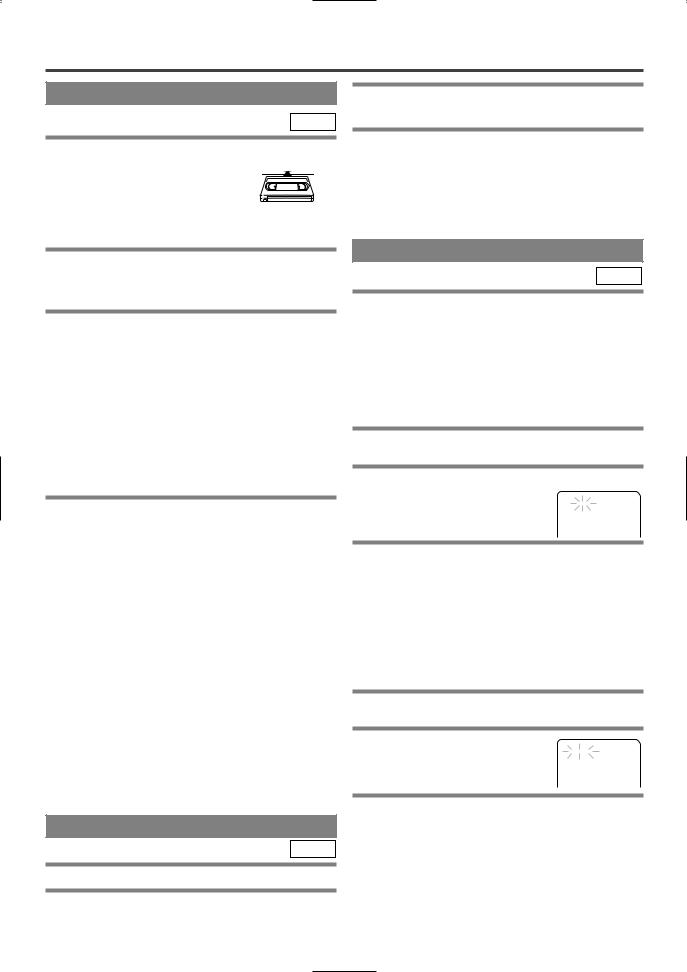
PLAYBACK FUNCTION
NORMAL PLAYBACK
VCR
1Insert a prerecorded tape. The DVD/VCR will
turn on, and the VCR/TV Light 
 and the CST IN Light comes
and the CST IN Light comes
on.
¡If the safety tab has been removed, the DVD/VCR will start playback automatically.
2Select "AUTO REPEAT" by pressing the PLAY or STOP Button.
3Begin auto repeat playback by pressing the F.FWD Button so that [ON] appears next to
"AUTO REPEAT".
¡If the on-screen menu still remains, press the CLEAR/C.RESET Button to exit the menu.
¡To cancel the Auto repeat mode, press the F.FWD Button at step [3] so that [OFF] appears next to "AUTO REPEAT".
2 Turn on the TV and set the TV to channel 3 or 4.
¡Now set the CH3/CH4 switch on the back of the DVD/VCR to match the channel selected on the TV.
3 Begin playback by pressing [PLAY].
¡Tracking adjustment will be done automatically (Digital Tracking function) when you start playback. To adjust the tracking manually, press the CHANNEL(o/p) Buttons on the DVD/VCR.
¡When a tape has reached the end, the DVD/VCR will automatically rewind the tape to the beginning, and eject the tape.
¡S-VHS Quasi Playback (SQPB): This unit allows you to view a tape recorded in S-VHS format. (Noise lines may appear on the picture.)
4 To stop playback, press the STOP Button.
PAUSE/STILL/SLOW
You can freeze the picture on TV screen by pressing the PAUSE Button during playback.
¡You can advance the picture by one frame at a time by pressing [PAUSE] during the Still mode.
¡If the picture begins to vibrate vertically during the still mode, stabilize the picture by pressing the CHANNEL(o/p) Buttons.
¡If the picture is distorted or rolling vertically, adjust the vertical hold control on your TV, if so equipped.
You can watch in the slow motion by pressing the SLOW Button during playback or the still mode.
¡If a noise bar appears on the TV screen, you can reduce it by pressing the CHANNEL(o/p) Buttons.
¡After the DVD/VCR has been in Still/Slow mode for 5 minutes, it will stop automatically to protect the tape and the video head from damage.
¡To return to playback, press the PLAY Button.
AUTO REPEAT PLAYBACK
VCR
This feature allows you to play a tape over and over.
1Select main menu by pressing the MENU Button.
SEARCH FUNCTIONS
VCR
PICTURE SEARCH
If you want to skip or repeat a scene during playback, press the F.FWD or REW Button.
¡Press it again and the DVD/VCR will now search at super high speed. (in the LP/SLP modes only).
INDEX SEARCH
The index signal is recorded on the tape automatically when the recording is started. If you want to view a recording at a specific start point, this can be done easily.
1Press the SEARCH MODE Button so that the Index Search menu appears.
2Enter your desired number by pressing the
PLAY or STOP Button within 30 seconds.
3 Press the F.FWD or REW Button to start
index search.
¡If you want to go in the forward direction, press the F.FWD Button. If you want to go in the reverse direction, press the REW Button.
¡After index search, the DVD/VCR will play the tape automatically.
TIME SEARCH
This feature allows you to fast forward or rewind the tape for the desired length of time.
1Press the SEARCH MODE Button twice so that the Time Search menu appears.
2Enter your desired time to
TIME SEARCH
skip by pressing the PLAY 2 : 50 or STOP Button within 30 seconds.
3 Press the F.FWD or REW Button to start time
search.
¡If you want to go in the forward direction, press the F.FWD Button.
¡If you want to go in the reverse direction, press the REW Button.
¡After time search, the DVD/VCR will play the tape automatically.
– 22 – |
EN |
2C15
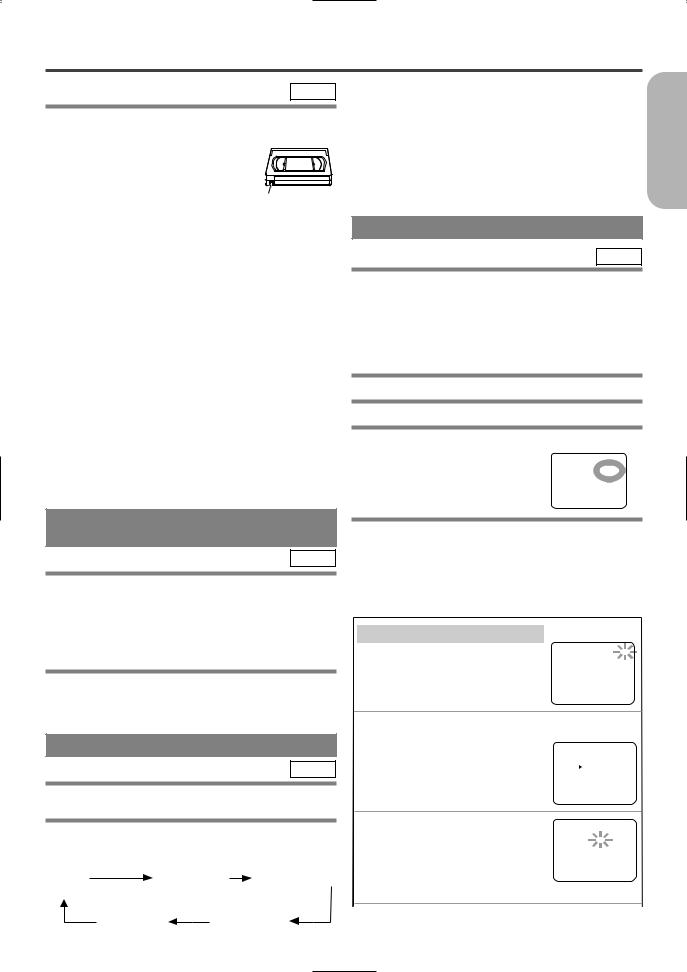
RECORDING FUNCTION
VCR
It may be UNLAWFUL to record copyrighted materi- |
¡If a tape ends during IRT, the VCR will stop, eject the |
|
al without the consent of the copyright owner. |
tape, and switch to the DVD mode automatically as the |
|
Accidental Erasure Prevention |
|
TIMER SET light blinks. (If the DVD power is off, the |
To prevent accidental recording on a |
|
DVD/VCR will become STANDBY status). |
recorded cassette, remove its record |
|
¡When IRT is finished, the VCR turns off automatically. |
safety tab. To record on it later, cover the |
|
To use the VCR again press the TIMER SET Button on |
hole with cellophane tape. |
Record safety tab |
the DVD/VCR. |
Before recording, make sure:
¡The desired channel is selected by pressing the numeric Buttons on the remote control or the CHANNEL(o/p) Buttons. (If you connected the DVD/VCR to a cable box or satellite box as in "DVD/VCR TO TV CONNECTION" on page 17, set the DVD/VCR to channel 3 or 4 i.e. the same channel as the CH3 or CH4 switch on the back of the cable box or the satellite box. Then, select the channel you want to record with the cable box or satellite box. In this case, you can ONLY record and view the SAME channel.)
¡There is a tape with a safety tab into the DVD/VCR.
¡The desired recording speed is selected in SP (standard play) or SLP (super long play) mode by pressing the SPEED Button on the remote control.
|
Tape Speed |
|
Recording/Playback Time |
||
|
Type of tape |
T60 |
|
T120 |
T160 |
|
SP mode |
1 hour |
|
2 hours |
2-2/3 hours |
|
SLP mode |
3 hours |
|
6 hours |
8 hours |
¡TV STEREO or SAP is selected.
VIEWING AND RECORDING THE SAME PROGRAM
VCR
1 Begin the recording by pressing the IRT Button. The IRT Light comes on.
¡To temporarily stop recording or to resume it, press the PAUSE Button. After the DVD/VCR has been in Pause mode for 5 minutes, it will stop automatically to protect the tape and the video head from damage.
2 Press the STOP Button when the recording is completed.
¡If a tape ends during recording, the VCR will automatically stop, rewind, and eject the tape.
IRT (Instant Recording Timer)
VCR
This feature allows you to set the recording length simply by pressing the IRT Button on the DVD/VCR.
3Press the IRT Button to begin IRT. The IRT Light comes on. Change the recording length by pressing the IRT Button repeatedly.
REC |
IRT(0:30) |
IRT(1:00)..... |
(Normal recording) |
|
|
IRT(8:00) |
|
IRT(7:30) |
VCR
You may set the DVD/VCR to start recording while you are away. You can set seven programs to record on specific days, daily or weekly within a 1 year period.
If you have not yet set the clock, "CLOCK SET" appears. If so, follow the steps [3] and [4] in "CLOCK SET UP" section on page 21. Then, set the timer recording.
1Insert a tape with its safety tab intact.
2Press the MENU Button.
3Select "TIMER PROGRAMMING" by pressing the PLAY or STOP Button. Then,
press the F.FWD Button. The |
TIMER PROGRAMMING |
|
PROG. |
1234567 |
|
set up screen is displayed. |
DATE |
|
START TIME |
||
|
END |
TIME |
|
CHANNEL |
|
|
REC SPEED |
|
4 Set the timer.
¡If you make mistakes, press the REW Button repeatedly to go back to the item you want to correct.
¡If you press the REW Button after step 7), all the information you’ve just entered for that program number will be cleared.
1) Set the program number (1-7)
A program number which is not allocated |
PROGRAM NUMBER |
4 |
||||
DATE |
|
- - / - - |
|
|||
flashes. Press the PLAY or the STOP |
START TIME - - : - - |
- - |
||||
END |
TIME - - : - - |
- - |
||||
Button repeatedly for the desired program |
CHANNEL |
- - |
|
|||
REC SPEED |
- - |
|
||||
number. Then, press the F.FWD Button. |
|
|
|
|
||
|
|
|
|
|
||
2) Set the frequency of the recording |
|
|
|
|||
Press the PLAY or the STOP Button |
PROGRAM NUMBER 4 |
|||||
to select the desired frequency from |
||||||
|
ONCE |
|
||||
ONCE, DAILY, or WEEKLY recording. |
|
DAILY |
|
|||
|
WEEKLY |
|
||||
Then, press the F.FWD Button. |
|
|
|
|
||
|
|
ONE TIME PROGRAM |
||||
3) Set the date |
|
|||||
|
PROGRAM NUMBER |
4 |
||||
|
|
DATE |
|
- - / - - |
- - |
|
First, press the PLAY or the STOP Button |
START TIME |
- - : - - |
- - |
|||
END |
TIME |
- - : - - |
- - |
|||
for the month. Then, press the F.FWD |
CHANNEL |
- - |
|
|||
REC SPEED |
- - |
|
||||
Button. Next, press the PLAY or the
STOP button for the day. Then, press the F.FWD Button.
– 23 – |
EN |
English
2C15
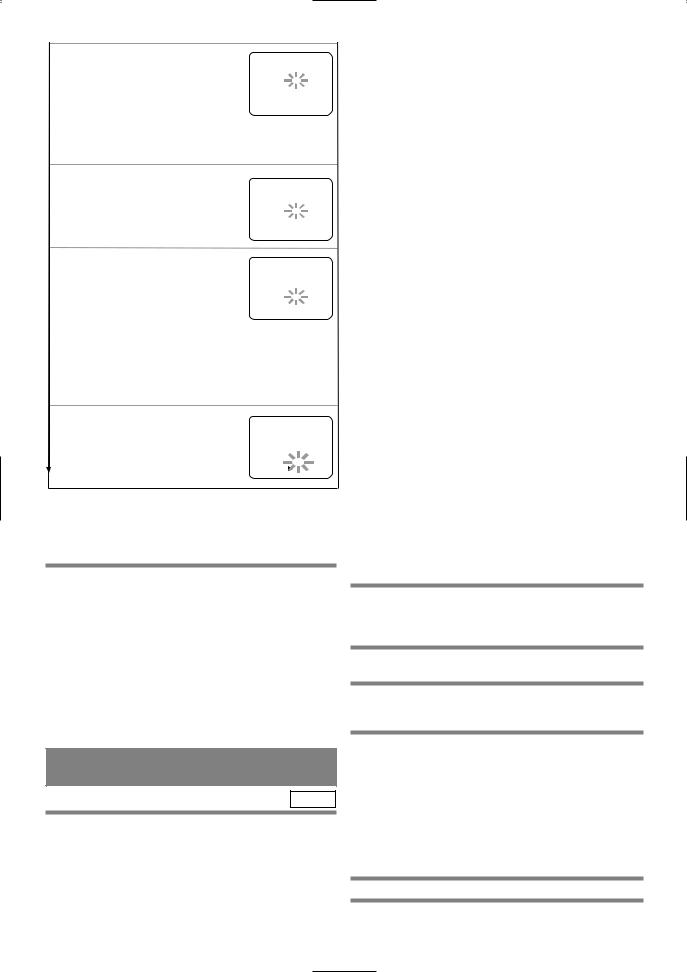
4) Set the start time |
|
ONE TIME PROGRAM |
||
|
PROGRAM NUMBER |
4 |
||
|
|
DATE |
05 /13 MON |
|
First, press the PLAY or the STOP Button |
START TIME |
- - : - - |
- - |
|
END TIME |
- - : - - |
- - |
||
for the hour. Then, press the F.FWD |
CHANNEL |
- - |
|
|
REC SPEED |
- - |
|
||
Button. Next, press the PLAY or the
STOP Button for the minute. Then, press the F.FWD Button. And then, press the PLAY or the STOP Button for AM or PM. Then, press the F.FWD Button.
5) Set the end time |
|
ONE TIME PROGRAM |
||
|
|
PROGRAM NUMBER |
4 |
|
Follow the same instructions as |
DATE |
05 /13 MON |
||
START TIME |
07: 30 |
PM |
||
"Set the start time" to set |
END TIME |
- - : - - |
- - |
|
CHANNEL |
- - |
|
||
REC SPEED |
- - |
|
||
the end time. |
|
|
|
|
|
|
|
||
6) Set the channel number |
ONE TIME PROGRAM |
|||
PROGRAM NUMBER |
4 |
|||
|
|
DATE |
05 /13 MON |
|
Press the PLAY or the STOP Button |
START TIME |
07: 30 |
PM |
|
END TIME |
08: 30 |
PM |
||
repeatedly for the desired channel |
CHANNEL |
- - |
|
|
REC SPEED |
- - |
|
||
number. Then, press the F.FWD Button.
¡If a tape is not in the DVD/VCR or does not have a safety tab, the TIMER SET light flashes and timer recording will not operate. Please insert a recordable tape.
¡When all timer recordings are finished, the TIMER SET light will flash. To use the DVD/VCR again as usual, press the TIMER SET Button to disable the flashing TIMER SET light, then press the VCR/TV Button to select the VCR position. The VCR/TV light will appear. Press the VCR Button to choose VCR or DVD mode, then continue with the other features as described in this manual.
¡When timer recordings are set, the TIMER SET light will come on. To use the DVD/VCR as usual until the time for the recording, press the TIMER SET Button so that the TIMER SET light disappears. Press the VCR/TV Button to choose the VCR position. The VCR/TV light will come on. Press the VCR Button to choose VCR or DVD modes, then continue with the other features as described in this manual.
If you connected the DVD/VCR to a cable box or satellite box as in "DVD/VCR TO TV CONNECTION" on page 17, set the DVD/ VCR to channel 3 or 4 i.e. the same channel as the CH3 or CH4 switch on the back of the cable box or the satellite box. Then, select the channel you want to record with the cable box or satellite box. Leave the cable box or satellite box on for timer recording.
7) Set the tape speed |
|
ONE TIME PROGRAM |
||
|
|
PROGRAM NUMBER |
4 |
|
Press the PLAY or the STOP Button |
DATE |
05 /13 MON |
||
START TIME |
07: 30 |
PM |
||
repeatedly for the desired tape speed. |
END TIME |
08: 30 |
PM |
|
CHANNEL |
16 |
|
||
REC SPEED |
SP |
|
||
Then, press the F.FWD Button. |
|
SP |
|
|
|
SLP |
|
||
5To set another program, repeat step [4]. To exit from the set up screen, press the CLEAR/C.RESET Button (You only exit from the set up screen. the information you entered for the timer recording will not be cleared).
6When you finish programming, press the TIMER SET Button to activate the timer.
¡As the TIMER SET light comes on the VCR becomes STANDBY status, and switches to DVD OUTPUT mode automatically.
¡When DVD sits idle for more than thirty-five minutes, the screen saver will be turned off automatically. If you press the TIMER SET Button under such condition, the DVD/VCR power will be turned off and become STANDBY status.
TO CLEAR A PROGRAM
Follow the steps from 2 to 3. Select the program number you want to clear, and then press the REW Button.
HINTS FOR TIMER
RECORDING
VCR
¡If there is a power failure or the DVD/VCR is unplugged for more than 30 seconds, the clock setting and all timer settings will be lost.
¡If a tape ends during TIMER RECORDING, the VCR will stop, eject the tape, and switch to the DVD mode automatically as the TIMER SET light blinks. (If the DVD power is off, the DVD/VCR will become STANDBY status).
If you want to use the DVD during a VCR timer recording or while the TIMER SET light is on or flashes.
¡You can use the DVD while the TIMER SET light is on or flashes, or during a timer recording. Press the POWER/STANDBY Button to turn on the DVD/VCR. Press the VCR/TV Button to choose VCR position. Press the DVD Button on the remote control to choose DVD mode, then continue with the other DVD features as described in this manual. You don’t have to set the TIMER off to use the DVD.
TO STOP AN AUTOMATIC TIMER PROGRAM ALREADY STARTED
Press the STOP/EJECT or TIMER SET Button on the DVD /VCR.
TO CHECK, CORRECT, OR CANCEL AN AUTOMATIC TIMER PROGRAM
1Turn the power on by pressing the POWER Button. (If the DVD/VCR is in TIMER STANDBY status, press the TIMER SET Button instead of the POWER Button.)
2Select main menu by pressing the MENU Button.
3Select "TIMER PROGRAMMING" by pressing the PLAY or STOP Button. Then, press the F.FWD Button.
4Select the program number which you want to check by pressing the PLAY or STOP Button.
¡The details of the selected program appears on the TV screen.
¡Go to the digit you want to change by pressing the F.FWD or the REW Button. Then, enter correct numbers by pressing the PLAY or STOP Button.
¡You may cancel the entire program by pressing the REW Button while the program number flashes.
5Press the CLEAR/C.RESET Button to exit.
6Press the TIMER SET Button to return to timer stand-by mode.
– 24 – |
EN |
2C15
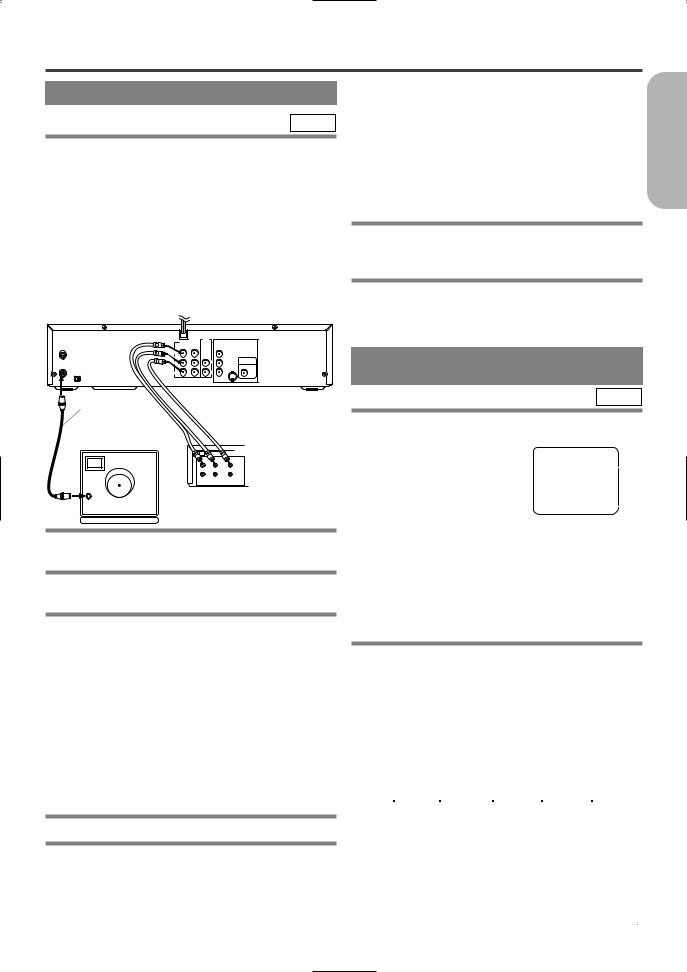
SPECIAL FEATURES
COPYING A VIDEO TAPE
VCR
You can make copies of video tapes made by friends or relatives for your enjoyment.
Warning:
Unauthorized recordings of copyrighted video tapes may be an infringement of copyright laws.
Connect the recording DVD/VCR (this unit), the playing VCR (another source) and your TV using the following diagram.
¡You can use the AUDIO/VIDEO input jacks on the front panel of the DVD/VCR instead of using the jacks on the back.
[Recording VCR]
(this unit)
DVD/VCR’s operation.
¡Always use video-quality shielded cables with RCA-type connectors. Standard audio cables are not recommended.
¡You can use a video disc player, satellite receiver, or other audio/video component with A/V outputs in place of the playing VCR.
TO MONITOR THE RECORDING
1Turn on the TV and set the TV to channel 3 or 4.
¡Now set the CH3/CH4 switch on the back of the DVD /VCR to match the channel selected on the TV.
2Press the VCR/TV Button on the recording VCR so that the VCR/TV Light comes on.
|
DVD |
|
VCR DVD/VCR |
DVD |
|
|
COMPONENT |
|
|
VIDEO OUT |
|
ANT - IN |
Y |
|
|
S-VIDEO |
DIGITAL |
|
CB OUT |
AUDIO OUT |
ANT - OUT |
|
COAXIAL |
CR |
|
|
CH3 CH4 |
|
|
|
|
Coaxial cable |
cables |
(supplied) |
supplied) |
[TV set] |
|
(Use for |
|
|
OUT |
|
LEFT RIGHT |
|
IN |
|
AUDIO VIDEO |
|
[Playing VCR] |
ANT in |
(another source) |
1Insert a pre-recorded tape into the playing VCR.
2Insert a tape with a safety tab into the recording VCR.
3Press the SPEED Button on the recording VCR to select the desired recording speed (SP/SLP).
¡When you use the A/V input jacks on the back of the DVD/VCR, select "L1" position by pressing [0], [0],
[1]on the remote control or the CHANNEL(o/p) Buttons. ¡When you use the A/V input jacks on the front of the DVD/VCR, select "L2" position by pressing [0], [0],
[2]on the remote control or the CHANNEL(o/p) Buttons.
Note
“L1” and “L2” are found before the lowest memorized channel. (Example: CH2)
4Press the IRT Button on the recording VCR.
5Begin playback of the tape in the playing VCR.
¡For best results during dubbing, use the DVD/VCR’s front panel controls whenever possible. The remote control might affect the playing
MTS (Multi-Channel Television
Sound) SYSTEM
VCR
When you play a VHS tape, or receive a broadcast on the DVD/VCR tuner channel you are watching, the current
status will appear when you press |
STOP |
|
12:00AM |
|
|
|
||
the DISPLAY Button on the |
|
|
CH 32 |
|
1)* |
|||
|
|
STEREO |
|
|||||
|
|
SAP |
|
|
|
|||
remote control. When you record |
|
|
|
|
|
|
|
|
a MTS broadcast signal, you need |
|
|
|
|
|
|
|
|
|
SP |
0:00:00 |
|
HIFI |
|
|
|
|
to set it to MTS mode. |
|
|
2)* |
|||||
|
|
|
|
|
||||
|
|
|
|
|
|
|
|
|
1)* When a program is broadcast in stereo, STEREO appears. When a program is broadcast in second audio, SAP appears.
¡Although a program may be broadcast in both stereo and sub audio, you must select the Recording mode to TV STEREO or SAP before you record a broadcast.
2)* While the VCR is set in HiFi stereo mode, HiFi appears on the TV screen. While the VCR is set in monaural (MONO) mode, HiFi disappears from the TV screen.
¡If you play non-HiFi tapes while the VCR is set in HiFi, HiFi will disappear from the TV screen and the VCR will automatically play in monaural.
MTS RECORDING/MONITOR MODE
Type of |
Display on the |
STEREO/SAP |
Hi-Fi audio track |
Normal audio |
||
broadcast |
TV screen |
Selection |
(2-channel) |
track |
||
Regular |
-None- |
-Invalid- |
L-channel |
R-channel |
|
|
(monaural audio) |
Mono |
Mono |
Mono |
|||
|
|
|||||
|
|
|
|
|
|
|
Stereo |
STEREO |
-Invalid- |
L |
R |
L+R |
|
broadcast |
|
|
|
|
|
|
Bilingual |
SAP |
TV STEREO* |
Main audio |
Main audio |
Main audio |
|
|
|
program |
program |
program |
||
broadcast |
|
|
|
|
|
|
|
SAP* |
Sub audio |
Sub audio |
Sub audio |
||
|
|
|||||
|
|
|
program |
program |
program |
|
Stereo & |
STEREO |
TV STEREO* |
L |
R |
L+R |
|
Bilingual |
SAP |
SAP* |
Sub audio |
Sub audio |
Sub audio |
|
broadcast |
|
|
program |
program |
program |
|
*

































– 25 – |
EN |
English
2C15

AUTO REWIND |
REAL TIME TAPE COUNTER |
When a tape reaches the end during recording, playback, or fast-forward, the tape will automatically rewind to the beginning. After rewinding finishes, the DVD/VCR will eject the tape and switch itself off.
¡The DVD/VCR will not rewind the tape automatically during timer recording or One Touch Recording.
¡This shows the elapsed recording or playback time in hours, minutes, and seconds. (The displayed time will not change during blank portions of the tape.)
¡The indication will appear when the tape is rewound further than “0:00:00” on the tape counter.
PLAYING A DISC
PLAYING A DVD VIDEO OR AN
AUDIO CD
DVD 
 CD
CD
Getting started
Turn on the power of the TV, amplifier and any other components which are connected to the DVD/VCR. (Change the input system to suit the DVD/VCR, and check that the sound volume is correct.)
1 Press the POWER/STANDBY Button.
¡The power will turn on.
Check that the DVD OUTPUT Light is lit. If not press the DVD Button on the remote control to switch to DVD/VCR mode.
2 Press the OPEN/CLOSE Button.
¡The disc loading tray will open.
3 Place a disc into the tray.
¡Make sure the disc is sitting properly in the correct recess, with the label side up.
Notes
¡While the setup menu is shown you can not open or close the tray.
¡A “prohibited icon” may appear at the top-right on the TV screen during operation, warning that a prohibited operation has been encountered by the DVD/VCR or the disc.
¡If a disc is dirty or has scratches, the pictures may appear distorted and the playback operation may stop. In such cases, clean the disc and unplug the power cord and then plug it again before resuming playback.
¡With DVDs that use some titles for playback program signals, playback may start from the second title, or it may skip these titles.
¡During the playback of two layered disc, pictures may stop for a moment. This happens when the 1st layer switches to the 2nd layer. This is not a malfunction.
4 Press the PLAY Button.
¡The tray will close automatically, and playback will then start from the first chapter or the first track of the disc. With some discs, if the tray has been closed by pressing the OPEN/CLOSE Button, You need to press the PLAY Button to start the disc.
¡When you playback the DVD which a title menu is recorded, it may appear on the screen. In this case, refer to “USING THE DVD MENUS” or “USING THE TITLE MENU”.
USING THE DVD MENUS
DVD
Some DVDs contain their own menus, such as a guidance menu which describes the contents of the disc or a selection menu for sound, language and other customized settings.
1 Press the MENU Button.
¡The DVD menu will appear.
2 Select the desired title.
¡Press the arrow Buttons (L/K/B/s) to change the setting, and then press the ENTER Button.
3 Playback will start from the selected title.
5 Press the STOP Button to stop play.
– 26 – |
EN |
2C15
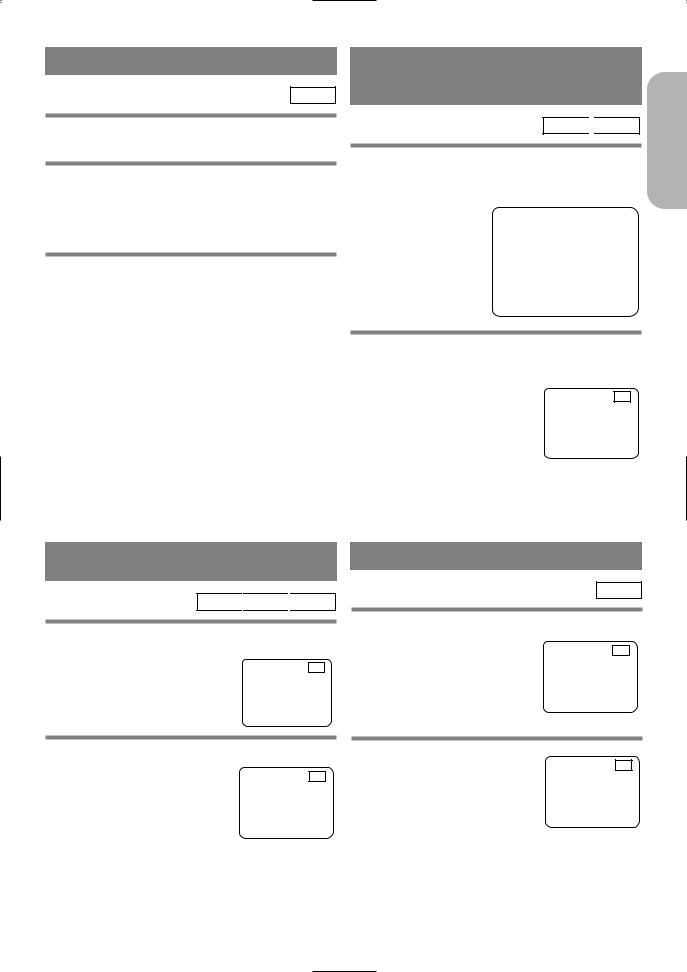
USING THE TITLE MENU
DVD
With a DVD containing a title menu, you can select desired titles from the menu.
1 Press the TOP MENU Button.
¡The title menu will appear.
¡With some discs, a title menu may appear automatically. In this case, skip to step 2.
2 Select the desired title.
¡Press the arrow Buttons (L/K/B/s) to select a desired title. And then press the ENTER Button.
CALLING UP A MENU SCREEN DURING PLAYBACK
For DVDs
¡Press the MENU Button to call up the DVD menu.
¡Press the TOP MENU Button to call up the title menu.
Note
¡Contents of menus and corresponding menu operations may vary between discs. Refer to the manual accompanying the disc for details.
RESUMING PLAYBACK FROM
THE POINT WHERE
PLAYBACK STOPPED
DVD 
 CD
CD
1 Press the STOP Button during playback.
¡Playback will stop, and then appear the resuming message at the center.
Press 'PLAY' to play from here.
To play the beginning, press 'STOP' first and then 'PLAY'.
2Press the PLAY Button. Playback will start from the point where the previous playback session was stopped.
B
Note
¡The resume function can be reset by pressing the STOP Button twice or by opening the disc loading tray.
PAUSING PLAYBACK OR DISPLAYING A STILL PICTURE
DVD 
 CD
CD 
 MP3
MP3
1Press the PAUSE/STEP Button during playback.
F
¡Playback will pause, with sound muted.
2 Press the PLAY Button to resume playback.
B
STEPPING THROUGH FRAMES
DVD
1Press the PAUSE/STEP Button while playback is paused.
F
¡The next picture frame is displayed with sound muted each time the Button is pressed.
2 Press the PLAY Button to
B
resume playback.
English
– 27 – |
EN |
2C15
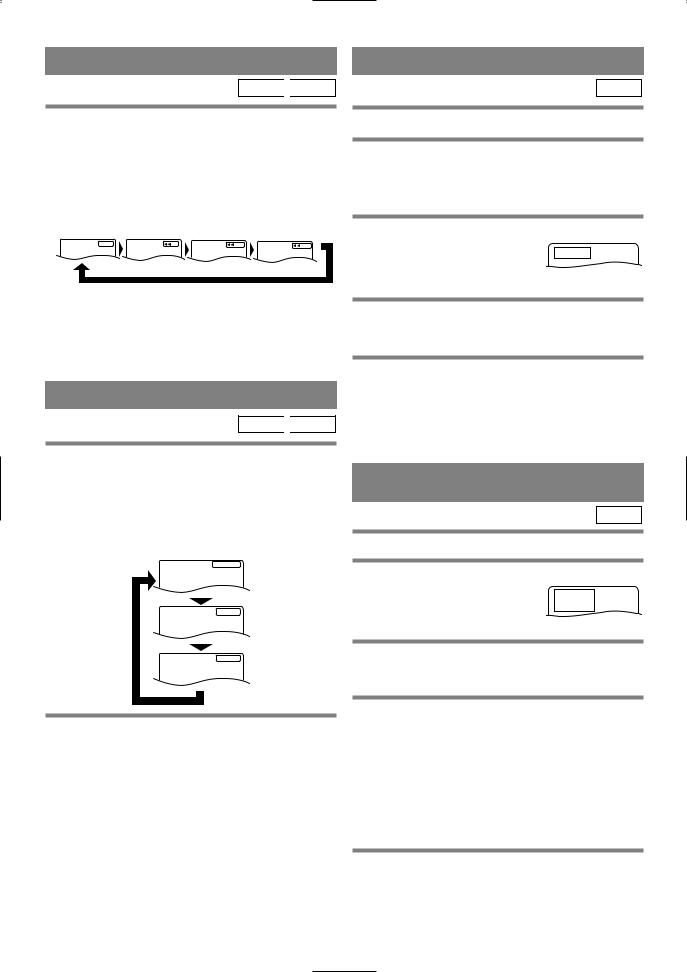
FAST FORWARD/REVERSE |
STARTING FROM A DESIRED TRACK |
DVD 
 CD
CD
1Press the FF SEARCH g or FR SEARCH h Button during playback.
¡For DVDs pressing the FF SEARCH g or FR SEARCH h Button cycles the playback speed in four steps. In case of DVDs, the sound will mute.
¡For audio CDs, the playback speed is ×16 fixed.
FR SEARCH  Button
Button
FF SEARCH  Button
Button
 x2
x2
CD
There are 2 ways you can jump to a desired track.
By using only the NUMERIC Buttons.
1Directly enter the desired track number with the numeric Buttons when the disc is being played, stopped, or paused.
By using the ‘SEARCH MODE’ Button.
1 Press ‘SEARCH MODE’ |
TR: __/ 14 |
Button. |
|
2Press the PLAY Button to return to normal playback speed.
¡FAST FORWARD or REVERSE from a TITLE to other TITLEs is not possible.
SLOW MOTION
DVD 
 CD
CD
1Press the FWD g Button while playback is paused. (Sound remains muted.)
¡Slow motion mode will be activated.
¡Pressing the FWD g Button cycles the playback speed in three steps. Select the appropriate speed while referring to the speed indication on the screen.
FWD  Button
Button
 ×1/16
×1/16
 ×1/8
×1/8
 ×1/2
×1/2
2Press the PLAY Button to return to normal playback speed.
Notes
¡Slow playback is not available with audio CDs. ¡Reverse slow motion is not available.
¡Slow playback from a TITLE to other TITLE is not possible.
¡Track search display will show up.
2Enter the desired track number with the numeric Buttons (If you are entering a single digit number press “0” first).
¡In either way, when you finish entering the number, the selected track will start automatically.
Notes
¡If you didn’t press “0” before entering the single digit number, you have to press ‘ENTER’ Button to go to the desired track.
STARTING FROM A DESIRED
TITLE OR CHAPTER
DVD
There are 2 ways you can jump to a desired title or a chapter.
By using the ‘SEARCH MODE’ Button.
1 Press ‘SEARCH MODE’ |
TT: 1/ 12 |
Button. |
CH: __ / 3 |
|
¡Title/Chapter search display will show up.
2If you wish to perform a title search, select ‘TT’. If you wish to perform a chapter search, select ‘CH’ with K/ LButtons.
3Enter the desired title or chapter number with the numeric Buttons (If you are entering a single digit number press “0” first).
¡When you finish entering the number, the selected title or chapter will start automatically.
Notes
¡If you didn’t press “0” before entering the single digit number, you have to press ENTER to go to the desired title or the chapter.
By using only the NUMERIC Buttons.
TITLE SEARCH:
1Directly enter the desired title number with the numeric Buttons when the disc is stopped.
– 28 – |
EN |
2C15
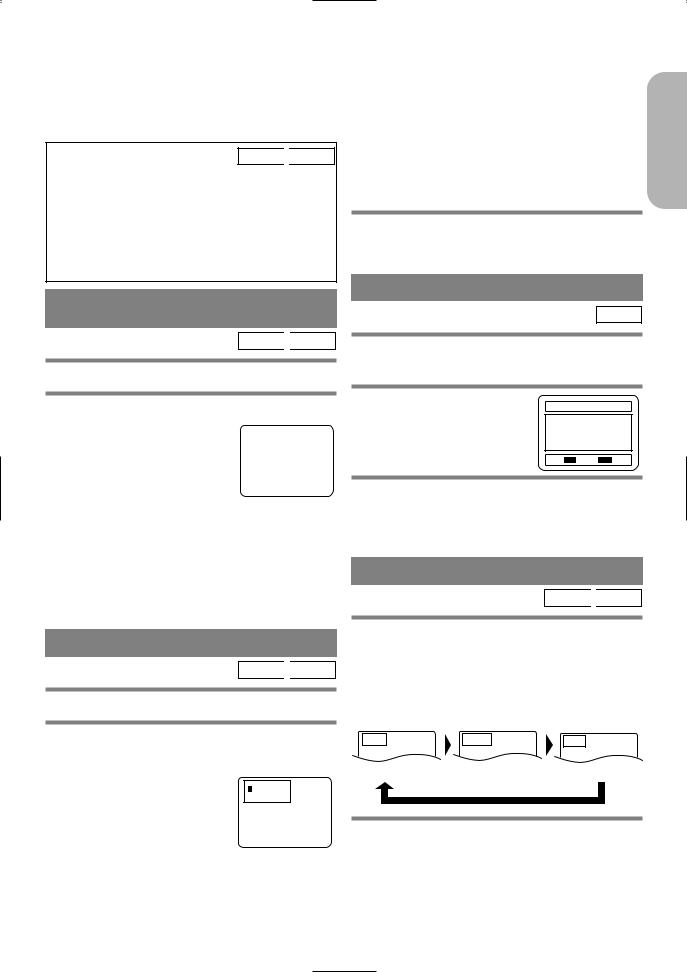
CHAPTER SEARCH:
1Directly enter the desired chapter number with the numeric Buttons when the disc is being played or paused.
¡When you finish entering the number, the selected title or chapter will start automatically.
CD 
 DVD
DVD
TRICKS WITH THE SKIP BUTTONS (H, G)
If the SKIP Button G is pressed during playback or while playback is paused, the current track/chapter will be skipped and the next track/chapter will start. When the SKIP Button H is pressed once, the top of the current track/chapter will be located for replaying. When the SKIP Button H is pressed again within 2-seconds after playback begins, the previous track/chapter will be located.
STARTING FROM A DESIRED
TIME COUNT
DVD 
 CD
CD
1Press the SEARCH MODE Button twice.
2Press the numeric Buttons to set the desired time count.
¡Example: 1 hour, 23 minutes |
TIME 1:23:30 |
TOTAL 1:29:00 |
|
and 30 seconds |
|
|
|
1 → 2 → 3 → 3 → 0 |
|
Notes
¡In the case of DVD, Time Search in Title is effective. (But Time Search in Chapter is ineffective.)
¡In the case of CD, Time Search in Track is effective. (But Time Search in the entire disc is ineffective.)
¡Playback from a desired time count is not available with some discs or if the unit is in stop mode.
¡If wrong numbers are entered, press the CLEAR/ C. RESET Button and re-enter the correct numbers.
MARKER
DVD 
 CD
CD
You can define the part to be called back.
1Press the SEARCH MODE Button three times during playback.
Set the marker
¡Using the cursor (s/ B) Button, position the cursor on
to the marker number shown as “NOT SET”. Press the ENTER Button when the screen to be
reviewed appears. The marked time will be displayed. Up to 5 points can be marked.
Call back the marker
¡Using the cursor (s/ B) Button, position the cursor on to the marker number to be called back and press the ENTER Button.
Clear the marker
¡Using the cursor (s/ B) Button, position the cursor on to the marker number to be cleared and press the CLEAR/C. RESET Button.
To clear all markers, place the cursor on “AC” (All clear markers) and press the ENTER Button.
2Press the SEARCH MODE Button or the RETURN Button to exit the display.
RANDOM (Audio CD)
CD
1 Press the MODE Button in stop mode.
¡The program setting menu screen will appear.
2 Press the MODE Button
RANDOM
again.
START : PLAY EXIT : MODE
3Press the PLAY Button. Random playback will then start.
Note
¡Program playback is not available during random playback.
REPEAT
DVD 
 CD
CD
1 Press the REPEAT Button.
For DVDs
¡A single title or chapter is played back repeatedly.
¡Pressing the REPEAT Button cycles the display on the screen as follows.
REPEAT |
REPEAT |
REPEAT |
[OFF] |
[CHAPTER] |
[TITLE] |
No repeat playback. |
The current Chapter is |
The current Title is |
|
played back repeatedly. |
played back repeatedly. |
For audio CDs
¡The whole disc or a single track is played back repeatedly.
¡Pressing the REPEAT Button cycles the display on the screen through Off, Track and All.
– 29 – |
EN |
English
2C15
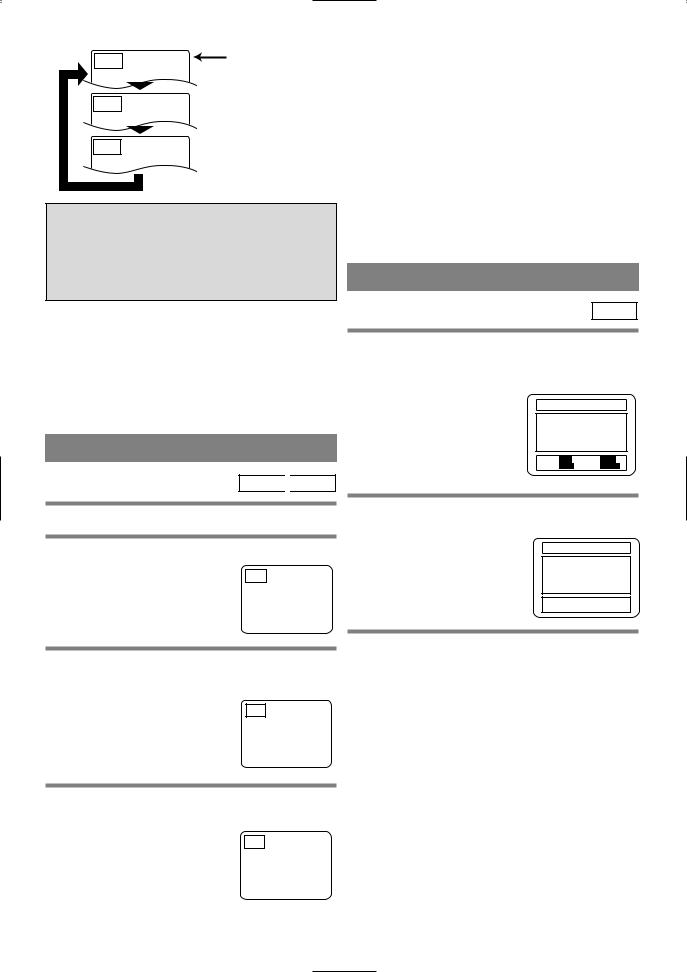
REPEAT |
No repeat playback. |
[OFF] |
|
 The current Track is played back repeatedly.
The current Track is played back repeatedly.
 The whole Disc is played back repeatedly.
The whole Disc is played back repeatedly.
If the REPEAT Button is pressed once during program/random playback, the current track is played back repeatedly.
If the REPEAT Button is pressed again, the program/random playback is performed repeatedly.
Notes
¡Repeat playback is not available with some discs. ¡The REPEAT setting will be cleared when moving
to other title, chapter or track.
¡Repeat playback is not function during A-B repeat playback.
Notes
¡With DVDs, the A-B repeat section can be set only within the current title.
¡With audio CDs, the A-B repeat section can be set within the current track.
¡A-B repeat is not available with some scenes in DVD.
¡To cancel the A point which was set, press the CLEAR/C. RESET Button.
¡A-B repeat playback does not function when title, chapter, or repeat (all) playback has been set.
PROGRAM (Audio CD)
CD
1 Press the MODE Button in stop mode.
¡The program screen will appear.
PROGRAM TIME 0:00:00 1/1
--
A-B REPEAT
DVD 
 CD
CD
You can define a section to be played back repeatedly.
1 Press the A-B REPEAT Button during playback.
¡The starting point (A) will then REPEAT
[ A - ]
be selected.
2Press the A-B REPEAT Button again at the end point (B) of the desired section.
¡The selected section will be
played back repeatedly. |
REPEAT |
[ A - B ] |
3To exit A-B repeat playback, press the A-B REPEAT Button and set it to OFF.
REPEAT [ OFF ]
START: |
PLAY |
DELETE: CLEAR |
RANDOM: |
MODE |
EXIT: RETURN |
2Press the numeric Buttons to enter the desired track numbers.
¡50 programs can be displayed |
PROGRAM |
TIME 2:07:43 |
1/1 |
|||||
at once on the screen. Press |
02 05 07 04 10 14 06 15 21 |
08 |
|
|||||
“L” to go to the next page. |
20 28 10 25 35 12 30 42 11 |
34 |
|
|||||
49 16 40 58 18 45 63 01 03 |
_ |
|
||||||
|
START: |
|
|
DELETE: |
|
|
||
|
PLAY |
CLEAR |
||||||
|
RANDOM: |
|
|
EXIT: |
|
|
||
|
MODE |
RETURN |
||||||
3 Press the PLAY Button.
¡Playback will start in the programmed order.
¡While the program is being played back, the STOP Button works as follows.
¡Press the STOP Button once and then the PLAY Button again, playback will restart from the point where the STOP Button was pressed. (Program continued)
¡Program will be cleared when you turn the power off.
TO CLEAR THE PROGRAM
¡Press the STOP Button twice, and the program will be cleared.
– 30 – |
EN |
2C15
