Hikvision iDS-9632NXI-I8-4F, iDS-9632NXI-I8-16S User Manual
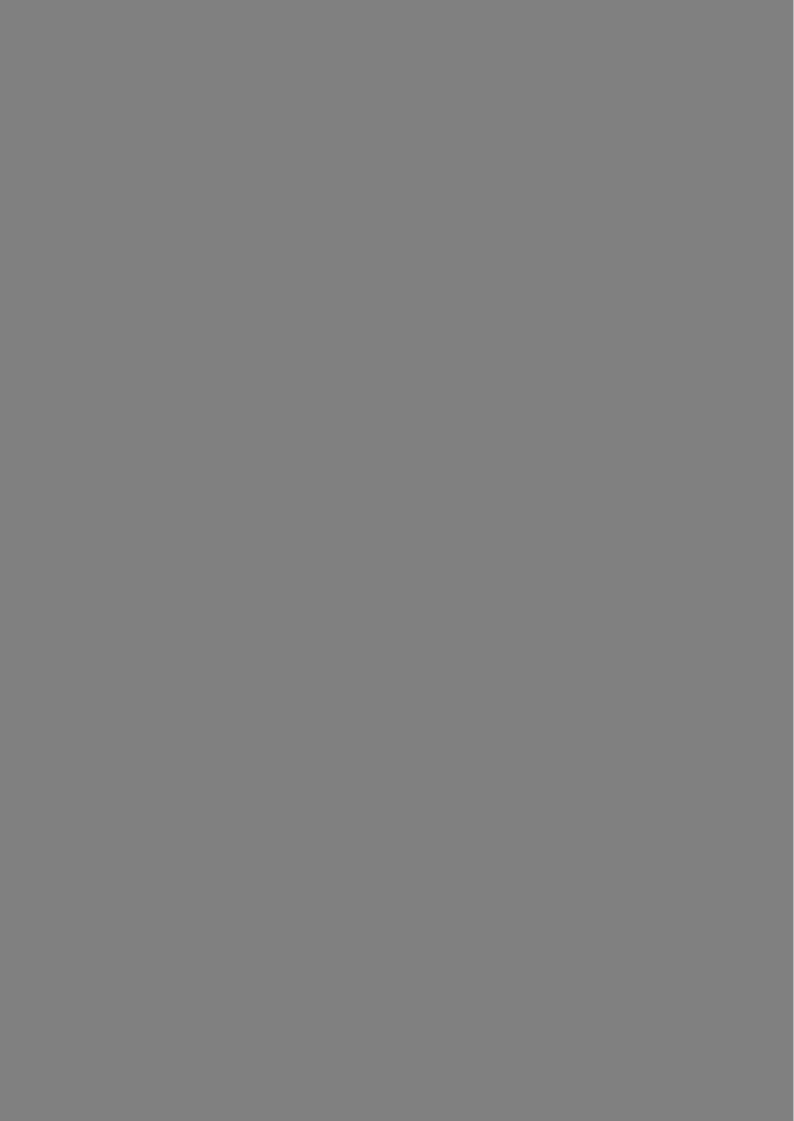
Network Video Recorder
User Manual

Network Video Recorder User Manual
User Manual
COPYRIGHT © 2018 Hangzhou Hikvision Digital Technology Co., Ltd.
ALL RIGHTS RESERVED.
Any and all information, including, among others, wordings, pictures, graphs are the properties of Hangzhou Hikvision Digital Technology Co., Ltd. or its subsidiaries (hereinafter referred to be
“Hikvision”). This user manual (hereinafter referred to be “the Manual”) cannot be reproduced, changed, translated, or distributed, partially or wholly, by any means, without the prior written permission of Hikvision. Unless otherwise stipulated, Hikvision does not make any warranties, guarantees or representations, express or implied, regarding to the Manual.
About this Manual
This Manual is applicable to Network Video Recorder (NVR).
The Manual includes instructions for using and managing the product. Pictures, charts, images and all other information hereinafter are for description and explanation only. The information contained in the Manual is subject to change, without notice, due to firmware updates or other reasons. Please find the latest version in the company website (http://overseas.hikvision.com/en/).
Please use this user manual under the guidance of professionals.
Trademarks Acknowledgement
 and other Hikvision’s trademarks and logos are the properties of Hikvision in various jurisdictions. Other trademarks and logos mentioned below are the properties of their respective owners.
and other Hikvision’s trademarks and logos are the properties of Hikvision in various jurisdictions. Other trademarks and logos mentioned below are the properties of their respective owners.
Legal Disclaimer
TO THE MAXIMUM EXTENT PERMITTED BY APPLICABLE LAW, THE PRODUCT DESCRIBED, WITH ITS
HARDWARE, SOFTWARE AND FIRMWARE, IS PROVIDED “AS IS”, WITH ALL FAULTS AND ERRORS,
AND HIKVISION MAKES NO WARRANTIES, EXPRESS OR IMPLIED, INCLUDING WITHOUT LIMITATION, MERCHANTABILITY, SATISFACTORY QUALITY, FITNESS FOR A PARTICULAR PURPOSE, AND NON-INFRINGEMENT OF THIRD PARTY. IN NO EVENT WILL HIKVISION, ITS DIRECTORS, OFFICERS, EMPLOYEES, OR AGENTS BE LIABLE TO YOU FOR ANY SPECIAL, CONSEQUENTIAL, INCIDENTAL, OR INDIRECT DAMAGES, INCLUDING, AMONG OTHERS, DAMAGES FOR LOSS OF BUSINESS PROFITS, BUSINESS INTERRUPTION, OR LOSS OF DATA OR DOCUMENTATION, IN CONNECTION WITH THE USE OF THIS PRODUCT, EVEN IF HIKVISION HAS BEEN ADVISED OF THE POSSIBILITY OF SUCH DAMAGES.
REGARDING TO THE PRODUCT WITH INTERNET ACCESS, THE USE OF PRODUCT SHALL BE WHOLLY AT YOUR OWN RISKS. HIKVISION SHALL NOT TAKE ANY RESPONSIBILITIES FOR ABNORMAL OPERATION, PRIVACY LEAKAGE OR OTHER DAMAGES RESULTING FROM CYBER ATTACK, HACKER ATTACK, VIRUS INSPECTION, OR OTHER INTERNET SECURITY RISKS; HOWEVER, HIKVISION WILL PROVIDE TIMELY TECHNICAL SUPPORT IF REQUIRED.
SURVEILLANCE LAWS VARY BY JURISDICTION. PLEASE CHECK ALL RELEVANT LAWS IN YOUR JURISDICTION BEFORE USING THIS PRODUCT IN ORDER TO ENSURE THAT YOUR USE CONFORMS THE APPLICABLE LAW. HIKVISION SHALL NOT BE LIABLE IN THE EVENT THAT THIS PRODUCT IS USED WITH ILLEGITIMATE PURPOSES.
IN THE EVENT OF ANY CONFLICTS BETWEEN THIS MANUAL AND THE APPLICABLE LAW, THE LATER PREVAILS.
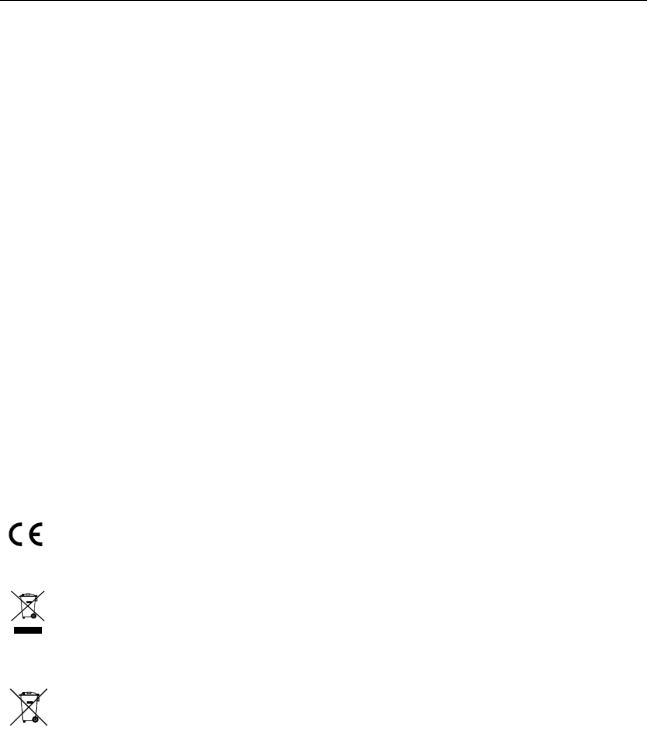
Network Video Recorder User Manual
Regulatory Information
FCC Information
Please take attention that changes or modification not expressly approved by the party responsible for compliance could void the user’s authority to operate the equipment.
FCC compliance: This equipment has been tested and found to comply with the limits for a Class A digital device, pursuant to part 15 of the FCC Rules. These limits are designed to provide reasonable protection against harmful interference when the equipment is operated in a commercial environment. This equipment generates, uses, and can radiate radio frequency energy and, if not installed and used in accordance with the instruction manual, may cause harmful interference to radio communications. Operation of this equipment in a residential area is likely to cause harmful interference in which case the user will be required to correct the interference at his own expense.
FCC Conditions
This device complies with part 15 of the FCC Rules. Operation is subject to the following two conditions:
1.This device may not cause harmful interference.
2.This device must accept any interference received, including interference that may cause undesired operation.
EU Conformity Statement
This product and - if applicable - the supplied accessories too are marked with "CE" and comply therefore with the applicable harmonized European standards listed under the
EMC Directive 2014/30/EU, the LVD Directive 2014/35/EU, the RoHS Directive 2011/65/EU.
2012/19/EU (WEEE directive): Products marked with this symbol cannot be disposed of as unsorted municipal waste in the European Union. For proper recycling, return this product to your local supplier upon the purchase of equivalent new equipment, or
dispose of it at designated collection points. For more information see: www.recyclethis.info
2006/66/EC (battery directive): This product contains a battery that cannot be disposed of as unsorted municipal waste in the European Union. See the product documentation for specific battery information. The battery is marked with this symbol, which may include
lettering to indicate cadmium (Cd), lead (Pb), or mercury (Hg). For proper recycling, return the battery to your supplier or to a designated collection point. For more information see: www.recyclethis.info
Industry Canada ICES-003 Compliance
This device meets the CAN ICES-3 (A)/NMB-3(A) standards requirements.
1

Network Video Recorder User Manual
Applicable Models
This manual is applicable to the models listed in the following table.
|
Series |
|
Model |
|
|
|
|
|
iDS-6700NXI-I/8F(B) |
|
iDS-6708NXI-I/8F(B) |
|
|
|
|
|
iDS-6716NXI-I/16S(B) |
|
iDS-6716NXI-I/16S(B) |
|
|
|
|
|
iDS-7700NXI-I4/16P/16S(B) |
|
iDS-7716NXI-I4/16P/16S(B) |
|
|
|
|
|
|
iDS-7732NXI-I4/16P/16S(B) |
|
|
|
|
|
|
|
|
|
|
|
|
iDS-7716NXI-I4/16S(B) |
|
iDS-7700NXI-I4/16S(B) |
|
|
|
|
iDS-7732NXI-I4/16S(B) |
|
|
|
|
|
|
|
|
|
|
|
|
iDS-9608NXI-I8/4F(B) |
|
|
|
|
|
iDS-9600NXI-I8/4F(B) |
|
iDS-9616NXI-I8/4F(B) |
|
|
|
|
|
|
|
iDS-9632NXI-I8/4F(B) |
|
|
|
|
|
|
|
iDS-9616NXI-I8/8F(B) |
|
|
|
|
|
iDS-9600NXI-I8/8F(B) |
|
iDS-9632NXI-I8/8F(B) |
|
|
|
|
|
|
|
iDS-9664NXI-I8/8F(B) |
|
|
|
|
|
|
|
iDS-9616NXI-I8/16S(B) |
|
|
|
|
|
iDS-9600NXI-I8/16S(B) |
|
iDS-9632NXI-I8/16S(B) |
|
|
|
|
|
|
|
iDS-9664NXI-I8/16S(B) |
|
|
|
|
|
|
|
iDS-9616NXI-I16/8F(B) |
|
|
|
|
|
iDS-9600NXI-I16/8F(B) |
|
iDS-9632NXI-I16/8F(B) |
|
|
|
|
|
|
|
iDS-9664NXI-I16/8F(B) |
|
|
|
|
|
|
|
iDS-9616NXI-I16/16S(B) |
|
|
|
|
|
iDS-9600NXI-I16/16S(B) |
|
iDS-9632NXI-I16/16S(B) |
|
|
|
|
|
|
|
iDS-9664NXI-I16/16S(B) |
|
|
|
|
2
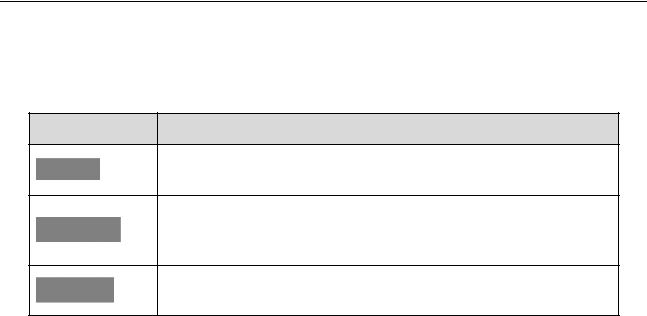
Network Video Recorder User Manual
Symbol Conventions
The symbols that may be found in this document are defined as follows.
Symbol Description
Provides additional information to emphasize or supplement important points of the main text.
Indicates a potentially hazardous situation, which if not avoided, could result in equipment damage, data loss, performance degradation, or unexpected results.
Indicates a hazard with a high level of risk, which if not avoided, will result in death or serious injury.
3

Network Video Recorder User Manual
Safety Instructions
●Proper configuration of all passwords and other security settings is the responsibility of the installer and/or end-user.
●In the use of the product, you must be in strict compliance with the electrical safety regulations of the nation and region. Please refer to technical specifications for detailed information.
●Input voltage should meet both the SELV (Safety Extra Low Voltage) and the Limited Power Source with 100~240 VAC or 12 VDC according to the IEC60950-1 standard. Please refer to technical specifications for detailed information.
●Do not connect several devices to one power adapter as adapter overload may cause over-heating or a fire hazard.
●Please make sure that the plug is firmly connected to the power socket.
●If smoke, odor or noise rise from the device, turn off the power at once and unplug the power cable, and then please contact the service center.
Preventive and Cautionary Tips
Before connecting and operating your device, please be advised of the following tips:
●Ensure unit is installed in a well-ventilated, dust-free environment.
●Unit is designed for indoor use only.
●Keep all liquids away from the device.
●Ensure environmental conditions meet factory specifications.
●Ensure unit is properly secured to a rack or shelf. Major shocks or jolts to the unit as a result of dropping it may cause damage to the sensitive electronics within the unit.
●Use the device in conjunction with an UPS if possible.
●Power down the unit before connecting and disconnecting accessories and peripherals.
●A factory recommended HDD should be used for this device.
●Improper use or replacement of the battery may result in hazard of explosion. Replace with the same or equivalent type only. Dispose of used batteries according to the instructions provided by the battery manufacturer.
4

Network Video Recorder User Manual
Product Key Features
General
●Connectable to network cameras, network dome and encoders.
●Connectable to the third-party network cameras like ACTI, Arecont, AXIS, Bosch, Brickcom, Canon, PANASONIC, Pelco, SAMSUNG, SANYO, SONY, Vivotek and ZAVIO, and cameras that adopt ONVIF protocol.
●Connectable to the smart IP cameras.
●H.265+/H.265/ H.264+/H.264/MPEG4 video formats
●PAL/NTSC adaptive video inputs.
●Each channel supports dual-stream.
●Up to 32 network cameras can be added according to different models.
●Independent configuration for each channel, including resolution, frame rate, bit rate, image quality, etc.
●The quality of the input and output record is configurable.
Local Monitoring
●Provide HDMI/VGA1 and HDMI2/VGA2 outputs (except iDS-6716NXI-I/16S(B) series).
●HDMI Video output at up to 4K resolution (except iDS-6716NXI-I/16S(B) series).
●Multiple screen display in live view is supported, and the display sequence of channels is adjustable.
●Live view screen can be switched in group. Manual switch and auto-switch are provided and the auto-switch interval is configurable.
●3D positioning.
●Configurable main stream and sub-stream for the live view.
●Quick setting menu is provided for live view.
●Motion detection, video tampering, video exception alert and video loss alert functions.
●Privacy mask.
●Multiple PTZ protocols supported; PTZ preset, patrol and pattern.
●Zooming in by clicking the mouse and PTZ tracing by dragging mouse.
HDD Management
●Up to 16 SATA hard disks and 1 eSATA disk can be connected.
●Up to 8 TB storage capacity for each disk supported.
●Supports 8 network disks (NAS/IP SAN disk).
●Supports S.M.A.R.T. and bad sector detection.
●HDD group management.
5

Network Video Recorder User Manual
●Supports HDD standby function.
●HDD property: redundancy, read-only, read/write (R/W).
●HDD quota management; different capacity can be assigned to different channel.
●RAID0, RAID1, RAID5, RAID6 and RAID 10 are supported.
●Hot-swappable RAID storage scheme, and can be enabled and disabled on your demand. And 16 arrays can be configured.
●Disk clone to the eSATA disk.
●HDD health monitoring.
Recording, Capture and Playback
●Holiday recording schedule configuration.
●Continuous and event video recording parameters.
●Multiple recording types: manual, continuous, alarm, motion, motion | alarm, motion & alarm, and VCA.
●8 recording time periods with separated recording types.
●Pre-record and post-record for alarm, motion detection for recording, and pre-record time for schedule and manual recording.
●Searching record files by events (alarm input/motion detection).
●Tag adding for record files, searching and playing back by tags.
●Locking and unlocking record files.
●Local redundant recording.
●Normal/important/custom video playback mode.
●Searching and playing back record files by channel number, recording type, start time, end time, etc.
●Supports the playback by main stream or sub stream.
●Smart search for the selected area in the video.
●Zooming in when playback.
●Reverse playback of multi-channel.
●Supports pause, play reverse, speed up, speed down, skip forward, and skip backward when playback, and locating by dragging the mouse.
●Supports thumbnails view and fast view during playback.
●Up to 16-ch synchronous playback at 1080p real time.
●Supports playback by transcoded stream.
●Supports enabling H.264+ to ensure high video quality with lowered bitrate.
Files Management
●Important files search and export.
●Vehicle detection files and human appearance files search and export.
6

Network Video Recorder User Manual
●Export video data by USB, SATA or eSATA device.
●Export video clips when playback.
●Either Normal or Hot Spare working mode is configurable to constitute an N+1 hot spare system.
Alarm and Exception
●Configurable arming time of alarm input/output.
●Alarm for video loss, motion detection, tampering, abnormal signal, video input/output standard mismatch, illegal login, network disconnected, IP confliction, abnormal record, HDD error, and HDD full, etc.
●VCA detection alarm is supported.
●Smart analysis for people counting and heat map.
●Connectable to the thermal network camera.
●Supports the advanced search for fire/ship/temperature/temperature difference detection triggered alarm and the recorded video files and pictures.
●Alarm triggers full screen monitoring, audio alarm, notifying surveillance center, sending email and alarm output.
●Automatic restore when system is abnormal.
Other Local Functions
●Operable by front panel, mouse, remote control, or control keyboard.
●Three-level user management; admin user is allowed to create many operating accounts and define their operating permission, which includes the limit to access any channel.
●Admin password resetting by exporting/importing the GUID file.
●Operation, alarm, exceptions and log recording and searching.
●Manually triggering and clearing alarms.
●Import and export of device configuration information.
Network Functions
●Two self-adaptive 10M/100M/1000Mbps network interfaces.
●IPv6 is supported.
●TCP/IP protocol, DHCP, DNS, DDNS, NTP, SADP, SMTP, NFS, and iSCSI are supported.
●TCP, UDP and RTP for unicast.
●Auto/Manual port mapping by UPnPTM.
●Support access by Hik-Connect.
●Remote web browser access by HTTPS ensures high security.
●ANR (Automatic Network Replenishment) function is supported, which enables the IP camera save the recording files in the local storage when the network is disconnected, and synchronizes the files to the device when the network is resumed.
7

Network Video Recorder User Manual
●Remote reverse playback via RTSP.
●Supports accessing by the platform via ONVIF.
●Remote search, playback, download, locking and unlocking of the record files, and support downloading files broken transfer resume.
●Remote parameters setup; remote import/export of device parameters.
●Remote viewing of the device status, system logs and alarm status.
●Remote keyboard operation.
●Remote HDD formatting and program upgrading.
●Remote system restart and shutdown.
●RS-232, RS-485 transparent channel transmission.
●Alarm and exception information can be sent to the remote host
●Remotely start/stop recording.
●Remotely start/stop alarm output.
●Remote PTZ control.
●Remote JPEG capture.
●Virtual host function is provided to get access and manage the IP camera directly.
●Two-way audio and voice broadcasting.
●Embedded WEB server.
Development Scalability:
●SDK for Windows system.
●Source code of application software for demo.
●Development support and training for application system.
8

Network Video Recorder User Manual
|
TABLE OF CONTENTS |
|
Chapter 1 Introduction.......................................................................................................... |
16 |
|
1.1 |
Front Panel ....................................................................................................................... |
16 |
|
1.1.1 iDS-9600NXI-I8/8F(B) and iDS-9600NXI-I8/16S(B) Series ......................................... |
16 |
|
1.1.2 iDS-9600NXI-I16/8F(B) and iDS-9600NXI-I16/16S(B) Series..................................... |
17 |
|
1.1.3 iDS-7700NXI-I4/(16P)/16S(B) Series ........................................................................ |
18 |
|
1.1.4 iDS-6700NXI-I/8F(B) and iDS-6700NXI-I/16S(B) Series ............................................ |
19 |
|
1.1.5 iDS-9600NXI-I8/4F(B) ............................................................................................... |
19 |
1.2 |
IR Remote Control Operations ......................................................................................... |
20 |
|
1.2.1 Pairing (Enabling) the IR Remote to a Specific Device (optional) ........................... |
21 |
|
1.2.2 Unpairing (Disabling) an IR Remote from a Device................................................. |
21 |
1.3 USB Mouse Operation...................................................................................................... |
27 |
|
1.4 |
Rear Panel ........................................................................................................................ |
28 |
|
1.4.1 iDS-9600NXI-I8/8F(B) and iDS-9600NXI-I8/16S(B) Series ......................................... |
28 |
|
1.4.2 iDS-9600NXI-I16/8F(B) and iDS-9600NXI-I16/16S(B) Series..................................... |
29 |
|
1.4.3 iDS-7700NXI-I4/(16P)/16S(B) Series ........................................................................ |
30 |
|
1.4.4 iDS-6700NXI-I/16S(B) and iDS-6700NXI-I/8F(B) Series ............................................ |
32 |
|
1.4.5 iDS-9600NXI-I8/4F(B) ............................................................................................... |
34 |
Chapter 2 Getting Started...................................................................................................... |
36 |
|
2.1 |
Start up the Device........................................................................................................... |
36 |
2.2 |
Activate the Device .......................................................................................................... |
36 |
2.3 |
Configure Unlock Pattern for Login.................................................................................. |
38 |
2.4 |
Login to the Device........................................................................................................... |
39 |
|
2.4.1 Log in via Unlock Pattern......................................................................................... |
39 |
|
2.4.2 Log in via Password ................................................................................................. |
40 |
2.5 |
Enter Wizard to Configure Quick Basic Settings .............................................................. |
40 |
2.6 Enter Main Menu ............................................................................................................. |
44 |
|
2.7 |
System Operation............................................................................................................. |
45 |
|
2.7.1 Log out..................................................................................................................... |
45 |
|
2.7.2 Shut Down the Device............................................................................................. |
45 |
|
2.7.3 Reboot the Device................................................................................................... |
46 |
Chapter 3 Camera Management ............................................................................................ |
47 |
|
3.1 Add the IP Cameras.......................................................................................................... |
47 |
|
9

Network Video Recorder User Manual
|
3.1.1 Activate IP Camera .................................................................................................. |
47 |
|
3.1.2 Add the IP Camera Manually .................................................................................. |
47 |
|
3.1.3 Add the Automatically Searched Online IP Cameras .............................................. |
48 |
3.2 |
Enable H.265 Stream Access ............................................................................................ |
49 |
3.3 Upgrade the IP Camera .................................................................................................... |
49 |
|
3.4 |
Edit Channel Default Password ........................................................................................ |
49 |
3.5 |
Configure the Customized Protocols................................................................................ |
50 |
Chapter 4 Camera Settings .................................................................................................... |
52 |
|
4.1 |
Configure OSD Settings .................................................................................................... |
52 |
4.2 |
Configure Privacy Mask.................................................................................................... |
53 |
4.3 |
Configure the Video Parameters...................................................................................... |
54 |
4.4 |
Configure the Day/Night Switch....................................................................................... |
54 |
4.5 Configure Other Camera Parameters............................................................................... |
54 |
|
Chapter 5 Live View .............................................................................................................. |
56 |
|
5.1 |
Start Live View ................................................................................................................. |
56 |
|
5.1.2 Digital Zoom ............................................................................................................ |
56 |
|
5.1.3 Fisheye View ......................................................................................................... |
57 |
|
5.1.4 3D Positioning ......................................................................................................... |
58 |
|
5.1.5 Live View Strategy................................................................................................... |
58 |
|
5.1.6 Target Tracking ........................................................................................................ |
58 |
5.2 |
Configure Live View Settings............................................................................................ |
59 |
5.3 |
Configure Live View Layout.............................................................................................. |
59 |
5.4 |
Configure Auto-Switch of Cameras .................................................................................. |
61 |
5.5 |
Configure Channel-Zero Encoding.................................................................................... |
61 |
5.6 |
Main and Auxiliary Ports Strategy.................................................................................... |
62 |
5.7 |
Facial Recognition ............................................................................................................ |
62 |
Chapter 6 PTZ Control ........................................................................................................... |
65 |
|
6.1 PTZ Control Wizard .......................................................................................................... |
65 |
|
6.2 |
Configure PTZ Parameters................................................................................................ |
65 |
6.3 |
Set PTZ Presets, Patrols & Patterns .................................................................................. |
66 |
|
6.3.1 Set a Preset.............................................................................................................. |
66 |
|
6.3.2 Call a Preset............................................................................................................. |
67 |
|
6.3.3 Set a Patrol .............................................................................................................. |
68 |
|
6.3.4 Call a Patrol ............................................................................................................. |
69 |
|
6.3.5 Set a Pattern............................................................................................................ |
70 |
10

Network Video Recorder User Manual
|
6.3.6 Call a Pattern ........................................................................................................... |
71 |
|
6.3.7 Set Linear Scan Limits.............................................................................................. |
71 |
|
6.3.8 Call Linear Scan ....................................................................................................... |
72 |
|
6.3.9 One-touch Park ....................................................................................................... |
72 |
6.4 |
Auxiliary Functions........................................................................................................... |
73 |
Chapter 7 Storage................................................................................................................. |
75 |
|
7.1 Storage Device Management........................................................................................... |
75 |
|
|
7.1.1 Install the HDD ........................................................................................................ |
75 |
|
7.1.2 Add the Network Disk ............................................................................................. |
75 |
|
7.1.3 Configure eSATA for Data Storage........................................................................... |
77 |
7.2 Storage Mode................................................................................................................... |
78 |
|
|
7.2.1 Configure HDD Group ............................................................................................. |
78 |
|
7.2.2 Configure HDD Quota.............................................................................................. |
80 |
7.3 |
Recording Parameters ...................................................................................................... |
81 |
|
7.3.1 Main Stream............................................................................................................ |
81 |
|
7.3.2 Sub-Stream.............................................................................................................. |
82 |
|
7.3.3 ANR.......................................................................................................................... |
82 |
|
7.3.4 Configure Advanced Recording Settings ................................................................. |
82 |
7.4 |
Configure Recording Schedule ......................................................................................... |
83 |
7.5 |
Configure Continuous Recording ..................................................................................... |
86 |
7.6 |
Configure Motion Detection Triggered Recording ........................................................... |
86 |
7.7 |
Configure Event Triggered Recording............................................................................... |
86 |
7.8 |
Configure Alarm Triggered Recording .............................................................................. |
87 |
7.9 |
Configure Picture Capture .............................................................................................. |
87 |
7.10 Configure Holiday Recording.......................................................................................... |
89 |
|
7.11 Configure Redundant Recording .................................................................................... |
90 |
|
Chapter 8 Disk Array ............................................................................................................. |
92 |
|
8.1 |
Create Disk Array.............................................................................................................. |
92 |
|
8.1.1 Enable RAID............................................................................................................. |
92 |
|
8.1.2 One-Touch Creation ................................................................................................ |
93 |
|
8.1.3 Manual Creation...................................................................................................... |
93 |
8.2 |
Rebuild Array.................................................................................................................... |
95 |
|
8.2.1 Configure Hot Spare Disk ........................................................................................ |
95 |
|
8.2.2 Automatically Rebuild Array ................................................................................... |
95 |
|
8.2.3 Manually Rebuild Array........................................................................................... |
96 |
11

Network Video Recorder User Manual
8.3 Delete Array ..................................................................................................................... |
97 |
8.4 Check and Edit Firmware ................................................................................................. |
98 |
Chapter 9 File Management .................................................................................................. |
99 |
9.1 Search and Export Human Files ....................................................................................... |
99 |
9.1.1 Search Human Files................................................................................................. |
99 |
9.1.2 Export Human Files ................................................................................................. |
99 |
9.2 Search and Export Vehicle Files ..................................................................................... |
100 |
9.2.1 Search Vehicle Files............................................................................................... |
100 |
9.2.2 Export Vehicle Files ............................................................................................... |
101 |
9.3 Search History Operation ............................................................................................... |
102 |
9.3.1 Save Search Condition........................................................................................... |
102 |
9.3.2 Call Search History................................................................................................. |
102 |
Chapter 10 Playback ........................................................................................................... |
103 |
10.1 Playing Video Files ....................................................................................................... |
103 |
10.1.1 Instant Playback .................................................................................................. |
103 |
10.1.2 Play Normal Video ............................................................................................ |
103 |
10.1.3 Play Tag Files ....................................................................................................... |
104 |
10.1.4 Play by Smart Search........................................................................................... |
106 |
10.1.5 Play Event Files.................................................................................................... |
108 |
10.1.6 Play by Sub-periods............................................................................................. |
109 |
10.1.7 Play Log Files ....................................................................................................... |
110 |
10.1.8 Play External File................................................................................................. |
111 |
10.2 Playback Operations..................................................................................................... |
112 |
10.2.1 Normal/Important/Custom Video ...................................................................... |
112 |
10.2.2 Set Play Strategy in Important/Custom Mode .................................................... |
112 |
10.2.3 Edit Video Clips ................................................................................................... |
113 |
10.2.4 Switch between Main Stream and Sub-Stream .................................................. |
113 |
10.2.5 Thumbnails View................................................................................................. |
113 |
10.2.6 Fisheye View ....................................................................................................... |
114 |
10.2.7 Fast View............................................................................................................. |
114 |
10.2.8 Digital Zoom ........................................................................................................ |
115 |
Chapter 11 Event and Alarm Settings.................................................................................... |
116 |
11.1 Configure Arming Schedule.......................................................................................... |
116 |
11.2 Configure Alarm Linkage Actions ................................................................................. |
116 |
11.2.1 Configure Auto-Switch Full Screen Monitoring................................................... |
117 |
12

Network Video Recorder User Manual
11.2.2 Configure Audio Warning.................................................................................... |
118 |
|
11.2.3 Notify Surveillance Center .................................................................................. |
118 |
|
11.2.4 Configure Email Linkage...................................................................................... |
118 |
|
11.2.5 Trigger Alarm Output .......................................................................................... |
118 |
|
11.2.6 Configure PTZ Linkage ......................................................................................... |
119 |
|
11.3 |
Configure Motion Detection Alarm.............................................................................. |
120 |
11.4 |
Configure Video Loss Alarm......................................................................................... |
122 |
11.5 Configure Video Tampering Alarm............................................................................... |
123 |
|
11.6 |
Configure Sensor Alarms.............................................................................................. |
124 |
11.6.1 Configure Alarm Input......................................................................................... |
124 |
|
11.6.2 Configure One-Key Disarming............................................................................. |
124 |
|
11.6.3 Configure Alarm Output...................................................................................... |
125 |
|
11.7 |
Configure Exceptions Alarm......................................................................................... |
127 |
11.8 Trigger or Clear Alarm Output Manually...................................................................... |
129 |
|
Chapter 12 VCA Event Alarm ............................................................................................... |
130 |
|
12.1 |
Face Detection.............................................................................................................. |
130 |
12.2 |
Vehicle Detection ......................................................................................................... |
131 |
12.3 |
Line Crossing Detection................................................................................................ |
132 |
12.4 |
Intrusion Detection ...................................................................................................... |
133 |
12.5 |
Region Entrance Detection .......................................................................................... |
135 |
12.6 |
Region Exiting Detection .............................................................................................. |
136 |
12.7 Unattended Baggage Detection ................................................................................... |
138 |
|
12.8 Object Removal Detection ........................................................................................... |
139 |
|
12.9 |
Audio Exception Detection........................................................................................... |
140 |
12.10 Sudden Scene Change Detection ............................................................................... |
141 |
|
12.11 Defocus Detection...................................................................................................... |
142 |
|
12.12 PIR Alarm.................................................................................................................... |
143 |
|
12.13 Thermal Camera Detection ........................................................................................ |
144 |
|
Chapter 13 Smart Analysis................................................................................................... |
146 |
|
13.1 |
Engine Configuration.................................................................................................... |
146 |
13.2 |
Task Configuration........................................................................................................ |
146 |
13.3 |
Vehicle Search .............................................................................................................. |
148 |
13.4 People Counting ........................................................................................................... |
148 |
|
13.5 Heat Map...................................................................................................................... |
149 |
|
Chapter 14 Human Body Detection ...................................................................................... |
151 |
|
13

Network Video Recorder User Manual
14.1 Human Body Detection................................................................................................ |
151 |
|
14.2 Enable Human Body Smart Analysis ............................................................................ |
152 |
|
14.3 Human Body Search..................................................................................................... |
153 |
|
14.3.1 Search by Appearance......................................................................................... |
153 |
|
14.3.2 Add Search Result as Sample Picture .................................................................. |
153 |
|
Chapter 15 Face Picture Comparison.................................................................................... |
154 |
|
15.1 Face Picture Library Management ............................................................................... |
154 |
|
15.1.1 Add a Face Picture Library................................................................................... |
154 |
|
15.1.2 Upload Face Pictures to the Library .................................................................... |
154 |
|
15.2 |
Configure Engine .......................................................................................................... |
155 |
15.3 Face Picture Comparison Alarm................................................................................... |
155 |
|
15.3.1 Configure Face Picture Comparison.................................................................... |
155 |
|
15.3.2 Configure Stranger Alarm.................................................................................... |
157 |
|
15.4 |
Face Picture Retrieval................................................................................................... |
158 |
15.4.1 Search by Face Picture Comparison Event .......................................................... |
158 |
|
15.4.2 Search by Uploaded Picture ................................................................................ |
158 |
|
15.4.3 Search by Personal Name.................................................................................... |
159 |
|
15.5 |
Export Face Pictures..................................................................................................... |
159 |
Chapter 16 Network Settings ............................................................................................... |
160 |
|
16.1 |
Configure TCP/IP Settings............................................................................................. |
160 |
16.2 Configure DDNS............................................................................................................ |
161 |
|
16.3 Configure PPPoE........................................................................................................... |
162 |
|
16.4 Configure NTP .............................................................................................................. |
162 |
|
16.5 Configure NAT .............................................................................................................. |
163 |
|
16.6 Configure SNMP ........................................................................................................... |
165 |
|
16.7 |
Configure Email ............................................................................................................ |
166 |
16.8 |
Configure Hik-Connect ................................................................................................. |
168 |
16.9 |
Configure Ports............................................................................................................. |
168 |
Chapter 17 Hot Spare Device Backup.................................................................................... |
170 |
|
17.2 Set Hot Spare Device.................................................................................................... |
170 |
|
17.3 Set Working Device ...................................................................................................... |
171 |
|
17.4 Manage Hot Spare System ........................................................................................... |
171 |
|
Chapter 18 System Maintenance.......................................................................................... |
173 |
|
18.1 Storage Device Maintenance ....................................................................................... |
173 |
|
14

Network Video Recorder User Manual
18.1.1 Configure Disk Clone ........................................................................................... |
173 |
|
18.1.2 S.M.A.R.T Detection ............................................................................................ |
174 |
|
18.1.3 Bad Sector Detection .......................................................................................... |
175 |
|
18.1.4 HDD Health Detection......................................................................................... |
176 |
|
18.2 |
Search & Export Log Files............................................................................................. |
177 |
18.2.1 Search the Log Files............................................................................................. |
177 |
|
18.2.2 Export the Log Files............................................................................................. |
179 |
|
18.3 |
Import/Export IP Camera Configuration Files.............................................................. |
180 |
18.4 |
Import/Export Device Configuration Files ................................................................... |
182 |
18.5 Upgrade System ........................................................................................................... |
183 |
|
18.5.1 Upgrade by Local Backup Device......................................................................... |
183 |
|
18.5.2 Upgrade by FTP ................................................................................................... |
183 |
|
18.6 |
Restore Default Settings............................................................................................... |
185 |
18.7 |
System Service.............................................................................................................. |
185 |
18.7.1 Network Security Settings................................................................................... |
185 |
|
18.7.2 Managing ONVIF User Accounts ......................................................................... |
187 |
|
Chapter 19 General System Settings ..................................................................................... |
189 |
|
19.1 |
Configure General Settings .......................................................................................... |
189 |
19.2 Configure Date & Time ................................................................................................ |
190 |
|
19.3 |
Configure DST Settings................................................................................................. |
190 |
19.4 Manage User Accounts................................................................................................. |
191 |
|
19.4.1 Add a User ........................................................................................................... |
191 |
|
19.4.2 Set the Permission for a User.............................................................................. |
193 |
|
19.4.3 Set Local Live View Permission for Non-Admin Users ........................................ |
195 |
|
19.4.4 Edit the Admin User ............................................................................................ |
195 |
|
19.4.5 Edit the Operator/Guest User ............................................................................. |
197 |
|
19.4.6 Delete a User....................................................................................................... |
198 |
|
Chapter 20 Appendix .......................................................................................................... |
199 |
|
20.1 Glossary........................................................................................................................ |
199 |
|
20.2 Troubleshooting ........................................................................................................... |
201 |
|
15
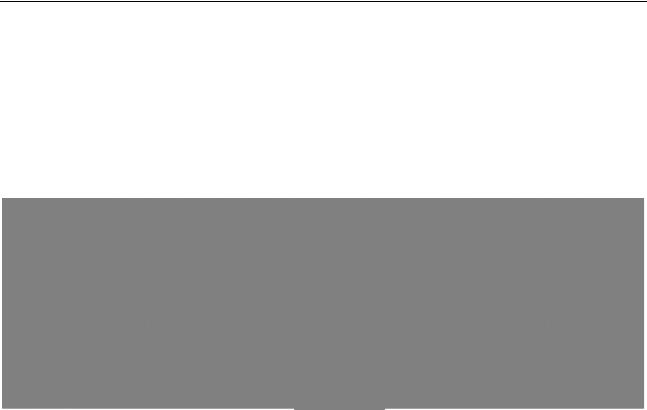
Network Video Recorder User Manual
Chapter 1 Introduction
1.1 Front Panel
1.1.1 iDS-9600NXI-I8/8F(B) and iDS-9600NXI-I8/16S(B) Series
|
|
|
|
|
|
Figure 1-1 Front Panel |
|
|
|
|
|
|
Table 1-1 Panel Description |
|
No. |
|
|
Name |
|
Function Description |
|
|
|
|
|
|
|
|
|
|
|
|
|
Turns red when the power is connected but the system |
|
|
|
|
|
|
|
|
1 |
|
|
POWER |
|
isn’t running; turns blue when the power is connected and |
|
|
|
|
|
|
the system is running. |
|
|
|
|
|
|
|
|
2 |
|
|
Tx/Rx |
|
Flickers blue when network connection is functioning |
|
|
|
|
|||
|
|
|
|
properly. |
||
|
|
|
|
|
|
|
|
|
|
|
|
|
|
|
3 |
|
|
READY |
|
Turns blue when the device is functioning properly. |
|
|
|
|
|
|
|
|
4 |
|
|
Front Panel |
|
Locks or unlocks the panel by the key. |
|
|
|
|
|||
|
|
|
Lock |
|
||
|
|
|
|
|
|
|
|
|
|
|
|
|
|
|
5 |
|
|
USB Interfaces |
|
Universal Serial Bus (USB) ports for additional devices such |
|
|
|
|
as USB mouse and USB Hard Disk Drive (HDD). |
||
|
|
|
|
|
|
|
|
|
|
|
|
|
|
|
6 |
|
|
POWER |
|
Long press the button for more than 3 seconds to turn |
|
|
|
ON/OFF |
|
on/off the NVR. |
|
|
|
|
|
|
||
|
|
|
|
|
|
|
|
7 |
|
|
Backup |
|
Back up video files. |
|
|
|
|
|
|
|
16
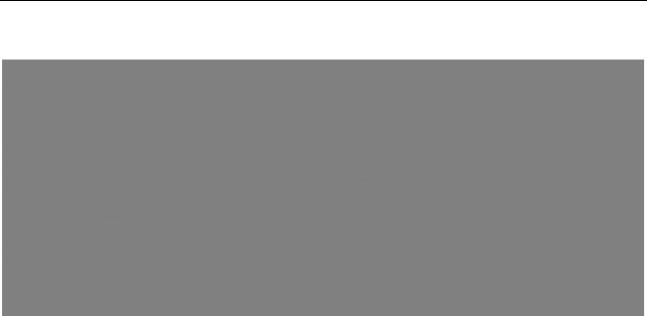
Network Video Recorder User Manual
1.1.2 iDS-9600NXI-I16/8F(B) and iDS-9600NXI-I16/16S(B) Series
Figure 1-2 Front Panel
Table 1-2 Description
No. |
|
|
Name |
|
|
Description |
|
|
|
|
|
|
|
|
|
|
|
|
|||
1 |
|
|
Panel lock |
|
|
Locks or unlocks the panel by the key. |
|
|||
|
|
|
|
|
|
|
|
|
|
|
2 |
|
|
Power switch |
|
|
Powers |
on/off |
device. Solid blue |
indicates device |
is |
|
|
|
|
powered on. Solid red indicates device is shut down. |
|
|||||
|
|
|
|
|
|
|
||||
|
|
|
|
|
|
|
|
|||
|
|
|
|
|
|
● Solid red: at least one HDD is installed |
|
|||
|
|
|
Status |
HDD |
|
● Unlit: no HDD is detected. |
|
|
||
3 |
|
|
|
|
● Blinking red: HDD is reading/writing. |
|
||||
|
|
indicator |
|
|
|
|||||
|
|
|
|
|
|
|
|
|
|
|
|
|
|
|
Tx/Rx |
|
Blinking |
blue |
indicates network |
communication |
is |
|
|
|
|
|
normal. |
|
|
|
|
|
|
|
|
|
|
|
|
|
|
|
|
|
|
|
|
|
|
|
|
|
||
|
|
|
|
|
|
● Returns to the previous menu. |
|
|
||
|
|
|
|
|
|
● Press it twice quickly to switch the main and auxiliary |
|
|||
|
|
|
|
Exit |
|
port. |
|
|
|
|
4 |
|
|
Shortcut |
|
|
● In live view mode, press it to enter PTZ control |
|
|||
|
|
|
|
interface. |
|
|
|
|||
|
|
buttons |
|
|
|
|
|
|||
|
|
|
|
|
|
|
|
|||
|
|
|
|
|
|
|
|
|
|
|
|
|
|
|
|
|
● Press it to pop up main menu. |
|
|
||
|
|
|
|
Menu |
|
● Hold it for 5 seconds to turn on/off button sound. |
|
|||
|
|
|
|
|
|
● During playback, press it to show/hide control panel. |
|
|||
|
|
|
|
|
|
|
|
|||
5 |
|
|
Control |
ENTER |
|
● Confirms selection in any of the menu modes. |
|
|||
|
|
buttons |
|
● Checks the checkbox fields. |
|
|
||||
|
|
|
|
|
|
|
||||
|
|
|
|
|
|
|
|
|
|
|
17
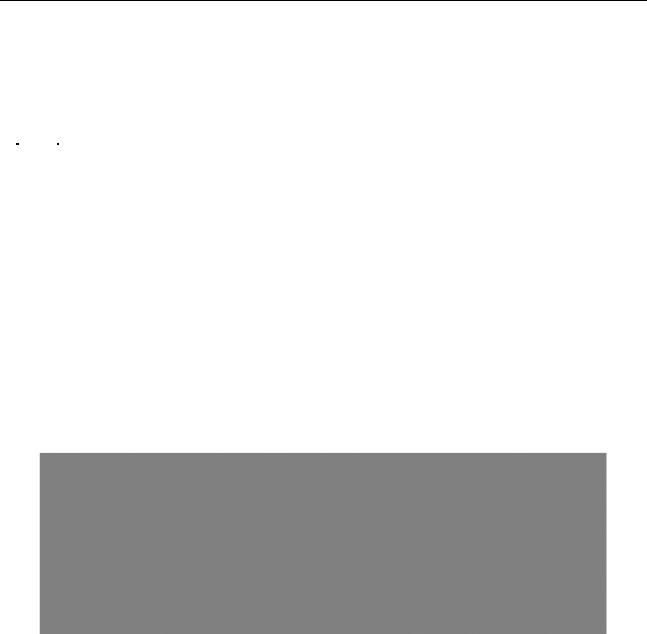
Network Video Recorder User Manual
|
|
|
● Switches on/off status. |
|
|
|
|
● Plays or pauses the video playing in playback mode. |
|
|
|
|
● Advances the video by a single frame in single-frame |
|
|
|
|
playback mode. |
|
|
|
|
● Stops/starts auto switch in auto-switch mode. |
|
|
|
|
|
|
|
|
|
● Navigates between different fields and items in |
|
|
|
|
menus. |
|
|
|
|
● In the playback mode, use the Up and Down buttons |
|
|
|
|
to speed up and slow down recorded video. Use the |
|
|
|
DIRECTION |
Left and Right buttons to select the next and previous |
|
|
|
|
video files. |
|
|
|
|
● Cycles through channels in live view mode. |
|
|
|
|
● Controls the movement of the PTZ camera in PTZ |
|
|
|
|
control mode. |
|
|
|
|
|
|
6 |
USB interfaces |
Universal Serial Bus (USB) ports for additional devices |
||
such as USB mouse and USB Hard Disk Drive (HDD). |
||||
|
|
|
||
|
|
|
|
|
1.1.3 iDS-7700NXI-I4/(16P)/16S(B) Series
|
|
|
|
|
|
Figure 1-3 Front Panel |
|
|
|
|
|
|
|
|
No. |
|
|
Name |
|
Function Description |
|
|
|
|
|
|
|
|
1 |
|
|
HDD |
|
Blinking white: HDD is reading/writing. |
|
|
|
|
|
|
|
|
2 |
|
|
POWER |
|
Turns white when the power is connected and the system |
|
|
|
|
is running. |
||
|
|
|
|
|
|
|
|
|
|
|
|
|
|
|
3 |
|
|
Tx/Rx |
|
Flickers white when network connection is functioning |
|
|
|
|
|||
|
|
|
|
properly. |
||
|
|
|
|
|
|
|
|
|
|
|
|
|
|
|
4 |
|
|
IR Receiver |
|
Receiver for IR remote . |
|
|
|
|
|
|
|
|
5 |
|
|
USB Interfaces |
|
Universal Serial Bus (USB) ports for additional devices such |
|
|
|
|
as USB mouse and USB Hard Disk Drive (HDD). |
||
|
|
|
|
|
|
|
|
|
|
|
|
|
|
18
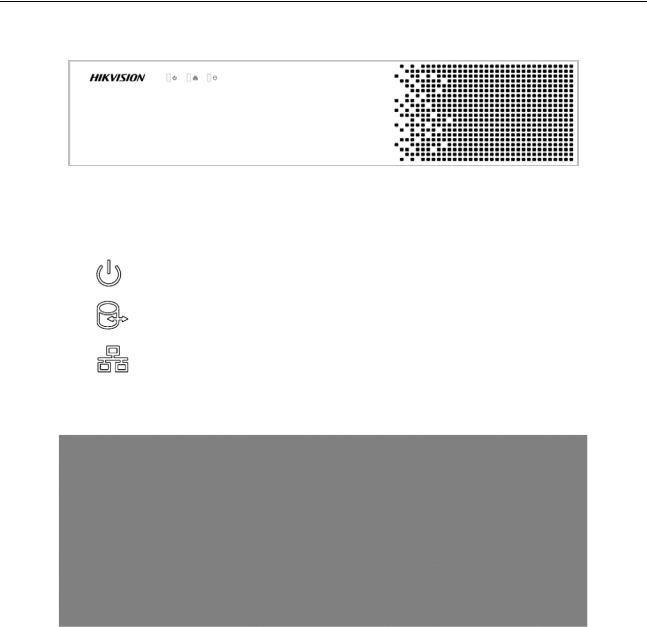
Network Video Recorder User Manual
1.1.4 iDS-6700NXI-I/8F(B) and iDS-6700NXI-I/16S(B) Series
Figure 1-4 Front Panel
Table 1-3 Indicator Description
Item |
Description |
|
|
|
Turns red when device is powered up. |
|
|
|
Turns red when data is being read from or written to HDD. |
|
|
|
Flickers blue when network connection is functioning properly. |
|
|
1.1.5 iDS-9600NXI-I8/4F(B)
Figure 1-5 Front Panel
19
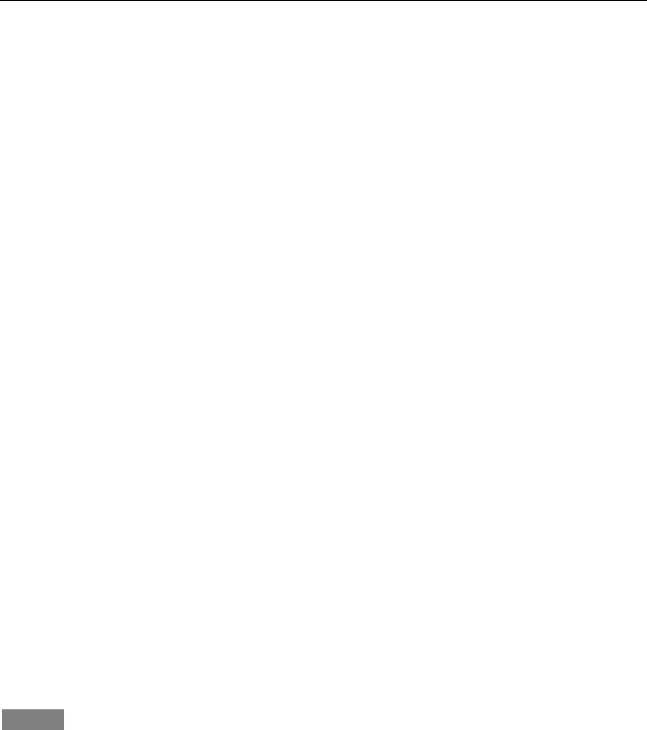
Network Video Recorder User Manual
|
|
|
|
|
|
|
Table 1-4 Panel Description |
|
|
No. |
|
|
Name |
|
|
Function Description |
|
|
|
|
|
|
|
|
|
|
|
|
|
|
|
|
|
Turns red when the power is connected but the system is |
|
|
|
|
|
POWER |
|
not running; turns blue when the power is connected and |
||
|
|
|
|
|
|
|
the system is running. |
|
|
|
|
|
|
|
|
||
|
|
|
|
ALARM |
|
Solid red indicates alarm occurs. |
||
|
|
|
|
|
|
|
|
|
|
|
|
|
Tx/Rx |
|
Flickers blue when network connection is functioning |
||
|
|
|
|
|
properly. |
|||
|
|
|
|
|
|
|
||
|
|
|
|
|
|
|
|
|
|
1 |
|
|
|
|
|
● Solid red: at least one HDD is installed |
|
|
|
|
|
|
|
|
|
|
|
|
|
|
HDD |
|
● Unlit: no HDD is detected. |
||
|
|
|
|
|
|
|
● Blinking red: HDD is reading/writing. |
|
|
|
|
|
|
|
|
||
|
|
|
|
READY |
|
Turns blue when the device is functioning properly. |
||
|
|
|
|
|
|
|
||
|
|
|
|
ARCHIVE |
|
Reserved. |
||
|
|
|
|
|
|
|
||
|
|
|
|
Channel Status |
|
Blue indicates recording, red indicates network connection, |
||
|
|
|
|
Indicators |
|
and purple indicates recording and network connection. |
||
|
|
|
|
|
|
|
|
|
|
2 |
|
|
Front panel |
|
Locks or unlocks the panel by the key. |
||
|
|
|
lock |
|
||||
|
|
|
|
|
|
|
||
|
|
|
|
|
|
|
|
|
|
3 |
|
|
Power button |
|
Long press the button for more than 3 seconds to turn |
||
|
|
|
|
on/off the NVR. |
||||
|
|
|
|
|
|
|
||
|
|
|
|
|
|
|
|
|
|
4 |
|
|
USB interfaces |
|
Universal Serial Bus (USB) ports for additional devices such |
||
|
|
|
|
as USB mouse and USB Hard Disk Drive (HDD). |
||||
|
|
|
|
|
|
|
||
|
|
|
|
|
|
|||
|
5 |
|
|
Backup |
|
Reserved. |
||
|
|
|
|
|
|
|
|
|
1.2 IR Remote Control Operations
The device may also be controlled with the included IR remote control, shown in Figure 1-6.
Batteries (2×AAA) must be installed before operation.
The IR remote is set at the factory to control the device (using default Device ID# 255) without any additional steps. Device ID# 255 is the default universal device identification number shared by the devices. You may also pair an IR Remote to a specific device by changing the Device ID#, as follows:
20
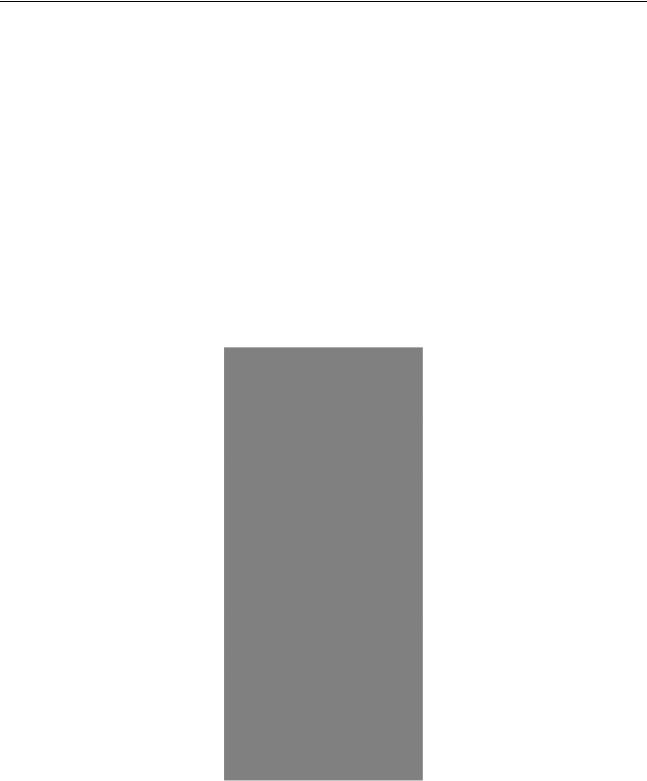
Network Video Recorder User Manual
1.2.1 Pairing (Enabling) the IR Remote to a Specific Device (optional)
You can pair an IR Remote to a specific device by creating a user-defined Device ID#. This feature is useful when using multiple IR Remotes and devices.
On the device:
Step 1 Go to System > General.
Step 2 Type a number (255 digits maximum) into the Device No. field.
On the IR Remote:
Step 3 Press the DEV button.
Step 4 Use the Number buttons to enter the Device ID# that was entered into the device.
Step 5 Press Enter button to accept the new Device ID#.
Figure 1-6 Remote Control
1.2.2 Unpairing (Disabling) an IR Remote from a Device
To unpair an IR Remote from a device so that the unit cannot control any device functions, proceed as follows:
21

Network Video Recorder User Manual
Press the DEV key on the IR Remote. Any existing Device ID# will be erased from the unit’s memory and it will no longer function with the device.
(Re)-enabling the IR Remote requires pairing to a device. See “Pairing the IR Remote to a Specific device (optional),” above.
The keys on the remote control closely resemble the ones on the front panel. See the table 1.4.
22

Network Video Recorder User Manual
|
|
Table 1-5 IR Remote Functions |
No. |
Name |
Function Description |
|
|
|
|
|
•To Turn Power On: |
|
|
-If User Has Not Changed the Default device Device ID# (255): |
|
|
1.Press Power On/Off button (1). |
|
|
-If User Has Changed the device Device ID#: |
|
|
1.Press DEV button. |
|
|
2.Press Number buttons to enter user-defined Device ID#. |
|
|
3.Press Enter button. |
|
|
4.Press Power button to start device. |
|
|
•To Turn device Off: |
|
|
-If User Is Logged On: |
|
|
1.Hold Power On/Off button (1) down for five seconds to display |
|
|
the “Yes/No” verification prompt. |
|
|
2.Use Up/Down Arrow buttons (12) to highlight desired selection. |
|
|
3.Press Enter button (12) to accept selection. |
1 |
POWER |
-If User Is Not Logged On: |
ON/OFF |
|
|
|
1.Hold Power On/Off button (1) down for five seconds to display |
|
|
|
|
|
|
the user name/password prompt. |
|
|
2.Press the Enter button (12) to display the on-screen keyboard. |
|
|
3.Input the user name. |
|
|
4.Press the Enter button (12) to accept input and dismiss the |
|
|
on-screen keyboard. |
|
|
5.Use the Down Arrow button (12) to move to the “Password” |
|
|
field. |
|
|
6.Input password (use on-screen keyboard or numeric buttons (3) |
|
|
for numbers). |
|
|
7.Press the Enter button (12) to accept input and dismiss the |
|
|
on-screen keyboard. |
|
|
8.Press the OK button on the screen to accept input and display |
|
|
the Yes/No” verification prompt (use Up/Down Arrow buttons (12) |
|
|
to move between fields) |
|
|
9.Press Enter button (12) to accept selection. |
|
|
User name/password prompt depends on device is configuration. |
23

Network Video Recorder User Manual
|
|
See “System Configuration” section. |
|
|
|
|
|
|
|
Enable IR Remote: Press DEV button, enter device Device ID# with |
|
2 |
DEV |
number keys, press Enter to pair unit with the device |
|
|
|||
Disable IR Remote: Press DEV button to clear Device ID#; unit will |
|||
|
|
||
|
|
no longer be paired with the device |
|
|
|
|
|
|
|
Switch to the corresponding channel in Live View or PTZ Control |
|
3 |
Numerals |
mode |
|
|
|||
|
|
Input numbers in Edit mode |
|
|
|
|
|
4 |
EDIT |
Delete characters before cursor |
|
|
|||
Check the checkbox and select the ON/OFF switch |
|||
|
|
||
|
|
|
|
|
|
Adjust focus in the PTZ Control menu |
|
5 |
A |
|
|
Switch on-screen keyboards (upper and lower case alphabet, |
|||
|
|
||
|
|
symbols, and numerals) |
|
|
|
|
|
|
|
Enter Manual Record setting menu |
|
|
|
|
|
6 |
REC |
Call a PTZ preset by using the numeric buttons in PTZ control |
|
settings |
|||
|
|
||
|
|
|
|
|
|
Turn audio on/off in Playback mode |
|
|
|
|
|
7 |
PLAY |
Go to Playback mode |
|
|
|||
Auto scan in the PTZ Control menu |
|||
|
|
||
|
|
|
|
8 |
INFO |
Reserved |
|
|
|
|
|
9 |
VOIP |
Switches between main and spot output |
|
Zooms out the image in PTZ control mode |
|||
|
|
||
|
|
|
|
|
|
Return to Main menu (after successful login) |
|
|
|
|
|
10 |
MENU |
N/A |
|
|
|
|
|
|
|
Show/hide full screen in Playback mode |
|
|
|
|
|
|
|
Navigate between fields and menu items |
|
|
|
|
|
|
|
Use Up/Down buttons to speed up/slow down recorded video, and |
|
12 |
DIRECTION |
Left/Right buttons to advance/rewind 30 secs in Playback mode |
|
|
|||
|
|
Cycle through channels in Live View mode |
|
|
|
|
|
|
|
Control PTZ camera movement in PTZ control mode |
|
|
|
|
|
|
ENTER |
Confirm selection in any menu mode |
|
|
|
|
24

|
|
|
Network Video Recorder User Manual |
|
|
|
|
|
|
|
|
|
|
|
|
|
|
Checks checkbox |
|
|
|
|
|
|
|
|
|
Play or pause video in Playback mode |
|
|
|
|
|
|
|
|
|
Advance video a single frame in single-frame Playback mode |
|
|
|
|
|
|
|
|
|
Stop/start auto switch in auto-switch mode |
|
|
|
|
|
|
|
13 |
PTZ |
Enter PTZ Control mode |
|
|
|
|
|
|
|
14 |
ESC |
Go back to previous screen |
|
|
|
|
||
N/A |
|
|||
|
|
|
|
|
|
|
|
|
|
|
15 |
RESERVED |
Reserved |
|
|
|
|
|
|
|
|
|
Select all items on a list |
|
|
|
|
|
|
|
16 |
F1 |
N/A |
|
|
|
|
|
|
|
|
|
Switch between play and reverse play in Playback mode |
|
|
|
|
|
|
|
17 |
PTZ Control |
Adjust PTZ camera iris, focus, and zoom |
|
|
|
|
|
|
|
18 |
F2 |
Cycle through tab pages |
|
|
|
|
||
|
Switch between channels in Synchronous Playback mode |
|
||
|
|
|
|
|
|
|
|
|
|
Troubleshooting Remote Control: |
||||
Make sure you have installed batteries properly in the remote control. And you have to aim the remote control at the IR receiver in the front panel.
If there is no response after you press any button on the remote, follow the procedure below to troubleshoot.
Step 1 Go to System > General by operating the front control panel or the mouse.
Step 2 Check and remember device ID#. The default ID# is 255. This ID# is valid for all the IR remote controls.
Step 3 Press the DEV button on the remote control.
Step 4 Enter the device ID# you set in step 2.
Step 5 Press the ENTER button on the remote.
If the Status indicator on the front panel turns blue, the remote control is operating properly. If the Status indicator does not turn blue and there is still no response from the remote, please check the following:
25

Network Video Recorder User Manual
●Batteries are installed correctly and the polarities of the batteries are not reversed.
●Batteries are fresh and not out of charge.
●IR receiver is not obstructed.
●No fluorescent lamp is used nearby
If the remote still can’t function properly, please change a remote and try again, or contact the device provider.
26

Network Video Recorder User Manual
1.3 USB Mouse Operation
A regular 3-button (Left/Right/Scroll-wheel) USB mouse can also be used with this device. To use a USB mouse:
Step 1 Plug USB mouse into one of the USB interfaces on the front panel of the device.
Step 2 The mouse should automatically be detected. If in a rare case that the mouse is not detected, the possible reason may be that the two devices are not compatible, please refer to the recommended the device list from your provider.
The operation of the mouse:
Table 1-6 Description of the Mouse Control
|
Name |
|
|
Action |
|
|
Description |
|
|
|
|
|
|
|
|||
|
|
|
|
|
|
|
|
|
|
|
|
|
Single-Click |
|
|
Live view: Select channel and show the quick set |
|
|
|
|
|
|
|
|
menu. |
|
|
|
|
|
|
|
|
Menu: Select and enter. |
|
|
|
|
|
|
|
|
||
|
|
|
|
Double-Click |
|
|
Live view: Switch between single-screen and |
|
|
Left-Click |
|
|
|
|
|
multi-screen. |
|
|
|
|
|
|
|
|
|
|
|
|
|
Click and Drag |
|
|
PTZ control: pan, tilt and zoom. |
||
|
|
|
|
|
|
|||
|
|
|
|
|
|
|
Video tampering, privacy mask and motion detection: |
|
|
|
|
|
|
|
|
Select target area. |
|
|
|
|
|
|
|
|
Digital zoom-in: Drag and select target area. |
|
|
|
|
|
|
|
|
Live view: Drag channel/time bar. |
|
|
|
|
|
|
||||
|
Right-Click |
|
|
Single-Click |
|
|
Live view: Show menu. |
|
|
|
|
|
|
|
|
Menu: Exit current menu to upper level menu. |
|
|
|
|
|
|
||||
|
Scroll-Wheel |
|
|
Scrolling up |
|
|
Live view: Previous screen. |
|
|
|
|
|
|
|
|
Menu: Previous item. |
|
|
|
|
|
|
|
|
||
|
|
|
|
Scrolling |
|
|
Live view: Next screen. |
|
|
|
|
|
down |
|
|
Menu: Next item. |
|
|
|
|
|
|
|
|
||
|
|
|
|
|
|
|
|
|
27
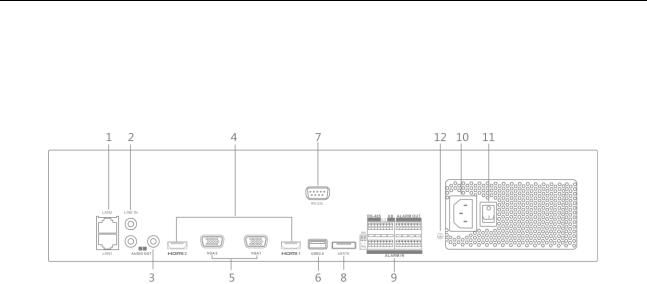
Network Video Recorder User Manual
1.4 Rear Panel
1.4.1 iDS-9600NXI-I8/8F(B) and iDS-9600NXI-I8/16S(B) Series
|
|
|
|
|
|
|
Figure 1-7 Rear Panel |
|
|
|
|
|
|
|
Table 1-7 Panel Description |
||
|
No. |
|
|
Name |
|
|
Description |
|
|
|
|
|
|
|
|
|
|
|
1 |
|
|
LAN1/LAN2 |
|
2 RJ-45 10/100/1000 Mbps self-adaptive Ethernet |
||
|
|
|
|
Interface |
|
interfaces provided. |
||
|
|
|
|
|
|
|||
|
2 |
|
|
LINE IN |
|
RCA connector for audio input. |
||
|
|
|
|
|
|
|
||
|
3 |
|
|
AUDIO OUT |
|
2 RCA connectors for audio output. |
||
|
|
|
|
|
|
|
||
|
4 |
|
|
HDMI1/HDMI2 |
|
HDMI video output connector. |
||
|
|
|
|
|
|
|
||
|
|
|
|
|
|
|
DB9 connector for VGA output. Display local video |
|
|
5 |
|
|
VGA1/VGA2 |
|
|||
|
|
|
|
|
|
|
output and menu. |
|
|
|
|
|
|
|
|||
|
|
|
|
|
|
|
Universal Serial Bus (USB) ports for additional devices |
|
|
6 |
|
|
USB 3.0 interface |
|
|||
|
|
|
|
|
|
|
such as USB mouse and USB Hard Disk Drive (HDD). |
|
|
|
|
|
|
|
|||
|
7 |
|
|
RS-232 Interface |
|
Connector for RS-232 devices. |
||
|
|
|
|
|
|
|
||
|
8 |
|
|
eSATA |
|
Connects external SATA HDD, CD/DVD-RM. |
||
|
|
|
|
|
|
|
|
|
|
|
|
|
|
|
|
D+, D- pin connects to Ta, Tb pin of controller. For |
|
|
|
|
|
|
|
|
||
|
|
|
|
Controller Port |
|
cascading devices, the first NVR’s D+, D- pin should be |
||
|
9 |
|
|
|
|
|
connected with the D+, D- pin of the next NVR. |
|
|
|
|
|
|
|
|
|
|
|
|
|
ALARM IN |
|
Connector for alarm input. |
|||
|
|
|
|
|
||||
|
|
|
|
|
|
|
||
|
|
|
|
ALARM OUT |
|
Connector for alarm output. |
||
|
|
|
|
|
|
|||
|
10 |
|
|
100 to 240 VAC |
|
100 to 240 VAC power supply. |
||
|
|
|
|
|
|
|
||
|
11 |
|
|
Power Switch |
|
Switch for turning on/off the device. |
||
|
|
|
|
|
|
|
||
|
12 |
|
|
GROUND |
|
Ground (needs to be connected when NVR starts up). |
||
|
|
|
|
|
|
|
|
|
28
