Hikvision DS-1200KI, DS-1006KI User Manual

DS-1200KI/DS-1006KI Keyboard
User Manual
User Manual
About this Manual
The Manual includes instructions for using and managing the product. Pictures, charts, images and all other information hereinafter are for description and explanation only. The information contained in the Manual is subject to change, without notice, due to firmware updates or other reasons. Please find the latest version in the company website.
Please use this user manual under the guidance of professionals.
Legal Disclaimer
TO THE MAXIMUM EXTENT PERMITTED BY APPLICABLE LAW, THE PRODUCT DESCRIBED, WITH ITS
HARDWARE, SOFTWARE AND FIRMWARE, IS PROVIDED “AS IS”, WITH ALL FAULTS AND ERRORS,
AND OUR COMPANY MAKES NO WARRANTIES, EXPRESS OR IMPLIED, INCLUDING WITHOUT LIMITATION, MERCHANTABILITY, SATISFACTORY QUALITY, FITNESS FOR A PARTICULAR PURPOSE, AND NON-INFRINGEMENT OF THIRD PARTY. IN NO EVENT WILL OUR COMPANY, ITS DIRECTORS, OFFICERS, EMPLOYEES, OR AGENTS BE LIABLE TO YOU FOR ANY SPECIAL, CONSEQUENTIAL, INCIDENTAL, OR INDIRECT DAMAGES, INCLUDING, AMONG OTHERS, DAMAGES FOR LOSS OF BUSINESS PROFITS, BUSINESS INTERRUPTION, OR LOSS OF DATA OR DOCUMENTATION, IN CONNECTION WITH THE USE OF THIS PRODUCT, EVEN IF OUR COMPANY HAS BEEN ADVISED OF THE POSSIBILITY OF SUCH DAMAGES.
REGARDING TO THE PRODUCT WITH INTERNET ACCESS, THE USE OF PRODUCT SHALL BE WHOLLY AT YOUR OWN RISKS. OUR COMPANY SHALL NOT TAKE ANY RESPONSIBILITES FOR ABNORMAL OPERATION, PRIVACY LEAKAGE OR OTHER DAMAGES RESULTING FROM CYBER ATTACK, HACKER ATTACK, VIRUS INSPECTION, OR OTHER INTERNET SECURITY RISKS; HOWEVER, OUR COMPANY WILL PROVIDE TIMELY TECHNICAL SUPPORT IF REQUIRED.
SURVEILLANCE LAWS VARY BY JURISDICTION. PLEASE CHECK ALL RELEVANT LAWS IN YOUR JURISDICTION BEFORE USING THIS PRODUCT IN ORDER TO ENSURE THAT YOUR USE CONFORMS THE APPLICABLE LAW. OUR COMPANY SHALL NOT BE LIABLE IN THE EVENT THAT THIS PRODUCT IS USED WITH ILLEGITIMATE PURPOSES.
IN THE EVENT OF ANY CONFLICTS BETWEEN THIS MANUAL AND THE APPLICABLE LAW, THE LATER PREVAILS.
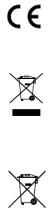
Regulatory Information
FCC Information
Please take attention that changes or modification not expressly approved by the party responsible for compliance could void the user’s authority to operate the equipment.
FCC compliance: This equipment has been tested and found to comply with the limits for a Class A digital device, pursuant to part 15 of the FCC Rules. These limits are designed to provide reasonable protection against harmful interference when the equipment is operated in a commercial environment. This equipment generates, uses, and can radiate radio frequency energy and, if not installed and used in accordance with the instruction manual, may cause harmful interference to radio communications. Operation of this equipment in a residential area is likely to cause harmful interference in which case the user will be required to correct the interference at his own expense.
FCC Conditions
This device complies with part 15 of the FCC Rules. Operation is subject to the following two conditions:
1.This device may not cause harmful interference.
2.This device must accept any interference received, including interference that may cause undesired operation.
EU Conformity Statement
This product and - if applicable - the supplied accessories too are marked with "CE" and comply therefore with the applicable harmonized European standards listed under the
EMC Directive 2014/30/EU, the LVD Directive 2014/35/EU, the RoHS Directive 2011/65/EU.
2012/19/EU (WEEE directive): Products marked with this symbol cannot be disposed of as unsorted municipal waste in the European Union. For proper recycling, return this product to your local supplier upon the purchase of equivalent new equipment, or
dispose of it at designated collection points. For more information see: www.recyclethis.info
2006/66/EC (battery directive): This product contains a battery that cannot be disposed of as unsorted municipal waste in the European Union. See the product documentation for specific battery information. The battery is marked with this symbol, which may
include lettering to indicate cadmium (Cd), lead (Pb), or mercury (Hg). For proper recycling, return the battery to your supplier or to a designated collection point. For more information see: www.recyclethis.info
Industry Canada ICES-003 Compliance
This device meets the CAN ICES-3 (A)/NMB-3(A) standards requirements.
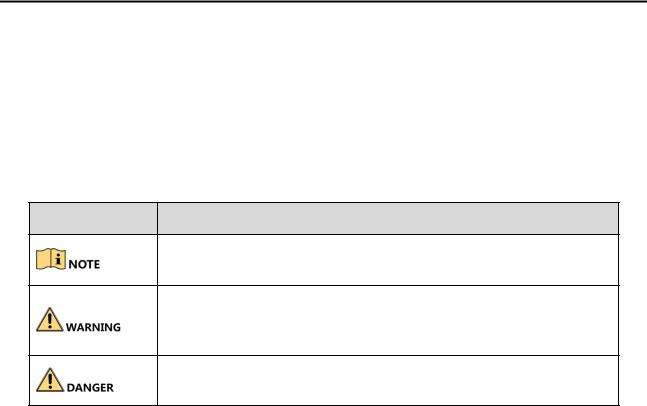
DS-1200KI/1006KI Keyboard User Manual
Applicable Models
This manual is applicable to DS-1200KI and DS-1006KI keyboard models.
Symbol Conventions
The symbols that may be found in this document are defined as follows.
Symbol Description
Provides additional information to emphasize or supplement important points of the main text.
Indicates a potentially hazardous situation, which if not avoided, could result in equipment damage, data loss, performance degradation, or unexpected results.
Indicates a hazard with a high level of risk, which if not avoided, will result in death or serious injury.
Safety Instructions
Proper configuration of all passwords and other security settings is the responsibility of the installer and/or end-user.
In the use of the product, you must be in strict compliance with the electrical safety regulations of the nation and region. Please refer to technical specifications for detailed information.
Input voltage should meet both the SELV (Safety Extra Low Voltage) and the Limited Power Source with 12 VDC according to the IEC60950-1 standard. Please refer to technical specifications for detailed information.
Do not connect several devices to one power adapter as adapter overload may cause overheating or a fire hazard.
Please make sure that the plug is firmly connected to the power socket.
If smoke, odor or noise rise from the device, turn off the power at once and unplug the power cable, and then please contact the service center.
Preventive and Cautionary Tips
Before connecting and operating your device, be advised of the following tips:
Ensure unit is installed in a well-ventilated, dust-free environment.
Unit is designed for indoor use only.
ii

DS-1200KI/1006KI Keyboard User Manual
Keep all liquids away from the device.
Ensure environmental conditions meet factory specifications.
Ensure unit is properly secured to a rack or shelf. Major shocks or jolts to the unit as a result of dropping it may cause damage to the sensitive electronics within the unit.
Use the device in conjunction with an UPS if possible.
Power down the unit before connecting and disconnecting accessories and peripherals.
Improper use or replacement of the battery may result in explosion. Replace with the same or equivalent type only. Dispose of used batteries according to the instructions provided by the battery manufacturer.
iii
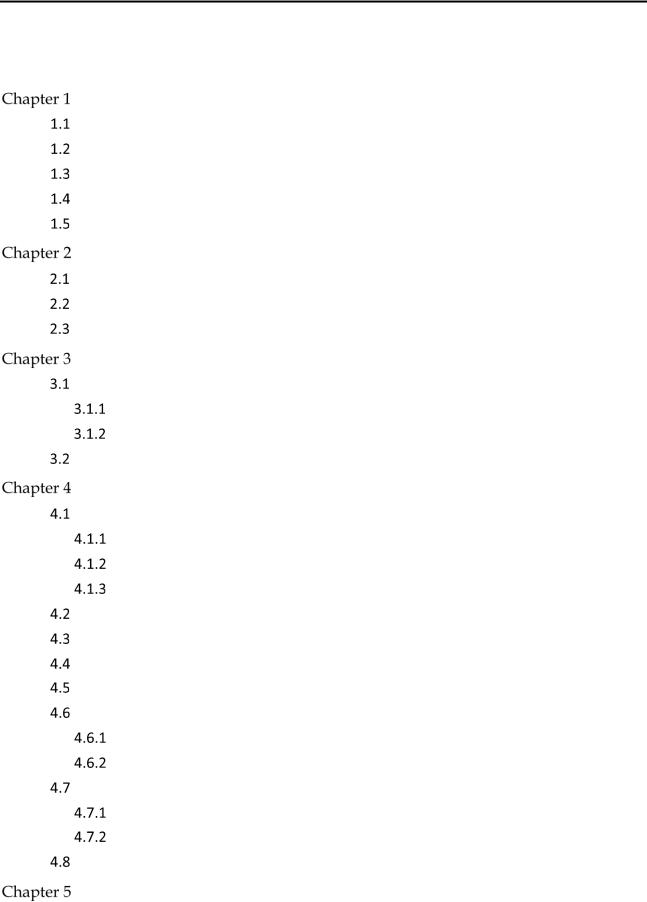
DS-1200KI/1006KI Keyboard User Manual
TABLE OF CONTENTS |
|
Overview.......................................................................................................................... |
1 |
Introduction ....................................................................................................................... |
1 |
Features.............................................................................................................................. |
1 |
Appearance ........................................................................................................................ |
1 |
Interfaces and Buttons ....................................................................................................... |
2 |
Functional Buttons ............................................................................................................. |
3 |
Getting Started ................................................................................................................ |
7 |
Activate Your Device........................................................................................................... |
7 |
Login................................................................................................................................... |
7 |
System Menu...................................................................................................................... |
9 |
Web Configuration ....................................................................................................... |
10 |
Device Mangement .......................................................................................................... |
10 |
Add Devices............................................................................................................. |
10 |
Manage Input/Output Channels ............................................................................. |
11 |
User and User-related Device Management.................................................................... |
13 |
Keyboard Operation..................................................................................................... |
15 |
Keyboard Operation ........................................................................................................ |
16 |
Video Wall Control .................................................................................................. |
16 |
Call Presets/Patrols/Patterns .................................................................................. |
17 |
Call Scenes............................................................................................................... |
18 |
MAG by IP......................................................................................................................... |
18 |
DVR by IP .......................................................................................................................... |
19 |
MAG by RS-422 ................................................................................................................ |
20 |
DVR by RS-485.................................................................................................................. |
22 |
To Analog Device .............................................................................................................. |
23 |
Dome by RS-485...................................................................................................... |
23 |
Analog Matrix by RS-232......................................................................................... |
24 |
iVMS and Third-Party Platform ........................................................................................ |
25 |
Access iVMS Platform by Network.......................................................................... |
25 |
Access Third-Party Platform by Network ................................................................ |
25 |
Shortcut Operation .......................................................................................................... |
26 |
System Menu Configuration ....................................................................................... |
27 |
iv
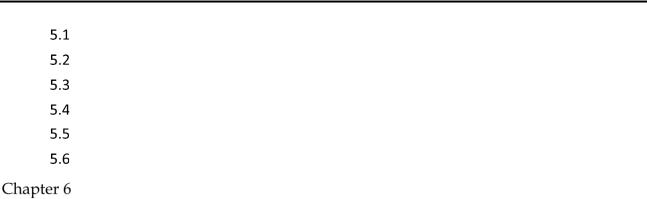
DS-1200KI/1006KI Keyboard User Manual
Version.............................................................................................................................. |
27 |
User Management ........................................................................................................... |
27 |
Serial Port Settings ........................................................................................................... |
27 |
Hardware.......................................................................................................................... |
28 |
Time Settings.................................................................................................................... |
28 |
Maintenance .................................................................................................................... |
29 |
Specifications ................................................................................................................. |
30 |
v

DS-1200KI/1006KI Keyboard User Manual
Overview
 Introduction
Introduction
DS-1200KI and DS-1006KI series products are new generation and cost effective control keyboards. The keyboards work well with a large variety of devices, such as network cameras, speed domes, DVRs and NVRs, decoders, multi-functional video centers (MVCs), video wall controllers, and matrix access gateways (MAGs). Featuring a 4-axis Hall effect joystick, a 128 × 64 dot-matrix screen, easy-to-operate press keys, our products are a perfect solution for medium and small sized monitor centers in industries such as intelligent building, transportation, and public security.
In this manual, both Web configuration and keyboard operation sections apply to DS-1200KI network keyboards, while only the keyboard operation section applies to DS-1006KI serial keyboards.
 Features
Features
128 × 64 screen
4-axis joystick
Accessible to the multi-functional video centers (MVCs), matrix access gateways (MAGs), video wall controllers, decoders, and shortcut operation of camera/camera groups switch on video wall
Connectable to domes and realize PTZ control and picture capture via joystick operation
Accessible to DVRs/NVRs (with KB ports) via network or serial ports, and operation of front panel buttons
16 user accounts management: 1 admin and 15 operators
System upgrade and import/export of configuration files via USB-flash disk
DS-1200KI keyboard supports both network and serial communication; DS-1006KI supports serial communication only
DS-1200KI keyboard: network access, configuration, and batch import of devices and input channels via Web browser; up to 1000 devices, 2000 input channels, and 256 output channels can be managed in the keyboard operation mode
DS-1006KI keyboard: accessible to devices via RS-485/422 serial ports
 Appearance
Appearance
Except for the network port, DS-1200KI keyboards are the same as DS-1006KI keyboards in appearance. See Figure 1-1 for the appearance of the keyboard.
1
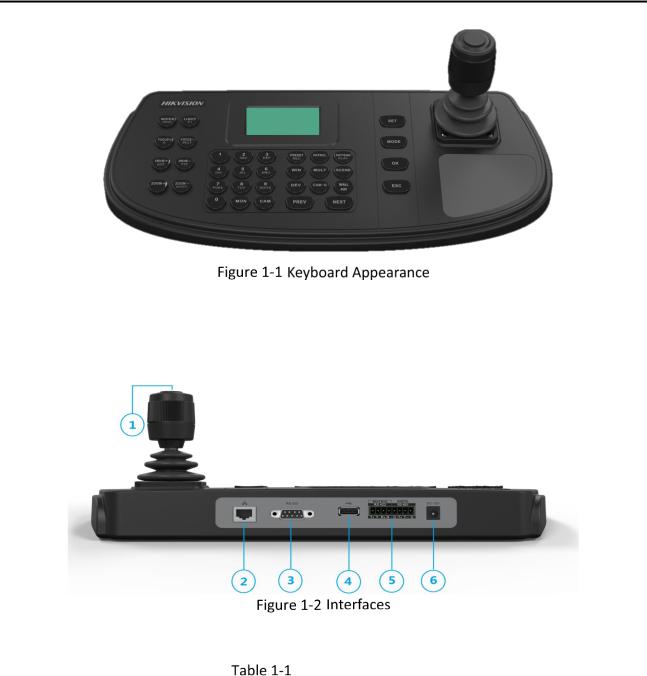
DS-1200KI/1006KI Keyboard User Manual
 Interfaces and Buttons
Interfaces and Buttons
See Figure 1-2 for the interfaces and joystick of the keyboard.
See Figure 1-2 for the interfaces and joystick of the keyboard.
|
|
|
|
Description of Rear Panel |
|
|
|
|
|
SN |
|
Item |
|
Description |
|
|
|
|
|
|
|
4-axis joystick |
|
In menu mode, |
|
|
|
|
Move to up/down to select the menu for configuration |
|
|
|
|
Move to left/right to select items in menu. |
1 |
|
|
|
When entering the value in the field, move to the left to |
|
|
|
clear the previous character. |
|
|
|
|
|
|
|
|
|
|
Press the central button to confirm. |
|
|
|
|
In shortcut operation mode, |
|
|
|
|
Move the joystick to realize pan/tilt movement in 8 |
2
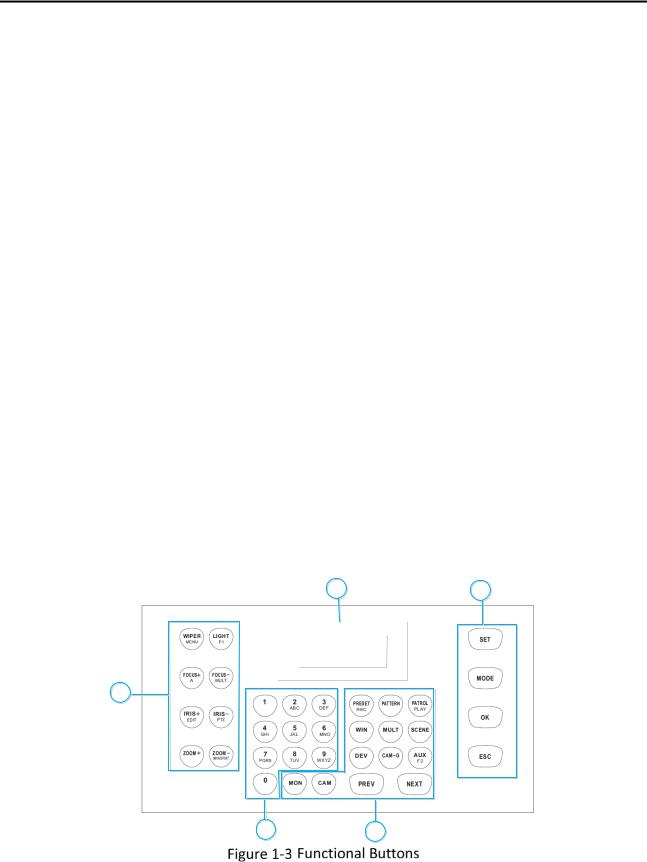
DS-1200KI/1006KI Keyboard User Manual
|
|
directions. And the PTZ speed is depending on the joystick |
|
|
|
movement range. |
|
|
|
Rotate the joystick in clockwise/anti-clockwise directions to |
|
|
|
l to realize the zoom in/out control. |
|
|
|
Press the central button to capture picture. |
|
|
|
In DVR operation mode, |
|
|
|
In preview mode, move to up/down or left/right to switch |
|
|
|
between screens (previous/next). |
|
|
|
In playback mode, move up/down to speed up or slow |
|
|
|
down playback videos at a normal speed. |
|
|
|
|
|
2 |
Network port (for DS- |
10/100 Mbps Ethernet interface |
|
1200KI only) |
|
||
|
|
||
|
|
|
|
3 |
RS-232 serial interface |
Connecting with analog matrixs |
|
|
|
|
|
4 |
USB interface |
Universal Serial Bus (USB) port for additional devices such |
|
|
as USB-flash disk |
||
|
|
||
|
|
|
|
5 |
RS-422 serial interface |
Connect with MAGs |
|
|
|
||
RS-485 serial interface |
Connect with DVRs/NVRs or analog speed domes |
||
|
|||
|
|
|
|
6 |
Power supply |
12 VDC power input |
|
|
|
|
 Functional Buttons
Functional Buttons
5 |
1 |
4
3 |
2 |
Buttons on the front panel are used to control PTZ functions of cameras, video wall operations, and local keyboard menu operations. See Table 1-2 for the description of each button. When your
3
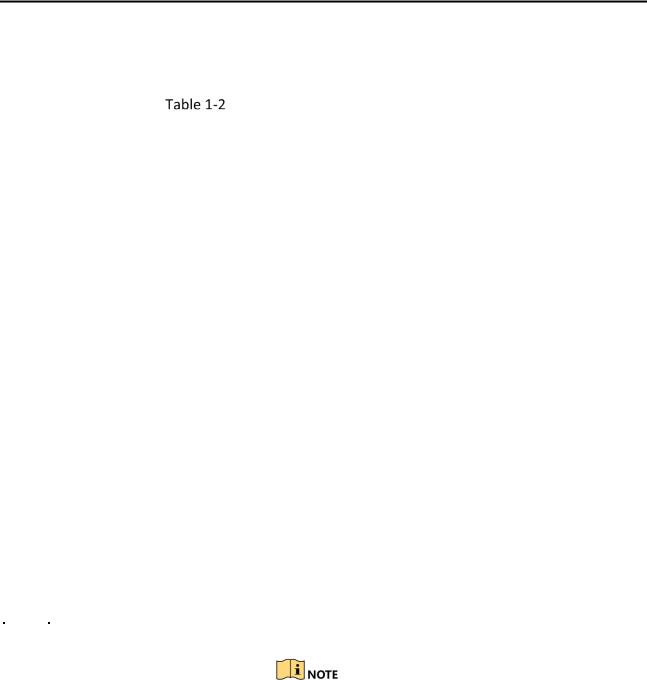
DS-1200KI/1006KI Keyboard User Manual
keyboard is connected to DVR/NVR, the keyboard can be used to call the device menu and realize PTZ control through the virtual panel. For remote device menu operations, see 0 for the description of each button.
|
|
|
|
Description of Buttons for Keyboard Operation |
||
SN |
|
Item |
|
Button |
|
Description |
|
|
|
|
|
|
|
|
|
|
|
SET |
|
Enter the main menu of the system. |
|
|
|
|
|
|
|
1 |
|
Common |
|
MODE |
|
Enter the 6 operation modes interface. |
|
|
|
|
|
||
|
Buttons |
|
OK |
|
Confirm the menu item selection and operation. |
|
|
|
|
|
|||
|
|
|
|
|
||
|
|
|
|
|
|
|
|
|
|
|
ESC |
|
Cancel and back to the pervious menu. |
|
|
|
|
|
|
|
|
|
|
|
MON |
|
Use with the numeric buttons to select the monitor. |
|
|
|
|
|
|
|
|
|
|
|
CAM |
|
Use with the numeric buttons to select the camera. |
|
|
|
|
|
|
|
|
|
|
|
RRESET/REC |
|
Use with the numeric buttons to call the preset. |
|
|
|
|
|
|
|
|
|
|
|
PATTERN |
|
Press PATTERN directly or 0 + PATTERN to call the |
|
|
|
|
|
|
auto scanning. |
|
|
|
|
|
|
Use with the numeric (> 0) buttons to call the |
|
|
|
|
|
|
pattern. |
|
|
|
|
|
|
|
|
|
|
|
PATROL/PLAY |
|
Use with the numeric buttons to call the patrol. |
|
|
|
|
|
|
|
|
|
|
|
WIN |
|
Use with the numeric buttons to select window of |
|
|
|
|
|
|
video wall. |
|
|
|
|
|
|
|
|
|
|
|
MULT |
|
Use with the numeric buttons to select the window |
2 |
|
Video Wall |
|
|
|
division modes of video wall. |
|
|
|
|
|
||
|
Control |
|
SCENE |
|
Use with the numeric buttons to switch the scenes. |
|
|
|
|
|
|||
|
|
|
|
|
||
|
|
|
|
|
|
|
|
|
|
|
DEV |
|
Use with the numeric buttons to select the device ID. |
|
|
|
|
|
|
As IPCs and network speed domes do not have device |
|
|
|
|
|
|
IDs but channel IDs, use CAM IDs instead when |
|
|
|
|
|
|
selecting the devices. |
|
|
|
|
|
|
|
|
|
|
|
CAM-G |
|
Use with the numeric buttons to select the camera |
|
|
|
|
|
|
group. |
|
|
|
|
|
|
|
|
|
|
|
Wall/AUX |
|
Use with the numeric buttons to select the video |
|
|
|
|
|
|
wall ID or joint screen ID. |
|
|
|
|
|
|
In iVMS Platform operation mode, obtain the video |
|
|
|
|
|
|
wall or scene list, and use with the numeric buttons |
|
|
|
|
|
|
to select a video wall or scene. |
|
|
|
|
|
|
|
4

DS-1200KI/1006KI Keyboard User Manual
|
|
PREV |
In the shortcut operation mode, switch to the previous |
|
|
|
|
camera ID or camera group ID. |
|
|
|
|
|
|
|
|
NEXT |
In the shortcut operation mode, switch to the next |
|
|
|
|
camera ID or camera group ID. |
|
|
|
|
|
|
3 |
Alphanumeric |
0-9/A-Z |
Inputs numbers and characters in edit mode. |
|
Buttons |
||||
|
|
|
||
|
|
|
|
|
|
|
WIPER/ |
In PTZ control mode, turn on/off the wiper. |
|
|
|
MENU |
||
|
|
|
||
|
|
|
|
|
|
|
LIGHT/F1 |
In PTZ control mode, turn on/off the light. |
|
|
|
|
|
|
|
|
FOCUS+/A |
In PTZ control mode, operate the focus far. |
|
|
|
|
In edit mode, switch the character input mode: |
|
|
|
|
numerals (123), upper case (ABC) and lower case |
|
|
|
|
(abc). |
|
4 |
PTZ Control |
|
|
|
FOCUS– |
|
|||
|
|
In PTZ control mode, operate the focus near. |
||
|
|
/MULT |
||
|
|
|
||
|
|
|
|
|
|
|
IRIS+/EDIT |
In PTZ control mode, operate the iris open. |
|
|
|
|
|
|
|
|
IRIS–/PTZ |
In PTZ control mode, operate the iris close. |
|
|
|
|
|
|
|
|
ZOOM+ |
In PTZ control mode, operate the zoom in. |
|
|
|
|
|
|
|
|
ZOOM– |
In PTZ control mode, operate the zoom out. |
|
|
|
MAIN/SPOT |
||
|
|
|
||
|
|
|
|
|
5 |
LCD Display |
|
128 × 64 pixel screen for display of menu. |
|
|
|
|
|
5
