Harman-Kardon AVR65 User Manual
Introduction
1
Congratulations! With the purchase of a Harman Kardon AVR65 you are about to begin many years of listening enjoyment. The AVR65 has been custom designed to provide all the excitement and detail of movie sound tracks and every subtle nuance of musical selections. With onboard Dolby* Digital and DTS† Decoding, the AVR65 delivers six discrete channels of audio that take advantage of the digital sound tracks from the latest DVD and LV releases and Digital Television broadcasts.
While complex digital systems are hard at work within the AVR65 to make all of this happen, hookup and operation are simple. Color-keyed connections, a backlit, programmable remote control and on-screen menus make the AVR65 easy to use. To obtain the maximum enjoyment from your new receiver, we urge you to take a few minutes to read through this manual. This will ensure that connections to speakers, source playback units and other external devices are made properly. In addition, a few minutes spent learning the functions of the various controls will enable you to take advantage of all the power the AVR65 is able to deliver.
If you have any questions about this product, its installation or operation, please contact your retailer or custom installer. They are your best local source of information.
Description and Features
The AVR65 is a full-featured A/V receiver, incorporating a wide variety of listening options. In addition to Dolby Digital and DTS decoding, Dolby Pro Logic* and Dolby 3 Stereo are available for compatibility with the tens of thousands of movies and television programs encoded with analog surround information. A choice of Hall and Theater modes is also available for use with both encoded sources and traditional two-channel stereo recordings.
A total of five audio/video inputs, each with both composite and S-Video, as well as three additional audio-only inputs are selected through a learning remote control and an easy-to-read front panel display or on-screen graphics through a TV monitor. Multiroom operation is available with independent source and volume selection.
The AVR65’s powerful amplifier uses traditional Harman Kardon High Current design philosophies to meet the wide dynamic range of any program selection.
Harman Kardon invented the highfidelity receiver over forty-five years ago. With state-of-the-art circuitry and timehonored circuit designs, the AVR65 is undoubtedly the finest receiver ever offered by Harman Kardon.
■Onboard Dolby Digital and DTS Decoding
■Coax and Optical Digital Inputs
■On-Screen Menu Displays
■Backlit, Programmable Remote Control
■Composite and S-Video Switching
■Complete Multiroom Control
■6-Channel Direct Input and Preamp Output for ALL Channels Permits Ease of Expansion
AVR65 120 volt Rev (C) 10/6/98
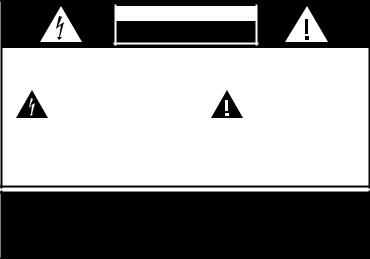
Safety Information
2
Important Safety Information
Verify Line Voltage Before Use
Your AVR65 has been designed for use with 120-volt AC current. Connection to a line voltage other than that for which it is intended can create a safety and fire hazard and may damage the unit.
If you have any questions about the voltage requirements for your specific model, or about the line voltage in your area, contact your selling dealer before plugging the unit into a wall outlet.
Do Not Use Extension Cords
To avoid safety hazards, use only the power cord attached to your unit. We do not recommend that extension cords be used with this product. As with all electrical devices, do not run power cords under rugs or carpets or place heavy objects on them. Damaged power cords should be replaced immediately with cords meeting factory specifications.
Handle the AC Power Cord Gently
When disconnecting the power cord from an AC outlet, always pull the plug, never pull the cord. If you do not intend to use the unit for any considerable length of time, disconnect the plug from the AC outlet.
Do Not Open The Cabinet
There are no user-serviceable components inside this product. Opening the cabinet may present a shock hazard, and any modification to the product will void your guarantee. If water or any metal object such as a paper clip, wire or a staple accidentally falls inside the unit, disconnect it from the AC power source immediately, and consult an authorized service station.
CATV or Antenna Grounding
If an outside antenna or cable system is connected to this product, be certain that it is grounded so as to provide some protection against voltage surges and static charges. Section 810 of the National Electrical Code, ANSI/NFPA No. 70-1984, provides information with respect to proper grounding of the mast and supporting structure, grounding of the leadin wire to an antenna discharge unit, size of grounding conductors, location of antenna discharge unit, connection to grounding electrodes and requirements of the grounding electrode.
NOTE TO CATV SYSTEM INSTALLER:
This reminder is provided to call the CATV (Cable TV) system installer’s attention to article 820-40 of the NEC that provides guidelines for proper grounding and, in particular, specifies that the cable ground shall be connected to the grounding system of the building, as close to the point of cable entry as possible.
Installation Location
■To assure proper operation, and to avoid the potential for safety hazards, place the unit on a firm and level surface. When placing the unit on a shelf, be certain that the shelf and any mounting hardware can support the weight of the product.
■Make certain that proper space is provided both above and below the unit for ventilation. If this product will be installed in a cabinet or other enclosed area, make certain that there is sufficient air movement within the cabinet. Under some circumstances a fan may be required.
■Do not place the unit directly on a carpeted surface.
■Avoid installation in extremely hot or cold locations, or an area that is exposed to direct sunlight or heating equipment.
■Avoid moist or humid locations.
■Do not obstruct the ventilation slots on the top of the unit, or place objects directly over them.
CAUTION
RISK OF ELECTRIC SHOCK
DO NOT OPEN
CAUTION: TO REDUCE THE RISK OF ELECTRIC SHOCK, DO NOT REMOVE COVER (OR BACK). NO USER-SERVICEABLE PARTS INSIDE. REFER SERVICING TO QUALIFIED SERVICE PERSONNEL.
The lightning flash with arrowhead |
The exclamation point within an |
symbol, within an equilateral triangle, is |
equilateral triangle is intended to |
intended to alert the user to the |
alert the user to the presence of |
presence of uninsulated “dangerous voltage” |
important operating and maintenance |
within the product’s enclosure that may be of |
(servicing) instructions in the literature |
sufficient magnitude to constitute a risk of |
accompanying the appliance. |
electric shock to persons. |
|
WARNING: TO REDUCE THE RISK OF FIRE OR ELECTRIC SHOCK, DO NOT EXPOSE THIS APPLIANCE TO RAIN OR MOISTURE.
CAUTION: TO PREVENT ELECTRIC SHOCK, MATCH WIDE
BLADE OF PLUG TO WIDE SLOT, FULLY INSERT.
ATTENTION: POUR EVITER LES CHOCS ELECTRIQUES, INRODUIRE LA LAME LA PLUS LARGE DE LA FICHE DANS LA BORNE CORRESPONDANTE DE LA PRISE ET POUSSER JUSQU'AU FOND.
AVR65 120 volt Rev (C) 10/6/98
Safety Information
3
Cleaning
When the unit gets dirty, wipe it with a clean, soft, dry cloth. If necessary, wipe it with a soft cloth dampened with mild soapy water, then a fresh cloth with clean water. Wipe dry immediately with a dry cloth. NEVER use benzene, aerosol cleaners, thinner, alcohol or any other volatile cleaning agent. Do not use abrasive cleaners, as they may damage the finish of metal parts. Avoid spraying insecticide near the unit.
Moving the Unit
Before moving the unit, be certain to disconnect any interconnection cords with other components, and make certain that you disconnect the unit from the AC outlet.
Important Information For the User
NOTE: This equipment has been tested and found to comply with the limits for a Class-B digital device, pursuant to Part 15 of the FCC Rules. The limits are designed to provide reasonable protection against harmful interference in a residential installation. This equipment generates, uses and can radiate radiofrequency energy and, if not installed and used in accordance with the instructions, may cause harmful interference to radio communication. However, there is no guarantee that harmful interference will not occur in a particular installation.
If this equipment does cause harmful interference to radio or television reception, which can be determined by turning the equipment off and on, the user
is encouraged to try to correct the interference by one or more of the following measures:
■Reorient or relocate the receiving antenna.
■Increase the separation between the equipment and receiver.
■Connect the equipment into an outlet on a circuit different from that to which the receiver is connected.
■Consult the dealer or an experienced radio/TV technician for help.
This device complies with Part 15 of the FCC Rules. Operation is subject to the following two conditions: (1) this device may not cause harmful interference, and
(2) this device must accept interference received, including interference that may cause undesired operation.
NOTE: Changes or modifications may cause this unit to fail to comply with Part 15 of the FCC Rules and may void the user’s authority to operate the equipment.
Unpacking
The carton and shipping materials used to protect your new receiver during shipment were specially designed to cushion it from shock and vibration. We suggest that you save the carton and packing materials for use in shipping if you move, or should the unit ever need repair.
To minimize the size of the carton in storage, you may wish to flatten it. This is done by carefully slitting the tape seams on the bottom and collapsing the carton down to a more two-dimensional appearance. Other cardboard inserts may be stored in the same manner. Packing materials that cannot be collapsed should be saved along with the carton in a plastic bag.
If you do not wish to save the packaging materials, please note that the carton and other sections of the shipping protection are recyclable. Please respect the environment and discard those materials at a local recycling center.
Typographic Conventions
In order to help you use this manual with the remote control, front panel controls and rear panel connections, certain conventions have been used.
EXAMPLE – (bold type) indicates a specific remote control or front panel button, or rear panel connection jack
EXAMPLE – (OCR type) indicates a message that is visible on the front panel information display
EXAMPLE – (bold type) indicates a lit indicator in the front panel information display
1– (number in a square) indicates a specific front panel control
a– (number in an oval) indicates a button or indicator on the remote
¡– (number in a circle) indicates a rear panel connection
A– (letter in a square) indicates an indicator in the front panel display
AVR65 120 volt Rev (C) 10/6/98
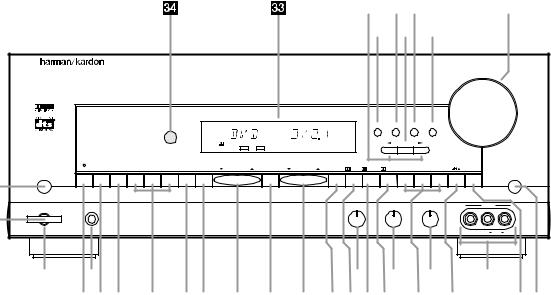
Front Panel Controls
|
|
|
|
|
|
|
|
4 |
|
|
|
|
|
|
|
|
|
|
|
|
|
|
|
|
|
|
¸ ¯ˆ |
|
|
|
Ù |
||
|
|
|
|
|
|
|
|
|
|
˘ ˜ ı |
|
|
|
|||
|
|
|
AVR 65 |
|
|
|
|
|
|
|
|
|
|
|
|
|
|
|
|
|
|
|
|
|
|
|
|
|
|
|
|
Volume |
|
|
|
|
|
|
|
|
|
|
|
Speaker |
Multi Room Dig. Select |
Delay |
|
|
|
|
|
|
|
|
|
|
|
DIGITAL |
|
|
|
Set |
|
|
|
|
|
|
|
|
|
|
|
|
COAX |
AC-3 |
|
|
|
|
|
|
|
|
|
T•MON |
CD |
DVD |
VID 1 |
VID 2 VID 3 |
6 CH AM/FM |
TUNING |
PRESET SCAN |
PRESET |
TUN MODE DIGITAL PRO LOGIC |
3-STEREO HALL 1 |
HALL 2 |
THEATER |
SURR. OFF |
|
|
|
|
|
|
|
|
|
|
|
|
|
|
|
|
|
|
Mute |
1 |
|
|
|
|
|
|
|
|
|
|
|
|
|
|
|
|
Power |
Phones |
|
|
|
|
|
|
|
|
Bass |
Treble |
Balance |
|
VIDEO 3 |
||
2 |
|
|
|
|
|
|
|
|
|
|
|
|
|
|
|
|
|
|
|
|
|
|
|
|
|
|
Min Max Min Max |
L |
R |
Video |
L |
Audio R |
|
3 |
4 |
|
|
|
|
|
|
|
|
5 |
6 |
7 |
|
8 |
||
|
9)! @ #$ % ^ & *(ÓÔ Ò |
|
|
ÚÛ |
||||||||||||
1Main Power Switch |
#6-Channel Direct Selector |
ÛMute |
2System Power Control |
$AM/FM |
ÙVolume Control |
3Power Indicator |
%Tuning Button |
ıDelay |
4Headphone Jack |
^Preset Scan |
ˆDigital Input Selector |
5Bass Control |
&Preset Stations Selector |
˜Set Button |
6Treble Control |
*Tune Mode |
¯Multiroom Selector |
7Balance Control |
(Dolby Digital Selector |
˘Speaker Select Button |
8Video 3 Inputs |
ÓDolby Pro Logic Selector |
¸Selector Buttons |
9T•Mon Selector |
ÔDolby 3 Stereo Selector |
33Information Display |
)CD |
Analog Surround Mode Selectors |
34Remote Sensor Window |
!DVD Input Selector |
ÒDTS Selector |
|
@Video Input Selectors |
ÚSurround Off |
|
AVR65 120 volt Rev (C) 10/6/98
Front Panel Controls
5
1Main Power Switch: Press this button to apply power to the AVR65. When the switch is pressed in, the unit is placed in a Standby mode, as indicated by the amber LED 3surrounding the System Power control 2. This button MUST be pressed in to operate the unit. To turn the unit off and prevent the use of the remote control, this switch should be press this switch until it pops out from the front panel so that the word “OFF” may be read at the top of the switch.
NOTE: In normal operation this switch is left in the “ON” position.
2System Power Control: When the Main Power Switch 1is “ON,” press this button to turn on the AVR65; press it again to turn the unit off. Note that the Power Indicator surrounding the switch 3will turn green when the unit is on.
3Power Indicator: This LED will illuminate in amber when the unit is in the Standby mode to signal that the unit is ready to be turned on. When the unit is in operation, the indicator will turn green.
4Headphone Jack: This jack may be used to listen to the AVR65’s output through a pair of headphones.
Be certain that the headphones have a standard 1/4" stereo phone plug.
5Bass Control: Turn this control to modify the low-frequency output of the left/right channels by as much as ±10dB. Set this control to a suitable position for your taste and room acoustics.
6Treble Control: Turn this control to modify the high-frequency output of the left/right channels by as much as ±10dB. Set this control to a suitable position for your taste and room acoustics.
7Balance Control: Turn this control to change the relative volume for the front left/right channels.
NOTE: For proper operation of the surround modes this control should be at the midpoint, or “12 o’clock” position.
8Video 3 Inputs: These audio/ video inputs may be used for temporary connection of video games, camcorders, digital still cameras or portable audio products. To select a source connected to these jacks, press the Vid 3 Input Selector @.
9T•Mon Selector: Press this button to select the device connected to the Tape Monitor jacks e as the listening source. The previously selected source will continue to show in the Information Display
33, and the red LED above the button will illuminate to remind you that you are listening to the tape monitor output.
)CD: Press this button to select the device connected to the CD Input jacks § as the listening source.
!DVD Input Selector: Press this button to select the device connected to the DVD Input jacks ¶ as the listening and viewing source.
@Video Input Selectors: Press one of these buttons to select a source connected to the rear panel Audio/Video inputs £ fl, or the front panel Video 3 input 8.
#6-Channel Direct Selector:
Press this button to select the output of an optional, external 6-channel decoder connected to the 6-Ch Direct inputs as the listening source.
$AM/FM: Press this button to select the tuner as the AVR65’s input source. When it is first pressed the last station tuned will be heard. Press it again to change between AM and FM bands.
%Tuning Button: Press the left side of the button to tune lower frequency stations and the right side of the button to tune higher frequency stations. When a station with a strong signal is reached, the TUNED indicator Twill illuminate in the Information Display 33.
^Preset Scan: Press this button to automatically scan through the stations that have been programmed in the AVR65’s memory. The tuner will play five seconds of each station before moving to the next preset station. To stop the scan when the desired station is heard, press the button again. (See page 29 for more information on the tuner memory system.)
AVR65 120 volt Rev (C) 10/6/98
Front Panel Controls
6
&Preset Stations Selector: Press this button to select stations that have been entered into the preset memory. (See page 29 for more information on tuner programming.)
*Tune Mode: Press this button to select the stereo or mono mode for FM tuning. In the STEREO mode a Stereo indicator Rwill illuminate in the information display, and stereo reception will be provided when stations are transmitting stereo signals. In the MONO mode the left and right signals from stereo broadcasts will be mixed together and reproduced through all channels. Select MONO for better reception of weak signals.
(Dolby Digital Selector: Press this button to select the Dolby Digital surround mode when listening to a program that carries the Dolby Digital information. (See pages 28-28 for more information on surround modes and digital audio.)
ÓDolby Pro Logic Selector: Press this button to select the Dolby Pro Logic surround mode when listening to an analog program that is encoded with surround-sound information. (See page 25 for more information on surround modes.)
ÔDolby 3 Stereo Selector: Press this button to select the Dolby 3 Stereo listening mode. This mode is used primarily when a program has surround information when a center channel speaker, but no surround speakers, is installed. (See page 25 for more information on surround modes.)
Analog Surround Mode Selectors: Press one of these buttons to select the analog surround modes. These modes may be used with any analog program
source to create a pleasing surround effect. (See page 25 for more information on surround modes.)
ÒDTS Selector: Press this button to select DTS decoding when listening to an audio or video program that is encoded with DTS data. (See page 25 for more information on surround modes and digital audio.)
ÚSurround Off: Press this button to turn off all surround processing, and to listen to a program in traditional stereo from the left front and right front speakers only.
ÛMute: Press this button to momentarily silence the speaker output of the AVR65.
ÙVolume Control: Turn the knob clockwise to increase volume, counterclockwise to decrease the volume.
ıDelay: Press this button to begin the sequence of steps required to enter delay time settings. (See page 21 for more information on delay times.)
ˆDigital Input Selector: When playing a source that has a digital output, press this button to select between the Optical · and Coaxial
° Digital inputs. (See page 27 for more information on digital audio.)
˜Set Button: When making choices during the setup and configuration process, press this button to enter the desired setting, as shown in the Information Display
33, into the AVR65’s memory.
¯Multiroom Selector: Press this button to activate the AVR65’s Multiroom system. (See pages 31-32 for complete information on Multiroom operation.)
˘Speaker Select Button: Press this button to begin the process of selecting the speaker positions that are used in your listening room. (See page 18 for more information on setup and configuration.)
¸Selector Buttons: When you are establishing the AVR65’s configuration settings, use these buttons to select between the choices available, as shown in the Information Display 33.
33Information Display: This display delivers messages and status indications to help you operate the receiver. (See page 7 for a complete explanation of the Information Display.)
34Remote Sensor Window: The sensor behind this window receives infrared signals from the remote control. Aim the remote at this area and do not block or cover it unless an external remote sensor is installed.
AVR65 120 volt Rev (C) 10/6/98
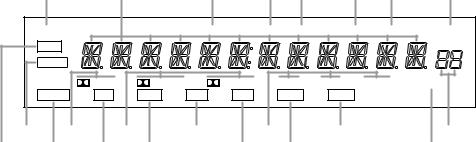
Front Panel Information Display
7
V U T S R Q P O
SLEEP |
|
|
TUNED |
MONO |
STEREO |
|
AUTO |
MEMORY |
PRESET |
|
MUTE |
|
|
|
|
|
|
|
|
|
|
BYPASS |
|
|
|
|
|
|
|
|
|
|
|
DIGITAL |
PRO LOGIC |
|
3-STEREO |
HALL 1 |
HALL 2 |
THEATER |
DTS |
||
ANALOG |
OPT |
COAX |
AC-3 |
PCM |
|
MULTI |
NIGHT |
|
|
|
B |
D |
F |
H |
J |
L |
N |
A |
C |
E G |
I |
|
K |
M |
AMute |
|
|
IPCM Indicator |
|
|
QAuto |
BBypass |
|
|
JAnalog Surround Mode Indicators |
RStereo Indicator |
||
CAnalog |
|
|
KMultiroom System Indicator |
SMono Indicator |
||
DDolby Digital Indicator |
|
LNight Indicator |
|
|
TTuned Indicator |
|
EOptical Source |
|
MDTS Indicator |
|
|
UMain Information Display |
|
FAnalog Dolby Surround Mode Indicators |
NPreset Number |
|
|
VSleep Indicator |
||
GCoax Source |
|
|
OPreset Indicator |
|
|
|
HAC-3 Indicator |
|
PMemory |
|
|
|
|
AVR65 120 volt Rev (C) 10/6/98
Front Panel Information Display
8
AMute: This indicator illuminates to remind you that the AVR65’s output has been silenced by pressing the Mute button Ûd. Press the Mute button again to return to the previously selected output level.
BBypass: This indicator illuminates when the surround processing has been disabled by pressing the Surround Off button Ú. When this indicator is lit, the AVR65 will play traditional stereo sound using the front left and front right speakers only.
CAnalog: This indicator illuminates when an analog input source is in use.
DDolby Digital Indicator: This indicator illuminates when a Dolby Digital source is being played.
EOptical Source: This indicator illuminates when a digital source is in use via a connection to the
Optical Digital input ·.
FAnalog Dolby Surround Mode Indicators: These indicators illuminate when one of the analog (matrix) Dolby Surround modes is in use.
GCoax Source: This indicator illuminates when a digital source is in use via a connection to the Coaxial Digital input °.
HAC-3* Indicator: This indicator illuminates when the AVR65 is decoding a Dolby Digital input source.
IPCM Indicator: This indicator illuminates to show that a standard PCM (SP/DIF) digital audio signal is being decoded by the digital-to- analog converter.
JAnalog Surround Mode Indicators: These indicators illuminate when one of the DSP generated analog surround modes is in use with an analog input source.
KMultiroom System Indicator:
This indicator illuminates when the multiroom system is in operation. (See page 31 for more information on the multiroom system.)
LNight Indicator: This indicator lights when the AVR65 is in the Night mode, which prevents the AVR65 from loud playback when digital sources are in use.
MDTS Indicator: This indicator illuminates when a DTS encoded source is playing.
NPreset Number: This two-digit display indicates the station preset number that is currently in use, or that is being entered.
OPreset Indicator: This indicator illuminates when one of the stations entered into the preset memory is tuned. The number that appears below the indicator is the preset station’s memory.
PMemory: This indicator flashes when entering presets and other information into the tuner’s memory.
QAuto: This indicator illuminates when the “Auto” mode is in use for FM tuning.
RStereo Indicator: This indicator illuminates when an FM station is being tuned in stereo.
SMono Indicator: This indicator illuminates when the tuner has been placed in the monaural mode by pressing the Tune Mode button *. Set the tuner for mono listening to cut noise and improve the quality of distant stereo signals.
TTuned Indicator: This indicator illuminates when a station is being received with sufficient signal strength to allow for acceptable listening quality.
UMain Information Display: This display shows messages relating to the status, input source, surround mode, tuner, volume level or other aspects of unit’s operation.
VSleep Indicator: This indicator is illuminated when the Sleep function is in use. The number that appears above the indicator is the number of minutes remaining before the AVR65 will return to the Standby mode.
AVR65 120 volt Rev (C) 10/6/98
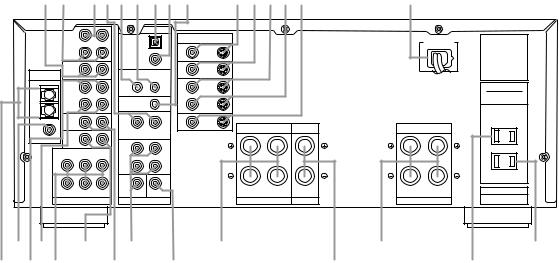
Rear Panel Connections
9
fl f edba ·° c ‡fl£¢¶ |
fi |
|
IN |
|
|
DIGITAL INPUT |
|
|
|
|
|
|
|
|
VIDEO |
|
|
MODEL NO. AVR-65 |
|
|
TAPE |
|
OPTICAL |
|
|
AC 120V 60 Hz |
||
|
|
|
|
|
HARMAN KARDON |
|||
|
MONITOR |
|
|
|
TV |
|
3.5A |
|
|
OUT |
|
|
|
MONITOR |
|
|
|
|
|
|
COAXIAL |
|
OUT |
|
|
NORTHRIDGE |
|
|
|
|
|
|
|
|
|
|
VIDEO |
|
|
|
VIDEO 2 |
|
|
CALIFORNIA, USA |
ANTENNA |
2 |
|
|
|
|
|
|
|
|
REMOTE CONTROL |
|
|
|
|
|||
|
|
|
|
|
|
|||
|
IN |
|
OUT |
IN |
IN |
|
|
AC OUTLETS |
AM |
VIDEO |
|
|
|
VIDEO 1 |
|
|
(120V.60Hz) |
|
1 |
|
|
|
|
|
TOTAL 150W or 1.5A MAX |
|
|
|
|
|
|
|
|
||
GND |
OUT |
|
MULTI |
|
OUT |
|
|
|
|
|
|
|
|
|
|
||
|
DVD |
|
MULTI |
|
DVD |
|
|
UNSWITCHED |
FM |
|
OUT |
|
CENTER |
SURROUND |
TOTAL 100W or 1A MAX. |
||
|
|
|
|
FRONT |
|
|||
(75Ω ) |
|
|
|
|
|
|
|
|
|
CD |
|
|
|
|
|
|
|
|
|
|
FRONT |
|
|
|
|
|
|
CENTER |
SL |
FL |
|
|
|
|
|
|
|
SURR. |
|
|
|
|
|
|
|
|
|
|
|
|
|
|
SWITCHED |
|
|
|
|
|
|
|
TOTAL 150W or 0.5A MAX. |
|
SUB WOOFER |
SR |
FR |
CENTER SUB WOOFER |
RIGHT LEFT |
CENTER |
RIGHT |
LEFT |
SERIAL NO. |
|
|
|
|
|
||||
6 CH. DIRECT |
|
PRE OUT |
SPEAKERS 8 Ohms |
SPEAKER 8 Ohm |
SPEAKERS 8 Ohms |
|
||
™ ¢ |
§ |
• |
‚ |
|
¤ |
|
› |
|
¡ £ |
|
¶ |
ª |
|
⁄ |
|
‹ |
|
¡ AM Antenna |
|
|
‚ Front |
|
|
· Optical Digital Input |
||
™ FM Antenna |
|
|
⁄ Center |
|
|
a Remote IR In |
|
|
£ Video 1 Inputs |
|
|
¤ Surround |
|
|
b Remote IR Out |
|
|
¢ Video 1 Outputs |
|
|
‹ Unswitched AC Outlet |
|
c Multi |
|
||
6-Channel Direct Inputs |
|
› Switched AC Outlet |
|
d Multiroom Audio Outputs |
||||
§ CD Inputs |
|
|
|
fi Power Cable |
|
|
e Tape Monitor In |
|
¶ DVD Inputs |
|
|
|
fl Video 2 Inputs |
|
|
f Tape Monitor Out |
|
• Pre-Outs |
|
|
|
‡ TV Monitor Video Output |
|
|
|
|
ª Subwoofer Pre-Out |
|
° Coaxial Digital Input |
|
|
|
|||
¡ AM Antenna: Connect the AM loop antenna supplied with the receiver to these terminals. If an external AM antenna is used, make connections to the AM and GND terminals in accordance with the instructions supplied with the antenna.
™ FM Antenna: Connect an indoor or external FM antenna to this terminal.
£ Video 1 Inputs: Connect these jacks to the audio and video PLAY/OUT jacks of a VCR.
¢ Video Outputs 1: Connect these jacks to the audio and video RECORD/IN jacks of a VCR.
6-Channel Direct Inputs: If an external digital audio decoder is used, connect the outputs of that decoder to these jacks.
§ CD Inputs: Connect these jacks to the output of a compact disc player or CD changer.
¶ DVD Inputs: Connect the analog audio outputs and composite video output of a DVD or LV player to these jacks.
• Pre-Outs: If external power amplifiers are used for any channels, connect them to these jacks.
AVR65 120 volt Rev (C) 10/6/98
Rear Panel Connections
10
ª Subwoofer Pre-Out: Connect this jack to the line level input of a powered subwoofer. If an external subwoofer amplifier is used, connect this jack to the subwoofer amplifier input.
‚ Front: Connect these terminals to the front left/right speakers.
⁄ Center: Connect these terminals to the center speaker.
¤ Surround: Connect these terminals to the surround speakers.
‹ Unswitched AC Outlet: This outlet may be used to power any AC device. The power will remain on at this outlet regardless of whether the AVR65 is on or off.
NOTE: The power consumption of the device plugged into each of these outlets should not exceed 100 watts.
› Switched AC Outlet: This outlet may be used to power any device that you wish to have turn on when the unit is turned on with the System Power Control switch 2.
fi Power Cable: Connect the AC plug to a non-switched AC wall output
fl Video 2 Inputs: Connect these jacks to the audio and video outputs of a TV Tuner, Cable TV converter box, satellite receiver or any other audio/video source.
‡ TV Monitor Video Output:
Connect this jack to the standard (composite) video input of a TV monitor or video projector to view the on-screen menus and the output of any standard video source selected by the receiver’s video switcher.
° Coaxial Digital Input: Connect the coax digital output from a DVD player, HDTV receiver, LV player or CD player to this jack. The signal may be either a Dolby Digital (AC-3) signal, DTS signal or a standard PCM digital source.
· Optical Digital Input: Connect the optical digital output from a DVD player, HDTV receiver, LV player or CD player to this jack. The signal may be either a Dolby Digital (AC-3) signal, a DTS signal or a standard PCM digital source.
a Remote IR In: If the AVR65’s front panel IR sensor is blocked due to cabinet doors or other obstructions, an external IR sensor may be used. Connect the output of the sensor to this jack.
b Remote IR Out: This connection permits the IR sensor in the receiver to serve other remote controlled devices. Connect this jack to the “IR IN” jack on Harman Kardon or other compatible equipment.
c Multi: Connect the output of an IR sensor in a remote room to this jack to operate the AVR65’s multiroom control system.
d Multiroom Audio Outputs:
Connect these jacks to the inputs of an optional audio power amplifier so that the input selected by the multiroom control system will be heard in a remote room.
e Tape Monitor In: Connect these jacks to the PLAY/OUT jacks of an audio recorder.
f Tape Monitor Out: Connect these jacks to the RECORD/INPUT jacks of an audio recorder.
AVR65 120 volt Rev (C) 10/6/98
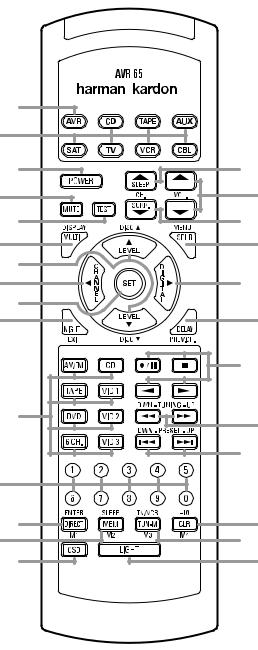
Remote Control Functions
|
11 |
a |
|
b |
|
c |
` |
d |
z |
e |
y |
f |
x |
g |
|
h |
w |
i |
|
j |
v |
|
u |
k |
t |
|
|
|
s |
l |
|
m |
r |
n |
q |
o |
p |
aAVR Selector
bDevice Control Selectors
cPower Button
dMute
eTest
fDisplay/Multiroom
g⁄/¤ Buttons
h‹/Channel Button
iSet Button
jNight Mode
k Source Selectors
l Numeric Keys
mDirect/Enter
nMemory Button
oOSD Button
pLight Button
qTuner Mode
rClear Button
sPreset Up/Down
tTuning Up/Down
uTransport Controls
vDelay/Prev Ch.
w›/Digital Button
xSpeaker Configuration
ySurround Mode Selector
zVolume
`Sleep Button
AVR65 120 volt Rev (C) 10/6/98
Remote Control Functions
12
IMPORTANT NOTE: The AVR65’s remote may be programmed to control up to eight devices, including the AVR65. Before using the remote, it is important to remember to press the Device Control Selector button abthat corresponds to the unit you wish to operate. In addition, the AVR65’s remote is shipped from
the factory to operate the AVR65 and Harman Kardon CD players and cassette decks. The remote is also capable of operating a wide variety of other products using the control codes that are part of the remote. Before using the remote with other products, follow the instructions on pages 33–34 to program the proper codes for the products in your system.
It is also important to remember that many of the buttons on the remote take on different functions, depending on the product selected using the Device Control Selectors. The descriptions shown here primarily detail the functions of the remote when it is used to operate the AVR65. (See pages 33–36 for information about alternate functions for the remote’s buttons.)
aAVR Selector: Press this button to use the remote control for operation of the AVR65. Note that the button will briefly turn red after it has been pressed to confirm your selection.
bDevice Control Selectors:
Press one of these buttons to use the remote to control the functions of another audio/video device. Note that the button will briefly turn red after it has been pressed to confirm your selection. (See pages 33–34 for information on programming the AVR65’s remote to operate these devices.)
cPower Button: Press this button to turn the currently selected device on or off.
dMute: Press this button to momentarily silence the AVR65 or TV set being controlled, depending on which device has been selected.
When the AVR65 remote is being programmed to operate another device, this button is pressed with the Device Control Selector button bto begin the programming process. (See page 33 for more information on programming the remote.)
eTest: Press this button to begin the sequence used to calibrate the AVR65’s output levels. (See page 20 for more information on calibrating the AVR65.)
fDisplay/Multiroom Button:
This button does not function with the AVR65, but it is available for use with other devices.
g⁄/ ¤ Buttons: These are multipurpose buttons. They will be used most frequently to select a surround mode. To change the surround mode, first press the SURR/CH¤ button y. Next press these buttons to scroll up or down through the list of surround modes that appear in the
Information Display 33. (See page 28 for more information.) These buttons are also used to increase or decrease output levels used to
lower the AVR65’s output levels when configuring the unit with either the internal test tone or and external source. (See pages 20 and 30 for more information.) They are also used to enter delay time settings after the Delay button vhas been pressed. (See page 21 for more information.)
h‹/Channel Button: This button is used to start the process of
setting the AVR65’s output levels to an external source. Once this button is pressed, use the ⁄/ ¤ buttons gto select the channel being adjusted, then press the Set button i, followed by the ⁄/ ¤ buttons again to change the level letting. (See page 20 for more information.)
iSet Button: This button is used to enter settings into the AVR65’s memory. It is also used in the setup procedures for delay time, speaker configuration and channel output level adjustment.
jNight Mode: Press this button to activate the “Night” mode, preventing loud playback when the digital modes are in use without altering the dynamic range of the output signal.
When the AVR65 remote is being programmed to operate other devices, this button is pressed to begin a readout of a programmed code. (See page 33 for more information.)
kSource Selectors: Press these buttons to select an input source for the AVR65. The AM/FM button is also used to switch between frequency bands when the tuner is in use.
NOTE: Pressing one of these buttons selects the source only. In order to control the actual source machine using the remote you must press the
Device Control Selector button b for the desired product.
lNumeric Keys: These buttons serve as a ten-button numeric keypad to enter tuner preset positions. They are also to be used to select channel numbers when TV has been selected on the remote, or to select track numbers on a CD, DVD or LD player, depending on how the remote has been programmed.
mDirect /Enter: Press this button to select a radio station by entering its frequency using the Numeric Keys l. (See page 29 for more information.)
AVR65 120 volt Rev (C) 10/6/98
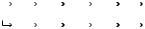
Remote Control Functions
13
nMemory Button: Press this button to enter a radio station into the AVR65’s preset memory. After pressing the button the MEMORY indicator Pwill flash, and you then have five seconds to enter a present memory location using the Numeric Keys l. (See page 29 for more information.)
NOTE: Although the word “Sleep” appears above this button, it refers to control of devices other than the AVR65. Use the Sleep button `to control the AVR65’s Sleep function.
oOSD Button: Press this button to view the on-screen displays. (See page 23 for more information.)
pLight Button: Press this button to activate the remote’s built-in backlight for better legibility of the buttons in a darkened room.
qTuner Mode: Press this button when the tuner is in use to select between automatic tuning and manual tuning. When the button is pressed so that the AUTO indicator Qgoes out, pressing the Tuning buttons twill move the frequency up or down in single-step increments. When the FM band is in use, pressing this button when a station’s signal is weak will change to monaural reception, as indicated
by the MONO indicator S. (See page 29 for more information.)
rClear Button: This button does not function with the AVR65, but it is available for use with other devices.
sPreset Up/Down: When the tuner is in use, these buttons scroll through the stations that have been programmed into the AVR65’s memory. When many source devices, such as CD players, VCRs and cassette decks, are selected using the
Device Control Selectors b, these buttons will normally function as chapter step or track advance.
t Tuning Up/Down: When the tuner is in use, these buttons will tune up or down through the selected frequency band. If the Tuner Mode button qhas been pressed so that the AUTO indicator Qis illuminated, pressing these buttons will cause the tuner to seek the next station with acceptable signal strength for quality reception. When the AUTO indicator Qis NOT illuminated, pressing these buttons will tune stations in single-step increments. (See page 29 for more information.)
u Transport Controls: These controls do not control any functions of the AVR65, but they are used extensively when operating a wide variety of CD players, cassette decks and VCRs. (See page 33 for information on programming the remote to utilize these buttons.)
vDelay/Prev Ch.: Press this button to begin the process for setting the delay times used by the AVR65 when processing surround sound. After pressing this button the delay times are entered by pressing the Set button i, and then using the ⁄/ ¤ buttons gto change the setting. Press the Set button again to complete the process. (See page 21 for more information.)
w›/Digital Button: This button is used to select the type of digital input used with any one of the input sources connected to the AVR65. After pressing this button, use the ⁄/ ¤ buttons gto make your selection between
OPTICAL Eor COAXIAL Gdigital. Press the Set button ito enter your choice. (See page 27 for more information.)
xSpeaker Configuration: Press this button to begin the process of configuring the AVR65’s Bass Management System for use with the type of speakers used in your system. Once the button has been pressed, use the ⁄/ ¤ buttons gto
select the channel you wish to set up. Press the Set button i, and then select another channel to configure. When all adjustments have been completed, press the Set button twice to exit the settings and return to normal operation. (See page 18 for more information.)
ySurround Mode Selector: Press this button to begin the process of changing the surround mode. After the button has been pressed, use the ⁄/ ¤ buttons gto select the desired surround mode. (See page 25 for more information.) Note that this button is also used to tune channels when the TV is selected using the
Device Control Selector b.
When the AVR65 remote is being programmed for the codes of another device, this button is also used in the “Auto Search” process. (See page 33 for more information on programming the AVR65 remote.)
zVolume: Press these buttons to raise or lower the system volume.
`Sleep Button: Press this button to place the unit in the Sleep mode. After the time shown in the display, the AVR65 will automatically go into the Standby mode. Each press of the button changes the time until turn-off in the following order:
|
|
|
90 |
|
|
|
80 |
|
|
|
70 |
|
|
|
60 |
|
|
|
50 |
|
|
40 |
|
|
|
|
|
min |
|
|
min |
|
|
min |
|
|
min |
|
|
min |
|
min |
|
||||||
|
|
|
|
|
|
|
|
|
|
|
|
|
|
|
|
|
|
|
|
|
|
|
|
|
|
|
30 |
|
|
20 |
|
|
10 |
|
|
5 |
|
|
1 |
|
|
OFF |
|
|
|||||
|
|
|
min |
|
|
min |
|
|
min |
|
|
min |
|
|
min |
|
|
|
|
|||||
|
|
|
|
|
|
|
|
|
|
|
|
|
|
|
|
|
|
|
|
|
|
|
|
|
Note that this button is also used to change channels on your TV when the TV is selected using the
Device Control Selector b.
When the AVR65 remote is being programmed for the codes of another device, this button is also used in the “Auto Search” process. (See page 33 for more information on programming the AVR65 remote.)
AVR65 120 volt Rev (C) 10/6/98
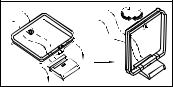
Installation and Connections
14
System Installation
After unpacking the unit, and placing it on a solid surface capable of supporting its weight, you will need to make the connections to your audio and video equipment. These steps need to be done only when the receiver is first installed, or when a change is made to the input source equipment.
Audio Equipment Connections
We recommend that you use high-quality interconnect cables when making connections to source equipment and recorders to preserve the quality of the signals.
When making connections to audio source equipment or speakers it is always a good practice to unplug the unit from the AC wall outlet. This prevents any possibility of accidentally sending audio or transient signals to the speakers that may damage them.
1. Connect the analog output of a CD player to the CD inputs §.
NOTE: When the CD player has both fixed and variable audio outputs it is best to use the fixed output unless you find that the input to the receiver is so low that the sound is noisy, or high that the signal is distorted.
2. Connect the Play/Out jacks of a cassette deck, MD or other audio recorder to the Tape Monitor In jacks e. Connect the Record/In jacks on the recorder to the Tape Monitor Out jacks f on the AVR65.
3.Connect the output of any digital sources to be used to the appropriate connections on the AVR65 rear panel. Note that the Optical and Coaxial digital inputs ·° may be used with a Dolby Digital (AC-3) or DTS source or the output of a conventional CD or LV player’s PCM (SP/DIF) output.
4.Assemble the AM Loop Antenna supplied with the unit as shown below. Connect it to the AM and GND screw terminals ¡.
5.Connect an FM antenna to the FM (75 ohm) connection ™. The FM antenna may be an external roof
antenna, an inside powered or wire lead antenna or a connection from a cable TV system. Note that if the antenna or connection uses 300-ohm twin-lead cable, you must use the 300-ohm-to- 75-ohm adapter supplied with the unit to make the connection.
6.Connect the front, center and surround speaker outputs ‚⁄¤ to the respective speakers.
To assure that all the audio signals are carried to your speakers without loss of clarity or resolution, we suggest that you use high-quality speaker cable. Many brands of cable are available, and the choice of cable may be influenced by the distance between your speakers and this receiver, the type of speakers you use, personal preferences and other factors.
Your dealer or installer is a valuable resource to consult in selecting the proper cable.
Regardless of the brand of cable selected, we recommend that you use a cable constructed of fine, multistrand copper with a gauge of 14 or smaller. Remember that in specifying cable, the lower the number, the thicker the cable.
Cable with a gauge of 16 may be used for short runs of less than ten feet. We do not recommend that you use cables with an AWG equivalent of 18 or higher due to the power loss and degradation in performance that will occur.
Cables that are run inside walls should have the appropriate markings to indicate listing with UL, CSA or other appropriate testing agency standards. Questions about running cables inside walls should be referred to your installer or a licensed electrical contractor who is familiar with the NEC and/or the applicable local building codes in your area.
When connecting wires to the speakers, be certain to observe proper polarity. Remember to connect the “negative” or “black” wire to the same terminal on the receiver and the speaker. Similarly, the “positive” or “red” wire should be connected to the like terminal on the AVR65 and speaker.
We also recommend that the length of cable used to connect speaker pairs be identical. For example, use the same length piece of cable to connect the front left and front right or surround left and surround right speakers, even if the speakers are a different distance from the AVR65.
AVR65 120 volt Rev (C) 10/6/98
Installation and Connections
15
NOTE: While most speaker manufacturers adhere to an industry convention of using black terminals for negative and red ones for positive, some manufacturers may vary from this configuration. To assure proper phase, and optimal performance, consult the identification plate on your speaker, or the speaker’s manual to verify polarity. If you do not know the polarity of your speaker, ask your dealer for
advice before proceeding, or consult the speaker’s manufacturer.
7. Connections to a subwoofer are made via a line level audio connection from the Subwoofer Output ª to the line level input of a subwoofer with a built-in amplifier. If a passive subwoofer is used, the connection first goes to a power amplifier, which will be connected to one or more subwoofer speakers.
Video Equipment Connections
Video equipment is connected in a fashion similar to audio components. Again, the use of high-quality interconnect cables is recommended to preserve signal quality.
1. Connect a VCR’s audio and video Play/Out jacks to the Video 1 In jacks £ on the rear panel. The audio and Record/In jacks on the VCR should be connected to the Video 1 Out jacks ¢ on the AVR65.
2.Connect the audio and video outputs of a satellite receiver, cable TV converter or television set or any other video source to the Video 2 In jacks fl.
3.Connect the audio and video outputs of a DVD or laser disc player to the DVD jacks ¶.
4.Connect the TV Monitor Out ‡ jacks on the receiver to the video input of your television monitor or video projector.
NOTE: The AVR65 will accept both standard (composite) or S-Video signals. However, it will not convert signals from one video format type to the other.
System and Power Connections
The AVR65 is designed for flexible use with external control components and power amplifiers. These connections are easy to make during an initial installation, or at a later date should you choose to upgrade your system.
Remote Control Extension
If the receiver is placed behind a solid or smoked glass cabinet door, the obstruction may prevent the remote sensor from receiving commands. In this event, an optional remote sensor may be used. Connect the output of the remote sensor to the Remote Cont. In jack a.
If other components are also prevented from receiving remote commands, only one sensor is needed. They may use this unit’s sensor or a remote eye by running a connection from the Remote Cont. Out jack b to the Remote In jack on Harman Kardon or other compatible equipment.
External Audio Power Amplifier Connections
If desired, optional external power audio power amplifiers may be used with the AVR65. Connections to these amplifiers are made by using audio interconnect cables connected to both the Preamp Outputs • on the rear panel and
the audio input jacks of the external amplifiers.
External Audio Decoder Connection
To provide for the ultimate flexibility, the AVR65 may be used in conjunction with optional, external decoders for digital audio systems other than the AVR65’s
own built-in Dolby Digital and DTS decoding system. If an external decoder is used, connect the output jacks of the decoder to the 6-Channel Direct inputs, making sure to match channels.
These jacks may also be used for connections to devices such as DVD players or High Definition Television (HDTV) sets or decoders that feature built-in digital surround decoders. Although the digital
decoding system in the AVR65 will typically provide audio performance that is superior to other decoders, you may use these jacks to provide an additional 6-channel input for connection to a DVD player or HDTV set with a built-in decoder and discrete 6-channel analog outputs.
AC Power Connections
This unit is equipped with two accessory AC outlets. They may be used to power accessory devices, but they should not be used with high-current draw equipment such as power amplifiers. The total power draw may not exceed 50W to each outlet.
The Switched › outlet will receive power only when the unit is on. This is recommended for devices that have no power switch, or a mechanical power switch that may be left in the “ON” position.
NOTE: Devices with electronic power switches may only go into a Standby mode when plugged in here.
The Unswitched ‹outlet will receive power as long as the unit is plugged into a powered AC outlet.
Finally, when all connections are complete, plug the power cord into a nonswitched 120-volt AC wall outlet. You’re almost ready to enjoy the AVR65!
AVR65 120 volt Rev (C) 10/6/98
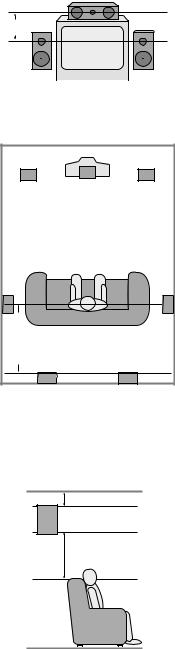
System Configuration
16
When all audio, video and system connections have been made, there are a few configuration adjustments to be made. A few minutes spent to correctly configure and calibrate the unit will greatly add to your listening experience.
Speaker Selection and Placement
The placement of speakers in a multi- channel-home-theater system can have a noticeable impact on the quality of sound reproduced.
No matter which type or brand of speakers is used, the same model or brand of speaker should be used for the front left, center and right speakers. This creates a seamless front soundstage, and eliminates the possibility of distracting sonic disturbances that occur when a sound moves across mismatched front channel speakers.
Speaker Placement
Depending on the type of center channel speaker in use and your viewing device, place the center speaker directly above or below your TV or in the center behind a perforated front projection screen.
Once the center channel speaker is installed, position the left and right front speakers so that they are as far away from one another as the center channel speaker is from the preferred listening position. Ideally, the front channel speakers should be placed so that their tweeters are no more than 24" off center from the tweeter in the center channel speaker.
Depending on the specifics of your room acoustics and the type of speakers in use, you may find that imaging is improved by moving the front left and right speakers slightly forward of the center channel
speaker. If possible, adjust all front loudspeakers so that they are aimed at ear height when you are seated in the listening position.
Using these guidelines, you’ll find that it takes some experimentation to find the correct location for the front speakers in your particular installation. Don’t be afraid to move things around until the system sounds correct. Optimize your speakers so that pans across the front of the room sound smooth, and that sounds from all speakers appear to arrive at the listening position at the same time without delay from the center speaker as opposed to the left and right speakers.
Surround speakers should be placed on the side walls of the room, at or slightly behind the listening position. The center of the speaker should face into the room. The speakers should be located so that the bottom of the cabinet is at least two feet higher than the listeners’ ears when seated in the desired area.
If side wall mounting is not practical, the speakers may be placed on a rear wall, behind the listening position. Again, they should be located so that the bottom of the cabinet is at least two feet higher than the listeners’ ears. The speakers should be no more than six feet behind the rear of the seating area.
Subwoofers produce non-directional sound, so they may be placed almost anywhere in a room. Subwoofer placement is highly influenced by room size and shape, and the type of subwoofer used. Follow the instructions of the subwoofer’s manufacturer, or experiment with the best location for a subwoofer in your listening room.
Center Front Speaker
No more than 24" 
Left Front |
|
Right Front |
Speaker |
|
Speaker |
A) Front Channel Speaker Installation with Direct-View TV Sets or Rear-Screen Projectors
|
|
TV or Projection Screen |
|
|
Left Front |
Center Front |
Right Front |
|
Speaker |
||
|
Speaker |
Speaker |
|
|
|
||
No more than 6 feet |
when rear-mounted speakers are used |
Optional Rear Wall Mounting |
|
|
|
|
B) The distance between the left and right speakers should be equal to the distance from the seating position to the viewing screen. You may also experiment with placing the left and right speakers slightly forward of the center speaker.
At least 6 inches from ceiling
At least 2 feet
AVR65 120 volt Rev (C) 10/6/98
