Harman-Kardon AVR 5000 User Manual
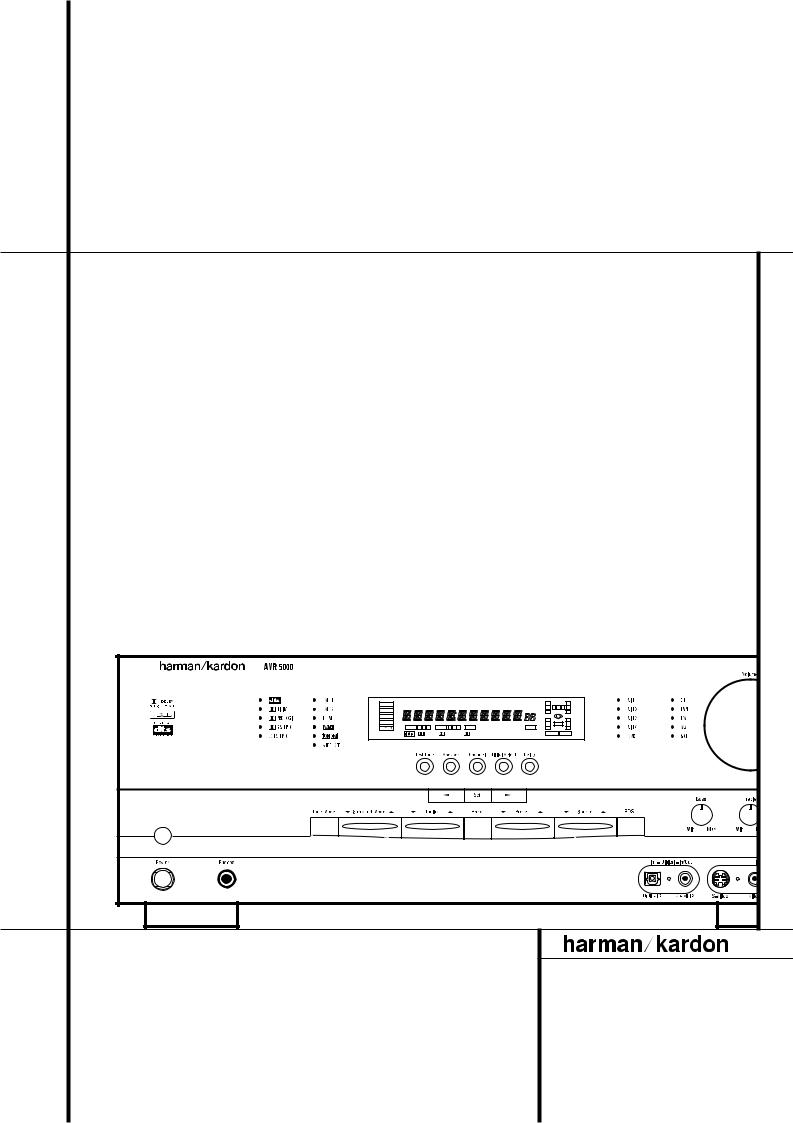
AVR 5000 Audio/Video Receiver |
|
|
|
|||||||
OWNER’S MANUAL |
|
|
|
|
|
|
|
|
|
|
DTS |
MUTE |
|
RDS PTY |
CT |
RT TA AUTO TUNED ST MEMORY PRESET |
O |
|
|
O |
|
DOLBY D |
|
|
|
|
|
SLEEP |
L |
0 |
C 0 |
R |
|
|
|
|
|
|
O |
|
|
O |
|
PCM |
|
|
|
|
|
|
O |
|
|
O |
MP3 |
|
|
|
|
|
|
|
|
||
|
|
|
|
|
|
LS |
|
LFE |
RS |
|
|
OPTICAL 1 |
2 |
3 COAXIAL 1 |
2 3 |
ANALOG VMAx NF 5.1 LOGIC 7 CM |
OSD |
|
|||
|
O |
|
|
O |
||||||
|
|
|
DIGITAL PRO LOGIC 3-STEREO 5 CH STEREO HALL 12 |
THEATER |
NIGHT MULTI |
|||||
|
|
|
|
|
|
|
|
|
|
® |
|
|
|
|
|
|
|
|
|
|
Power for the Digital Revolution™ |
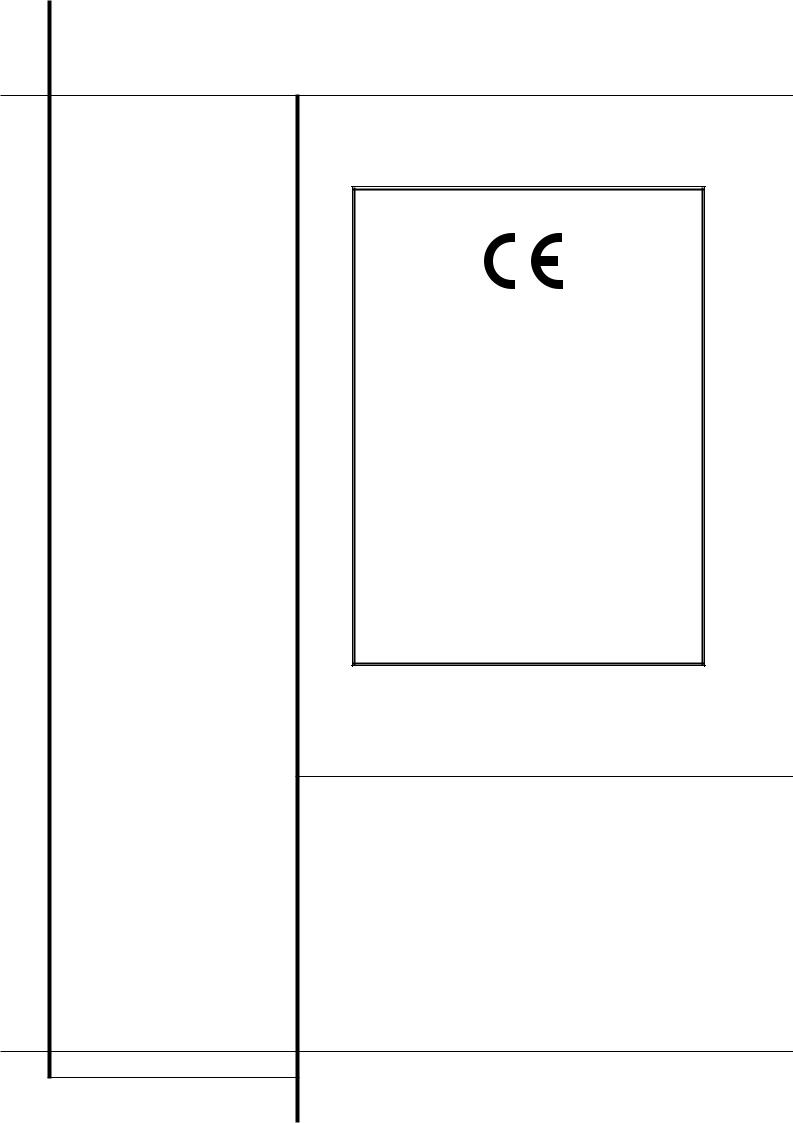
Table of Contents
3Introduction
4Safety Information
5Front Panel Controls
7 Front Panel Information Display
9 Rear Panel Connections
11 Main Remote Control Functions
14Zone II Remote Control Functions
15Installation and Connections
19 System Configuration
19Speaker Selection and Placement
20First Turn On and Use of OSD
20Settings to be Made With Each Input Used
21Input Setup
21Surround Setup
22Speaker Setup
23Adjustments for Other Inputs
23 Making Settings independent of selected Input
23Delay Settings
24Night Mode Settings
24Output Level Adjustment
25Using EzSet
25 |
Manual Output Level Adjustment |
27 |
Operation |
27Basic Operation
27Source Selection
27Controls and Use of Headphones
28Surround Mode Chart
29Surround Mode Selection
29 Digital Audio Playback
31Tape Recording
32Output Level Trim Adjustment
336-Channel Direct Input
33Memory Backup
33Tuner Operation
34RDS Operation
36Advanced Features
36Display Brightness
36Turn On Volume Level
37Semi OSD Settings
37Full-OSD Time Out Adjustment
38Multiroom Operation
39Programming the Remote
39Programming the Remote with Codes
40Code Readout
40Learning Codes From a Remote
41Macro Programming
42Programmed Device Function
42Volume Punch-Through
43Channel Control Punch-Through
43Transport Control Punch-Through
43Reassigning Device Control Selectors
43Resetting the Remote Memory
44Function List
46Setup Code Tables
56Troubleshooting Guide
56Processor Reset
57Technical Specifications
Declaration of Conformity
We, Harman Consumer International
2, route de Tours
72500 Château-du-Loir,
FRANCE
declare in own responsibility, that the product described in this owner’s manual is in compliance with technical standards:
EN 55013/6.1990
EN 55020/12.1994
EN 60065:1993
EN 61000-3-2/4.1995
Carsten Olesen
Harman Kardon Europe A/S
11/00
Typographical Conventions
In order to help you use this manual with the remote control, front-panel controls and rear-panel connections, certain conventions have been used.
EXAMPLE – (bold type) indicates a specific remote control or front-panel button, or rear-panel connection jack
EXAMPLE – (OCR type) indicates a message that is visible on the front-panel information display
1– (number in a square) indicates a specific front-panel control
– (number in a circle) indicates a rear-panel connection
0– (number in an oval) indicates a button or indicator on the remote
A– (letter in a square) indicates an indicator in the front-panel display
å– (letter in an oval) indicates a button on the Zone II remote
2 TABLE OF CONTENTS
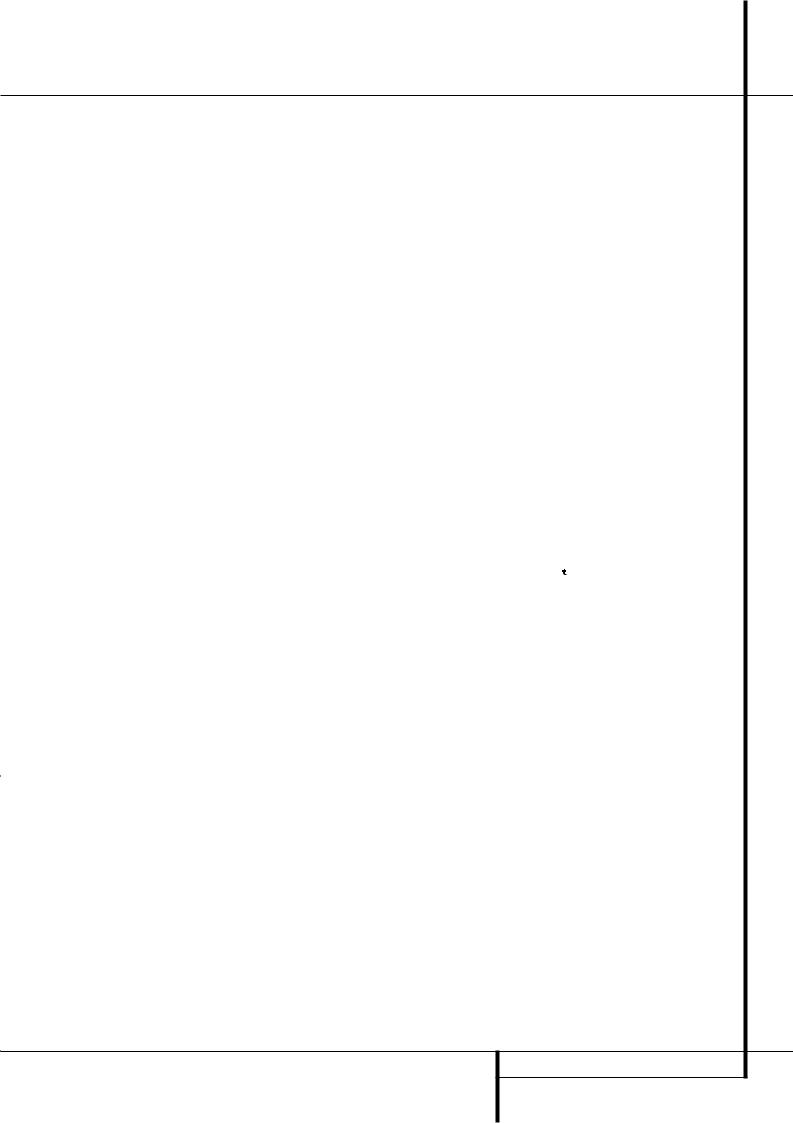
Introduction
Thank you for choosing Harman Kardon!
With the purchase of a Harman Kardon AVR5000 you are about to begin many years of listening enjoyment. The AVR5000 has been custom designed to provide all the excitement and detail of movie sound tracks and every nuance of musical selections. With onboard Dolby* Digital and DTS† decoding, the AVR5000 delivers six discrete channels of audio that take advantage of the digital sound tracks from the latest DVD and LD releases and Digital Television broadcasts.
While complex digital systems are hard at work within the AVR5000 to make all of this happen, hookup and operation are simple. Color-keyed connections, a backlit, programmable and learning remote control, and on-screen menus make the AVR5000 easy to use. To obtain the maximum enjoyment from your new receiver, we urge you to take the time to read through this manual. This will ensure that connections to speakers, source playback units and other external devices are made properly. In addition, a few minutes spent learning the functions of the various controls will enable you to take advantage of all the power the AVR5000 is able to deliver.
If you have any questions about this product, its installation or its operation, please contact your dealer. He is your best local source of information.
Description and Features
The AVR5000 is among the most versatile and multi-featured A/V receivers available, incorporating a wide range of listening options. In addition to Dolby Digital and DTS decoding for digital sources, a broad choice of analog surround modes are available for use with sources such as CD, VCR, TV broadcasts and the AVR’s own FM/AM tuner. Along with Dolby Pro Logic*, Dolby 3 Stereo, 5 Ch Stereo and custom Hall and Theater modes, only Harman Kardon receivers
offer Logic 7® to create a wider, more enveloping field environment and more defined fly-overs and pans.
Finally, the AVR5000 is among the very few A/V receivers that offer decoding of MP3 data, so that you may listen to the latest music selections directly from compatible computers or playback devices with the power and fidelity you expect from Harman Kardon.
Another Harman Kardon exclusive is VMAx™, which uses proprietary processing to create an open, spacious sound field even when only two front speakers are available.
The AVR 5000 is also able to offer HDCD® decoding to provide the most realistic playback of CDs when a digital connection is used, even with a normal non-HDCD-compatible CD or DVD player.
In addition to providing a wide range of listening options, the AVR5000 is easy to configure so that it provides the best results with your speakers and specific listening-room environment. On-screen menus make it simple to enter settings for speakers, inputs and delay times, while our exclusive EzSet™ remote measures a system‘s sound levels and automatically calibrates them for perfectly balanced soundfield presentation.
For the ultimate in flexibility, the AVR5000 features connections for five video devices, all with both composite and S-Video inputs. Two additional audio inputs are available, and a total of six digital inputs make the AVR5000 capable of handling all the latest digital audio sources.
For compatibility with the latest DVD players and digital video products, the AVR5000 also features component video switching. Coax and optical digital outputs are available for direct connection to digital recorders, and both the front panel analog audio/video and the coaxial digital jacks may be switched to an output for use with portable recorders – a Harman Kardon exclusive. Two video recording outputs, preamp- out/main-in jacks, and a six channel input make the AVR5000 virtually future-proof, with everything needed to accommodate tomorrow’s new formats right on board.
The AVR5000’s flexibility and power extend beyond your main home theater or listening room. The AVR includes a sophisticated multizone control system that allows you to select one source for use in the main room and a different one in a second room. Left and right front channel audio is routed to the remote room location, with complete control over volume provided by a separate infrared control link. To make it easy to operate the AVR 5000 from a remote room, a separate Zone II remote is included.
The AVR5000’s powerful amplifier uses traditional Harman Kardon high-current design technologies to meet the wide dynamic range of any program selection.
Harman Kardon invented the high-fidelity receiver more than forty-seven years ago. With state- of-the-art circuitry and time-honored circuit designs, the AVR5000 is one of the finest receivers ever offered by Harman Kardon.
■Onboard Dolby Digital and DTS Decoding Using Crystal® Chip Technology
■Harman Kardon’s Exclusive Logic 7 and VMAx Modes
■MP3 Decoding for Use with compatible Computers and Digital Audio Players
■




 TM Remote Automatically Sets Output Levels for Optimum Performance
TM Remote Automatically Sets Output Levels for Optimum Performance
■Front-Panel Analog A/V Inputs switchable to Outputs
■Front-Panel Digital Inputs and Coax Digital Output Capability for Easy Connection to Portable Digital Devices and the Latest Video Game Consoles
■Multiple Digital Inputs and Outputs
■On-Screen Menu and Display System
■6-Channel Direct Input and Preamp Outputs and Main Amp Inputs for Easy Expansion and Use with Future Audio Formats
■Complete Multi-Zone System with Separate “Zone II” Remote Included™
■Main Backlit Remote with Internal Codes and Learning Capability
■HDCD Decoding for Superb CD Playback
■Component Video Switching
INTRODUCTION 3
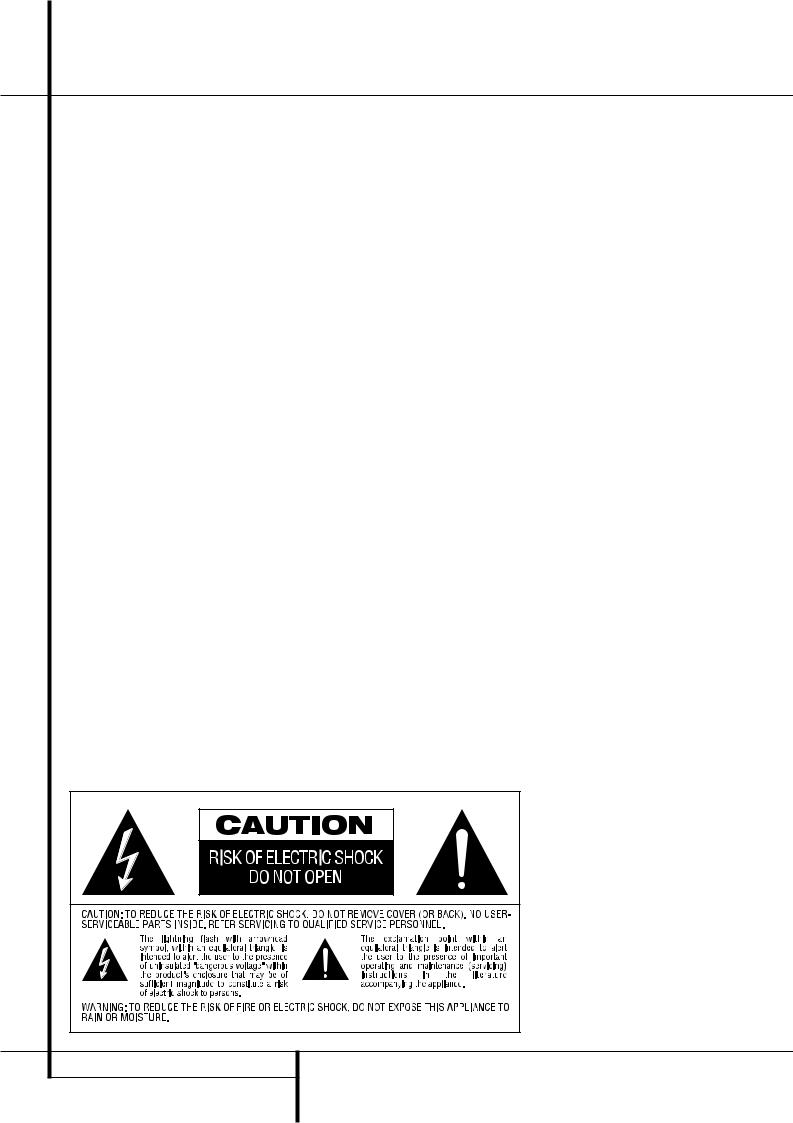
Safety Information
Important Safety Information
Verify Line Voltage Before Use
Your AVR5000 has been designed for use with 220-240-Volt AC current. Connection to a line voltage other than that for which it is intended can create a safety and fire hazard and may damage the unit.
If you have any questions about the voltage requirements for your specific model, or about the line voltage in your area, contact your dealer before plugging the unit into a wall outlet.
Do Not Use Extension Cords
To avoid safety hazards, use only the power cord attached to your unit. We do not recommend that extension cords be used with this product. As with all electrical devices, do not run power cords under rugs or carpets or place heavy objects on them. Damaged power cords should be replaced immediately by an authorized service depot with a cord meeting factory specifications.
Handle the AC Power Cord Gently
When disconnecting the power cord from an AC outlet, always pull the plug, never pull the cord. If you do not intend to use the unit for any considerable length of time, disconnect the plug from the AC outlet.
Do Not Open the Cabinet
There are no user-serviceable components inside this product. Opening the cabinet may present a shock hazard, and any modification to the product will void your guarantee. If water or any metal object such as a paper clip, wire or a staple accidentally falls inside the unit, disconnect it from the AC power source immediately, and consult an authorized service station.
Installation Location
■To assure proper operation and to avoid the potential for safety hazards, place the unit on a firm and level surface. When placing the unit on a shelf, be certain that the shelf and any mounting hardware can support the weight of the product.
■Make certain that proper space is provided both above and below the unit for ventilation. If this product will be installed in a cabinet or other enclosed area, make certain that there is sufficient air movement within the cabinet. Under some circumstances a fan may be required.
■Do not place the unit directly on a carpeted surface.
■Avoid installation in extremely hot or cold locations, or an area that is exposed to direct sunlight or heating equipment.
■Avoid moist or humid locations.
■Do not obstruct the ventilation slots on the top of the unit, or place objects directly over them.
Cleaning
When the unit gets dirty, wipe it with a clean, soft, dry cloth. If necessary, wipe it with a soft cloth dampened with mild soapy water, then a fresh cloth with clean water. Wipe dry immediately with a dry cloth. NEVER use benzene, aerosol cleaners, thinner, alcohol or any other volatile cleaning agent. Do not use abrasive cleaners, as they may damage the finish of metal parts. Avoid spraying insecticide near the unit.
Moving the Unit
Before moving the unit, be certain to disconnect any interconnection cords with other components, and make certain that you disconnect the unit from the AC outlet.
Unpacking
The carton and shipping materials used to protect your new receiver during shipment were specially designed to cushion it from shock and vibration. We suggest that you save the carton and packing materials for use in shipping if you move, or should the unit ever need repair.
To minimize the size of the carton in storage, you may wish to flatten it. This is done by carefully slitting the tape seams on the bottom and collapsing the carton. Other cardboard inserts may be stored in the same manner. Packing materials that cannot be collapsed should be saved along with the carton in a plastic bag.
If you do not wish to save the packaging materials, please note that the carton and other sections of the shipping protection are recyclable. Please respect the environment and discard those materials at a local recycling center.
4 SAFETY INFORMATION
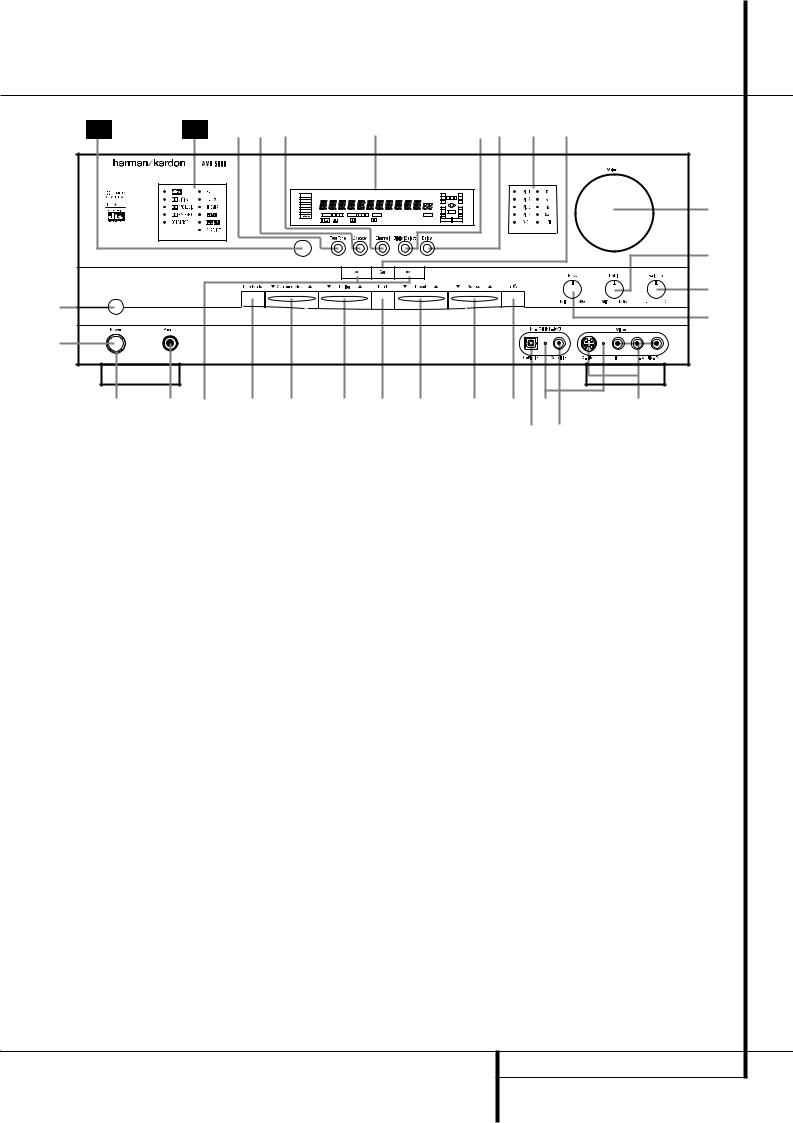
Front Panel Controls
30 |
29 |
ˆıÙ |
|
|
|
Û |
|
|
|
|
ÚÒ Ô |
|
|
|
|
DTS |
MUTE |
|
RDS PTY |
CT |
RT TA |
AUTO TUNED ST MEMORY PRESET |
O |
|
O |
|
|
|
|
DOLBY D |
|
|
|
|
|
|
SLEEP |
L 0 |
C 0 |
R |
Ó |
|
|
|
|
|
|
|
|
|
O |
|
O |
||
|
|
PCM |
|
|
|
|
|
|
|
O |
|
O |
|
|
|
MP3 |
OPTICAL 1 |
2 |
3 COAXIAL 1 2 3 |
ANALOG |
VMAx NF 5.1 LOGIC 7 CM |
OSD |
LS |
LFE |
RS |
||
|
|
|
O |
|
O |
||||||||
|
|
|
|
|
DIGITAL |
PRO LOGIC 3-STEREO 5 CH STEREO HALL 12 |
THEATER NIGHT MULTI |
|
|||||
|
|
|
|
|
|
|
|
|
|
|
|
|
( |
1 |
|
|
|
|
|
|
|
|
|
|
|
|
* |
|
|
|
|
|
|
|
|
|
|
|
|
& |
|
|
|
|
|
|
|
|
|
|
|
|
|
|
|
2 |
|
|
|
|
|
|
|
|
|
|
|
|
|
3 4 5 6 7 8 9 ) ! @ $ |
^ |
||||||||||||
|
|
|
|
|
|
|
|
|
|
|
|
# % |
|
1 Main Power Switch |
!Input Source Selector |
ÔSet Button |
2 System Power Control |
@RDS Select Button |
Input Indicators |
3 Power Indicator |
#Digital Optical 3 Input |
ÒDelay |
4 Headphone Jack |
$Input/Output Status Indicators |
ÚDigital Input Selector |
5 Selector Buttons |
%Digital Coax 3 Jack |
ÛMain Information Display |
6 Tone Mode |
^Video 4 Jacks |
ÙChannel Select Button |
7 Surround Mode Selector |
&Bass Control |
ıSpeaker Select Button |
8 Tuning Selector |
*Balance Control |
ˆTest Tone Selector |
9 Tuner Band Selector |
(Treble Control |
˜Surround Mode Indicators |
)Preset Stations Selector |
ÓVolume Control |
¯Remote Sensor Window |
1Main Power Switch: Press this button to apply power to the AVR5000. When the switch is pressed in, the unit is placed in a Standby mode, as indicated by the amber LED 3surrounding the System Power Control 2. This button MUST be pressed in to operate the unit. To turn the unit off completely and prevent the use of the remote control, this switch should be pressed until it pops out from the front panel so that the word “OFF” may be read at the top of the switch.
NOTE: This switch is normally left in the “ON” position.
2System Power Control: When the Main Power Switch 1is “ON,” press this button to turn on the AVR5000; press it again to turn the unit off (to Standby). Note that the Power Indicator surrounding the switch 3will turn green when the unit is on.
3Power Indicator: This LED will be illuminated in amber when the unit is in the Standby mode to signal that the unit is ready to be turned on. When the unit is in operation, the indicator will turn green.
4Headphone Jack: This jack may be used to listen to the AVR5000’s output through a pair of headphones. Be certain that the headphones have a standard 6.3 mm stereo phone plug. Note that the main room speakers and all Preamp Outputs will automatically be turned off when the headphone jack is in use.
5Selector Buttons: When you are establishing the AVR5000’s configuration settings, use these buttons to select from the choices available, as shown in the Main Information Display Û.
6Tone Mode: Pressing this button enables or disables the Balance, Bass and Treble tone controls. When the button is pressed so that the words TONE IN appear in the Main Information Display Û, the settings of the
Bass &and Treble (controls and of the Balance control *will affect the output signals. When the button is pressed so that the words TONE OUT appear in the Main Information Display Û, the output signal will be “flat,” without any balance, bass or treble alteration.
FRONT PANEL CONTROLS 5
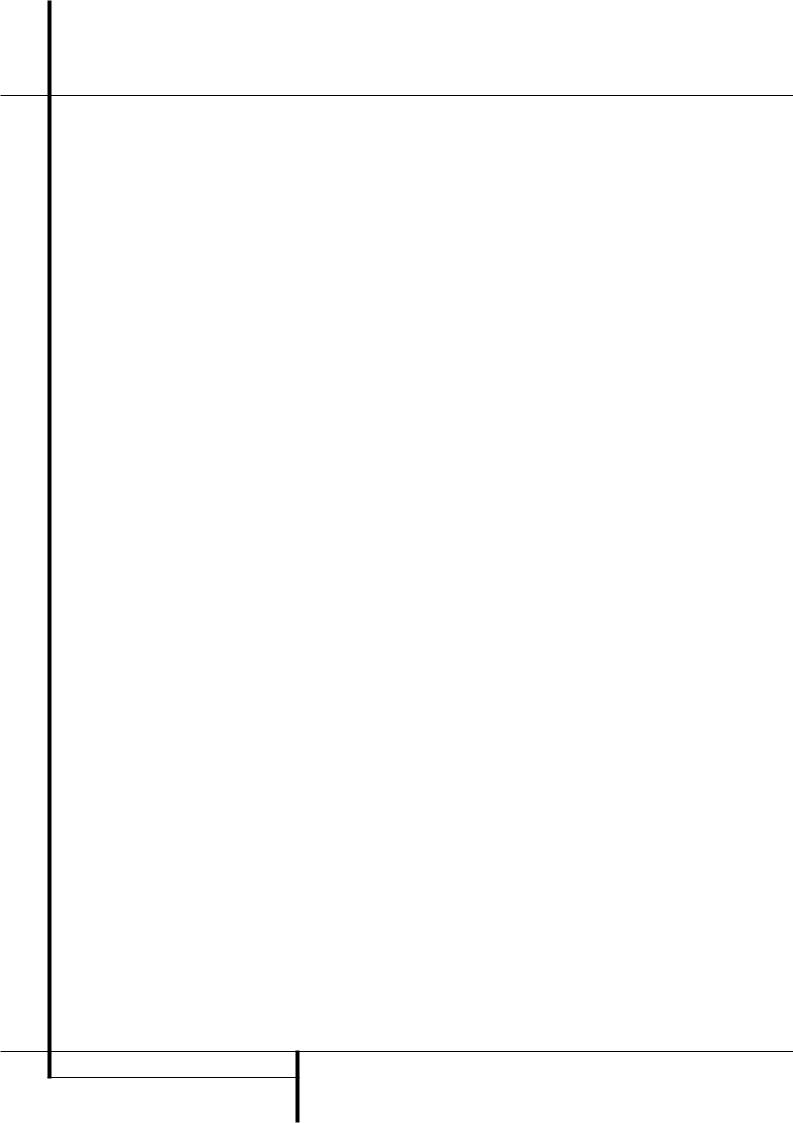
Front Panel Controls
7Surround Mode Selector: Press this button to change the surround mode by scrolling through the list of available modes. Note that Dolby Digital and DTS modes can be selected only when a digital input is used (See page 28 for more information about surround modes.)
8Tuning Selector: Press the left side of the button to tune lower frequency stations and the right side of the button to tune higher frequency stations. When a station with a strong signal is reached, the TUNED indicator Wwill illuminate in the Main Information Display Û(see page 33 for more information on tuning stations).
9Tuner Band Selector: Pressing this button will automatically switch the AVR to the Tuner mode. Pressing it again will switch between the AM and FM frequency bands, holding it pressed for some seconds will switch between stereo and mono receiving and between automatic and manual tuning mode (See page 33 for more information on the tuner).
)Preset Stations Selector: Press this button to scroll up or down through the list of stations that have been entered into the preset memory. (See page 33 for more information on tuner programming.)
!Input Source Selector: Press this button to change the input by scrolling through the list of input sources.
@RDS Select Button: Press this button to display the various messages that are part of the RDS data system of the AVR5000’s tuner. (See page 34 for more information on RDS).
#Digital Optical 3 Input: Connect the optical digital audio output of an audio or video product to this jack. When the Input is not in use, be certain to keep the plastic cap installed to avoid dust contamination that might degrade future performance.
$Input/Output Status Indicators: These LED indicators will normally light green to show that the front panel Video 4 A/V jacks or the Coaxial 3 digital jack is operating as an input. When either of these jacks has been configured for use as an output, the indicator will turn red to show that the jack may be used for recording. (See page 21 for more information on configuring the front panel jacks as outputs, rather than inputs.)
%Digital Coax 3 Jack: This jack is normally used for connection to the output of portable audio devices, video game consoles or other products that have a coax digital jack. It may also be configured as an output jack, to feed a digital signal to a CD-R, MiniDisc or other digital recording device. (See page 21 for information on configuring the Digital Coax 3 Jack to an output.)
^Video 4 Jacks: These audio/video jacks may be used for temporary connection to video games or portable audio/video products such as camcorders and portable audio players. They may also be configured as output jacks to feed a signal to any recording Audio or Video device (see page 21 for more information).
&Bass Control: Turn this control to modify the low frequency output of the left/right channels by as much as ±10dB. Set this control to a suitable position for your taste or room acoustics.
*Balance Control: Turn this control to change the relative volume for the front left/right channels.
NOTE: For proper operation of the surround modes this control should be at the midpoint or “12 o’clock” position.
(Treble Control: Turn this control to modify the high frequency output of the left/right channels by as much as ±10dB. Set this control to a suitable position for your taste or room acoustics.
ÓVolume Control: Turn this knob clockwise to increase the volume, counterclockwise to decrease the volume. If the AVR is muted, adjusting volume control will automatically release the unit from the silenced condition.
ÔSet Button: When making choices during the setup and configuration process, press this button to enter the desired setting as shown in the Main Information Display Ûinto the AVR5000’s memory. The set button may also be used to change the display brightness.
(See page 36.)
Input indicators: A green LED will light in front of the input that is currently being used as the source for the AVR5000.
ÒDelay: Press this button to begin the sequence of steps required to enter delay time settings. (See pages 23 for more information on delay times.)
ÚDigital Input Selector: When playing a source that has a digital output, press this button to select between the Optical # and Coaxial % Digital inputs. (See pages 29-31 for more information on digital audio.)
Û Main Information Display: This display delivers messages and status indications to help you operate the receiver. (See pages 7–8 for a complete explanation of the Information Display.)
ÙChannel Select Button: Press this button to begin the process of trimming the channel output levels using an external audio source. (For more information on output level trim adjustment, see page 32.)
ıSpeaker Select Button: Press this button to begin the process of selecting the speaker positions that are used in your listening room. (See page 22 for more information on setup and configuration.)
ˆTest Tone Selector: Press this button to begin the process of adjusting the channel output levels using the internal test tone as a reference. (For more information on output level adjustment, see page 26.)
˜Surround Mode Indicators: A green LED will light in front of the surround mode that is currently in use.
¯ Remote Sensor Window: The sensor behind this window receives infrared signals from the remote control. Aim the remote at this area and do not block or cover it unless an external remote sensor is installed.
6 FRONT PANEL CONTROLS
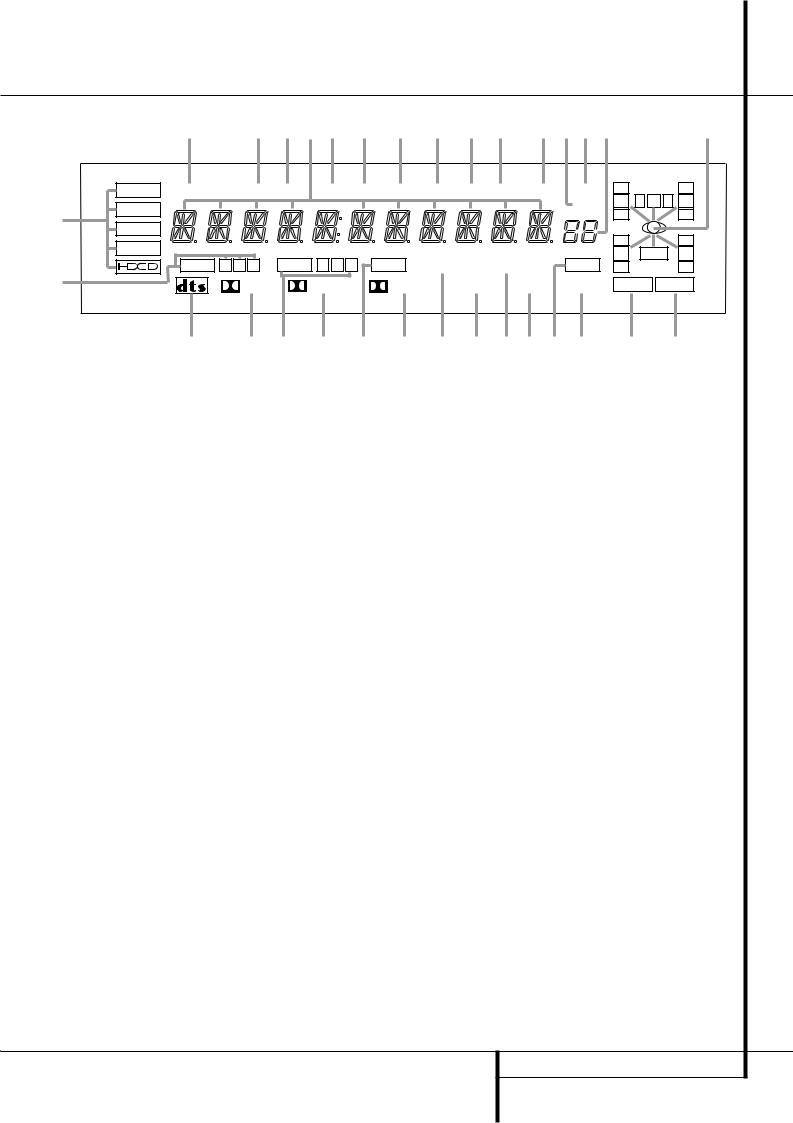
Front Panel Information Display
Z AE ADYAC AB AA X W V UTSR |
Q |
A
B
DTS |
MUTE |
RDS |
PTY |
CT |
RT |
TA |
AUTO TUNED |
ST |
MEMORY PRESET |
O |
|
O |
||
L 0 |
C |
0 R |
||||||||||||
DOLBY D |
|
|
|
|
|
|
|
|
|
SLEEP |
||||
|
|
|
|
|
|
|
|
|
|
O |
|
O |
||
PCM |
|
|
|
|
|
|
|
|
|
|
O |
|
O |
|
MP3 |
|
|
|
|
|
|
|
|
|
|
|
|||
|
|
|
|
|
|
|
|
|
|
LS |
LFE |
RS |
||
|
OPTICAL |
1 2 3 |
COAXIAL |
1 2 |
3 |
ANALOG |
VMAx NF |
5.1 LOGIC 7 CM |
OSD |
|||||
|
O |
|
O |
|||||||||||
|
|
DIGITAL |
PRO LOGIC |
3-STEREO 5 CH STEREO |
HALL 12 |
THEATER |
NIGHT |
|
MULTI |
|||||
C D E F G H I J KLM N O P
A Bitstream Indicators |
L Hall Mode Indicator |
W Tuned Indicator |
B Optical Source Indicators |
M OSD Indicator |
X Auto Indicator |
C DTS Mode Indicator |
N Theater Mode Indicator |
Y Main Information Display |
D Dolby Digital Indicator |
O Night Mode Indicator |
Z Mute Indicator |
E Coaxial Source Indicators |
P Multiroom Indicator |
AATraffic Indicator |
F Dolby Pro Logic Indicator |
Q Speaker/Channel Input Indicators |
ABRadiotext Indicator |
G Analog Input Indicator |
R Preset Number/Sleep Timer |
ACClock Timer Indicator |
H Dolby 3 Stereo Indicator |
S Preset Indicator |
ADProgram Type Indicator |
I VMAx Mode Indicator |
T Sleep Indicator |
AERDS Indicator |
J 5 Channel Stereo Indicator |
U Memory Indicator |
|
K Logic 7 Mode Indicators |
V Stereo Indicator |
|
ABitstream™ Indicators: When the input is a digital source, one of these indicators will light to display the specific type of signal in use.
BOptical Source Indicators: These indicators light to show when a Optical Digital Input has been selected.
CDTS Mode Indicator: This indicator illuminates when the DTS mode is selected.
DDolby Digital Indicator: This indicator illuminates when Dolby Digital mode is selected.
ECoaxial Source Indicators: These indicators light to show when a Coaxial Digital Input has been selected.
FDolby Pro Logic Indicator: This indicator lights when the Dolby ProLogic mode has been selected.
GAnalog Input Indicator: This indicator lights when an analog input source has been selected.
HDolby 3 Stereo Indicator: This indicator lights when the Dolby 3 Stereo Mode has been selected.
IVMAx Mode Indicator: This indicator illuminates to show that the VMAx mode is in use. VMAx F appears when the Far Field VMAx mode is selected; VMAx N appears when the Near Field VMAx mode is selected. (See page 28 for a description of the VMAx Modes.)
J5 Channel Stereo Indicator: This indicator lights when the 5 Channel Stereo mode has been selected.
KLogic 7 Mode Indicators: These indicators illuminate when the Logic 7 mode is in use. LOGIC 7C appears for the Cinema version of Logic 7, LOGIC 7M appears for the Music version of Logic 7. (See page 28 for a description of the Logic 7 Modes.)
LHall Mode Indicators: These indicators light when one of the Hall modes has been selected.
MOSD Indicator: When the OSD system is in use, this indicator lights to remind you that the other indicators in this display do not function when the On Screen Display is being used.
NTheater Mode Indicator: This indicator illuminates to show that the Theater mode is in use.
ONight Mode Indicator: This indicator lights when the AVR5000 is in the Night mode, which preserves the dynamic range of digital program material at low volume levels.
PMultiroom Indicator: This indicator lights when the multiroom system is active. Note that it will remain lit when the multiroom system is in use even though the main room system is in the Standby mode and all other indicators are dark. (See page 38 for more information on the Multiroom system.)
QSpeaker/Channel Input Indicators: These indicators are multipurpose, indicating either the speaker type selected for each channel or the incoming data-signal configuration. The left, center, right, right surround and left surround speaker indicators are composed of three boxes, while the subwoofer is a single box. The center box lights when a “Small” speaker is selected, and the two outer boxes light when “Large” speakers are selected. When none of the boxes are lit for the center, surround or subwoofer channels, no speaker has been selected for that position. (See page 22 for more information on configuring speakers.) The letters inside each of the center boxes display active input channels. For standard analog inputs, only the L and R will light, indicating a stereo input. When a digital source is playing, the indicators will light to display the channels begin received at the digital input. When the letters flash, the digital input has been interrupted. (See page 31 for more information on the Channel Indicators).
RPreset Number/Sleep Timer: When the tuner is in use, these numbers indicate the specific preset memory location in use. (See page 33 for more information on preset stations.) When the Sleep function is in use, these numbers show how many minutes remain before the unit goes into the Standby mode.
FRONT PANEL INFORMATION DISPLAY 7
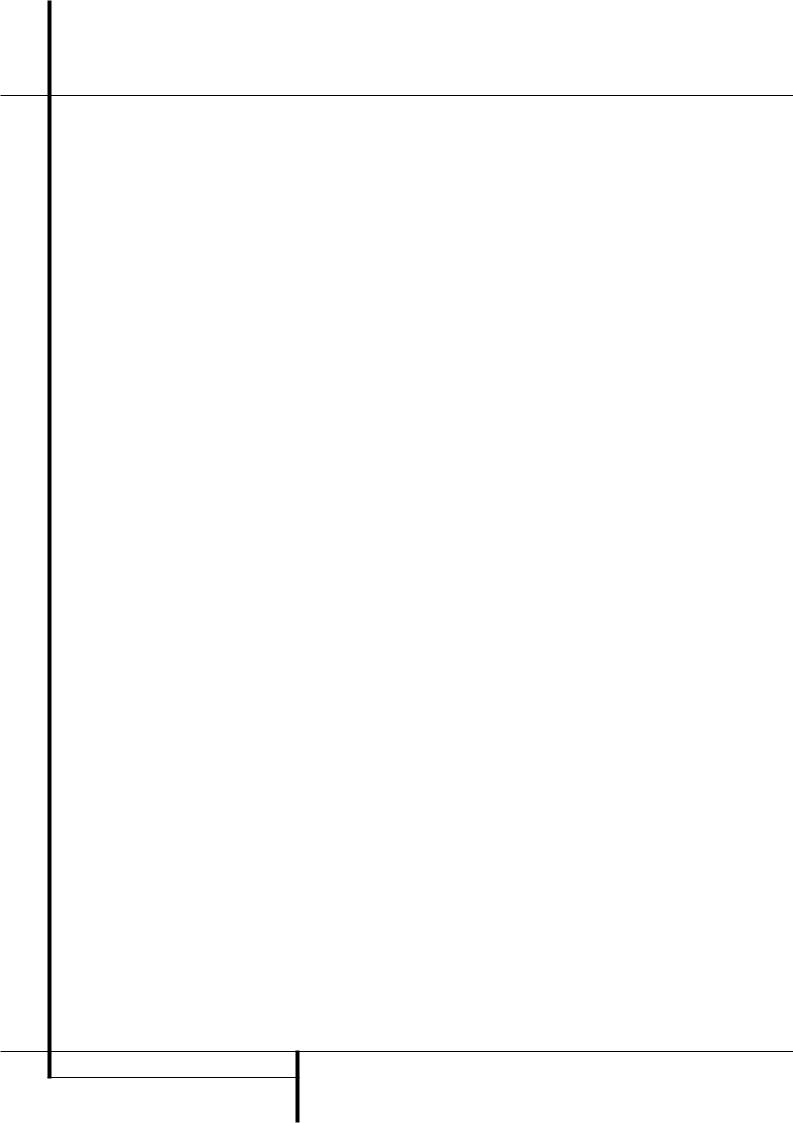
Front Panel Information Display
SPreset Indicator: This indicator lights when the tuner is in use to show that the Preset Number/Sleep Timer Ris showing the station’s preset memory number. (See page 33 for more information on tuner presets.)
TSleep Indicator: This indicator lights when the Sleep function is in use. The numbers in the Preset/Sleep Number Indicators will show the minutes remaining before the AVR5000 goes into the Standby mode. (See page 27 for more information on the Sleep function.)
UMemory Indicator: This indicator flashes when entering presets and other information into the tuner’s memory.
VStereo Indicator: This indicator illuminates when an FM station is being tuned in stereo.
WTuned Indicator: This indicator illuminates when a station is being received with sufficient signal strength to provide acceptable listening quality.
XAuto Indicator: This indicator illuminates when the tuner’s Auto mode is in use.
YMain Information Display: This display shows messages relating to the status, input source, surround mode, tuner, volume level or other aspects of unit’s operation.
ZMute Indicator: This indicator illuminates to remind you that the AVR5000’s output has been silenced by pressing the Mute button ˚ . Press the Mute button again to return to the previously selected output level.
AATA Traffic Announcement Indicator:
This indicator illuminates if the RDS station tuned somtimes transmits traffic information (see page 34 for more information on RDS).
ABRT Text Indicator: This indicator illuminates when the RDS station tuned is transmitting radiotext (RT) data.
ACClock Time Indicator: This indicator illuminates when the RDS station tuned is transmitting the CT (clock time) code, indicating the current time of day.
ADPTY Indicator: This indicator illuminates when the RDS station tuned is transmitting program type data, or during a PTY search.
AERDS Indicator: This indicator illuminates when the station tuned is transmitting RDS data.
8 FRONT PANEL INFORMATION DISPLAY
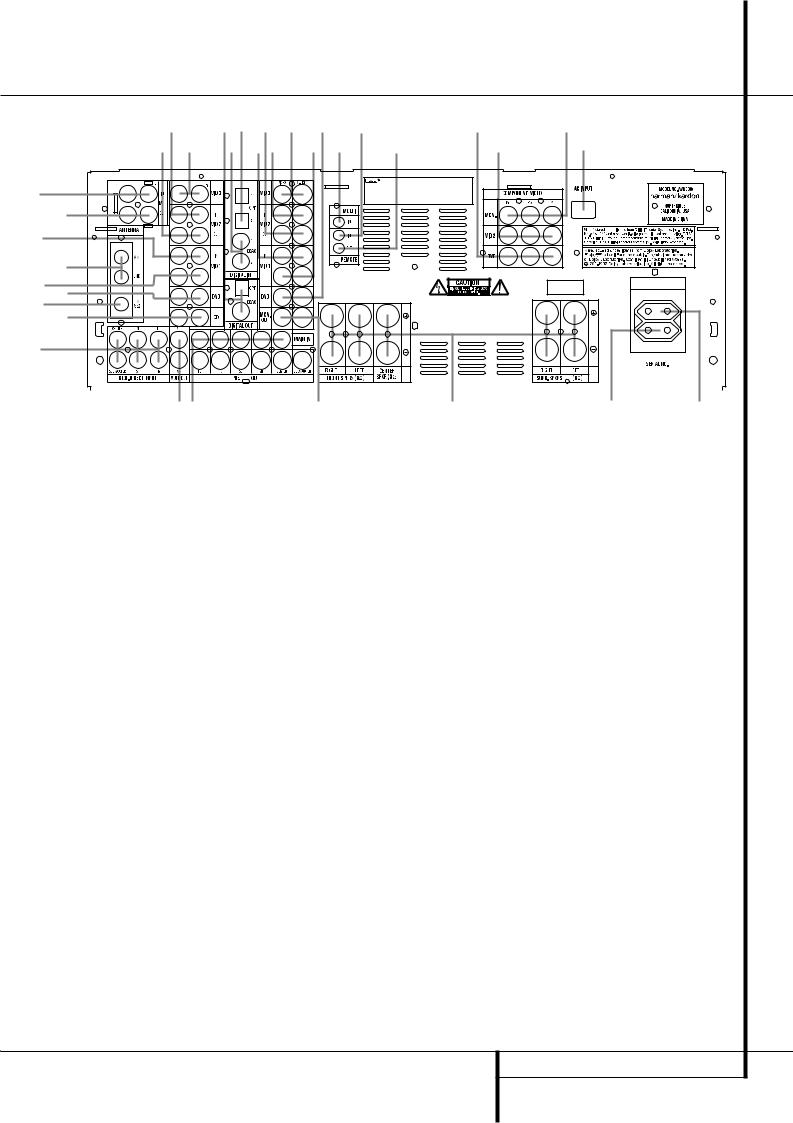
Rear Panel Connections
"$
!# b
HDCD®, High Definitioni Compatible Digital and Pacific Microsonics™ are either registered trademarks or trademarks of Pacific Microsonics, Inc. In the United States and/or other countries. HDCD system manufactured under license from Pacific Microsonics, Inc. This product is covered by one or more of the following: in the USA: 5,479,168, 5,638,074, 5,640,161, 5,808,574, 5,838,274, 5,854,600, 5,864,311, 5,872,531, and in Australia: 669114. Other patents pending.
230V/50 Hz
AC OUTLETS
~230V/50Hz
UNSWITCHED / 100W MAX
SWITCHED / 50W MAX
|
|
|
|
|
|
|
|
|
|
|
|
|
|
|
|
|
|
|
|
|
|
|
|
|
|
|
|
|
|
|
|
|
|
|
|
|
|
|
|
|
|
|
|
|
|
|
|
|
|
|
|
|
|
|
|
|
|
|
|
|
|
|
|
|
|
|
|
|
|
|
|
|
|
|
|
|
|
|
|
|
|
|
|
|
|
|
|
||
|
|
|
|
|||||||||||
Tape Inputs |
Speaker Outputs |
Coaxial Digital Inputs |
Tape Outputs |
Switched AC Accessory Outlet |
$ Digital Audio Outputs |
Video 1 Audio Inputs |
Unswitched AC Accessory Outlet |
# Video 3 Audio Inputs |
AM Antenna |
AC Power Cord |
" Video 2 Audio Inputs |
Video 1 Audio Outputs |
Remote IR Output |
! Video 2 Audio Outputs |
DVD Audio Inputs |
Remote IR Input |
Component Video Outputs |
FM Antenna |
% Multiroom IR Input |
Video 2 Component Video Inputs |
CD Inputs |
DVD Video Inputs |
DVD Component Video Inputs |
6-Channel Direct Inputs |
Video 1 Video Outputs |
|
Multiroom Outputs |
Video 3 Video Inputs |
|
Preamp Outputs |
Video 2 Video Inputs |
|
Subwoofer Output |
Video 2 Video Outputs |
|
Video Monitor Outputs |
Video 1 Video Inputs |
|
Amplifier Inputs |
Optical Digital Inputs |
|
Tape Inputs: Connect these jacks to the PLAY/OUT jacks of an audio recorder.
Tape Outputs: Connect these jacks to the RECORD/INPUT jacks of an audio recorder.
Video 1 Audio Inputs: Connect these jacks to the PLAY/OUT audio jacks on a VCR or other video source.
AM Antenna: Connect the AM loop antenna supplied with the receiver to these terminals. If an external AM antenna is used, make connections to the AM and GND terminals in accordance with the instructions supplied with the antenna.
Video 1 Audio Outputs: Connect these jacks to the RECORD/INPUT audio jacks on a VCR or any other Audio recorder.
DVD Audio Inputs: Connect these jacks to the analog audio jacks on a DVD or other video source.
FM Antenna: Connect the supplied indoor or an optional external FM antenna to this terminal.
CD Inputs: Connect these jacks to the analog output of a compact disc player or CD changer.
6-Channel Direct Inputs: If an external digital audio decoder is used, connect the outputs of that decoder to these jacks.
Multiroom Outputs: Connect these jacks to an optional audio power amplifier to listen to the source selected by the multiroom system in a remote room.
Preamp Outputs: These jacks may be connected to an external power amplifier.
Subwoofer Output: Connect this jack to the line-level input of a powered subwoofer. If an external subwoofer amplifier is used, connect this jack to the subwoofer amplifier input.
REAR PANEL CONNECTIONS 9
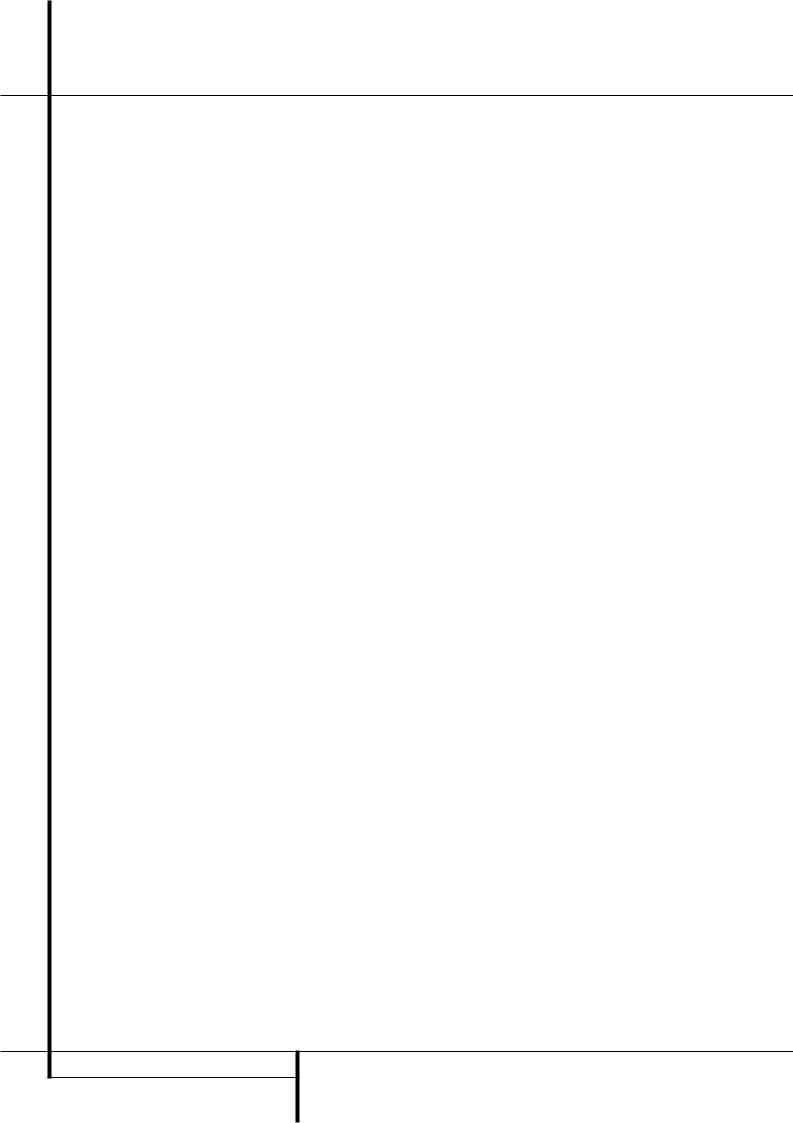
Rear Panel Connections
Video Monitor Outputs: Connect these jacks to the composite and/or S-Video input of a TV monitor or video projector to view the onscreen menus and the output of any video source selected by the receiver’s video switcher.
Amplifier Inputs: When the jumper pins that link the Preamp Outputs with these inputs are removed, these jacks may be used to connect any external 5.1 channel source (or 2 channel source, if only Main Inputs are used), e.g. processors, to the internal amplifiers. (See page 18 for more information on using these connections.)
Speaker Outputs: Connect these outputs to the matching + or – terminals on your speakers. When making speaker connections always make certain to maintain correct polarity by connecting the red (+) terminals on the AVR5000 to the red (+) terminals on the speakers and the black (–) terminals on the AVR5000 to the black
(–) terminals on the speakers. See page 15 for more information on speaker polarity.
Switched AC Accessory Outlet: This outlet may be used to power any device that you wish to have turn on when the unit is turned on with the System Power Control switch 2.
Unswitched AC Accessory Outlet: This outlet may be used to power any AC device. The power will remain on at this outlet regardless of whether the AVR5000 is on or off (in Standby), provided that the Main Power switch 1is on.
Note: The total power consumption of all devices connected to the accessory outlets should not exceed 100 watts from the
Unswitched Outlet and 50 W from the Switched Outlet .
AC Power Cord: Connect the AC plug to an unswitched AC wall output.
Remote IR Output: This connection permits the IR sensor in the receiver to serve other remote controlled devices. Connect this jack to the “IR IN” jack on Harman Kardon or other compatible equipment.
Remote IR Input: If the AVR5000’s frontpanel IR sensor is blocked due to cabinet doors or other obstructions, an external IR sensor may be used. Connect the output of the sensor to this jack.
% Multiroom IR Input: Connect the output of an IR sensor in a remote room to this jack to operate the AVR5000’s multiroom control system.
DVD Video Inputs: Connect these jacks to the composite or S-Video output jacks on a DVD player or other video source.
Video 1 Video Outputs: Connect these jacks to the RECORD/INPUT composite or S-Video jack on a VCR.
Video 3 Video Inputs: Connect these jacks to the PLAY/OUT composite or S-Video jacks on any video source.
Video 2 Video Inputs: Connect these jacks to the PLAY/OUT composite or S-Video jacks on a second VCR or other video source.
Video 2 Video Outputs: Connect these jacks to the RECORD/INPUT composite or S-Video jacks on a second VCR.
Video 1 Video Inputs: Connect these jacks to the PLAY/OUT composite or S-Video jacks on a VCR or other video source.
Optical Digital Inputs: Connect the optical digital output from a DVD player, HDTV receiver, LD player, MD player or CD player to these jacks. The signal may be either a Dolby Digital signal, a DTS signal or a standard PCM digital source.
Coaxial Digital Inputs: Connect the coax digital output from a DVD player, HDTV receiver, LD player, MD player or CD player to these jacks. The signal may be either a Dolby Digital signal, DTS signal or a standard PCM digital source. Do not connect the RF digital output of an LD player to these jacks.
$ Digital Audio Outputs: Connect these jacks to the matching digital input connector on a digital recorder such as a CD-R or MiniDisc recorder.
#Video 3 Audio Inputs: Connect these jacks to the PLAY/OUT audio jacks on any audio or video source.
"Video 2 Audio Inputs: Connect these jacks to the PLAY/OUT audio jacks on a VCR or other video source.
!Video 2 Audio Outputs: Connect these jacks to the RECORD/INPUT audio jacks on a VCR or any Audio recorder.
Note: Either the Video or S-Video output of any S-Video source must be connected to the AVR5000, not both in parallel, otherwise the video may be disturbed or its performance be adversely effected.
Component Monitor Outputs: Connect these outputs to the component video inputs of a video projector or monitor. When a source connected to one of the two Component Video Inputs is selected the signal will be sent to these jacks.
Video 2 Component Video Inputs:
Connect the Y/Pr/Pb component video outputs of a set top converter box or other video source to these jacks.
DVD Component Video Inputs: Connect the Y/Pr/Pb component video outputs of a DVD player to these jacks.
Note: All component inputs/outputs can be used for RGB signals too, in the same way as described for the Y/Pr/Pb signals, then connected to the jacks with the corresponding color.
RGB connection is not possible if the source outputs a separate sync signal.
10 REAR PANEL CONNECTIONS
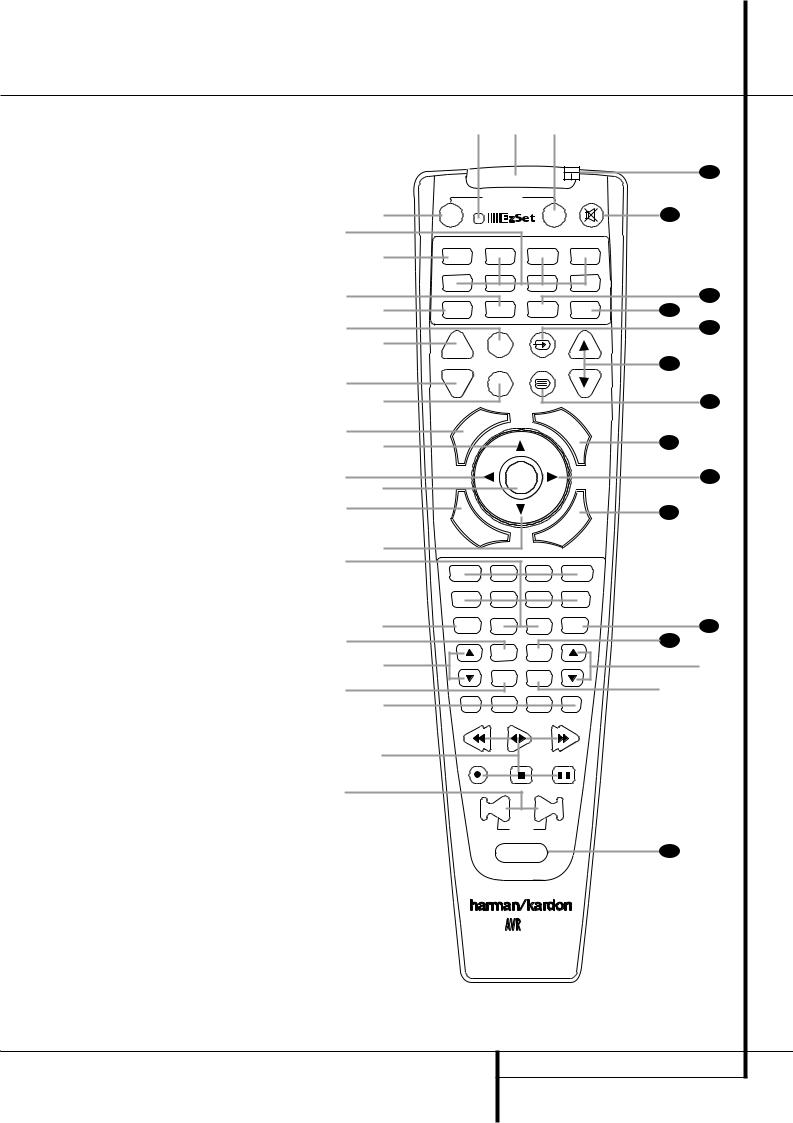
Main Remote Control Functions |
|
|
|
|
|
|
|
|
|
|
|
|
|
|
0Power On Button |
|
c b a |
|
|
|
|
|
|
|
|
||||
1IR Transmitter Window |
|
|
|
|
|
|
|
|
|
|
|
|
|
|
2Program/SPL Indicator |
|
|
|
|
|
|
|
|
|
|
|
|
|
|
3Power Off Button |
|
|
|
|
|
|
|
|
|
|
|
|
39 |
|
4Input Selectors |
|
|
|
|
|
|
|
|
|
|
|
|
||
|
|
|
|
|
|
|
|
|
|
|
|
|
||
5AVR Selector |
|
|
POWER |
|
|
|
|
|
|
|
|
|
|
|
6AM/FM Tuner Select |
d |
OFF |
|
TM ON |
|
|
|
|
|
|
|
|
38 |
|
7Learn Button |
e |
|
|
|
|
|
|
|
|
|
|
|
|
|
8Test Button |
|
|
|
|
|
|
|
|
|
|
|
|
||
|
|
|
|
|
|
|
|
|
|
|
|
|
||
9Sleep Button |
f |
AVR |
DVD |
CD |
|
|
|
TAPE |
|
|||||
ASurround Mode Selector |
|
VCR |
TV |
CBL/SAT |
|
|
|
|
|
|
|
|
|
|
BNight Mode |
g |
VID1 |
VID2 |
VID3 |
|
|
|
VID4 |
37 |
|||||
CChannel Select Button |
|
|
|
|
|
|
|
|
|
|
|
|||
D⁄/ ¤ Buttons |
h |
LEARN |
AM/FM |
6 CH. |
|
|
|
|
SPL |
|
36 |
|||
E‹ Button |
i |
|
|
|
|
|
|
|
|
|
|
|
35 |
|
FSet Button |
j |
SLEEP |
TEST |
|
|
|
|
|
|
|
|
|
|
|
GDigital Select |
|
|
|
|
|
|
|
|
|
|
|
34 |
||
|
PR |
NIGHT |
M-ROOM |
|
|
|
VOL. |
|||||||
HNumeric Keys |
|
|
|
|
||||||||||
k |
SURR. |
|
|
|
|
|
|
|
|
|
|
|
||
ITuner Mode |
|
|
|
|
|
|
|
|
|
|
|
33 |
||
JDirect Button |
l |
|
|
|
|
|
M |
|
|
|
|
|||
|
|
|
|
|
|
|
|
|
|
|
|
|
||
KTuning Up/Down |
|
|
|
|
|
|
|
E |
|
|
|
|
||
|
|
|
|
|
|
|
|
U |
|
|
|
|||
|
|
|
|
|
S |
|
|
N |
|
|
|
|||
LOSD Button |
m |
H |
|
P |
|
|
|
|
|
|
|
|||
|
|
|
R |
|
|
|
|
|
||||||
|
|
|
. |
|
|
K |
|
|
|
|
|
|
|
|
MMacro Buttons |
n |
C |
|
|
|
|
|
|
|
|
|
|
32 |
|
|
|
|
|
|
|
|
|
|
|
|
||||
NTransport Controls |
|
|
|
|
|
|
|
|
|
|
|
|
|
|
OSkip Up/Down Buttons |
o |
|
SET |
|
|
|
|
|
|
|
|
31 |
||
PRDS Select Button |
p |
|
|
|
|
|
|
|
|
|
|
|
|
|
QPreset Up/Down |
q |
|
|
|
|
|
|
|
|
|
|
|
30 |
|
|
Clear Button |
D |
|
|
|
|
|
|
|
|
|
|
||
|
I |
|
|
|
|
|
Y |
|
|
|
|
|||
|
G |
|
|
|
|
|
|
|
|
|
|
|||
|
|
I |
|
|
|
|
|
|
|
|
|
|
||
|
|
|
T |
|
|
|
|
A |
|
|
|
L |
|
|
Memory Button |
|
A |
|
|
|
L |
|
|
|
|
|
|||
|
|
|
E |
|
|
|
|
A |
|
|||||
|
L |
|
|
D |
|
|
|
M |
|
|
||||
|
|
|
|
|
|
|
|
|
|
|
||||
|
|
|
|
|
|
|
|
|
|
|
|
|
|
|
|
Delay/Prev. Ch. |
n |
|
|
|
|
|
|
|
R |
|
|
|
|
|
|
|
|
|
|
|
O |
|
|
|
|
|||
|
|
|
|
|
|
N |
|
|
|
|
|
|||
|
|
|
|
|
|
|
|
|
|
|
|
|
||
!› Button |
r |
1 |
2 |
3 |
|
|
|
4 |
|
|
|
|
|
|
"Speaker Select |
|
|
|
|
|
|
|
|
|
|||||
|
|
|
|
|
|
|
|
|
|
|
|
|
||
#Multiroom |
|
5 |
6 |
7 |
|
|
8 |
|
|
|
|
|
||
$Volume Up/Down |
|
|
|
|
|
|
|
|
||||||
|
|
|
|
|
|
|
|
|
|
|
|
|
||
% |
TV/Video Selector |
s |
TUN-M |
9 |
0 |
|
MEM |
|
|
|
29 |
|||
|
|
|
|
|
||||||||||
&SPL Indicator Select |
t |
|
|
|
|
|
|
|
|
|
|
|
28 |
|
'6-Channel Direct Input |
u |
|
DIRECT |
CLEAR |
|
|
|
|
|
|
|
|
` |
|
Mute |
TUNING |
|
|
PRESET |
|
|
||||||||
(EzSet Sensor Microphone |
|
|
OSD |
RDS |
|
|
|
|
|
|
|
|
z |
|
|
|
|
|
|
|
|
|
|
|
|
|
|||
)Light Button |
v |
|
|
|
|
|
|
|
|
|
|
|
||
w |
M1 |
M2 |
M3 |
|
M4 |
|
|
|
|
|
||||
|
|
|
|
|
|
|
|
|||||||
|
|
|
|
|
|
|
|
|
||||||
NOTE: The function names shown here are each |
x |
|
|
|
|
|
|
|
|
|
|
|
|
|
|
|
|
|
|
|
|
|
|
|
|
|
|
||
button’s feature when used with the AVR. Most |
y |
|
|
|
|
|
|
|
|
|
|
|
|
|
buttons have additional functions when used |
|
|
|
|
|
|
|
|
|
|
|
|
||
with other devices. See page 44-45 for a list of |
|
|
DWN |
UP |
|
|
|
|
|
|
|
|
|
|
|
|
|
|
|
|
|
|
|
|
|
|
|
||
these functions. |
|
|
SKIP |
|
|
|
|
|
|
|
|
|
||
|
|
|
|
|
|
|
|
|
|
|
|
|
||
|
|
|
|
LIGHT |
|
|
|
|
|
|
|
|
40 |
|
|
|
|
|
|
5000 |
|
|
|
|
|
|
|
|
|
|
|
|
|
|
MAIN REMOTE CONTROL FUNCTIONS 11 |
|||||||||
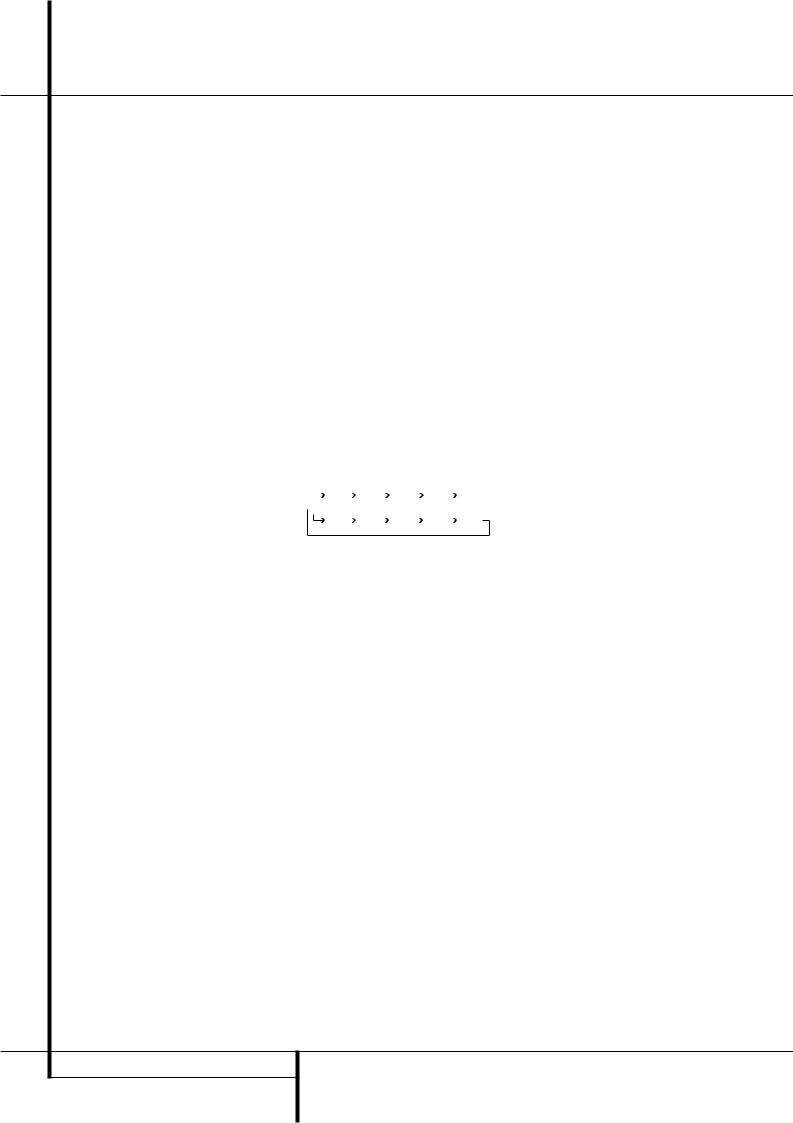
Main Remote Control Functions
IMPORTANT NOTE: The AVR5000’s remote may be programmed to control up to seven devices, including the AVR5000. Before using the remote, it is important to remember to press the Input Selector button 4that corresponds to the unit you wish to operate. In addition, the AVR5000’s remote is shipped from the factory to operate the AVR5000 and most Harman Kardon CD or DVD players and cassette decks. The remote is also capable of operating a wide variety of other products using the control codes that are part of the remote or by learning commands from other remotes. Before using the remote with other products, follow the instructions on pages 39 to program the proper codes for the products in your system.
It is also important to remember that many of the buttons on the remote take on different functions, depending on the product selected using the Input Selectors. The descriptions shown here primarily detail the functions of the remote when it is used to operate the AVR5000. (See page 44 for information about alternate functions for the remote’s buttons.)
0Power On Button: Press this button to turn on the power to a device selected by pressing one of the Input Selectors 4(except Tape).
1IR Transmitter Window: Point this window towards the AVR5000 when pressing buttons on the remote to make certain that infrared commands are properly received.
2Program/SPL Indicator: This three-color indicator is used to guide you through the process of programming the remote or learning commands from a remote into the AVR 5000’s remote code memory and it is also used as a level indicator when using the remote’s EzSet capabilities. (See page 24 for more information on setting output levels, and see page 39 for information on programming the remote.)
3Power Off Button: Press this button to place the AVR5000 or a selected device unit in the Standby mode. Note that when the AVR5000 is switched off this will turn off the main room functions, but if the Multiroom system is activated, it will continue to function.
4Input Selectors: Pressing one of these buttons will perform three actions at the same time. First, if the AVR is not turned on, this will power up the unit. Next, it will select the source shown on the button as the input to the AVR. Finally, it will change the remote control so that it controls the device selected. After pressing one of these buttons you must press the AVR Selector button 5again to operate the AVR’s functions with the remote.
5AVR Selector: Pressing this button will switch the remote so that it will operate the AVR’s functions. If the AVR is in the Standby mode, it will also turn the AVR on.
6AM/FM Tuner Select: Press this button to select the AVR’s tuner as the listening choice. Pressing this button when the tuner is in use will select between the AM and FM bands.
7Learn Button: Press this button to begin the process of “learning” the codes from another product’s remote into the AVR5000’s remote. (See page 40 for more information on using the remote’s learning function.)
8Test Tone: Press this button to begin the sequence used to calibrate the AVR5000’s output levels. (See page 24 for more information on calibrating the AVR5000.)
9Sleep Button: Press this button to place the unit in the Sleep mode. After the time shown in the display, the AVR5000 will automatically go into the Standby mode. Each press of the button changes the time until turn-off in the following order:
|
|
90 |
|
80 |
|
|
|
70 |
|
|
|
60 |
|
50 |
|
|
|
|
min |
|
min |
|
|
min |
|
|
min |
|
|
min |
|
||
|
|
|
|
|
|
|
|
|
|
|
|
|
|
|
|
|
|
40 |
|
30 |
|
|
20 |
|
|
10 |
|
|
OFF |
||||
|
|
|
|
|
|
|
|
|||||||||
|
|
min |
|
min |
|
|
min |
|
|
min |
|
|
||||
|
|
|
|
|
|
|
|
|
|
|
||||||
Hold the button pressed for two seconds to turn off the Sleep mode setting.
Note that this button is also used to change channels on your TV, VCR and SAT receiver when selected.
ASurround Mode Selector: Press this button to begin the process of changing the surround mode. After the button has been pressed, use the ⁄/¤ buttons Dto select the desired surround mode (See page 29 for more information). Note that this button is also used to tune channels when the TV, VCR and SAT receiver is selected using the Input Selector 4.
BNight Mode: Press this button to activate the Night mode. This mode is available only with Dolby Digital encoded digital sources, and it preserves dialog (center channel) intelligibilty at low volume levels (See page 31 for more information).
CChannel Select Button: This button is used to start the process of setting the AVR5000’s output levels with an external source. Once this button is pressed, use the ⁄/¤ buttons Dto select the channel being adjusted, then press the Set button F, followed by the ⁄/¤ buttons again, to change the level setting. (See page 32 for more information.)
D⁄/¤ Buttons: These are multi-purpose buttons. They will be used most frequently to select a surround mode. To change the surround mode, first press the SURR/CH ¤ button A. Next press these buttons to scroll up or down through the list of surround modes that appear in the Main Information Display Û. These buttons are also used to increase or decrease output levels when configuring the unit with either the internal test tone or an external source. They are also used to enter delay time settings after the Delay button has been pressed.
When the AVR5000 remote is being programmed for the codes of another device, these buttons are also used in the “Auto Search” process (See page 39 for more information on programming the remote.)
E‹ Button: This button is used to change the menu selection or setting during some of the setup procedures for the AVR.
FSet Button: This button is used to enter settings into the AVR5000’s memory. It is also used in the setup procedures for delay time, speaker configuration and channel output level adjustment.
GDigital Select: Press this button to assign one of the digital inputs #% to a source. (See page 30 for more information on using digital inputs.)
HNumeric Keys: These buttons serve as a ten-button numeric keypad to enter tuner preset positions. They are also used to select channel numbers when TV, VCR or Sat receiver has been selected on the remote, or to select track numbers on a CD, DVD or LD player, depending on how the remote has been programmed.
ITuner Mode: Press this button when the tuner is in use to select between automatic tuning and manual tuning. When the button is pressed so that the AUTO indicator Xgoes out, pressing the Tuning buttons K8≠ will move the frequency up or down in singlestep increments. When the FM band is in use and the AUTO indicator Xis on, pressing this button will change to monaural reception making even week stations audible. (See page 33 for more information.)
12 MAIN REMOTE CONTROL FUNCTIONS
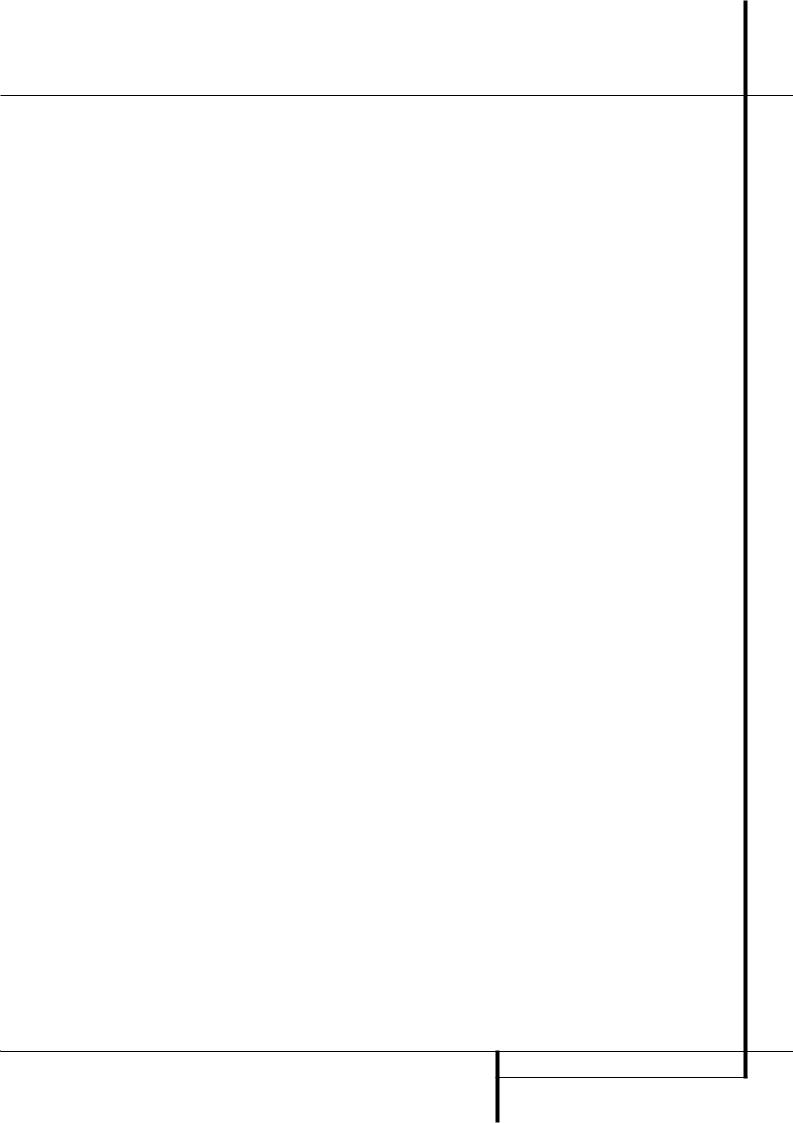
Main Remote Control Functions
JDirect Button: Press this button when the tuner is in use to start the sequence for direct entry of a station’s frequency. After pressing the button simply press the proper Numeric Keys Hto select a station (See page 33 for more information on the tuner).
KTuning Up/Down: When the tuner is in use, these buttons will tune up or down through the selected frequency band. If the Tuner Mode button Ihas been pressed or the Band button @on the front panel was held pressed so that the AUTO indicator Xis illuminated, pressing either of the buttons will cause the tuner to seek the next station with acceptable signal strength for quality reception. When the AUTO indicator Xis NOT illuminated, pressing these buttons will tune stations in single-step increments. (See page 33 for more information.)
LOSD Button: Press this button to activate the On Screen Display (OSD) system used to set up or adjust the AVR5000’s parameters.
MMacro Buttons: Press these buttons to store or recall a “Macro”, which is a pre-programmed sequence of commands stored in the remote. (See page 41 for more information on storing and recalling macros.)
N Transport Buttons: These buttons do not have any functions for the AVR, but they may be programmed for the forward/reverse play operation of a wide variety of CD or DVD players, and audio or videocassette recorders. (See page 39 for more information on programming the remote.)
OSkip Up/Down Buttons: These buttons do not have a direct function with the AVR5000, but when used with a compatibly programmed CD or DVD player/changer they will change the tracks on the disc currently being played.
PRDS Select Button: Press this button to display the various messages that are part of the RDS data system of the AVR5000’s tuner. (See page 34 for more information on RDS).
QPreset Up/Down: When the tuner is in use, press these buttons to scroll through the stations programmed into the AVR5000’s memory. When CD or DVD is selected using the Input Selector button 4, these buttons may function as Slow Fwd/Rev (DVD) or ”+10” (CD).
Clear Button: Press this button to clear incorrect entries when using the remote to directly enter a radio station’s frequency.
Memory Button: Press this button to enter a radio station into the AVR5000’s preset memory. After pressing the button the MEMORY indicator Uwill flash; you then have five seconds to enter a preset memory location using the Numeric Keys H. (See page 33 for more information.)
Delay/Prev Ch.: Press this button to begin the process for setting the delay times used by the AVR5000 when processing surround sound. After pressing this button, the delay times are entered by pressing the Set button Fand then using the ⁄/¤ buttons Dto change the setting. Press the Set button again to complete the process. (See page 23 for more information.)
!› Button: Press this button to change a setting or selection when configuring many of the AVR’s settings.
"Speaker Select: Press this button to begin the process of configuring the AVR5000’s Bass Management System for use with the type of speakers used in your system. Once the button has been pressed, use the ⁄/¤ buttons Dto select the channel you wish to set up. Press the Set button Fand then select the speaker type (see page 22 for more information.)
#Multi-Room: Press this button to activate the Multiroom system or to begin the process of changing the input or volume level for the second zone. (See page 38 for more information on the Multiroom system.)
$Volume Up/Down: Press these buttons to raise or lower the system volume.
%TV/Video Button: This button does not have a direct function on the AVR 5000, but when used with a compatibly programmed VCR, DVD or satellite receiver that has a “TV/Video” function, pressing this button will switch between the output of the player or receiver and the external video input to that player. Consult the Owner’s Manual for your specific player or receiver for the details of how it implements this function.
&SPL Indicator Select: This button activates the AVR5000’s EzSet function to quickly and accurately calibrate the AVR 5000’s output levels. Press and hold the button for three seconds and then release it. Note that the Test Tone will begin circulating, and the Program Indicator 2will change colors. During this sequence, EzSet will automatically adjust the output levels for all channels until they are equal, as shown by the Program Indicator lighting green for each channel. (See page 25 for more information on EzSet.)
'6-Ch. Direct Input: Press this button to select the component connected to the 6-Ch. Direct Input as the source
Mute: Press this button to momentarily silence the AVR5000 or TV set being controlled, depending on which device has been selected.
When the AVR5000 remote is being programmed to operate another device, this button is pressed with the Input Selector button 4to begin the programming process. (See page 39 for more information on programming the remote.)
(EzSet Sensor Microphone: The sensor microphone for the EzSet microphone is behind these slots. When using the remote to calibrate speaker output levels using EzSet, be sure that you do not hold the remote in a way that covers these slots. (See page 25 for more information on using EzSet).
)Light Button: Press this button to activate the remote’s built-in backlight for better legibility of the buttons in a darkened room.
NOTE: As any of the remote buttons pressed is active with the device selected, the corresponding Selector button 45will briefly flash red to confirm your selection.
MAIN REMOTE CONTROL FUNCTIONS 13
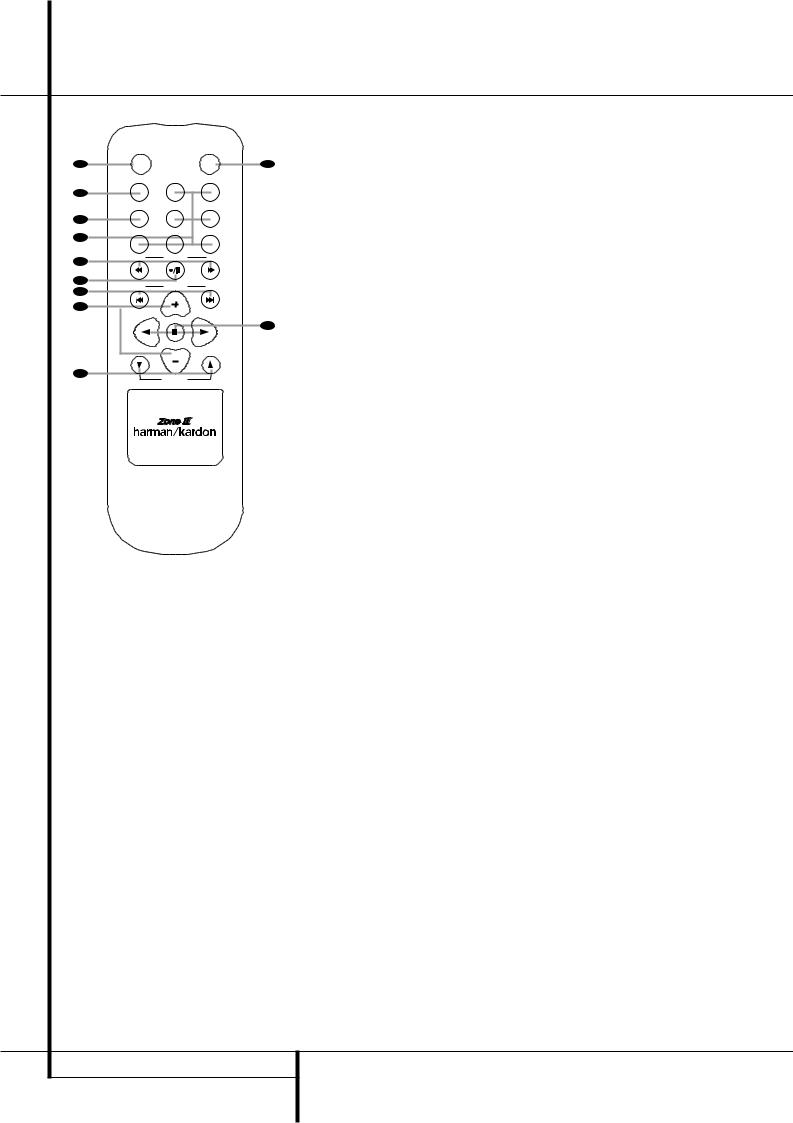
Zone II Remote Control Functions
|
POWER |
|
MUTE |
A |
OFF |
|
K |
|
AVR |
VID1 |
VID2 |
B |
|
|
|
|
AM/FM |
VID3 |
VID4 |
C |
|
|
|
D |
DVD |
CD |
TAPE |
|
|
|
|
E |
DN |
TUNING |
UP |
|
|
|
F
DN PRESET UP
G
H
DISC SKIP
J
DISC SKIP
I
VOLUME
å Power Off
∫ AVR Selector
ç AM/FM Tuner Select
∂ Input Selectors
≠ Tuning Up/Down – Fast Play
ƒ Record/Pause
© Preset/Track Skip
˙ Disc Skip
î Volume Up/Down
∆ Play Forward/Reverse/Stop
˚ Mute
The Zone II remote may be used in either the same room where the AVR5000 is located, or it may be used in a separate room with an optional infrared sensor that is connected to the AVR5000’s Multi IR input jack %.
åPower Off: When used in the room where the AVR5000 is located, press this button to place the unit in Standby. When it is used in a remote room with a sensor that is connected to the Multi IR jack %, this button turns the Multi-Room system off.
∫AVR Selector: Press this button to turn on the AVR. The input in use when the unit was last on will be selected.
çAM/FM Tuner Select: Press this button to select the Tuner as the input to the Multiroom system. Press it again to change between the AM and FM bands.
∂Input Selectors: When the AVR is off, press one of these buttons to turn the unit on and to select a specific input. When the unit is already in use, pressing one of these buttons will change the input.
≠Tuning Up/Down – Fast Play: These buttons may be used to change the frequency of the tuner. These buttons may also control the Fast Play or Fast Reverse functions of compatible Harman Kardon CD, DVD or cassette decks in the same room, or from a remote room when an IR link is connected to the AVR 5000.
NOTE: The Zone II remote may be used in either the same room where the AVR5000 is located, or it may be used in a separate room with an optional infrared sensor that is connected to the AVR5000’s Multi IR input jack b. When it is used in the same room as the AVR5000, it will control the functions of the AVR5000 or any compatible Harman Kardon products in that room. When it is used in a separate room via a sensor connected to the Multi IR Jack b, the buttons for power, input source, volume and
ƒRecord/Pause: Press this button to activate the Record or Pause function on compatible Harman Kardon CD, DVD or Cassette Deck products.
©Preset Up/Down – Track Skip: When the AVR’s tuner is selected as the input source, these buttons will move up or down through the list of stations that have been stored in the preset memory. When a CD or DVD player is selected, these buttons activate the forward or reverse track or chapter skip functions.
˙Disc Skip: Press this button to change discs on compatible Harman Kardon CD or DVD changers.
îVolume Up/Down: When used in the room where the AVR5000 is located, press this button to raise or lower the volume in that room. When it is used in a remote room with a sensor that is connected to the Multi IR Jack %, this button will raise or lower the volume in the remote room.
∆Play Forward/Reverse/Stop: Press these buttons to control compatible Harman Kardon CD, DVD or cassette players.
˚Mute: When used in the room where the AVR5000 is located, press this button to temporarily silence the unit. When it is used in a remote room with a sensor that is connected to the Multi IR Jack %, this button will temporarily silence the feed to the remote room only. Press the button again to return to the previous volume level.
Important Note: No matter in which room the Zone II remote is used, as with the main remote it is important to remember to press the Input Selector button ∂that corresponds to the unit you wish to operate.
mute will control the source and volume for the second zone, as connected to the Multi Out Jacks ‚. (See page 38 for complete information on using the Multiroom system.)
14 ZONE II REMOTE CONTROL FUNCTIONS

Installation and Connections
After unpacking the unit, and placing it on a solid surface capable of supporting its weight, you will need to make the connections to your audio and video equipment.
Audio Equipment Connections
We recommend that you use high-quality interconnect cables when making connections to source equipment and recorders to preserve the integrity of the signals.
When making connections to audio source equipment or speakers it is always a good practice to unplug the unit from the AC wall outlet. This prevents any possibility of accidentally sending audio or transient signals to the speakers that may damage them.
1. Connect the analog output of a CD player to the CD inputs .
NOTE: When the CD player has both fixed and variable audio outputs it is best to use the fixed output unless you find that the input to the receiver is so low that the sound is noisy, or so high that the signal is distorted.
2.Connect the analog Play/Out jacks of a cassette deck, MD, CD-R or other audio recorder to the Tape Input jacks . Connect the analog Record/In jacks on the recorder to the Tape Output jacks on the AVR5000.
3.Connect the output of any digital sources to the appropriate input connections on the AVR5000 front or rear panel. Note that the Optical and Coaxial digital inputs
#%may be used with a Dolby Digital or DTS source or the output of a conventional CD, MD or LD player’s PCM (S/P-DIF) output.
4.Connect the Coaxial or Optical Digital Outputs $on the rear panel of the AVR to the matching digital input connections on a CD-R or MiniDisc recorder.
5.Assemble the AM Loop Antenna supplied with the unit as shown below. Connect it to the AM and GND screw terminals .
6. Connect the supplied FM antenna to the FM
(75 ohm) connection . The FM antenna may be an external roof antenna, an inside powered or wire lead antenna or a connection from a cable system. Note that if the antenna or connection uses 300-ohm twin-lead cable, you must use a 300-ohm-to-75-ohm adapter to make the connection.
7. Connect the front, center and surround speaker outputs to the respective speakers.
To assure that all the audio signals are carried to your speakers without loss of clarity or resolution, we suggest that you use high-quality speaker cable. Many brands of cable are available and the choice of cable may be influenced by the distance between your speakers and the receiver, the type of speakers you use, personal preferences and other factors. Your dealer or installer is a valuable resource to consult in selecting the proper cable.
Regardless of the brand of cable selected, we recommend that you use a cable constructed of fine, multistrand copper with an area greater than 2 mm2.
Cable with an area of 1.5 mm2 may be used for short runs of less than 4 m. We do not recommend that you use cables with an area less than 1mm2 due to the power loss and degradation in performance that will occur.
Cables that are run inside walls should have the appropriate markings to indicate listing with UL, CSA or other appropriate testing agency standards. Questions about running cables inside walls should be referred to your installer or a licensed electrical contractor who is familiar with the applicable local building codes in your area.
When connecting wires to the speakers, be certain to observe proper polarity. Remember to connect the “negative” or “black” wire to the same terminal on both the receiver and the speaker. Similarly, the “positive” or “red” wire should be connected to like terminals on the AVR5000 and speaker.
NOTE: While most speaker manufacturers adhere to an industry convention of using black terminals for negative and red ones for positive, some manufacturers may vary from this configuration. To assure proper phase and optimal performance, consult the identification plate on your speaker or the speaker’s manual to verify polarity. If you do not know the polarity of your speaker, ask your dealer for advice before proceeding, or consult the speaker’s manufacturer.
We also recommend that the length of cable used to connect speaker pairs be identical. For example, use the same length piece of cable to connect the front-left and front-right or sur- round-left and surround-right speakers, even if the speakers are a different distance from the AVR5000.
8. Connections to a subwoofer are normally made via a line level audio connection from the Subwoofer Output to the line-level input of a subwoofer with a built-in amplifier. When a passive subwoofer is used, the connection first goes to a power amplifier, which will be con-
nected to one or more subwoofer speakers. If you are using a powered subwoofer that does not have line-level input connections, follow the instructions furnished with the speaker for connection information.
Note: Speaker sets with two front satellites and a passive subwoofer must be connected to the front speaker outputs only rather than to the
Subwoofer Output .
Video Equipment Connections
Video equipment is connected in the same manner as audio components. Again, the use of highquality interconnect cables is recommended to preserve signal quality. To ensure best video performance S-Video sources should be connected to the AVR5000 only with their S-Video In/ Outputs, not with their composite video connectors too.
1.Connect a VCR’s audio and video Play/Out jacks to the Video 1 or Video 2 In jacks " on the rear panel. The Audio and Video Record/In jacks on the VCR should be connected to the Video 1 or Video 2 Out jacks ! on the AVR5000.
2.Connect the analog audio and video outputs of a satellite receiver, cable TV converter or television set or any other video source to the Video 2 " (if not in use) or Video 3 # jacks.
3.Connect the analog audio and video outputs of a DVD or laser disc player to the DVD jacks
.
4.Connect the digital audio outputs of a CD, MD or DVD player, satellite receiver, cable box or HDTV converter to the appropriate Optical or
Coaxial Digital Inputs #%.
5. Connect the Video Monitor Out jacks on the receiver to the composite and S-Video input of your television monitor or video projector.
6.If your DVD player and monitor both have component video connections, connect the component outputs of the DVD player to the DVD Component Video Inputs . Note that even when component video connections are used the audio connections must still be made to either the analog DVD Audio Inputs or any of the Coaxial or Optical Digital Input jacks
.
7.If another component video device is available, connect it to the Video 2 Component Video Input jacks . The audio connections for this device should be made to either the
Video 2 Input jacks " or any of the Coaxial or Optical Digital Input jacks .
INSTALLATION AND CONNECTIONS 15
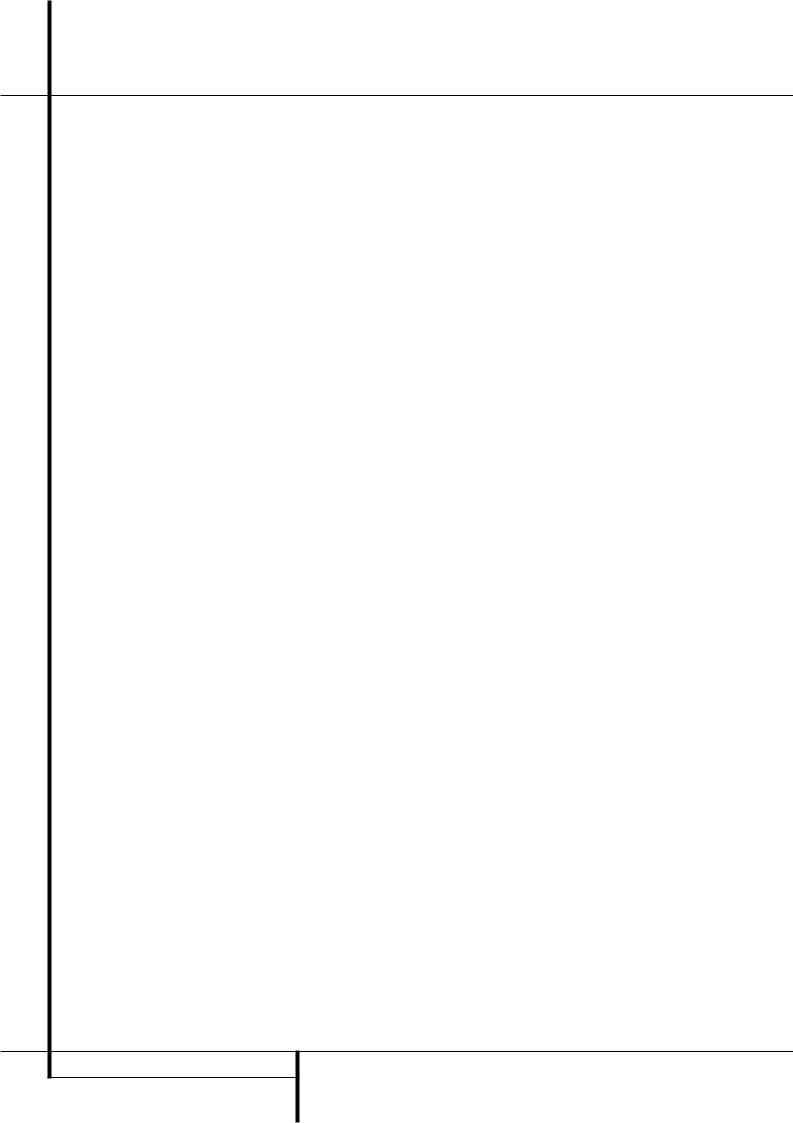
Installation and Connections
8. If the component video inputs are used, connect the Component Video Output to the component video inputs of your TV, projector or display device.
Video Connection Notes:
•Y/Pr/Pb Component, S-Video or Composite video signals may only be viewed in their native formats and will not be converted to the other formats. But the OSD can be viewed on the TV screen in any case, with Video or S-Video input selected on the TV.
•When the component video jacks are used, the on-screen menus will not be visible. You must switch to the standard composite or S-Video input on your TV to view those menus.
•The AVR 5000’s component video system is designed for standard video rate video from DVD players and similar devices. While it may operate with high definition signals, the video quality may be slightly less than with a direct connection between the DVD and your TV.
•All component inputs/outputs can be used for RGB signals too, in the same way as described for the Y/Pr/Pb signals, then connected to the jacks with the corresponding color.
But this is only true as long as only the three RGB lines are used and not any sync signal is output separately from the source.
SCART A/V Connections
For the connections described above your video device needs RCA (cinch) connectors or/and S- Video connectors for all Audio and Video signals: Any normal video device (Not SVHS or High 8) for only playback needs 3 RCA jacks, VCRs for record and playback even 6 RCA jacks. Any S- Video device (SVHS, High 8) needs 2 RCA (Audio) and 1 S-Video jack (Video), if it´s a playback unit, or 4 RCA (Audio In/Out) and
2 S-Video (Video In/Out) jacks, if it´s a recording VCR.
Many european video devices are equipped with RCA (Cinch) or S-Video jacks only partially, not for all audio and video in/outputs needed as described above, but with a so called Scart or Euro-AV connector (almost rectangular jack with 21 pins, see drawings on next page).
In that case the following Scart to Cinch adapters or cables are needed:
•Units for playback, such as satellite receivers, camcorders, DVD or LD players, need an adapter from Scart to 3 RCA plugs, see fig. 1 (normal video devices) or from Scart to 2 RCA+1 S-Video plugs, see fig. 4 (S-Video devices).
•HiFi VCRs need an adapter from Scart to 6 RCA plugs, see fig. 2 (normal video), or from Scart to 4 Audio+2S-Video jacks, see fig. 5 (S-Video VCR). Read carefully the instruction attached to the adapter to find which of the six plugs is used for the record signal to the VCR (connect with the AVR´s Out jacks) and for the playback signal from the VCR (connect with the AVR´s In jacks). Do not misconnect Audio and Video signals. Don´t hesitate to consult your dealer, if you are uncertain.
•If you use only normal video devices the TV monitor needs an adapter from 3 RCA plugs to Scart (fig. 3) only. If also S-Video devices are used an adapter from 2 RCA+1S-Video plugs to Scart is needed additionally (fig. 6), connected to the SCART input on your TV that is provided for S-Video.
Note that only the video plugs (the "yellow" cinch plug in fig. 3 and the S-Video plug in fig. 6) must be connected to the TV Monitor Output , and the volume on the TV must be reduced to minimum.
Important Note for Adapter Cables:
If the cinch connectors of the adapter you’ll use are labeled, connect the Audio and Video ”In” plugs with the corresponding Audio and Video ”In” jacks on the AVR5000 (and with a VCR connect the ”Out” plugs to the ”Out” jacks on the AVR). Note that with some adapter types it may be just turned around: If no signal is audible/ visible when the VCR is playing connect the “Out” plugs to the ”In” jacks on the AVR and turned around. If the adapter plugs are not labeled in that way, pay attention to the signal flow directions as shown in the diagrams above and in the instruction attached to the adapter. If uncertain, don’t hesitate to consult your dealer.
Important Notes for S-Video connections:
1.Only the S-Video In/Out of S-Video devices must be connected to the AVR, NOT both, normal video and S-Video In/Outputs (except the TV, see item below).
2.Like most common AV units the AVR5000 does not convert the Video signal to S-Video or vice versa. Thus both connections must be made from the AVR5000 to the TV if both, Video and S-Video sources, are used, and the appropriate input on the TV must be selected.
16 INSTALLATION AND CONNECTIONS
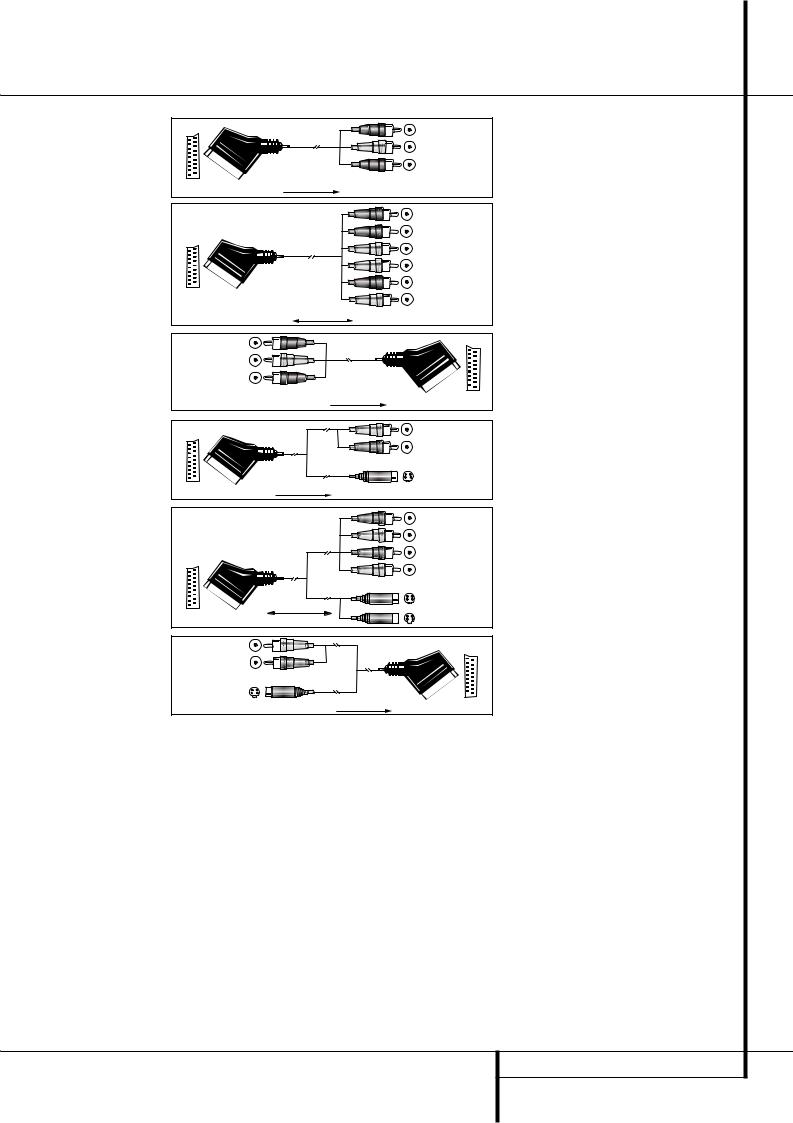
Installation and Connections
|
Blackck |
|
Figure 1: |
Yellowow |
|
SCART/Cinch-Adapter for |
||
Red |
||
playback; |
||
signal flow: |
|
|
SCART → Cinch |
|
|
|
Black |
|
|
Red |
|
|
Blue1 |
|
Figure 2: |
Yellow |
|
n 1 |
||
SCART/Cinch-Adapter for |
||
Green |
||
record and playback; |
White |
|
signal flow: |
|
|
SCART ↔ Cinch |
|
|
|
Black |
|
Figure 3: |
Yellow |
|
Cinch/SCART-Adapter for |
Red |
|
playback; |
||
|
||
signal flow: |
|
|
Cinch → SCART |
|
|
|
ot |
|
|
Red |
|
Figure 4: |
Schwarz |
|
SCART/S-Video Adapter |
Black |
|
|
||
for playback; |
In |
|
signal flow: |
S-Video In |
|
|
||
SCART → Cinch |
|
Figure 5:
SCART/S-Video Adapter
for record and playback;
signal flow:
SCART ↔ Cinch
Figure 6:
SCART/S-Video Adapter
for playback;
signal flow:
Cinch → SCART
BlackSchwarz
RedRot
BlueBlau1
YellowGelb
SS--VideoInIn
SS--VideoOut
Rot
Red
SchwarzBlack
SS--VideoOut
1 Also other colours possible, e.g. brown and grey.
Important Note for the Use of SCART-Cinch Adapters:
When video sources are connected to the TV directly with a SCART cable, specific control signals apart from Audio/Video signals will be fed to the TV. These specific signals are: With all video sources, the signal for automatic input selection that switches the TV automatically to the appropriate input as soon as the video source is started. And with DVD players, the signals automatically turning the TV to 16:9 format (with switchable 4:3 TVs) and turning the RGB video decoder of the TV on or off, depending on the DVD player´s setting. With any adapter cable, these control signals will be lost and the appropriate setting of the TV must be made manually.
Note for RGB signal with SCART:
If you use a unit providing RGB signals on a SCART output (as e.g. most DVD players do) and you want to use that RGB signal, this SCART output must be connected directly to your TV. Although the AVR 5000 RDS can switch threeway video signals (like component signals Y/Pb/Pr), most TVs need separate sync signals for RGB (also with SCART) that cannot be switched and provided by the AVR 5000.
RGB signals can be pathed through
the AVR5000 only when no separate sync signal is needed (see 4th ”Video Connection Note” on page 16).
INSTALLATION AND CONNECTIONS 17
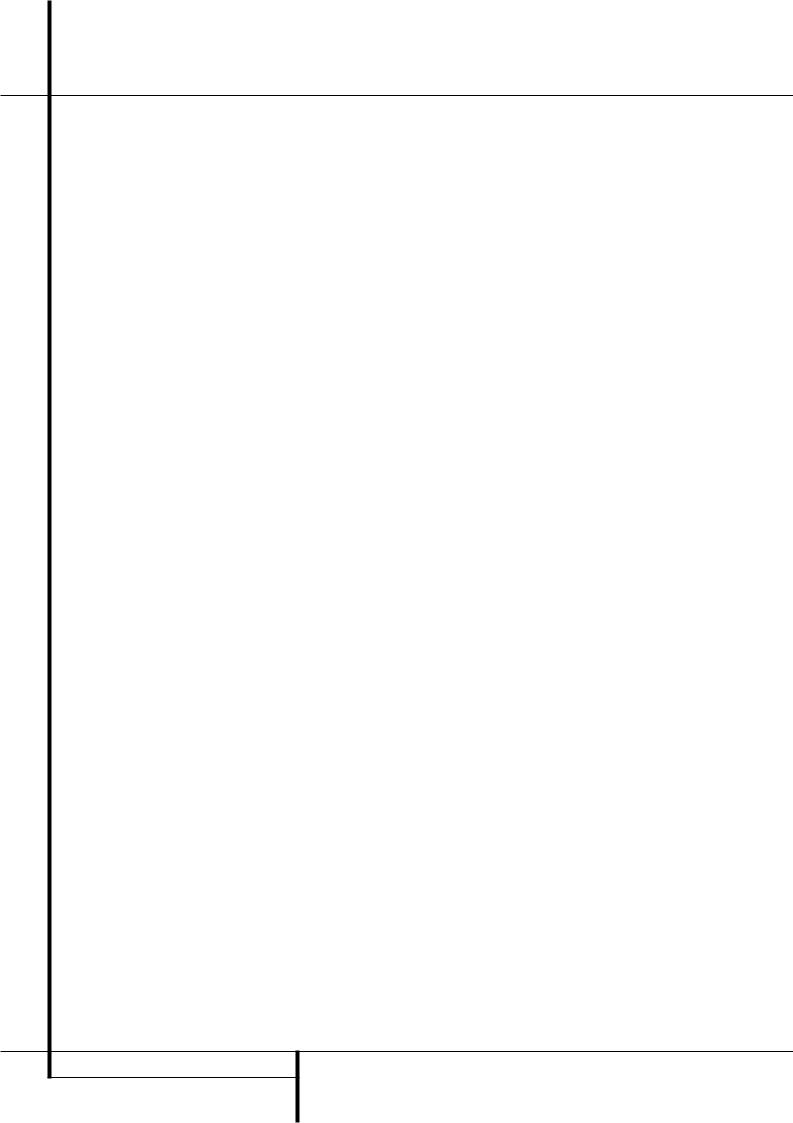
Installation and Connections
System and Power Connections
The AVR5000 is designed for flexible use with multiroom systems, external control components and power amplifiers.
Main Room Remote Control Extension
If the receiver is placed behind a solid or smoked glass cabinet door, the obstruction may prevent the remote sensor from receiving commands. In this event, the remote sensor of any Harman Kardon or other compatible device, not covered by the door, or an optional remote sensor may be used. Connect the Remote IR Output of that device or the output of the remote sensor to the Remote IR Input jack .
If other components are also prevented from receiving remote commands, only one sensor is needed. Simply use this unit’s sensor or a remote eye by running a connection from the Remote IR Output jack to the Remote IR Input jack on Harman Kardon or other compatible equipment.
NOTE: All remotely controlled components must be linked together in a daisy chain. Connect the IR OUT jack of one unit to the IR IN of the next to establish this chain.
Multiroom IR Link
The key to remote room operation is to link the remote room to the AVR5000’s location with wire for an infrared receiver and speakers or an amplifier. The remote room IR receiver (this can be an optional IR receiver or any other remotable Harman Kardon device in the remote room with IR sensor integrated) should be connected to the AVR5000 via standard coaxial cable. Connect the Remote IR Output of the device or of the optional sensor with the Multiroom IR Input jack %on the AVR5000’s rear panel.
If other Harman Kardon compatible source equipment is part of the main room installation, the Remote IR Output jack on the rear panel should be connected to the IR IN jack on that source device. This will enable the remote room location to control source equipment functions.
Multiroom Audio Connections
Depending on the distance from the AVR5000 to the remote room, two options (A and B) are available for audio connection:
Option 1: Use high-quality, shielded stereo audio interconnect cable with phono plugs on both ends from the AVR5000’s location to the remote room. At the remote room, connect the interconnect cable to a stereo power amplifier. The amplifier will be connected to the room’s speakers. No volume control is required, as the AVR5000 and the remote IR link will provide that function. At the AVR5000, plug the audio interconnect cables into the Multi-Room Output jacks on the AVR5000’s rear panel.
Option 2: Place the amplifier that will provide power to the remote location speakers in the same room as the AVR5000, and connect the Multiroom Output jacks on the rear panel of the AVR to the audio input of the remote room amplifier. Use the appropriate speaker wire to connect the optional power amplifier to the remote speakers. High-quality wire of at least 2.5 mm2 is recommended for long multiroom connections.
IMPORTANT NOTE: Any cables run inside walls should carry any certification that is required by the local building and electrical codes. To avoid interference, audio and speaker cables should not be parallel to, or run in the same conduits or path with, AC cables. If you have any questions about multiroom wiring, consult your dealer, custom installer or low-voltage electrical contractor.
External Audio Power Amplifier Connections
If desired, the AVR 5000 may be connected to optional, external audio power amplifiers or used with equalizers or speaker systems that require connection between the preamp and amplifier sections of a receiver.
To make these connections, remove the jumpers that connect the Preamp Out jacks and Amplifier In jacks for the channels to be used with external devices. Store the jumpers in a safe place so that the AVR may be used in its normal mode at a future date, if desired.
When an external amplifier is used, connect the Preamp Out jacks to the inputs on the amplifier. When an equalizer or speaker processor is used, connect the Preamp Out jacks to the inputs of the processor, and connect the outputs of the processor back to the Amplifier In jacks on the AVR. Note that when external amplifiers or devices are used, volume is still controlled by the AVR, although additional volume controls on the external device may affect volume and output levels from the AVR.
External Audio Decoder Connection
To provide for ultimate flexibility, the AVR5000 may be used in conjunction with optional, external decoders for digital audio systems other than the AVR5000’s own built-in Dolby Digital and DTS decoding system or with DVD players having those decoders integrated. If an external decoder is used, connect the output jacks of the decoder to the 6-Channel Direct inputs , making sure to match channels.
These jacks may also be used for connections to devices such as DVD players or High Definition Television (HDTV) sets or decoders that feature built-in digital surround decoders. Although the digital decoding system in the AVR5000 will typically provide audio performance that is superior to other decoders, you may use these jacks to provide an additional 6-channel input for connection to a DVD player or HDTV set with a built-in decoder and discrete 6-channel analog outputs.
AC Power Connections
This unit is equipped with two accessory AC outlets. They may be used to power accessory devices, but they should not be used with highcurrent draw equipment such as power amplifiers. The total power draw to the Unswitched Outlet must not exceed 100 watts, that to the Switched Outlet 50 watts.
The Switched outlet will receive power only when the unit is on completely. This is recommended for devices that have no power switch or a mechanical power switch that may be left in the “ON” position.
NOTE: Many audio and video products go into a Standby mode when they are used with switched outlets, and cannot be fully turned on using the outlet alone without a remote control command.
The Unswitched outlet will receive power as long as the unit is plugged into a powered AC outlet and the Main Power Switch 1is on.
Finally, when all connections are complete, plug the power cord into a nonswitched 220-240-volt AC wall outlet. You’re almost ready to enjoy the AVR5000!
18 INSTALLATION AND CONNECTIONS
