Harman-Kardon AVR 235 User Manual
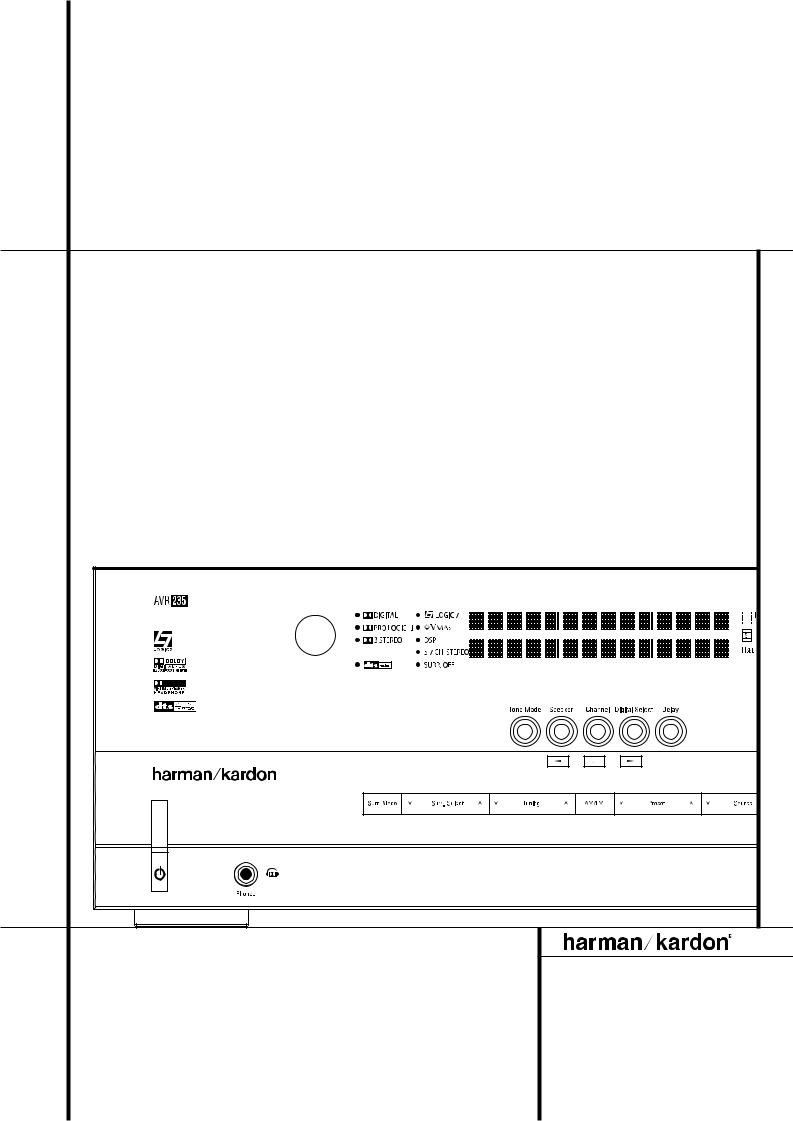
AVR 235 Audio/VideoReceiver |
OWNER’S MANUAL |
Power for the Digital Revolution® |
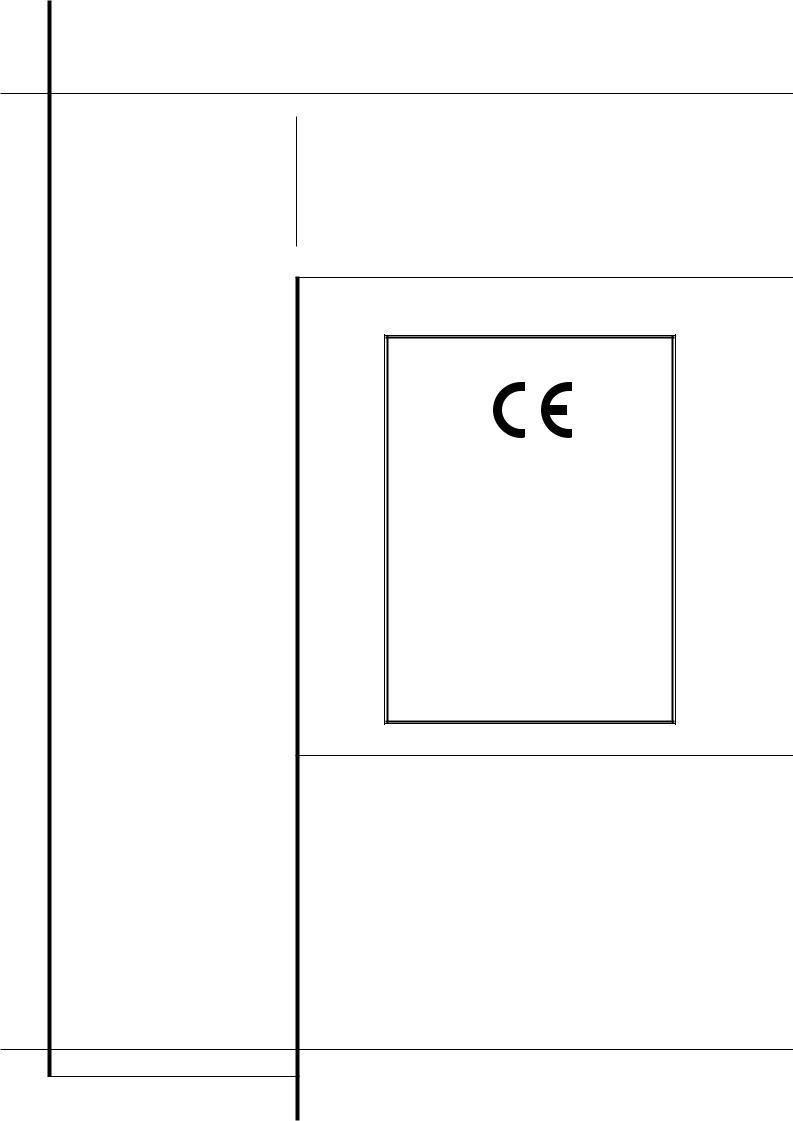
Table of Contents
3Introduction
4Safety Information
4Unpacking
5Front Panel Controls
7 Rear Panel Connections
9 Main Remote Control Functions
12Installation and Connections
12Audio Connections
12External Amplifier Connections
13Video Connections
13SCART A/V Connections
14System and Power Connections
15Speaker Selection
15Speaker Placement
16System Configuration
16First Turn On
16Using the On-Screen Display
16System Setup
17Input Setup
17 Speaker Setup
20Surround Setup
21Night Mode Settings
21Configuring the Surround Off (Stereo) Modes
22Delay Settings
23Output Level Adjustment
23Using EzSet
24Manual Output Level Adjustment
26Operation
26Surround Mode Chart
28Basic Operation
28Source Selection
286/8-Channel Direct Input
29Controls and Use of Headphones
29Surround Mode Selection
30Digital Audio Playback
30Dolby Digital
30 |
DTS |
30 |
PCM Audio Playback |
30Selecting a Digital Source
30Digital Bitstream Indicators
31Surround mode Types
31PCM Playback Indications
31Speaker/Channel Indicators
32Night Mode
32 Tape Recording
32Output Level Adjustment With Source Signals
33Memory backup
33 Advanced Features
33Front Panel Display Fade
34Display Brightness
34Turn-On Volume Level
34Semi-OSD Settings
34Full-OSD Time Out Adjustment
35Default Surround Mode
35 Tuner Operation
35 Basic Tuner Operation
35 Station Selection
35Preset Tuning
36RDS Operation
36 |
RDS Tuning |
36RDS Display Options
36Program Search
37Programming the Remote
37 Programming the Remote with Codes
37 Direct Code Entry
37 |
Auto Search Method |
39 |
Resetting the Remote Memory |
37 |
Code Readout |
40 |
Function List |
38 |
Macro Programming |
42 |
Troubleshooting Guide |
38 |
Programmed Device Functions |
42 |
Processor Reset |
38 |
Volume Punch-Through |
43 |
Technical Specifications |
39 |
Channel Control Punch-Through |
|
|
39 |
Transport Control Punch-Through |
|
|
39 |
Reassigning Device Control Selectors |
|
|
|
|
|
|
Declaration of Conformity
We, Harman Consumer Group International
2, route de Tours
72500 Château-du-Loir,
FRANCE
declare in own responsibility, that the product described in this owner’s manual is in compliance with technical standards:
EN 55013:2001 + A1:2003
EN 55020:2002 + A1:2003
EN 61000-3-2:2000
EN 61000-3-3:1995 + A1:2001
EN 60065:2002
Jurjen Amsterdam
Harman Consumer Group International
01/05
Typographical Conventions
In order to help you use this manual with the remote control, front-panel controls and rear-panel connections, certain conventions have been used.
EXAMPLE – (bold type) indicates a specific remote control or front-panel button, or rear-panel connection jack
EXAMPLE – (OCR type) indicates a message that is visible on the front-panel information display
1– (number in a square) indicates a specific front-panel control
– (number in a circle) indicates a rear-panel connection
0– (number in an oval) indicates a button or indicator on the remote
The appearance of the text or cursor for your receiver’s on-screen menus may vary slightly from the illustrations in this manual. Whether the text appears in all uppercase or upperand lowercase characters, performance and operation remain the same.
2 TABLE OF CONTENTS
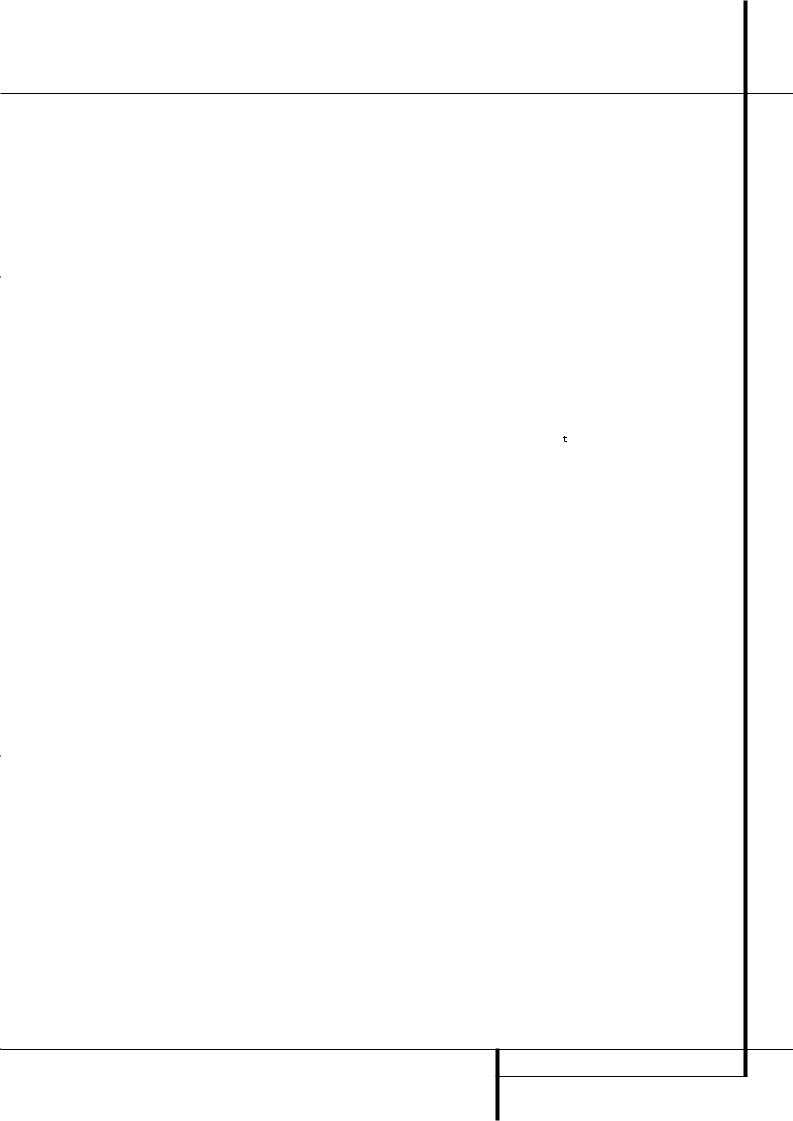
Introduction
Thank you for choosing Harman Kardon!
With the purchase of a Harman Kardon
AVR 235 you are about to begin many years of listening enjoyment. Designed to provide all the excitement and detail of movie soundtracks and every nuance of musical selections, the AVR 235 is truly a multichannel receiver for the new millennium. In addition to the traditional 5.1 digital decoding modes such as Dolby Digital and DTS, it offers the latest advancements in surround technology such as Dolby Pro Logic II and IIx, the full suite of DTS-ES 6.1 modes, DTS Neo:6 and the latest 7.1 channel versions of Harman's own Logic 7 technology.
The AVR 235 has been engineered so that it is easy to take advantage of all the power of its digital technology. On-screen menus, fully color coded connection jacks and terminals and our exclusive EzSet™ remote make installation fast and simple. However, to obtain the maximum enjoyment from your new receiver, we urge you to read this manual. A few minutes spent learning the functions of the various controls will enable you to take advantage of all the power the AVR 235 is able to deliver.
If you have any questions about this product, its installation or its operation, please contact your retailer or custom installer. They are your best local sources of information.
Description and Features
The AVR 235 is among the most versatile and multifeatured A/V receivers available, incorporating a wide range of listening options. In addition to Dolby Digital and DTS decoding for digital sources, a broad choice of surround modes for Matrix surround-encoded or Stereo recordings are available for use with sources such as CD, VCR, TV broadcasts and the AVR’s own FM/AM tuner. Along with Dolby Digital EX, Dolby Pro Logic II and IIx, DTS Neo:6, Dolby 3 Stereo, 5 Channel or 7 Channel Stereo and Hall and Theater modes, the AVR offers Harman International’s exclusive Logic 7 process in both 5.1 and 7.1 versions to create a wider, more enveloping field environment and more defined fly-overs and pans. Although the AVR 235’s primary use will be in multichannel systems, advanced technology is at work even when only two speakers are used. Dolby Virtual Speaker and Harman International’s proprietary VMAx® are both available to create enveloping sound fields from front left and right speakers, and the latest Dolby Headphone circuitry creates an amazing sense of openness with headphones.
In addition to providing a wide range of listening options, the AVR is easy to configure so that it provides the best results with your speakers and specific listening-room environment.
A Stereo-Direct mode bypasses the digital processor to preserve all of the subtleties of older analog, two-channel materials, while bass management, available in the surround and Stereo-Digital modes,improves your ability to tailor the sound to suit your room acoustics or taste.
On-screen menus make it simple to enter settings for speaker configurations and bass management, and the EzSet remote measures a system’s sound levels and automatically calibrates them for perfectly balanced sound field presentation.
For the ultimate in flexibility, the AVR features connections for five video devices, all with both composite and S-Video inputs. Two additional audio inputs are available, and a total of six digital inputs and three outputs make the AVR 235 capable of handling all the latest digital audio sources.
For compatibility with the latest HDTV video sources and progressive scan DVD players, the AVR also features wide-bandwidth, low-crosstalk component video switching.
Coax and optical digital outputs are available for direct connection to digital recorders. Two video recording outputs, preamp-out and a colorcoded eight-channel input make the AVR 235 virtually future-proof, with everything needed to accommodate tomorrow’s new formats right on board.
The AVR 235’s powerful amplifier uses traditional Harman Kardon high-current design technologies to meet the wide dynamic range of any program selection.
Harman Kardon invented the high-fidelity receiver more then fifty years ago. With state-of- the-art circuitry and time-honored circuit designs, the AVR 235 is the perfect combination of the latest in digital audio technology, a quiet yet powerful analog amplifier in an elegant, easy-to-use package.
■Dolby* Digital, Dolby Digital EX and Dolby Pro Logic* II and IIx Decoding, and the full suite of DTS® modes, including DTS-ES® 6.1 Discrete & Matrix and Neo:6®
■Seven channels of high-current amplification
■Harman Kardon’s exclusive Logic 7® processing, available for the first time with both 7.1 and 5.1 processing in
a variety of modes and two modes of VMAx®
■Stereo-Direct Mode for Two-Channel Sources Bypasses DSP Processing to Preserve the Integrity of Analog Materials
■Stereo-Digital Mode for Programmable Bass Management of Low Frequencies Between Main Speakers and Subwoofer
■




 TM remote automatically sets output levels for optimum performance
TM remote automatically sets output levels for optimum performance
■High-bandwidth, HDTV-compatible component video switching
■A/V Sync delay adjustable for each input delivers perfect lip sync with digital programs or video displays
■Front panel analog A/V inputs
■Front panel digital inputs for easy connection to portable digital devices and the latest video game consoles
■Multiple digital inputs and outputs
■On-screen menu and display system
■6-Channel/8-Channel Direct Input and Preamp Outputs for Easy Expansion and Use with Future Audio Formats
■Extensive bass management options, including three separate crossover groupings
■Main Remote with Internal Codes
INTRODUCTION 3
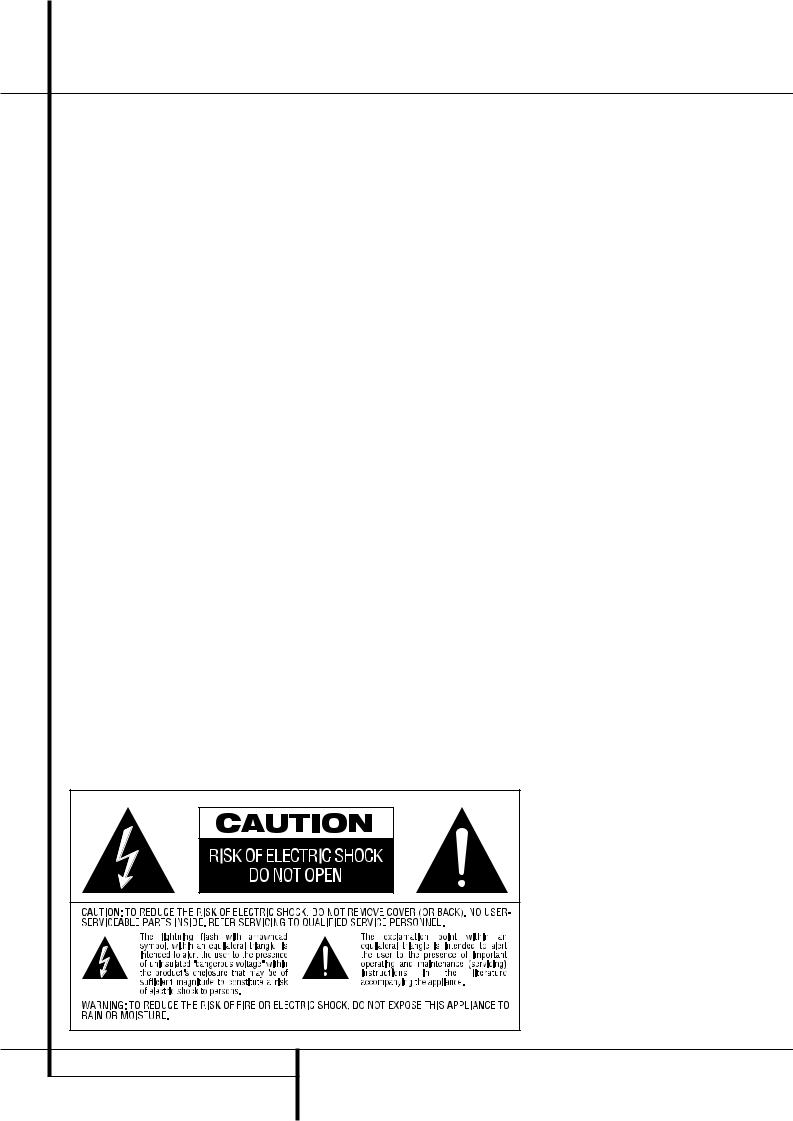
Safety Information
Important Safety Information
Verify Line Voltage Before Use
Your AVR has been designed for use with 220- 240-Volt AC current. Connection to a line voltage other than that for which it is intended can create a safety and fire hazard and may damage the unit.
If you have any questions about the voltage requirements for your specific model, or about the line voltage in your area, contact your dealer before plugging the unit into a wall outlet.
Do Not Use Extension Cords
To avoid safety hazards, use only the power cord attached to your unit. We do not recommend that extension cords be used with this product. As with all electrical devices, do not run power cords under rugs or carpets or place heavy objects on them. Damaged power cords should be replaced immediately by an authorized service depot with a cord meeting factory specifications.
Handle the AC Power Cord Gently
When disconnecting the power cord from an AC outlet, always pull the plug, never pull the cord. If you do not intend to use the unit for any considerable length of time, disconnect the plug from the AC outlet.
Do Not Open the Cabinet
There are no user-serviceable components inside this product. Opening the cabinet may present a shock hazard, and any modification to the product will void your guarantee. If water or any metal object such as a paper clip, wire or a staple accidentally falls inside the unit, disconnect it from the AC power source immediately, and consult an authorized service station.
Installation Location
■To assure proper operation and to avoid the potential for safety hazards, place the unit on a firm and level surface. When placing the unit on a shelf, be certain that the shelf and any mounting hardware can support the weight of the product.
■Make certain that proper space is provided both above and below the unit for ventilation. If this product will be installed in a cabinet or other enclosed area, make certain that there is sufficient air movement within the cabinet. Under some circumstances a fan may be required.
■Do not place the unit directly on a carpeted surface.
■Avoid installation in extremely hot or cold locations, or an area that is exposed to direct sunlight or heating equipment.
■Avoid moist or humid locations.
■Do not obstruct the ventilation slots on the top of the unit, or place objects directly over them.
Cleaning
When the unit gets dirty, wipe it with a clean, soft, dry cloth. If necessary, wipe it with a soft cloth dampened with mild soapy water, then a fresh cloth with clean water. Wipe dry immediately with a dry cloth. NEVER use benzene, aerosol cleaners, thinner, alcohol or any other volatile cleaning agent. Do not use abrasive cleaners, as they may damage the finish of metal parts. Avoid spraying insecticide near the unit.
Moving the Unit
Before moving the unit, be certain to disconnect any interconnection cords with other components, and make certain that you disconnect the unit from the AC outlet.
Unpacking
The carton and shipping materials used to protect your new receiver during shipment were specially designed to cushion it from shock and vibration. We suggest that you save the carton and packing materials for use in shipping if you move, or should the unit ever need repair.
To minimize the size of the carton in storage, you may wish to flatten it. This is done by carefully slitting the tape seams on the bottom and collapsing the carton. Other cardboard inserts may be stored in the same manner. Packing materials that cannot be collapsed should be saved along with the carton in a plastic bag.
If you do not wish to save the packaging materials, please note that the carton and other sections of the shipping protection are recyclable. Please respect the environment and discard those materials at a local recycling center.
4 SAFETY INFORMATION
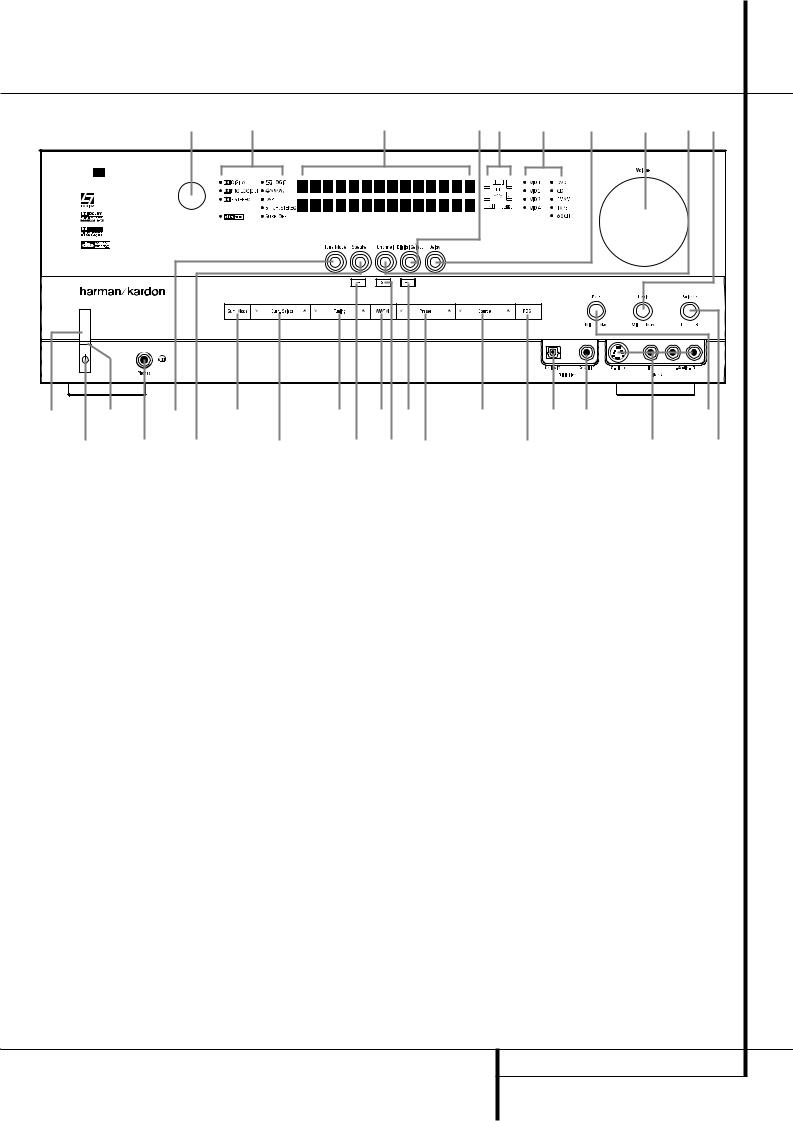
Front Panel Controls
¯ |
( |
˜ |
Û $ |
ˆ |
& |
ı |
Ù Ú |
AVR 235 |
|
|
|
|
|
|
|
1 3 |
8 5 |
|
) ! 7 |
% |
* Ó |
|
|
2 |
4 6 |
9 |
7 @ # |
|
^ |
Ô |
Ò |
1Main Power Switch 2 System Power Control 3 Power Indicator
4 Headphone Jack
5 Surround Mode Group Selector
6 Speaker Select Button
7 Selector Buttons
8 Tone Mode
9 Surround Mode Selector )Tuning
1Main Power Switch: Press this button to apply power to the AVR. When the switch is pressed in, the unit is placed in a Standby mode, as indicated by the orange LED 3. This button MUST be pressed in to operate the unit. To turn the unit off completely and prevent the use of the remote control, this switch should be pressed until it pops out from the front panel so that the word “OFF” may be read at the top of the switch.
NOTE: This switch is normally left in the “ON” position.
!Tuner Band Selector |
ÔVideo 4 input jacks |
@Set Button |
Bass Control |
#Preset Stations Selector |
ÒBalance Control |
$Speaker/Channel Input Indicator |
ÚTreble Control |
%Input Source Selector |
ÛDigital Input Selector |
^RDS Select Button |
ÙChannel Select Button |
&Delay |
ıVolume Control |
*Digital Optical 3 Input |
ˆInput Indicators |
(Surround Mode Indicators |
˜Main Information Display |
ÓDigital Coax 3 Input |
¯Remote Sensor Window |
2System Power Control: When the Main Power Switch 1is “ON,” press this button to turn on the AVR; press it again to turn the unit off (to Standby). Note that the Power Indicator
3will turn blue when the unit is on.
3Power Indicator: This LED will be illuminated in orange when the unit is in the Standby mode to signal that the unit is ready to be turned on. When the unit is in operation, the indicator will turn blue.
4Headphone Jack: This jack may be used to listen to the AVR’s output through a pair of headphones. Be certain that the headphones have a standard 6.3 mm stereo phone plug. Note that the speakers will automatically be turned off when the headphones are connected.
5Surround Mode Group Selector: Press this button to select the top-level group of surround modes. Each press of the button will select a major mode grouping in the following order:
Dolby Modes DTS Digital Modes DSP Modes Stereo Modes Logic 7 Modes
Once the button is pressed so that the name of the desired surround mode group appears in the
Main Information Display ˜, press the Surround Mode Selector 9to cycle through the individual modes available. For example, press this button to select Dolby modes, and then press the Surround Mode Selector 9to choose from the various mode options.
6Speaker Select Button: Press this button to begin the process of selecting the speaker positions that are used in your listening room. (See page 16 for more information on setup and configuration.)
FRONT PANEL CONTROLS 5
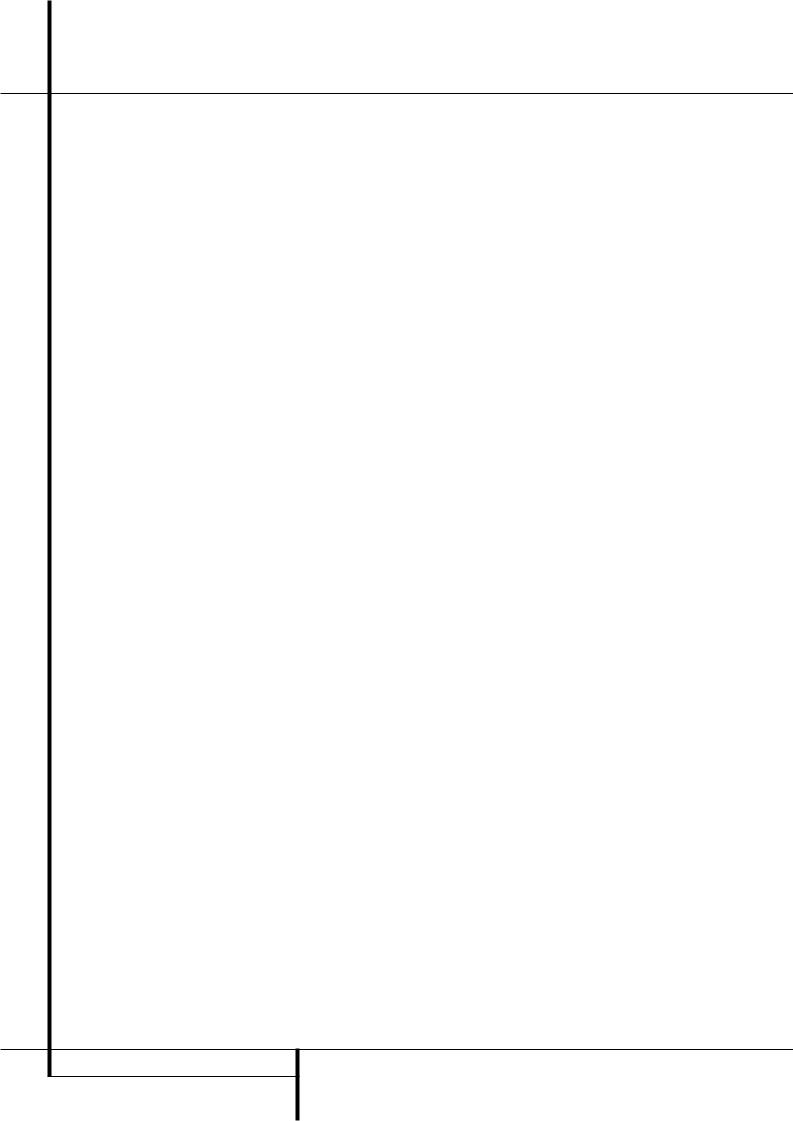
Front Panel Controls
7Selector Buttons: When you are establishing the AVR’s configuration settings, use these buttons to select from the choices available, as shown in the Main Information Display ˜.
8Tone Mode: Pressing this button enables or disables the Balance, Bass and Treble tone controls. When the button is pressed so that the words TONE IN appear in the Main Information Display ˜, the settings of the
Bass and Treble Úcontrols and of the Balance control Òwill affect the output signals. When the button is pressed so that the words TONE OUT appear in the Main Information Display ˜, the output signal will be “flat,” without any balance, bass or treble alteration.
9Surround Mode Selector: Press this button to select from among the available surround mode options for the mode group selected. The specific modes will vary based on the number of speakers available, the mode group and if the input source is digital or analog. For example, press the Surround Mode Group Selector 5 to select a mode grouping such as Dolby or Logic 7, and then press this button to see the mode choices available. For more information on mode selection, see page 29.
)Tuning Selector: Press the left side of the button to tune lower frequency stations and the right side of the button to tune higher frequency stations. When a station with a strong signal is reached, MANUAL TUNED or AUTO TUNED will appear in the Main Information Display ˜(see page 35 for more information on tuning stations).
!Tuner Band Selector: Pressing this button will automatically switch the AVR to the Tuner mode. Pressing it again will switch between the AM and FM frequency bands, holding it pressed for some seconds will switch between stereo and mono receiving and between automatic and manual tuning mode (See page 35 for more information on the tuner).
@Set Button: When making choices during the setup and configuration process, press this button to enter the desired setting as shown in the
Main Information Display ˜into the AVR’s memory. The set button may also be used to change the display brightness (See page 33).
#Preset Stations Selector: Press this button to scroll up or down through the list of stations that have been entered into the preset memory (See page 35 for more information on tuner programming).
$Speaker/Channel Input Indicators: These indicators are multipurpose, indicating either the speaker type selected for each channel or the incoming data-signal configuration. The left, center, right, right surround and left surround speaker indicators are composed of three boxes, while the subwoofer is a single box. The center box lights when a “Small” speaker is selected, and the two outer boxes light when “Large” speakers are selected. When none of the boxes are lit for the center, surround or subwoofer channels, no speaker has been selected for that position. (See page 17 for more information on configuring speakers.) The letters inside each of the center boxes display active input channels. For standard analog inputs, only the L and R will light, indicating a stereo input. When a digital source is playing, the indicators will light to display the channels begin received at the digital input. When the letters flash, the digital input has been interrupted. (See page 19 for more information on the Channel Indicators).
%Input Source Selector: Press this button to change the input by scrolling through the list of input sources.
^RDS Select Button: Press this button to display the various messages that are part of the RDS data system of the AVR’s tuner.
(See page 36 for more information on RDS).
&Delay: Press this button to begin the sequence of steps required to enter delay time settings (See page 22 for more information on delay times).
*Digital Optical 3 Input: Connect the optical digital audio output of an audio or video product to this jack. When the Input is not in use, be certain to keep the plastic cap installed to avoid dust contamination that might degrade future performance.
(Surround Mode Indicators: The current selected mode or function will appear as one of these indicators. Note that when the unit is turned on, the entire list of available modes will light briefly, and then revert to normal operation with only the active mode indicator illuminated.
ÓDigital Coax 3 Input: This jack is normally used for connection to the output of portable digital audio devices, video game consoles or other products that have a coax digital jack.
ÔVideo 4 Input Jacks: These audio/video jacks may be used for temporary connection to video games or portable audio/video products such as camcorders and portable audio players.
Bass Control: Turn this control to modify the low frequency output of the left/right channels by as much as ±10dB. Set this control to a suitable position for your taste or room acoustics.
ÒBalance Control: Turn this control to change the relative volume for the front left/right channels.
NOTE: For proper operation of the surround modes this control should be at the midpoint or “12 o’clock” position.
Ú Treble Control: Turn this control to modify the high frequency output of the left/right channels by as much as ±10dB. Set this control to a suitable position for your taste or room acoustics.
ÛDigital Input Selector: When playing a source that has a digital output, press this button to select between the Optical and CoaxialDigital inputs. (See pages 20-22 for more information on digital audio).
ÙChannel Select Button: Press this button to begin the process of trimming the channel output levels using an external audio source. (For more information on output level trim adjustment, see page 32).
ıVolume Control: Turn this knob clockwise to increase the volume, counterclockwise to decrease the volume. If the AVR is muted, adjusting volume control will automatically release the unit from the silenced condition.
ˆInput indicators: The current selected mode or function will appear as one of these indicators. Note that when the unit is turned on, the entire list of available modes will light briefly, and then revert to normal operation with only the active mode indicator illuminated.
˜Main Information Display: This display delivers messages and status indications to help you operate the receiver.
¯Remote Sensor Window: The sensor behind this window receives infrared signals from the remote control. Aim the remote at this area and do not block or cover it unless an external remote sensor is installed.
6 FRONT PANEL CONTROLS
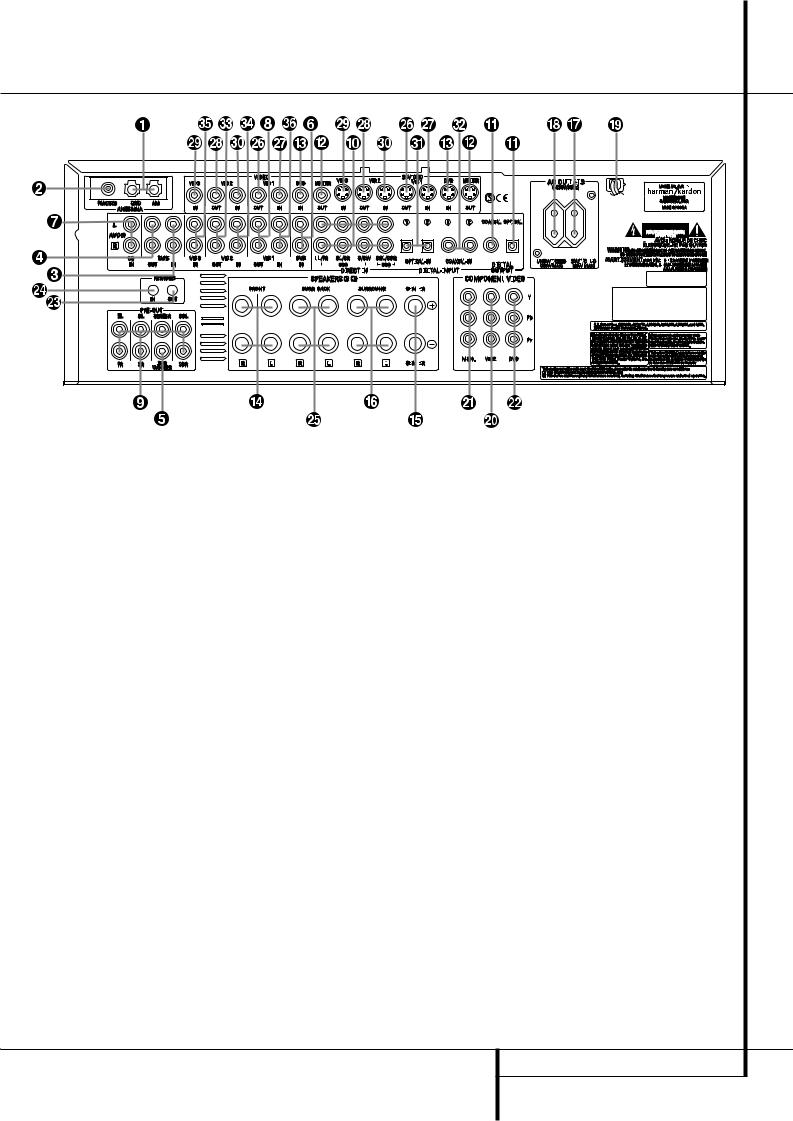
Rear Panel Connections
AM Antenna
FM Antenna
Tape Inputs
Tape Outputs
Subwoofer Output
DVD Audio Inputs
CD Inputs
Video 1 Audio Outputs
Preamp Outputs
8-Channel Direct Inputs
Digital Audio Outputs
Video Monitor Outputs
NOTE: To assist in making the correct connections for multichannel input/output and speaker connections, all connection jacks and terminals have been color coded in conformance with the latest CEA standards as follows:
Front Left: |
White |
Front Right: |
Red |
Center: |
Green |
Surround Left: |
Blue |
Surround Right: |
Gray |
Surround Back Left: |
Brown |
Surround Back Right: |
Tan |
Subwoofer (LFE): |
Purple |
Digital Audio: |
Orange |
Composite Video: |
Yellow |
Component Video “Y”: |
Green |
Component Video “Pr”: |
Red |
Component Video “Pb”: |
Blue |
AM Antenna: Connect the AM loop antenna supplied with the receiver to these terminals. If an external AM antenna is used, make connections to the AM and GND terminals in accordance with the instructions supplied with the antenna.
|
|
|
|
|
|
|
|
|
|
|
|
|
|
|
|
|
|
|
|
|
|
|
|
|
|
|
|
|
|
|
|
|
|
|
|
|
|
|
|
|
|
|
|
|
|
|
|
|
|
|
|
|
|
|
|
|
|
|
|
|
|
|
|
|
|
|
|
|
|
|
|
|
|
|
|
|
|
|
|
|
|
|
|
|
|
|
|
|
|
|
|
|
|
|
|
|
|
|
|
|
|
|
|
|
|
|
|
|
|
|
|
|
|
|
|
|
|
|
|
|
|
|
|
|
|
|
|
|
|
|
|
|
|
|
|
|
|
|
|
|
|
|
|
|
|
|
|
|
|
|
|
|
|
|
|
|
|
|
|
|
|
|
|
|
|
|
|
|
|
|
|
|
|
|
|
|
|
|
|
|
|
|
|
|
|
|
|
|
|
|
|
|
|
|
|
|
|
|
|
|
|
|
|
|
|
|
|
|
|
|
|
|
|
|
|
|
|
|
|
|
|
|
|
|
|
|
|
|
|
|
|
|
|
|
|
|
|
|
|
|
|
|
|
|
|
|
|
|
|
|
|
|
|
|
|
|
|
|
|
|
|
|
|
|
|
|
|
|
|
|
|
|
|
|
|
|
|
|
|
|
|
|
|
|
|
|
|
|
|
|
|
|
|
|
|
|
|
|
|
|
|
|
|
|
|
|
|
|
|
|
|
|
|
|
|
|
|
|
|
|
|
|
|
|
|
|
|
|
|
|
|
|
|
|
|
|
|
|
|
|
|
|
|
|
|
|
|
|
|
|
|
|
|
|
|
|
|
|
|
|
|
|
|
|
|
|
|
|
|
|
|
|
|
|
|
|
|
|
|
|
|
|
|
|
|
|
|
|
|
|
|
|
|
|
|
|
|
|
|
|
|
|
|
|
|
|
|
|
|
|
|
|
|
|
|
|
|
|
|
|
|
|
|
|
|
|
|
|
|
|
|
|
|
|
|
|
|
|
|
|
|
|
|
|
|
|
|
|
|
|
|
|
|
|
|
|
|
|
|
|
|
|
|
|
|
|
|
|
|
|
|
|
|
|
|
|
|
|
|
|
|
|
|
|
|
|
|
|
|
|
|
|
|
|
|
|
|
|
|
|
|
|
|
|
|
|
|
|
|
|
|
|
|
|
|
|
|
|
|
|
|
|
|
|
|
|
|
|
|
|
|
|
|
|
|
|
|
|
|
|
|
|
|
|
|
|
|
|
|
|
|
|
|
|
|
|
|
|
|
|
|
|
|
|
|
|
|
|
|
|
|
|
|
|
|
|
|
|
|
|
|
|
|
|
|
|
|
|
|
|
|
|
|
|
|
|
|
|
|
|
|
|
|
|
|
|
|
|
|
|
|
|
|
|
|
|
|
|
|
|
|
|
|
|
|
|
|
|
|
|
|
|
|
|
|
|
|
|
|
|
|
|
|
|
|
|
|
|
|
|
|
|
|
|
|
|
|
|
|
|
|
|
|
|
|
|
|
|
|
|
|
|
|
|
|
|
|
|
|
|
|
|
|
|
|
|
|
|
|
|
|
|
|
|
|
|
|
|
|
|
|
|
|
|
|
|
|
|
|
|
|
|
|
|
|
|
|
|
|
|
|
|
|
|
|
|
|
|
|
|
|
|
|
|
|
|
|
|
|
|
|
|
|
|
|
|
|
|
|
|
|
|
|
|
|
|
|
|
|
|
|
|
|
|
|
|
|
|
|
|
|
|
|
|
|
|
|
|
|
|
|
|
|
|
|
|
|
|
|
|
|
|
|
|
|
|
|
|
|
|
|
|
|
|
|
|
|
|
|
|
|
|
|
|
|
|
|
|
|
|
|
|
|
|
|
|
|
|
|
|
|
|
|
|
|
|
|
|
|
|
|
|
|
|
|
|
|
|
|
|
|
|
|
|
|
|
|
|
|
|
|
|
|
|
|
|
|
|
|
|
|
|
|
|
|
|
|
|
|
|
|
|
|
|
|
|
|
|
|
|
|
|
|
|
|
|
|
|
|
|
|
|
|
|
|
|
|
|
|
|
|
|
|
|
|
|
|
|
|
|
|
|
|
|
|
|
|
|
|
|
|
|
|
|
|
|
|
|
|
|
|
|
|
|
|
|
|
|
|
|
|
|
|
|
|
|
|
|
|
|
|
|
|
|
|
|
|
|
|
|
|
|
|
|
|
|
|
|
|
|
|
|
|
|
|
Surround Back Speaker Outputs |
|
|
|
||||||||||||||||||||||||||||||
DVD Video Inputs |
|
|
|
|
||||||||||||||||||||||||||||||||||||||||||||||||||||||||||||||||||||||||||||||||
Front Speaker Outputs |
|
Video 1 Video Outputs |
|
|
|
|||||||||||||||||||||||||||||||||||||||||||||||||||||||||||||||||||||||||||||||
Center Speaker Outputs |
|
Video 1 Video Inputs |
|
|
|
|||||||||||||||||||||||||||||||||||||||||||||||||||||||||||||||||||||||||||||||
Surround Speaker Outputs |
|
Video 2 Video Outputs |
|
|
|
|||||||||||||||||||||||||||||||||||||||||||||||||||||||||||||||||||||||||||||||
Switched AC Accessory Outlet |
|
Video 3 Video Inputs |
|
|
|
|||||||||||||||||||||||||||||||||||||||||||||||||||||||||||||||||||||||||||||||
Unswitched AC Accessory Outlet |
|
Video 2 Video Inputs |
|
|
|
|||||||||||||||||||||||||||||||||||||||||||||||||||||||||||||||||||||||||||||||
AC Power Cord |
|
|
|
|
|
Optical Digital Inputs |
|
|
|
|||||||||||||||||||||||||||||||||||||||||||||||||||||||||||||||||||||||||||
Video 2 Component Video Inputs |
|
! Coaxial Digital Inputs |
|
|
|
|||||||||||||||||||||||||||||||||||||||||||||||||||||||||||||||||||||||||||||||
Component Video Outputs |
|
" Video 2 Audio Outputs |
|
|
|
|||||||||||||||||||||||||||||||||||||||||||||||||||||||||||||||||||||||||||||||
DVD Component Video Inputs |
|
# Video 2 Audio Inputs |
|
|
|
|||||||||||||||||||||||||||||||||||||||||||||||||||||||||||||||||||||||||||||||
Remote IR Output |
|
$ Video 3 Audio Inputs |
|
|
|
|||||||||||||||||||||||||||||||||||||||||||||||||||||||||||||||||||||||||||||||
Remote IR Input |
|
% Video 1 Audio Inputs |
|
|
|
|||||||||||||||||||||||||||||||||||||||||||||||||||||||||||||||||||||||||||||||
FM Antenna: Connect the supplied indoor or an optional external FM antenna to this terminal.
Tape Inputs: Connect these jacks to the PLAY/OUT jacks of an audio recorder.
Tape Outputs: Connect these jacks to the RECORD/INPUT jacks of an audio recorder.
Subwoofer Output: Connect this jack to the line-level input of a powered subwoofer. If an external subwoofer amplifier is used, connect this jack to the subwoofer amplifier input.
DVD Audio Inputs: Connect these jacks to the analog audio jacks on a DVD or other audio or video source.
CD Inputs: Connect these jacks to the analog output of a compact disc player or CD changer or any other audio source.
Video 1 Audio Outputs: Connect these jacks to the RECORD/INPUT audio jacks on a VCR or any other Audio recorder.
Preamp Outputs: Connect these jacks to an optional, external power amplifier for applications where higher power is desired.
8-Channel Direct Inputs: These jacks are used for connection to source devices such as DVD-Audio or SACD players with discrete analog outputs. Depending on the source device in use, all eight jacks may be used, though in many cases only connections to the front left/right, center, surround left/right and LFE (subwoofer input) jacks will be used for standard 5.1 audio signals.
Digital Audio Outputs: Connect these jacks to the matching digital input connector on a digital recorder such as a CD-R or MiniDisc recorder.
REAR PANEL CONNECTIONS 7
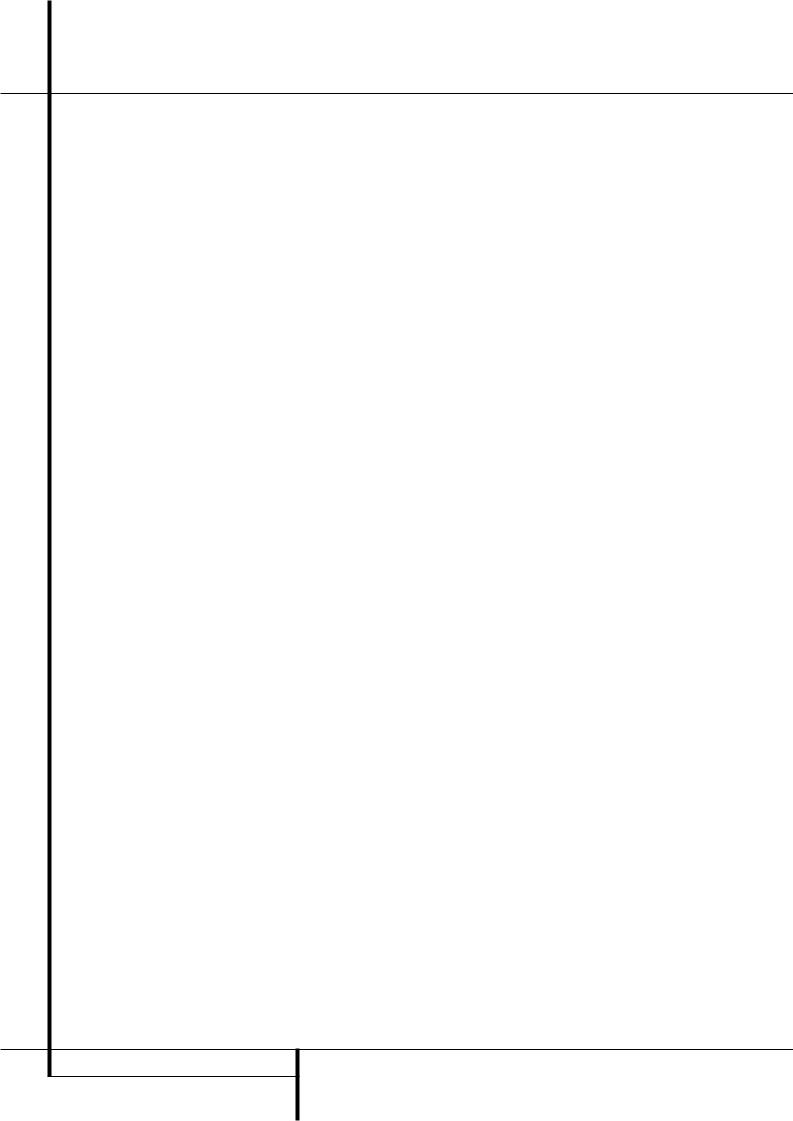
Rear Panel Connections
Video Monitor Outputs: Connect this jack to the composite and/or S-Video input of a TV monitor or video projector to view the on-screen menus and the output of any standard Video or S-Video source selected by the receiver’s video switcher.
DVD Video Inputs: Connect these jacks to the composite or S-Video output jacks on a DVD player or other video source.
Front Speaker Outputs: Connect these outputs to the matching + or – terminals on your left and right speakers. In conformance with the new CEA color code specification, the White terminal is the positive, or "+" terminal that should be connected to the red (+) terminal on Front Left speaker with the older color coding, while the Red terminal is the positive, or "+" terminal that should be connected to the red (+) terminal on Front Right speaker. Connect the black (–) terminals on the AVR to the black (–) terminals on the speakers. See page 12 for more information on speaker polarity.
Center Speaker Outputs: Connect these outputs to the matching + and – terminals on your center channel speaker. In conformance with the new CEA color code specification, the Green Terminal is the positive, or "+" terminal that should be connected to the red (+) terminal on speakers with the older color coding. Connect the black (–) terminal on the AVR to the black negative (–) terminal on your speaker. (See page 12 for more information on speaker polarity.)
Surround Speaker Outputs: Connect these outputs to the matching + and – terminals on your surround channel speakers. In conformance with the new CEA color code specification, the Blue terminal is the positive, or "+" terminal that should be connected to the red (+) terminal on the Surround Left speaker with older color coding, while the Gray terminal should be connected to the red (+) terminal on the Surround Right speaker with the older color coding. Connect the black (–) terminal on the AVR to the matching black negative (–) terminals for each surround speaker. (See page 12 for more information on speaker polarity.)
Switched AC Accessory Outlet: This outlet may be used to power any device that you wish to have turn on when the AVR is turned on with the System Power Control switch 2.
Unswitched AC Accessory Outlet: This outlet may be used to power any AC device. The power will remain on at this outlet regardless of whether the AVR is on or off (in Standby), provided that the Main Power switch 1is on.
Note: The total power consumption of all devices connected to the accessory outlets should not exceed 100 watts from the
Unswitched Outlet and 50 W from the Switched Outlet .
AC Power Cord: Connect the AC plug to an unswitched AC wall output.
Video 2 Component Video Inputs:
Connect the Y/Pr/Pb component video outputs of an HDTV Set-top convertor, satellite receiver, or other video source device with component video outputs to these jacks.
Monitor Component Video Outputs:
Connect these outputs to the component video inputs of a video projector or monitor. When a source connected to one of the two
Component Video Inputs is selected the signal will be sent to these jacks.
DVD Component Video Inputs: Connect the Y/Pr/Pb component video outputs of a DVD player to these jacks.
Note: All component inputs/outputs can be used for RGB signals too, in the same way as described for the Y/Pr/Pb signals, then connected to the jacks with the corresponding color.
RGB connection is not possible if the source outputs a separate sync signal (see page 13).
Remote IR Output: This connection permits the IR sensor in the receiver to serve other remote controlled devices. Connect this jack to the “IR IN” jack on Harman Kardon or other compatible equipment.
Remote IR Input: If the AVR’s front-panel IR sensor is blocked due to cabinet doors or other obstructions, an external IR sensor may be used. Connect the output of the sensor to this jack.
Surround Back Speaker Outputs: These speaker terminals are used to power the surround back left/surround back right speakers in a 7.1 channel system. In normal surround system use, the brown and black terminals are the surround back left channel positive (+) and negative (–) connections and the tan and black terminals are the surround back right positive
(+) and negative (–) terminals.
Video 1 Video Outputs: Connect these jacks to the RECORD/INPUT composite or S-Video jack on a VCR.
Video 1 Video Inputs: Connect these jacks to the PLAY/OUT composite or S-Video jacks on a VCR or other video source.
Video 2 Video Outputs: Connect these jacks to the RECORD/INPUT composite or S-Video jacks on a second VCR.
Video 3 Video Inputs: Connect these jacks to the PLAY/OUT composite or S-Video jacks on any video source.
Video 2 Video Inputs: Connect these jacks to the PLAY/OUT composite or S-Video jacks on a second VCR or other video source.
Optical Digital Inputs: Connect the optical digital output from a DVD player, HDTV receiver, the output of a compatible computer sound card playing MP3 files or streams, LD player, MD player or CD player to these jacks. The signal may be either a Dolby Digital signal, a DTS signal, a 2 channel MPEG 1 signal, or a standard PCM digital source.
! Coaxial Digital Inputs: Connect the coax digital output from a DVD player, HDTV receiver, the output of a compatible computer sound card playing MP3 files or streams, LD player, MD player or CD player to these jacks. The signal may be either a Dolby Digital signal, DTS signal, a 2 channel MPEG 1 signal, or a standard PCM digital source. Do not connect the RF digital output of an LD player to these jacks.
"Video 2 Audio Outputs: Connect these jacks to the RECORD/INPUT audio jacks on a VCR or any Audio recorder.
#Video 2 Audio Inputs: Connect these jacks to the PLAY/OUT audio jacks on a second VCR or other audio or video source.
$Video 3 Audio Inputs: Connect these jacks to the PLAY/OUT audio jacks on any audio or video source.
%Video 1 Audio Inputs: Connect these jacks to the PLAY/OUT audio jacks on a VCR or other audio or video source.
8 REAR PANEL CONNECTIONS
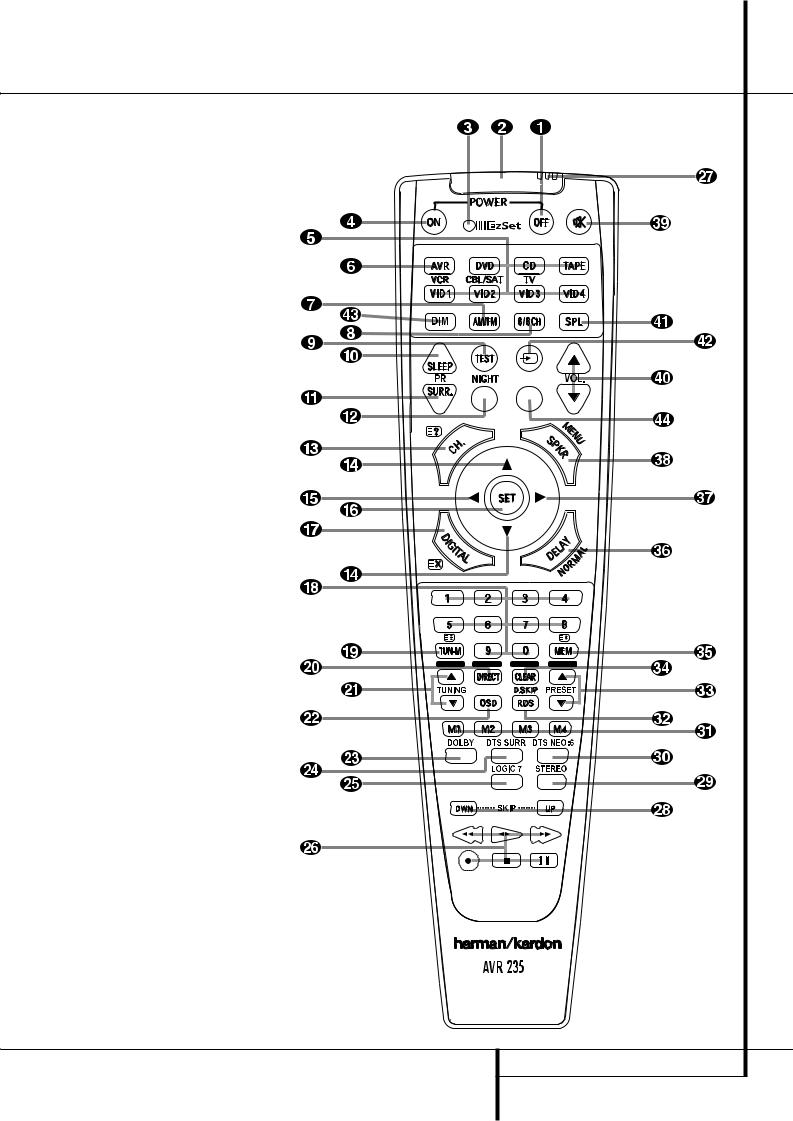
Main Remote Control Functions
0Power Off Button
1IR Transmitter Window
2Program/SPL Indicator
3Power On Button
4Input Selectors
5AVR Selector
6AM/FM Tuner Select
76-Channel/8-Channel Direct Input
8Test Button
9Sleep Button
ASurround Mode Selector
BNight Mode
CChannel Select Button
D⁄/ ¤ Buttons
E‹ Button
FSet Button
GDigital Select
HNumeric Keys
ITuner Mode
JDirect Button
KTuning Up/Down
LOSD Button
MDolby Mode Select Button
NDTS Digital Mode Selector
OLogic 7 Mode Select Button
PTransport Controls
QEzSet Sensor Microphone
Skip Up/Down Buttons
Stereo Mode Select Button
DTS Neo:6 Mode Select
Macro Buttons
!RDS Selector Button
"Preset Up/Down
#Clear Button
$Memory Button
%Delay/Prev. Ch.
&› Button
'Speaker Select
(Mute
)Volume Up/Down
*SPL Indicator Select
+TV/Video Selector
,Dim Button
-Spare Button
NOTE: The function names shown here are each button’s feature when used with the AVR. Most buttons have additional functions when used with other devices. See page 40-41 for a list of these functions.
MAIN REMOTE CONTROL FUNCTIONS 9
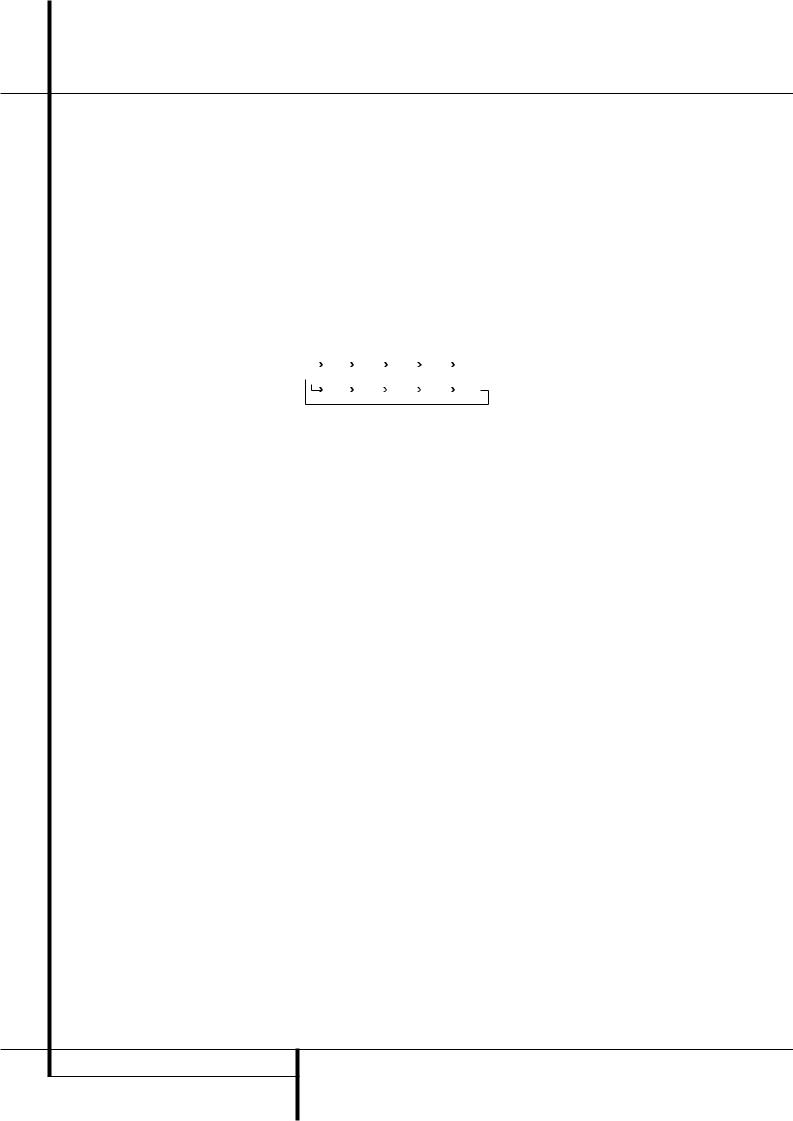
Main Remote Control Functions
IMPORTANT NOTE: The AVR 235’s remote may be programmed to control up to seven devices, including the AVR. Before using the remote, it is important to remember to press the Input Selector button 4that corresponds to the unit you wish to operate. In addition, the AVR’s remote is shipped from the factory to operate the AVR and most Harman Kardon CD or DVD players and cassette decks. The remote is also capable of operating a wide variety of other products using the control codes that are part of the remote. Before using the remote with other products, follow the instructions on pages 37-39 to program the proper codes for the products in your system.
It is also important to remember that many of the buttons on the remote take on different functions, depending on the product selected using the Input Selector Button 4. The descriptions shown here primarily detail the functions of the remote when it is used to operate the AVR. (See page 40 for information about alternate functions for the remote’s buttons.)
0Power Off Button: Press this button to place the AVR or a selected device unit in the Standby mode. Note that when the AVR is switched off this will turn off the main room functions, but if the Multiroom system is activated, it will continue to function.
1IR Transmitter Window: Point this window towards the AVR when pressing buttons on the remote to make certain that infrared commands are properly received.
2Program/SPL Indicator: This three-color indicator is used to guide you through the process of programming the remote it is also used as a level indicator when using the remote’s EzSet capabilities. (See page 23 for more information on setting output levels, and see page 37 for information on programming the remote.)
3Power On Button: Press this button to turn on the power to a device selected by pressing one of the Input Selectors 4(except Tape).
4Input Selectors: Pressing one of these buttons will perform three actions at the same time. First, if the AVR is not turned on, this will power up the unit. Next, it will select the source shown on the button as the input to the AVR. Finally, it will change the remote control so that it controls the device selected. After pressing one of these buttons you must press the AVR Selector button 5again to operate the AVR’s functions with the remote.
5AVR Selector: Pressing this button will switch the remote so that it will operate the AVR’s functions. If the AVR is in the Standby mode, it will also turn the AVR on.
6AM/FM Tuner Select: Press this button to select the AVR’s tuner as the listening choice. Pressing this button when the tuner is in use will select between the AM and FM bands.
76-Channel/8 Channel Direct Input:
Press this button to select the device connected to the 6-Channel Direct Inputs or the 8-Channel Direct Inputs (the input available will depend on the selection 5.1 or 6.1/7.1 made in the surround mode setting,
see page 28 for more information).
8Test Tone: Press this button to begin the sequence used to calibrate the AVR’s output levels. (See page 23 for more information on calibrating the AVR).
9Sleep Button: Press this button to place the unit in the Sleep mode. After the time shown in the display, the AVR will automatically go into the Standby mode. Each press of the button changes the time until turn-off in the following order:
|
|
90 |
|
80 |
|
|
70 |
|
|
60 |
|
50 |
|
|
|
|
min |
|
min |
|
min |
|
min |
|
|
min |
|
||
|
|
|
|
|
|
|
|
|
|
|
|
|
|
|
|
40 |
|
30 |
|
|
20 |
|
|
10 |
|
|
OFF |
||
|
|
|
|
|
|
|
|
|||||||
|
|
min |
|
min |
|
min |
|
min |
|
|
||||
|
|
|
|
|
|
|
|
|
||||||
Hold the button pressed for two seconds to turn off the Sleep mode setting.
Note that this button is also used to change channels on your TV, VCR and Sat receiver when the appropriate source is selected, using the device Input Selectors 4.
ASurround Mode Selector: Press this button to select any of the HALL, THEATER or VMAx surround modes. Note that depending on the type of input, some modes are not always available. (See page 26 for more information about surround modes.) Note that this button is also used to tune channels on your TV, VCR and Sat receiver when the appropriate source is selected using the device Input Selector 4.
BNight Mode: Press this button to activate the Night mode. This mode is available only with Dolby Digital encoded sources, and it preserves dialog (center channel) intelligibilty at low volume levels (See page 23 for more information).
CChannel Select Button: This button is used to start the process of setting the AVR’s output levels with an external source. Once this button is pressed, use the ⁄/¤ buttons Dto select the channel being adjusted, then press the Set button F, followed by the ⁄/¤ buttons
Dagain, to change the level setting. (See page 31 for more information.)
D⁄/¤ Buttons: These multipurpose buttons are used to change or scroll through items in the on-screen menus or on the front panel or to make configuration settings such as digital inputs or delay timing. When changing a setting, first press the button for the function or setting to be changed (e.g., press the Digital Select Button Gto change a digital input) and then press one of these buttons to scroll through the list of options or to increase or decrease a setting. The sections in this manual describing the individual features and functions contain specific information on using these buttons for each application.
When the AVR remote is being programmed for the codes of another device, these buttons are also used in the “Auto Search” process (See page 37 for more information on programming the remote.)
E‹ Button: This button is used to change the menu selection or setting during some of the setup procedures for the AVR.
FSet Button: This button is used to enter settings into the AVR’s memory. It is also used in the setup procedures for delay time, speaker configuration and channel output level adjustment.
GDigital Select: Press this button to assign one of the digital inputs !*Óto a source. (See page 30 for more information on using digital inputs.)
HNumeric Keys: These buttons serve as a ten-button numeric keypad to enter tuner preset positions. They are also used to select channel numbers when TV, VCR or Sat receiver has been selected on the remote, or to select track numbers on a CD, DVD or LD player, depending on how the remote has been programmed.
ITuner Mode: Press this button when the tuner is in use to select between automatic tuning and manual tuning. When the button is pressed so MANUAL appears in the Main Information Display ˜, pressing the Tuning buttons K)will move the frequency up or down in single-step increments. When the FM band is in use and AUTO appears in the Main Information Display ˜, pressing this button will change to monaural reception making even week stations audible. (See page 35 for more information.)
JDirect Button: Press this button when the tuner is in use to start the sequence for direct entry of a station’s frequency. After pressing the button simply press the proper Numeric Keys Hto select a station (See page 35 for more information on the tuner).
KTuning Up/Down: When the tuner is in use, these buttons will tune up or down through the selected frequency band. If the Tuner Mode button Ihas been pressed or the Band button ! on the front panel was held pressed so that
AUTO appears in the Main Information Display ˜, pressing either of the buttons will cause the tuner to seek the next station with acceptable signal strength for quality reception. When the MANUAL appears in the Main Information Display ˜, pressing these buttons will tune stations in single-step increments. (See page 35 for more information.)
LOSD Button: Press this button to activate the On Screen Display (OSD) system used to set up or adjust the AVR’s parameters.
10 MAIN REMOTE CONTROL FUNCTIONS
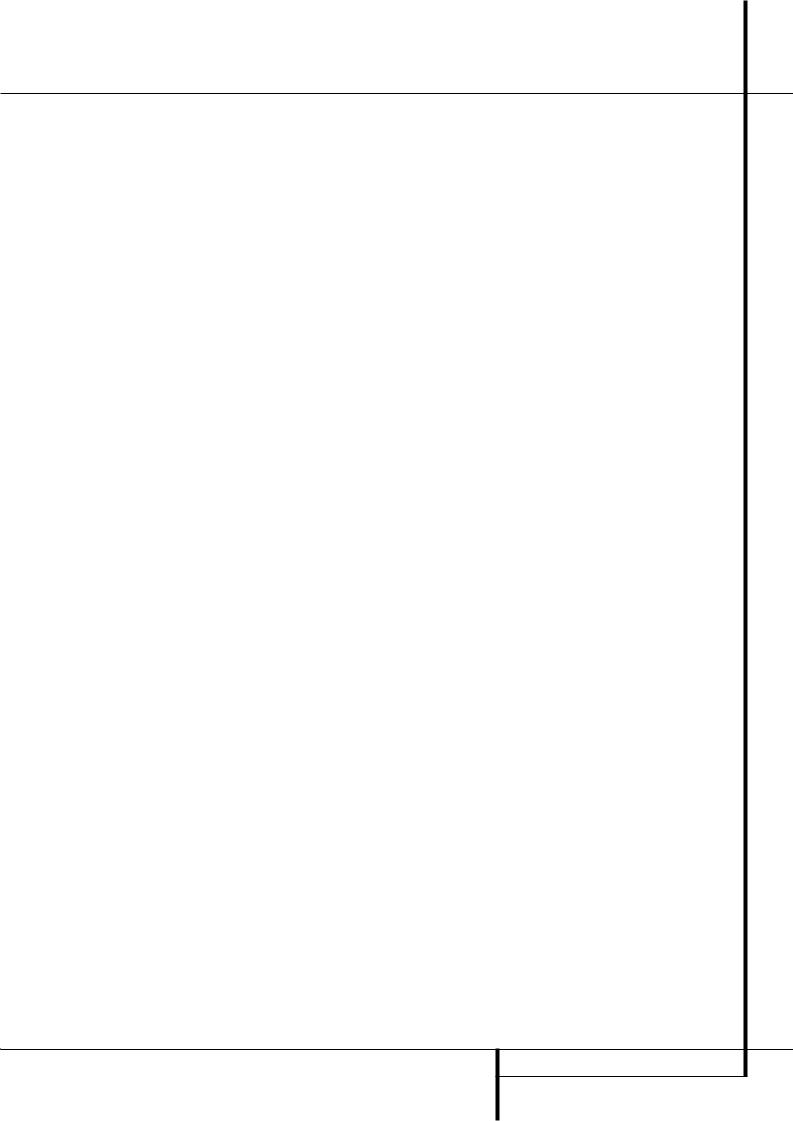
Main Remote Control Functions
MDolby Mode Selector: This button is used to select one of the available Dolby Surround processing modes. Each press of this button will select one of the Dolby Pro Logic II modes, Dolby 3 Stereo or Dolby Digital. Note that the Dolby Digital mode is only available with a digital input selected and the other modes only as long as a Dolby Digital source is not playing (except Pro Logic II with Dolby Digital 2.0 recordings, see page 31). See page 25 for the available Dolby surround mode options.
NDTS Digital Mode Selector: When a DTS source is in use the AVR will select the appropriate mode automatically and no other mode will be available. Pressing this button will display the mode currently selected by the AVR´s decoder, depending on the surround material played and the speaker setting. When a DTS source is not in use, this button has no function. (See page 26 for the available DTS options.)
OLogic 7 Selector: Press this button to select one of the available Logic 7 surround modes. (See page 26 for the available Logic 7 options.)
PTransport Control Buttons: These buttons do not have any functions for the AVR, but they may be programmed for the forward/reverse play operation of a wide variety of CD or DVD players, and audio or videocassette recorders. (See page 40 for more information on programming the remote.)
QEzSet Sensor Microphone: The sensor microphone for the EzSet microphone is behind these slots. When using the remote to calibrate speaker output levels using EzSet, be sure that you do not hold the remote in a way that covers these slots. (See page 23 for more information on using EzSet).
Skip Up/Down Buttons: These buttons do not have a direct function with the AVR, but when used with a compatibly programmed CD or DVD player/changer they will change the tracks on the disc currently being played.
Stereo Mode Selector: Press this button to select a stereo playback mode. When the button is pressed so that DSP SURR OFF appears in the Main Information Display ˜, the AVR will operate in a bypass mode with true fully analog, two-channel left/right stereo mode with no surround processing or bass management as opposed to other modes where digital processing is used. When the button is pressed so that SURROUND OFF appears in the Main Information Display ˜, you may enjoy a twochannel presentation of the sound along with the benefits of bass management. When the button is pressed so that 5 CH STEREO or
7 CH STEREO appears, the stereo signal is routed to all five speakers, if installed.(See page 21 for more information on stereo playback modes).
DTS Neo:6 Mode Selector: Pressing this selector button cycles the AVR through the various DTS Neo:6 modes, which extract a fiveor seven-channel surround field from two-channel program material (from PCM source or analog input signal). The first press selects the last DTS Neo:6 surround mode that was in use, and each subsequent press selects the next mode.
Macro Buttons: Press these buttons to store or recall a “Macro”, which is a pre-pro- grammed sequence of commands stored in the remote. (See page 38 for more information on storing and recalling macros).
!RDS Select Button: Press this button to display the various messages that are part of the RDS data system of the AVR’s tuner. (See page 36 for more information on RDS).
"Preset Up/Down: When the tuner is in use, press these buttons to scroll through the stations programmed into the AVR’s memory. When CD or DVD is selected using the Input Selector button 4, these buttons may function as Slow Fwd/Rev (DVD) or ”+10” (CD, CDR).
#Clear Button: Press this button to clear incorrect entries when using the remote to directly enter a radio station’s frequency.
$Memory Button: Press this button to enter a radio station into the AVR ’s preset memory. Two underline indicators will flash at the right side of the Main Information Display ˜, you then have five seconds to enter a preset memory location using the Numeric Keys H. (See page 35 for more information).
%Delay/Prev Ch.: Press this button to begin the process for setting the delay times used by the AVR when processing surround sound. After pressing this button, the delay times are entered by pressing the Set button Fand then using the ⁄/¤ buttons Dto change the setting. Press the Set button again to complete the process. (See page 22 for more information).
&› Button: Press this button to change a setting or selection when configuring many of the AVR’s settings.
'Speaker Select: Press this button to begin the process of configuring the AVR’s Bass Management System for use with the type of speakers used in your system. Once the button has been pressed, use the ⁄/¤ buttons Dto select the channel you wish to set up.
Press the Set Button Fand then select the speaker type (Large, Small or None) appropriate with the speaker in use. (See page 17 for more information).
(Mute: Press this button to momentarily silence the AVR or TV set being controlled, depending on which device has been selected. When the AVR remote is being programmed to operate another device, this button is pressed with the Input Selector button 4to begin the programming process. (See page 37 for more information on programming the remote).
)Volume Up/Down: Press these buttons to raise or lower the system volume.
*SPL Indicator Select: This button activates the AVR’s EzSet function to quickly and accurately calibrate the AVR’s output levels. During this sequence, EzSet will automatically adjust the output levels for all channels until they are equal, as shown by the Program Indicator 2lighting green for each channel. (See page 23 for more information on EzSet).
+TV/Video Button: This button does not have a direct function on the AVR, but when used with a compatibly programmed VCR, DVD or satellite receiver that has a “TV/Video” function, pressing this button will switch between the output of the player or receiver and the external video input to that player. Consult the Owner’s Manual for your specific player or receiver for the details of how it implements this function.
NOTE: With the press of any remote button the
Input Selector button 45associated with the botton pressed will briefly flash red to confirm the transmission of the command, as long as there is a function for that button with the device selected (see function list on
pages 40-41).
,Dim Button: Press this button to activate the Dimmer function, which reduces the brightness of the front-panel display, or turns it off entirely. Press the button once to change the display to reduce the brightness by 50%, and press it again within five seconds and the main display will go completely dark. Note that this setting is temporary; regardless of any changes, the display will always return to full brightness when the AVR is turned on. The blue illumination around the Power Indicator 3will always remain at full brightness regardless of the setting to remind you that the AVR is still turned on.
-Spare Button: This button has no function when used with the AVR. When used with the DVD player, it controls the Subtitle On/Off function.
MAIN REMOTE CONTROL FUNCTIONS 11
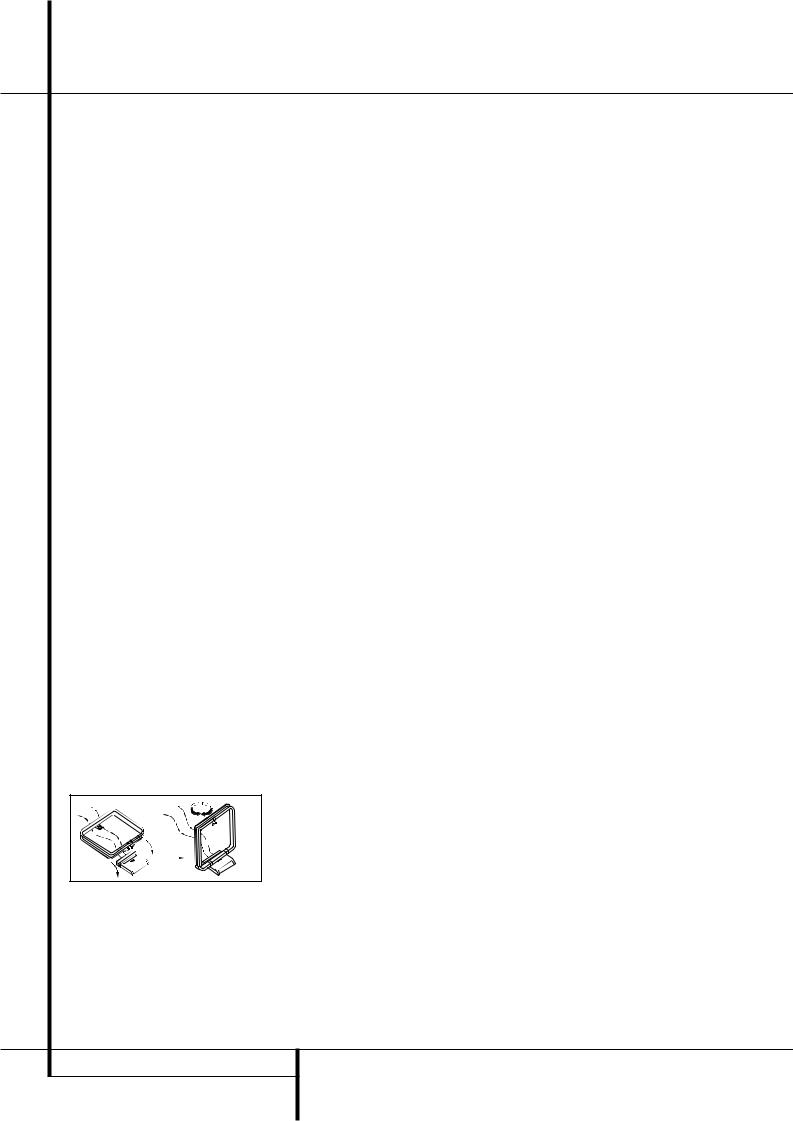
Installation and Connections
After unpacking the unit, and placing it on a solid surface capable of supporting its weight, you will need to make the connections to your audio and video equipment.
Audio Equipment Connections
We recommend that you use high-quality interconnect cables when making connections to source equipment and recorders to preserve the integrity of the signals.
When making connections to audio source equipment or speakers it is always a good practice to unplug the unit from the AC wall outlet. This prevents any possibility of accidentally sending audio or transient signals to the speakers that may damage them.
1. Connect the analog output of a CD player to the CD inputs .
NOTE: When the CD player has both fixed and variable audio outputs it is best to use the fixed output unless you find that the input to the receiver is so low that the sound is noisy, or so high that the signal is distorted.
2.Connect the analog Play/Out jacks of a cassette deck, MD, CD-R or other audio recorder to the Tape Input jacks . Connect the analog Record/In jacks on the recorder to the Tape Output jacks on the AVR.
3.Connect the digital output of any digital sources such as a CD or DVD changer or player, advanced video game, a digital satellite receiver, HDTV tuner or digital cable set-top box or the output of a compatible computer sound card to the Optical and Coaxial Digital Inputs
!*Ó.
4.Connect the Coaxial or Optical Digital Outputs on the rear panel of the AVR to the matching digital input connections on a CD-R or MiniDisc recorder.
5.Assemble the AM Loop Antenna supplied with the unit as shown below. Connect it to the AM and GND screw terminals .
6. Connect the supplied FM antenna to the FM
(75 ohm) connection . The FM antenna may be an external roof antenna, an inside powered or wire lead antenna or a connection from a cable system. Note that if the antenna or connection uses 300-ohm twin-lead cable, you should use a 300-ohm-to-75-ohm adapter to make the connection.
7. Connect the front, center and surround speaker outputs to the respective speakers.
To assure that all the audio signals are carried to your speakers without loss of clarity or resolution, we suggest that you use high-quality speaker cable. Many brands of cable are available and the choice of cable may be influenced by the distance between your speakers and the receiver, the type of speakers you use, personal preferences and other factors. Your dealer or installer is a valuable resource to consult in selecting the proper cable.
Regardless of the brand of cable selected, we recommend that you use a cable constructed of fine, multistrand copper with an area greater than 2 mm2.
Cable with an area of 1.5 mm2 may be used for short runs of less than 4 m. We do not recommend that you use cables with an area less than 1mm2 due to the power loss and degradation in performance that will occur.
Cables that are run inside walls should have the appropriate markings to indicate listing with any appropriate testing agency standards. Questions about running cables inside walls should be referred to your installer or a licensed electrician who is familiar with the applicable local building codes in your area.
When connecting wires to the speakers, be certain to observe proper polarity. Note that the positive (+) terminal of each speaker connection now carries a specific color code as noted on page 8. However, most speakers will still use a red terminal for the postive (+) connection. Connect the “negative” or “black” wire to the same terminal on both the receiver and the speaker.
NOTE: While most speaker manufacturers adhere to an industry convention of using black terminals for negative and red ones for positive, some manufacturers may vary from this configuration. To assure proper phase and optimal performance, consult the identification plate on your speaker or the speaker’s manual to verify polarity. If you do not know the polarity of your speaker, ask your dealer for advice before proceeding, or consult the speaker’s manufacturer.
We also recommend that the length of cable used to connect speaker pairs be identical. For example, use the same length piece of cable to connect the front-left and front-right or surround-left and surround-right speakers, even if the speakers are a different distance from the AVR.
It is appropriate to configure the AVR 235 for either 5.1- or 7.1-channel operation, but not for 6.1 channels. When 6.1-channel program material or a 6.1-channel processing mode is in use, material for the surround back channel will be outputted simultaneously through both the
Surround Back Left and Right Speaker Outputs . Connecting only one loudspeaker to these speaker terminals will not only deprive you of the benefits of 7.1-channel surround modes, such as Logic 7, but will also interfere with the functioning of EzSet speaker calibration, as described on page 23. It may also put undesirable strain on the surround back amplifier circuits and power supplies.
8.Connections to a subwoofer are normally made via a line level audio connection from the Subwoofer Output to the line-level input of a subwoofer with a built-in amplifier. When a passive subwoofer is used, the connection first goes to a power amplifier, which will be connected to one or more subwoofer speakers. If you are using a powered subwoofer that does not have line-level input connections, follow the instructions furnished with the speaker for connection information.
9.If an external multi-channel audio source with 5.1 outputs such as an external digital processor/decoder, DVD-Audio or SACD player is used, connect the outputs of that device to the
8-Channel Direct Inputs .
External Amplifier Connections
The AVR 235’s internal-power amplifier is a traditional Harman Kardon high-current/ ultrawide bandwidth design. As such, it is more than suitable for most loudspeakers. However, in some circumstances you may wish to use an optional, external power amplifier for added power. This is easily done by connecting the
Preamp Output Jacks on the AVR 235 to the input jacks on the amplifier for the channels to be used. The speakers to be used with the external amplifier are then connected to the appropriate output terminals on the power amplifier, not those on the AVR.
When an external amplifier is used for the Surround Back channels, no special adjustments are needed to the AVR, other than to make certain that the Surround Back speakers are properly configured to “Large” or “Small,” as shown in the Speaker Setup section on page 18 of this manual. This is necessary to tell the AVR’s digital processing system that 6.1/7.1 modes should be activated, as opposed to the default setting of 5.1 modes.
12 INSTALLATION AND CONNECTIONS
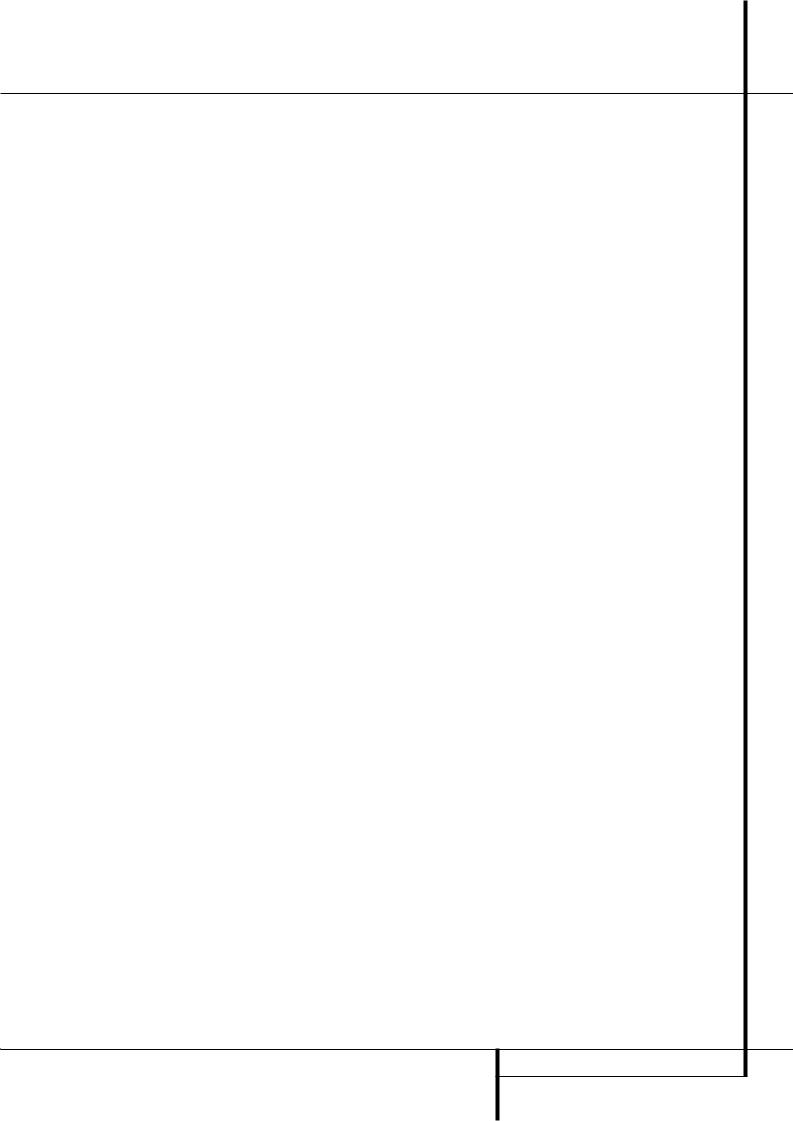
Installation and Connections
Video Equipment Connections
Video equipment is connected in the same manner as audio components. Again, the use of highquality interconnect cables is recommended to preserve signal quality. To ensure best video performance S-Video sources should be connected to the AVR 235 only with their S-Video In/ Outputs, not with their composite video connectors too.
1.Connect a VCR’s audio and video Play/Out jacks to the Video 1 or Video 2 In jacks #% on the rear panel. The Audio and Video Record/In jacks on the VCR should be connected to the Video 1 or Video 2 Out jacks " on the AVR.
2.Connect the analog audio and video outputs of a satellite receiver, cable TV converter or television set or any other video source to the
Video 3 $ jacks.
IMPORTANT: If you are only using the television as a display device (i.e., if you receive your television programs through a cable box or satellite receiver), do not connect the TV’s outputs to the
Video 3 Audio/Video and S-Video Input Jacks $, or to any other inputs on the AVR 235.
3.Connect the analog audio and video outputs of a DVD or laser disc player to the DVD jacks
.
4.Connect the digital audio outputs of a CD, MD or DVD player, satellite receiver, cable box or HDTV converter to the appropriate Optical or
Coaxial Digital Inputs !*Ó.
5.Connect the Composite and S-Video (if S-Video device is in use) Monitor Output jacks on the receiver to the composite and S-Video input of your television monitor or video projector.
6.If your DVD player and monitor both have component video connections, connect the component outputs of the DVD player to the DVD Component Video Inputs . Note that even when component video connections are used the audio connections must still be made to
either the analog DVD Audio Inputs or any of the Coaxial or Optical Digital Input jacks
!.
7. If another component video device is available, connect it to the Video 2 Component Video Input jacks . The audio connections for this device should be made to either the
Video 2 Input jacks # or any of the Coaxial or Optical Digital Input jacks !.
8. If the component video inputs are used, connect the Component Video Output to the component video inputs of your TV, projector or display device.
9. If you have a camcorder, video game or other audio/video device that is connected to the AVR on a temporary, rather than permanent basis, connect the audio, video and digital audio outputs of that device to the Front Panel Inputs *ÓÔ. A device connected to the Video 4 jacks Ôis selected as the Video 4 input, and connected to the digital jacks *Óit is selected as "Optical 3" or "Coaxial 3" input. (See page 17 for more information on input configuration.)
Video Connection Notes:
•Y/Pr/Pb Component, RGB (see page 13), or Composite video signals may only be
viewed in their native formats and will not be converted to the other formats. S-Video signals will be converted to composite signal. The OSD can be viewed on the TV screen in any case, with Video or S-Video input selected on the TV.
•When the component video jacks are used, the on-screen menus will not be visible. You must switch to the standard composite or S-Video input on your TV to view those menus.
•All component inputs/outputs can be used for RGB signals too, in the same way as described for the Y/Pr/Pb signals, then connected to the jacks with the corresponding color.
But this is only correct as long as only the three RGB video signals are output by the video source, with a sync signal in the "G" signal only, without any sync signal output separately by the source.
SCART A/V Connections
For the connections described above your video device needs RCA (cinch) connectors or/and S- Video connectors for all Audio and Video signals: Any normal video device (Not SVHS or High 8) for only playback needs 3 RCA jacks, VCRs for record and playback even 6 RCA jacks. Any S-Video device (SVHS, High 8) needs 2 RCA (Audio) and 1 S-Video jack (Video), if it´s a playback unit, or 4 RCA (Audio In/Out) and
2 S-Video (Video In/Out) jacks, if it´s a recording VCR.
Many european video devices are equipped with RCA (Cinch) or S-Video jacks only partially, not for all audio and video in/outputs needed as described above, but with a so called Scart or Euro-AV connector (almost rectangular jack with 21 pins, see drawings on next page).
In that case the following Scart to Cinch adapters or cables are needed:
•Units for playback, such as satellite receivers, camcorders, DVD or LD players, need an adapter from Scart to 3 RCA plugs, see fig. 1 (normal video devices) or from Scart to 2 RCA+1 S-Video plugs, see fig. 4 (S-Video devices).
•HiFi VCRs need an adapter from Scart to 6 RCA plugs, see fig. 2 (normal video), or from Scart to 4 Audio+2S-Video jacks, see fig. 5 (S-Video VCR). Read carefully the instruction attached to the adapter to find which of the six plugs is used for the record signal to the VCR (connect with the AVR´s Out jacks) and for the playback signal from the VCR (connect with the AVR´s In jacks). Do not misconnect Audio and Video signals. Don´t hesitate to consult your dealer, if you are uncertain.
•If you use only normal video devices the TV monitor needs an adapter from 3 RCA plugs to Scart (fig. 3) only. If also S-Video devices are used an adapter from 2 RCA+1S-Video plugs to Scart is needed additionally (fig. 6), connected to the SCART input on your TV that is provided for S-Video.
Note that only the video plugs (the "yellow" cinch plug in fig. 3 and the S-Video plug in fig. 6) must be connected to the TV Monitor Output , and the volume on the TV must be reduced to minimum.
Important Note for Adapter Cables:
If the cinch connectors of the adapter you’ll use are labeled, connect the Audio and Video ”In” plugs with the corresponding Audio and Video ”In” jacks on the AVR (and with a VCR connect the ”Out” plugs to the ”Out” jacks on the VCR). Note that with some adapter types it may be just turned around: If no signal is audible/ visible when the VCR is playing connect the “Out” plugs to the ”In” jacks on the AVR and turned around. If the adapter plugs are not labeled in that way, pay attention to the signal flow directions as shown in the diagrams above and in the instruction attached to the adapter. If uncertain, don’t hesitate to consult your dealer.
Important Notes for S-Video connections:
1.Only the S-Video In/Out of S-Video devices must be connected to the AVR, NOT both, normal video and S-Video In/Outputs (except the TV, see item below).
When both connections are made, only the S-Video signal will be viewed on the screen.
2.Like most common AV units the AVR does not convert the Video signal to S-Video, only vice versa. Thus both connections must be made from the AVR to the TV if both, Video and S-Video sources, are used, and the appropriate input on the TV must be selected.
INSTALLATION AND CONNECTIONS 13
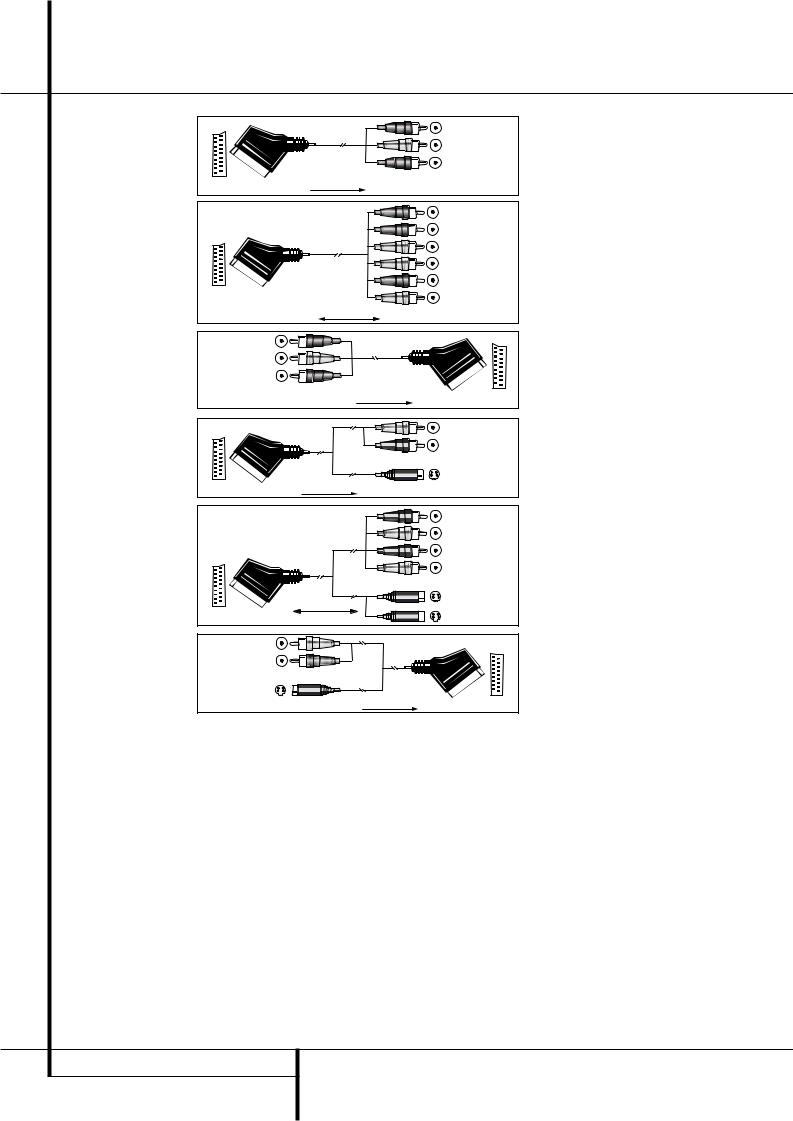
Installation and Connections
|
Blackck |
|
Figure 1: |
Yellow |
|
SCART/Cinch-Adapter for |
||
Red |
||
playback; |
||
signal flow: |
|
|
SCART → Cinch |
|
|
|
Black |
|
|
Red |
|
|
Blue1 |
|
|
l w |
|
Figure 2: |
Yellow |
|
n 1 |
||
SCART/Cinch-Adapter for |
||
Green |
||
record and playback; |
te |
|
signal flow: |
White |
|
|
||
SCART ↔ Cinch |
|
|
|
Black |
|
Figure 3: |
Yellow |
|
Cinch/SCART-Adapter for |
Red |
|
playback; |
||
|
||
signal flow: |
|
|
Cinch → SCART |
|
|
|
ot |
|
|
Red |
|
Figure 4: |
Schwarz |
|
SCART/S-Video Adapter |
Black |
|
|
||
for playback; |
In |
|
signal flow: |
S-Video In |
|
|
||
SCART → Cinch |
|
Figure 5:
SCART/S-Video Adapter
for record and playback;
signal flow:
SCART ↔ Cinch
Figure 6:
SCART/S-Video Adapter
for playback;
signal flow:
Cinch → SCART
BlackSchwarz
RedRot
BlueBlau1
YellowGe b
SS--Videoo InIn
SS--VideoOut
Rot
Red
SchwarzBlack
SS--VideoOutOut
1 Also other colours possible, e.g. brown and grey.
Important Note for the Use of SCART-Cinch Adapters:
When video sources are connected to the TV directly with a SCART cable, specific control signals apart from Audio/Video signals will be fed to the TV. These specific signals are: With all video sources, the signal for automatic input selection that switches the TV automatically to the appropriate input as soon as the video source is started. And with DVD players, the signals automatically turning the TV to 4:3/16:9 format (with 16:9 TVs or with 4:3 TVs with selectable 16:9 format) and turning the RGB video decoder of the TV on or off, depending on the DVD player´s setting. With any adapter cable, these control signals will be lost and the appropriate setting of the TV must be made manually.
Note for RGB signal with SCART:
If you use a unit providing RGB signals on a SCART output (as e.g. most DVD players do) and you want to use that RGB signal, this SCART output must be connected directly to your TV. Although the AVR can switch three-way video signals (like component signals Y/Pb/Pr), most TVs need separate sync signals for RGB (also with SCART) that cannot be switched and provided by the AVR.
RGB signals can be pathed through the AVR only when no separate sync signal is needed (see last ”Video Connection Note” on page 13).
System and Power Connections
Main Room Remote Control Extension
If the receiver is placed behind a solid or smoked glass cabinet door, the obstruction may prevent the remote sensor from receiving commands. In this event, the remote sensor of any Harman Kardon or other compatible device, not covered by the door, or an optional remote sensor may be used. Connect the Remote IR Output of that device or the output of the remote sensor to the Remote IR Input jack .
If other components are also prevented from receiving remote commands, only one sensor is needed. Simply use this unit’s sensor or a remote eye by running a connection from the Remote IR Output jack to the Remote IR Input jack on Harman Kardon or other compatible equipment.
AC Power Connections
This unit is equipped with two accessory AC outlets. They may be used to power accessory devices, but they should not be used with high-current draw equipment such as power amplifiers. The total power draw to the Unswitched Outlet must not exceed 100 watts, that to the Switched Outlet 50 watts.
The Switched outlet will receive power only when the unit is on completely. This is recommended for devices that have no power switch or a mechanical power switch that may be left in the “ON” position.
NOTE: Many audio and video products go into a Standby mode when they are used with switched outlets, and cannot be fully turned on using the outlet alone without a remote control command.
The Unswitched outlet will receive power as long as the unit is plugged into a powered AC outlet and the Main Power Switch 1is on.
The AVR 235 draws significantly more current than other household devices such as computers that use removable power cords. For that reason, it is important that only the cord supplied with the unit (or a direct replacement of identical capacity) be used.
Once the power cord is connected, you are almost ready to enjoy the AVR 235’s incredible power and fidelity!
14 INSTALLATION AND CONNECTIONS
