Harman-Kardon AVR 165, AVR 1650 User Manual

AVR 1650/AVR 165
Audio/video receiver
Owner’s Manual
AVR 1650/AVR 165
INTRODUCTION |
3 |
SUPPLIED ACCESSORIES |
3 |
IMPORTANT SAFETY INFORMATION |
3 |
PLACE THE AVR |
3 |
FRONT-PANEL CONTROLS |
4 |
REAR-PANEL CONNECTORS |
6 |
SYSTEM REMOTE CONTROL FUNCTIONS |
8 |
INTRODUCTION TO HOME THEATER |
10 |
TYPICAL HOME THEATER SYSTEM |
10 |
MULTICHANNEL AUDIO |
10 |
SURROUND MODES |
10 |
PLACE YOUR SPEAKERS |
10 |
PLACING THE LEFT, CENTER AND RIGHT SPEAKERS |
10 |
PLACING THE SURROUND SPEAKERS |
10 |
PLACING THE SUBWOOFER |
10 |
TYPES OF HOME THEATER SYSTEM CONNECTIONS |
11 |
SPEAKER CONNECTIONS |
11 |
SUBWOOFER CONNECTIONS |
11 |
SOURCE DEVICE CONNECTIONS |
11 |
VIDEO CONNECTIONS |
12 |
RADIO CONNECTIONS |
12 |
USB PORT |
13 |
MAKING CONNECTIONS |
13 |
CONNECT YOUR SPEAKERS |
13 |
CONNECT YOUR SUBWOOFER |
13 |
CONNECT YOUR TV OR VIDEO DISPLAY |
13 |
CONNECT YOUR SOURCE DEVICES |
15 |
CONNECT THE BRIDGE IIIP |
15 |
CONNECT THE RADIO ANTENNAS |
15 |
CONNECT IR EQUIPMENT |
16 |
CONNECT THE 12V TRIGGER OUTPUT |
16 |
CONNECT TO AC POWER |
16 |
SET UP THE REMOTE CONTROL |
16 |
INSTALL THE BATTERIES IN THE REMOTE CONTROL |
16 |
PROGRAM THE REMOTE TO CONTROL YOUR SOURCE |
|
DEVICES AND TV |
16 |
Table of Contents
SET UP THE AVR |
17 |
TURN ON THE AVR |
17 |
USING THE ON-SCREEN MENU SYSTEM |
17 |
CONFIGURE THE AVR FOR YOUR SPEAKERS |
17 |
ASSIGN THE DIGITAL AUDIO CONNECTORS |
18 |
ADDITIONAL INPUT SETUP MENU ITEMS |
18 |
OPERATING YOUR AVR |
19 |
CONTROLLING THE VOLUME |
19 |
MUTING THE SOUND |
19 |
LISTENING THROUGH HEADPHONES |
19 |
SELECTING A SOURCE |
19 |
VIDEO TROUBLESHOOTING TIPS |
19 |
LISTENING TO FM AND AM RADIO |
19 |
LISTENING TO AN iPod/iPhone DEVICE |
19 |
SELECTING A SURROUND MODE |
20 |
ADVANCED FUNCTIONS |
21 |
AUDIO PROCESSING AND SURROUND SOUND |
21 |
MANUAL SPEAKER SETUP |
21 |
SYSTEM SETUP |
23 |
ADVANCED REMOTE CONTROL PROGRAMMING |
24 |
RECORDING |
24 |
SLEEP TIMER |
24 |
RESETTING THE REMOTE |
24 |
PROCESSOR RESET |
24 |
MEMORY |
24 |
TROUBLESHOOTING |
25 |
SPECIFICATIONS |
26 |
APPENDIX |
27 |
2
AVR 1650/AVR 165
Introduction
Thank you for choosing this Harman Kardon product!
For more than fifty years, the Harman Kardon mission has been to share a passion for music and entertainment, using leading-edge technology to achieve premium performance. Sidney Harman and Bernard Kardon invented the receiver, a single component designed to simplify home entertainment without compromising performance. Over the years, Harman Kardon products have become easier to use while offering more features and sounding better than ever.
The AVR 1650 and AVR165 5.1-channel digital audio/video receivers (AVRs) continue this tradition with some of the most advanced audio and video processing capabilities yet and a wealth of listening and viewing options.
To obtain the maximum enjoyment from your new AVR, please read this manual and refer back to it as you become more familiar with its features and their operation.
If you have any questions about this product, its installation or its operation, please contact your Harman Kardon retailer or custom installer, or visit our Web site at www. harmankardon.com.
Supplied Accessories
The following accessory items are supplied with your AVR. If any of these items are missing, please contact your Harman Kardon dealer, or Harman Kardon customer service at www.harmankardon.com.
•System remote control
•EzSet/EQ™ microphone
•AM loop antenna
•FM wire antenna
•Three AAA batteries
•AC power cord
Introduction, Supplied Accessories,
Important Safety Information and Place the AVR
IMPORTANT SAFETY INFORMATION
Verify Line Voltage Before Use
The AVR 1650 has been designed for use with 120-volt alternating current (AC). The AVR 165 has been designed for use with 220 – 240-volt AC. Connection to a line voltage other than that for which your AVR is intended can create a safety and fire hazard, and may damage the unit. If you have any questions about the voltage requirements for your specific model or about the line voltage in your area, contact your selling dealer before plugging the unit into a wall outlet.
Do Not Use Extension Cords
To avoid safety hazards, use only the power cord supplied with your unit. We do not recommend that extension cords be used with this product. As with all electrical devices, do not run power cords under rugs or carpets, or place heavy objects on them. Damaged power cords should be replaced immediately by an authorized service center with a cord meeting factory specifications.
Handle the AC Power Cord Gently
When disconnecting the power cord from an AC outlet, always pull the plug; never pull the cord. If you do not intend to use your AVR for any considerable length of time, disconnect the plug from the AC outlet.
Do Not Open the Cabinet
There are no user-serviceable components inside this product. Opening the cabinet may present a shock hazard, and any modification to the product will void your warranty. If water or any metal object such as a paper clip, wire or staple accidentally falls inside the unit, disconnect it from the AC power source immediately, and consult an authorized service center.
CATV or Antenna Grounding (AVR 1650)
If an outside antenna or cable system is connected to this product, be certain that it is grounded so as to provide some protection against voltage surges and static charges. Section 810 of the United States National Electrical Code, ANSI/NFPA No. 70-1984, provides information with respect to proper grounding of the mast and supporting structure, grounding of the lead-in wire to an antenna discharge unit, size of grounding conductors, location of antenna discharge unit, connection to grounding electrodes and requirements of the grounding electrode.
NOTE TO CATV SYSTEM INSTALLER: This reminder is provided to call the CATV (cable TV) system installer’s attention to article 820-40 of the NEC, which provides guidelines for proper grounding and, in particular, specifies that the cable ground shall be connected to the grounding system of the building, as close to the point of cable entry as possible.
Place the AVR
•Place the AVR on a firm and level surface. Be certain that the surface and any mounting hardware can support the AVR’s weight.
•Provide proper space above and below the AVR for ventilation. If you install the AVR in a cabinet or other enclosed area, provide cooling air within the cabinet. Under some circumstances, a fan may be required.
•Do not obstruct the ventilation slots on the top of the AVR or place objects directly over them.
•Do not place the AVR directly on a carpeted surface.
•Do not place the AVR in moist or humid locations, in extremely hot or cold locations, in areas near heaters or heat registers, or in direct sunlight.
3
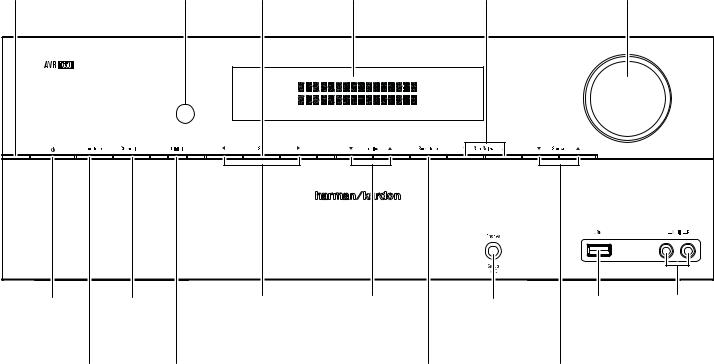
AVR 1650/AVR 165
Front-Panel Controls
Front-Panel Controls
Power |
IR |
Set |
Message |
Surround Mode |
Volume |
Indicator |
Sensor |
Button |
Display |
Select Buttons |
Knob |
Power |
|
Channel |
Left/Right |
Up/Down Buttons/ |
Headphone Jack/ |
USB |
Aux Analog |
Button |
Level Control |
Buttons |
Tuning Buttons |
EzSet/EQ Mic |
Port |
Audio Input |
|
|
|
Button |
|
|
Connector |
|
Connector |
Tuning Mode |
Digital Input |
|
Surround-Mode |
|
Source Select |
|
|
|
Button |
Button |
|
Category Button |
|
Buttons |
|
4
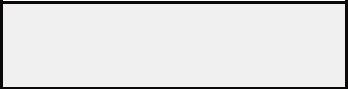
AVR 1650/AVR 165
Front-Panel Controls, continued
Front-Panel Controls, continued
Power indicator: This LED has three possible modes:
•LED is off: Indicates that the AVR is unplugged or the rear-panel Main Power switch is off.
•LED glows amber: Indicates that the AVR is in the Standby mode.
•LED glows white: Indicates that the AVR is turned on.
IMPORTANT NOTE: If the PROTECT message ever appears on the AVR’s front-panel Message display, turn off the AVR and unplug it from the AC outlet. Check all speaker wires for a possible short circuit (the “+” and “–” conductors touching each other or both touching the same piece of metal). If a short circuit is not found, bring the unit to an authorized Harman Kardon service center for inspection and repair before using it again.
IR sensor: This sensor receives infrared (IR) commands from the remote control. It is important to ensure that the sensor is not blocked.
Set button: Press this button to select the currently highlighted menu item.
Message display: Various messages appear in this two-line display in response to commands and changes in the incoming signal. In normal operation, the current source name appears on the upper line, while the surround mode is displayed on the lower line. When the on-screen display menu system (OSD) is in use, the current menu settings appear.
Surround-Mode Select buttons: After you have selected the desired surround-mode category, press these buttons to select a specific mode within the category, such as to change from Dolby® Pro Logic® II Movie mode to Logic 7® Movie mode. Surround-mode availability depends on the nature of the source input signal, i.e., digital versus analog, and the number of channels encoded within the signal.
Volume knob: Turn this knob to raise or lower the volume.
Up/Down buttons: Use these buttons to navigate the AVR’s menus.
Volume knob: Turn this knob to raise or lower the volume.
Power button: Press this button to turn the AVR on or to place it in the Standby mode.
Tuning Mode button: This button toggles between manual (one frequency step at a time) and automatic (seeks frequencies with acceptable signal strength) tuning mode. It also toggles between stereo and mono modes when an FM station is tuned in.
Channel Level Control button: Press this button to activate the channel-level adjustment feature. After pressing this button, use the Up/Down buttons to select the channel for adjustment and use the Left/Right buttons to adjust the channel’s level.
Digital Input button: Press this button to change the audio input for the current source. Use the Left/Right buttons to cycle through the available inputs. Although you can assign any digital audio input to any source, the analog audio inputs are all permanently dedicated to the source with which they are labeled.
Left/Right buttons: Use these buttons to navigate the AVR’s menus.
Up/Down buttons/Tuning buttons: Use these buttons to navigate the AVR’s menus. When the radio is the active source, use these buttons to tune stations according to the setting of the Tuning Mode button (see above).
Surround-Mode Category button: Press this button to select a surround-sound category. Each press changes the surround-mode category: Auto Select, Virtual, Stereo, Movie, Music and Video Game. To change the specific surround-sound mode within the category, use the Surround Mode Select buttons. See Audio Processing and Surround Sound, on page 20, for more information on surround modes.
Headphone jack/EzSet/EQ Mic connector: Connect a 1/4" stereo headphone plug to this jack for private listening. This jack is also used to connect the supplied microphone for the EzSet/EQ procedure described in Configure the AVR for Your Speakers, on page 17.
Source Select buttons: Press these buttons to select the active source.
USB port: You can use this port to perform software upgrades that may be offered in the future. Do not connect a storage device, a peripheral product or a PC here, unless instructed to do so as part of an upgrade procedure.
Aux Analog Audio Input connector: Connect an auxiliary source component that will be used only temporarily, such as a camcorder, portable music player or game console, here.
5
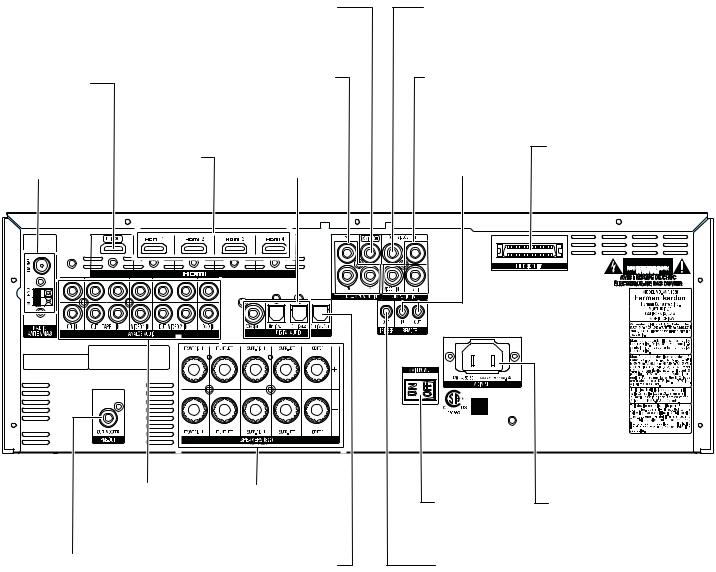
AVR 1650/AVR 165
Rear-Panel Connectors
Rear-Panel Connectors
|
|
Composite Video |
Video 2 Out |
|
|
|
|
Monitor Out |
|
||
|
|
Connector |
|
||
|
|
Connector |
|
||
|
|
|
|
||
HDMI® |
|
DVD |
Composite |
|
|
|
Component Video |
Video Input |
|
||
Monitor Out |
|
|
|||
|
Input Connector |
Connectors |
|
||
Connector |
|
|
|||
|
|
|
|
||
|
HDMI Input |
|
|
The Bridge IIIP |
|
Radio Antenna |
Digital Audio |
IR Remote |
Connector |
||
Connectors |
|||||
Connectors |
Input Connectors |
In/Out Connectors |
|
||
|
|
Analog Audio |
Speaker |
Main Power |
AC Input |
|
Input/Output |
Connectors |
|||
Switch |
Connector |
|||
Connectors |
|
|||
|
|
|
||
Subwoofer |
Optical Digital |
12V Trigger |
|
|
Connector |
Output Connector |
Connector |
|
AVR 1650/AVR 165 Rear-Panel Connections (AVR 1650 shown)
6

AVR 1650/AVR 165
Rear-Panel Connectors, continued
Rear-Panel Connectors, continued
Radio Antenna connectors: Connect the included AM and FM antennas to their respective terminals for radio reception.
HDMI Monitor Out connector: If your TV has an HDMI connector and you have HDMI or component video source devices, use an HDMI cable (not included) to connect it to the AVR’s HDMI Monitor Out connector.
Notes on using the HDMI Monitor Out connector:
•When connecting a DVI-equipped display to the HDMI Monitor Out connector, use an HDMI-to-DVI adapter and make a separate audio connection.
•Make sure the HDMI-equipped display is HDCP-compliant. If it isn’t, do not connect it via HDMI; use an analog video connection instead and make a separate audio connection.
HDMI Input connectors: The HDMI (High-Definition Multimedia Interface®) feature is a connection for transmitting digital audio and video signals between devices. If your source devices have HDMI connectors, using them will provide the best possible video and audio performance quality. Since the HDMI cable carries both digital video and digital audio signals, you do not have to make any additional audio connections for devices you connect via HDMI connections. See Connect Your Source Devices, on page 13, for more information.
Composite Video Monitor Out connector: If your TV or video display does not have an HDMI connector, or if your TV does have an HDMI connector but you are connecting some source devices with only composite video connectors, use a composite video cable (not included) to connect the AVR’s Composite Video Monitor Out connector to your TV’s composite video input connector.
DVD Component Video Input connector: If your Blu-ray Disc™ or DVD player does not have an HDMI connector but does have a component video connector, using the component video connector will provide superior video performance. You will also need to make an audio connection from the player to the AVR.
Digital Audio Input connectors: If your non-HDMI source devices have digital outputs, connect them to the AVR’s digital audio connectors. NOTE: Make only one type of digital connection (HDMI, optical or coaxial) from each device. See Connect Your Source Devices, on page 13, for more information.
Video 2 Out connector: Connect an analog video recorder’s video input connector to the AVR’s Video 2 Out connector. You can record any composite video input signal. NOTE: To record the audio and video from the source device, connect the AVR’s Video 2 Out Analog Output connectors to the analog video recorder’s audio inputs.
Composite Video Input connectors: Use composite video connectors for video source devices that don’t have HDMI or component video connectors. You will also need to make an audio connection from the source device to the AVR. See Connect Your Source Devices, on page 13, for more information.
IR Remote In/Out connectors: When the IR Sensor on the front panel is blocked (such as when the AVR is installed inside a cabinet), connect an optional IR receiver to the IR Remote In connector. The IR Remote Out connector may be connected to the IR input of a compatible product to enable remote control through the AVR. See Connect IR Equipment, on page 15, for more information.
The Bridge IIIP connector: Connect an optional Harman Kardon The Bridge IIIP docking station to this connector. Insert the plug until it snaps into place in the connector. IMPORTANT: Connect The Bridge IIIP only with the AVR’s power turned off. See Connect The Bridge IIIP, on page 15, for more information.
Subwoofer connector: Connect this jack to a powered subwoofer with a line-level input. See Connect Your Subwoofer, on page 13, for more information.
Analog Audio Input/Output connectors: Use the AVR’s Analog Audio Input/Output connectors for source devices that don’t have HDMI or digital audio connectors. Use the Video 2 Out and Tape Out connectors to connect to the audio inputs of a VCR and tape deck. See Connect Your Source Devices, on page 13, for more information.
Speaker connectors: Use two-conductor speaker wire to connect each set of terminals to the correct speaker. See Connect Your Speakers, on page 13, for more information.
Optical Digital Output connector: Connect a digital audio recorder’s optical digital input to the AVR’s Optical Digital Output connector. You can record both coaxial and optical digital PCM audio signals. (Dolby Digital and DTS® bitstreams are not available for recording.)
Main Power switch: This mechanical switch turns the AVR’s power supply on or off. It is usually left on and cannot be turned on or off using the remote control.
12V Trigger connector: This connector provides 12V DC whenever the AVR is on. It can be used to turn on and off other devices such as a powered subwoofer.
AC Input connector: After you have made all other connections, plug the supplied AC power cord into this receptacle and into an unswitched wall outlet.
7
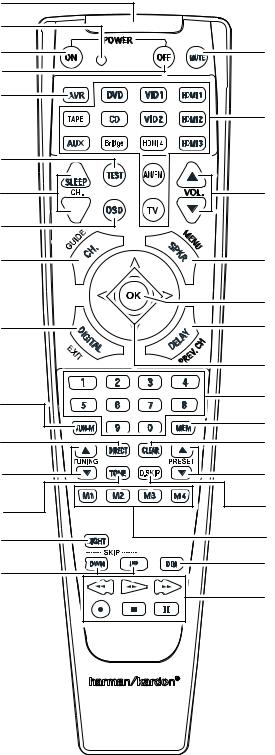
AVR 1650/AVR 165
System Remote Control Functions
System Remote Control Functions
IR Transmitter Lens
Program Indicator LED
Power On Button
Power Off Button
AVR Button
Test Tone Button
Sleep/CH Up/Down Buttons
OSD Button
Channel Level Control Button
Digital Input Button
Tuning Mode Button |
Direct Station Entry Button
Tuning Up/Down Buttons
Tone Control Button
Night Mode Button
Track Skip Up/Down Buttons
Mute Button
Source Selector Buttons
Volume Up/Down Buttons
Speaker Setup Buttons
OK Button
Delay Button
Left/Right/Up/Down Buttons
Number Buttons
Memory Button
Clear Button
Preset Station Up/Down Buttons
Disc Skip Button (AVR 1650)
RDS Button (AVR 165)
Macro Buttons
Display Dimmer Button
Transport Control Buttons
8
AVR 1650/AVR 165
System Remote Control Functions, continued
System Remote Control Functions, continued
In addition to controlling the AVR, the AVR remote is capable of controlling nine other devices, including an iPod/iPhone device docked in a The Bridge IIIP docking station connected to the AVR. During the installation process, you may program the codes for each of your source components into the remote. (See Program the Remote to Control Your Source Devices and TV, on page 16, for programming information.) To operate a component, press its Source Selector button to change the remote’s control mode.
A button’s function depends on which component is being controlled. See Table A10 in the Appendix for listings of the functions for each type of component. Most of the buttons on the remote have dedicated functions, although the precise codes transmitted vary depending on the specific device being controlled. Due to the wide variety of functions for various source devices, we have included only a few of the most often-used functions on the remote: alphanumeric keys, transport controls, television-channel control, menu access and power on and off. To return the remote to the AVR control mode at any time, press the AVR button.
IR Transmitter lens: As buttons are pressed on the remote, infrared codes are emitted through this lens.
Program Indicator LED: This LED lights up to indicate various procedures when the remote is in the Programming mode.
Power On/Off buttons: Press these buttons to turn the AVR or the device being controlled on and off. The Main Power switch on the AVR’s rear panel must be on for this button to turn the AVR on and off.
Mute button: Press this button to mute the AVR’s speaker-output connectors and Headphone jack. To restore the sound, press this button or adjust the volume.
AVR button: Press this button to switch the remote’s control mode to operate the AVR.
Source Selector buttons: Press one of these buttons to select a source device, e.g., DVD, AM/FM radio, etc. This action will also turn on the AVR and switch the remote’s control mode to operate the selected source device. NOTE: The first press of the Radio Source Selector button switches the AVR to the last-used tuner band (AM or FM). Each successive press changes the band.
Test Tone button: Press this button to activate the test tone for calibrating channel volume levels by ear.
Sleep button/Channel Up/Down buttons: Press the Sleep button to activate the sleep timer, which turns off the AVR after a programmed period of time of up to 90 minutes. The Channel Up/Down buttons have no effect on the AVR but are used to change channels on TVs and some video sources.
Volume Up/Down buttons: Press these buttons to raise or lower the volume.
OSD button: Press this button to activate the on-screen display menu system.
Channel Level Control button: Press this button to activate the individual channel-level adjustment. It lets you easily change the channel balance to suit different programs or seating arrangements. See Manual Speaker Setup, on page 21, for more information.
Speaker Setup button: Press this button to configure which speakers are included in your system. See Manual Speaker Setup, on page 21, for more information.
OK button: This button is used to select items from the menu system.
Digital Input button: Press this button to select the specific digital audio input (or analog audio input) to which the current source is connected.
Delay button: Pressing this button lets you adjust two different types of delay settings (use the Up/Down buttons to cycle through the settings):
•A/V Sync: This setting lets you resynchronize the audio and video signals from a source to eliminate a “lip sync” problem. Lip-sync issues can occur when the video portion of a signal undergoes additional processing in either the source device or the video display. Use the Left/Right buttons to delay the audio by up to 180ms.
•Front L/Center/Front R/Surr R/Surr L/Subwoofer: These settings let you set the delay for each speaker to compensate for the different distances they may be from the listening position. Use the Up/Down buttons to cycle through each of the system’s speakers, and use the Left/Right buttons to set the distance each speaker is from the listening position. See Manual Speaker Setup, on page 21, for more information.
Left/Right/Up/Down buttons: These buttons are used to navigate the menu system.
Number buttons: Use these buttons to enter numbers for radio-station frequencies or to select station presets.
Tuning Mode button: Press this button to toggle the radio between manual (one frequency step at a time) and automatic (seeks frequencies with acceptable signal strength) tuning mode. It also toggles between stereo and mono modes when an FM station is tuned in.
Memory button: To save the currently tuned radio station as a preset, press this button, then a Number button.
Direct Station Entry button: Press this button before using the Number buttons to enter a radio station frequency.
Clear button: Press this button to clear a radio station frequency you have started to enter.
Tuning Up/Down buttons: Press these buttons to tune a radio station. Depending on whether the tuning mode has been set to manual or automatic, each press will either change one tuning frequency increment at a time or seek the next higher or lower station with acceptable signal strength.
Preset Station Up/Down buttons: Press these buttons to cycle through your preset radio stations.
Tone Control button: Press this button to access the bass and treble controls. Use the OK button to select an adjustment and use the Up/Down buttons to change the settings.
Disc Skip button (AVR 1650): This button is used with some optical disc changers to skip to the next disc.
RDS button (AVR 165): When listening to an FM radio station that broadcasts RDS information, this button activates the various RDS functions.
Night Mode button: Press this button to activate Night mode with specially encoded Dolby Digital discs or broadcasts. Night mode compresses the audio so that louder passages are reduced in volume to avoid disturbing others, while dialogue remains intelligible. Each press of the button advances through the following settings:
•Off: No compression is applied. Loud passages in the program remain as they were recorded.
•Mid: Loud passages in the program are reduced moderately in volume.
•Max: Loud passages in the program are reduced more in volume.
Macro buttons: These buttons may be programmed to execute a series of up to 19 commands with a single button press. They are useful for programming the command to turn on or off all of your components or for accessing specialized functions for a different component from the one that you are currently operating. See Programming Macro Commands, on page 24, for information about programming macros.
Track Skip Up/Down buttons: These buttons have no effect on the AVR but are used with many source components to change tracks or chapters.
Display Dimmer button: Press this button to dim the AVR’s front-panel display partially or fully.
Transport Control buttons: These buttons have no effect on the AVR but are used to control many source components. By default, when the remote is operating the AVR, these buttons will control a Harman Kardon Blu-ray Disc player or DVD player.
9
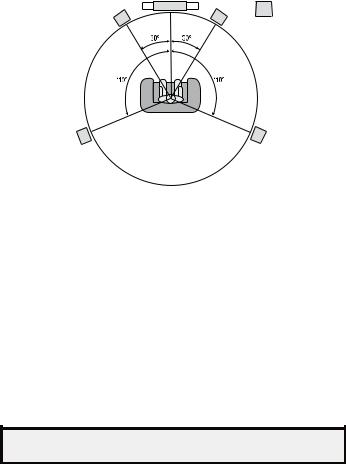
AVR 1650/AVR 165
Introduction to Home Theater and Place Your Speakers
Introduction to Home Theater |
Place Your Speakers |
This introductory section will help you to familiarize yourself with some basic concepts unique to multichannel surround-sound AVRs, which will make it easier for you to set up and operate your AVR.
Typical Home Theater System
A home theater typically includes an audio/video receiver (AVR), which controls the system and supplies amplification for the loudspeakers; a disc player; a source component for television broadcasts (cable box, satellite dish AVR, HDTV tuner or antenna connected to the TV); a TV or video display; and multiple loudspeakers.
Multichannel Audio
The main benefit of a home theater system is its ability to produce “surround sound.” Surround sound uses multiple speakers and amplifier channels to immerse you in the audio/video presentation for a dramatically increased sense of realism.
Your AVR can have up to five main speakers connected directly to it, plus a subwoofer. Each main speaker is powered by its own amplifier channel inside the AVR. A system with more than two speakers is called a multichannel system. The different main speaker types in a home theater system are:
•Front Left and Right: The front left and right speakers are used as in a 2-channel system. In many surround-sound modes, these speakers are secondary, while the main action, especially dialogue, is reproduced by the center speaker.
•Center: When you are watching movies and television programs, the center speaker reproduces most of the dialogue and other soundtrack information that occurs on the screen, anchoring it with the picture. When you are listening to a musical program, the center speaker helps to create a seamless front soundstage, creating a more realistic “you-are-there” listening experience.
•Surround Left and Right: The surround left and right speakers produce ambient sounds that help create a realistic and immersive surround-sound environment. They also help recreate directional sound effects such as aircraft flyovers.
Many people expect the surround speakers to play as loudly as the front speakers. Although you will calibrate all of the speakers in your system to sound equally loud at the listening position, most artists use the surround speakers for ambient effects only, and they create their programs to steer relatively little sound to these speakers.
•Subwoofer: A subwoofer is designed to play only the lowest frequencies (the deep bass). It augments smaller, limited-range main speakers that are usually used for the other channels. Many digital-format programs, such as movies recorded in Dolby Digital, contain a low-frequency effects (LFE) channel that is directed to the subwoofer. The LFE channel packs the punch of a rumbling train or airplane, or the power of an explosion, adding realism and excitement to your home theater. Some people use two subwoofers for additional power and for even distribution of the sound.
Surround Modes
There are different theories as to the best way to present surround sound and to distribute the individual channel information to the surround-sound system’s speakers. A variety of algorithms have been developed in an effort to recreate the way we hear sounds in the real world, resulting in a rich variety of options. Several companies have developed different surround-sound technologies, all of which can be accurately reproduced by your AVR:
•Dolby Laboratories: Dolby TrueHD, Dolby Digital Plus, Dolby Digital, Dolby Digital EX, Dolby Pro Logic II.
•DTS: DTS-HD™ High Resolution Audio, DTS-HD Master Audio™, DTS, DTS 96/24™.
•HARMAN International: Logic 7, HARMAN virtual speaker, HARMAN headphone.
•Stereo Modes: 2-channel stereo and 5-channel stereo.
Appendix Table A9, on page 31, contains detailed explanations of the different surroundsound options available on your AVR. Digital surround-sound modes, such as Dolby Digital and DTS systems, are available only with specially encoded programs, such as those available via HDTV, DVD and Blu-ray Disc media and digital cable or satellite television. Other surround modes may be used with digital and analog signals to create a different surround presentation or to use a different number of speakers. Surroundmode selection depends upon the number of speakers in your system, the programs you are watching or listening to, and your personal tastes.
Determine the locations for your system’s speakers according to their manufacturer’s directions and the layout of your listening room. Use the illustration below as a guide for 5.1-channel systems.
To create the most realistic surround-sound environment possible, you should place your speakers in a circle with the listening position at its center. You should angle each speaker so it directly faces the listening position. Use the diagram below as a guide.
TV |
SUB |
C |
|
FL |
FR |
SL |
SR |
Placing the Left, Center and Right Speakers
Place the center speaker either on top of, below or mounted on the wall above or below the TV or video-display screen. Place the front left and right speakers along the circle, about 30 degrees from the center speaker and angled toward the listener.
Place the front left, front right and center speakers at the same height, preferably at about the same height as the listener’s ears. The center speaker should be no more than 2 feet (0.6m) above or below the left/right speakers. If you’re using only two speakers with your AVR, place them in the front left and front right positions.
Placing the Surround Speakers
You should place the left and right surround speakers approximately 110 degrees from the center speaker, slightly behind and angled toward the listener. Alternatively, you can place them behind the listener, with each surround speaker facing the opposite-side front speaker. You should place the surround speakers 2 feet – 6 feet (0.6m – 1.8m) higher than the listener’s ears.
NOTE: Your AVR will sound its best when the same model or brand of loudspeaker is used for all positions.
Placing the Subwoofer
Because a room’s shape and volume can have a dramatic effect on a subwoofer’s performance, it is best to experiment with placement so that you will find the location that produces the best results in your particular listening room. With that in mind, these rules will help you get started:
•Placing the subwoofer next to a wall generally will increase the amount of bass in the room.
•Placing the subwoofer in a corner generally will maximize the amount of bass in the room.
•In many rooms, placing the subwoofer along the same plane as the left and right speakers can produce the best integration between the sound of the subwoofer and that of the left and right speakers.
•In some rooms, the best performance could even result from placing the subwoofer behind the listening position.
A good way to determine the best location for the subwoofer is by temporarily placing it in the listening position and playing music with strong bass content. Move around to various locations in the room while the system is playing (putting your ears where the subwoofer would be placed), and listen until you find the location where the bass performance is best. Place the subwoofer in that location.
10

AVR 1650/AVR 165
Types of Home Theater System Connections
Types of Home Theater System Connections
There are different types of audio and video connections used to connect the AVR to your speakers, your TV or video display, and your source devices. The Consumer Electronics Association has established the CEA® color-coding standard.
Connection Color Guide Table
Analog Audio Connection |
Color |
|
|
Front Left/Right |
White/Red |
|
|
Center |
Green |
|
|
Surround Left/Right |
Blue/Gray |
|
|
Subwoofer |
Purple |
|
|
Digital Audio Connection |
Color |
|
|
Coaxial (input or output) |
Orange |
|
|
Optical Input |
Black |
|
|
Optical Record Output |
Gray |
|
|
Analog Video Connection |
Color |
|
|
Component Video |
Red/Green/Blue |
|
|
Composite Video |
Yellow |
|
|
Speaker Connections
Speaker cables carry an amplified signal from the AVR’s speaker terminals to each loudspeaker. Each cable contains two wire conductors, or leads, that are differentiated in some way, such as with colors or stripes.
The differentiation helps you maintain proper polarity, without which your system’s lowfrequency performance can suffer. Each speaker is connected to the AVR’s speakeroutput terminals using two wires, one positive (+) and one negative (–). Always connect the positive terminal on the speaker, which is usually colored red, to the positive terminal on the AVR, which is colored as indicated in the Connection Color Guide Table, above. The negative terminals on the speakers and the AVR are black.
Your AVR uses binding-post speaker terminals that can accept bare-wire cables or banana plugs. Bare-wire cables are installed as shown below:
1. Unscrew Cap |
2. Insert Bare Wire |
3. Tighten Cap |
Banana plugs are inserted into the hole in the middle of the terminal cap, as shown below:
A. Tighten Cap |
B. Insert Banana Connector |
|
into Hole in Cap |
Always connect the colored (+) terminal on the AVR to the (+) terminal on the speaker (usually red), and the black (–) terminal on the AVR to the (–) terminal on the speaker (usually black).
IMPORTANT: Make sure the ( + ) and ( – ) bare wires do not touch each other or the other terminal. Touching wires can cause a short circuit that can damage your AVR or amplifier.
Subwoofer Connections
The subwoofer is a speaker dedicated to reproducing only the low (bass) frequencies, which require more power. To obtain the best results, most speaker manufacturers offer powered subwoofers that contain their own amplifiers. Use a single RCA audio cable (not included) to make a line-level (non-amplified) connection from the AVR’s Subwoofer connector to a corresponding input jack on the subwoofer.
Although the AVR’s purple subwoofer output looks similar to a full-range analog audio jack, it is filtered so that only the low frequencies pass through it. Don’t connect this output to any device other than a subwoofer.
Source Device Connections
Audio and video signals originate in source devices (components where a playback signal originates) such as your Blu-ray Disc or DVD player, CD player, DVR (digital video recorder) or other recorder, tape deck, game console, cable or satellite television tuner, iPod or iPhone (docked in an optional The Bridge IIIP docking station) or MP3 player. The AVR’s FM/AM tuner also counts as a source, even though no external connectors are needed other than the AVR’s FM and AM antennas. Separate connectors are required for the audio and video portions of the source device’s signal, except for digital HDMI connectors. The types of connectors you use will depend upon the capabilities of the source device and of your TV or video display.
Digital Audio Connections – HDMI
There are two types of audio connections – digital and analog. Digital audio signals are required for listening to sources encoded with digital surround modes, such as Dolby Digital and DTS, or for uncompressed PCM digital audio. Your AVR has three types of digital audio connectors: HDMI, coaxial and optical. Do not use more than one type of digital audio connector for each source device. However, it’s okay to make both analog and digital audio connections to the same source.
Your AVR is equipped with four rear-panel HDMI input connectors and one HDMI monitor output connector. HDMI technology enables digital audio and video information to be carried using a single cable, delivering the highest quality picture and sound. If your TV or video-display device has an HDMI input connector, make a single HDMI connection from each source device to the AVR. Usually, a separate digital audio connection is not required.
The AVR’s HDMI Monitor Output connector contains an Audio Return Channel (ARC) that carries a digital audio signal from your TV or video display back to the AVR. It allows you to listen to HDMI devices that are connected directly to your TV (such as an Internet connection) without making an additional connection from the device to the AVR. The ARC signal is active when the TV source is selected. See System Setup, on page 23, for more information.
The HDMI connector is shaped for easy plug-in (see illustration, below), and HDMI cable runs are limited to about 10 feet (3m). If your video display has a DVI input and is HDCP-compliant, use an HDMI-to-DVI adapter (not included), and make a separate audio connection.
Digital Audio Connections – Coaxial
Coaxial digital audio jacks are usually color-coded orange. Although they look like standard RCA-type analog jacks, you should not connect coaxial digital audio outputs to analog inputs or vice versa.
11
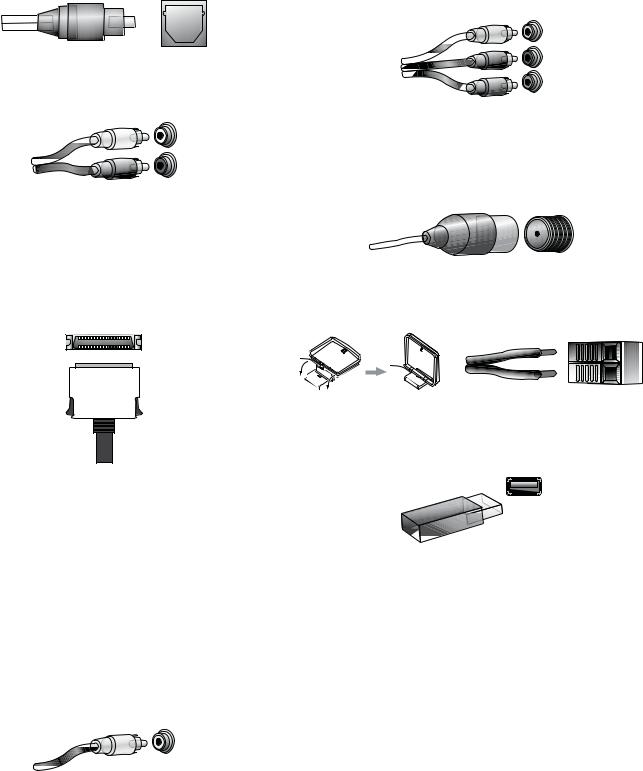
AVR 1650/AVR 165
Types of Home Theater System
Connections, continued
Digital Audio Connections – Optical
Optical digital audio connectors are normally covered by a shutter to protect them from dust. The shutter opens as the cable is inserted. Optical input connectors are colorcoded using a black shutter, while optical outputs use a gray shutter.
Analog Audio Connections
Two-channel analog connections require a stereo audio cable, with one connector for the left channel (white) and one for the right channel (red). These two connectors are attached to each other.
For source devices that have both digital and analog audio outputs, you may make both connections.
The analog connections also feed the Analog Record Output connectors. You may record materials from Blu-ray Disc recordings, DVDs or other copy-protected sources using only analog connections. Remember to comply with all copyright laws if you choose to make a copy for your own personal use.
The Bridge IIIP Connection
Your AVR includes a proprietary, dedicated connector for a The Bridge IIIP docking station (available separately) for the iPod or iPhone.
Analog Video Connections – Component Video
Component video separates the video signal into three components – one luminance (“Y”) and two sub-sampled color signals (“Pb” and “Pr”) – that are transmitted using three separate cables that are color-coded green (Y), blue (Pb) and red (Pr). Component video cables that join three separate green, blue and red connectors into a single cable are sold separately.
If your TV or video display has an HDMI connector, we recommend it for the best quality connection. Your AVR converts component analog video input signals to the HDMI format, upscaling them to high-definition 1080p resolution.
Radio Connections
Your AVR uses separate terminals for the included FM and AM antennas. The FM antenna uses a 75-ohm F-connector.
The AM antenna connector uses spring-clip terminals. After assembling the antenna as shown below, press the levers to open the connectors, insert the bare wires into the openings, and release the levers to secure the wires. The antenna wires are not polarized, so you can insert either wire into either connector.
Video Connections
Many source devices output both audio and video signals (e.g., Blu-ray Disc, DVD player, cable television box, HDTV tuner, satellite box, VCR, DVR). In addition to an audio connection as described above, make a video connection for each of these source devices. Make only one type of video connection for each device.
Digital Video Connections
If you have already connected a source device to one of the AVR’s HDMI input connectors, you have automatically made a video connection for that device, since the HDMI cable carries both digital audio and digital video signals.
Analog Video Connections – Composite Video
Your AVR uses two types of analog video connections: composite video and component video.
Composite video is the basic connection most commonly available. Both the chrominance (color) and the luminance (intensity) components of the video signal are transmitted using a single cable. The jack is usually color-coded yellow and looks like an analog audio jack. Do not connect a composite video jack to an analog audio or coaxial digital audio jack, or vice versa.
USB Port
The USB port on your AVR is used for firmware upgrades. If an upgrade for the AVR’s operating system is released in the future, you will be able to download it to the AVR using this port. Complete instructions will be provided at that time.
IMPORTANT: Do not connect a PC or other USB host/controller to the AVR’s USB port, or you may damage both the AVR and the other device.
12
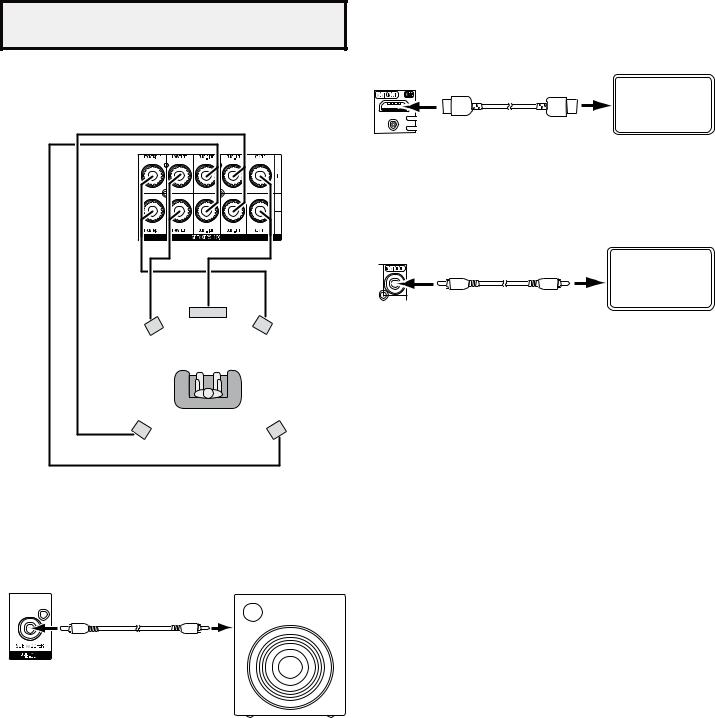
AVR 1650/AVR 165
Making Connections
CAUTION: Before making any connections to the AVR, ensure that the AVR’s AC cord is unplugged from the AVR and the AC outlet. Making connections with the AVR plugged in and turned on could damage the speakers.
Connect Your Speakers
After you have placed your loudspeakers in the room as explained in Place Your Speakers, on page 10, connect each speaker to its color-coded terminal on the AVR as explained in Speaker Connections, on page 11. Connect the speakers as shown in the illustration.
C
FL |
FR |
SL |
SR |
Connect Your Subwoofer
Use a single RCA audio cable to connect the AVR’s Subwoofer Pre-Out connector to your subwoofer. Consult your subwoofer’s user manual for specific information about making connections to it.
AVR |
|
Subwoofer |
Powered |
Pre-Out Connector |
Subwoofer |
|
Single |
|
RCA Audio Cable |
|
(not supplied) |
Making Connections
Connect Your TV or Video Display
HDMI Monitor Out connector
If your TV has an HDMI connector and you have HDMI or component video source devices, use an HDMI cable (not included) to connect your TV to the AVR’s HDMI Monitor Out connector. It will provide the best possible picture quality.
AVR HDMI
Monitor Out TV
Connector
HDMI Cable (not supplied)
Composite Video Monitor Out connector
If your TV does not have an HDMI connector, or if your TV does have an HDMI connector but you are connecting some source devices with only composite video connectors, use a composite video cable (not included) to connect the AVR’s Composite Monitor Out connector to your TV’s composite video connector.
AVR Composite
Monitor Out TV
Connector
Composite Video Cable
(not supplied)
Connect Your Source Devices
Source devices are components where a playback signal originates, such as a Blu-ray Disc or DVD player, or a cable, satellite or HDTV tuner. Your AVR has several different types of input connectors for your audio and video source devices: HDMI, component video, composite video, optical digital audio, coaxial digital audio and analog audio. The connectors are labeled for the types of source devices you are most likely to connect.
Each of your AVR’s source buttons is assigned to an HDMI connector or an analog audio input connector (listed in the “AVR Source Button/Analog Audio Connector” column of the table below). To provide you flexibility for connecting and configuring your system, we have designed the AVR so that you can assign the digital audio inputs to any of the video AVR sources.
As you connect your various source components, fill out the “Source Device Connected” column in the following table – it will make it easier for you to assign the digital audio input connectors and component video connector later in the setup process.
AVR Source |
|
|
|
|
Button/ |
Recommended Source |
Source Device |
Digital Audio Input |
|
Analog Audio |
Device Type |
Connected |
Connector Assigned |
|
Connector |
|
|
|
|
|
|
|
|
|
Video 1 |
Cable or Satellite Tuner |
|
|
|
|
|
|
|
|
Video 2 |
DVD Recorder or VCR |
|
|
|
|
|
|
|
|
DVD |
Blu-ray Disc or DVD Player |
|
|
|
|
|
|
|
|
CD |
CD Player |
|
|
|
|
|
|
|
|
Tape |
Cassette Deck or Audio |
|
|
|
Recorder |
|
|
||
|
|
|
||
|
|
|
|
|
Aux |
Portable Media Palyer |
|
|
|
|
|
|
|
|
The Bridge IIIP |
iPod/iPhone Device |
|
|
|
|
|
|
|
|
AVR Source |
|
Source Device |
Digital Audio Input |
|
Button/ HDMI |
_ _ _ _ |
|||
Connected |
Connector Assigned |
|||
Connector |
|
|||
|
|
|
||
|
|
|
|
|
HDMI 1 |
_ _ _ _ |
|
|
|
|
|
|
|
|
HDMI 2 |
_ _ _ _ |
|
|
|
|
|
|
|
|
HDMI 3 |
_ _ _ _ |
|
|
|
|
|
|
|
|
HDMI 4 |
_ _ _ _ |
|
|
|
|
|
|
|
Input Connections and Source Buttons
13
