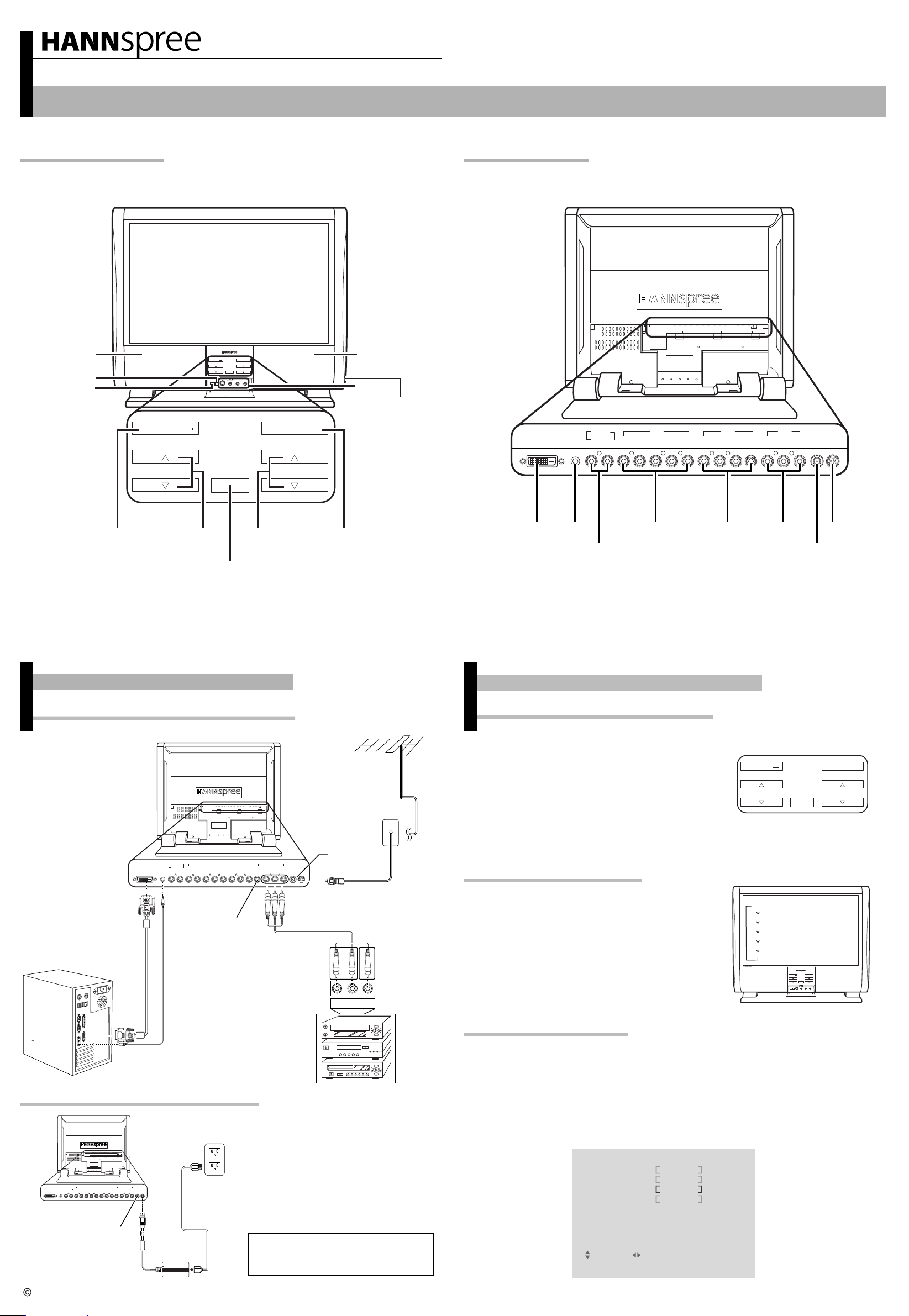
Quick Start Guide
LT13-23U1 23" Liquid Crystal Display TV
This guide is designed as a reference to help you start using your LCD TV quickly.Please refer to the User's Manual for more detailed installation and safety instructions.
Front ViewFront View
Speaker
Menu
Mute
POWER
Rear ViewRear View
POWER
SOURCE
VOLUME
CHANNEL
MUTE
MENU
S-video
Video
RL
SOURCE
Speaker
AV4
Earphone
line out
DVI LINE IN
LINE OUT
R L R L R L V SYPR PB
AV 1 AV 2
AV 3
R L V ANT DC-IN
VOLUME
Power/
Power Indicator LED
Volume
Adjust
Channel
CHANNEL
Select
Remote IR sensor
Making Connections
Connecting to Antenna/Cable TV/ PC
DVI LINE IN
AV 1 AV 2
LINE OUT
R L R L R L V SYPR PB
AV 3
R L V ANT DC-IN
Source
Antenna
ANT Jack
(VHF/UHF
IN Jack)
AV1LINE INDVI-D
LINE OUT
AV2 AV3
ANTENNA/CABLE TV
LINE IN
A/V and Channel Setup
Watching Broadcast or Cable TV
1. After you have made the appropriate power and source connections, press
the power button to turn on your television
2. Press the SOURCE button to select TV.
3. Press the MENU button on the
control panel to enter the OSD menu.
4. Use the CH or button to select the " TV ".
5. Press the VOL or button to enter " TV MENU ".
6. Use the CH or button to select " TV/CATV ".
7. Press the VOL or button to select TV (broadcast TV) or CATV (cable TV).
p
p
p
p
p
p
p
p
Selecting A/V Sources
POWER
VOLUME
DC-IN
SOURCE
CHANNEL
AV3
Audio cable
Connecting the Power Adapter
Power outlet
DVI LINE IN
LINE OUT
R L R L R L V SYPR PB
AV 1 AV 2
AV 3
R L V ANT DC-IN
Power cord
Antenna/CATV
coaxial cable
connector
AV
L VIDEOR
Video
connector
VCR
VCD
DVD
1. Connect the power cord to the power
adapter as illustrated.
2. Plug the power adapter connector into
the DC-IN input jack on the rear panel
of the TV.
3. Insert the three-pronged plug at the
other end of the power cord into a
power outlet.
1. Make sure your TV is turned on and a
device such as a DVD player is connected.
2. Press SOURCE key on the control panel to
select different source signals.
The TV/CATV channel number, PC or AV1 ~ AV4
appears on the screen.
TV/CATV
PC
AV1
AV2
AV3
AV4
POWER
SOURCE
VOLUME
CHANNEL
MUTE
MENU
S-video
Video
RL
Auto Channel Setup
1. Press the MENU button to enter the OSD main menus.
2. Use the channel buttons on the control panel to select the " TV " menu.
3. Press the volume buttons to enter the " TV " menu.
4. Press the channel buttons to select " AUTO SCAN ".The current setting is shown in brackets.
5. Press the volume button to enable auto scanning.
p
6. Your television will begin automatically memorizing the available channels.
Auto Scan
TV
TV / CATV
MTS
AUTO SCAN
CH . ADD/ERASE
FAV. CHANNEL
RETURN
CATV
STEREO
OFF
ADD
DC-IN
Note : For information on connecting your
TV to a computer, refer to the user's
manual.
Power adapter
Copyright 2004, Hannspree California, Inc. All rights reserved.
MENU : CLOSE: SELECT : ADJUST
MAD-001146
