Hanns.G HZ251, HZ194, HSG 1085, HSG 1088, HZ221 User Manual
...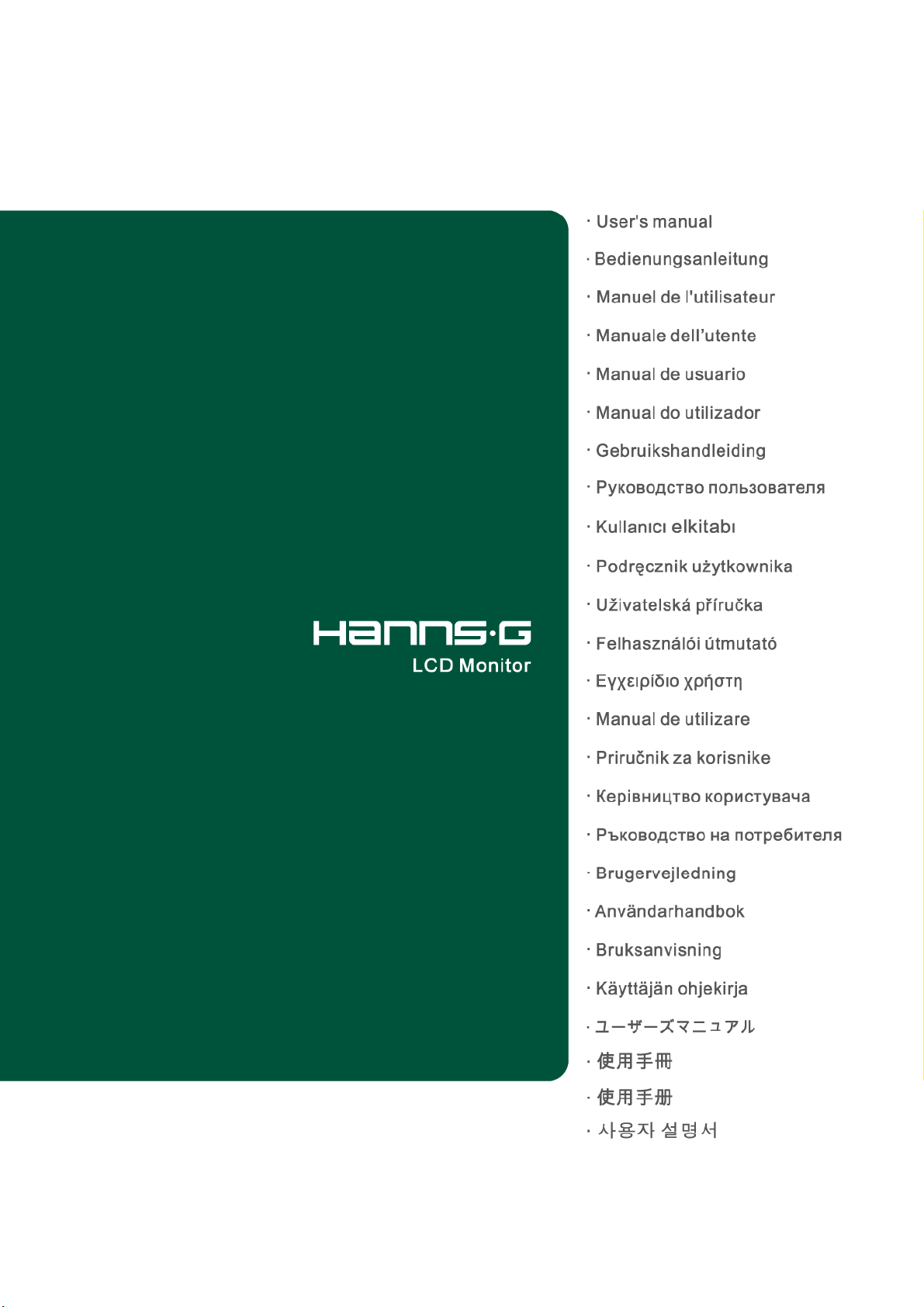
HZ194/HZ201
HZ221/HZ231
HZ251/HZ281
HSG 1085/ HSG 1084
HSG 1088/ HSG 1083
HSG 1082/ HSG 1081
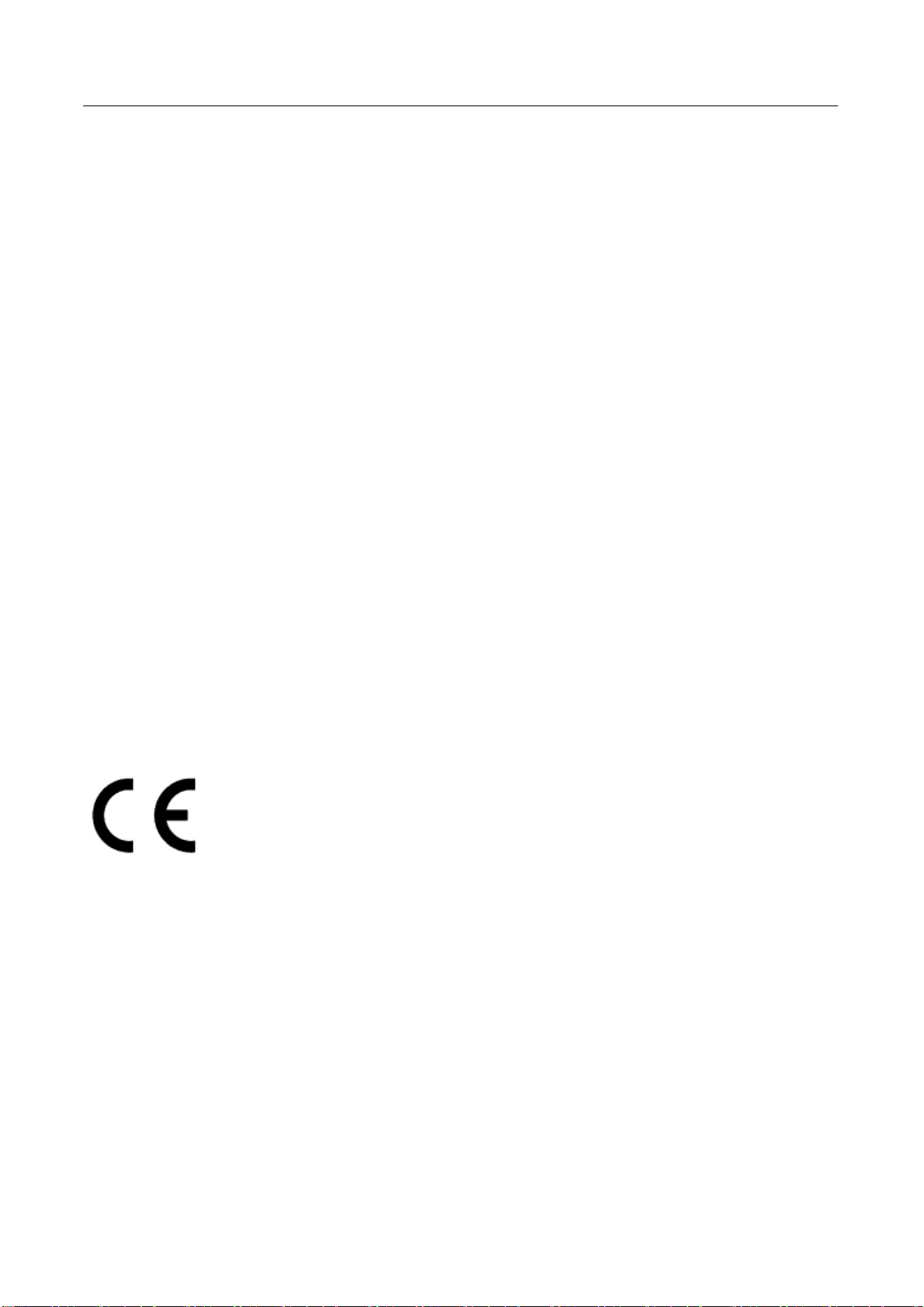
User’s Manual
Before operating the monitor, please read this manual thoroughly. This manual should be retained for
future reference.
FCC Class B Radio Frequency Interference Statement
This equipment has been tested and found to comply with the limits for a Class B digital device,
pursuant to Part 15 of the FCC Rules. These limits are designed to provide reasonable protection
against harmful interference in a residential installation. This equipment generates, uses and can
radiate radio frequency energy, and if not installed and used in accordance with the instructions, may
cause harmful interference to radio communications. However, there is no guarantee that interference
will not occur in a particular installation. If this equipment does cause harmful interference to radio
or television reception, which can be determined by turning the equipment off and on, the user is
encouraged to try to correct the interference by one or more of the following measures:
Reorient or relocate the receiving antenna.
Increase the separation between the equipment and receiver.
Connect the equipment into an outlet on a circuit different from that to which the receiver is
connected.
Consult the dealer or an experienced radio/TV technician for help.
The device complies with Parts 15 of the FCC Rule. Operation is subject to the following two
conditions﹕ (1) this device may not cause harmful interference﹔ and (2) this device must accept any
interference received, including interference that may cause undesired operations.
CANADA
This Class B digital apparatus meets all requirements of the Canadian Interference-Causing
Equipment Regulation.
This device complies with requirement of EMC directive 2004/108/EC with regard to
Electromagnetic Compatibility, and 73/23/EEC and 93/68/EEC with regard to Low Voltage directive.
Socket-outlet shall be near the equipment and shall be accessible.
2
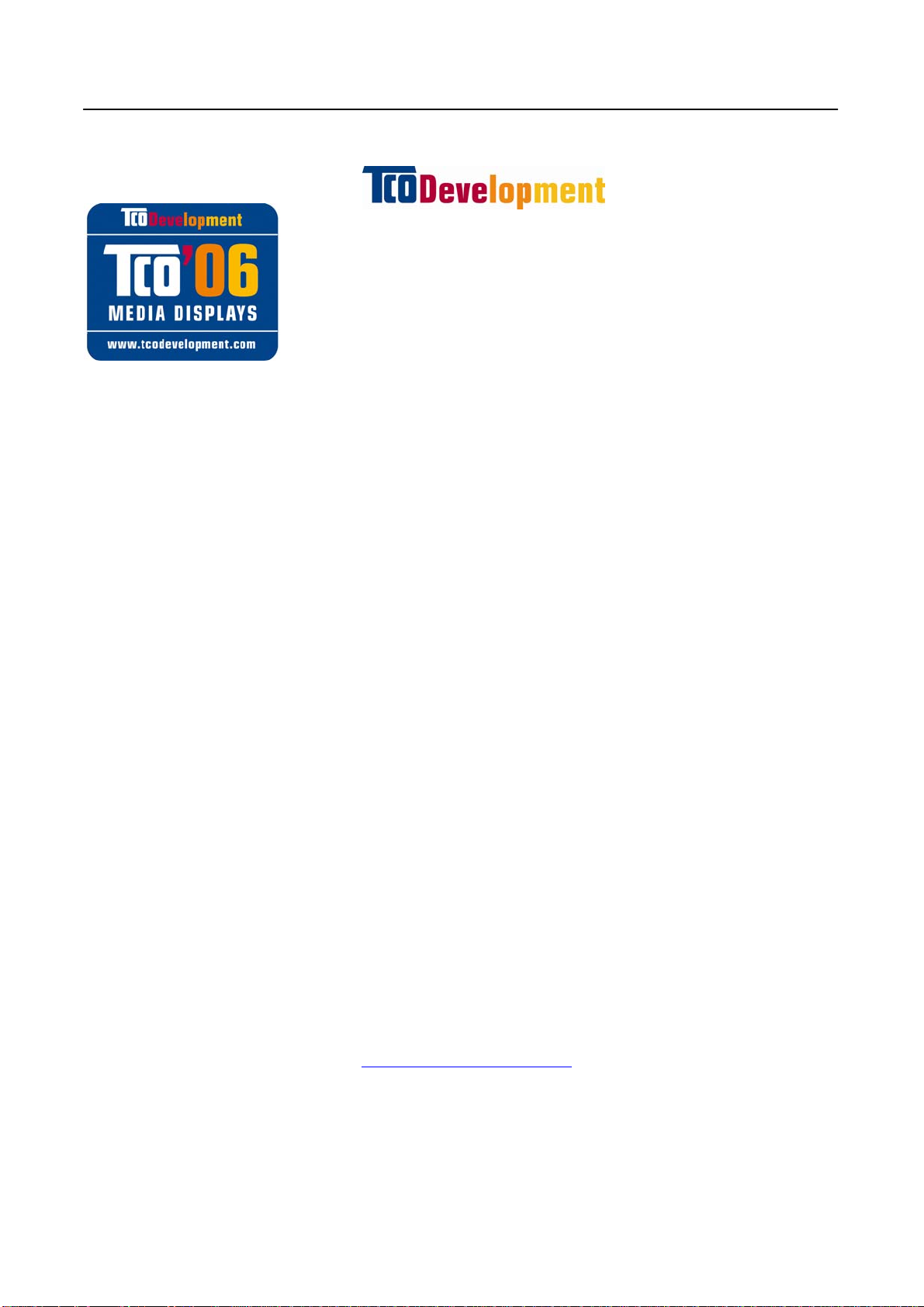
User’s Manual
Model: HZ251 & HZ281
Congratulations!
The product you have just purchased carries the TCO’06 Media Displays
label. This means that your display is designed and manufactured
according to some of the strictest performance and environmental criteria
in the world. The manufacturer of this display has selected it to be
certified to TCO’06 Media Displays as a sign of usability, high
performance and reduced impact on the natural environment.
Products certified to TCO´06 Media Displays are specifically designed for high quality reproduction
of moving images. Features such as luminance, color rendition and response time are important
when watching TV or working with media, graphics, web design and other applications that demand
outstanding moving images. *
Other features of TCO’06 Media Displays :
Ergonomics
• Good visual ergonomics and image quality in order to reduce vision and strain problems. Criteria
for luminance, contrast, resolution, reflectance, color rendition and response time.
Energy
• Energy saving mode – beneficial both for the user and the environment
• Electrical safety
Emissions
• Low electromagnetic fields surrounding the display
Ecology
• Product is designed for recycling. Manufacturer must have a certified environmental management
system such as EMAS or ISO 14 001
• Restrictions on
o Chlorinated and brominated flame retardants and polymers
o Hazardous heavy metals such as cadmium, mercury, hexavalent chromium and lead.
All TCO labelled products are verified and certified by TCO Development, an independent third
party labelling organization. For over 20 years, TCO Development has been at the forefront of
moving the design of IT equipment in a more user-friendly direction. Our criteria are developed in
collaboration with an international group of researchers, experts, users and manufacturers. Since the
program’s inception, TCO labelled products have grown in popularity and are now requested by
users and IT-manufacturers all over the world.
Full specifications and lists of certified products can be found on our homepage –
www.tcodevelopment.com
* For a display used primarily for conventional work tasks such as word processing, we
recommend a display certified to our office display series TCO’03 Displays or later version.
TCOF1106 TCO Document Version 1.0
3
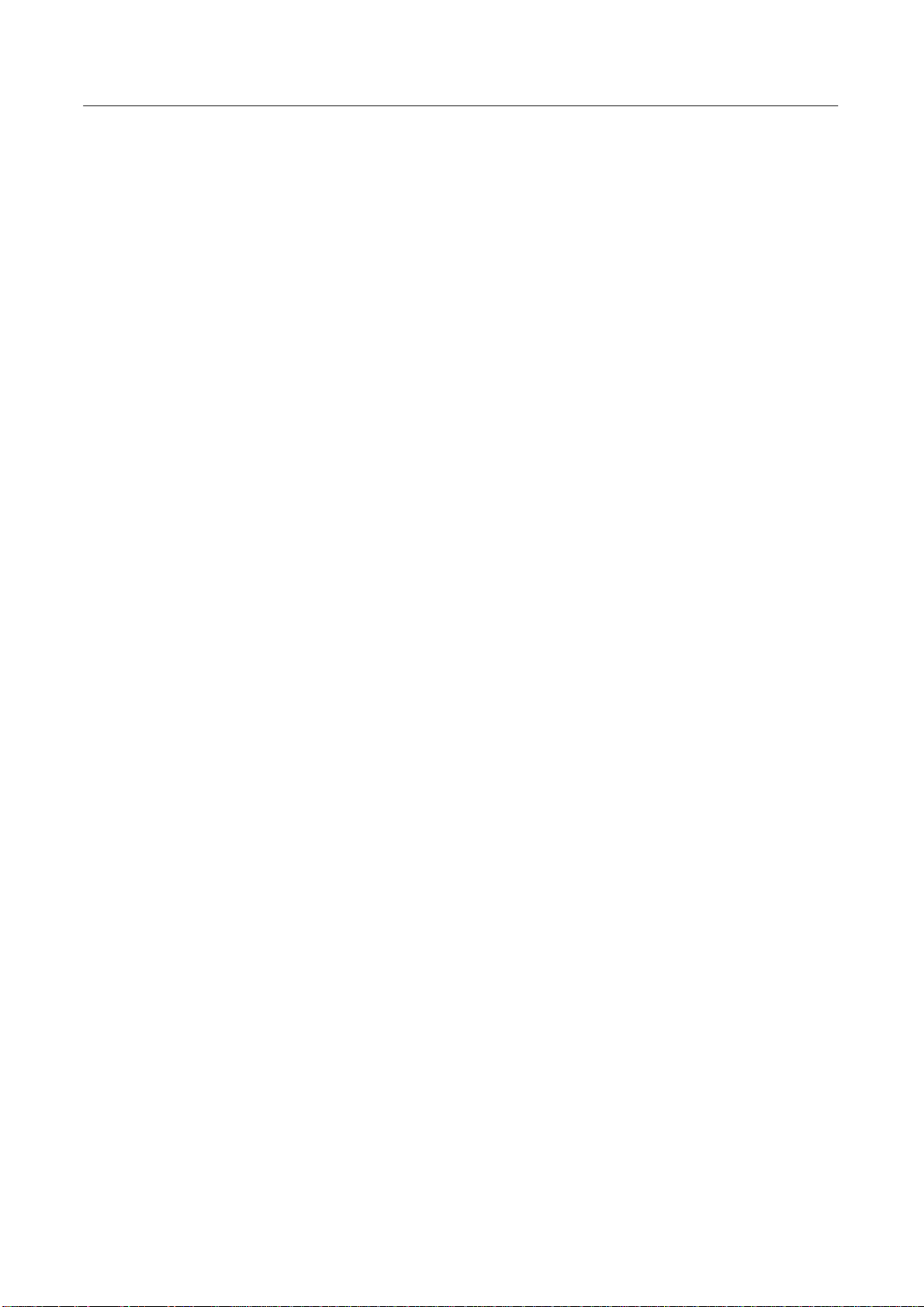
User’s Manual
RECYCLING INFORMATION
We, the Hanns.G care very much about our environment protection strategy and firmly believe that
it helps us have healthier earth via appropriate treatment and recycling of industrial technology
devices at the end-of-life.
These devices contain recyclable materials, which can be re-decomposed and re-integrated into
brand-new marvels. On the contrary, other material can be classified to hazardous and poisoned
substances. We strongly encourage you to contact the provided information to recycle this product.
For more information, please visit
www.hannsg.com
4
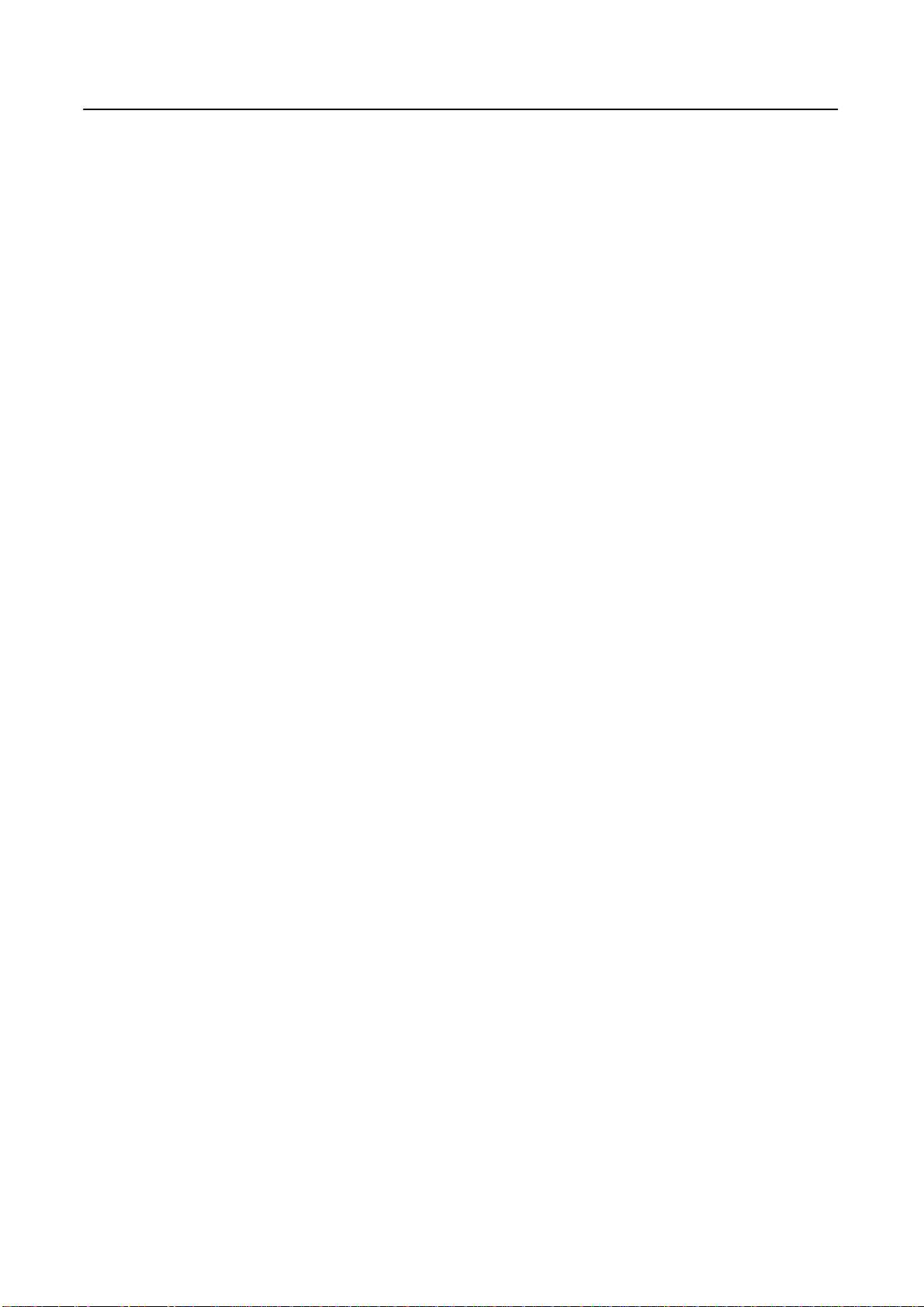
User’s Manual
TABLE OF CONTENTS
SAFETY NOTICE .................................................................................................. 6
PRECAUTIONS ................................................................................................. 6
SPECIAL NOTES ON LCD MONITORS ...................................................... 7
BEFORE YOU OPERATE THE MONITOR ...................................................... 8
FEATURES ......................................................................................................... 8
CHECKING THE CONTENTS OF THE PACKAGE .................................. 8
INSTALLATION INSTRUCTIONS ................................................................ 9
POWER ............................................................................................................... 9
MAKING CONNECTIONS ............................................................................ 10
ADJUSTING THE VIEWING ANGLE .......................................................... 11
OPERATING INSTRUCTIONS ......................................................................... 12
GENERAL INSTRUCTIONS ......................................................................... 12
FRONT PANEL CONTROL .......................................................................... 13
HOW TO ADJUST A SETTINGS .................................................................. 15
PLUG AND PLAY ............................................................................................ 18
TECHNICAL SUPPORT (FAQ) ......................................................................... 19
Q & A FOR GENERAL PROBLEMS ........................................................... 19
ERROR MESSAGE & POSSIBLE SOLUTIONS ....................................... 21
APPENDIX ............................................................................................................ 23
SPECIFICATIONS .......................................................................................... 23
5
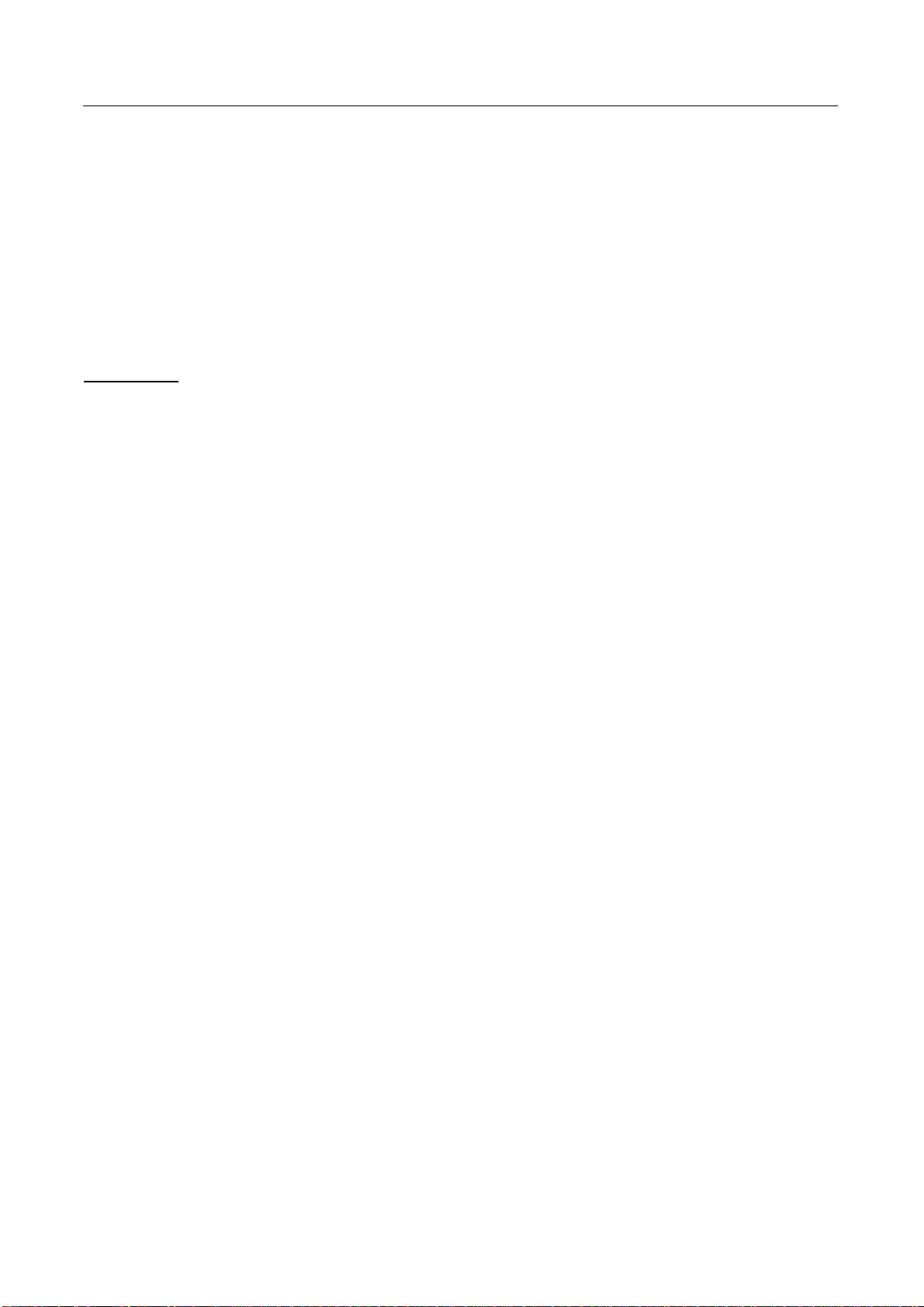
User’s Manual
SAFETY NOTICE
1. The changes or modifications not expressly approved by the party responsible for compliance
could void the user's authority to operate the equipment.
2. Shielded interface cables and AC power cord, if any, must be used in order to comply with the
emission limits.
3. The manufacturer is not responsible for any radio or TV interference caused by unauthorized
modification to this equipment. It is the responsibilities of the user to correct such interference.
WARNING:
To prevent fire or shock hazard, do not expose the monitor to rain or moisture. Dangerously high
voltages are present inside the monitor. Do not open the cabinet. Refer servicing to qualified
personnel only.
PRECAUTIONS
• Do not use the monitor near water, e.g. near a bathtub, washbowl, kitchen sink, laundry tub,
swimming pool or in a wet basement.
• Do not place the monitor on an unstable cart, stand, or table. If the monitor falls, it can injure a
person and cause serious damage to the appliance. Use only a cart or stand recommended by the
manufacturer or sold with the monitor. If you mount the monitor on a wall or shelf, use a
mounting kit approved by the manufacturer and follow the kit instructions.
• Slots and openings in the back and bottom of the cabinet are provided for ventilation. To ensure
reliable operation of the monitor and to protect it from overheating, be sure these openings are not
blocked or covered. Do not place the monitor on a bed, sofa, rug, or similar surface. Do not place
the monitor near or over a radiator or heat register. Do not place the monitor in a bookcase or
cabinet unless proper ventilation is provided.
• The monitor should be operated only from the type of power source indicated on the label. If you
are not sure of the type of power supplied to your home, consult your dealer or local power
company.
• Unplug the unit during a lighting storm or when it will not be used for long period of time. This
will protect the monitor from damage due to power surges.
• Do not overload power strips and extension cords. Overloading can result in fire or electric shock.
• Never push any object into the slot on the monitor cabinet. It could short circuit parts causing a
fire or electric shock. Never spill liquids on the monitor.
• Do not attempt to service the monitor by yourself; opening or removing covers can expose you to
dangerous voltages and other hazards. Please refer all servicing to qualified service personnel.
• The wall socket shall be installed near the equipment and shall be easily accessible.
6
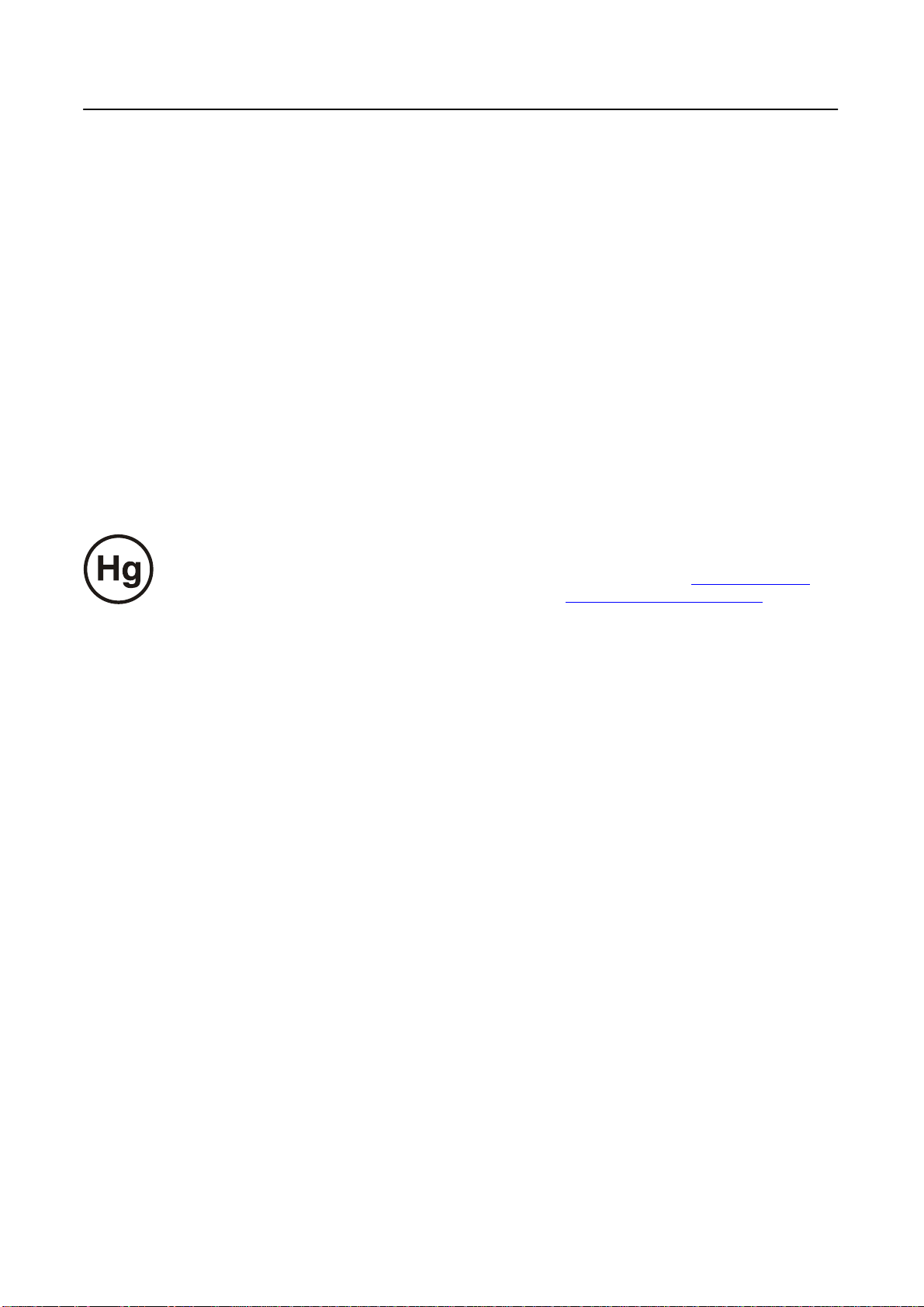
User’s Manual
SPECIAL NOTES ON LCD MONITORS
The following symptoms are normal with LCD monitor and do not indicate a problem.
• Due to the nature of the fluorescent light, the screen may flicker during initial use. Turn off the
Power Switch and then turn it on again to make sure the flicker disappears.
• You may find slightly uneven brightness on the screen depending on the desktop pattern you use.
• The LCD screen has effective pixels of 99.99% or more. It may include blemishes of 0.01% or
less such as a missing pixel or a pixel lit all of the time.
• Due to the nature of the LCD screen, an afterimage of the previous screen may remain after
switching the image, when the same image is displayed for hours. In this case, the screen is
recovered slowly by changing the image or turning off the Power Switch for hours.
• If the screen suddenly flashes erratically or the backlighting fails, please contact your dealer or
service center for repair. Do not attempt to repair the monitor yourself.
Lamp Disposal
LAMP(S) INSIDE THIS PRODUCT CONTAIN MERCURY AND MUST BE RECYCLED OR
DISPOSED OF ACCORDING TO LOCAL, STATE OR FEDERAL LAWS. FOR MORE
INFORMATION, CONTACT THE ELECTRONIC INDUSTRIES ALLIANCE AT WWW.EIAE.ORG
FOR LAMP SPECIFIC DISPOSAL INFORMATION CHECK WWW.LAMPRECYCLE.ORG
.
.
7
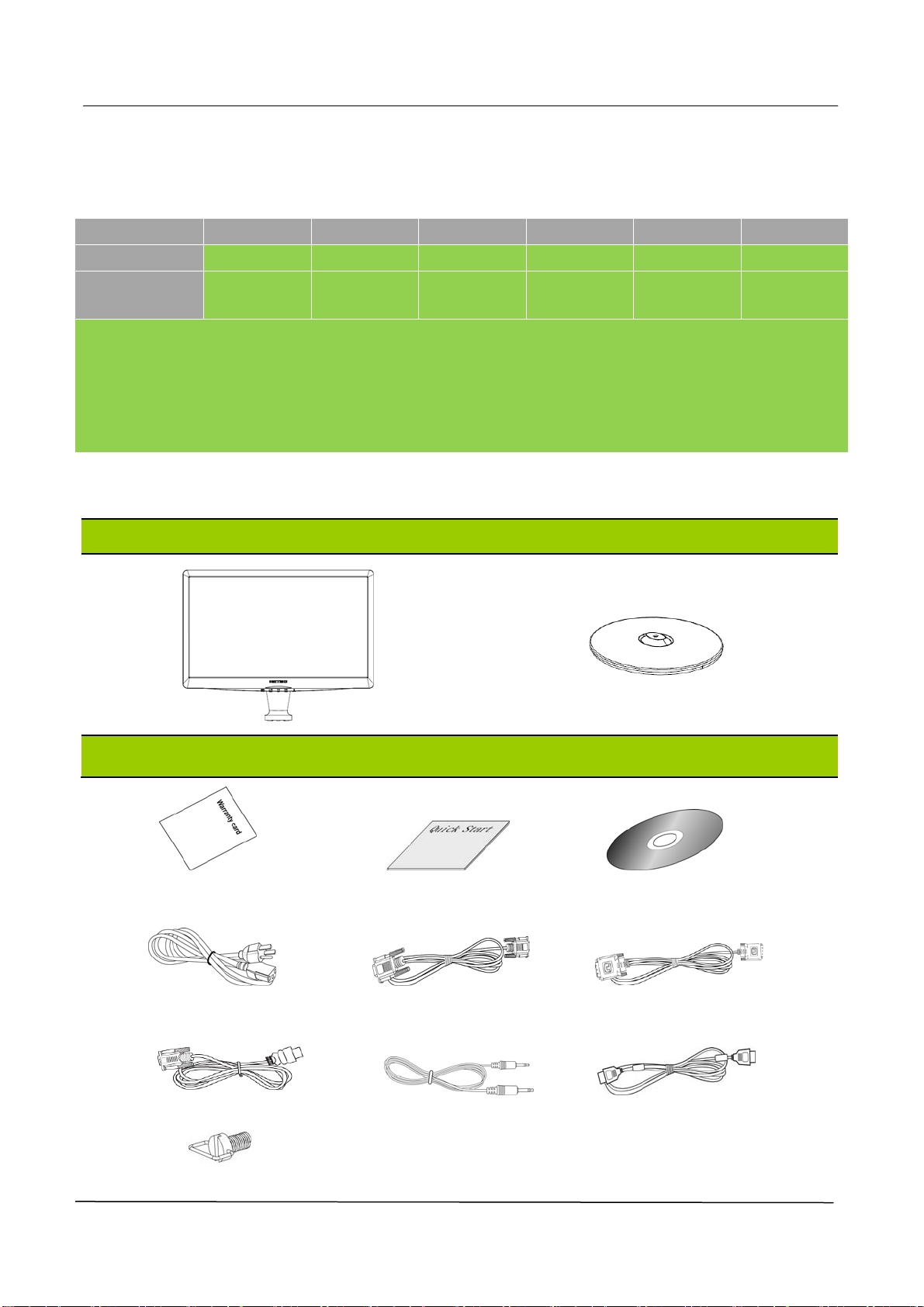
User’s Manual
BEFORE YOU OPERATE THE MONITOR
FEATURES
Model: HZ194 HZ201 HZ221 HZ231 HZ251 HZ281
Size: 18.5”Wide 20”Wide 22”Wide 23”Wide 25”Wide 28”Wide
Recommended
Resolutions:
• TFT Color LCD Monitor
• Crisp, Clear Display for Windows
• EPA ENERGY STAR
• GP Green Product
• Ergonomic Design
• Space Saving, Compact Case Design
1366x 768
@60Hz
®
(HZ194, HZ201, HZ221, HZ231, HZ251)
1600x 900
@60Hz
1680x1050
@60Hz
1920x 1080
@60Hz
CHECKING THE CONTENTS OF THE PACKAGE
The product package should include the following items:
LCD Monitor
Cables and User manual
1920x 1080
@60Hz
1920x1200
@60Hz
Warranty Card Quick Start Guide User’s Manual
Power Cord VGA Cable DVI Cable (Optional)
HDMI To DVI Cable (Optional) Audio Cable HDMI To HDMI Cable (Optional)
Screw
8

User’s Manual
INSTALLATION INSTRUCTIONS
INSTALL
Figure.1. Installing and Removing the Base
INSTALLATION:
1. Place the monitor face down on a flat leveled surface.
2. Align the monitor with the opening in the base.
3. Turn the screw clockwise to attach the base to the monitor.
(The screw is attached on the base for model HZ194, HZ201, HZ221, HZ231, HZ251)
(Find 2 screws in the accessory bag for model HZ281.)
4. Please assure the monitor is attached to the base and the screw is fully tightened.
REMOVAL:
1. Place the monitor face down on a flat leveled surface.
2. Turn the screw counterclockwise to remove the screw that holding your monitor to the base.
REMOVE
POWER
POWER SOURCE:
1. Make sure that the power cord is the correct type required in your area.
2. This LCD monitor has an Internal universal power supply that allows operation in either
100/120V AC or 220/240V AC voltage area (No user adjustment is required.)
3. Connect the AC-power cord one end to your LCD monitor’s AC-input socket, the other end to
wall-outlet.
9
