Hand Held Products Dolphin 7900 Quick Start Manual
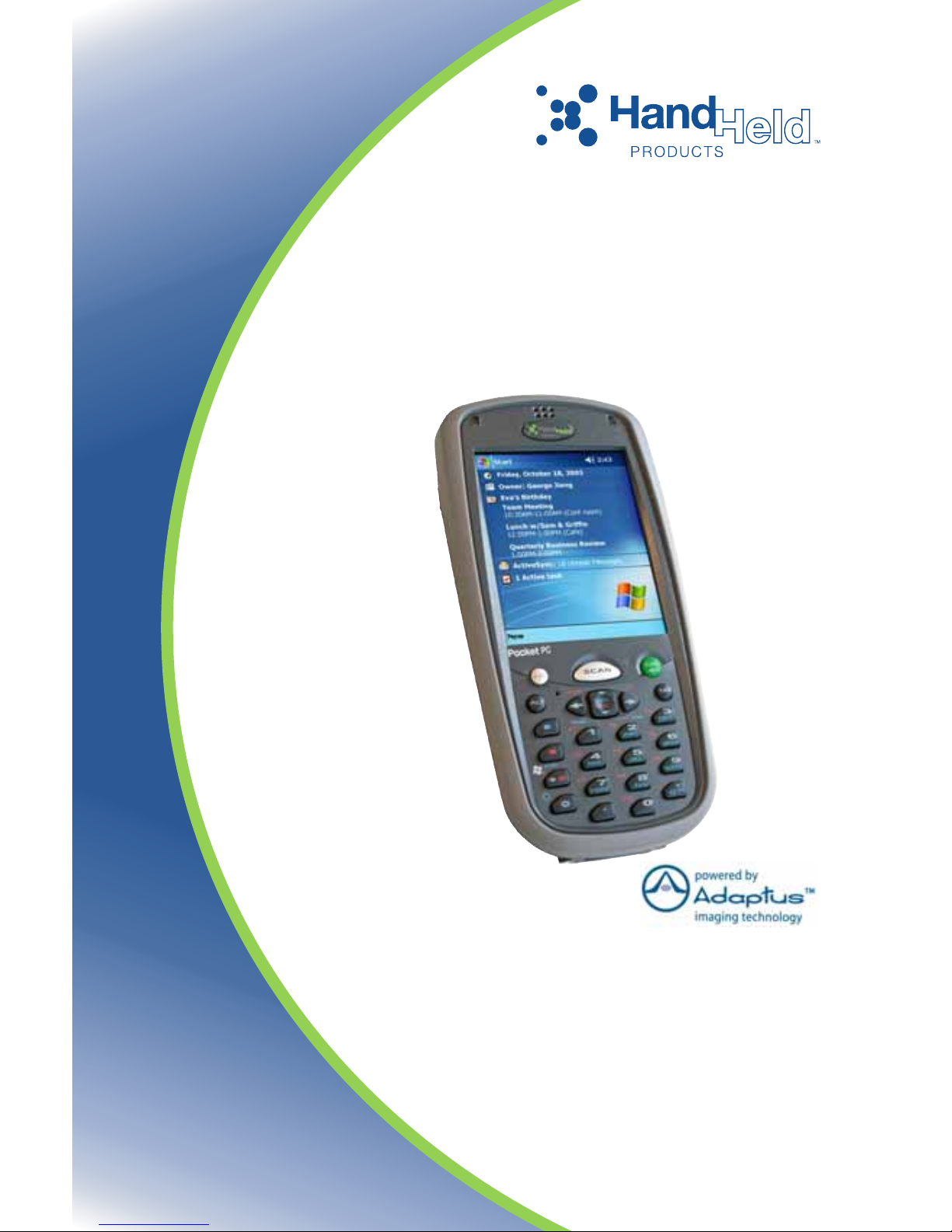
Dolphin® 7900 Series
Mobile Computer
Microsoft® Windows Mobile™ 2003
Second Edition Software for Pocket PC
™
Quick Start Guide
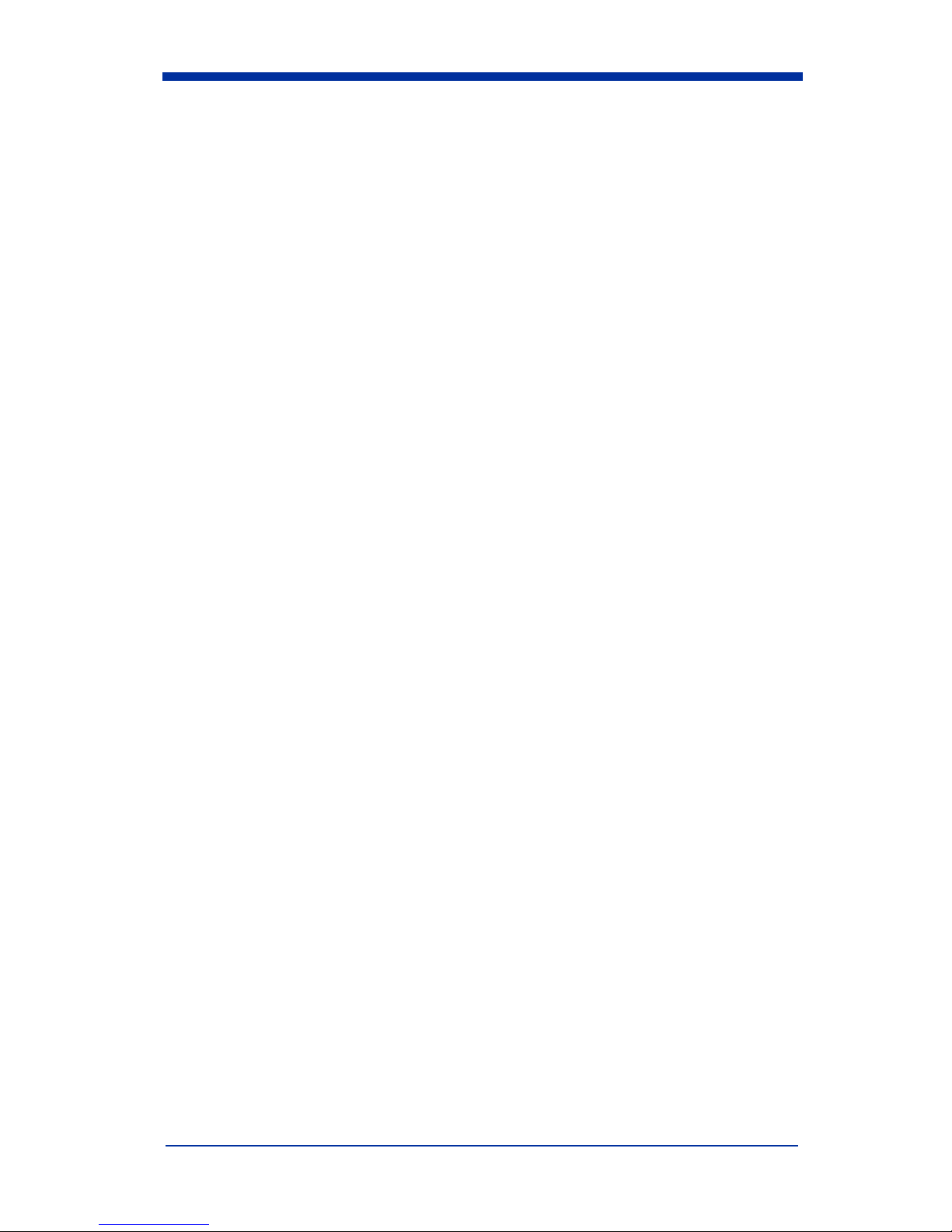
Disclaimer
Hand Held Products, Inc. (“Hand Held Products”) reserves the right to make
changes in specifications and other information contained in this document
without prior notice, and the reader should in all cases consult Hand Held
Products to determine whether any such changes have been made. The
information in this publication does not represent a commitment on the part of
Hand Held Products.
Hand Held Products shall not be liable for technical or editorial errors or
omissions contained herein; nor for incidental or consequential damages
resulting from the furnishing, performance, or use of this material.
This document contains proprietary information that is protected by copyright. All
rights are reserved. No part of this document may be photocopied, reproduced,
or translated into another language without the prior written consent of Hand
Held Products.
© 2005 Hand Held Products, Inc. All rights reserved.
Web Address: www.handheld.com
Trademarks
Dolphin, HomeBase, Mobile Base and QuadCharger are trademarks or
registered trademarks of Hand Held Products.
Windows Mobile, Windows, Windows NT, Windows 2000, Windows XP,
ActiveSync, Outlook, and the Windows logo are trademarks or registered
trademarks of Microsoft Corporation.
The Bluetooth trademarks are owned by Bluetooth SIG, Inc., U.S.A. and licensed
to Hand Held Products, Inc.
Other product names mentioned in this manual may be trademarks or registered
trademarks of their respective companies and are hereby acknowledged.
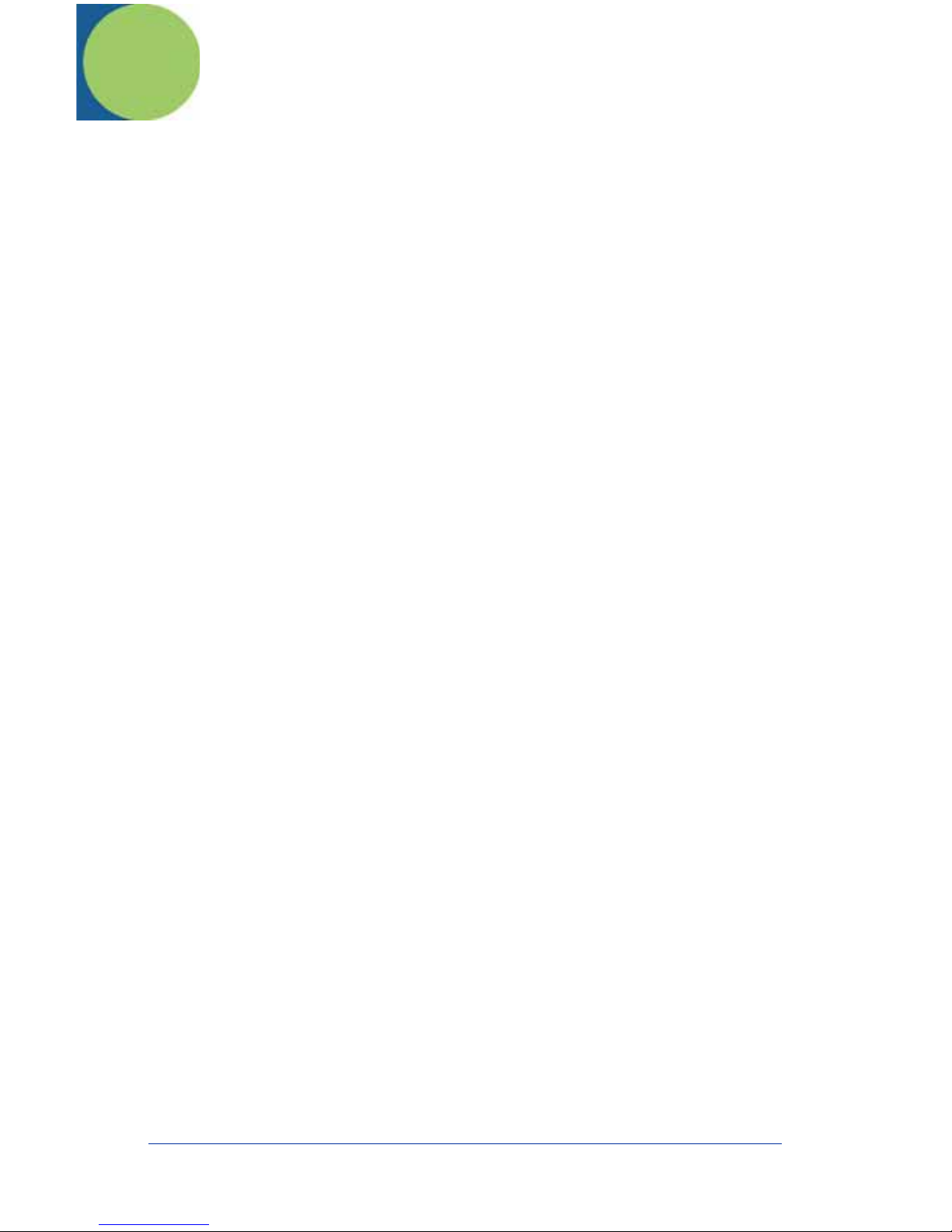
Table of Contents
Congratulations! ...................................................................... 1
Dolphin 7900 Series Peripherals and Accessories.................. 1
Dolphin 7900 Hardware Overview........................................... 2
Setting Up Dolphin 7900 Series Terminals.............................. 4
Unpack the Carton and Verify its Contents ............................. 4
Install the Main Battery Pack................................................... 4
Charge the Main and Backup Batteries................................... 5
Initialize the Mobile Computer................................................. 7
Using the Stylus....................................................................... 8
Today Screen.......................................................................... 9
Using the Imager................................................................... 10
Verifying Radio Status........................................................... 12
Adjusting the Backlight.......................................................... 13
Using the Keyboards............................................................. 14
Resetting the Terminal .......................................................... 18
Suspend Mode ...................................................................... 18
Communications.................................................................... 18
Troubleshooting..................................................................... 19
Product Service and Repair................................................... 20
Technical Assistance............................................................. 21
Limited Warranty ................................................................... 22
Regulatory and Safety Approvals.......................................... 23
FCC Compliance................................................................... 23
Dolphin® 7900 Series Mobile Computer Quick Start Guide iii
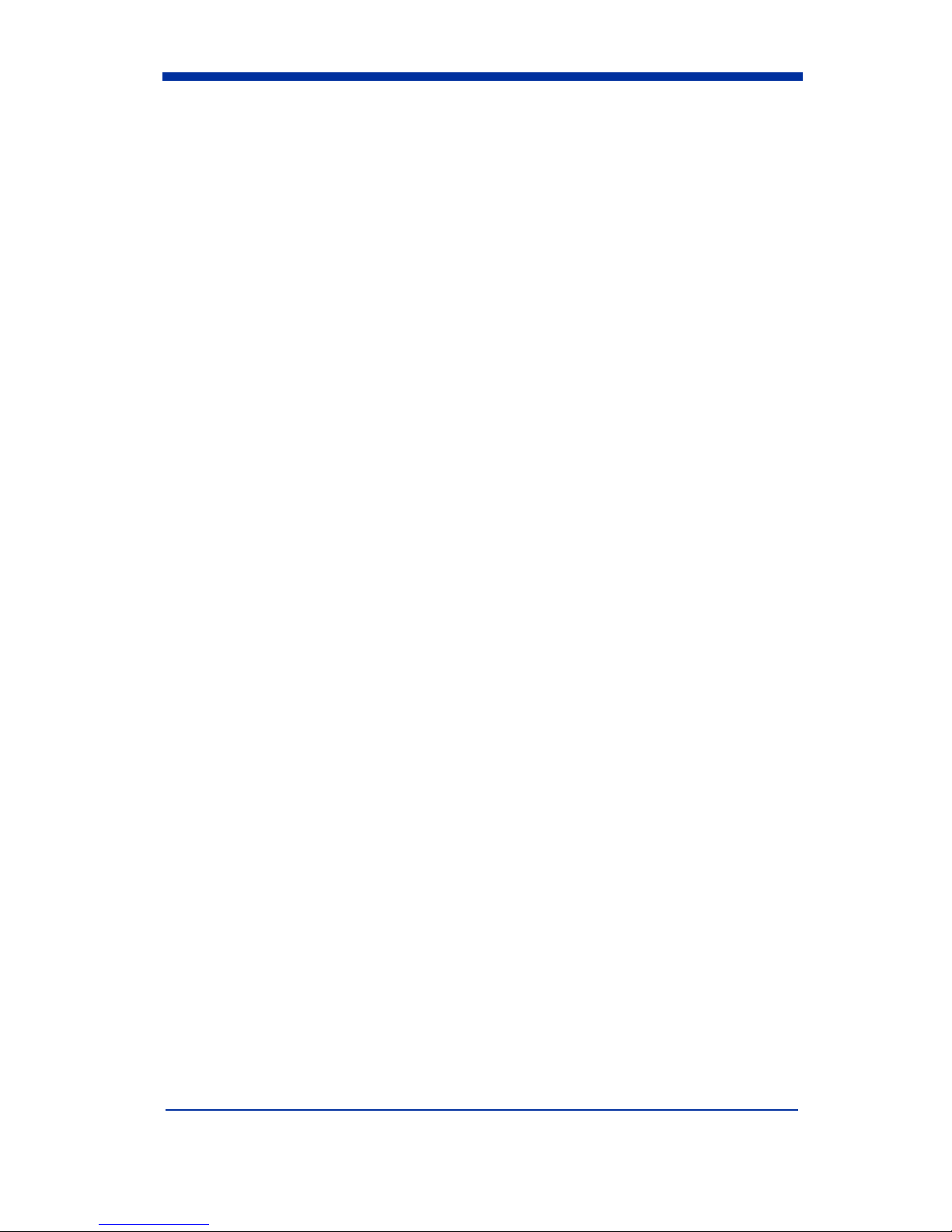
iv
Dolphin® 7900 Series Mobile Computer Quick Start Guide
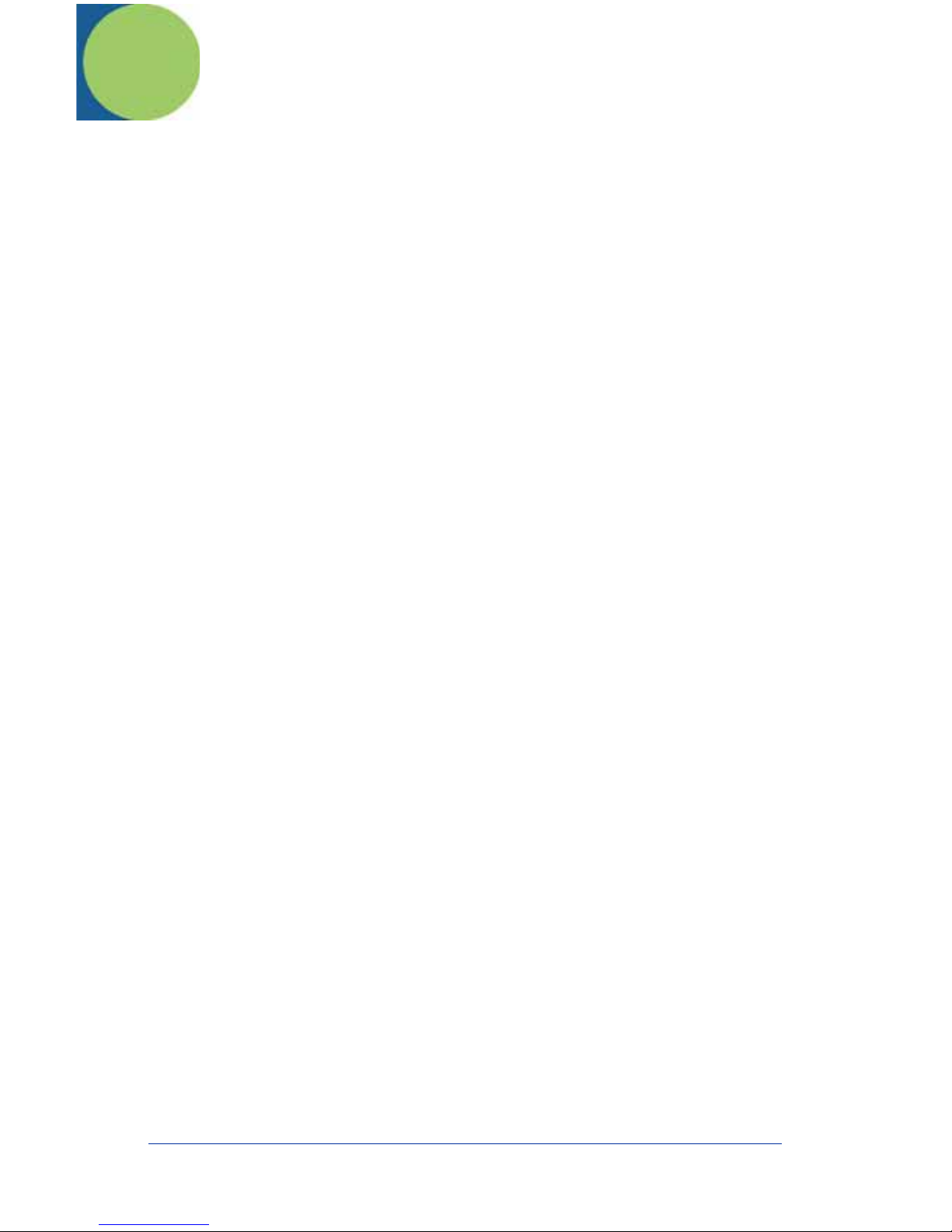
Dolphin 7900 Series Quick Start Guide
Congratulations!
You have made a wise choice in selecting the Dolphin, a device known
worldwide for the following features:
• Microsoft Windows Mobile 2003 Second Edition Software for Pocket PC
®
•An Intel
• Optional Wireless Full Area Networking
data and voice communications anytime, anywhere
• 64MB RAM (optional 128MB) and 64MB synchronous Flash memory
configuration for ample and secure data storage
• A mini-Secure Digital (SD) memory interface that enables memory expansion
• Rugged construction that withstands harsh treatment and real world use
• Adaptus Imaging Technology for advanced point-and-shoot bar code
decoding and image capture
• 7.4V, 14.8 watt hour Lithium-ion (Li-ion) batteries
Dolphin 7900 Series Peripherals and Accessories
X-Scale 400MHz RISC microprocessor for fast processing
™
(WFAN) configuration for real-time
Dolphin HomeBase
Dolphin Mobile Base
Dolphin QuadCharger
Dolphin Net Base
Dolphin ChargeBase
Dolphin Mobile Charger
Dolphin Cable Kits
™
™
Charging/communications cradle with auxiliary battery well.
Data transfers via RS-232 serial or USB ports.
Mobile charging/communication cradle. RS-232 serial
transfers data transfers and powers out at 5 volts.
Four-slot battery charger that charges four Li-ion batteries
™
in under four hours. One slot doubles as a battery analyzer.
Four-slot charging/communication cradle designed for
Ethernet-based communications.
Four-slot charging cradle that stores, powers, and charges
a terminal in each slot.
Charging cable that plugs into a vehicle cigarette lighter/
power port.
USB or serial cables that charge and communicate with the
terminal directly, without a cradle.
Dolphin® 7900 Series Mobile Computer Quick Start Guide 1

Dolphin 7900 Hardware Overview
Front Panel
Scan LED Decode LED
IrDa PortAudio/Headset Jack Speaker
Display
SCAN key
Microphone
Navigation keys
Side Panel
Programmable Side Button
Pock et PC
ESC
ALT
START
#
*
SCAN
BKSP SP
VOL
PG
SEND
F1 F2
1
F4
F5
4
GHI
F7
F8
3
PQRS
F10
OK
F3
END
2
ABC
F6
MNO
5
JKL
F9
WXYZ
8
TUV
@?!
0
Mini-SD Access Door
TAB
3
DEF
6
Recessed Keyboard
9
,
Mini-SD Access Door - You can install a mini-SD memory card to expand
storage memory. After memory expansion is complete, this door should be
closed and sealed. The mini-SD memory interface does not support SDIO.
2 Dolphin® 7900 Series Mobile Computer Quick Start Guide
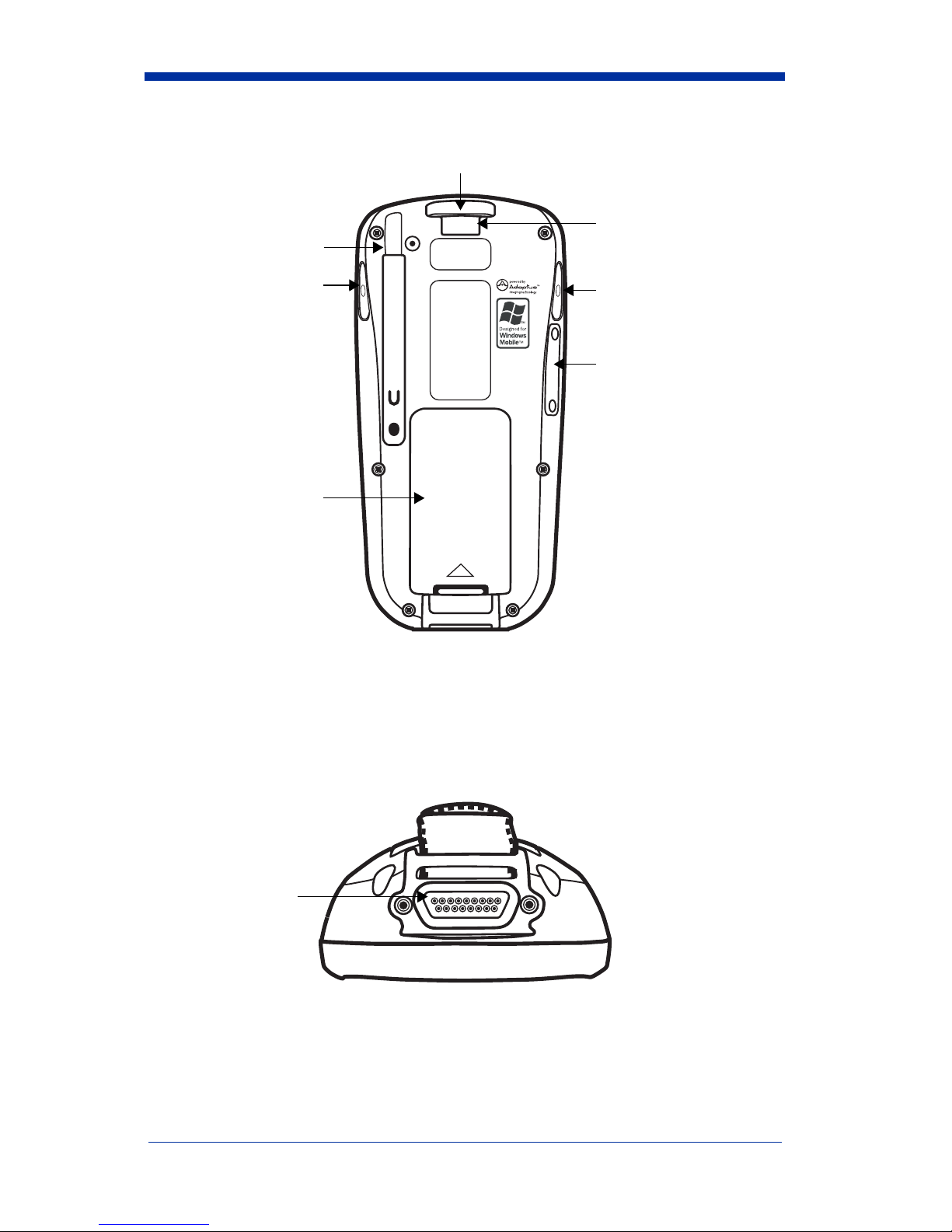
Back Panel
Stylus (in slot)
Image Engine Window
Hand Strap Clip
Programmable
Side Button
Battery
Programmable
Side Button
Mini SD
Access Door
Programmable Side Buttons
By default, these buttons activate the image/scan engine as a more ergonomic
alternative to pressing the SCAN key on the keyboard. These buttons can also
be programmed to perform specific functions in the Buttons setting. For details
about programming these buttons, see the Dolphin 7900 Series User’s Guide.
Bottom Panel
17-pin
Industrial-
Grade
Mechanical
Connector
Dolphin® 7900 Series Mobile Computer Quick Start Guide 3
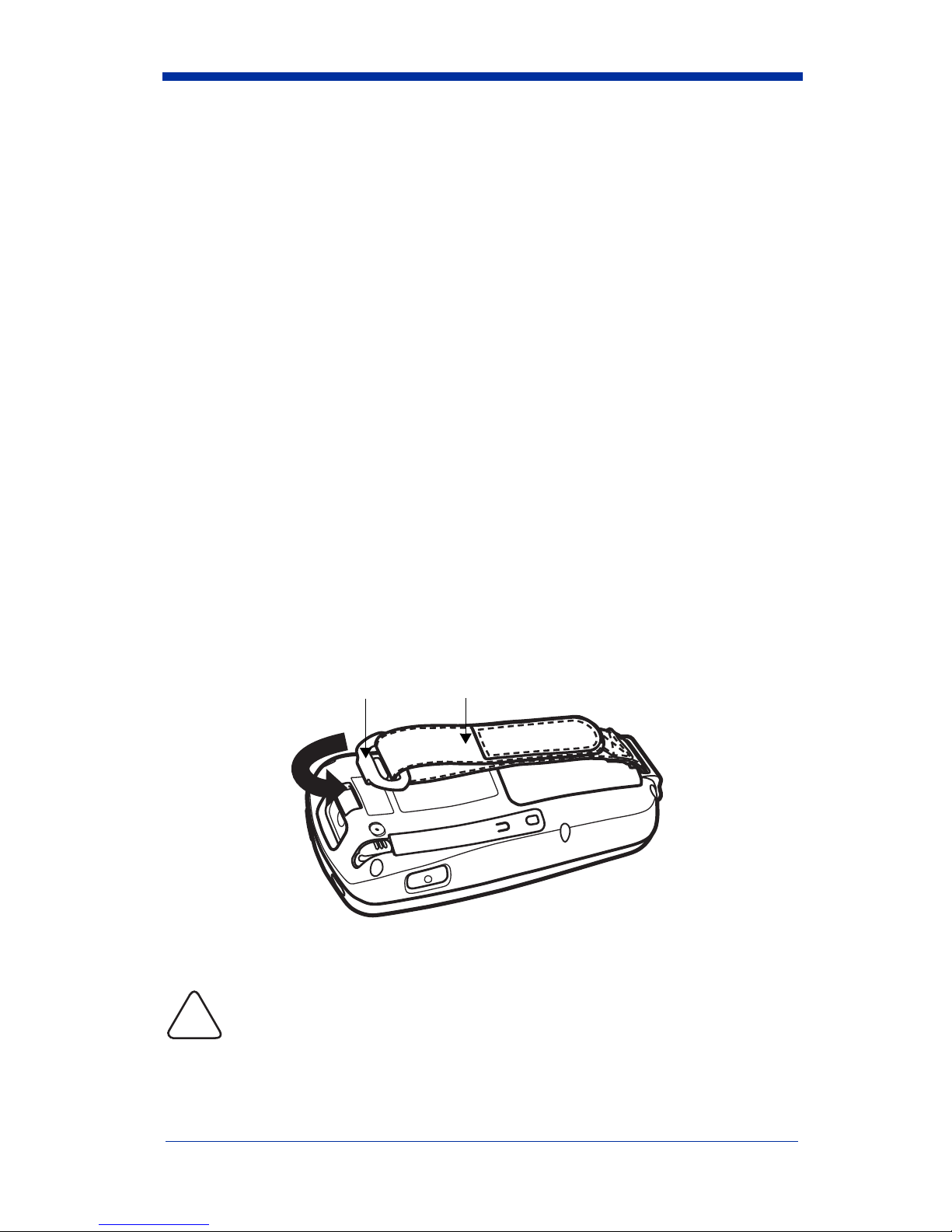
Setting Up Dolphin 7900 Series Terminals
1. Unpack the carton and verify its contents - page 4.
2. Install the main battery pack in the terminal - page 4.
3. Charge the main battery for a minimum of four hours - page 5.
4. Turn the power on and initialize the mobile computer - page 7.
5. Allow Autoinstall to run - page 8.
Unpack the Carton and Verify its Contents
Verify that the carton contains the following items:
• Dolphin 7900 Series mobile computer (the terminal)
• Main battery pack (7.4v Li-ion)
• Microsoft Companion CD-ROM
• Dolphin 7900 Series Quick Start Guide
Be sure to keep the original packaging in the event that the Dolphin terminal
should need to be returned for service - see page 23.
If you ordered peripherals or accessories, verify that they are included in your
order. You may also have received the Dolphin Software Development Kit and
User’s Guide CD with your order.
Install the Main Battery Pack
The Dolphin 7900 terminal ships with the hand strap installed and fastened with
a clip. To install the main battery pack, you must detach the hand strap first.
Hand StrapClip
To detach the hand strap, push the clip up and away from the terminal.
To re-attach the hand strap, slide the clip back into place.
Use only the Li-ion battery packs provided by Hand Held Products. The
!
use of any battery pack not sold/manufactured by Hand Held Products
in a Dolphin terminal will void your warranty and may result in damage
to the Dolphin terminal or bat
1. Remove the Li-ion battery pack from its package.
4 Dolphin® 7900 Series Mobile Computer Quick Start Guide
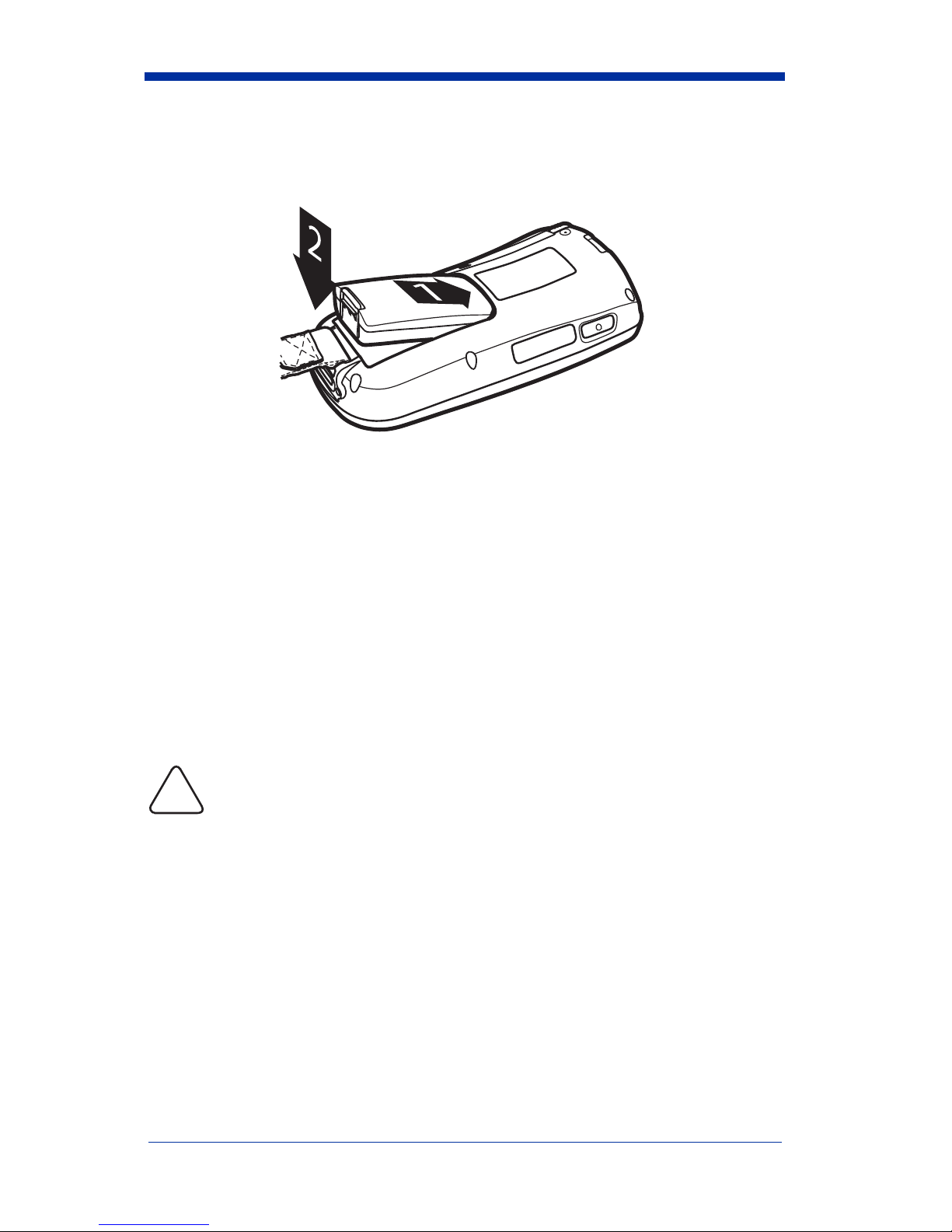
2. Detach the hand strap.
3. Take the battery and insert the end without the locking tab into the top of the
battery well and push down until the locking tab snaps.
4. Re-attach the hand strap.
Note: Put the terminal in Suspend mode before removing the battery; Suspend
Mode, page 18.
Charge the Main and Backup Batteries
The power supply consists of two types of battery power: the main battery pack
and the backup battery located inside the terminal. The main battery powers the
terminal and charges the internal backup battery.
The internal backup battery maintains the application data stored in RAM and the
system clock for up to 30 minutes when the main battery pack is completely
discharged or removed.
Dolphin terminals ship with both batteries discharged of power. Charge the main
battery pack for a minimum of four hours before initial use in the terminal.
Use a Dolphin 7900 Series peripheral and the power cables provided
!
by Hand Held Products. Use of peripherals or cables not sold/
manufactured by Hand Held Products will void the warranty and may
damage the terminal.
Using the Dolphin HomeBase
1. Set up the Dolphin HomeBase with the appropriate power supply from Hand
Held Products.
2. Install the Li-ion battery in the Dolphin terminal.
3. Slide the terminal into the terminal well until the Dock LED lights solid green.
4. The battery pack begins charging.
Dolphin® 7900 Series Mobile Computer Quick Start Guide 5
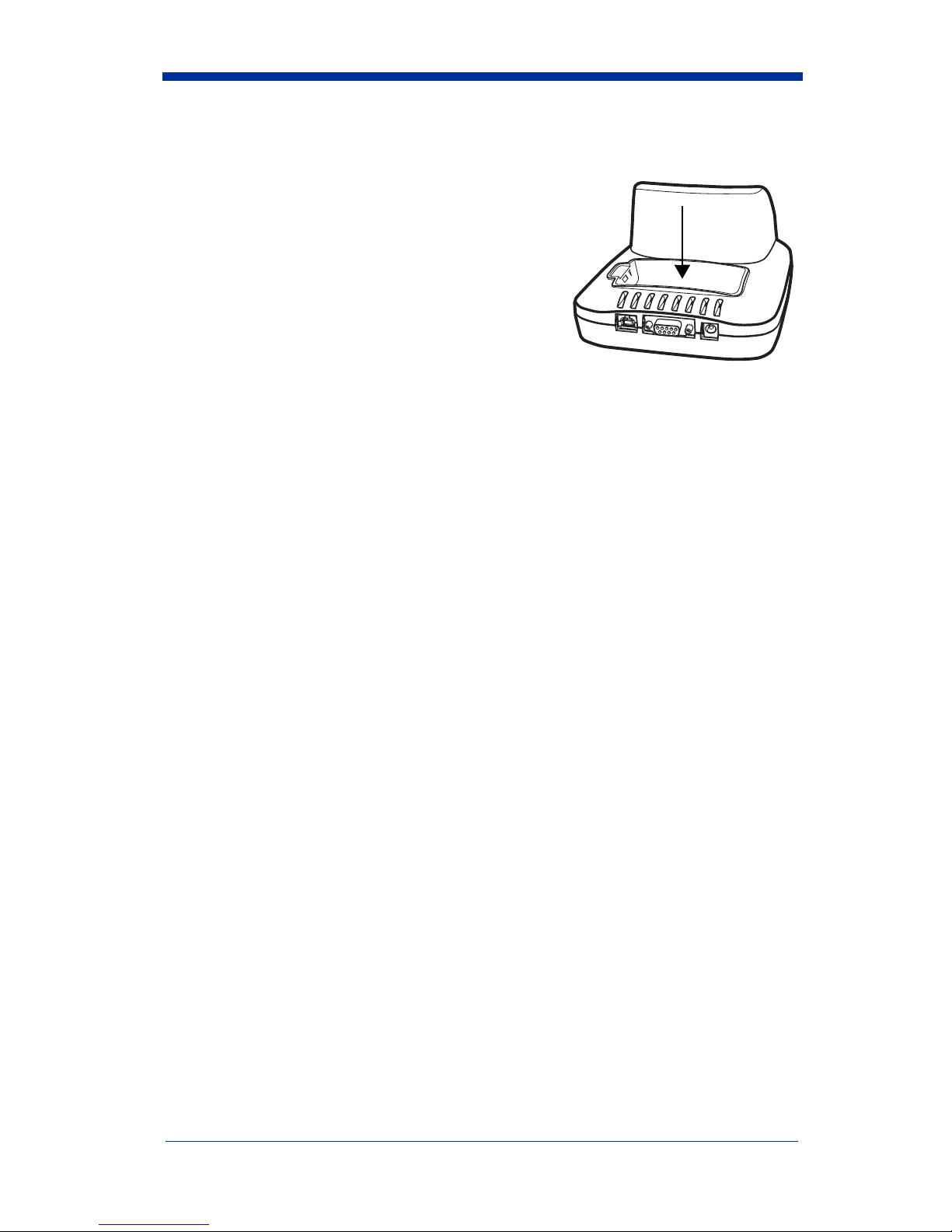
Charging a Spare Battery Pack
The back panel of the Dolphin HomeBase
contains an auxiliary battery well that you can
use to charge a spare battery before inserting it
into the terminal.
Insert a spare battery pack into this auxiliary
battery well and it charges in four hours,
independently of the terminal well. The AUX
Battery LED on the front panel indicates the
charging status of the battery in this well.
Using the Dolphin Mobile Base
1. Set up the Dolphin Mobile Base with the appropriate power supply from Hand
Held Products.
2. Install the Li-ion battery in the Dolphin terminal.
3. Slide the terminal into the terminal well until the Dock LED lights solid green.
4. The battery pack begins charging.
Other Charging Options
When the Li-ion battery is installed in the terminal, you can also use a charging/
communication cable kit.
To charge the Li-ion battery pack before inserting it in the terminal, place the
battery pack in the Dolphin QuadCharger and charge it for a minimum of four
hours.
6 Dolphin® 7900 Series Mobile Computer Quick Start Guide
