Haier P42LV6-T1, P50V6-A8 User Manual
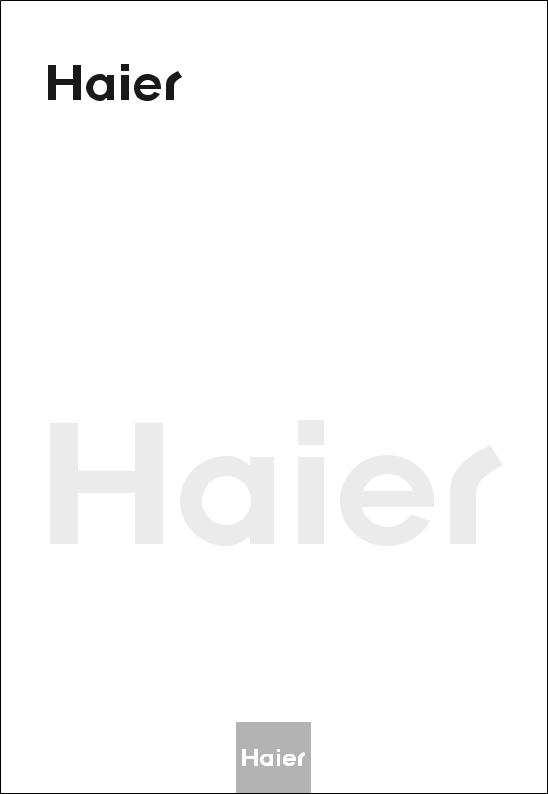
PLASMA TV
OWNER`S MANUAL
MODELS:P42LV6-T1
P50V6-A8
Please READ this manual carefully before operating your TV, and retain it for future reference.
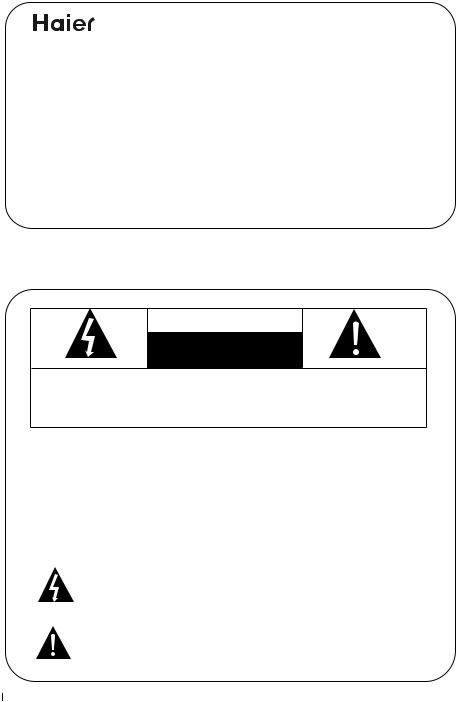
Congratulations on your purchase, and welcome to the "family"!
Dear Haier product owner:
Thank you for your confidence in Haier. You`ve selected one of the best-built, best-backed products available today. We`ll do everything in our power to keep you happy with your purchase for many years to come.
As a member of the Haier "family," you`re entitled to protection by one of the most comprehensive warranties and outstanding service networks in the industry.
Thanks for investing in a Haier product.
Warning
WARNING
RISK OF ELECTRIC SHOCK
DO NOT OPEN
WARNING : To reduce the risk of electric shock do not remove cover or back. No user-serviceable parts inside refer service to qualified service personnel.
Safety of operators has been taken into consideration at the design and manufacture phase, butinappropriate operation maycause electric shock or fire. To prevent the product from being damaged, the following rules should be observedfor the installation,use and maintenanceof th product. Read the following safety instruction before starting the operation.
The User Manual uses the following symbols to ensure a safe operation and prevent anydamage to operatorsor properties:
This symbol indicates that high voltage is present inside. It is dangerous to make any kind of contact with any inside part of this product.
This symbol indicates that there are important operating and maintenance instructions in the literature accompanying the appliance.
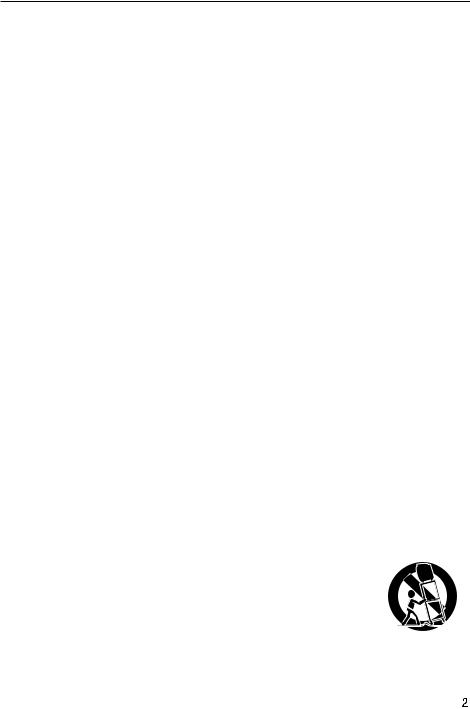
Important Safety Instructions
Important safeguards for you and your new product
Your product has been manufactured and tested with your safety in mind. However, improper use can result in electrical shock or fire hazards. To avoid defeating the safeguards that have been built into your new product, please read and observe the following safety points when installing and using your new product, and save them for future reference.
1.Retain these Instructions ---The safety and operating instructions should be retained for
Future reference.
2.Heed Warnings ---All warning on the appliance and in the operating instructions should be followed.
3.Cleaning --- Unplug from the wall outlet before cleaning. Do not use liquid cleaners or
Aerosol cleaners. Use only dry cloth for cleaning.
4.Attachments --- Do not use attachments
not recommended by the manufacturer as they may cause Hazards.
5.Water and moisture -- Do not place this product near water, for example, near a bathtub, wash bowl, kitchen sink, laundry tub, in a wet basement, or near a swimming pool.
6.Do not place this unit on an unstable cart, stand, tripod, bracket, or table. Use
only with a cart, stand, tripod, bracket, or table recommend by the manufacture, or sold with
the unit.
7.Ventilation ---Slots and openings in the cabinets and the back or bottom are provided for Ventilation and to ensure reliable operation of the product and to protect it from overheating, and these openings must not be blocked or covered. The openings should never be blocked by placing the product on a bed, sofa, rug, or other similar surface. This product should not be placed in a built-in installation such as a bookcase or rack unless proper ventilation is provided or the manufacturer`s instructions have been adhered to.
8.Power Source ---This unit should be operated only from the type of power source indicated on the rating label. If you are not sure of the type of power supply to your home, consult your Appliance dealer or local power company.
9.Grounding or polarization ---Do not defeat the safety purpose of the polarized or grounding-type plug. A polarized plug has two blades with one wider than the other. A grounding type plug has two blades and a third grounding prong. The wide blade or the third prong are provided for your safety. If the provided plug does not fit into your outlet, consult an electrician for replacement of the obsolete outlet. To prevent electric shock, ensure the
Grounding pin on the AC cord power plug is securely connected.
10.Power cord protection ---Power supply cords should be routed so that they are not likely to
Be walked on or pinched by items placed upon or against them. Pay particular attention to cords or plugs, convenience receptacle, and the point where they exit from the appliance.
11. Lighting precaution ---For added protection for this product during a lighting storm or when
it is left unattended for long period of time, unplug it from the wall outlet and disconnect the antenna or cable system. This will prevent damage to the product due to lighting and power line surges.
12. Accessories--- Never push objects of any kind into this product through |
PORTABLE CARTWARNING |
(symbol provided by RETAC) |
|
openings as they may touch dangerous voltage point or short out parts |
|
that could result in a fire or electric shock. Avoid spilling liquid of any kind |
|
on the product. |
|
13. Servicing ---Do not attempt to service the product by yourself, as opening |
|
or removing covers may expose you to dangerous voltage or other hazards. |
|
Refer all servicing to authorized service personnel. |
S3126A |
14.Damage Requiring Service ---Unplug this unit from the wall outlet and |
|
refer servicing to qualified service personnel under the Following conditions:
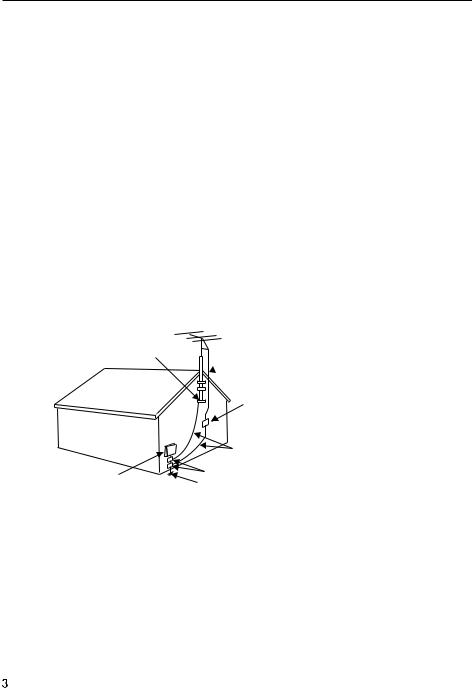
Important Safety Instructions
a.When the power supply cord or plug is damaged or frayed.
b.If liquid has been spilled, or objects have been fallen into the unit.
c.If the unit has been exposed to rain or water.
d.If the unit does not operate normally by following the operating instructions. Adjust only
those controls that are covered by the operating instructions, as improper adjustment of other controls may result in damage and will often require extensive work by a qualified technician to restore the unit to its normal operation.
e.If the unit has been dropped or damaged in any way.
f.When the unit exhibits a distinct change in performance; this indicates a need for service. 15.Heat --- The product should be situated away heat source such as radiators, heat registers,
stoves, or other products (Including amplifiers) that product heat.
16.Overloading ---Do not overload wall outlets and extension cord as this can result in a risk of
Fire or Electric shock.
17. Outdoor antenna grounding---If an outside antenna or cable system is connected to the unit, be sure the antenna or cable system is grounded to provide some protection against voltage surges and built-up static charges, Section 810 of the National Electrical
Code, ANSI/NFPA 70, provides information with respect to proper grounding of the mast and supporting structure, grounding of the lead-in wire to an antenna discharge unit, size of grounding conductors, location of antenna discharge unit, connection to grounding electrodes, and requirements for the grounding electrode.
GROUND CLAMP
 ANTENNA LEAD IN WIRE
ANTENNA LEAD IN WIRE
ANTENNA DISCHARGE UNIT
(NEC SECTION 810-20)
GROUNDING CONDUCTORS
(NEC SECTION 810-21)
GROUND CLAMPS
ELECTRIC SERVICE EQUIPMENT
POWER SERVICE GROUNDING ELECTRODE SYSTEM
(NEC ART 250, PART H)
Note: The PDP Manufacturing Process: a few minute colored dots may be present on the PDP screen
The PDP (Plasma Display Panel), which is the display device of this product is composed of 0.9 to 2.2 million cells. A few cell defects will normally occur in the PDP manufacturing process. Several tiny, minute colored dots visible on the screen should be acceptable. This also occurs in other PDP manufacturers' products. The tiny dots appearing does not mean that this
PDP is defective. Thus a few cell defects are not sufficient cause for the PDP to be exchanged or returned. Our production technology minimizes these cell defects during the manufacture and operation of this product.
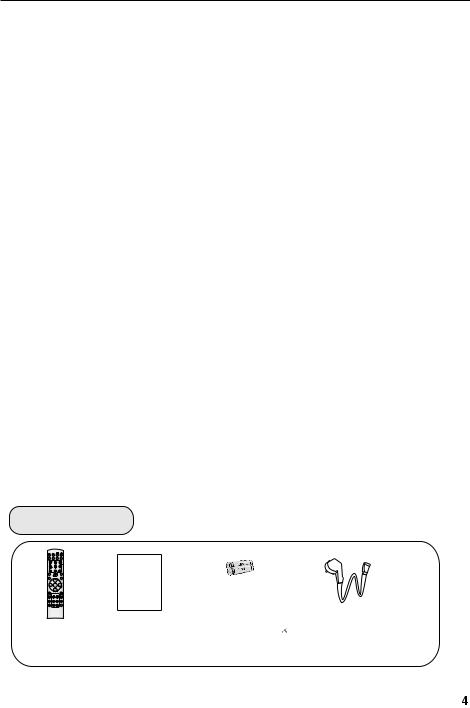
Table of Contents
Warning ............................................. |
1 |
Important Safety Instructions................ |
2 |
buttons and interface location.............. |
5 |
Front control panel............................ |
5 |
Rear control panel............................. |
6 |
Remote controller................................ |
7 |
Keys of remote controller...................... |
8 |
Function introduction ........................ |
8 |
Effective range ............................... |
9 |
External Equipment Connections ........ |
10 |
Operation |
|
Set up your TV................................... |
15 |
Switching ON/OFF the TV set........... |
15 |
Choose the Menu Language............. |
15 |
Select input modes ............................ |
16 |
Tuning menu...................................... |
17 |
Auto search..................................... |
14 |
Program Table ....... ........................ |
18 |
Manual search................................ 19 |
|
Fine Tuning..................................... |
20 |
How to select the desired program....... |
21 |
Edit Name....................................... |
22 |
Skip............................................... |
23 |
Program swap................................. |
23 |
Picture menu .................................... |
24 |
How to select picture modes............ |
24 |
Noise Reduction ............................. |
24 |
Sound menu.............................................. |
26 |
To choose sound modes .......................... |
26 |
Balance................................................. |
26 |
Setting Five Equalizer sound ................... |
|
|
27 |
Setting the surround sound ...................... |
|
|
27 |
Setting the Auto Volume........................... |
28 |
Setting the woofer sound......................... |
28 |
How to eliminate sound ........................... |
28 |
Timer menu............................................... |
29 |
Timer setting ......................................... |
29 |
On/off time\Timer on Prog\Timer Prog ...... |
|
|
30 |
Function menu........................................... |
|
|
31 |
Function setup ....................................... |
|
|
31 |
Adjust menu ............................................. |
33 |
To choose picture aspect ration ............... |
|
|
33 |
H-Position and V-Position adjust ............. |
34 |
RGB/Default/Auto Sync .......................... |
|
|
35 |
Color Temperature ................................. |
35 |
Black Stretch ......................................... |
|
|
35 |
Lock setup................................................. |
|
|
36 |
Picture in Picture ....................................... |
|
|
39 |
Other functions......................................... |
40 |
Teletext functions...................................... |
42 |
Maintenance............................................ |
44 |
Specifications and functions....................... |
45 |
Troubleshooting........................................ |
46 |
Accessories
Remote controller |
User's manual |
Alkaline battery(AA) 2 |
Power cable |
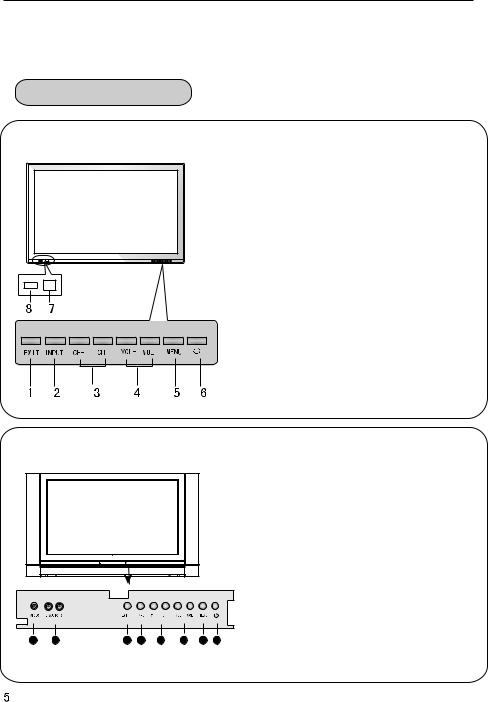
Buttons and interface location
-This is a simplified representation of front panel.
-Here shown may be somewhat different from your TV.
Front control panel
P42LV6-HD
1.EXIT:
clears all on-screen displays and returns to TV viewing from any menu.
2.INPUT: Source input select 3.CH- /CH+
Program plus and minus, menu options 4.VOL-/VOL+
Volume increase and decrease, menu reset and entry
5.MENU
Menu display 6. Power
7.Remote control signal receive window. 8.Remote Indicator
In red when standby mode, in blue when Display.
P50V6-A8 |
1.VIDEO input
2.L-AUDIO-R left and right audio input. 3.EXIT: clears all on-screen displays and
left and right audio input. 3.EXIT: clears all on-screen displays and
returns to TV viewing from any menu. 4.INPUT: Source input select.
5.CH- /CH+: Program plus and minus, menu options.
6.VOL-/VOL+: Volume increase and decrease, menu reset and entry
7.MENU: Menu display
8. Power
1 |
2 |
3 |
4 |
5 |
6 |
7 |
8 |
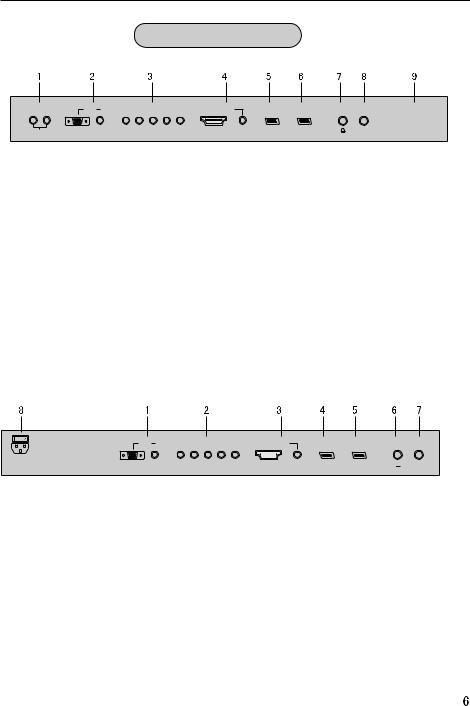
Buttons and interface location
Rear Control panel
P42LV6-HD
VGA IN |
|
|
COMPONENT IN |
|
|
|
DVI IN |
|
|
|
|
|
|
|
|
L |
R |
|
|
|
|
|
|
|
|
|
AUDIO OUT |
VGA |
AUDIO |
Pr/Cr Pb/Cb Y |
L-AUDIO-R |
HDMI/DVI VIDEO |
AUDIO |
SCART2 |
SCART1 |
ANT IN |
|
SWITCH
AC-INPUT
1. AUDIO OUT: Connect to optional external speaker(s).
2.VGA IN(PC)
Connect VGA analog cable from the PC to the VGA IN. Connect the audio cable from the PC to the VGA AUDIO IN.
3.COMPONENT IN
Connect the component cables from the component output of the video device to COMPONENT IN. Connect the audio cable from the video device to the COMPONENT AUDIO IN.
4.DVI IN (HDMI-IN)
Connect the HDMI cable from the HDMI output of the digital video device to the HDMI/DVI VIDEO.(If the PC has DVI only,Connect the audio cable from the digital video device to the AUDIO .)
5-6.SCART2/SCART1
Used to connect to the DVD/ VCR/ broadcasting receiver or other equipment.
7.Earphone port
8.ANT IN: Connect antenna or CATV 75  coaxial cable to receive TV/CATV signal. 9. SWITCH and AC INPUT: Power switch and AC power input.
coaxial cable to receive TV/CATV signal. 9. SWITCH and AC INPUT: Power switch and AC power input.
P50V6-A8
VGA IN |
|
|
COMPONENT IN |
|
|
|
|
|
DVI IN |
|
|
|
|
|
|
|
|
|
|
|
|
|
|
|
|
|
|
|
|
SWITCH
AC-INPUT
VGA AUDIO Pr/Cr Pb/Cb Y L-AUDIO-R HDMI/DVI VIDEO AUDIO SCART2 SCART1  ANT IN
ANT IN
1.VGA IN(PC)
Connect VGA analog cable from the PC to the VGA IN. Connect the audio cable from the PC to the VGA AUDIO IN.
2.COMPONENT IN
Connect the component cables from the component output of the video device to COMPONENT IN. Connect the audio cable from the video device to the COMPONENT AUDIO IN.
3.DVI IN (HDMI-IN)
Connect the HDMI cable from the HDMI output of the digital video device to the HDMI/DVI VIDEO.(If the PC has DVI only,Connect the audio cable from the digital video device to the AUDIO .)
4-5.SCART2/SCART1
Used to connect to the DVD/ VCR/ broadcasting receiver or other equipment.
6.Earphone port
7.ANT IN: Connect antenna or CATV 75  coaxial cable to receive TV/CATV signal. 8. SWITCH and AC INPUT: Power switch and AC power input.
coaxial cable to receive TV/CATV signal. 8. SWITCH and AC INPUT: Power switch and AC power input.
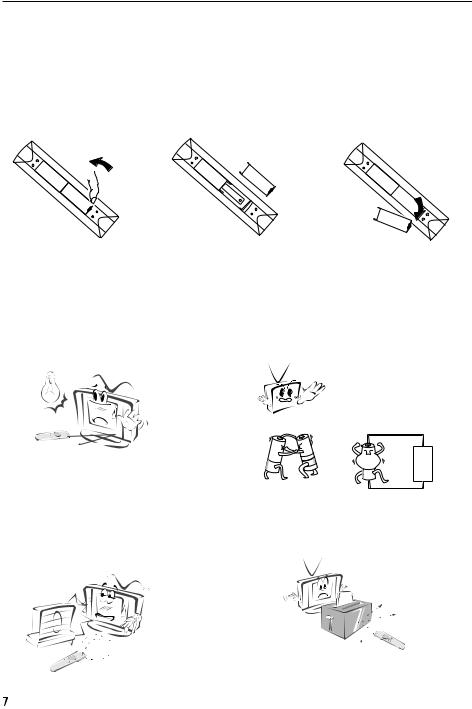
Remote controller
Inserting Batteries
1.Slide open the
cover of the battery compartment on the back of the remote controller.
2.Load two AA alkaline batteries in the compartment. paying attention to the polarity diagram in the battery compartment.(plus and minus poles to respective mark)
Precautions
3.Replace the coverof the battery compartment.
As strong light may interfere the signals, change your position to operate the remote controller if the television cannot be turned on or off as you expect.
Make sure that two AA alkaline batteries are loaded. The batteries must be of the same type. The batteries must be located properly. The batteries are not rechargeable.
Keep the remote controller away from heat source or humid area to ensure effective performance of the remote controller.
Make sure that there is no obstacle between the remote controller and television set.
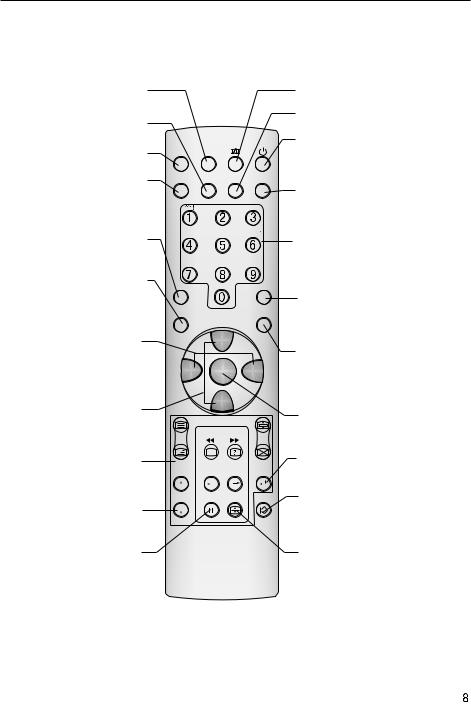
Keys of remote controller
- The remote controller cannot be operated unless the batteries are properly loaded.
- When using the remote control, aim it at the remote control sensor on the TV.
Function introduction
STILL
Picture static
SLEEP
Displaying sleep time, adjustable
MUTE
Switches the sound on or off
SCAN
Program scan button
TV/AV
Input source display
P.STD
(Picture mode option)
sound increase
and decrease
Program up and down
Or turns your TV
Teletext buttons buttons which have letters on top also can use in TV.
Channel list button
TIMER
Time display(only when there is teletext in TV)
MUTE |
STILL |
|
|
SCAN |
SLEEP |
PIP |
DISPLAY |
|
ABC@ |
|
DEF |
GHI$ |
JKL% |
|
MNO |
POR& |
STUV |
|
WXYZ |
TV/AV |
*#() |
|
SWAP |
P.STD |
|
|
S.STD |
|
CH+ |
|
|
VOL- |
MENU |
|
VOL+ |
|
CH- |
|
|
H.LOCK
CH.LIST TIMER ZOOM EXIT
I/II (NICAM)
PIP
Power Off/Standby any other programmed equipment off.
DISPLAY
Display ON/OFF
Digits
Program direct option(when edit program, every press can set different sign by turns among the digits and sign on top of them)
SWAP
Switch the current channel to the
last channel you have viewed.
S.STD
(Sound mode option)
MENU
main menu entry, menu exit or return to next higher level menu.
Lock button
(enter the Lock Set menu)
EXIT
clears all on-screen displays and returns to TV viewing from any menu.
ZOOM
Adjust picture aspect ratio
Note:
This User's Manual covers the functions of the remote controller, including CH+/-, VOL-/+, MENU, TV/AV and POWER keys for control of program up, program down, volume decrease, volume increase, menu, TV/AV and power ON/OFF.
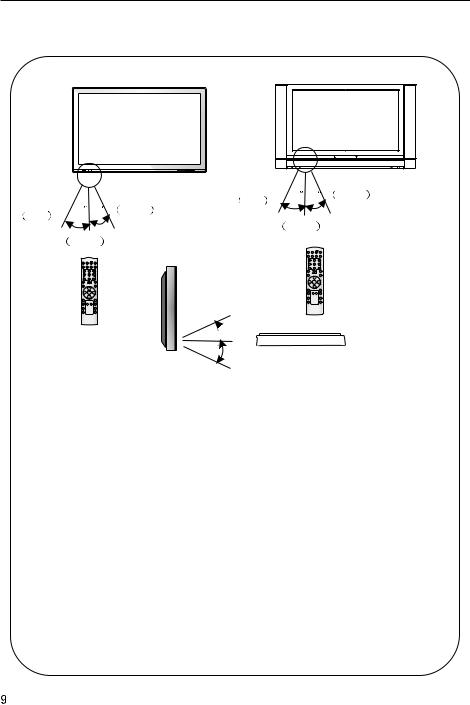
Remote controller
Effective range
|
|
|
left |
45 |
45 |
right |
left |
45 |
45 |
right |
front |
8m |
|
|
|
|
||||
|
front |
8m |
||||
|
|
|
|
|||
 above
above
20
20
 below
below
 Ensure the remote controller is pointed toward the remote controller window on the display.
Ensure the remote controller is pointed toward the remote controller window on the display.
 No obstacles should be placed between the remote controller and the remote controller window.
No obstacles should be placed between the remote controller and the remote controller window.
 The effective receiving scope for the signal is 8 meters to the front of the remote controller window, and 45O to the left or right side and 20O above or below the control window.
The effective receiving scope for the signal is 8 meters to the front of the remote controller window, and 45O to the left or right side and 20O above or below the control window.
Use of remote controller:
1. To ensure a normal operation, the remote controller should not be dropped or damaged in any way .
It should also be kept dry and away from all heat sources.
2. Battery replacement is necessary when the remote controller acts inconsistently or stops operating the plasma display.
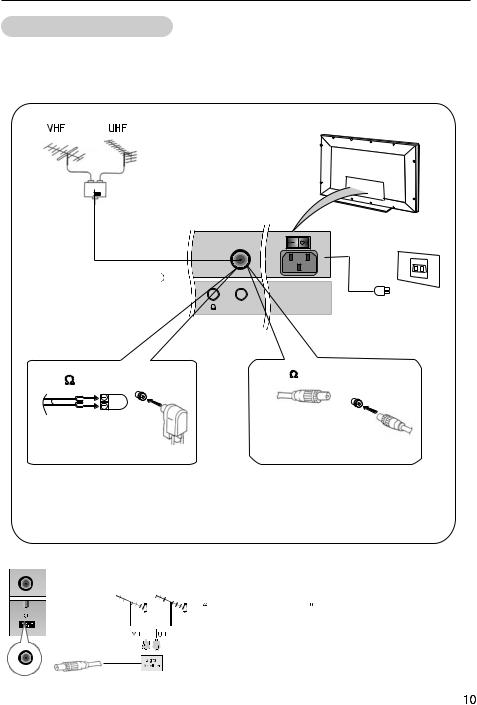
External Equipment Connections
Antenna Connection
Generally speaking, to enjoy a clearer picture, we recommend that you use a CATV system or an outdoor antenna .In different places, the suitable antenna type and position are different.
Mixer outdoor  additional antenna purchase
additional antenna purchase
Antenna input  75
75 standard
standard
coaxial type
SWITCH |
AC power |
AC-INPUT |
|
ANT IN |
socket |
|
75 coaxial cable
300 twin-lead cable
Plug
Antenna adapter
(additional purchase)
Note
* It is recommended that you'd better use 75 coaxial cable to remove the disturbance caused by airwave.
coaxial cable to remove the disturbance caused by airwave.
* Don't bind antenna cable and electric wire together.
 If the antenna needs to be split for two Tv`s, install a 2-WaySignal Splitter in the connections.
If the antenna needs to be split for two Tv`s, install a 2-WaySignal Splitter in the connections.
 If the antenna is not installed properly, contact your dealer for assistance.
If the antenna is not installed properly, contact your dealer for assistance.
 To improve picture quality in a poor signal area, purchase and install a signal amplifier.
To improve picture quality in a poor signal area, purchase and install a signal amplifier.
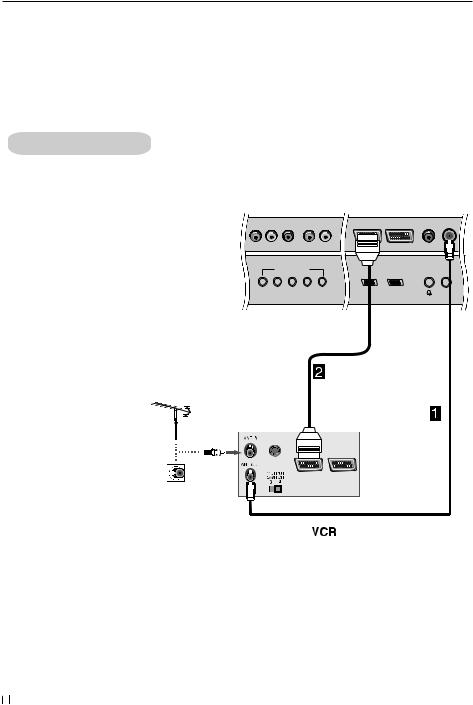
External Equipment Connection
NOTE: All cables shown are not included with the TV.
Choose Your Connection
There are several ways to connect your television, depending on the components you want to connect and the quality of the signal you want to achieve. The following are examples of some ways to connect your TV.
Choose the connection which is best for you.
VCR connection
-To avoid picture noise (interference), leave an adequate distance between the VCR And TV.
1. Connect the SCART cables from the VCR's output jacks to the TV`s input jacks, as shown in the figure.
2. Insert a video tape into the VCR and press PLAY on the VCR. (Refer to the VCR owner`s manual.)
3. Select the input source by the TV/AV button
on the remote control.
COMPONENT IN
Pr/Cr Pb/Cb Y |
L-AUDIO-R |
SCART2 |
SCART1 |
ANT IN |
S-VIDEO
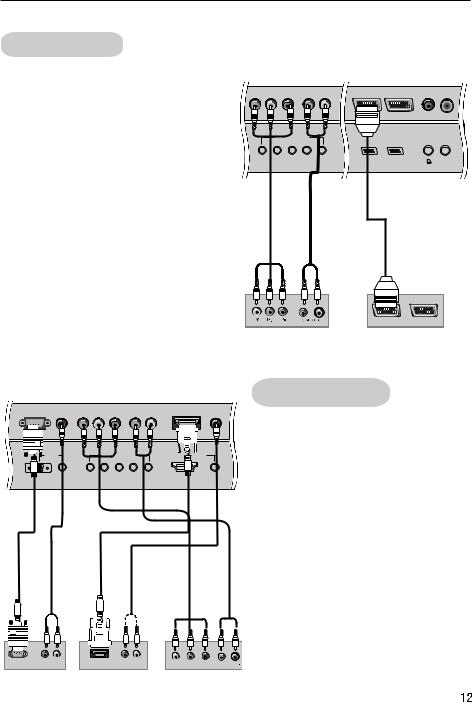
External Equipment Connections
DVD connection
How to connect
1. Connect the DVD video outputs (Y, Pb/Cb, Pr/Cr) to the YUV IN jacks on the TV and connect the DVD audio outputs to the AUDIO IN jacks on the TV, as shown in the figure.
2. If your DVD only has an SCART output jack, connect this to the SCART input on the TV. as shown in thefigure.
NOTE: If your DVD player does not have component video output,use S-Video.
How to use
1. Turn on the DVD player, insert a DVD.
2. Use the TV/AV and VOL+/- button on the remote control toselect SCARTmode.
3. Press Play buttonon external equipment for program play.
4. Refer to the DVD player's manual for operating instructions.
COMPONENT IN
Pr/Cr Pb/Cb Y |
L-AUDIO-R |
SCART2 |
SCART1 |
ANT IN |
or
DVD
|
VGA IN |
COMPONENT IN |
DVI IN |
|
VGA |
AUDIO |
Pr/Cr Pb/Cb Y |
L-AUDIO-R |
HDMI/DVI VIDEO AUDIO |
or |
or |
|
|
|
RGB-DTV OUTPUT R AUDEO L |
HDMI/DVI OUTPUT R AUDEO L |
Pb |
Pr |
R AUDEO |
|
Y |
DTV connection
-To watch digitally broadcast programs, purchase and connecta digital set-topbox.
How to connect
Use the TV`s YPbPr IN andAUDIO IN jacks, VGA or HDMI/DVI VIDEO port for video connections, depending on your set-top box connections available. Then, make the corresponding audio connections.
How to use
1. Turn on the digital set-top box. (Refer to the owner`s manual for the digital set-top box.)
2. Use TV/AV on the remote control to select DVI mode.
3.Press Play buttonon external equipment for program play.
Digital Set-top Box
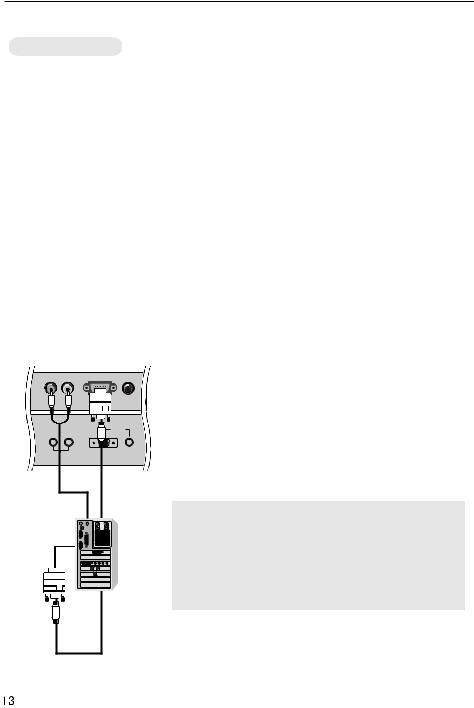
External Equipment Connections
PC connection
How to connect
1. To get the best picture quality, adjust the PC graphics card to(>1024 x768),60Hz.
2. Use the TV`s VGA IN port for video connections, depending onyour PC connector.  If the graphic card on the PC does not output analog and digitalRGB simultaneously, connect only one ofeitherVGA IN to display thePC on the TV.
If the graphic card on the PC does not output analog and digitalRGB simultaneously, connect only one ofeitherVGA IN to display thePC on the TV.
 If the graphic card on the PC does output analog and digital RGB simultaneously, set the TV to either VGA ; (the other mode is set to Plug and Play automaticallyby theTV.)
If the graphic card on the PC does output analog and digital RGB simultaneously, set the TV to either VGA ; (the other mode is set to Plug and Play automaticallyby theTV.)
3. Then, make the corresponding audio connection. If using a sound card, adjust the PC sound as required.
How to use
1. Turnon the PCand theTV.
2. Turn on the display by pressing the POWER button on theTV's remotecontrol.
3. UseTV/AVon the remotecontrol to select PC.
or DVI source.
4. Check theimage on yourTV.There may be noise associated with the resolution, vertical pattern, contrast or brightness in PC mode. If noise is present, change the PC mode to another resolution, change the refresh rate to another rate or adjust the brightness and contrast on the menu until the picture is clear. If the refresh rate of the PCgraphic card cannot be changed, change the PC graphic card or consult the manufacturer of thePC graphic card.
NOTES:
1Use a VGAcable.
2Avoid keeping a fixed image on the TV's
screen for a long period of time. The fixed i m a g e m a y b e c o m e p e r m a n e n t l y imprinted on thescreen.
3 The synchronization input form for Horizontal and Vertical frequencies is separate.
|
|
|
VGA IN |
L |
R |
|
|
AUDIO OUT |
VGA |
AUDIO |
|
Resolution
Mode |
Resolution |
Line |
Frame |
frequency |
frequency |
||
|
|
(Khz) |
(Hz) |
|
|
|
|
VGA |
640*480 |
31.5KHz |
60Hz |
|
|
|
|
SVGA |
800*600 |
37.9KHz |
60Hz |
|
|
|
|
XGA |
1024*768 |
48.4KHz |
60Hz |
|
|
|
|
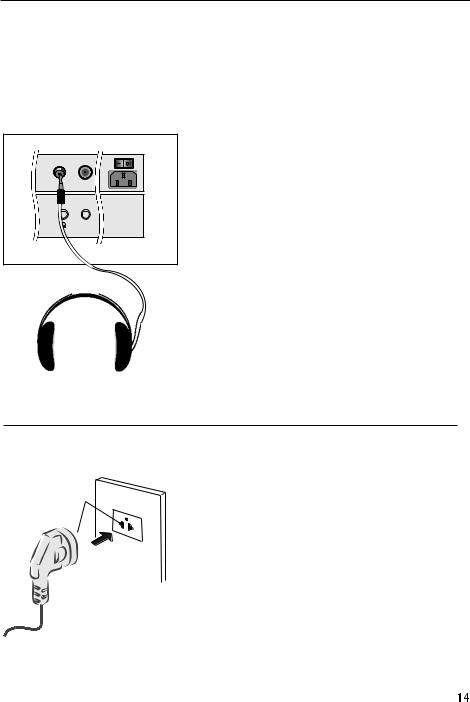
External Equipment Connections
Connecting Headphones
You can connect a set of headphones to your set if you wish to watch a TV programme without disturbing the other people in the room.
SWITCH
ANT IN |
AC-INPUT |
Plug a set of headphones into the 3.5mm mini-jack socket on the rear panel of the set.
Note
 Prolonged use of headphones at a high volume may damage your hearing.
Prolonged use of headphones at a high volume may damage your hearing.
 You will not receive sound from the speakers when you connect headphones to the system.
You will not receive sound from the speakers when you connect headphones to the system.
Power source
AC Outlet
Wider Hole
and Blade
Polarized AC Cord Plug
TO USE AC POWER SOURCE
Use the AC polarized line cord provided for operation on AC. Insert the AC cord plug into a standard polarized AC outlet.
NOTES:
 Never connect the AC line cord plug to other than the specified voltage. Use the
Never connect the AC line cord plug to other than the specified voltage. Use the
attached power cord only.
 If the polarized AC cord does not fit into a nonpolarized AC outlet, do not attempt to file or cut the blade. It is the user`s responsibility to have an electrician replace the obsolete outlet.
If the polarized AC cord does not fit into a nonpolarized AC outlet, do not attempt to file or cut the blade. It is the user`s responsibility to have an electrician replace the obsolete outlet.
 If you cause a static discharge when touching the unit and the unit fails to function, simply unplug the unit from the AC outlet and plug it
If you cause a static discharge when touching the unit and the unit fails to function, simply unplug the unit from the AC outlet and plug it
back in. The unit should return to normal operation.
