Haier 42HP25SAT, 42HP25BAT, 42EP25SAT, 50HP25BAT, 42EP25BAT User Manual
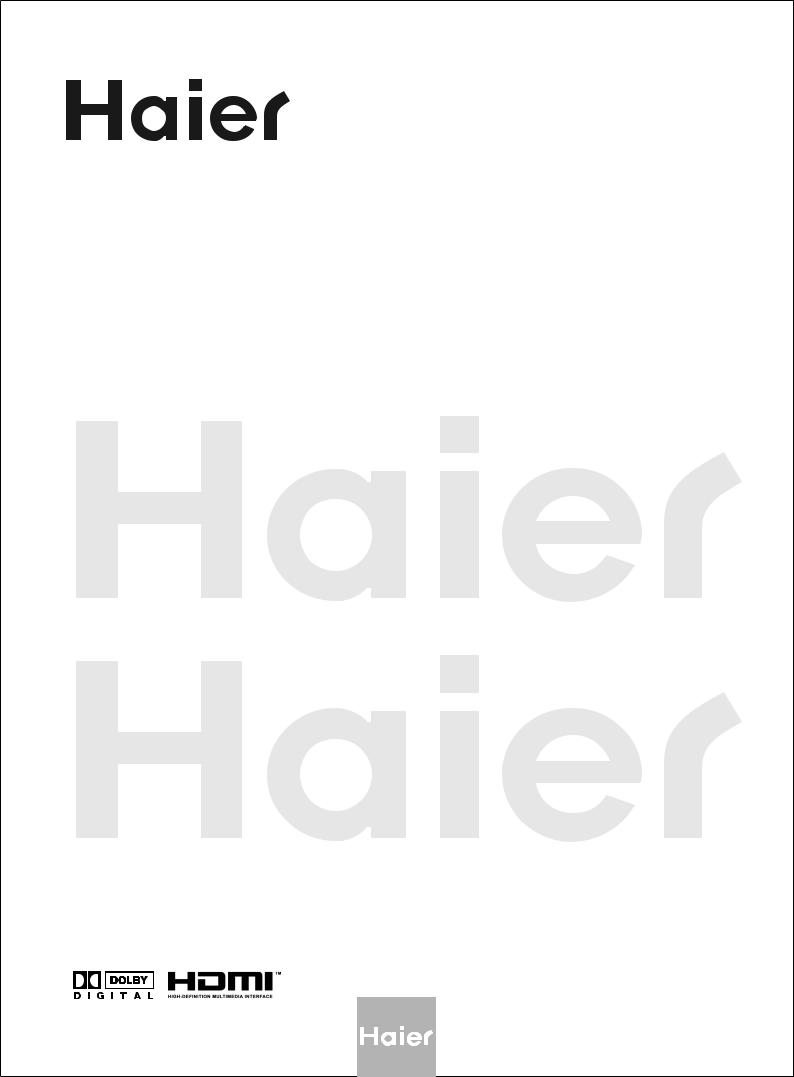
PLASMA TV
OWNER'S MANUAL
MODELS:42EP25BAT
42EP25SAT
42HP25BAT
42HP25SAT
50HP25BAT
Please READ this manual carefully before operating your TV, and retain it for future reference.
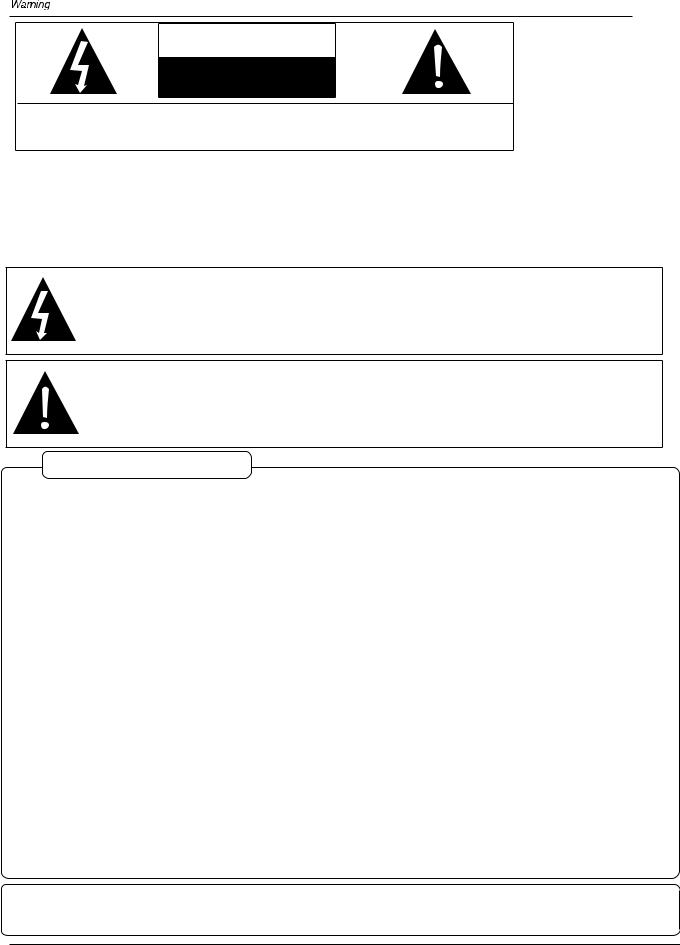
WARNING
RISK ELECTRIC SHOOK
DO NOT OPEN
WARNING : To reduce the risk of electric shock do not remove cover or back.
No user-serviceable parts inside refer service to qualified service personnel.
Safety of operators has been taken into consideration at the design and manufacture phase, but inappropriate operation may cause electric shock or fire. To prevent the product from being damaged, the following rules should be observed for the installation, use and maintenance of th product. Read the following safety instruction before starting the operation.
The User Manual uses the following symbols to ensure a safe operation and prevent any damage to operators or properties:
THIS SYMBOL INDICATES THAT HIGH VOLTAGE IS PRESENT INSIDE. IT IS DANGEROUS TO MAKE ANY KIND OF CONTACT WITH ANY INSIDE PART OF THIS PRODUCT.
THIS SYMBOL INDICATES THAT THERE ARE IMPORTANT OPERATING AND MAINTENANCE INSTRUCTIONS IN THE LITERATURE ACCOMPANYING THE APPLIANCE.
FCC STATEMENT
This equipment has been tested and found to comply with the limits for a Class B digital device, pursuant to Part 15 of the FCC Rule. These limits are designed to provide reasonable protection against harmful interference in a residential installation. This equipment generates, use and can radiate radio frequency energy and, if not installed and used in accordance with the instructions, may cause harmful interference to radio communications. However ,there is no guarantee that interference with not occur in a particular installation. If this equipment does cause harmful interference to radio or television reception, which can be determined by turning the equipment off and on, the user is encourage to try to correct the interference by one or
more of the following measures:
*Reorient or relocate the receiving antenna.
*Increase the separation between the equipment and receiver.
*Connect the equipment into an outlet on a circuit different from that to which the receiver is connected.
*Consult the dealer or an experienced radio/TV technician for help.
This device compiles with Part 15 of the FCC Rules. Operation is subject to the following two conditions: (1) This device may be not cause harmful interference, and (2) this device must accept any interference received, including interference that may cause undesired operation.
FCC CAUTION:
To assure continued compliance and possible undesirable interference, the provided ferrite cores must be used when connecting this plasma display to video equipment; and maintain at least 40cm spacing to other peripheral device.
CANADIAN NOTICE:
This Class B digital apparatus compiles with Canadian ICES-003.
2 PLASMA TV
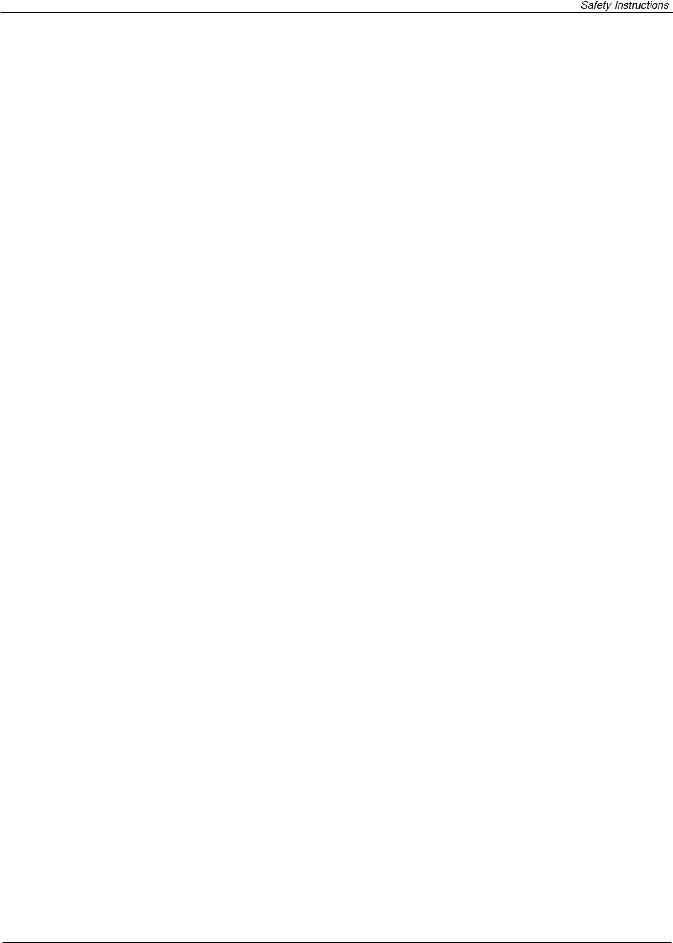
IMPORTANT SAFETY INSTRUCTIONS
Read all of the instructions before using this appliance. When using this
appliance, always exercise basic safety precautions, including the following:
1)Save these Instructions ---the safety and operating instructions should be retained for future reference.
2)All warning on the appliance and in the operating instructions should be followed. 3)Cleaning --- Unplug from the wall outlet before cleaning. Do not use liquid cleaners or aerosol cleaners. Use only dry cloth for cleaning.
4)Attachments ---do not use attachments not recommended by the manufacturer as they may cause hazards.
5)Water and moisture -- do not place this product near water, for example, near a bathtub, wash bowl, kitchen sink, laundry tub, in a wet basement, or near a swimming pool.
6)Accessories ---do not place this unit on an unstable cart, stand, tripod, bracket, or table. Use only with a cart, stand, tripod, bracket, or table recommend by the manufacture, or sold with the unit.
7)Ventilation ---Slots and openings in the cabinets and the back or bottom are provided for ventilation. These openings must not be blocked. In a built in installation such a bookcase or rack do not install product unless proper ventilation is provided.
8)Power Source ---this TV should be operated only from the type of power source indicated on the rating label. If you are not sure of the type of power supply to your home, consult your appliance dealer or local power company.
9)Do not defeat the safety purpose of the polarized or grounding-type plug. A polarized plug has two blades with one wider than the other. A grounding type plug has two blades and a third grounding prong. The wide blade or the third prong are provided for your safety. If the provided plug does not fit into your outlet, consult an electrician for replacement of the obsolete outlet. To prevent electric shock, ensure the grounding pin on the AC cord power plug is securely connected.
10)Power cord protection ---Power supply cords should be routed so that they are not likely to be walked on or pinched by items placed upon or against them. Pay particular attention to cords or plugs, convenience receptacle, and the point where they exit from the appliance.
11)Lighting precaution ---for added protection for this product during a lighting storm or when it is left unattended for long period of time, unplug it from the wall outlet and disconnect the antenna or cable system. This will prevent damage to the product due to lighting and power line surges.
12)Never push objects of any kind into this product through openings as they may touch dangerous voltage point or short out parts that could result in a fire or electric shock. Avoid spilling liquid of any kind on the product.
13)Servicing ---do not attempt to service the product by yourself, as opening or removing covers may expose you to dangerous voltage or other hazards. Refer all servicing to authorized service personnel.
14)Unplug this unit from the wall outlet and refer servicing to qualified service personnel under the following conditions:
a. When the power supply cord or plug is damaged or frayed.
Owner s Manual 3
s Manual 3
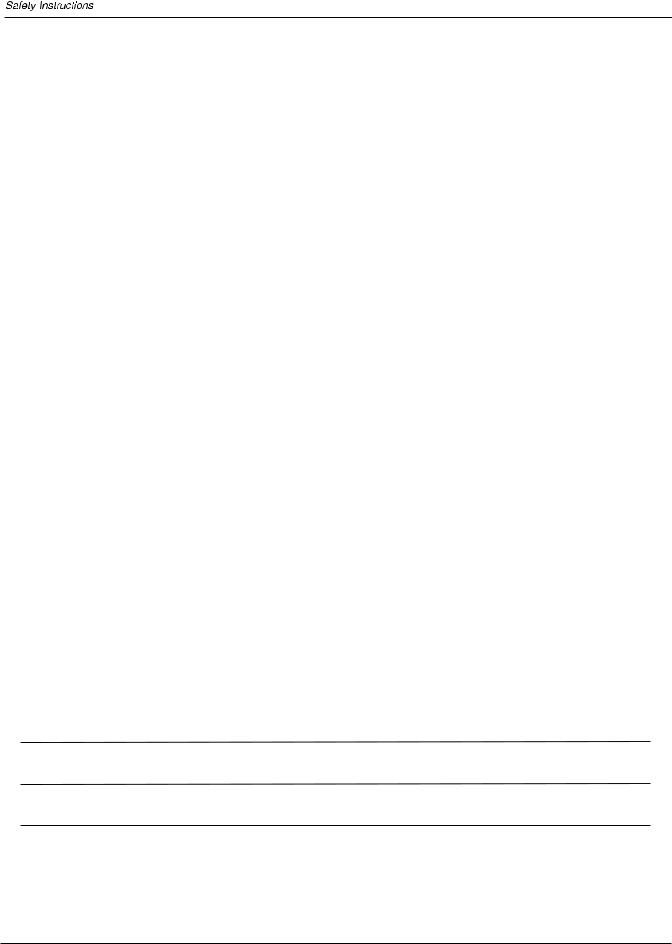
b.If liquid has been spilled, or objects have been fallen into the unit. c.If the unit has been exposed to rain or water.
d.If the unit does not operate normally by following the operating instructions.
Adjust only those controls that are covered by the operating instructions, as improper adjustment of other controls may result in damage and will often require extensive work by a qualified technician to restore the unit to its normal operation.
e.If the unit has been dropped or damaged in any way.
f.When the unit exhibits a distinct change in performance; this indicates a need for service.
15)Heat --- The product should be situated away heat source such as radiators, heat registers, stoves, or other products (Including amplifiers) that product heat.
16)Overloading ---Do not overload wall outlets and extension cord as this can result in a risk of fire or electric shock.
SAVE THESE INSTRUCTIONS
Thank you for using our Haier product. This easy-to-use manual will guide you in getting the best use of your product. Remember to record the model and serial number. They are on label in back of the unit.
Model number
serial number
Date of purchase
Staple your receipt to your manual. You will need it to obtain warranty service.
4 PLASMA TV
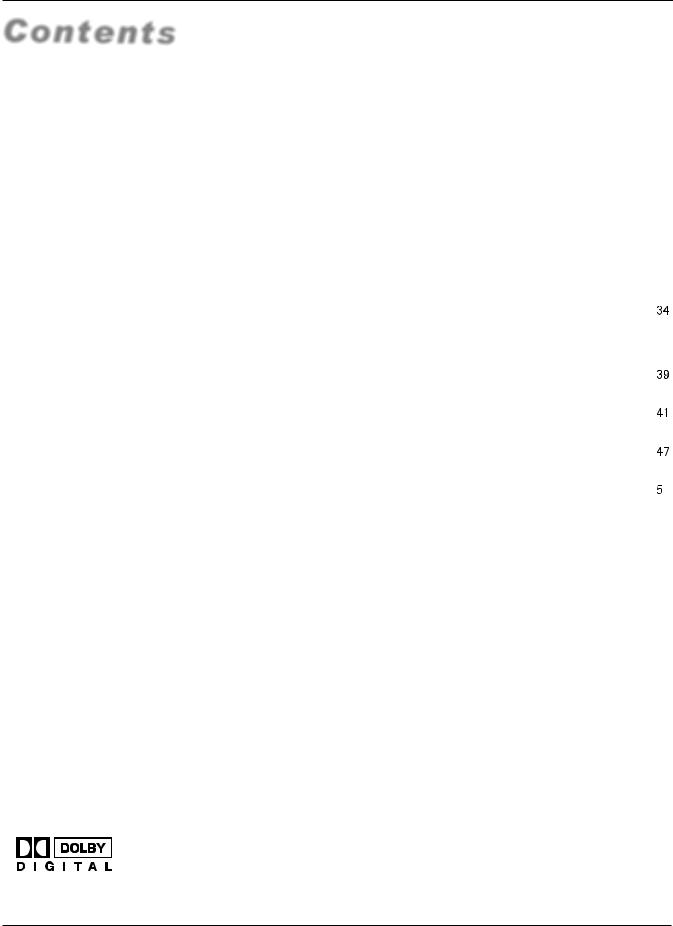
Introduction
Contents
War nin g . . . . . . . ... ... ... ... .. . . . . . . . . . . . . . . . . . . . . . . .  Saf ety I nst ruc tio ns . . . . . . . . . . . . . . . . . . . . . . . . . . . . ...
Saf ety I nst ruc tio ns . . . . . . . . . . . . . . . . . . . . . . . . . . . . ... 
Introduction
Con tro ls . . . . . . . . . . . . . . . . . . . . . . . . . . . . . . . ... ... ... ... .. Connection Options . . . . . . . . . . . . . . . . . . . . . .............
Connection Options . . . . . . . . . . . . . . . . . . . . . ............. Universal Remote Controller . ............ . . . . . . . . ......
Universal Remote Controller . ............ . . . . . . . . ......
Installation
Acc ess ori es . . . . . . . . . . . . . . . . . . . . . . . . . . . . .... ... ... ..  Install the speaker..................................................
Install the speaker.................................................. 
 Install the stand.....................................................
Install the stand..................................................... 
 Antenna Connection . . . . . . . . . . ..............................
Antenna Connection . . . . . . . . . . .............................. 
 VCR Connection. . . . . . . . . . . . . . . . . . . . ................. ..
VCR Connection. . . . . . . . . . . . . . . . . . . . ................. .. 
 External A/V Source Setup . . . . .. . . . . ......................
External A/V Source Setup . . . . .. . . . . ...................... 
 DVD Connection . . . . . ...... . . . . . . . . . . . . . ................
DVD Connection . . . . . ...... . . . . . . . . . . . . . ................ 
 DTV Connection.....................................................
DTV Connection..................................................... 
 Digital Audio Output . . . . . . . . . . . . . . . . . . . . ..............
Digital Audio Output . . . . . . . . . . . . . . . . . . . . .............. 
 PC Connection. . . . . . . . . . . . . . . . . . . . . . . ................
PC Connection. . . . . . . . . . . . . . . . . . . . . . . ................ 
 Monitor Out Setup . . . . . . . . . . . . . . . . . . . . ............... .
Monitor Out Setup . . . . . . . . . . . . . . . . . . . . ............... . 
 HDM I . . . . . . . . . . . . . . . . . . . . . . . . . . . . . . ..... ... ... ... ... .
HDM I . . . . . . . . . . . . . . . . . . . . . . . . . . . . . . ..... ... ... ... ... . 
 Cable sample.........................................................
Cable sample......................................................... 
 Connecting Headphones . . . . . . . . . . . . . . . . . . . ....... .
Connecting Headphones . . . . . . . . . . . . . . . . . . . ....... .  Pow er so urc e.. ... ... ... ... .. . . . . . . . . . . . . . . . . . . . . . . . . .
Pow er so urc e.. ... ... ... ... .. . . . . . . . . . . . . . . . . . . . . . . . . . 
Operation
Switching On/Off the TV set . . . . . ... . . . . . . . . . . . ... ... 
 Choose the Menu Language . . . . ..... .......................
Choose the Menu Language . . . . ..... ....................... 
 Choose the input source.........................................
Choose the input source......................................... 

Channel Menu
Automatic Scan. . . . . . . . . . . . . ............................. . . 
 Man ual S can . . . . ... ... ... ... .. . . . . . . . . . . . . . . . . . . . . . . .
Man ual S can . . . . ... ... ... ... .. . . . . . . . . . . . . . . . . . . . . . . . 
 Fine tune................................................................
Fine tune................................................................
 Edi t Pro gra m.. ... ... ... ... . . . . . . . . . . . . . . . . . . . . . . . . . ..
Edi t Pro gra m.. ... ... ... ... . . . . . . . . . . . . . . . . . . . . . . . . . ..  Select the desired program. . . . . ........... ............ . . ..
Select the desired program. . . . . ........... ............ . . .. 
 Select the desired sound . . .............. . . . ............ . . ..
Select the desired sound . . .............. . . . ............ . . .. 
 Mute .............. . . . ............................................ . . ..
Mute .............. . . . ............................................ . . ..

Video Menu
How to select picture modes.....................................
 How to customize your own picture status .................
How to customize your own picture status .................
 Aspect Ratio Control . . . . . . . . . . . . . . . . . . . . .. . . .. . . ..
Aspect Ratio Control . . . . . . . . . . . . . . . . . . . . .. . . .. . . .. 

Audio Menu
How to select audio modes...................................... 

How to customize your own audio status .................. 

SAP Broadcasts Setup............................................ 

Timer Menu
Date /Time setting................................................... 
 Timer on setting......................................................
Timer on setting...................................................... 
 Timer off setting......................................................
Timer off setting...................................................... 
 Sleep Timer setting.................................................
Sleep Timer setting................................................. 
 Time zone setting...................................................
Time zone setting................................................... 
 Daylight Saving setting...........................................
Daylight Saving setting........................................... 

Function Menu
Closed Captions..................................................... 
 CC mode...............................................................
CC mode............................................................... 
 NTSC Caption........................................................
NTSC Caption........................................................ 
 DTV Caption..........................................................
DTV Caption.......................................................... 
 DTV Caption Style..................................................
DTV Caption Style.................................................. 
 OSD Timeout.........................................................
OSD Timeout......................................................... 
 Blue screen...........................................................
Blue screen........................................................... 
 OSD transparency..................................................
OSD transparency.................................................. 

Adjust Menu
Screen Setup for PC mode......................................
Lock Menu
Parental Control rating and categories....................... 

Others Functions
EPG (Electronic Program Guide) . . . . . . . . . . . . ......... 

Bri ef In fo. . . . . . . . . . . . . . . . . . . . . . . . . . . . . ... ... ... ... . .
Quick program view................................................. 

Veiwing Picturein- Picture ..................................... 
Setting up your remote control ..................................
Remote Control Codes ............................................ 
Maintenance . . ... ... . . . . . . . . . . . . . . . . . . . . . . . . . . . .
Product Specifications . . . . . . . . . . . . . . . . . . . . . . . . . 
Troubleshooting . . . . . . . . . . . . . . . . . . . . . . . . . . . . . . . 
Warranty ................................................................ 
Manufactured under license from Dobly Laboratories. "Dobly" and the double-D symbol are trademarks of Dobly Laboratories. Confidential unpublished works.
Copyright 1992-1997 Dolby Laboratories. All right reserved.
Owner s Manual 5
s Manual 5
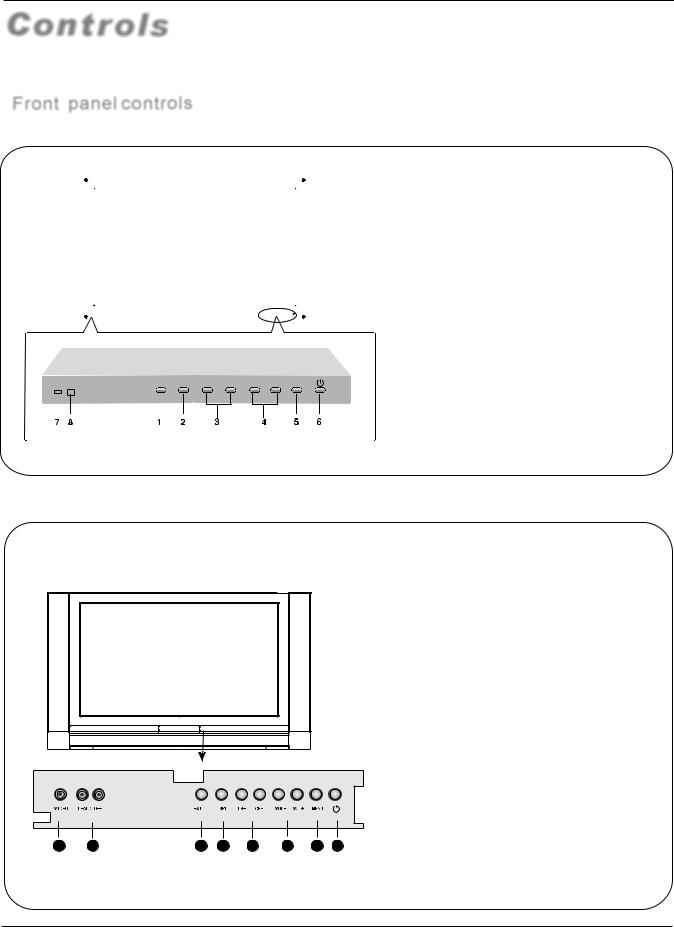
Introduction
Controls
-This is a simplified representation of front panel.
-Here shown may be somewhat different from your TV.
Front panel controls
42EP25BAT 42HP25BAT 42EP25SAT 42HP25SAT
1.EXIT clears all on-screen displays and returns to TV viewing from any menu. 2.INPUT: all input source display and OK confirm.
clears all on-screen displays and returns to TV viewing from any menu. 2.INPUT: all input source display and OK confirm.
3.CH(+/-) Program plus and minus, menu options
Program plus and minus, menu options
4.VOL(+/-) Volume increase and decrease, menu reset and entry
Volume increase and decrease, menu reset and entry
5.MENU Menu display
Menu display
6. 
 POWER
POWER  : Power on or off button.
: Power on or off button.
7. Remote control signal receive window. 8.Remote Indicator In red when standby mode, in blue when display.
In red when standby mode, in blue when display.
EXIT INPUT CHCH+ VOLVOL+ MENU
50HP25BAT
1.VIDEO input
2.L-AUDIO-R left and right audio input.
left and right audio input.
3. EXIT: clears all on-screen displays and returns to TV viewing from any menu.
4. INPUT: Source input select.
5.CH- /CH+: Program plus and minus, menu options.
6. VOL-/VOL+: Volume increase and decrease, menu reset and entry
7.MENU: Menu display 8.Power: Power on or off button.
1 |
2 |
3 |
4 |
5 |
6 |
7 |
8 |
6 PLASMA TV
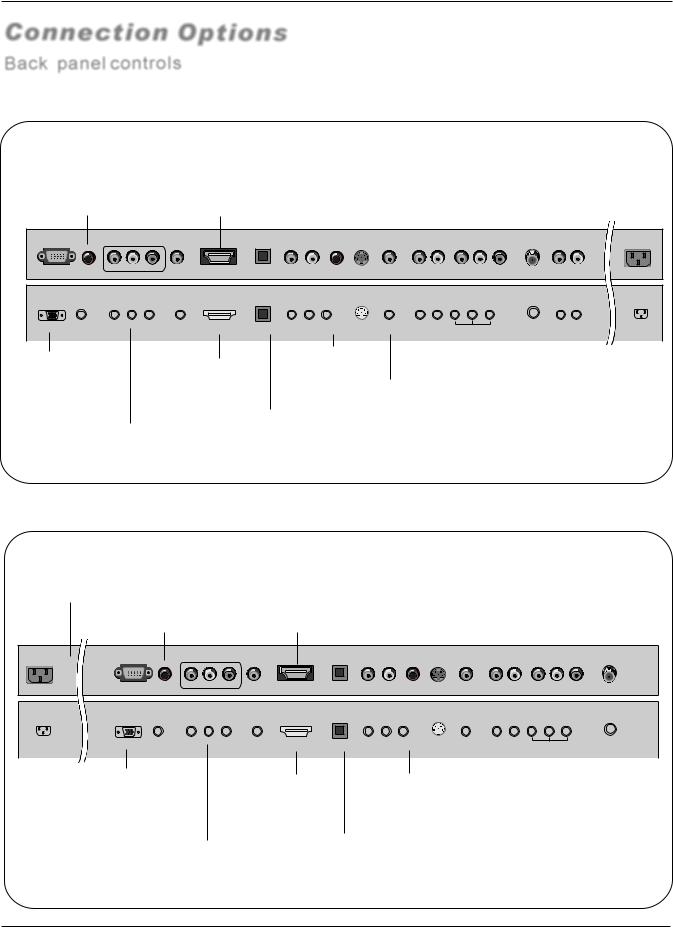
Introduction
Connection Options
Back panel controls
42EP25BAT 42HP25BAT 42EP25SAT 42HP25SAT
Audio input
for linking PC audio
output terminals.
Digital Audio Output
Connect digital audio from various types of equipment. Note: In standby mode,
these ports will not work.
|
|
Antenna Input |
|||
|
|
Connect cable or |
|||
S-Video Input |
antenna signals to |
||||
the TV, either directly |
|||||
Connect S-Video |
|||||
or through your |
|||||
out from |
cable box. |
|
|
||
|
|
||||
an S-VIDEO |
AUDIO output |
||||
|
|||||
device to the S-VIDEO |
|
||||
|
|
|
|||
input. |
|
|
|
|
|
|
|
|
|
|
|
|
|
|
|
|
|
|
Y |
Pb |
Pr |
|
L |
R |
|
|
|
R |
L |
V |
L |
R |
PC |
Audio In |
|
DVI Audio In |
|
|
YPbPr |
Headphone |
S-video |
CVBS |
S-video/CVBS |
|
RF INPUT |
AUDIO OUT |
|
|
HDMI |
Optical |
AV OUT |
|
|
AC IN |
||||||||
|
|
Audio In |
out |
|
|
Audio In |
|
|
||||||
|
|
|
|
|
|
|
|
|
|
|
|
|||
|
|
|
|
|
|
|
|
|
|
|
PC VIDEO Input |
|
HDMI/DVI |
Earphone jack: |
|
|
|
|
|
||
|
Earphone audio |
|
|
|
|
|
||||
Connect the monitor |
|
|
|
|
|
|
||||
|
connect a |
output terminal. |
|
|
|
|
|
|||
output connector from |
|
DVI(Video) |
|
VIDEO Input |
AUDIO/VIDEO |
|
|
|
||
a PC to the jack |
|
|
Power Cord Socket |
|||||||
|
signal to |
|
||||||||
|
|
|
Connects the video |
|
output |
|||||
|
DVD/DTV Input |
|
HDMI/DVI. |
|
signal from a |
|
|
This TV operates on AC power. |
||
|
|
Optical Audio Output |
|
|
The voltage is indicated on the |
|||||
|
(Component ) |
|
video device. |
|
|
|||||
|
DVI Audio Input |
|
|
|
Specifications page. Never attempt |
|||||
|
Connect a component |
|
AUDIO Input |
|||||||
|
video/audio device to |
Connect the audio out from |
|
to operate the TV on DC power |
||||||
|
these jacks. |
the external device, used |
|
connect to hear |
|
|
|
|||
|
|
while using a DVI to HDMI |
|
stereo sound from an |
|
|
|
|||
|
|
connector. |
|
external device. |
|
|
|
|||
50HP25BAT
Power Cord Socket
This TV operates on AC power. The voltage is indicated on the Specifications page. Never attempt
to operate the TV on DC power
Audio input
for linking PC audio
output terminals.
Digital Audio Output
Connect digital audio from various types of equipment. Note: In standby mode,
these ports will not work.
S-Video Input |
Antenna Input |
||||
Connect SVideo |
Connect cable or |
||||
out from |
antenna signals to |
||||
an S-VIDEO |
the TV, either directly |
||||
device to the S-VIDEO |
or through your |
||||
input. |
|
|
cable box. |
|
|
|
|
||||
|
|
|
|
|
|
|
|
|
|
|
|
|
|
Y |
Pb |
Pr |
|
L |
R |
|
|
|
L |
R |
R |
L |
V |
AC IN |
PC |
Audio In |
|
DVI Audio In |
HDMI |
Optical |
YPbPr |
Headphone |
S-Video |
CVBS |
S-video/CVBS |
|
AV OUT |
RF INPUT |
|
|
|
Audio In |
out |
|
|
Audio In |
|
|
|
||||||
|
|
|
|
|
|
|
|
|
|
|
|
|
|||
PC VIDEO Input |
|
HDMI/DVI |
Earphone jack: |
|
|
|
|
|
|
|
|
||||
Connect the monitor |
|
Earphone audio |
|
|
|
||
|
connect a |
|
|
|
|||
output connector from |
|
output terminal. |
|
|
|
||
|
DVI(Video) |
|
|
|
|||
|
|
|
|
||||
a PC to the jack |
|
signal to |
|
VIDEO Input |
AUDIO/VIDEO |
||
DVD/DTV Input |
|
HDMI/DVI. |
Connects the video |
|
output |
||
|
|
|
signal from a |
|
|
||
(Component ) |
|
Optical Audio Output |
|
|
|||
|
video device. |
|
|
||||
Connect a component |
DVI Audio Input |
|
|
|
|||
video/audio device to |
Connect the audio out from |
|
|
AUDIO Input |
|||
these jacks. |
the external device, used |
|
|
connect to hear |
|||
|
while using a DVI to HDMI |
|
stereo sound from an |
||||
|
connector. |
|
|
external device. |
|||
Owner s Manual 7
s Manual 7

Introduction
Universal Remote Controller
-The remote controller cannot be operated unless the batteries are properly loaded.
-When using the remote control, aim it at the remote control sensor on the TV.
Function introduction
POWER
Turns your TV or any other programmed equipment on or off, depending on mode.
CH.LIST
Open the channel list.
SELECT
CH.LIST FAV.LIST AUDIOLIST
TV DVD VCR SETBOX CABLE AUDIO
Press the SELECT button repeatedly to select one of the system modes in which the remote control can be used.
When the desired device is selected, the corresponding LED lights on 5seconds.
FAVORITE
Open the favorite channel list. Select the subchannel
AUDIO.LIST
PIP function buttons
 PIP:Selects PIP, PBP and main Window;
PIP:Selects PIP, PBP and main Window;
 SWAP:In PIP and PBP mode, swap the main and sub window;
SWAP:In PIP and PBP mode, swap the main and sub window;  AUDIO SWAP: In PIP and PBP mode,
AUDIO SWAP: In PIP and PBP mode,
swap the audio of main and sub window;  PIP position: To select sub picture position for PIP.
PIP position: To select sub picture position for PIP.
P.MODE
Selects the picture appropriate for the program's character.
CC(closed caption)
Select a closed caption:
CC MUTE, CC ON, CC OFF.
GUIDE
Shows program schedule.
MENU
Brings up the main menu to the screen.
EXIT
Clears all on-screen displays and returns toTV viewing from any menu.
MUTE
Switches the sound on or off
ARC (Aspect Ratio Control)
Changes the aspect ratio. It is not available under PIP mode.
It is available under PBP mode.
VOLUME UP/DOWN
Increases/decreases the sound level.
Numeric buttons press to change the channel.
- button
Press to select additional channels (digital and analog) being broadcast by the same station.
For example, to select channel “54-3”, press “54”, then press “-” and “3”.
PIP |
SWAP AUDIO SWAP POSITION |
|
P.MODE |
S.MODE |
CC |
|
FREEZE |
|
E |
NPUT |
|
UID |
|
|
U |
IN |
N |
F |
|
|
O |
|
E |
|
|
|
OK |
|
|
|
|
|
E |
|
|
|
|
E |
P |
X |
|
|
|
E |
|
|
IT |
|
|
L |
|
|
|
|
S |
|
|
|
||
AR |
C |
P |
|
|
|
|
|
SA |
|
|
|
|
|
VOL+ CH+
VOL - CH-
Q.VIEW
Open the audio channellist.
VCR/DVD Functions
Control some video cassette recorders or DVD players.

 /
/
 Rewind / Fast
Rewind / Fast
/ backward /Forward
Stop
Play/Pause
REC
S.MODE
Selects the sound appropriate for the program's character.
FREEZE
Freezes the currently-viewed picture, but audio continues. Press FREEZE button again to resume the normal picture.
INPUT
show the input source mode.
INFO
When you watch the TV, press the key, the information displays on bottom of the screen.
THUMBSTICK (Up/Down/Left/Right/OK)
Allows you to navigate the on-screen menus and adjust the system settings to your preference.
SLEEP button
Displays the Sleep Timer option.
LIGHT
Press the light button, white LED will be ON, release this key, white LED will be OFF.
SAP
Selects MTS sound: Mono, Stereo, and SAP in Analog mode. Change the audio language in DTV mode.
CHANNEL UP/DOWN
Selects available channels
Q.VIEW
Switch the current channel to the last channel
you have viewed, or switch the other source to TV.
8 PLASMA TV
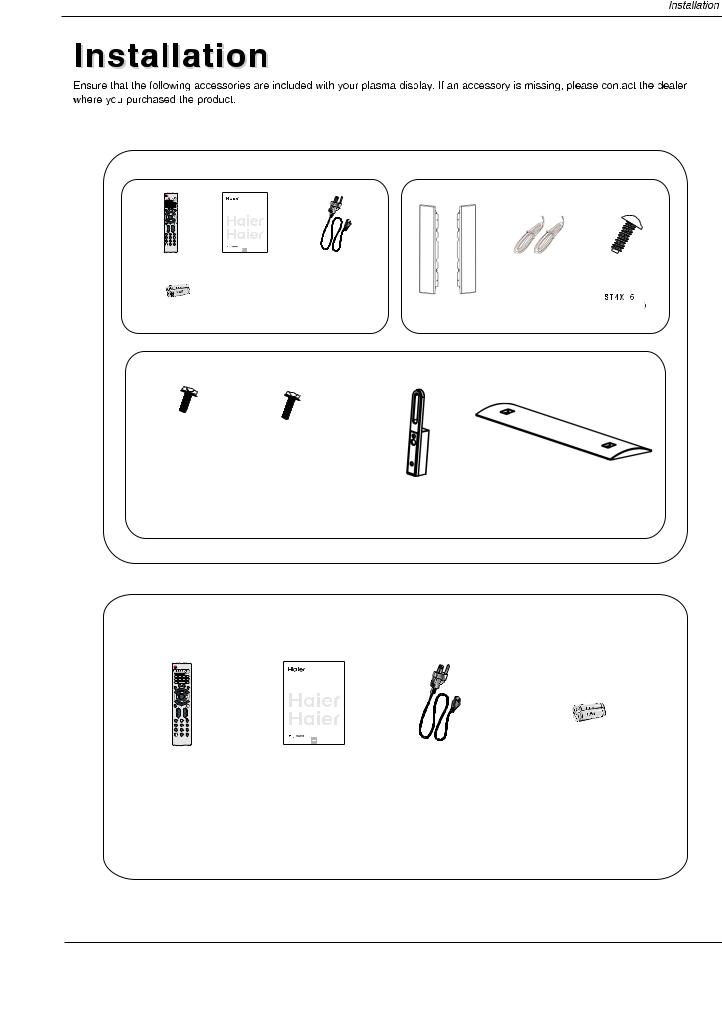
Accessories
42EP25BAT 42HP25BAT 42EP25SAT 42HP25SAT
PLASMA TV
OWNER'S MANUAL
Remote controller Owner`s manual Power cable




 (
(

Alkaline battery(AAA) 2 Speaker unit(X2) Connection cord
2 Speaker unit(X2) Connection cord
M4X12Screwsx8 |
M5X16Screwsx4 |
Brace pole x2 |
Standx1 |
50HP25BAT
PLASMA TV
OWNER'S MANUAL
OK
Alkaline battery(AAA) 2
2
Remote controller |
Owner`s manual |
Power cable |
Owner  s Manual 9
s Manual 9
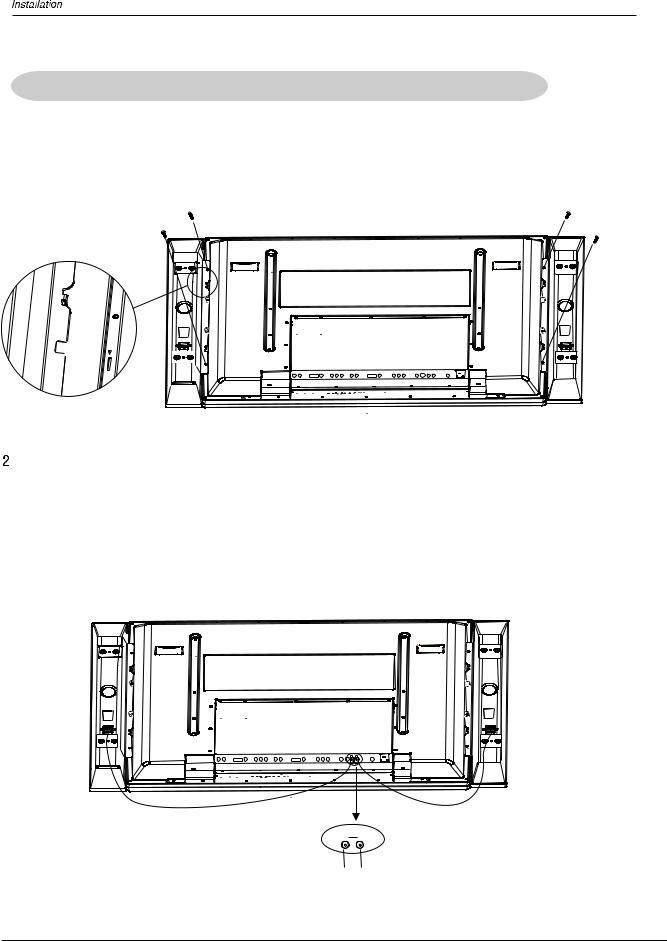
Install the Speakers(42EP25BAT/42HP25BAT/42EP25SAT/42HP25SAT)
Í â1 Face¹the PDPÒscreenÑupsideïdownÉon a cleanù blanketÆ or÷a bracketÊand¹pay attentionÓ Ãnot to indentË theµcasingÃ. (See÷figure),
|
lay the two speaker aside of the PDP. |
||||||||
2 |
Insert the pothook to the faucet of the PDP screen . |
||||||||
3 |
Fix the speaker to the PDP with the screws 4-ST 4X16 . |
||||||||
|
|
|
|
|
|
|
|
|
|
|
|
|
|
|
|
|
|
|
|
|
|
|
|
|
|
|
|
|
|
|
|
|
|
|
|
|
|
|
|
|
|
|
|
|
|
|
|
|
|
|
|
|
|
|
|
|
|
|
|
Before turning on the PDP , ensure you have connected the line between the speaker and the PDP
Connect the speaker to the speaker terminal of plasma screen:
Press the speaker terminal and insert the connecting cable into the terminal slot.
Release the speaker terminal and ensure that the white connecting cable is inserted in the terminal slot marked red and black connecting
cable is inserted in the black terminal slot, and that anode and cathode poles are correctly connected. (See Figure )
EXT SPEAKER
L R
The left speaker The right speaker
10 PLASMA TV
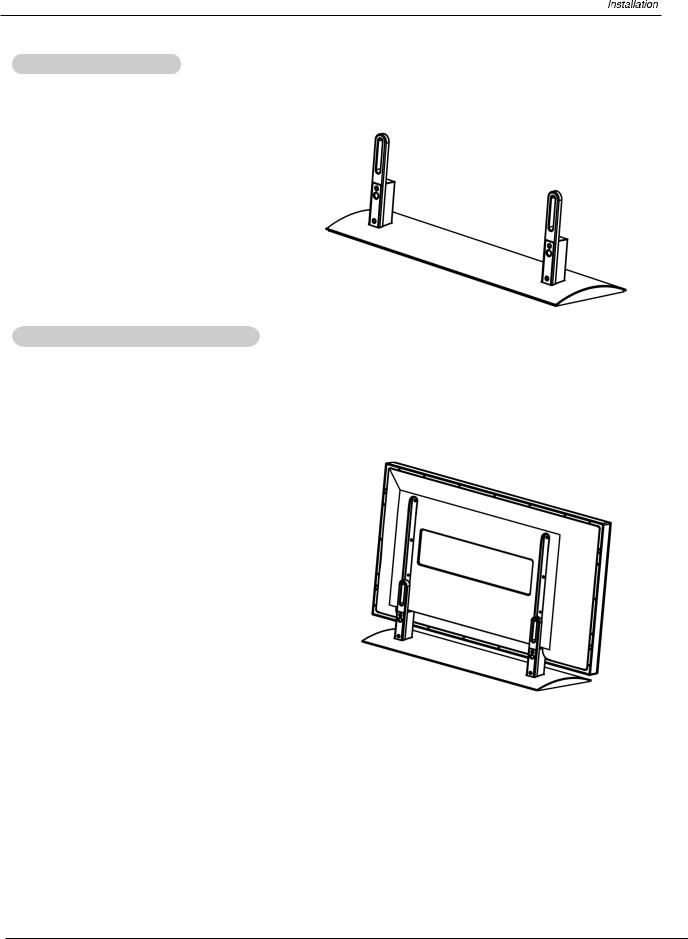
Install the Stand
Insert the supporting bracket with 8 M4x12 screws to the installation holes on the bottom of the soleplate. Fasten the Supporting bracket and the Soleplate
as shown in figure.
Install the Stand to the PDP
Face the PDP screen upside down on a clean blanket or the bracket and pay attention not to indent the casing.
Lay down the stand and put it to responding position of the PDP screen ,and make sure the brace pole towards the hole of the PDP .
Fix 2 PDP brace pole to the PDP on the back of the plasma display with 4 M5X16 screws.
Owner s Manual 11
s Manual 11
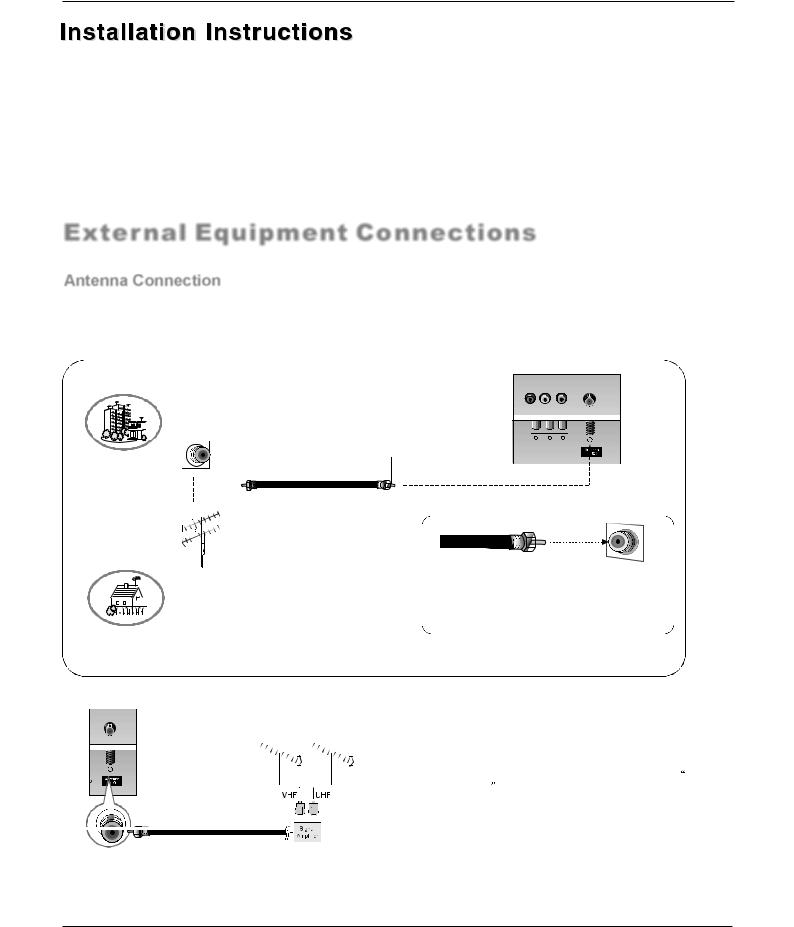
Installation
- The TV can be installed in various ways such as on a wall, or on a desktop etc. - The TV is designed to be mounted horizontally.
GROUNDING
Ensure that you connect the earth ground wire to prevent possible electric shock. If grounding methods are not possible, have a qualified electrician install a separatecircuit breaker.Do not tryto ground theunit by connecting it to telephonewires, lightening rods,or gas pipes.
External Equipment Connections
Antenna Connection
Generally speaking, to enjoy a clearer picture, we recommend that you use a CATV system or an outdoor antenna .In different places, the suitable antenna type and position are different.
VHF Antenna
UHF Antenna
Multi-family Dwellings/Apartments (Connect to wall antenna socket)
Wall Antenna Socket
Bronze Wire
RF Coaxial Wire (75 ohm)
Turn clockwise to tighten.
Single-family Dwellings /Houses (Connect to wall jack for outdoor antenna)
Outdoor
Antenna
Bronze Wire
Be careful not to bend the bronze wire when connecting the antenna.
 To improve the picture quality in a poor signal area, please purchase a signal amplifier and install properly.
To improve the picture quality in a poor signal area, please purchase a signal amplifier and install properly.
 If the antenna needs to be split for two TV`s, install a 2- Way Signal Splitter in the connections.
If the antenna needs to be split for two TV`s, install a 2- Way Signal Splitter in the connections.
 If the antenna is not installed properly, contact your dealer for assistance.
If the antenna is not installed properly, contact your dealer for assistance.
12 PLASMA TV
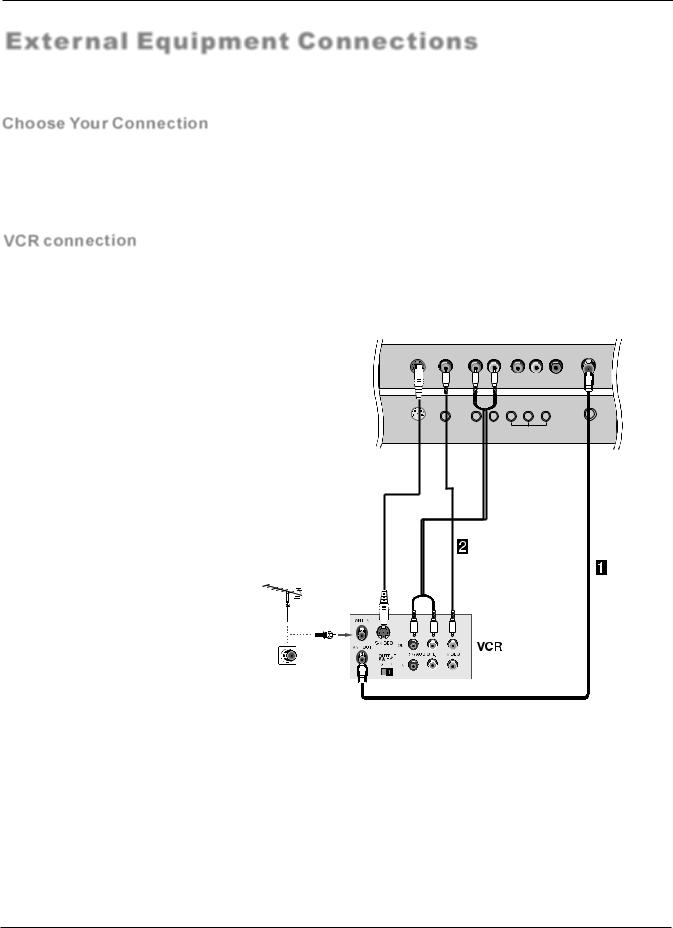
Installation
External Equipment Connections
NOTE: All cables shown are not included with the TV.
Choose Your Connection
There are several ways to connect your television, depending on the components you want to connect and the quality of the signal you want to achieve. The following are examples of some ways to connect your TV. Choose the connection which is best for you.
VCR connection
- To avoid picture noise (interference), leave an adequate distance between the VCR and TV
Connection Option 1
Set VCR output switch to channel 3 or 4 and then tune the TV to the same channel number.
Connection Option 2
1. Connect the audio and video cables from the
VCR's output jacks to the TV input jacks, as shown in the figure.
When connecting the TV to VCR, match the jack colors (Video = yellow, Audio Left = white, and Audio Right = red).
If you connect an S-VIDEO output from VCR to the S-VIDEO input, the picture quality is improved; compared to connecting a regular VCR to the Video input.
2. Insert a video tape into the VCR and press PLAY on the VCR. (Refer to the VCR owner`s manual.)
3. Select the input source with using the INPUT button on the remote control, and then press /
/  button to select the source, press the
button to select the source, press the  button to confirm.
button to confirm.
|
|
L |
R |
R |
L |
V |
S-Video |
CVBS |
S-Video/CVBS |
|
AV OUT |
RF INPUT |
|
|
|
|||||
|
|
Audio In |
|
|
|
|
|
|
|
|
|
|
|
Owner s Manual 13
s Manual 13
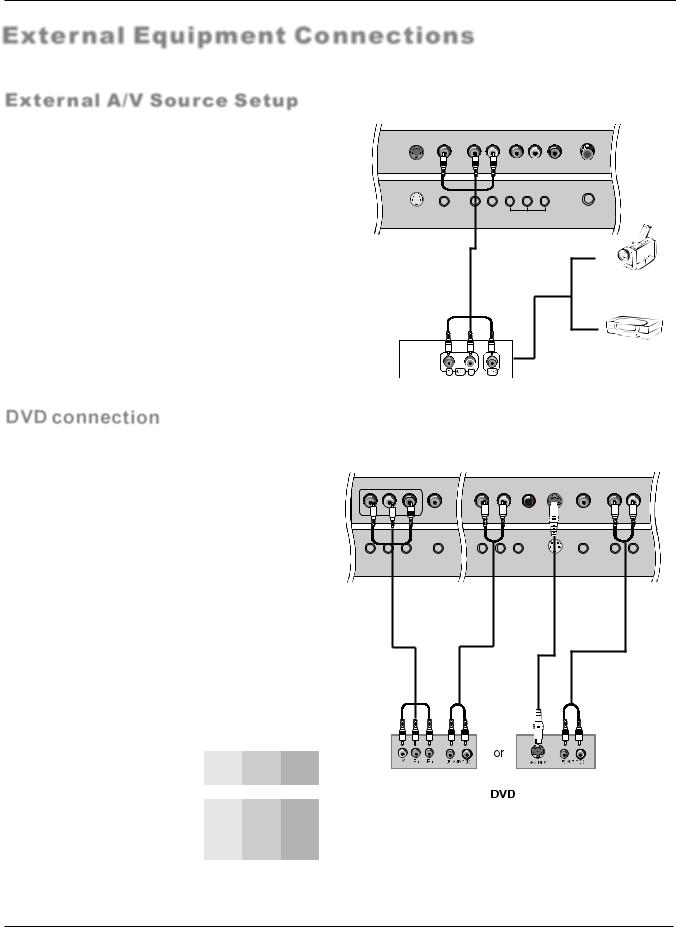
Installation
External Equipment Connections
External A/V Source Setup
How to connect
Connect the audio and video cables from the external equipment's output jacks to the TV input jacks, as shown in the figure.
When connecting the TV to external equipment, match the jack colors (Video = yellow, Audio Left = white, and Audio
Right = red).
How to use
1.Select the input source with using the INPUT button on the remote control.
2.Press the  /
/  button to select the desired source.
button to select the desired source.
3.Press the ok button to confirm
2. Operate the corresponding external equipment.
|
|
L |
R |
R |
L |
V |
S-Video |
CVBS |
S-Video/CVBS |
|
AV OUT |
RF INPUT |
|
|
|
|||||
|
|
Audio In |
|
|
|
|
|
|
|
|
|
|
|
Camcorder
Video Game Set
DVD connection
How to connect
1.Connect the DVD video outputs (Y, Pb/Cb, Pr/Cr) to the Y, Pb, Pr jacks on the TV and connect the DVD audio outputs to the YPbPr Audio IN jacks on the TV, as shown in the figure.
2.If your DVD only has an S-VIDEO output jack, connect this to the S-VIDEO input on the TV. as shown in the figure.
NOTE: If your DVD player does not have component video output, use S-Video.
How to use
1.Turn on the DVD player, insert a DVD.
2.Use the INPUT button on the remote control to select YPbPr mode.
3.Press Play button on external equipment for program play.
4.Refer to the DVD player's manual for operating instructions.
Y |
Pr |
Pb |
L |
R |
|
|
|
L |
R |
|
|
DVI Audio IN |
|
YPbPr |
Headphone |
S-Video |
CVBS |
S-Video/CVBS |
|
|
|
|
|
Audio In |
out |
|
|
Audio In |
|
|
|
|
|
|
|
|
|
|
|
 Component Input ports
Component Input ports
To get better picture quality, connect a DVD player to the component input ports as shown below.
Component ports |
Y |
Pb |
Pr |
|
on the TV |
||||
|
|
|
||
|
|
|
|
|
|
|
|
|
|
Video output ports |
Y |
Pb |
Pr |
|
Y |
B-Y |
R-Y |
||
on DVD player |
Y |
Cb |
Cr |
|
|
Y |
PB |
PR |
14 PLASMA TV
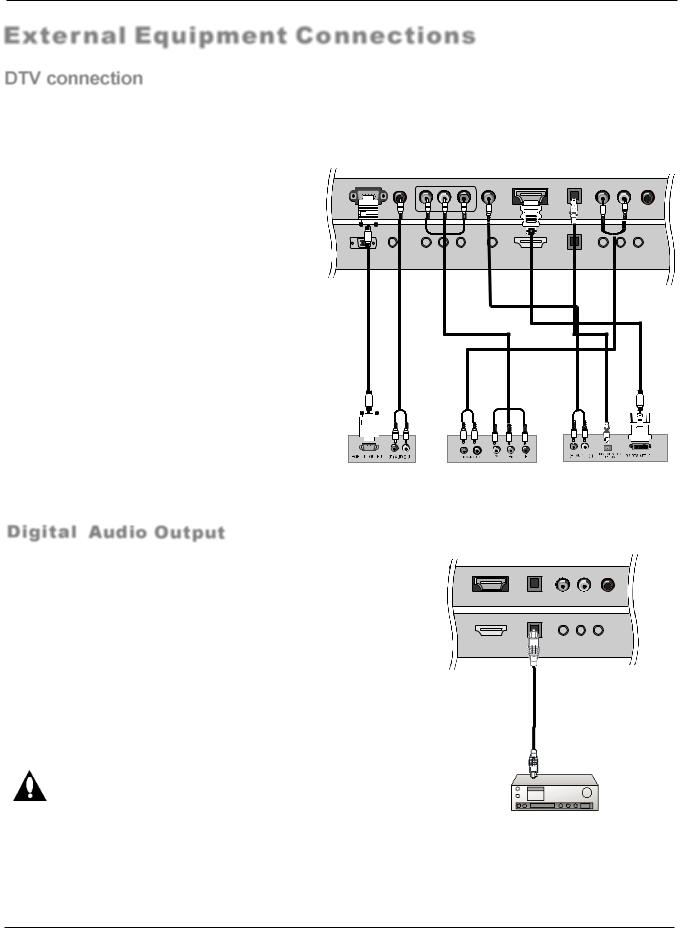
Installation
External Equipment Connections
DTV connection
- This TV can receive Digital Over-the-air/Cable signals without an external digital set-top box. However, if you do receive Digital signals from a digital set-top box or other digital external device, refer to the figure as shown below.
- This TV supports HDCP (High-bandwidth Digital Contents Protection) protocol for Digital Contents (480p,720p,1080i).
How to connect
Use the TV`s (Y, PB, PR) , VGA or HDMI jack for video connections, depending on your set-top box connector. Then, make the corresponding audio connections.
How to use
1.Turn on the digital set-top box. (Refer to the owner`s manual for the digital set-top box.)
2.Use INPUT on the remote control to select
YPbPr, VGA,or HDMI source.
Signal |
YPbPr |
HDMI/DVI |
480i |
Yes |
Yes |
480p |
Yes |
Yes |
720p |
Yes |
Yes |
1080i |
Yes |
Yes |
|
Y |
Pr |
Pb |
|
|
L |
R |
|
PC |
Audio In |
|
|
DVI Audio IN |
HDMI |
Optical |
YPbPr |
Headphone |
|
|
|
|
|
|
|
Audio In |
out |
Digital Audio Output
Send the TV`s audio to external audio equipment (stereo system) via the Digital Audio Output (Optical) port.
How to connect
1.Connect one end of an optical cable to the TV Digital Audio (Optical) Output port.
2.Connect the other end of the optical cable to the digital audio (optical) input on the audio equipment.
See the external audio equipment instruction manual for operation.
Note: When connecting with external audio equipments, such as amplifers or speakers, please turn the TV speakers off.
Caution: Do not look into the optical output port.
Looking at the laser beam may damage your vision.
Digital Set-top Box
|
L |
R |
|
|
HDMI |
O |
YPbPr |
Headphone |
|
Audio In |
out |
|||
|
|
Owner s Manual 15
s Manual 15
