Grandstream Networks HandyTone-286 User Manual

User Manual
HandyTone-286 Rev 3.0
Analog Telephone Adaptor
For Firmware Version 1.0.8.16
Grandstream Networks, Inc.
www.grandstream.com

HandyTone -286 User Manual Grandstream Networks, Inc.
Table of Contents
1 |
WELCOME |
4 |
||
2 |
INSTALLATION |
5 |
||
3 |
WHAT IS INCLUDED IN THE PACKAGE |
6 |
||
|
3.1 |
SAFETY COMPLIANCES |
6 |
|
|
3.2 |
WARRANTY |
6 |
|
4 |
PRODUCT OVERVIEW |
7 |
||
|
4.1 |
KEY FEATURES |
7 |
|
|
4.2 |
HARDWARE SPECIFICATION |
8 |
|
5 |
BASIC OPERATIONS |
9 |
||
|
5.1 |
GET FAMILIAR WITH KEY PAD AND VOICE PROMPT |
9 |
|
|
5.2 |
MAKE PHONE CALLS |
10 |
|
|
5.2.1 Calling Phone or Extension Numbers |
10 |
||
|
5.2.2 |
Direct IP Calls |
10 |
|
|
5.2.3 |
Call Hold |
11 |
|
|
5.2.4 |
Call Waiting |
11 |
|
|
5.2.5 |
Call Transfer |
11 |
|
|
5.2.6 |
3-way Conferencing |
12 |
|
|
5.3 |
CALL FEATURES |
12 |
|
|
5.4 |
FAX |
13 |
|
|
5.5 |
LED LIGHT PATTERN INDICATION |
14 |
|
6 |
CONFIGURATION GUIDE |
15 |
||
|
6.1 |
CONFIGURING HANDYTONE-286 IP THROUGH VOICE PROMPT |
15 |
|
|
6.1.1 |
DHCP Mode |
15 |
|
|
6.1.2 |
STATIC IP Mode |
15 |
|
|
6.1.3 |
TFTP Server Address |
15 |
|
|
6.2 |
CONFIGURING HANDYTONE-286 WITH WEB BROWSER |
15 |
|
|
6.2.1 Access the Web Configuration Menu |
15 |
||
|
6.2.2 |
End User Configuration |
16 |
|
|
6.2.3 |
Advanced User Configuration |
19 |
|
|
6.2.4 Saving the Configuration Changes |
30 |
||
|
6.2.5 Rebooting the HandyTone-286 from Remote |
30 |
||
|
6.3 |
CONFIGURATION THROUGH A CENTRAL SERVER |
31 |
|
7 |
SOFTWARE UPGRADE WITH TFTP |
32 |
||
|
7.1 |
FIRMWARE UPGRADE THROUGH TFTP/HTTP |
32 |
|
|
7.2 |
CONFIGURATION FILE DOWNLOAD |
33 |
|
|
7.3 |
FIRMWARE AND CONFIGURATION FILE PREFIX AND POSTFIX |
33 |
|
|
7.4 |
MANAGING FIRMWARE AND CONFIGURATION FILE DOWNLOAD |
33 |
|
8 |
RESTORE FACTORY DEFAULT SETTING |
34 |
||
2

HandyTone -286 User Manual |
Grandstream Networks, Inc. |
|
|
|
|
9 GLOSSARY OF TERMS |
35 |
|
3
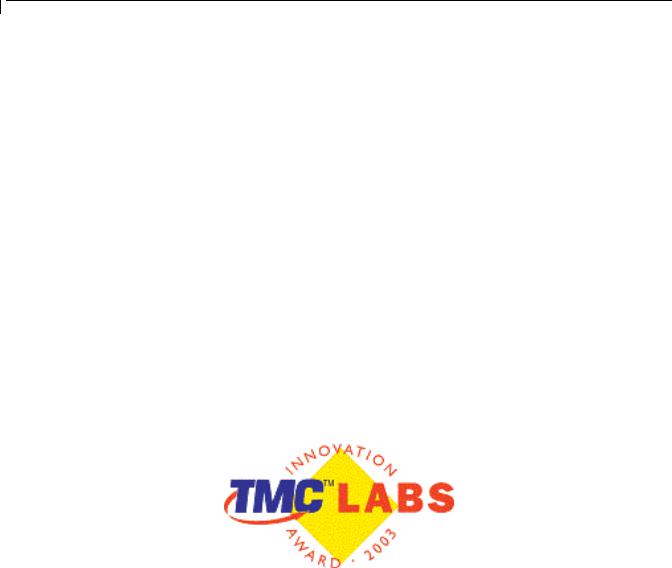
HandyTone -286 User Manual |
Grandstream Networks, Inc. |
1 Welcome
Congratulations on becoming an owner of HandyTone-286. You made an excellent choice and we hope you will enjoy all its capabilities.
Grandstream's award-wining HandyTone-286 is innovative Analog Telephone Adaptor that offers a rich set of functionality and superb sound quality at ultra-affordable price. They are fully compatible with SIP industry standard and can interoperate with many other SIP compliant devices and software on the market.
This document is subject to changes without notice. The latest electronic version of this user manual can be downloaded from the following location:
http://www.grandstream.com/user_manuals/HandyTone.pdf
4
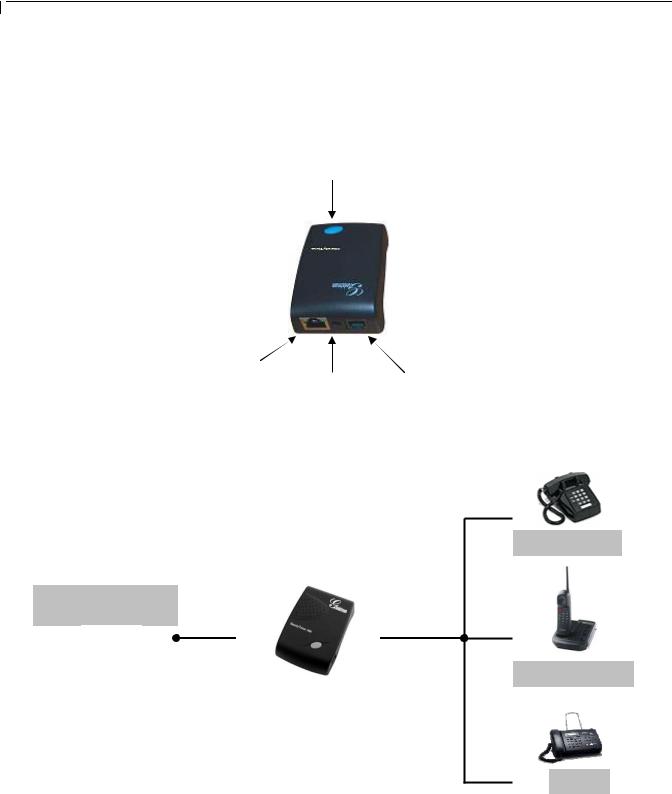
HandyTone -286 User Manual |
Grandstream Networks, Inc. |
2 Installation
HandyTone-286 is a VoIP Analog Telephone Adaptor designed to work with an ordinary analog telephone. The following photo illustrates the appearance of a HandyTone-286.
BUTTON/
RED LED/
GREEN LED
RJ45 |
|
RJ11 |
+5V/1200mA |
Telephone |
|
10M Ethernet |
|
Interconnection Diagram of the HandyTone-286:
Internet ADSL/Cable
Modem Ethernet
Analog Phone
LAN |
PHONE |
Cordless Phone
Fax
5
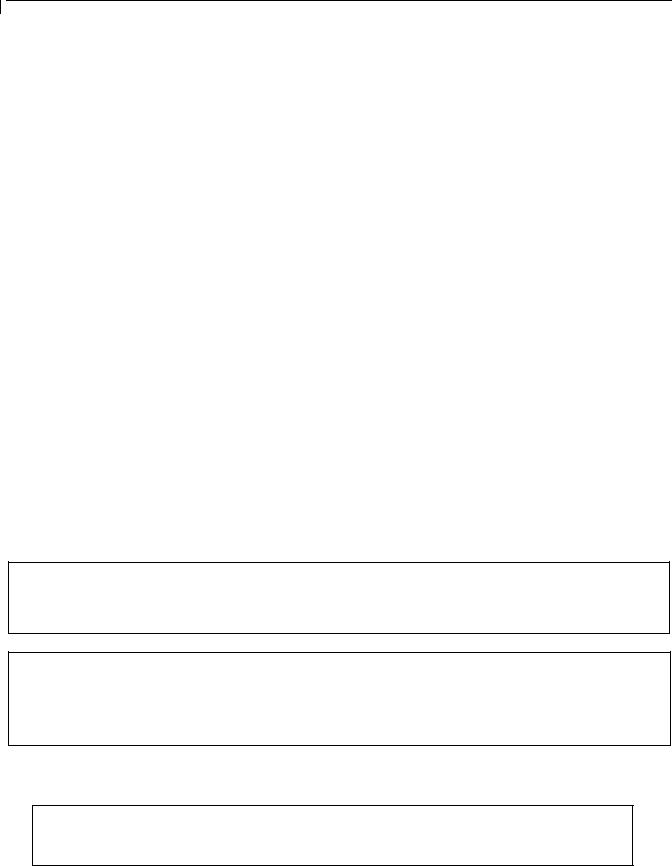
HandyTone -286 User Manual |
Grandstream Networks, Inc. |
3 What is Included in the Package
The HandyTone-286 package contains:
1)One HandyTone-286
2)One universal power adaptor
3)One Ethernet cable
3.1Safety Compliances
The HandyTone-286 is compliant with various safety standards including FCC/CE and C-Tick. Its power adaptor is compliant with UL standard. The HandyTone ATA should only operate with the universal power adaptor provided in the package.
3.2Warranty
Grandstream has a reseller agreement with our reseller customer. End users should contact the company from whom you purchased the product for replacement, repair or refund.
If you purchased the product directly from Grandstream, contact your Grandstream Sales and Service Representative for a RMA (Return Materials Authorization) number.
Grandstream reserves the right to remedy warranty policy without prior notification.
Warning: Please do not attempt to use a different power adaptor. Using other power adaptor may damage the HandyTone-286.
Caution: Changes or modifications to this product not expressly approved by Grandstream, or operation of this product in any way other than as detailed by this User Manual, could void your manufacturer warranty.
Information in this document is subject to change without notice. No part of this document may be reproduced or transmitted in any form or by any means, electronic or mechanical, for any purpose without the express written permission of Grandstream Networks, Inc..
6

HandyTone -286 User Manual |
Grandstream Networks, Inc. |
4 Product Overview
4.1Key Features
•Supports SIP 2.0(RFC 3261), TCP/UDP/IP, RTP/RTCP, HTTP, ICMP, ARP/RARP, DNS, DHCP (both client and server), NTP, PPPoE, STUN, TFTP, etc.
•Built-in router, NAT, Gateway and DMZ port forwarding. Can also be configured to function as a two Ethernet ports bridge (NAT function is disabled)
•Powerful digital signal processing (DSP) to ensure superb audio quality; advanced adaptive jitter control and packet loss concealment technology
•Support various codecs including G.711 (PCM a-law and u-law), G.723.1 (5.3K/6.3K), G.726 (32K), as well as G.729A and iLBC
•Support Caller ID/name display or block, Call waiting caller ID, Hold, Call Waiting/Flash, Call Transfer, 3-way conference (on Rev. 2.0), Call Forward, in-band and out-of-band DTMF, etc.
•Support fax pass through (for PCMU and PCMA) and T.38 FoIP (Fax over IP)
•Support Silence Suppression, VAD (Voice Activity Detection), CNG (Comfort Noise Generation), Line Echo Cancellation (G.168), and AGC (Automatic Gain Control)
•Support standard encryption and authentication (DIGEST using MD5 and MD5-sess)
•Support for Layer 2 (802.1Q VLAN, 802.1p) and Layer 3 QoS (ToS, DiffServ, MPLS)
•Support automated NAT traversal without manual manipulation of firewall/NAT
•Support device configuration via built-in IVR, Web browser or encrypted configuration files through TFTP or HTTP server
•Support firmware upgrade via TFTP or HTTP
•Support SIP Session Timer
•Support Syslog (on Rev.2.0)
•Ultra compact (wallet size) and lightweight design, great companion for travelers
•Compact, lightweight Universal Power adaptor
7
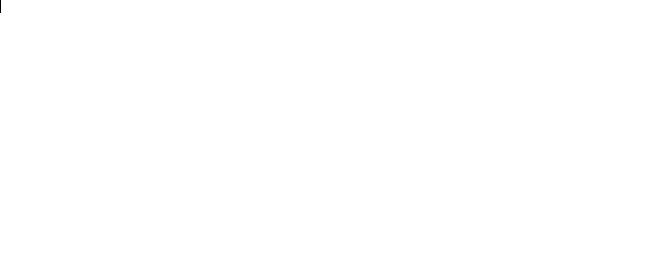
HandyTone -286 User Manual |
Grandstream Networks, Inc. |
|
|
|
|
4.2Hardware Specification
The table below lists the hardware specification of HandyTone-286.
Model |
|
HandyTone-286 |
|
|
|
|
|
|
LAN interface |
|
1xRJ45 10Base-T |
|
|
|
Button |
1 |
|
|
|
|
LED |
|
GREEN & RED color |
|
|
|
Universal |
|
Input: 100-240VAC |
Power Adaptor |
|
Output: +5VDC, 1200mA |
|
|
UL certified |
|
|
|
Dimension |
|
65mm (W) |
|
|
93mm (D) |
|
|
27mm (H) |
|
|
|
Weight |
|
0.57 lbs (0.26kg) |
|
|
|
Operating |
|
32 - 104oF |
Temperature |
|
0 - 40oC |
|
|
|
Humidity |
10% - 95% |
|
|
|
(non-condensing) |
|
|
|
Compliance |
|
FCC/CE/C-Tick |
8

HandyTone -286 User Manual |
Grandstream Networks, Inc. |
5Basic Operations
5.1Get Familiar with Key Pad and Voice Prompt
HandyTone-286 stores a voice prompt menu for quick browsing and simple configuration. To enter this voice prompt menu, simply press the button on the HandyTone-286 or pick up the phone and dial “***”. The following table shows how to use the voice prompt menu to configure the device.
Menu |
Voice Prompt |
User’s Options |
Main Menu |
“Enter a Menu Option” |
Enter “*” for the next menu option |
|
|
Enter “#” to return to the main menu |
|
|
Enter 01 – 06, 47, 86 or 99 Menu option |
01 |
“Static IP Mode”, or |
Enter “9” to toggle the selection. |
|
“Dynamic IP Mode” |
If user selects “Static IP Mode”, user need |
|
|
configure the all IP address information |
|
|
through menu 02 to 05. If user selects |
|
|
“Dynamic IP Mode”, the device will retrieve |
|
|
all IP address information from DHCP server |
|
|
automatically when user reboots the device. |
02 |
“IP Address” + IP address |
The current WAN IP address is announced |
|
|
Enter 12-digit new IP address if in Static IP |
|
|
Mode. |
03 |
“Subnet” + IP address |
Same as Menu option 02 |
04 |
“Gateway “ + IP address |
Same as Menu option 02 |
05 |
“DNS Server” + IP address |
Same as Menu option 02 |
06 |
“TFTP Server “ + IP address |
Same as Menu option 02 |
47 |
“Direct IP Calling” |
When entered, user will be prompted a dial |
|
|
tone, dial a 12-digit IP address to make a direct |
|
|
IP call. |
|
|
(For details, see “4.2.2 Make a Direct IP |
|
|
Call”.) |
86 |
“No Voice Messages”; or |
If there are voice messages, user can dial “9” |
|
“Voice Messages Pending” |
and dial pre-configured phone number to |
|
|
retrieve voice message. |
99 |
“RESET” |
Enter “9” to reboot the device; or |
|
|
Enter MAC address to restore factory default |
|
|
setting (For details, see section 8.) |
|
“Invalid Entry” |
Automatically return to Main Menu |
NOTES:
9

HandyTone -286 User Manual |
Grandstream Networks, Inc. |
•Once the LED button is pressed, it enters voice prompt main menu. If the button is pressed again while it is already in the voice prompt menu state, it jumps to “Direct IP Calling” option and dial tone plays in this state.
•“*” shifts down to the next menu option
•“#” returns to the main menu
•“9” functions as the ENTER key in many cases to confirm an option
•All entered digit sequences have known lengths - 2 digits for menu option and 12 digits for IP address. Once all digits are accumulated, it automatically processes them.
•Key entry cannot be deleted but the phone may prompt error once it is detected
5.2Make Phone Calls
5.2.1Calling Phone or Extension Numbers
To make a phone or extension number call:
a)Dial the number directly and wait for 4 seconds (Default “No Key Entry Timeout”). Or
b)Dial the number directly, and press # (assuming that “Use # as dial key” is selected in web configuration).
Examples:
To dial another extension on the same proxy, such as 1008, simply pick up the attached phone, dial 1008 and then press the # or wait for 4 seconds.
To dial a PSTN number such as 6266667890, you might need to enter in some prefix number followed by the phone number. Please check with your VoIP service provider to get the information. If you phone is assigned with a PSTN-like number such as 6265556789, most likely you just follow the rule to dial 16266667890 as if you were calling from a regular analog phone, followed by pressing # or wait for 4 seconds.
5.2.2Direct IP Calls
Direct IP calling allows two parties, that is, a HandyTone with an analog phone and another VoIP Device, to talk to each other in an ad hoc fashion without a SIP proxy. This kind of VoIP calls can be made between two parties if:
•Both HandyTone ATA and other VoIP Device(i.e., another HandyTone ATA or Budgetone SIP phone or other VoIP unit) have public IP addresses, or
•Both HandyTone ATA and other VoIP Device are on the same LAN using private IP addresses, or
•Both HandyTone ATA and other VoIP Device can be connected through a router using public or private IP addresses (with necessary port forwarding or DMZ).
To make a direct IP call, first pick up the analog phone or turn on the speakerphone on the analog phone, then access the voice menu prompt by dial “***” or press the button on the HandyTone-286,
10

HandyTone -286 User Manual |
Grandstream Networks, Inc. |
and dials “47” to access the direct IP call menu. User will hear a voice prompt “Direct IP Calling” and a dial tone. Enter a 12-digit target IP address to make a call. Destination ports can be specified by using “*4” (encoding for “:”) followed by the port number.
Examples:
If the target IP address is 192.168.0.160, the dialing convention is
Voice Prompt with option 47, then 192168000160
followed by pressing the “#” key if it is configured as a send key or wait 4 seconds. In this case, the default destination port 5060 is used if no port is specified.
If the target IP address/port is 192.168.1.20:5062, then the dialing convention would be:
Voice Prompt with option 47, then 192168001020*45062 followed by pressing the “#” key if it is configured as a send key or wait for 4 seconds.
5.2.3Call Hold
While in conversation, pressing the “flash” button on the attached phone will put the remote end on hold. Pressing the “flash” button again will release the previously held party and the bi-directional media will resume.
5.2.4Call Waiting
If call waiting feature is enabled, while the user is in a conversation, he will hear a special stutter tone if there is another incoming call. User can press the flash button to put the current call party on hold and switch to the other call. Pressing flash button toggles between two active calls.
5.2.5Call Transfer
5.2.5.1 Blind Transfer
Assuming that call party A and B are in conversation. A wants to Blind Transfer B to C:
1.A presses FLASH (on the analog phone, or Hook Flash for old model phones) to get a dial tone.
2.Then A dials *87 then dials C’s number, and then #(or wait for 4 seconds)
3.A can hang up.
NOTE: “Enable Call Feature” has to be set to “Yes” in web configuration page. A can hold on to the phone and wait for one of the three following behaviors:
11

HandyTone -286 User Manual |
Grandstream Networks, Inc. |
•A quick confirmation tone (temporarily using the call waiting indication tone) followed by a dial tone. This indicates the transfer is successful (transferee has received a 200 OK from transfer target). At this point, A can either hang up or make another call.
•A quick busy tone followed by a restored call (on supported platforms only). This means the transferee has received a 4xx response for the INVITE and we will try to recover the call. The busy tone is just to indicate to the transferor that the transfer has failed.
•Busy tone keeps playing. This means we have failed to receive the second NOTIFY from the transferee and decided to time out. Note: this does not indicate the transfer has been successful, nor does it indicate the transfer has failed. When transferee is a client that does not support the second NOTIFY (such as our own earlier firmware), this will be the case. In bad network scenarios, this could also happen, although the transfer may have been completed successfully.
5.2.5.2 Attended Transfer
Assuming that call party A and B are in conversation. A wants to Attend Transfer B to C:
1.A presses FLASH (on the analog phone, or Hook Flash for old model phones) to get a dial tone
2.A then dial C’s number then # (or wait for 4 seconds).
3.If C answers the call, A and C are in conversation. Then A can hang up to complete transfer.
4.If C does not answer the call, A can press “flash” back to talk to B.
NOTE:
•When Attended Transfer failed, if A hangs up, the HandTone-286 will ring user A again to remind A that B is still on the call. A can pick up the phone to restore conversation with B.
5.2.63-way Conferencing
HandyTone-286 supports 3-way conference.
Assuming that call party A and B are in conversation. A wants to bring C in a conference:
1.A presses FLASH (on the analog phone, or Hook Flash for old model phones) to get a dial tone.
2.A dials *23 followed by C’s number then # (or wait for 4 seconds).
3.If C answers the call, then A presses “flash” to bring B, C in the conference.
4.If C does not answer the call, A can press “flash” back to talk to B.
5.3Call Features
12
