Grandstream Networks GXP285, GXP-280 User Manual

Grandstream Networks, Inc.
1297 Beacon Street, 2nd Floor
Brookline, MA 02446. USA
Tel : +1 (617) 566 – 9300
Fax: +1 (617) 249 – 1987
www.grandstream.com
For Warranty and RMA information, please visit www.grandstream.com
GXP280/GXP285 1-Line IP Phone
Quick Start Guide
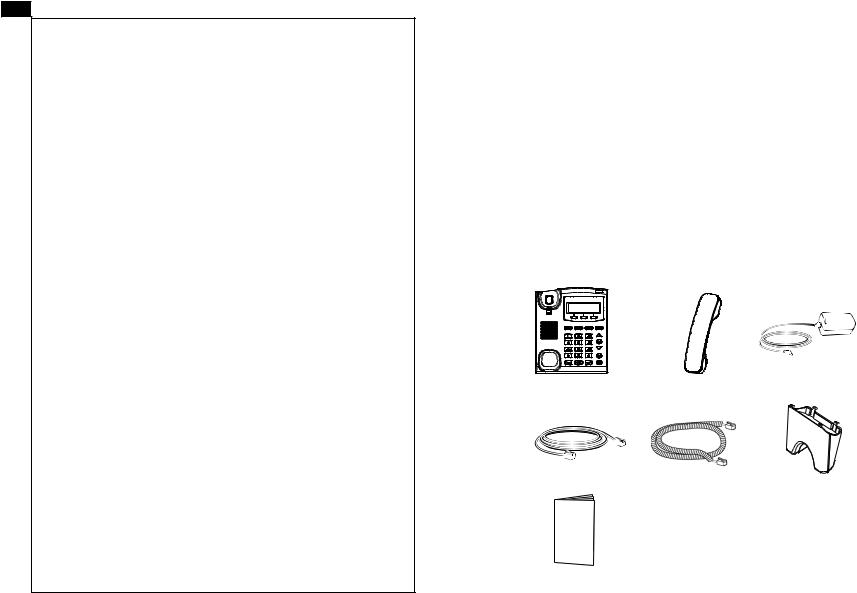
EN
The GXP280/GXP285 is not pre-configured to support or carry emergency calls to any type of hospital, law enforcement agency, medical care unit
(“Emergency Service(s)”) or any other kind of
Emergency Service. You must make additional arrangements to access Emergency Services. It is Your responsibility to purchase SIP-compliant Internet telephone service, properly configure the GXP280/GXP285 to use that service, and periodically test your configuration to confirm that it works as You expect. If You do not do so, it is Your responsibility to purchase traditional wireless or landline telephone services to access Emergency Services.
GRANDSTREAM DOES NOT PROVIDE
CONNECTIONS TO EMERGENCY SERVICES VIA THE GXP280/GXP285. NEITHER GRANDSTREAM
NOR ITS OFFICERS, EMPLOYEES OR AFFILIATES
MAY BE HELD LIABLE FOR ANY CLAIM,
DAMAGE, OR LOSS, AND YOU HEREBY WAIVE
ANY AND ALL SUCH CLAIMS OR CAUSES OF ACTION ARISING FROM OR RELATING
TO YOUR INABILITY TO USE THE GXP280/ GXP285 TO CONTACT EMERGENCY SER-
VICES, AND YOUR FAILURE TO MAKE ADDI-
TIONAL ARRANGEMENTS TO ACCESS EMERGENCY SERVICES IN ACCORDANCE WITH
THE IMMEDIATELY PRECEDING PARAGRAPH.
1
PRECAUTIONS:
WARNING: Please DO NOT power cycle the GXP280/GXP285 when the
LED lights are flashing during system boot up or firmware upgrade. You may
corrupt firmware images and cause the unit to malfunction.
WARNING: Use only the power adapter included in the GXP280/GXP285 package. Using an alternative non-qualified power adapter may possibly damage the unit.
OVERVIEW
The GXP280/GXP285 is a next generation entry-level SIP phone that features an LCD screen and 3 soft-keys. The GXP280/GXP285 delivers superior audio quality, comprehensive telephony features, automated provisioning, security protection for privacy and broad interoperability with most 3rd party SIP devices and leading SIP telephony platforms. It is a very cost-effective choice for any business needing a feature rich basic IP phone.
PACKAGE CONTENTS:
1 X GXP280/GXP285 |
1 X Handset |
1 X 5V Power Adapter |
|
Main Case |
|||
|
|
1x Ethernet Cable |
1 X Phone Cord |
1 X Phone Stand |
|
1 X Quick Install Guide
2
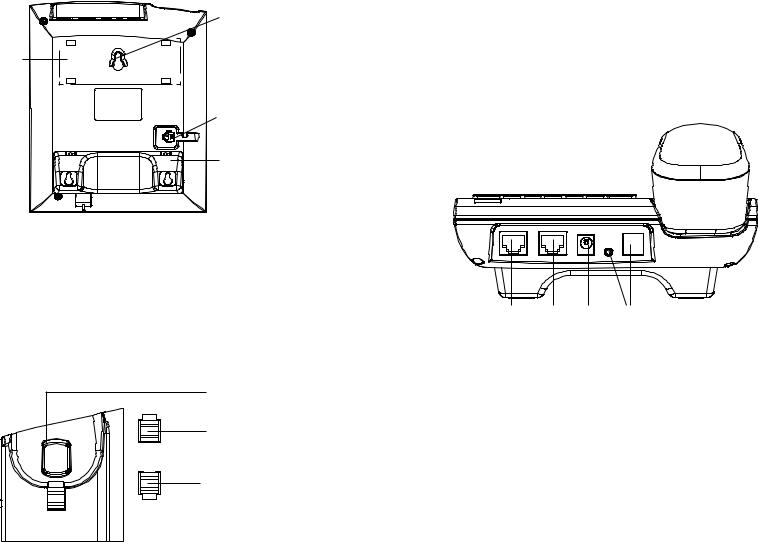
PHONE SETUP:
Wall Mount Holes are available
Slot for the phone 
 stand if placing
stand if placing
the phone on the table
Handset Port
Slot for the phone stand if placing the phone on the wall
Installing the phone (Wall Mount):
1.Attach the phone stand to the bottom of the phone as wall mount spacers.
2.Attach the phone to the wall via the wall mount hole.
3.Pull out the tab on from the handset cradle. (See figure below)
4.Rotate the tab and plug it back into the slot with the extension up to hold the headset while the phone is mounted on the wall. (See figure below)
Handset Rest |
Tab with extension up |
Tab with extension down
Installing the phone (Phone Stand):
For installing the phone on the table with the phone stand, attach the phone stand to the bottom of the phone where there is a slot for the phone stand. (Upper half, bottom part).
CONNECTING THE PHONE:
Refer to the illustration below when following the setup instructions .
PC Port LAN Port Power Headset Port
To setup the GXP280/GXP285, follow the steps below:
1.Connect the handset and main phone case with the phone cord.
2.Connect the LAN port of the phone to the RJ-45 socket of a hub/switch or a router (LAN side of the router) using the Ethernet cable.
3.Connect the 5V DC output plug to the power jack on the phone; plug the power adapter into an electrical outlet. (GXP280 only)
4.The LCD will display provisioning or firmware upgrade information. Before continuing, please wait for the date/time display to show up.
5.Using the phone embedded web server or keypad configuration menu, you can further configure the phone using either a static IP or DHCP.
3 |
4 |
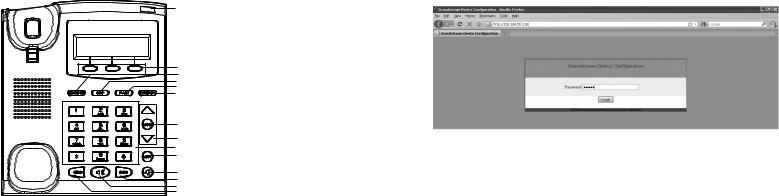
Tips For Using the Keypad:
Message Waiting Indicator
Soft Keys
Transfer
Conference
Flash
Message
Menu/OK Key
Navigation Keys
Standard Keypad
Mute
Headset
Send
Speaker
Hold
1.To access the MENU, press the round MENU button.
2.Navigate the menu by using the UP/DOWN and LEFT/RIGHT buttons.
3.Press the round MENU button to confirm a menu selection.
4.Delete an entry by pressing the MUTE button.
5.The phone automatically exits MENU mode when there is an incoming call, the phone goes off-hook, or when the MENU mode is left idle for 20 seconds.
PHONE CONFIGURATION:
Configure the GXP280/GXP285 using a Web Browser:
1.Ensure your phone is powered up and connected to the Internet.
2.Press MENU button to go into menu of the phone.
3.Press the “down” arrow button to “Status” and press MENU button to see the
IP address.
4.Type the phone’s IP address in your PC browser.
5.The default administrator password is “admin”; the default end-user password
5 is “123”.
Configure the GXP280/GXP285 using the Keypad:
1.Make sure the phone is idle
2.Press the “MENU” button to access the keypad MENU to configure the phone.
3.Select MENU-> Config, to configure settings for SIP Proxy, Outbound Proxy, SIP User ID, SIP Auth ID, SIP Password.
4.Follow MENU options to configure the basic features of the phone –
for example: the IP address if using a static IP. For details, please check GXP
Series User Manual.
5. Please contact your ITSP (Internet Telephony Service Provider) for additional settings that may be necessary to configure the phone.
Note: For the detailed user manual, please download from: http://www.grandstream.com/support/gxp_series/general/gxp_support.html
6
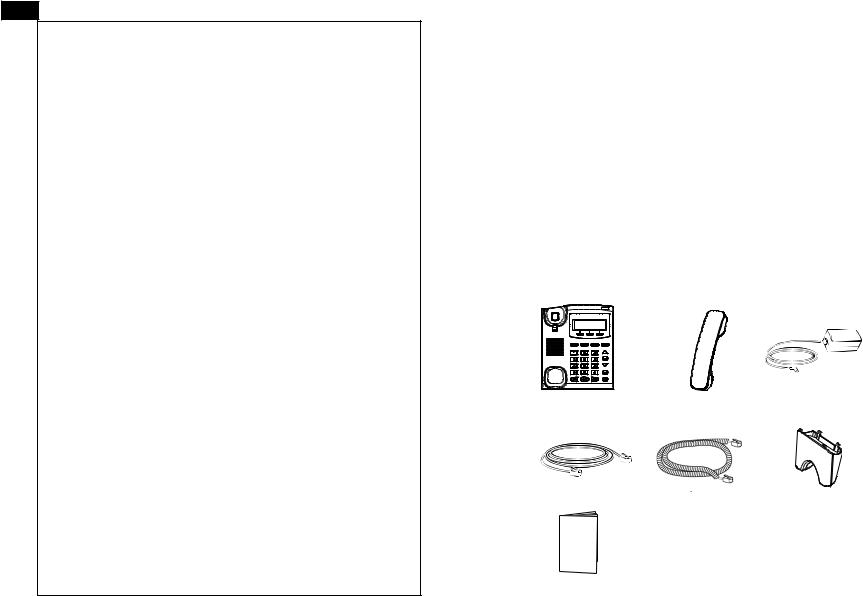
FR
Le GXP280/GXP285 n’est pas pré configuré pour soutenir ou réaliser des appels d’urgence à tout type d’hôpital, organisme d’application de la loi, unité
de soins médicaux ou tout autre type de service d’urgence. Vous devez prendre des dispositions supplémentaires pour accéder à des services d’urgence. Il est de votre responsabilité d’acheter un service de téléphonie par Internet, configurer correctement le GXP280/GXP285 pour utiliser ce service et de tester périodiquement votre configuration pour vérifier qu’il fonctionne comme prévu. Si vous ne procédez pas ainsi, il est de votre responsabilité d’acheter des services de téléphonie traditionnels sans fil ou fixes pour accéder aux services d’urgence.
GRANDSTREAM NE FOURNIT PAS DE CON-
NEXIONS AUX SERVICES D’URGENCE VIA LE GXP280/GXP285. NI GRANDSTREAM NI SES
DIRIGEANTS, SES EMPLOYÉS OU SES FILIALES
NE PEUVENT ETRE TENUS RESPONSABLES DE
TOUTE RÉCLAMATION, DOMMAGE OU PERTE
ET VOUS RENONCEZ À TOUTE RÉCLAMATION OU CAUSE D’ACTION RESULTANT DE OU EN
RELATION AVEC VOTRE INCAPACITE D’UTILISER LE GXP280/GXP285 POUR CONTACTER LES
SERVICES D’URGENCE, ET VOTRE ECHEC A
METTRE EN PLACE DES ARRANGEMENTS SUPPLEMENTAIRES POUR ACCEDER AUX SERVICES D’URGENCE CONFORMEMENT AU PARAGRAPHE
PRECEDENT.
7
PRECAUTIONS:
ALERTE: Veuillez ne pas redémarrer le GXP280/GXP285 lorsque les voyants clignotent durant le démarrage du système ou la mise à jour du firmware. Ca peut corrompre l’image du firmware et causer un dysfonctionnement de l’unité.
ALERTE: N’utilisez que le boîtier d’alimentation fourni dans le pack GXP280/ GXP285. L’utilisation d’un autre boîtier d’alimentation non qualifié peut endommager l’unité.
PRESENTATION
Le GXP280/GXP285 est la nouvelle génération des téléphones SIP d’entrée de gamme qui comporte un écran LCD et 3 boutons programmables. Le GXP280/ GXP285 offre une qualité audio supérieure, toutes les fonctionnalités de téléphonie, d’approvisionnement automatisé, de la sécurité pour la protection de la vie privée et une large interopérabilité avec la plupart des appareils de 3ème partie SIP et les leaders SIP des plates-formes de téléphonie. C’est un très bon choix rapport coût efficacité pour toute entreprise ayant besoin d’un téléphone
IP riche en terme de fonctionnalités.
CONTENU DU PACK :
1 X Appareil GXP280/ |
1 X Combiné |
1 X Boîtier d’alimentation |
GXP285 |
|
5V |
1 X Câble Ethernet |
1 X Câble téléphonique 1 X Positionneur |
|
téléphonique |
1 X Guide d’installation rapide
8
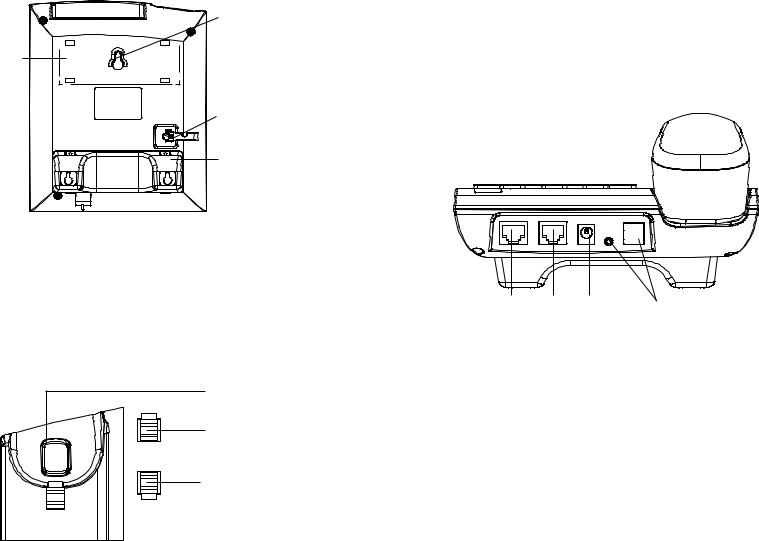
INSTALLATION DU TELEPHONE:
La fente pour 

 le positionneur
le positionneur
téléphonique si
vous allez placer le téléphone sur
la table
Installation du téléphone (Positionneur téléphonique):
Pour installer le téléphone sur la table avec le positionneur du téléphone, joignez ce dernier à la base du téléphone où il y a une fente.
(Moitié supérieure, une partie du bas).
CONNECTER LE TELEPHONE:
Reportez-vous à l’illustration ci-dessous en suivant les instructions d’installation.
Port PC Port LAN Alimentation Port du casque d’ecoute
Pour installer le GXP280/GXP285, suivez les instructions ci-dessous :
1.Connectez le combiné et le boîtier de téléphone principal avec le câble téléphonique.
2.Connecter le port LAN de votre téléphone au port RJ-45 d’un concentrateur / commutateur ou un routeur (côté LAN du routeur) à l’aide du câble Ethernet.
3.Connectez la fiche de sortie 5V DC à la prise d’alimentation sur le téléphone, branchez l’adaptateur dans une prise électrique.
4.Le LCD va afficher les informations de provisionnement ou de mise à jour du firmware. Avant de continuer, veuillez patienter jusqu’à que la date/heure s’affiche.
5.En utilisant le serveur web intégré du téléphone ou le menu de la configuration du téléphone, vous pouvez le configurer en utilisant soit IP statique ou DHCP.
9 |
10 |
