Grandstream Networks HANDYTONE 486 User Manual

User Manual
HandyTone-486
Analog Telephone Adaptor
For Firmware Version 1.0.6.0
Grandstream Networks, Inc.
www.grandstream.com

HandyTone-486 User Manual |
Grandstream Networks, Inc. |
Table of Contents
1 |
WELCOME..................................................................................................................... |
3 |
||
2 |
INSTALLATION............................................................................................................ |
4 |
||
3 |
WHAT IS INCLUDED IN THE PACKAGE............................................................... |
5 |
||
|
3.1 |
SAFETY COMPLIANCES................................................................................................ |
5 |
|
4 |
PRODUCT OVERVIEW ............................................................................................... |
6 |
||
|
4.1 |
KEY FEATURES............................................................................................................ |
6 |
|
|
4.2 |
HARDWARE SPECIFICATION ........................................................................................ |
7 |
|
5 |
BASIC OPERATIONS................................................................................................... |
8 |
||
|
5.1 |
GET FAMILIAR WITH KEY PAD AND VOICE PROMPT ................................................... |
8 |
|
|
5.2 |
MAKE PHONE CALLS................................................................................................... |
9 |
|
|
5.2.1 Calling phone or extension numbers ................................................................... |
9 |
||
|
5.2.2 |
Direct IP calls...................................................................................................... |
9 |
|
|
5.2.3 Call Waiting and Flashing................................................................................. |
10 |
||
|
5.2.4 |
Blind Transfer.................................................................................................... |
11 |
|
|
5.2.5 |
Attended Transfer .............................................................................................. |
11 |
|
|
5.2.6 Send and Receive PSTN Calls Through PSTN Line Port.................................. |
12 |
||
|
5.3 |
CALL FEATURES ........................................................................................................ |
12 |
|
|
5.4 |
PSTN PASS THROUGH/LIFE LINE.............................................................................. |
13 |
|
|
5.5 |
SENDING AND RECEIVING FAX .................................................................................. |
14 |
|
|
5.6 |
LED LIGHT PATTERN INDICATION ............................................................................ |
14 |
|
6 |
CONFIGURATION GUIDE........................................................................................ |
15 |
||
|
6.1 |
CONFIGURING HANDYTONE-486 WAN IP THROUGH VOICE PROMPT....................... |
15 |
|
|
6.1.1 |
DHCP Mode ...................................................................................................... |
15 |
|
|
6.1.2 |
STATIC IP Mode................................................................................................ |
15 |
|
|
6.2 |
CONFIGURING HANDYTONE-486 WITH WEB BROWSER ............................................ |
15 |
|
|
6.2.1 Access the Web Configuration Menu................................................................. |
15 |
||
|
6.2.2 |
End User Configuration .................................................................................... |
16 |
|
|
6.2.3 |
Advanced User Configuration ........................................................................... |
22 |
|
|
6.2.4 Saving the Configuration Changes.................................................................... |
30 |
||
|
6.2.5 Rebooting the HandyTone-486 from remote ..................................................... |
30 |
||
|
6.3 |
CONFIGURATION THROUGH A CENTRAL SERVER....................................................... |
31 |
|
7 |
SOFTWARE UPGRADE ............................................................................................. |
32 |
||
|
7.1 |
UPGRADE THROUGH HTTP ....................................................................................... |
32 |
|
|
7.2 |
UPGRADE THROUGH TFTP ........................................................................................ |
32 |
|
8 |
RESTORE FACTORY DEFAULT SETTING.......................................................... |
34 |
||
2
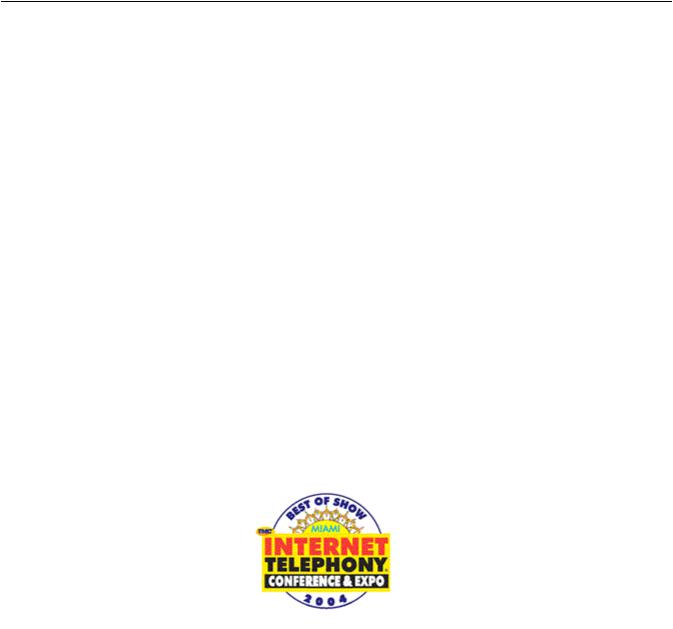
HandyTone-486 User Manual |
Grandstream Networks, Inc. |
1 Welcome
Congratulations on becoming an owner of HandyTone-486. You made an excellent choice and we hope you will enjoy all its capabilities.
Grandstream's award-wining HandyTone-486 is an all-in-one VoIP integrated access device that features superb audio quality, rich functionalities, high level of integration, compactness and ultra-affordability. The HandyTone-486 is fully compatible with SIP industry standard and can interoperate with many other SIP compliant devices and software on the market.
Grandstream HandyTone-486 has been awarded the Best of Show product in 2004 Internet Telephony Conference and Expo.
3
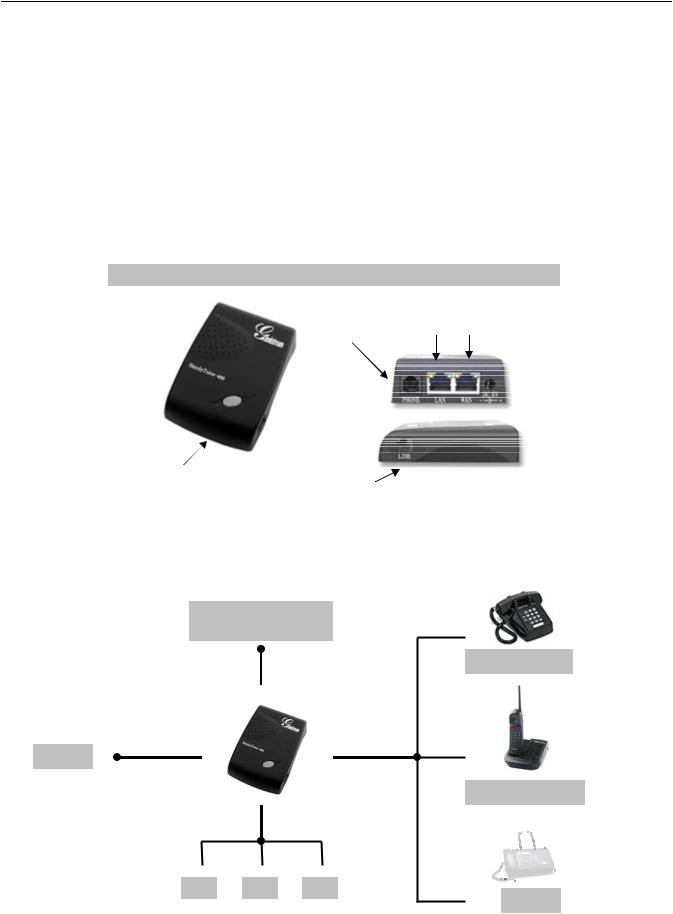
HandyTone-486 User Manual |
Grandstream Networks, Inc. |
2 Installation
HandyTone-486 Analog Telephone Adaptor is an all-in-one VoIP integrated device designed to be a total solution for networks providing VoIP services.
The HandyTone-486 VoIP functionalities are available via a regular analog telephone.
The following photo illustrates the appearance of a HandyTone-486.
Top View |
Side Views |
RJ11 |
RJ45 |
10M Ethernet |
|
Phone Line |
LAN - WAN |
(Line) |
|
 +5V/1200mA
+5V/1200mA
BUTTON |
|
|
RED LED |
RJ11 |
|
GREEN LED |
||
Telephone |
||
|
||
|
(Phone) |
Interconnection Diagram of the HandyTone-486:
Internet ADSL/Cable
Modem Ethernet
|
|
Analog Phone |
|
|
WAN |
PSTN |
LINE |
PHONE |
|
|
|
|
|
Cordless Phone |
|
|
LAN |
PC |
PC |
PC |
Fax
4
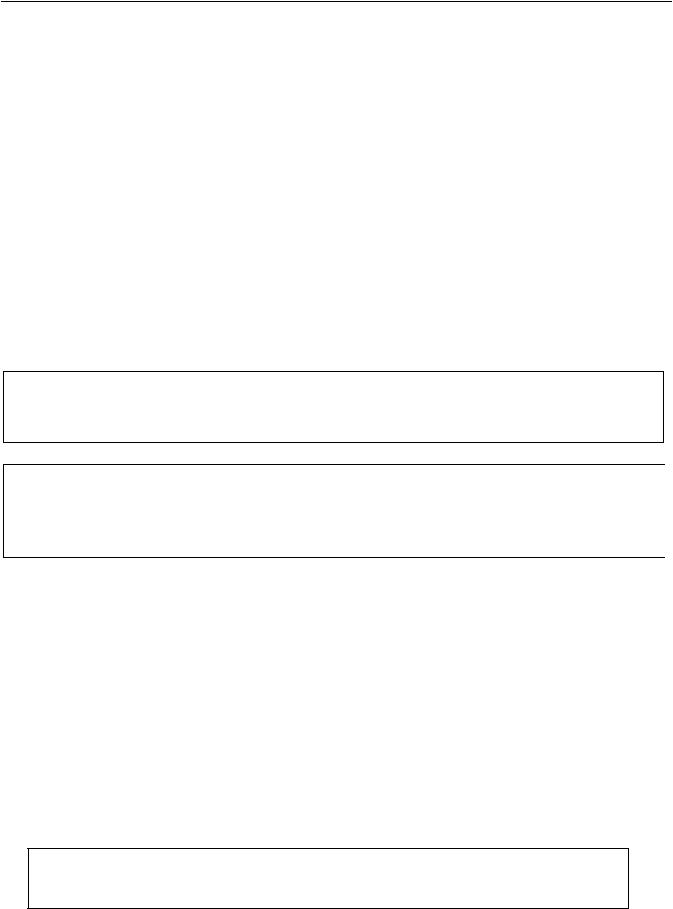
HandyTone-486 User Manual |
Grandstream Networks, Inc. |
3 What is Included in the Package
The HandyTone-486 package contains:
1)One HandyTone-486
2)One universal power adaptor
3)One Ethernet cable
3.1Safety Compliances
The HandyTone-486 is compliant with various safety standards including FCC/CE and C-tick. Its power adaptor is compliant with UL standard. The HandyTone-486 should only operate with the universal power adaptor provided in the package.
Warning: Please do not attempt to use a different power adaptor. Using other power adaptor may damage the HandyTone-486 and will void the manufacturer warranty.
Caution: Changes or modifications to this product not expressly approved by Grandstream, or operation of this product in any way other than as detailed by this User Manual, could void your manufacturer warranty.
Information in this document is subject to change without notice. No part of this document may be reproduced or transmitted in any form or by any means, electronic or mechanical, for any purpose without the express written permission of Grandstream Networks, Inc..
5

HandyTone-486 User Manual |
Grandstream Networks, Inc. |
4 Product Overview
4.1Key Features
•Supports SIP 2.0(RFC 3261), TCP/UDP/IP, RTP/RTCP, HTTP, ICMP, ARP/RARP, DNS, DHCP (both client and server), NTP, PPPoE, STUN, TFTP, etc.
•Built-in router, NAT, Gateway and DMZ port forwarding
•Powerful digital signal processing (DSP) to ensure superb audio quality; advanced adaptive jitter control and packet loss concealment technology
•Support various codecs including G.711 (PCM a-law and u-law), G.723.1 (5.3K/6.3K), G.726 (40K/32K/24K/16K), as well as G.728, G.729 and iLBC.
•Support Caller ID/name display or block, Call waiting caller ID, Hold, Call Waiting/Flash, Call Transfer, Call Forward, in-band and out-of-band DTMF, Dial Plans, etc.
•Support fax pass through (for PCMU and PCMA) and T.38 FoIP (Fax over IP).
•Support Silence Suppression, VAD (Voice Activity Detection), CNG (Comfort Noise Generation), Line Echo Cancellation (G.168), and AGC (Automatic Gain Control)
•Support standard encryption and authentication (DIGEST using MD5 and MD5-sess)
•Support for Layer 2 (802.1Q VLAN, 802.1p) and Layer 3 QoS (ToS, DiffServ, MPLS)
•Support automated NAT traversal without manual manipulation of firewall/NAT
•Support device configuration via built-in IVR, Web browser or Central configuration files through TFTP or HTTP server
•Support firmware upgrade via TFTP or HTTP with encrypted configuration files.
•Support PSTN pass through, be able to make and receive VoIP or PSTN calls using same connected analogue phone.
•Ultra compact (wallet size) and lightweight design, great companion for travelers.
•Compact, lightweight Universal Power adapter.
6
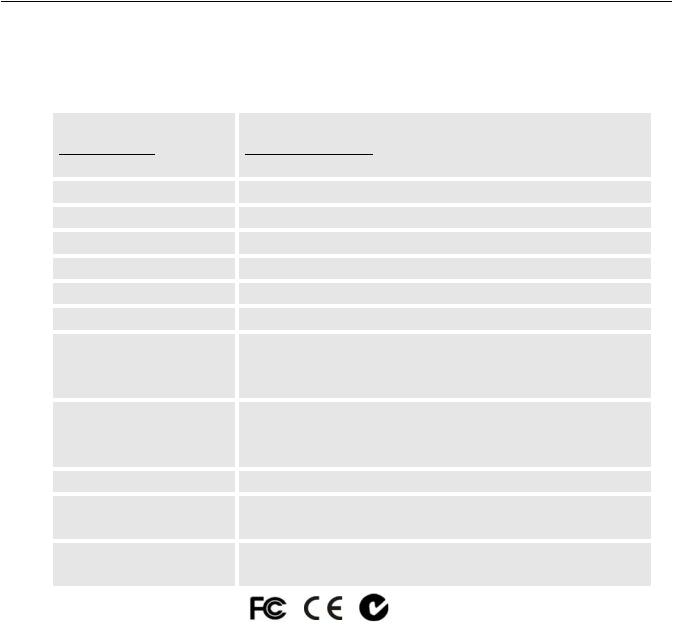
HandyTone-486 User Manual |
Grandstream Networks, Inc. |
4.2 Hardware Specification
The table below describes the features of the model.
Model |
HandyTone-486 |
LAN interface |
1xRJ45 10Base-T |
WAN interface |
1xRJ45 10Base-T |
FXS telephone port |
1xFXS |
PSTN port |
1x PSTN pass through or life line port |
Button |
1 |
LED |
Green and red color |
Universal Switching |
Input: 100-240VAC 50-60 Hz |
Power Adaptor |
Output: +5VDC, 1200mA, |
|
UL certified |
Dimension |
70mm (W) |
|
130mm (D) |
|
27mm (H) |
Weight |
0.6lbs (0.3kg) |
Temperature |
40 - 130oF |
|
5 – 45oC |
Humidity |
10% - 90% |
|
(non-condensing) |
Compliance |
|
NOTES: |
|
•On the bottom of 486, there is a sticker. If there is Rev:2.0 on the right of tick sign, it means the HT486 is Rev:2.0 (or HT487 in nickname). The difference between HT486 (Rev:1.0) and HT486 Rev:2.0 is that HT486 Rev:2.0 line port is PSTN pass through while HT486 (Rev:1.0, old model, no longer shipped) line port is just life line port and will bridge to PSTN only when there is no power.
•The HT486 Rev:2.0 and HT486 (Rev:1.0) are hardware difference and can not change via firmware upgrade.
7
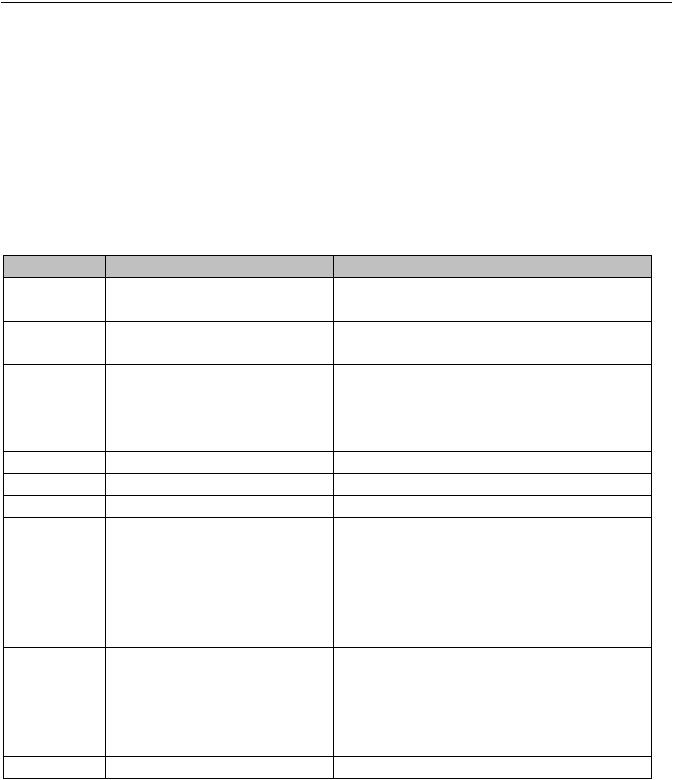
HandyTone-486 User Manual |
Grandstream Networks, Inc. |
5 Basic Operations
5.1 Get Familiar with Key Pad and Voice Prompt
HandyTone-486 has stored a voice prompt menu (Interactive Voice Response or IVR) for quick browsing and simple configuration.
To enter this voice prompt menu, simply press the button or “***” from the analog phone.
Menu |
Voice Prompt |
User’s Options |
Main Menu |
“Enter a Main Option” |
Enter ‘*’ to menu_01 |
|
|
Enter 00-06, 99 menu option |
01 |
“DHCP Mode”, |
Enter ‘9’ to toggle the selection |
|
“Static IP Mode” |
|
02 |
“IP Address “ + IP address |
It will prompt you with the current |
|
|
WAN IP address. |
|
|
Enter 12 digit new IP address if in Static |
|
|
IP Mode |
03 |
“Subnet “ + IP address |
Same as menu 02 |
04 |
“Gateway “ + IP address |
Same as menu 02 |
05 |
“DNS Server “ + IP address |
Same as menu 02 |
06 |
“TFTP Server “ + IP |
Same as menu 02 |
|
address |
|
47 |
“Direct IP Calling” |
When entered, you will be prompted a |
|
|
dial tone, then enter 12 digit IP address |
|
|
This menu can be also entered by |
|
|
pressing the button again |
86 |
“Voice Messages Pending” |
Enter 9 to dial pre-configured phone |
|
“No Voice Messages” |
number to retrieve VM |
99 |
“RESET” |
Enter ‘9’ to confirm the RESET |
|
|
Enter MAC address to restore factory |
|
|
default setting |
|
“Invalid Entry” |
Automatically return to Main Menu |
NOTES:
•Once the button is pressed, it enters the IVR main menu. If the button is pressed again, while it is already in the voice prompt menu state, it jumps to “Direct IP Calling” option and dial tone plays in this state to allow direct IP to IP calling
8

HandyTone-486 User Manual |
Grandstream Networks, Inc. |
•‘*’ functions similar to ‘↓’ key of BT-100 phone to select the next menu option
•‘#’ returns back to main MENU
•‘9’ is similar to ENTER key in many cases to confirm an option
•All entered digit sequences have known lengths - 2 digits for menu option and 12 digits for IP address. Once all digits are accumulated, it will automatically process them
•For IP address input, ignore the dot and key in the digit directly, add 0 before octet with less than three digits. e.g.: IP: 192.168.1.10, key in: 192 168 001 010
•Key entry cannot be deleted but the phone may prompt error once it is detected
5.2Make Phone Calls
5.2.1Calling phone or extension numbers
There are currently two methods to make an extension number call:
•Dial the numbers directly and wait for 4 (default) seconds. This default parameter can be adjusted in the web configuration page.
•Dial the numbers directly, and press # (assuming that “use #” as dial key is selected in web configuration).
Other functions available during the call are call-waiting/flash, call transfer (both blind and consultant) and call forwarding, assume that an ITSP is used.
5.2.2Direct IP calls
Direct IP calling allows two parties, that is, a HandyTone with an analog phone and another VoIP Device, to talk to each other in an ad hoc fashion without a SIP proxy. This kind of VoIP calls can be made between two parties if:
•Both HandyTone ATA and other VoIP Device(i.e., another HandyTone ATA or Budgetone SIP phone or other VoIP unit) have public IP addresses, or
•Both HandyTone ATA and other VoIP Device are on the same LAN using private or public IP addresses, or
•Both HandyTone ATA and other VoIP Device can be connected through a router using public or private IP addresses (with necessary port forwarding or DMZ).
To make a direct IP to IP call, first pick up the analog phone or turn on the speakerphone on the analog phone, then follow Section 4.1 with voice prompt 47, followed by the 12-digit target IP address. Destination ports can also be specified using
9
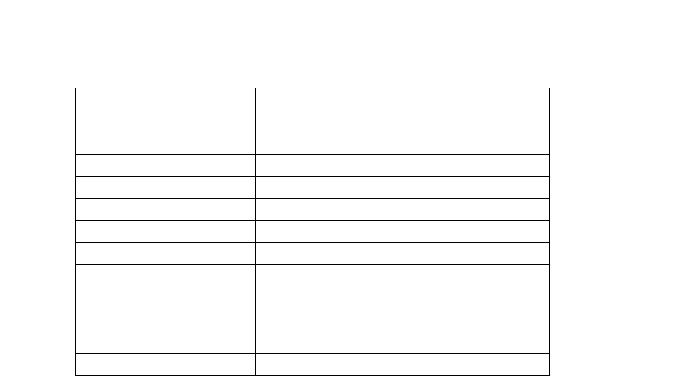
HandyTone-486 User Manual |
Grandstream Networks, Inc. |
*4 (encoding for “:”) followed by the encoded port number. Following is a table of the encoding scheme for the most commonly used characters:
F |
|
00 |
0 |
01 |
1 |
02 |
2 |
03 |
3 |
04 |
4 |
05 |
5 |
06 |
6 |
07 |
7 |
08 |
8 |
09 |
9 |
*0 |
. (dot character) |
*4 |
: (column character) |
Examples:
If the target IP address is 192.168.0.160, the dialing convention is
Voice Prompt with option 47, then 192168000160
followed by pressing the “#” key if it is configured as a send key or wait for more than 5 seconds. In this case, the default destination port 5060 is used if no port is specified.
If the target IP address/port is 192.168.1.20:5062, then the dialing convention would be:
Voice Prompt with option 47, then 192168001020*45062 followed by pressing the “#” key if it is configured as a send key or wait for 5 seconds.
Currently, we do not support inter-domain IP to IP call like: john123@othervoip.com
5.2.3Call Waiting and Flashing
Grandstream HandyTone Series allows user to flash to the third party when in conversation:
•Call Waiting. If there is a incoming call, user will hear a special call waiting tone every 4 seconds, user will also notice the Call Waiting Caller ID if the analog phone supports CWCID feature.
10

HandyTone-486 User Manual |
Grandstream Networks, Inc. |
•Call Flashing. When in conversation, user can also flash to the third party by pressing flash(or Flash Hook for old style phones) button to get a dial tone and then dial the third party number.
5.2.4Blind Transfer
Assume that call party A and B are in conversation. A wants to Blind Transfer B to C:
1.A presses FLASH (on the analog phone, or Hook Flash for old model phones) to get a dial tone.
2.Then A dials *87 then dials C’s number, and then #(or wait for 4 seconds)
3.A can hang up.
NOTES:
• Call Feature has to be set to YES in web configuration page.
A can hold on to the phone and await one of the three following behaviors:
•A quick confirmation tone (temporarily using the call waiting indication tone) follows by a dial tone. This indicates the transfer has been successful (transferee has received a 200 OK from transfer target). At this point, you can either hang up or make another call.
•A quick busy tone followed by a restored call (On supported platforms only). This means the transferee has received a 4xx response for the INVITE and we
will try to recover the call. The busy tone is just to indicate to the transferor that the transfer has failed.
•Busy tone keeps playing. This means we have failed to receive the second NOTIFY from the transferee and decide to time out. Note: this does not indicate the transfer has been successful, nor does it indicate the transfer has failed. When transferee is a client that does not support the second NOTIFY, this will be the case. In bad network scenarios, this could also happen, although the transfer may have been completed successfully.
5.2.5Attended Transfer
Assume that call party A and B are in conversation. A wants to Attend Transfer B to C:
11
