Grandstream Networks GSM gateway User Manual

VoIPMaster™
Version 4.x
VoIP to GSM gateway
Connecting‘ Cellular’ Phones directly to
Voice over IP UserworldwideManualnetworks
MasterVoIP
Usage WarningsVoIP to GSM Gateway
1) High voltage transients, surges, and other power irregularities can cause extensive damage.
It is the user's responsibility to provide a power protection system.
2) It is the user's responsibility to install, operate, and maintain the system in accordance with all
applicable codes, regulations, and safety measures.
Trademark and Patents
All trademarks, patents and copyrights apply.
General Manual Notes
Without notice and without obligation, the contents of this manual may be revised to incorporate
changes and improvements.
Every effort, has been made to ensure that the information in this manual is most complete and
accurate while writing this time of publication.
Nevertheless, Mega 2000 AS cannot be held responsible for errors or commissions.
DearF bruarayCustomer,-2006 Page 3 / 42 MasterVoIP VoIP to GSM Gateway
We thank you for purchasing our VoIP Master VoIP to GSM Gateway.
The information in this manual does not constitute a warranty of performance, although the
information has been compiled and checked for accuracy by Eurotech Communication Ltd.
All our products are developed and produced by experienced engineers, who aspire to achieve customer
satisfaction, utility value and reliability of products. Warranty Policy
The Dual Cell to BRI Gateway product you have purchased is under warranty of 12 months from the
date of purchase, by the original purchaser. In case of defects of materials or workmanship, Eurotech
Communication will replace it free of charge. This warranty applies to hardware/software but does not
include SIM Cards.
This warranty will not be honoured if the device has been mishandled in any way.
We hope you enjoy our product and we will be happy to receive any comments you may have. This will
enable us to improve our products and the Technical Support that we give to every customer.
TABLE OF CONTENTS
1 |
Getting Started................................................................................................................................................. |
5 |
||
2 |
Check your package Items............................................................................................................................... |
7 |
||
3 |
VoIP Client ATA ............................................................................................................................................... |
8 |
||
3.1 |
Product Overview............................................................................................................................................... |
8 |
||
|
3.1.1 Key Features............................................................................................................................................ |
8 |
||
|
3.1.2 |
Hardware Specification ............................................................................................................................. |
9 |
|
|
3.1.3 Basic Operations .................................................................................................................................... |
10 |
||
|
3.1.3.1 |
Getting Familiar with the Key Pad and the Voice Prompt........................................................................ |
10 |
|
|
3.1.4 Placing Phone Calls................................................................................................................................ |
11 |
||
|
3.1.4.1 |
Calling phone or extension numbers ..................................................................................................... |
11 |
|
|
3.1.4.2 |
Direct IP calls ...................................................................................................................................... |
11 |
|
|
. |
.3 |
Blind Transfer...................................................................................................................................... |
12 |
|
3.1.4.4 |
Attended Transfer................................................................................................................................ |
12 |
|
|
3.1.5 |
Call Features.......................................................................................................................................... |
13 |
|
|
3.1.6 |
Fax Support ........................................................................................................................................... |
13 |
|
|
3.1.7 |
LED Light Pattern Indication .................................................................................................................... |
14 |
|
3.2 |
Configuration Guide ......................................................................................................................................... |
15 |
||
|
3.2.1 Configuring VOIP Client with a Web Browser........................................................................................... |
15 |
||
|
3.2.1.1 |
Access the Web Configuration Menu .................................................................................................... |
15 |
|
|
3.2.1.2 |
End User Configuration........................................................................................................................ |
15 |
|
|
3.2.1.3 |
Advanced User Configuration ............................................................................................................... |
19 |
|
|
3.2.1.4 |
Saving the Configuration Changes........................................................................................................ |
29 |
|
|
3.2.1.5 Remotely rebooting VoIP Client ATA.................................................................................................... |
29 |
||
3.3 |
Restoring the Factory Default Settings .............................................................................................................. |
30 |
||
3.4 |
VoIP Master..................................................................................................................................................... |
31 |
||
|
3.4.1 What is the VoIP Master and how it works................................................................................................ |
31 |
||
|
3.4.2 |
Set-up and Installation ............................................................................................................................ |
33 |
|
|
3.4.3 |
Installing the Manager Application ........................................................................................................... |
35 |
|
|
3.4.4 Define the Com port Connection .............................................................................................................. |
36 |
||
|
3.4.5 |
|
Port and SIM Settings ............................................................................................................................ |
39 |
|
3.4.5.1 |
Dial Settings for the GSM Port.............................................................................................................. |
39 |
|
|
3.4.5.2 |
SIM Settings........................................................................................................................................ |
40 |
|
|
3.4.5.3 |
Follow Me Settings .............................................................................................................................. |
41 |
|
|
3.4.5.4 |
Call Back Settings ............................................................................................................................... |
42 |
|
Februaray-2006 |
Page 4 / 42 |
MasterVoIP |
VoIP to GSM Gateway |
1 Getting Started
Eurotech Communication team is glad you have chosen to use the Eurotech’s VoIPMaster GSM to VoIP gateway for greatly saving your call costs. We will do our best to make your installation efforts as well as day-to-day configuration and monitoring tasks be pleasant tasks as possible. We wish you a smooth operation while greatly saving your office mobile phone calls.
This chapter is your “Map for installation, configuration and monitoring tasks” and includes a short explanation on each stage as well as references for more elaborated explanations, drawings and examples in other chapters. The following is a list of tasks you shall perform, where you shall go over it sequentially or skip tasks that are optional and not required for your current needs. It is advised that you will use the following tasks as
your Do To List.
As a start Check your package Items at Chapter 2 “Check your package Items”.
Later proceed with the Gradstream HanyTone 286 VoIP Client ATA (Analog to Telephone Adaptor) which resides in the VoIPMaster gateway and enables a Web based configuration interface.
The VoIP Client ATA provides VoIP call origination and termination with PSTN network, with some add-on supplementary services which are reviewed at Chapter 3.
The VoIPMaster gateway adds new capabilities of GSM to VoIP calls origination and termination to the client ATA.
The following topics of the VoIP Client ATA are reviewed in Chapter 3: |
|
Client ATA Product Overview, Key Features, Hardware Specification and Basic Operations as follows: |
|
|
Getting Familiar with the Key Pad and the Voice Prompt |
|
Placing Phone Calls |
|
Calling phone or extension numbers |
|
Direct IP calls |
|
Blind Transfer |
|
Attended Transfer |
|
Call Features |
|
Fax Support |
|
LED Light Pattern Indication |
Now you shall start configure the VoIP Client ATA following the Configuration Guide at chapter 3.2. |
|
The following configuration actions shall be performed with several guidelines for optional actions: |
|
|
Configuring VOIP Client with a Web Browser |
|
Access the Web Configuration Menu |
|
End User Configuration |
|
Advanced User Configuration |
|
Saving the Configuration Changes |
|
Remotely rebooting VoIP Client ATA |
|
Restoring the Factory Default Settings |
After you have completed the VoIP Client ATA you can start configuring the VoIP Master, starting with learning the VoIPMaster concept rule in the network and the way it works at “What is the VoIP Master and how it works” chapter.
Februaray-2006 |
Page 5 / 42 |
MasterVoIP |
VoIP to GSM Gateway |
MasterVoIP
Completing thisVoIPyoutoshallGSMstartGa ewaythe installation procedure of the VoIPMaster following the
Set-up and Installation as follows:
Installing the Manager Application
Define the Com port Connection – to enable a PC to VoIP master proper connectionPort and SIM Settings – to associate and set SIM and Ports accordingly
Dial Settings for the GSM Port – to define policies and profile of behaviour when diallingSIM Settings – regarding with usage limits and other optional modes
Call follow-me settings – to let the system call you while you are away from office as if you where in office
Call Back Settings – to let waiting lines make the call when line is available again. At menu: Cellular Gateways
Please Give Us feedback to improve your BRI Gateway product
Please let us know your feedback and enhancement ideas to improve the product to your best value.
Email: Support@mega2000.no

2 Check your package Items
Please verify your package contains the following components (some were ordered specific) before installation:
Main Hardware Device – The VoIP Master Gateway
110/220V Electric Power converter to 24V with cables supplied
VoIP master software Installation CD - Installation kit for MS-Windows Management Application, this User Manual file and additional auxiliary utilities.
GSM Antenna – To be installed to the VoIP Master Gateway
RS-232 Serial PC COMport connection cable we’ll be referred as Comport cable in this manual
Februaray-2006 |
Page 7 / 42 |
MasterVoIP |
VoIP to GSM Gateway |
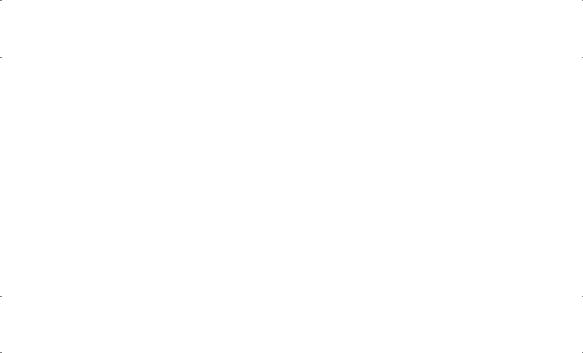
3 VoIP Client ATA
Before using this device please perform the following actions:
1.Connect the VoIPMaster (Which include the VoIP Client ATA as a built-in module) to the IP network via the RJ-45 connection near the 2 LEDs and power supply side. You must have an account with a VoIP termination service provider or you should register an extension with a SIP Gateway/Server. Get all needed data from your provider (such as: user name, Password, server IP addresses ports etc.).
2.Connect a regular Analog telephone (RJ-11 connection) to the system and configure it first as a regular VoIP client. That configuration is done using a web interface. You will find instructions on page 14 of this manual.
3.Test that you can make and receive calls using your regular phone set.
4.Run the GSM management software, and configure it according to the manual and the interface menu.
3.1 Product Overview
The report will include various standards been used in each demo and any interoperability issue need to be considered regarding the need for certain standard support, what section of the standard are mandatory and what standards implementation are recommended as an implementation reference.
3.1.1Key Features
The document will be prepared as contribution of all partners where Albatronics will integrate the contributions. Each partner will contribute information for its demo provided equipment regarding with standards support details.
Supports SIP 2.0(RFC 3261), TCP/UDP/IP, RTP/RTCP, HTTP, ICMP, ARP/RARP, DNS, DHCP (both client and server), NTP, PPPoE, STUN, TFTP, etc.
Powerful digital signal processing (DSP) to ensure superb audio quality; advanced adaptive jitter control and packet loss concealment technology
Supports various codecs including G.711 (PCM a-law and u-law), G.723.1 (5.3K/6.3K), G.726, (40K/32K/24K/16K), as well as G.728, G.729 and iLBC.
Supports Caller ID/name display or block, Call waiting caller ID, Hold, Call Waiting/Flash, Call Transfer, Call Forward, in-band and out-of-band DTMF, Dial Plans, etc.
Supports Caller ID/name display or block, Call waiting caller ID, Hold, Call Waiting/Flash, Call Transfer, Call Forward, in-band and out-of-band DTMF, Dial Plans, etc.
Supports fax pass through (for PCMU and PCMA) and T.38 FoIP (Fax over IP).
Supports Silence Suppression, VAD (Voice Activity Detection), CNG (Comfort Noise Generation), Line Echo Cancellation (G.168), and AGC (Automatic Gain Control)
Supports standard encryption and authentication (DIGEST using MD5 and MD5-sess)
Supports for Layer 2 (802.1Q VLAN, 802.1p) and Layer 3 QoS (ToS, DiffServ, MPLS)
Supports automated NAT traversal without manual manipulation of firewall/NAT
Supports device configuration via built-in IVR, Web browser or Central configuration files through TFTP or HTTP server
Supports firmware upgrade via TFTP or HTTP with encrypted configuration files.
Supports PSTN pass through, able to make and receive VoIP or PSTN calls using same connected analogue phone.
Ultra compact (wallet size) and lightweight design, great companion for travelers.
Februaray-2006 |
Page 8 / 42 |
MasterVoIP |
VoIP to GSM Gateway |
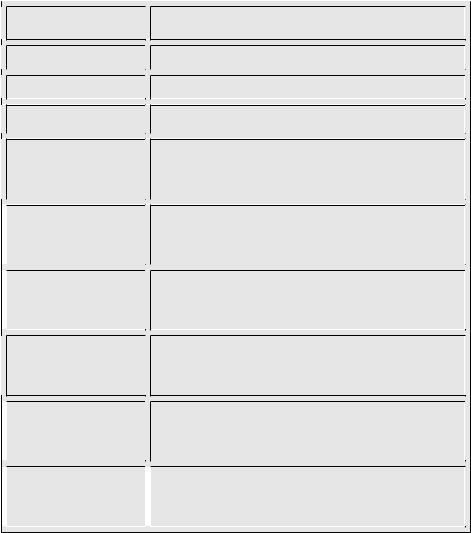
Compact, lightweight Universal Power adapter
3.1.2 Hardware Specification
The following table describes the hardware specification of VoIP Client ATA
Model
 LAN interface
LAN interface
 Button
Button
 LED
LED
 Universal Power Adaptor
Universal Power Adaptor
 Dimension
Dimension
 Weight
Weight
Operating
Temperature
 Humidity
Humidity
 Compliance
Compliance
VoIP Client (ATA)
 1xRJ45 10Base-T
1xRJ45 10Base-T
 1
1
 GREEN & RED color
GREEN & RED color
 Input: 100-240VAC Output: +5VDC, 1200mA UL certified
Input: 100-240VAC Output: +5VDC, 1200mA UL certified
 65mm (W 93mm (D) 27mm (H)
65mm (W 93mm (D) 27mm (H)
32 - 104oF
0 - 40oC
10% - 95% (non-condensing)

 FCC/CE/C-Tick
FCC/CE/C-Tick
Februaray-2006 |
Page 9 / 42 |
MasterVoIP |
VoIP to GSM Gateway |

3.1.3Basic Operations
3.1.3.1 Getting Familiar with the Key Pad and the Voice Prompt |
|||||
VoIP Client ATA has a stored voice prompt menu for quick browsing and simple configuration. |
|||||
To enter this voice prompt menu, simple pick up the phone and press the button on the VoIP Client ATA; |
|||||
or pick up the phone and dial “***”. The following table shows how to use the voice prompt menu to configure the device for |
|||||
required voice prompts. |
|
|
|||
|
|
|
|
|
|
|
Menu |
Voice Prompt |
User’s Options |
||
Main Menu |
“Enter a Menu Option” |
Enter ‘*’ to next option and “#” back to main menu, or |
|
||
|
|
|
|
Dial 01 – 06, 47, 86 or 99 Menu option |
|
01 |
|
|
“Static IP Mode”, or |
Dial ‘9’ to toggle the selection. |
|
|
|
|
“Dynamic IP Mode” |
If user selects “Static IP Mode”, user will need to configure |
|
|
|
|
|
the all IP address information through menu 02 to 05. If user |
|
|
|
|
|
selects “Dynamic IP Mode”, the device will retrieve all IP |
|
|
|
|
|
address information from DHCP server automatically when |
|
|
|
|
|
user reboots the device. |
|
|
|
|
|
|
|
02 |
|
|
“IP Address” + IP address |
The current WAN IP address is announced. Enter 12-digit |
|
|
|
|
|
new IP address if in Static IP Mode. |
|
|
|
|
|
|
|
03 |
|
|
“Subnet” + IP address |
Same as Menu option 02 |
|
04 |
|
|
“Gateway “ + IP address |
Same as Menu option 02 |
|
05 |
|
|
“DNS Server” + IP address |
Same as Menu option 02 |
|
06 |
|
|
“TFTP Server “ + IP address |
Same as Menu option 02 |
|
|
|
|
|
TFTP server is used to update the firmware of the device. |
|
47 |
|
|
“Direct IP Calling” |
When entered, user will be prompted by dial tone, dial the |
|
|
|
|
|
12-digit IP address to make a direct IP call. (For details, see |
|
|
|
|
|
“4.2.2 Make a Direct IP Call”.) |
|
86 |
|
|
“No Voice Messages”; or |
If there are voice messages, user can dial ‘9’ and dial pre- |
|
|
|
|
“Voice Messages Pending” |
configured phone number to retrieve voice message. |
|
|
|
|
|
|
|
99 |
|
|
“RESET” |
Dial ‘9’ to confirm the RESET; or |
|
|
|
|
|
Enter MAC address to restore factory |
|
|
|
|
|
default setting (For detail, see section 8) |
|
|
|
|
“Invalid Entry” |
Automatically return to Main Menu |
|
Notes: |
|
|
|
|
|
|
|
Once the LED button is pressed, it enters the voice prompt main menu. If the button is pressed |
|||
|
|
again while it is already in the voice prompt menu state, it will jump to the “Direct IP Calling” option - dial tone |
|||
|
|
plays in this state. |
|
|
|
• “*” shifts down to the next menu option |
|
|
|||
• “#” returns to the main menu |
|
|
|||
• “9” functions as the ENTER key in many cases to confirm an option |
|||||
• All entered digit sequences have known lengths - 2 digits for menu option and 12 digits for IP address. |
|||||
|
Once all digits are accumulated, it automatically processes them. |
||||
• |
Key entry cannot be deleted but the phone may prompt error once it is detected |
||||
Februaray-2006 |
Page 10 / 42 |
MasterVoIP |
VoIP to GSM Gateway |
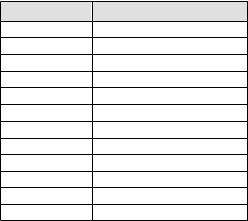
3.1.4Placing Phone Calls
3.1.4.1Calling phone or extension numbers
There are currently two methods to make an extension number call:
1. Dial the extension number directly and wait for 4 seconds. (Default “No Key Entry Timeout”). Or:
2. Dial the number directly, and press # (assuming that “Use # as dial key” is selected in the web configuration).
Other functions available during the call are call-waiting/flash, call-transfer, and call-forwarding supplementary call services.
3.1.4.2 Direct IP calls
Direct IP calling allows two phones to talk to each other in an ad hoc fashion without a SIP proxy. VoIP calls can be made between two phones, if:
Both VOIP Client ATA and the other VoIP device (i.e., another VOIP Client ATA or other SIP products) have public IP addresses, or
Both VOIP Client ATA and the other VoIP device (i.e., another VOIP Client ATA or other SIP produces) are on the same LAN using private or public IP addresses, or
Both VOIP Client ATA and the other VoIP device (i.e., another VOIP Client ATA or other SIP products) can be connected through a router using public or private IP addresses.
To make a direct IP call, first pick up the analog phone or turn on the speakerphone on the analog phone, then access the voice menu prompt by dial “***” or press the button on the HT286, and dial “47” to access the direct IP call menu. User will hear a voice prompt “Direct IP Calling” and a dial tone. Enter a 12-digit target IP address to make a call.
The follow is a table of the encoding scheme for the most commonly used characters:
00 |
INPUT |
0 |
Encoding |
01 |
|
1 |
|
02 |
|
2 |
|
03 |
|
3 |
|
04 |
|
4 |
|
05 |
|
5 |
|
06 |
|
6 |
|
07 |
|
7 |
|
08 |
|
8 |
|
09 |
|
9 |
|
*0 |
|
. (dot character) |
|
*4 |
|
: (column character) |
|
Examples:
If the target IP address is 192.168.0.160, the dialing convention is
Voice Prompt with option 47, then 192168000160
followed by pressing the “#” key if it is configured as a send key or wait 4 seconds. In this case, the default destination port 5060 is used if no port is specified.
If the target IP address/port is 192.168.1.20:5062, then the dialing convention would be:
Voice Prompt with option 47, then 192168001020*45062 followed by pressing the “#” key if it is configured as a send key or wait for 4 seconds.
Februaray-2006 |
Page 11 / 42 |
MasterVoIP |
VoIP to GSM Gateway |
3.1.4.3Blind Transfer
Assuming that call party A and B are in conversation. A wants to Blind Transfer B to C:
1.A presses FLASH (on the analog phone, or Hook Flash for old model phones) to get a dial tone.
2.Then “A” dials *87 then dials C’s number, and then # (or waits for 4 seconds)
3.“A” can hang up.
Note: Call Feature has to be set to YES.
“A” can hold on to the phone and wait for one of the three following behaviors:
A quick confirmation tone (temporarily using the call waiting indication tone) followed by a |
|
dial tone. This indicates the transfer is successful (transferee has received a 200 OK from |
|
transfer target). At this point, “A” can either hang up or make another call. |
|
A quick busy tone followed by a restored call (on supported platforms only). This means the |
|
transferee has received a 4xx response for the INVITE and we will try to recover the call. The |
|
busy tone is just to indicate to the transferor that the transfer has failed. |
|
Busy tone keeps playing. This means we have failed to receive the second NOTIFY from the |
|
transferee and decided to time out. Note: this does not indicate the transfer has been successful, |
does it indicate the |
transfer has failed. When transferee is a client that does not support the second NOTIFY (such as |
own earlier |
firmware), this will be the case. In bad network scenarios, this could also happen, although the transfer may have been completed successfully.
3.1.4.4 Attended Transfer
Assuming that call party A and B are in conversation. A wants to Attend Transfer B to C:
“A” presses FLASH (on the analog phone, or Hook Flash for old model phones) to get a dial tone 21. “A” then dial C’s number then # (or wait for 4 seconds). “A” and “C” now are in conversation. 3. “A” can hang up.
Note:
When intended Transfer failed, if “A” hangs up, the HandTone-496 will ring user “A” again to remind “A” that “B” is still on the call, by pressing FLASH or Hook again will restore the conversation between “A” and “B”.
.
Februaray-2006 |
Page 12 / 42 |
MasterVoIP |
VoIP to GSM Gateway |
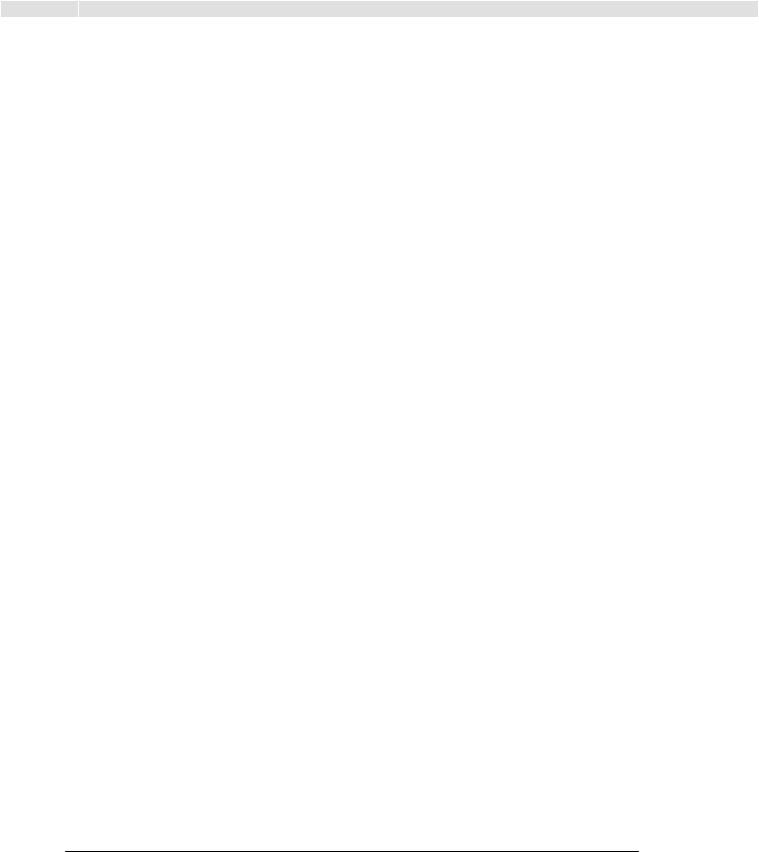
3.1.5 |
Call Features |
|
The Following table shows the call features of VoIP Client ATA. |
||
Key |
|
Call Features |
*30 |
|
Block Caller ID (for all subsequent calls) |
*31 |
|
Send Caller ID (for all subsequent calls) |
*67 |
|
Block Caller ID (per call) |
*82 |
|
Send Caller ID (per call) |
*50 |
|
Disable Call Waiting (for all subsequent calls) |
*51 |
|
Enable Call Waiting (for all subsequent calls) |
*70 |
|
Disable Call Waiting. (Per Call) |
*71 |
|
Enable Call Waiting (Per Call) |
|
|
Unconditional Call Forward. |
*72 |
|
To use this feature, dial “*72” and get the dial tone. Then dial the forward number and “#” for a dial tone, then |
|
|
hang up. |
*73 |
|
Cancel Unconditional Call Forward |
|
To cancel “Unconditional Call Forward”, dial “*73” and get the dial tone, then hang up. |
|
|
|
|
|
|
Busy Call Forward |
*90 |
|
To use this feature, dial “*90” and get the dial tone. Then dial the forward number and “#” for a dial tone, then |
|
|
hang up. |
*91 |
|
Cancel Busy Call Forward |
|
To cancel “Busy Call Forward”, dial “*91” and get the dial tone, then hang up |
|
|
|
|
*92 |
|
Delayed Call Forward |
|
|
To use this feature, dial “*92” and get the dial tone. Then dial the forward number and “#” for a dial tone, then |
|
|
hang up. |
*93 |
|
Cancel Delayed Call Forward |
|
|
To cancel this Forward, dial “*93” and get the dial tone, then hang up |
Flash/Hook |
When in conversation, this action will switch to the new incoming call if there is a call waiting indication. When in |
|
|
|
conversation without an incoming call, this action will switch to a new channel for a new call. |
3.1.6 Fax Support
VoIP Client ATA supports FAX in two modes: T.38 (Fax over IP) (and fax pass through. T.38 is the preferred method because it is more reliable and works well in most network conditions. If the service provider supports T.38, please use this method by selecting Fax mode to be T.38. If the service provider does not support T.38, pass-through mode may be used. To send or receive faxes in fax pass through mode, users will need to select all the Preferred Codecs to be PCMU/PCMA.
Februaray-2006 |
Page 13 / 42 |
MasterVoIP |
VoIP to GSM Gateway |
