GIGABYTE T1000P, T1000X, T1005P, T1005M Owner's Manual
Copyright © 2010
All Rights Reserved - Printed in China
T1000/T1005 Series Netbook User's Manual
Date Issued: 2010/ 08
This manual takes you, step by step, through setting up and using your new netbook PC. Information in this manual has been carefully checked for accuracy and is subject to change without prior notice.
No part or parts of this manual may be reproduced, stored in a retrieval system, or transmitted, in any form or by any means, electronic, mechanical, by photocopy, recording, or otherwise, without prior written consent.
Trademarks
Product names used herein are for identification purposes only and may be the trademarks of their respective companies. Microsoft®, MS-DOS, Windows®, and Windows® Sound System are trademarks of the Microsoft Corporation.
Intel® & Atom™ are registered trademarks of Intel Corporation.
Sound Blaster & Sound Blaster Pro are trademarks of Creative Technology.
All other brands or product names mentioned in this manual are trademarks or registered trademarks of their respective companies.

English
I
Safety Instructions
Use the following safety guidelines to help protect you and prevent damage to your netbook.
When Using Your T1000/T1005 Netbook
CAUTION: Notebooks generate heat while in use and this can build up in the base of the notebook. When using the notebook please be careful and do not rest the notebook on exposed skin as contact with the base can cause serious discomfort or a serious skin rash or burn.
•Do not attempt to service the netbook yourself. Always follow installation instructions carefully.
•Do not carry a battery in your pocket, purse, or other container where metal objects (such as car keys) could come into contact with and short-circuit battery terminals. The resulting excessive flow of current would cause extreme temperatures and result in excessive burns or a possible fire or explosion.
•Be sure that nothing rests on your AC adapter's power cable and that the cable is not placed where it can be tripped over or can be stepped on and damaged.
•While you are using the computer or charging the battery, place the AC adapter in a ventilated area, like on a desktop or on the floor while it is charging as this may prevent ventilation and cause the adapter to overheat. Do not use the AC adapter while it is inside a carrying case.
•Do not insert objects into the air vent of your netbook computer. Doing so can cause short-circuiting and may result in fire or electrical shock. This will also hamper vantilation.
•Use only the AC adapter and batteries that are supplied by your netbook manufacturer. Using other types of battery or AC adapter may heighten the risk of fire or explosion.
•Incorrectly inserted batteries may result in an explosion.
•Replace only with the same or compatible battery recommended by the manufacturer.
•Please discard used batteries according to the manufacturer's instructions.
•Before you connect your netbook to a power source, ensure that the voltage rating of the AC adapter matches that of the available power source.
-115 V/60 Hz in most of North and South America and some Far Eastern countries such as South Korea.
-100 V/50 Hz in eastern Japan and 100 V/60Hz in western Japan.
-230V/50HzinmostofEurope,theMiddle&FarEastandAfrica. •If you use an extension cord with your AC adapter, ensure that the total ampere rating of all devices plugged into the extension cord does not exceed its total capacity.
•When removing battery from your netbook, first turn off the system, disconnect the AC adapter from the electrical outlet, and then remove the battery.
•To avoid risk of an electrical shock, do not connect or disconnect any cables, or perform maintenance or reconfiguration of this product during a thunderstorm.
•Do not throw batteries into fire, doing so may cause an explosion. Check with local authorities first for battery disposal instructions.
•When setting up your netbook for work, place it on a level surface.
•When traveling, do not check your netbook as baggage. You can put your netbook through an X-ray security machine, but never put your netbook through a metal detector. If you have your netbook checked by hand, be sure to have a charged battery ready in case you are asked to turn on your netbook.

•When traveling with the hard drive removed from your netbook, wrap the drive in an insulated material, such as cloth or paper. If you have the drive checked by hand, you may be asked to install the drive into your netbook. Your can have the hard drive checked through an X-ray machine, but never put the drive through a metal detector.
•When traveling, do not place your netbook in the overhead storage compartment where it could shift around. Do not drop your netbook or subject it to other mechanical shocks.
•Protect your netbook, battery, and hard drive from all types of henvironmental hazards that it may be exploded to during use or while being transported.
•When you move your netbook in environments where there is a substantial difference of temperature or humidity level, condensation may form on or within your netbook. To avoid damaging your netbook, please allow sufficient time for the moisture to evaporate before continue using.
NOTICE: When taking your netbook from a colder to a warmer environment or vice versa, allow your netbook enough time to adapt to the new environment before switching the notebook on.
•When unplugging the power cord, please make sure that you pull on its connector or on its strain relief loop, and not on the power cord itself. As you pull out the connector, please ensure that it is pulled out evenly in order not to bend its connecting pins. Also, before you connect the power cord, make sure that both connectors are correctly oriented and aligned.
•Before you clean your netbook, turn it off first, unplug it from its power source, and remove the battery.
T1000 / T1005 SERIES USER’S MANUAL
•Handle interior components with care. When removing a component, please hold it by the edge and not on the connecting pins (such as the memory module).
When using your telephone equipments, safety instructions should always be followed in order to prevent fire, electrical shock or injuries, these instructions include:
•Do not use this product near water, for example, near a bathtub, washing basins, kitchen/laundry sinks, wet basements or swimming pools.
•Avoid using cordless phones during an electrical storm as lightening may cause electrical shocks and damange.
WARNING: Voiding the Warranty
*If the battery is not properly handled, there may be a risk of explosion; make sure you are using the same or compatible battery.
*Please discard used batteries according to the instructions given by the manufacturer.
*Please be aware that use of cracked, severely scratched or poor quality discs may damage the optical drive and corrupt data in the disc. Such discs may break while inside the optical drive and may damage the drive and may void the notebook warranty.
English
II

English
III
Regulatory Notices
Federal Communications Commission Notice
This equipment has been tested and found to comply with the limits for a Class B digital service, pursuant to Part 15 of the FCC rules. These limits are designed to provide reasonable protection against harmful interference in a residential installation.
Any changes or modifications made to this equipment may void the user’s authority to operate this equipment. This equipment generates, uses, and can radiate radio frequency energy. If not installed and used in accordance with the instructions, may cause harmful interference to radio communications. However, there is no guarantee that interference will not occur in a particular installation. If this equipment does cause harmful interference to radio or television reception, which can be determined by turning the equipment off and on, the user is encouraged to try to correct the interference by one or more of the following measures:
●Reorient or relocate the receiving antenna.
●Increase the separation between the equipment and receiver.
●Connect the equipment into an outlet on a circuit different from that to which the receiver is connected.
●Consult the dealer or an experienced radio/TV technician for help.
●All external cables connecting to this basic unit must be shielded.
For cables connecting to PCMCIA cards, see the option manual or installation instructions.
RF exposure
This equipment must be installed and operated in accordance with provided instructions and must not be co-located or operating in conjunction with any other antenna or transmitter. End-users and installers must be provide with antenna installation instructions and transmitter operating conditions for satisfying RF exposure compliance.
SAR Value:0.323 W/Kg
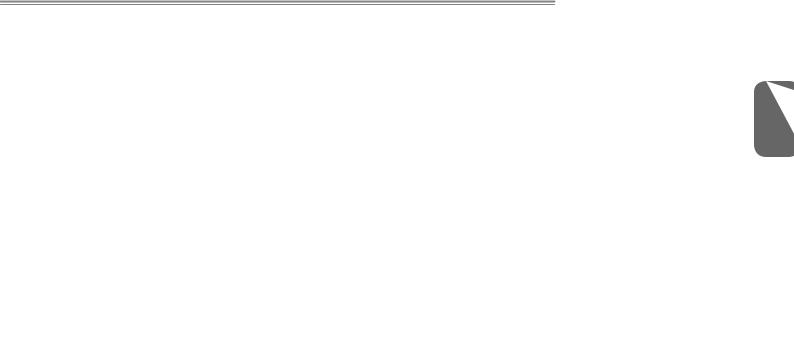
CE Notice (European Union)
This symbol
 indicates this T1000/T1005 series netbook computer complies with the EMC Directive and the European Union’s Low Voltage Directive. This symbol also indicates that T1000/T1005 meets the following technical standards:
indicates this T1000/T1005 series netbook computer complies with the EMC Directive and the European Union’s Low Voltage Directive. This symbol also indicates that T1000/T1005 meets the following technical standards:
•EN 55022 — “Limitations and Methods of Measurement for the Radio Interferences of Information Technology Equipment.”
•EN 55024 — “Information technology equipment - Immunity characteristics - Limits and methods of measurement.”
•EN 61000-3-2 — “Electromagnetic compatibility (EMC) - Chapter
3:Limits - Section 2: Limits on the harmonic current emissions (Equipment input current up to and including 16 A per phase).”
•EN 61000-3-3 — “Electromagnetic compatibility (EMC) - Chapter
3:Limits - Section 3: Limits on the voltage fluctuations and flicker in low-voltage power supply systems for equipment with rate current up to and including 16 A.”
•EN 60950 — “Safety of Information Technology Equipment.”
NOTE: EN 55022 emissions requirements provide for two classifications
•Class A governs commercial use
•Class B governs residential use
For CB:
•Only use batteries designed for this computer. The wrong battery type may explode, leak or damage the computer
•Do not remove any batteries from the computer while it is powered on.
T1000 / T1005 SERIES USER’S MANUAL
•Do not continue to use a battery that has been dropped, or that appears damaged (e.g. bent or twisted) in any way. Even if the computer continues to work with a damaged battery in place, it may cause circuit damage, which may possibly result in fire.
•Recharge the batteries using the notebook’s system. Incorrect recharging may make the battery explode.
•Do not try to repair a battery pack. Refer any battery pack repair or replacement to your service representative or qualified service personnel.
•Keep children away from, and promptly dispose of a damaged battery. Always dispose of batteries carefully. Batteries may explode or leak if exposed to fire, or improperly handled or discarded.
•Keep the battery away from metal appliances.
•Affix tape to the battery contacts before disposing of the battery.
•Do not touch the battery contacts with your hands or metal objects.
Battery Disposal & Caution
The product that you have purchased contains a rechargeable battery. The battery is recyclable. At the end of its useful life, under various state and local laws. It may be illegal to dispose of this battery into the municipal waste stream. Check with your local solid waste officials for details in your area for recycling options or proper disposal. Danger of explosion if battery is incorrectly replaced. Replace only with the same or equivalent type recommended by the manufacturer. Discard used battery according to the manufacturer’s instructions.
English
IV
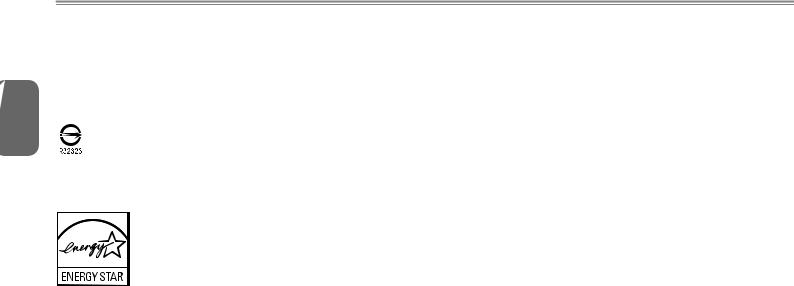
English
BSMI Notice (Taiwan Only)
Most netbook computers are classified by the Bureau of Standards, Meteorology and Inspection (BSMI) as Class B information technology equipment (ITE).
VThe symbol above must be attached to the product indicating
compliance with the BSMI standard.

T1000 / T1005 SERIES USER’S MANUAL
English
VI
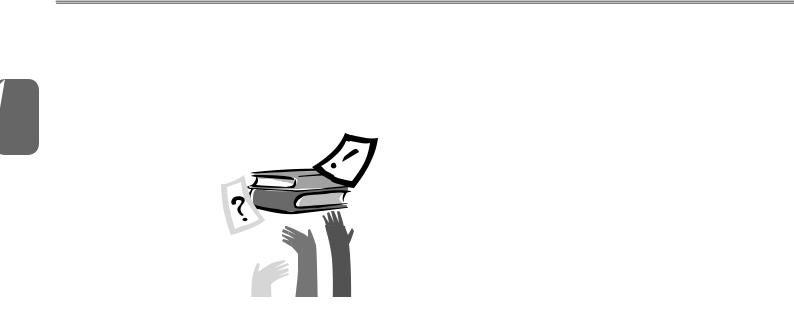
English
VII
Preface
Congratulations on your purchase of a netbook computer! Your new netbook features the most innovative features in portable computing technology. It combines state-of-the-art ergonomics with sophisticated architecture, providing you with a personal computer that is compact, powerful, and easy to use. Designed for a wide range of general, business, and personal productivity applications, this netbook is an ideal choice for use in the office, at home, and on the road.
This Manual contains all the information you need to set up and use your netbook computer. It describes all of its features in a thorough yet easy-to-understand manner.

Content |
|
|
Safety Instructions.............................................................................. |
I |
|
Regulatory Notices........................................................................... |
III |
|
Preface............................................................................................ |
VII |
|
Chapter 1 Introducing Your T1000/T1005 Netbook |
|
|
1.1 |
Panoramic View....................................................................... |
2 |
1.2 |
Left View.................................................................................. |
3 |
1.3 |
Right View................................................................................ |
3 |
1.4 |
Cover View............................................................................... |
4 |
1.5 |
Bottom View............................................................................. |
4 |
1.6 |
Status Indicators...................................................................... |
5 |
1.7 |
Turning Your T1000/T1005 Netbook On and Off..................... |
6 |
1.8 |
Keyboard Functions................................................................. |
6 |
1.9 |
Using the Wireless LAN (WLAN)............................................. |
8 |
1.10 |
Using the Battery Pack............................................................. |
8 |
1.11 |
Installing T1000/T1005 Device Drivers.................................... |
9 |
1.12 |
Use your T1000/T1005 as a Tablet PC.................................. |
10 |
1.13 |
Operating Temperature.......................................................... |
10 |
Chapter 2 Battery |
|
|
2.1 |
Battery Pack........................................................................... |
12 |
2.2 |
Recharging the Battery Pack................................................. |
12 |
2.3 |
Questions and Answers......................................................... |
12 |
T1000 / T1005 SERIES USER’S MANUAL
2.4 |
Power Consumption............................................................... |
13 |
|
2.5 |
Removing the Battery Pack.................................................... |
13 |
|
2.6 |
Battery Capacity Inspection................................................... |
14 |
|
Chapter 3 |
The T1000/T1005 Utilities |
|
|
3.1 |
GIGABYTE Smart Manager................................................... |
16 |
|
3.2 |
GIGABYTE Smart Recovery.................................................. |
18 |
|
Chapter 4 |
Troubleshooting / Q&A |
|
|
4.1 |
Troubleshooting..................................................................... |
20 |
|
4.2 |
Q&A........................................................................................ |
|
23 |
Appendix I |
Specifications |
|
|
Appendix II |
GIGABYTE Service Information |
|
|
English
VIII

English
IX
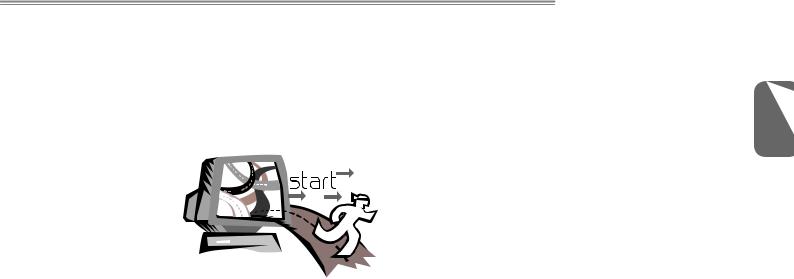
T1000 / T1005 SERIES USER’S MANUAL
|
English |
Chapter 1 Introducing Your |
1 |
T1000/T1005 Netbook |
|
This chapter will show you how to operate your T1000/T1005 series netbook, including connecting the AC adapter, turning the computer on/off, using touch-pad, keyboard, hot keys, battery, and so on. If you are new to computers and to the operating system, this chapter will guide you through some of the new exciting features that are available .

1.1 Panoramic View
81
English |
|
2 |
2 |
|
7 



 6
6 












3
 4
4
5
# |
Icon |
Item |
Description |
1 |
|
Web Camera |
Web camera for video |
|
communication. |
||
|
|
|
|
2 |
|
LCD Display |
Displays computer output. |
3 |
|
Keyboard |
For entering data into your |
|
computer. |
||
|
|
|
Show the status of certain
4LED Indicators system components and
|
|
their active state. |
|
|
|
|
|
5 |
Touchpad |
Touch-sensitive pointing |
|
device which functions like |
|||
|
|
a computer mouse. |
|
|
|
Num. Lock, Caps Lock & |
|
|
Num. Lock, |
3.5G LED lights. (Please |
|
|
refer to the detailed descrip- |
||
6 |
Caps Lock & |
||
tions of the LED indicators |
|||
|
3.5G LEDs |
||
|
on Page 5 of the User's |
||
|
|
||
|
|
Manual.) |
|
7 |
Microphone |
Internal microphone for |
|
sound recording. |
|||
|
|
The slot stores the Stylus
Pen. (Both Stylus Pen
8Stylus Pen Slot Slot and Stylus Pen are
only available in selected models).
