GIGABYTE G1.Sniper 3, G1.Sniper M3, GA-Z77-D3H, GA-Z77M-D3H-MVP, GA-Z77MX-D3H Owner's Manual
...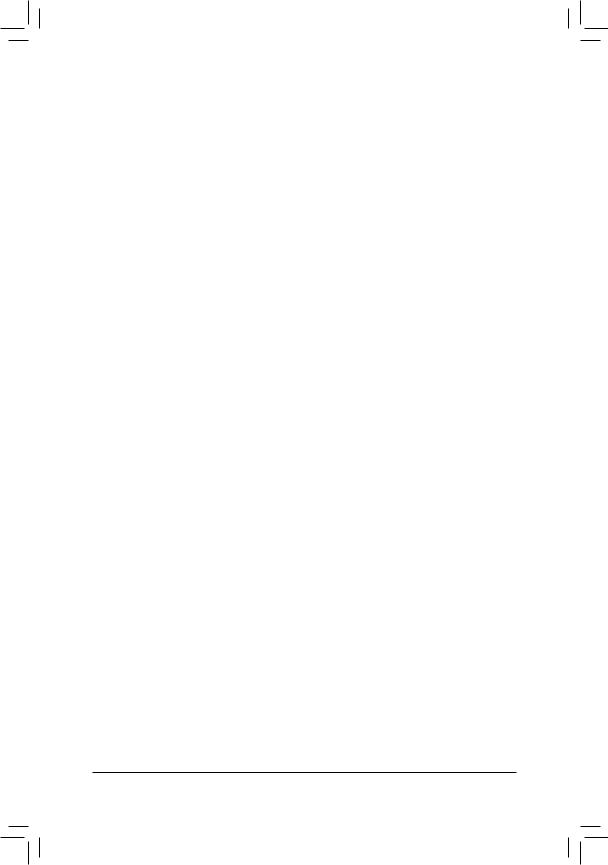
Enabling LucidLogix Virtu MVP
Lucid Virtu GPU virtualization technology is an optimized virtualization software that improves your PC's visuals, with faster response time, improved video processing and smoother media playback, all within a low power environment. LucidLogix Virtu MVP provides two working modes, i-Mode and d-Mode. In i- Mode, the monior is connected to the onboard graphics port. It provides users with motherboards special features and power saving options when no 3D gaming is used. Disabling the discrete card when it wasn't needed offers a tangible reduction in power consumption, and perhaps most significantly, a tidy reduction of your electricity bills too. In d-Mode, the monior is connected to the discrete card. Demanding gamers can achieve uncompromised 3D performance when playing 3D games.
A.System Requirements
-A CPU with integrated graphics
-A motherboard with integrated graphics and supporting LucidLogix Virtu MVP and motherboard drivers
-Windows 7, Windows 8
-An AMD Radeon HD 5000/6000/7000 series and NVIDIA GTX 400/500/600 series graphics card and its driver
B.Configuring the BIOS and Installing the Graphics Card
• i-Mode:
Step 1: Connect the monitor cable to an onboard graphics port.
Step 2: Enter BIOS Setup, go to Peripherals. Set the first output device to the onboard graphics and set the onboard graphics to always enabled. For example, for Intel motherboards, set Initial Display First to IGFX and Internal Graphics to Enabled. (Actual BIOS items may differ depending on motherboard models and BIOS version.)
Step 3: Save the settings and turn off the computer. Refer to the "Installing an Expansion Card" section in the user's manual to install the discrete card on the PCI Express x16 slot.
• d-Mode:
Step 1: Refer to the "Installing an Expansion Card" section in the user's manual to install the discrete card on the PCI Express x16 slot.
Step 2: Connect the monitor cable to the discrete card.
Step 3: Enter BIOS Setup, go to Peripherals. Set the first output device to the discrete card and set the onboard graphics to always enabled. For example, for Intel motherboards, set Initial Display First to PEG and Internal Graphics to Enabled. (Actual BIOS items may differ depending on motherboard models and BIOS version.)
- 1 -
