Gateway C-143, MC73, MC78, MD24, MD26 Quick Start Manual
...
STARTERGUIDE
®
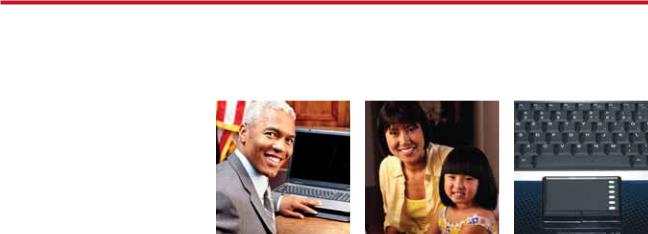
Thank you!
Thank you for your purchase! We want to make your experience a satisfying one, so we’ve put together tips to help you get started with your Gateway computer.

Contents |
|
Getting started with Windows |
............................................... 4 |
Windows Welcome Center....................................................... |
7 |
Getting help .................................................................................. |
8 |
Internet ......................................................................................... |
10 |
E-mail............................................................................................. |
11 |
Using CDs and DVDs ................................................................ |
12 |
Safety and security.................................................................... |
14 |
Improving performance ......................................................... |
19 |
Restoring your system............................................................. |
20 |
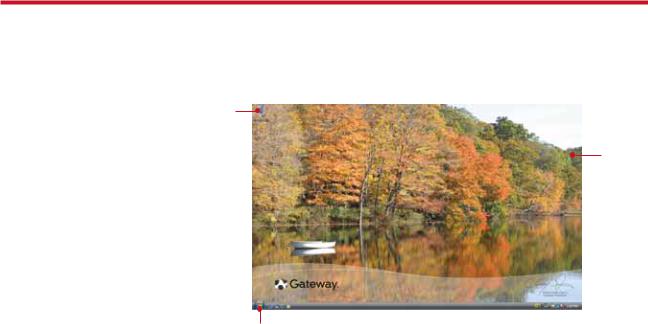
we do Windows
After you start your computer and complete the Windows® setup, the first thing you’ll see on your screen is the Windows desktop. The desktop includes a taskbar, Start button ( ), and Recycle Bin icon. Other icons may be added depending on your computer’s configuration.
), and Recycle Bin icon. Other icons may be added depending on your computer’s configuration.
Drag items to the Recycle
Bin to delete
them
This is the
Windows
Add icons of  desktop your own
desktop your own
Click (Start) to access programs and to turn off your computer
(Start) to access programs and to turn off your computer
4 |
For more information about Windows, see“Windows Basics”under Help and Support in the Start menu. |
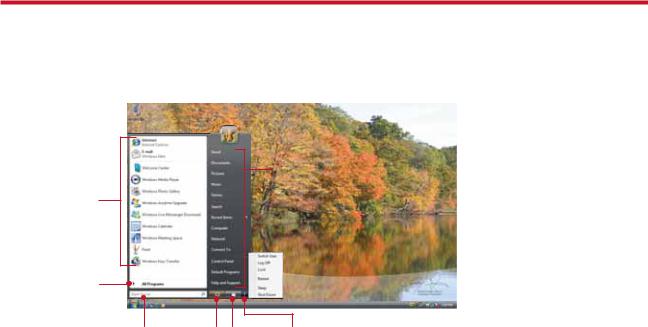
getting things started
The Start menu is the command center of your computer. Whether you want to start a program, find a file, change settings, or even shut down your system, the Start menu is where it all begins.
Click here to access the Internet, e-mail, and your most frequently used programs
Click here to see all your programs
Type here to find a file or folder
Click here to open files and folders, access networking, and change settings
Click here |
Click here |
Click here to |
to put your |
to lock your |
shut down your |
computer in |
computer |
computer |
Sleep mode |
|
|
For more information about Windows, see“Windows Basics”under Help and Support. |
5 |
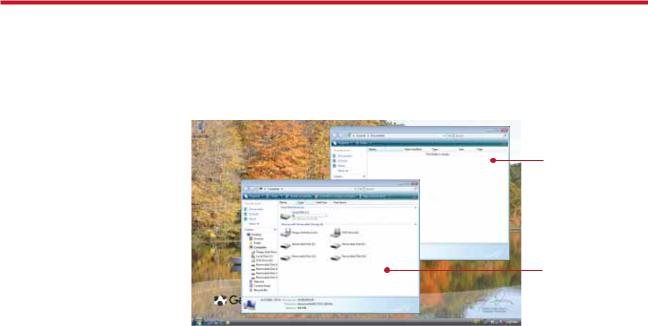
maintaining order
Managing files and folders starts with the Computer folder. From there, you can see everything on your computer. To get there, click (Start), then click Computer. To save something right away, use the Documents folder that has already been set up for you. To access that folder, click
(Start), then click Computer. To save something right away, use the Documents folder that has already been set up for you. To access that folder, click (Start), then click Documents.
(Start), then click Documents.
Documents
Already created for you, this folder is ready for immediate use
Computer
Look here to see what’s on your computer
6 |
For more information about Windows, see“Windows basics”under Help and Support. |
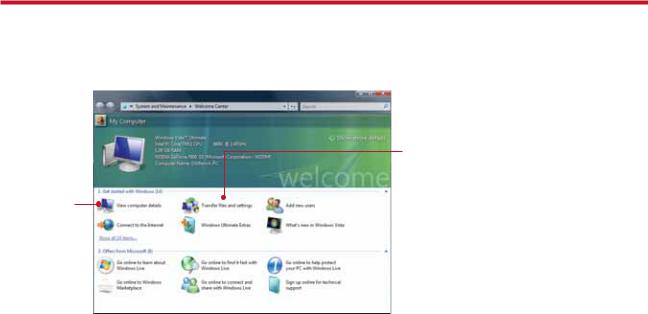
welcome to the Welcome Center!
The Welcome Center offers a wealth of options for getting more information about your computer, as well as links to special deals from Gateway partners! To access the Welcome Center, click (Start), Control Panel, then click System and Maintenance. Click Welcome Center and select an option.
(Start), Control Panel, then click System and Maintenance. Click Welcome Center and select an option.
Get information about your computer
Transfer files and settings from a previous computer to a new one
 Learn about the newest features in Windows Vista®
Learn about the newest features in Windows Vista®
7
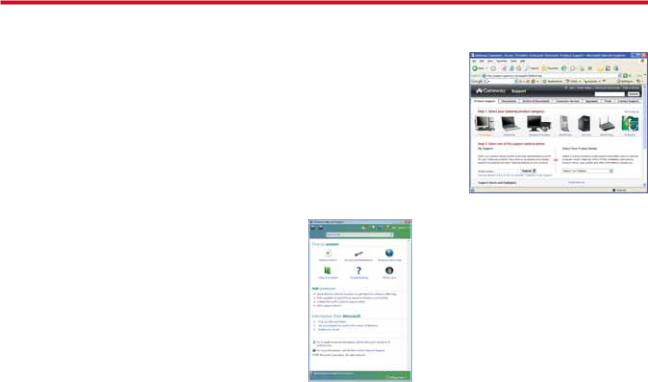
need additional help?
If you need a little extra help with something on your computer, Gateway offers several options designed to meet your needs:
•Gateway Web support—Available 24/7, Gateway’s online support provides current drivers, product specifications, tutorials, and personalized information about your computer. Visit us at www.support.gateway.com.
•Help and Support—This collection of Windows help and troubleshooting information, along with automated support, is easily accessible. Just click
 (Start), then click Help and Support. Click a link, do a search, or simply browse to find what you’re looking for.
(Start), then click Help and Support. Click a link, do a search, or simply browse to find what you’re looking for.
Gateway’s Web support is available 24 hours a day, 7 days a week
Help and Support is a quick and easy way to get information
8
