Garmin GTX 330, GTX 330D User Manual
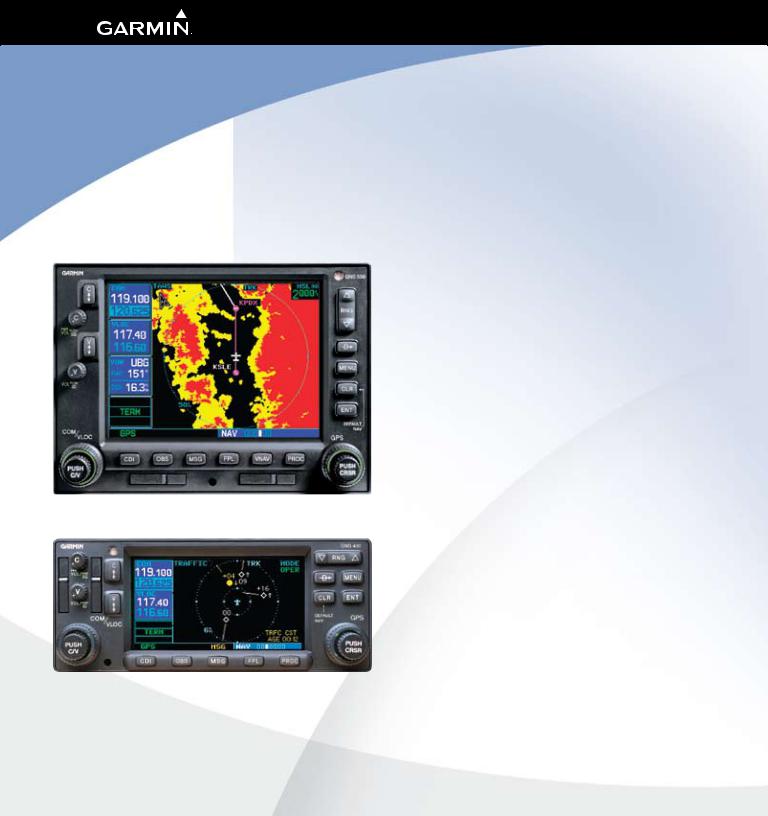
400W / 500W Series
Garmin Optional Displays
Pilot’s Guide Addendum For:
• GDL 69/69A XM Satellite Datalink
• GTX 330/330D TIS
• Garmin TAWS (GPS 500W & GNS 530W)
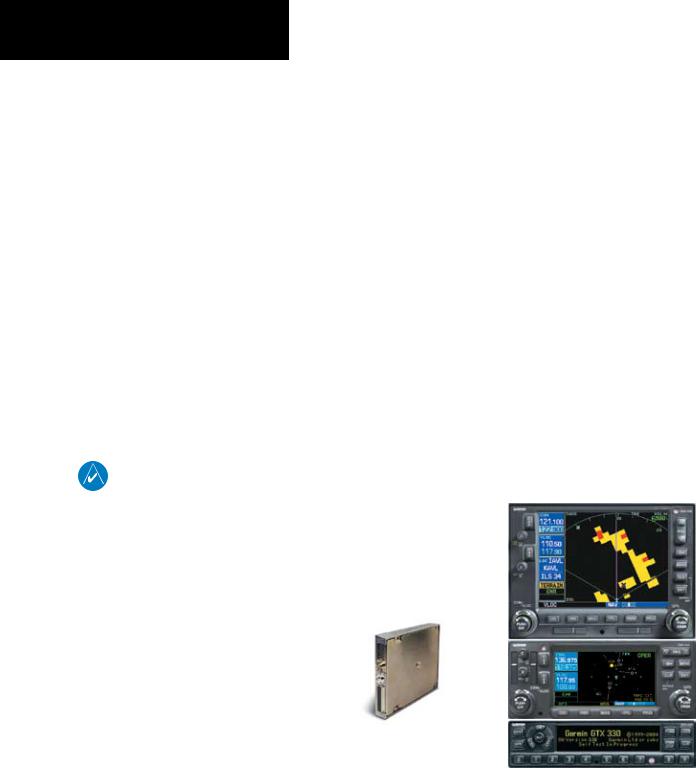
Foreward
This Pilot’s Guide Addendum is written for:
•Garmin GPS 400W, GNC 420W/420AW, and GNS 430W/430AW Main System Software Version 2.00, 3.00, 3.30, or later
•Garmin GPS 500W & GNS 530W/530AW Main System Software Version 2.00, 3.00, 3.30, or later
•GTX 330/330D Main Software Version 4.05
•GDL 69/69A Main Software Version 3.02 or later
Some differences in operation may be observed when comparing the information in this manual to earlier or later software versions.
© 2009 Garmin Ltd. or its subsidiaries. All Rights Reserved.
Garmin International, Inc., 1200 East 151st Street, Olathe, KS 66062, U.S.A.
Tel. 913/397.8200 or 800/800.1020 |
Fax 913/397.8282 |
Garmin AT, Inc., 2345 Turner Rd., S.E., Salem, Oregon 97302, U.S.A. |
|
Tel: 503/581.8101 |
Fax: 503/364.2138 |
Garmin (Europe) Ltd., Liberty House, Bulls Copse Road, Hounsdown Business Park, Southhampton, SO40 9RB, U.K. |
|
Tel. +44 (0) 870 850 1243 |
Fax +44 (0) 238 052 4004 |
Garmin Corporation, No. 68, Jangshu 2nd Road, Shijr, Taipei County, Taiwan |
|
Tel. 886/2.2642.9199 |
Fax 886/2.2642.9099 |
Except as expressly provided herein, no part of this addendum may be reproduced, copied, transmitted, disseminated, downloaded, or stored in any storage medium, for any purpose without the express prior written consent of Garmin. Garmin hereby grants permis- sion to download a single copy of this manual and of any revision to this manual onto a hard drive or other electronic storage medium to be viewed and to print one copy of this manual or of any revision hereto, provided that such electronic or printed copy of this manual or revision must contain the complete text of this copyright notice and provided further that any unauthorized commercial distribution of this manual or any revision hereto is strictly prohibited. Information in this document is subject to change without notice. Garmin reserves the right to change or improve its products and to make changes in the content without obligation to notify any person or orga- nization of such changes or improvements.
Garmin® is a registered trademark, and GTX™ and GDL™ are trademarks of Garmin Ltd. or its subsidiaries and may not be used without the express permission of Garmin Ltd. or its subsidiaries.
July 2009 190-00356-30 Revision F
The screen display examples shown in this addendum are taken from the GNS 430W and GNS 530W. TIS and Weather Data Link Display Interface functionality is the same for the 400W and 500W Series Units. TIS Traffic Display and Weather Data Link are available only when the 400W/500W units are configured with the GTX 330 Mode S
Transponder and GDL 69/69A Data Link Transceiver, respectively.
190-00356-30 Rev F
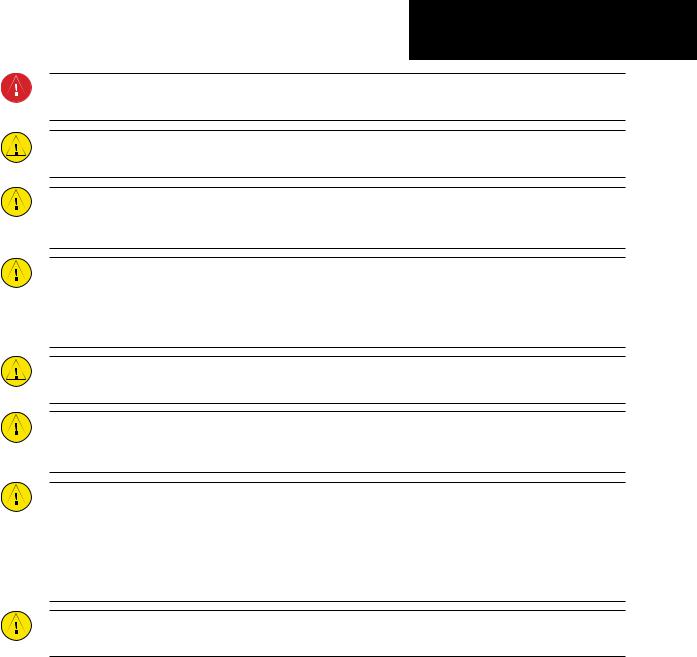
Introduction
Warnings and Cautions
WARNING: Terrain data are obtained from third party sources. Garmin is not able to independently verify the accuracy of this data which should be used only as an aid for situational awareness. Terrain data must not be used as the sole basis for decisions or maneuvers to avoid terrain or obstacles. Terrain data must not be used for navigation.
CAUTION: Use the 400W/500W Series Units at your own risk. To reduce the risk of unsafe operation, carefully review and understand all aspects of the Owner’s Manual and the Flight Manual Supplement, and thoroughly practice basic operation prior to actual use.
CAUTION: The Global Positioning System is operated by the United States government, which is solely responsible for its accuracy and maintenance. The system is subject to changes which could affect the accuracy and performance of all GPS equipment. Although Garmin 400W/500W Series Units are precision electronic NAVigation AIDS (NAVAID), any NAVAID can be misused or misinterpreted and therefore become unsafe.
CAUTION: Use the Weather Data Link Interface, TIS, TAWS, and TERRAIN at your own risk. To reduce the risk of unsafe operation, thoroughly practice basic operation prior to actual use. When in actual use, carefully compare indications from the Garmin unit to all available navigation sources, including the information from other NAVAIDS, visual sightings, charts, etc. For safety, always resolve any discrepancies before continuing navigation. The GPS altitude format calculated by the Garmin
400W/500W Series units is geometric height above mean sea level and could vary significantly from altitude displayed by pressure altimeters in aircraft. Never use GPS altitude to determine aircraft altitude.
CAUTION: The Jeppesen database incorporated in the Garmin 400W/500W Series Units must be updated regularly in order to ensure that its information is current. Updates are released every 28 days. A database information packet is included in your Garmin 400W/500W Series Unit package. Pilots using an out-of-date database do so entirely at their own risk.
CAUTION: The Weather Data Link, TIS, TAWS, and TERRAIN information contained in this Pilot’s Guide Addendum is not intended to replace the documentation that is supplied with the applicable Garmin 400W/500W Series Unit and the GTX 330 Transponder. The user must know how to operate the 400W/500W Series Unit and be knowledgeable of the information in the 400W/500W Pilot’s Guide.
TIS CAUTION: TIS is NOT intended to be used as a collision avoidance system and does not relieve pilot responsibility to “see and avoid” other aircraft. TIS should not be used for avoidance maneuvers during IMC or other times when there is no visual contact with the intruder aircraft. TIS is intended only to assist in visual acquisition of other aircraft in VMC. Avoidance maneuvers are not recommended, nor authorized, as a direct result of a TIS intruder display or TIS alert.
While TIS is a useful aid to visual traffic avoidance, it has some system limitations that must be fully understood to ensure proper use. Many of these limitations are inherent in secondary radar surveillance. In other words, the information provided by TIS will be no better than that provided to ATC.
CAUTION: Garmin would like to remind pilots flying with GDL 69/69A-equipped aircraft that TFRs are only advisory and are not a replacement for a thorough preflight briefing on TFR times and locations. Always confirm TFR data through official sources and contact your Flight Service Station for interpretation of TFR data.
190-00356-30 Rev F |
i |
Introduction
Table of Contents
Table of Contents
Part One: Traffic Information Service (TIS) Interface.1
Section 1: TIS Operation and Symbology.................... |
1 |
TIS Operation............................................................................ |
1 |
How TIS differs from TCAS......................................................... |
2 |
TIS Limitations........................................................................... |
2 |
Improving TIS............................................................................ |
3 |
TIS Symbology........................................................................... |
3 |
Section 2: Control and Display..................................... |
5 |
TIS Traffic Display Status and Pilot Response............................... |
5 |
Traffic Page............................................................................... |
6 |
Traffic Page Display Range......................................................... |
6 |
Map Page.................................................................................. |
7 |
Configuring TIS Traffic Data on the Map Page....................... |
7 |
Highlighting TIS Traffic Using Map Page Panning........................ |
8 |
Section 3: TIS Operational Procedures......................... |
9 |
Introduction.............................................................................. |
9 |
Power-Up Test........................................................................... |
9 |
Manual Override...................................................................... |
10 |
Flight Procedures..................................................................... |
10 |
After Landing.......................................................................... |
10 |
Part Two: XM Radio..................................................... |
11 |
Section 1: Introduction................................................ |
11 |
Overview................................................................................. |
11 |
XM Radio Pages...................................................................... |
11 |
XM NAV Pages.................................................................. |
11 |
XM WPT Pages................................................................... |
12 |
XM AUX Pages................................................................... |
12 |
Section 2: XM Weather................................................. |
12 |
Weather Product Age............................................................... |
13 |
XM NEXRAD Weather.............................................................. |
13 |
NEXRAD Intensity.............................................................. |
14 |
NEXRAD Abnormalities...................................................... |
15 |
NEXRAD U.S. and Canadian Coverage................................ |
15 |
NEXRAD Limitations........................................................... |
16 |
XM Weather METARs............................................................... |
16 |
Textual METAR Page.......................................................... |
17 |
Textual METAR/TAF Code................................................... |
19 |
TAF Page........................................................................... |
19 |
TFR Information................................................................. |
19 |
Lightning (LTNG)..................................................................... |
20 |
Cell Movement (CELL MOVE)................................................... |
21 |
Winds Aloft............................................................................. |
22 |
Winds Aloft Altitude........................................................... |
23 |
Section 3: XM AUX Pages............................................. |
23 |
XM Information Page .............................................................. |
23 |
XM WX Timestamps................................................................. |
24 |
Section 4: XM Audio...................................................... |
25 |
XM Audio Menu...................................................................... |
27 |
Add to Presets List................................................................... |
27 |
Enter Channel Number............................................................ |
28 |
Display Channel In List............................................................ |
28 |
Display Artist In List................................................................. |
29 |
Display Title In List................................................................... |
29 |
Enable/Mute Audio Output...................................................... |
30 |
Change Volume....................................................................... |
30 |
Part Three: TAWS Interface......................................... |
31 |
Section 1: Introduction................................................ |
31 |
Overview................................................................................. |
31 |
Operating Criteria.................................................................... |
31 |
Limitations.............................................................................. |
31 |
Section 2: TAWS Operation......................................... |
32 |
TAWS Alerting......................................................................... |
32 |
Baro-Corrected Altitude........................................................... |
32 |
Power Up................................................................................ |
32 |
TAWS Page.............................................................................. |
32 |
Inhibit Mode........................................................................... |
33 |
External TAWS Inhibit Control............................................. |
34 |
TAWS Manual Test................................................................... |
34 |
TAWS Symbols......................................................................... |
35 |
General Database Information................................................. |
36 |
Database Versions................................................................... |
36 |
Database Updates................................................................... |
37 |
Terrain/Obstacle Database Areas of Coverage........................... |
37 |
Section 3: TAWS Alerts................................................. |
38 |
Forward Looking Terrain Avoidance.......................................... |
38 |
Premature Descent Alerting (PDA)............................................ |
39 |
Excessive Descent Rate Alert (EDR)........................................... |
40 |
Negative Climb Rate After Takeoff Alert (NCR).......................... |
41 |
“Five-Hundred” Aural Alert...................................................... |
42 |
TAWS Not Available Alert......................................................... |
42 |
TAWS Failure Alert................................................................... |
42 |
TAWS Alert Summary............................................................... |
42 |
Pilot Actions............................................................................ |
44 |
ii |
190-00356-30 Rev F |
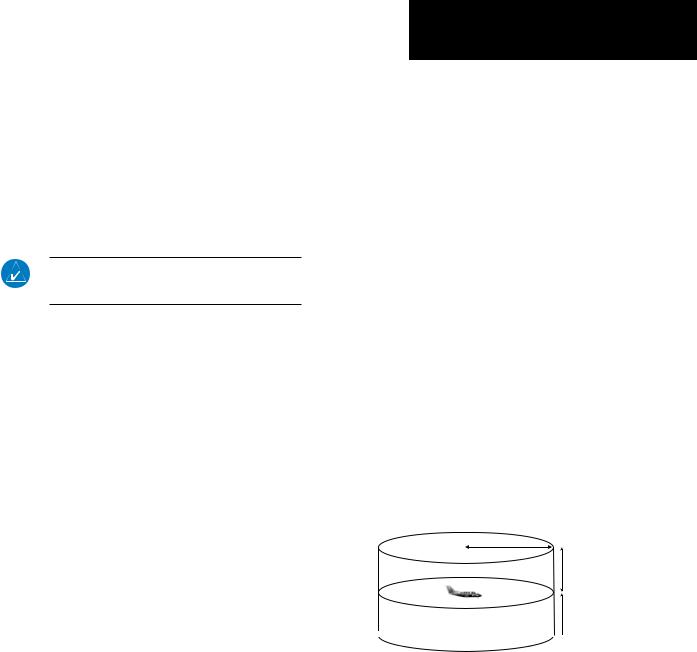
Part One:
Traffic Information Service
(TIS) Interface
Section 1: TIS Operation and
Symbology
TIS Operation
NOTE: Part One of this Addendum assumes the user has experience operating the 400W/500W Series units and the Garmin GTX 330 Transponder.
The Traffic Information Service (TIS) provides a graphic display of traffic advisory information in
the cockpit for non-TCAS (Traffic alert and Collision
Avoidance System) equipped aircraft. TIS is a ground- based service providing relative location of all ATCRBS (Air Traffic Control Radar Beacon System) Mode A and Mode C transponder-equipped aircraft within a specified service volume. The TIS ground sensor uses real-time track reports to generate traffic notification.
TIS Traffic display is available to aircraft equipped with a Mode S Data Link such as the Garmin GTX 330 Transponder. TIS Traffic from a GTX 330 Transpon- der can then be displayed on a Garmin 400W/500W
Series unit. Surveillance data includes all transponderequipped aircraft within the coverage volume. Aircraft without an operating transponder are invisible to TIS. TIS displays up to eight traffic targets within seven nautical miles horizontally from 3000 feet below to 3500 feet above the requesting aircraft.
The TIS is a ground-based service that displays nearby aircraft on your 400W/500W-series display. For the TIS feature to inform you of a nearby aircraft’s presence, several conditions must be met:
Part One: Section 1
TIS Operation and Symbology
•Your aircraft must be equipped with a Mode S data link transponder, such as the GTX 330.
•You must be within range of a Mode S radar that provides the TIS service. Not all Mode S ground radars provide TIS service.
•The “intruder” aircraft must be equipped with a transponder, and that transponder must be turned on. Aircraft that are not equipped with operating transponders will not be visible to the Mode S surveillance radar.
•The “intruder” aircraft must be within the TIS coverage volume for your aircraft. TIS displays up to eight traffic targets within seven nautical miles horizontally from the requesting aircraft, and from 3,000 feet below to 3,500 feet above the requesting aircraft.
•Both your aircraft and the intruder aircraft must be visible to the Mode S surveillance radar on the ground.
Always remember that TIS cannot alert you to the presence of aircraft that are not equipped with transponders, nor can it alert you to aircraft that may be nearby, but obscured from the ground surveillance radar by intervening terrain.
7.0 nm
3,500 ft
 3,000 ft
3,000 ft
TIS Coverage Volume (not to scale)
190-00356-30 Rev F |
1 |
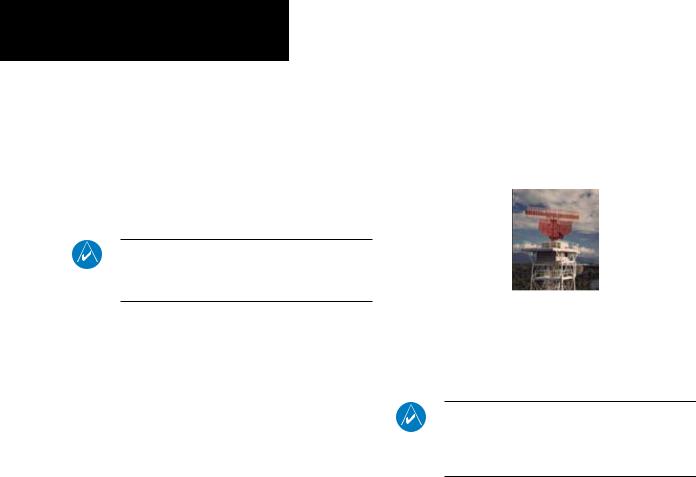
Part One: Section 1
TIS Operation and Symbology
How TIS differs from TCAS
The main difference between TIS and TCAS is the source of surveillance data. TCAS uses an airborne interrogator with a one-second update rate, while TIS uses the terminal Mode S ground interrogator and its
Data Link to provide about a five-second update rate.
The range accuracy of TIS and TCAS is similar.
TIS Limitations
NOTE: This section on TIS Limitations is not comprehensive. Garmin recommends the user review the TIS Limitations section of the Aeronautical Information Manual, Section 1-3-5.
TIS is NOT intended to be used as a collision avoidance system and does not relieve the pilot of responsibility to “see and avoid” other aircraft. TIS should not be used for avoidance maneuvers during IMC or other times when there is no visual contact with the intruder aircraft. TIS is intended only to assist in visual acquisition of other aircraft in VMC. No recommended avoidance maneuvers are provided for, nor authorized, as a direct result of a TIS intruder display or TIS advisory.
While TIS is a useful aid to visual traffic avoidance, it has some system limitations that must be fully understood to ensure proper use. Many of these limitations are inherent in secondary radar surveillance. In other words, the information provided by TIS will be no better than that provided to ATC. TIS will only display aircraft with operating transponders installed.
TIS relies on surveillance of the Mode S radar, which is a “secondary surveillance” radar similar to the ATCRBS. TIS operation may be intermittent during turns or other maneuvering. TIS is dependent on two-way, “line-of-sight” communication between the aircraft and the Mode S radar. Whenever the structure
of the client aircraft comes between the transponder antenna (usually located on the underside of the aircraft) and the ground-based radar antenna, the signal may be temporarily interrupted. Other limitations and anomalies associated with TIS are described in the
AIM, Section 1-3-5.
Garmin is not responsible for Mode S geographical coverage. Operation of the ground stations is the responsibility of the FAA. Refer to the Aeronautical Information Manual for a Terminal Mode S Radar Site Map covering the
U.S.
NOTE: TIS will be unavailable at low altitudes in many areas of the U.S., particularly in mountainous regions. Also, when flying near the “floor” of radar coverage in a particular area, intruders below the client aircraft may not be detected by TIS.
TIS information is collected one radar scan prior to the scan during which the uplink occurs. Therefore, the surveillance information is approximately five seconds old. In order to present the intruders in a “real time” position, the TIS ground station uses a “predic- tive algorithm” in its tracking software. This algorithm uses track history data to extrapolate intruders to their expected positions consistent with the time of display in the cockpit. Occasionally, aircraft maneuver- ing will cause this algorithm to induce errors in the
400W/500W display. These errors primarily affect rela- tive bearing information and traffic target track vector
(it will lag); intruder distance and altitude will remain relatively accurate and may be used to assist in “see
2 |
190-00356-30 Rev F |
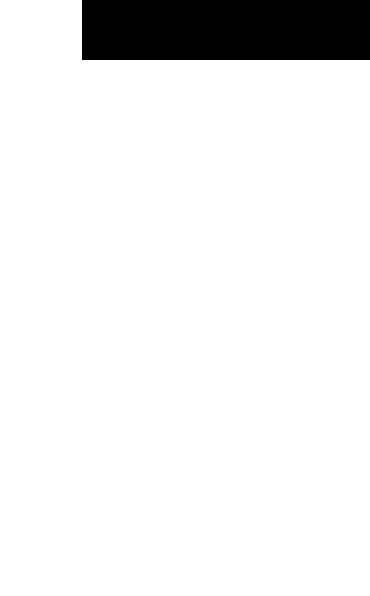
and avoid.” Some of the more common examples of these errors follow:
•When client or intruder aircraft maneuvers exces- sively or abruptly, the tracking algorithm may report incorrect horizontal position until the maneuvering aircraft stabilizes.
•When a rapidly closing intruder is on a course that crosses the client aircraft course at a shallow angle
(either overtaking or head on) and either aircraft abruptly changes course within ¼ NM, TIS may display the intruder on the opposite side of the client than it actually is.
These are relatively rare occurrences and will be corrected in a few radar scans once the course has stabilized.
Improving TIS
Users of TIS can render valuable assistance in the correction of malfunctions by reporting their observations of undesirable performance. Reporters should identify the time of observation, location, type and identity of aircraft, and describe the condition observed; the type of transponder processor and software in use can also be useful information. Since TIS performance is monitored by maintenance personnel other than ATC, it is suggested that malfunctions be reported in the following ways:
•By telephone to the nearest Flight Service Station (FSS) facility.
•By FAA Form 8000-7, Safety Improvement Report, a postage-paid card designed for this purpose.
ThesecardsmaybeobtainedatFAAFSSs,General AviationDistrictOffices,FlightStandardsDistrict Offices,andGeneralAviationFixedBasedOpera- tions.
Part One: Section 1
TIS Operation and Symbology
TIS Symbology
TIS traffic is displayed on the 400W/500W Series unit according to TCAS symbology, graphically displayed on a dedicated graphical page (Traffic Page; see below), and on the moving Map Page. A Traffic Advisory (TA) symbol appears as a solid yellow circle (or half circle on the outer range ring if the traffic is outside the range of the dedicated Traffic Page). Prox- imity Advisories (PA) are displayed as a solid diamond, and other traffic is displayed as an open diamond. PA and other traffic is normally displayed in white, or it may be alternatively configured for display in cyan. When configured for cyan, the traffic page range rings and markings are displayed in white. Altitude devia- tion from own aircraft altitude is displayed above the target symbol if traffic is above own aircraft altitude, and below the symbol if they are below own aircraft altitude. Altitude trend is displayed as an up arrow
(> +500 ft/min), down arrow (< -500 ft/min), or no symbol if less than 500 ft/min rate in either direction.
 • Traffic Advisories (TA)—Yellow
• Traffic Advisories (TA)—Yellow
 • Proximity Advisories (PA)—White
• Proximity Advisories (PA)—White
(may be configured as Cyan)
 • Other—White (may be configured as Cyan)
• Other—White (may be configured as Cyan)
190-00356-30 Rev F |
3 |
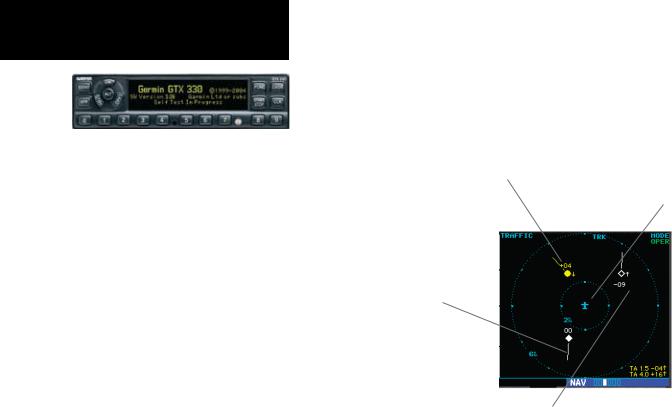
Part One: Section 1
TIS Operation and Symbology
The TIS audio alert is generated from the GTX 330 whenever the number of Traffic Advisories on the 400W/500W display increases from one scan to the next. Limiting Traffic Advisories only reduces the “nuisance” alerting due to proximate aircraft. For example, when the first Traffic Advisories appears on the TIS display, the user is alerted audibly. So long as a single aircraft remains on the TIS display, no further audio alert is generated. If a second (or more) aircraft appears on the display, a new audio alert is sounded.
If the number of Traffic Advisories on the TIS display decreases and then increases, a new audio alert is sounded. The TIS audio alert is also generated whenever TIS service becomes unavailable. The volume, pitch, and duration of the audio alert (including the choice between
a male or female voice) is configured during installation.
The following TIS audio alerts are available:
•“Traffic” —TIS traffic alert is received.
•“Traffic Not Available” — TIS service is not available or out of range.
Traffic Advisory (TA)—This symbol is generated when traffic meets the advisory criteria described in TIS Operational Procedures.
Own Aircraft
Traffic Ground Track is indicated on the 400W/500W display by a “target track vector”, a short line displayed in 45-degree increments. This vector shows the flight direc-
tion of the traffic.
“Other” Traffic—This symbol represents traffic detected within the selected display range that does not generate a TA.
4 |
190-00356-30 Rev F |
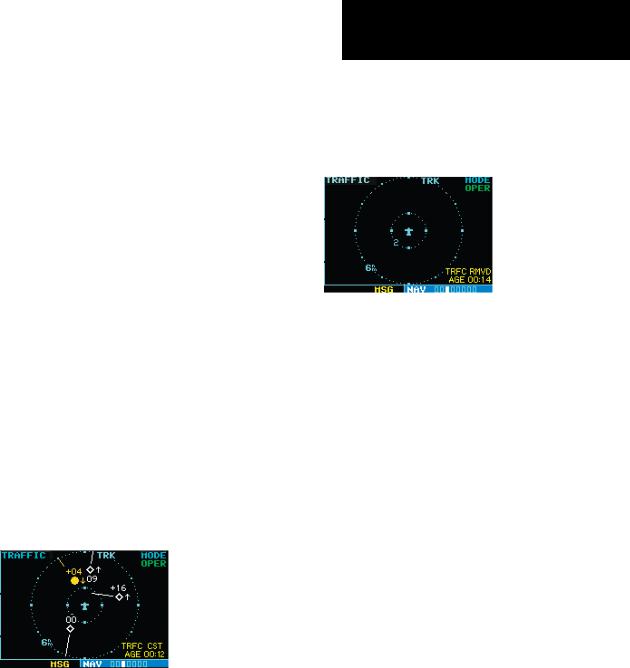
Section 2: Control and Display
TIS Traffic Display Status and Pilot Response
•STBY — When the 400W/500W displays STBY in the upper right hand corner of the display the TIS system is in standby mode and cannot display traffic data.
•OPER — When the 400W/500W displays OPER in the upper right hand corner of the display the TIS system is in operational mode and available to display traffic on the Traffic or Map Page.
•AGE — If traffic data are not refreshed within
6 seconds, an age indicator (e.g., “AGE 00:06”) is displayed in the lower right corner of the display (when displaying traffic). The pilot should be aware that the quality of displayed traffic is reduced in this condition.
•TRFCCST—If data are still not received between six and twelve seconds, the “TRFC CST” (traffic coasting) banner located above the AGE timer will indicate that displayed traffic is held even though the data are not current. The pilot should be aware that the quality of displayed traffic is reduced in this condition.
Traffic Age Indication showing “traffic coasting”.
•TRFC RMVD — If data are still not received after twelve seconds, the “TRFC RMVD” banner will indicate that traffic has been removed from the
Part One: Section 2
TIS Controls and Display
display due to the age of the data being too old to “coast” (for the time period after 12 seconds from the last receipt of a TIS message). The pilot should be aware that traffic may be present but not shown.
Traffic Page displaying “TRFC RMVD” banner.
•UNAVAIL — After a 60 second period elapses with no data, TIS is considered to be unavailable.
This state is indicated by the text “UNAVAIL”. The pilot should be aware that “UNAVAIL” could indicate a TIS coverage limitation due to a line- of-sight situation, a low altitude condition, no TIS service, or a result of flying directly over the radar site providing coverage (cone of silence).
•NO DATA — “NO DATA” is displayed when no data are being received from the GTX 330. The pilot should be aware that this status may be a normal mode of operation in a dual transpon- der installation where the GTX 330 with TIS is not the selected transponder. The GTX 330 may not be powered on.
•DATA FAIL — “DATA FAIL” is displayed when data are being received from GTX 330, but there was a failure detected in the data stream. The pilot should see the dealer for corrective action.
•FAILED — “FAILED” is displayed when the GTX 330 has indicated it has failed. The pilot should see the dealer for corrective action.
190-00356-30 Rev F |
5 |
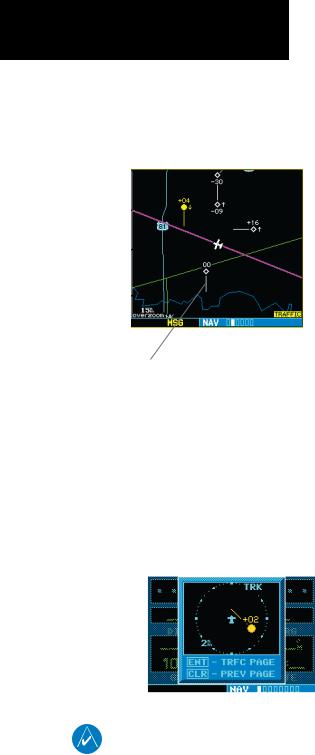
Part One: Section 2
TIS Controls and Display
Traffic Ground Track
Traffic ground track is indicated in the 400W/500W display by a “target track vector”, a short line displayed in 45° increments, extending in the direction of target movement.
Traffic Target Track Vector.
Traffic Warning Window
When the unit is on any page (other than the
NAV Traffic Page or when a TAWS/Terrain, or Dead Reckoning pop-up is displayed) and a traffic threat is imminent, the Traffic Warning Window is displayed. The Traffic Warning Window shows a small thumb- nail map which can take the user to the Traffic Page by pressing ENT, or go back to the previous page by pressing CLR.
Traffic Page
TIS Traffic data are displayed on two 400W/500W
Series unit pages, the Traffic Page and the Map Page.
The 500W Series unit can also be configured to display a traffic thumbnail window below the VLOC frequency window. Unlike other forms of traffic, TIS traffic does not require heading data to be valid on the map. The only difference between TIS and other traffic data occurs on the Traffic Page. If heading is available, then the traffic data are compensated and displayed as heading-up. If it’s not available, the Traffic Page is a track-up display. It is labeled on the upper portion of the Traffic Page.
Traffic Page Display Range
Various display ranges can be selected for optimal display of TIS traffic information.
To change the display range on the Traffic Page:
Press RNG to zoom through the range selections which are: 12/6 NM, 6/2 NM, and 2 NM.
|
Traffic Warning Window |
|
|
|
|
|
NOTE: The Traffic Warning Window is disabled when |
|
|
the aircraft ground speed is less than 30 knots or when |
|
|
an approach is active. |
|
6 |
|
|
190-00356-30 Rev F |
||
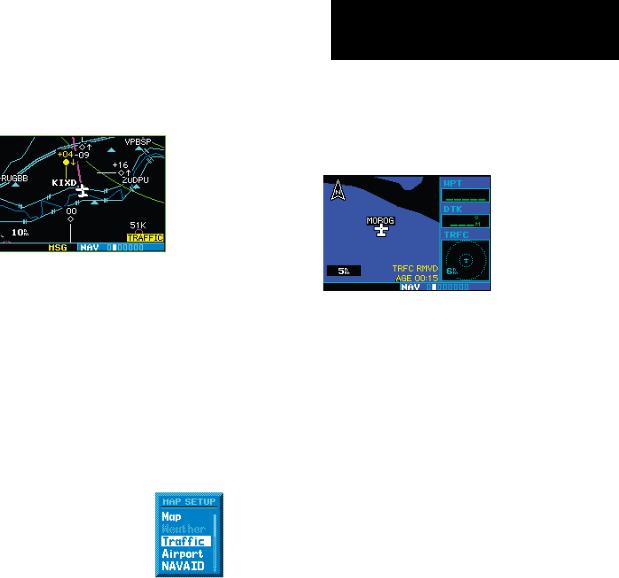
Map Page
TIS traffic is displayed on the Map Page in addition to the Traffic Page.
The Map Page displaying traffic.
Configuring TIS Traffic Data on the Map Page
To configure TIS traffic on the Map Page:
1.Turn the small right knob to select the Map Page.
2.Press the MENU key.
Turn the small right knob to select “Setup Map?”
3.The flashing cursor highlights the GROUP field. Turn the small right knob to select “Traffic” and press ENT.
4.Turn the large right knob to select the desired Traffic Mode option. Turn the small right knob to select the desired option and press ENT. Repeat the step for Traffic Symbol and Traffic Label.
5.Press CLR to return the Map Page.
The traffic mode selection menu allows the user to choose from the following:
•All trfc - All traffic is displayed on the Map Page.
•TA/PA - Only traffic advisories and proximity advisories are displayed on the Map Page.
•TA only - Only traffic advisories are displayed on
Part One: Section 2
TIS Controls and Display
the Map Page.
From the Map Page you can display traffic in a thumbnail format in any of the top three (400W
Series) or four (500W Series) data fields on the right side of the Map Page.
Thumbnail Traffic displayed on the GNS 430W.
NOTE: The thumbnail will display traffic coasting “TRFC CST” or traffic removed “TRFC RMVD” in the lower right when TIS messages have been missed.
To display Thumbnail Traffic on the Map Page:
1.Turn the small right knob to select the Map Page.
2.Press the MENU key and display the Page Menu.
3.Turn the small right knob to select “Change Fields?” and press ENT.
4.Select one of the top three (400W Series) or four (500W Series) configurable fields. Select ‘TRFC’ from the Select Field Type List and press ENT. Note that the thumbnail range defaults to 6 NM and cannot be changed.
190-00356-30 Rev F |
7 |
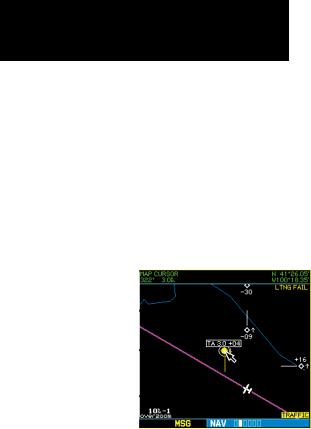
Part One: Section 2
TIS Controls and Display
Highlighting TIS Traffic Using Map Page Panning
Another Map Page feature is panning, which allows you to move the map beyond its current limits without adjusting the map scale. When you select the panning function — by pressing the small right knob — a target pointer will flash on the map display. A window also appears at the top of the map display showing the latitude/longitude position of the pointer, plus the bearing and distance to the pointer from your present position.
Displaying traffic range and altitude separation using the Map Panning feature.
To activate the panning feature and pan the map display:
1.Press the small right knob to activate the panning target pointer.
2.Turn the small right knob to move up (turn clockwise) or down (counterclockwise).
3.Turn the large right knob to move right (turn clockwise) or left (counterclockwise).
4.To cancel the panning function and return to your present position, press the small right knob.
When the target pointer is placed on traffic, the traffic range and altitude separation are displayed.
8 |
190-00356-30 Rev F |
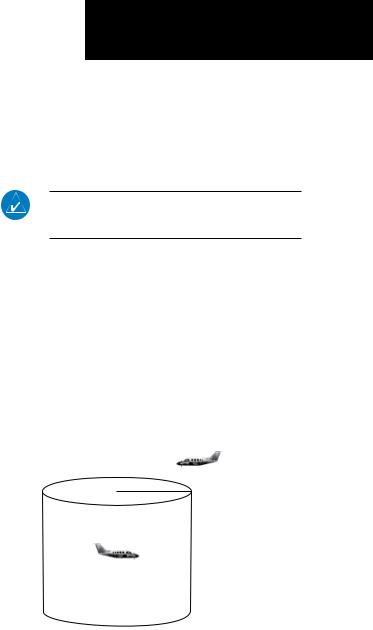
Section 3: TIS Operational Procedures
Introduction
TIS warns the user with voice and visual traffic advisories whenever it predicts an intruder to be a threat (see illustration). Voice and visual data are sent from the GTX 330. The user should not start evasive maneuvers using information from the 400W/500W display or on a traffic advisory only. The display and advisories are intended only for assistance in visually locating the traffic, due to the lack in resolution and coordination ability. The flight crew should attempt to visually acquire the intruder aircraft and maintain a safe separation in accordance with the regulatory requirements and good operating practice. If the flight crew cannot visually acquire the aircraft, they should contact ATC to obtain any information that may assist concerning the intruder aircraft. Based on the above procedures, minor adjustment to the vertical flight path consistent with air traffic requirements are not considered evasive maneuvers.
Power-Up Test
The TIS interface performs an automatic test during power-up.
•If the system passes the power-up test, the Standby Screen appears on the Traffic Page.
•If the system passes the power-up test and the aircraft is airborne (as determined by system configuration at the time of installation, see your installer for detailed criteria information), traffic is displayable on the Traffic Page in operating mode.
•If the system fails the power-up test, the “NO DATA”, “DATA FAIL”, or “FAILED” message is displayed. See your installer for corrective
action if the “DATA FAIL”, or “FAILED” message
Part One: Section 3
TIS Operational Procedures
is displayed. The “FAILED” message indicates the GTX 330 has failed. The “DATA FAIL” mes- sage indicates data are being received from the
GTX 330 but a failure was detected in the data stream. The “NO DATA” message indicates that data are not being received from the GTX 330.
NOTE: “NO DATA” may be a normal mode of operation in a dual transponder installation where the GTX 330 with TIS is not the selected transponder.
•UNAVAIL — When a 60 second period elapses with no data, TIS is considered to be unavailable. This state is indicated by the text “UNAVAILABLE” (500W Series) and “UNAVAIL”
(400W Series). The pilot should be aware that “UNAVAIL” could indicate a TIS coverage
limitation due to a line-of-sight situation, a low altitude condition, no TIS service, or a result of flying directly over the radar site providing coverage (cone of silence).
Intruder Aircraft
0.5 nm |
+ 500 ft |
|
This area within 34 seconds |
- 500 ft |
Conditions for Traffic Advisories
The following condition causes TIS to display a Traffic Advisory (TA) on the 400W/500W Series unit:
•The intruder aircraft approaches your aircraft on a course that will intercept (defined by a 0.5 NM horizontal radius and a relative altitude of ± 500 feet) your course within 34 seconds.
190-00356-30 Rev F |
9 |
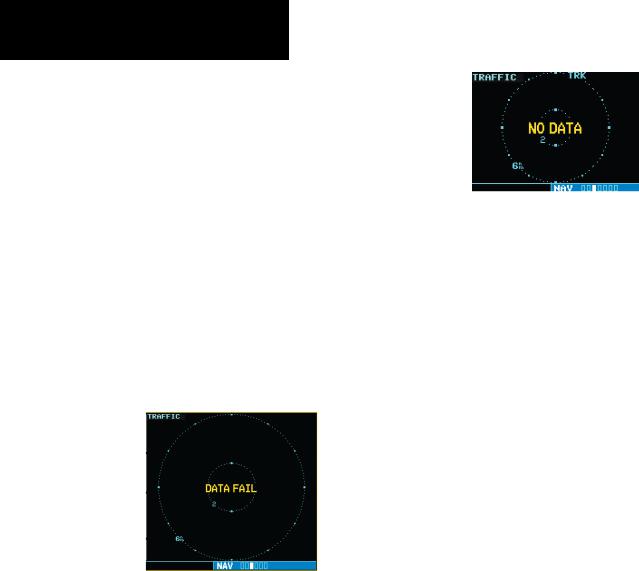
Part One: Section 3
TIS Operational Procedures
Manual Override
The user can manually switch between standby
(STBY) and operating (OPER) mode of operation to manually override automatic operation.
To place the display into operating mode from the standby mode (to display TIS traffic):
1.Turn the cursor on and highlight “STBY”.
2.Turn the small right knob to select “OPER?”.
3.Press ENT to confirm.
To place the display into standby mode from operating mode (to stop displaying TIS traffic):
1.Turn the cursor on and highlight “OPER”.
2.Turn the small right knob to select “STBY?”
3.Press ENT to confirm.
“DATA FAIL” Message
The ‘NO DATA’ message indicates that data are not being received from the GTX 330. NOTE: This may be a normal mode of operation in a dual transponder installation where the GTX 330 with TIS is not the selected transponder.
Flight Procedures
Once the aircraft is airborne (determined by system configuration at the time of installation) the system switches from standby mode to operating mode. The
400W/500W Series unit displays OPER in the upper right hand corner of the display and begins to display traffic on the Traffic or Map Page.
The TIS Traffic Advisory (TA) should alert the crew to use additional vigilance to identify the intruding aircraft. Any time the traffic symbol becomes a yellow circle or a voice warning is announced, conduct a visual search for the intruder. If successful, maintain visual contact to ensure safe operation. See Section 2:
Control and Display for a description of pilot responses to TIS display messages.
After Landing
Once the aircraft is “ground-borne” (determined by system configuration at the time of installation) the system switches from operating mode to standby mode. The 400W/500W Series unit displays “STBY”.
As described previously, both the standby and operating modes can be manually overridden by the display controls.
10 |
190-00356-30 Rev F |
Part Two:
XM Radio
Section 1: Introduction
Overview
The GDL 69 is a remote sensor that receives broadcast weather data from a data service of XM Sat- ellite Radio, Inc. The GDL 69A is similar to the GDL 69, but also receives audio entertainment broadcasts from another service of XM Satellite Radio. The 400W and 500W series units serve as the display and control head for your remotely mounted GDL 69/69A satellite radio.
Before the GDL 69/69A can be used, the unit must be activated by XM Satellite Radio with a service subscription through XM Satellite Radio. Please note that the GDL 69 is a weather data link. The GDL 69A is a weather data link and audio receiver. The data link service and the audio entertainment services must be activated separately.
Your GDL 69 or GDL 69A is shipped with one or two radio hardware identifications, respectively.
These IDs serve as identification codes for your XMequipped GDL 69/69A and are needed in the activa- tion process. The ID(s) is (are) attached to the Activa- tion Instructions and printed on a label on the back of the unit. The IDs can also be retrieved through your unit in the XM Information page of the Aux function.
Contact your dealer or customer service if you are unable to locate the radio hardware IDs.
Weather and/or audio data from your GDL 69/69A are provided by XM Satellite Radio, a company separate and independent from Garmin Corporation.
Have your radio hardware IDs ready before contact- ing XM Satellite Radio. During the process, you can select services for subscription. Keep in mind that the
GDL 69 has no audio capability, audio services will not
Part Two: Section 1
XM Radio Introduction
be available with the unit.
Follow the GDL 69/69A XM Satellite Radio Activation Instructions (190-00355-04) enclosed with your
GDL 69/69A unit to activate the XM products.
XM Radio Pages
To reach the XM pages:
1.From any page, press and hold CLR to select the Default NAV Page. (You may skip this step if you are already viewing any of the main pages.)
2.Turn the large right knob to select the AUX page group. “AUX” appears in the lower right corner of the screen.
3.Turn the small right knob to select the XM Audio, XM Information, or XM WX Timestamps pages.
XM Weather page is displayed in the NAV page group. The XM Audio function pages are displayed in the AUX page group.
XM NAV Pages
When a GDL 69 or GDL 69A is installed, the fol- lowing XM-related pages appear in the NAV group of pages:
•Map Page. The Map page (the second page in the NAV page group) becomes capable of displaying weather data and the boundaries of areas with Temporary Flight Restrictions (TFRs).
•XM Weather Page. The XM Weather page is inserted in the NAV page group, immediately before the Terrain page. This page is like the map page, but can show NEXRAD weather data, col- ored flags showing which airports have METARs (current weather observations—Meteorological Aerodrome Reports), Lightning (LTNG) reports,
Cell Movement, or Winds Aloft.
190-00356-30 Rev F |
11 |
