Garmin Forerunner 205, Forerunner 305 Owner Manual

Owner’s Manual
Forerunner® 205/305
GPS-enabled trainer for runners
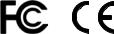
© 2006–2008 Garmin Ltd. or its subsidiaries |
|
|
Garmin International, Inc. |
Garmin (Europe) Ltd. |
Garmin Corporation |
1200 East 151st Street, |
Liberty House, |
No. 68, Jangshu 2nd |
Olathe, Kansas 66062, |
Hounsdown Business Park, |
Road, |
USA |
Southampton, Hampshire, SO40 |
Shijr, Taipei County, |
Tel. (913) 397.8200 or |
9RB UK |
Taiwan |
(800) 800.1020 |
Tel. +44 (0) 870.8501241 (outside the |
Tel. 886/2.2642.9199 |
Fax (913) 397.8282 |
UK) 0808 2380000 (within the UK) |
Fax 886/2.2642.9099 |
|
Fax +44 (0) 870.8501251 |
|
All rights reserved. Except as expressly provided herein, no part of this manual may be reproduced, copied, transmitted, disseminated, downloaded or stored in any storage medium, for any purpose without the express prior written consent of
Garmin. Garmin hereby grants permission to download a single copy of this manual onto a hard drive or other electronic storage medium to be viewed and to print one copy of this manual or of any revision hereto, provided that such electronic or printed copy of this manual must contain the complete text of this copyright notice and provided further that any unauthorized commercial distribution of this manual or any revision hereto is strictly prohibited.
Information in this document is subject to change without notice. Garmin reserves the right to change or improve its products and to make changes in the content without
obligation to notify any person or organization
of such changes or improvements. Visit the Garmin Web site (www.garmin.com) for current updates and supplemental
information concerning the use and operation of this and other Garmin products.
Garmin®, Forerunner®, Garmin Training Center®, Auto Pause®, Auto Lap®, and Virtual Partner® are trademarks of Garmin Ltd. or its subsidiaries, registered in the USA and other countries. GSC™ 10 and Multisport™ are trademarks of Garmin Ltd. or its subsidiaries. These trademarks may not be used without the express permission of Garmin.
Other trademarks and trade names are those of their respective owners.
July 2008 |
Part Number 190-00581-00 Rev. D |
Printed in Taiwan |

Introduction
Table of Contents
Getting Started.................... |
1 |
Charging the Battery................... |
1 |
Acquiring Satellite Signals.......... |
2 |
Using the Heart Rate Monitor..... |
3 |
Extending the Strap.................... |
5 |
Buttons....................................... |
6 |
Pages......................................... |
7 |
User Profile................................. |
8 |
Training................................ |
9 |
Alerts.......................................... |
9 |
Auto Pause® ............................ |
13 |
Auto Lap® ................................. |
14 |
Virtual Partner® ........................ |
15 |
Workouts: Quick, Interval, and |
|
Advanced ........................... |
16 |
Courses.................................... |
24 |
Multi-sport Workouts................. |
28 |
History................................ |
31 |
About History Detail.................. |
31 |
Viewing History......................... |
32 |
Deleting History........................ |
34 |
Navigation.......................... |
35 |
Viewing the Map....................... |
35 |
Marking Locations.................... |
36 |
Back to Start............................. |
39 |
Creating and Using Routes...... |
40 |
Viewing GPS Information......... |
42 |
Settings.............................. |
43 |
General Settings....................... |
43 |
Data Recording......................... |
46 |
Changing Sport Settings.......... |
48 |
Setting Pace/Speed Zones....... |
50 |
Setting Heart Rate Zones......... |
51 |
Appendix............................ |
53 |
Cleaning and Care................... |
53 |
Data Fields............................... |
54 |
Heart Rate Information............. |
57 |
Tire Size and Circumference.... |
61 |
Garmin Training Center............ |
62 |
Specifications........................... |
64 |
Important Product and Safety |
|
Information ......................... |
66 |
Index................................... |
74 |
Forerunner® 205/305 Owner’s Manual |
|
Introduction
Contact Garmin
Contact Garmin Product Support if you have any questions while using your Forerunner In the USA, go to www.garmin.com /support, or contact Garmin USA by phone at (913) 397 8200 or (800) 800 1020.
In the UK, contact Garmin (Europe) Ltd. by phone at 0808 2380000.
In Europe, go to www.garmin.com /support and click Contact Support for in country support information, or contact Garmin (Europe) Ltd. by phone at +44 (0) 870.8501241.
Product Registration
Help us better support you by completing our online registration today! Have the serial number of your Forerunner handy and connect to our Web site (www.garmin.com). Look for the Product Registration link on our home page.
Use this area to record the serial number (8-digit number located on the back of the unit) in case your Forerunner is lost, stolen, or needs service. Be sure to keep your original sales receipt in a safe place or attach a photocopy inside the manual.
Serial Number:
ii |
Forerunner® 205/305 Owner’s Manual |
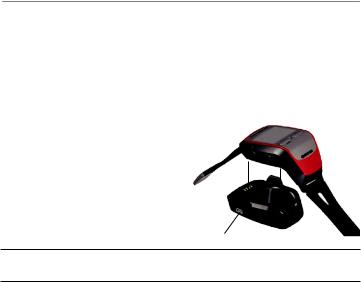
Getting Started
Getting Started
Charging the Battery
Charge the Forerunner for three hours before using it. When the battery is fully charged, the battery life is approximately 10 hours. To avoid corrosion, be sure the Forerunner is completely dry before charging or connecting to a personal computer.
To charge the Forerunner: |
|
|
|
1. |
Snap the Forerunner into the |
|
|
|
charging cradle. |
|
|
2. |
Plug the small end of the AC |
|
|
|
adapter into the mini-USB port |
|
|
|
on the cradle. Plug the other end |
|
cradle |
|
into a standard wall outlet. |
mini-USB port |
|
|
|
||
Note: The Forerunner will not charge outside the temperature range of 0°C–50°C (32°F–122°F).
You can also charge the Forerunner by connecting it to your personal computer with the enclosed USB cable. However, you must install Garmin Training Center before you connect to your computer. See page 62 to install Garmin Training Center.
Forerunner® 205/305 Owner’s Manual |
|
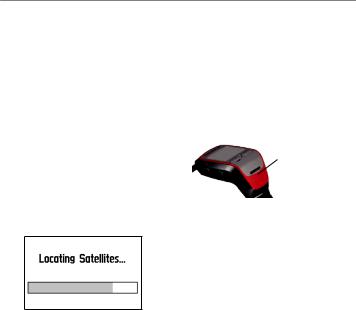
Getting Started
Acquiring Satellite Signals
Before you begin using the Forerunner, you must acquire GPS satellite signals. To acquire satellite signals, go outdoors away from tall buildings and trees. Acquiring satellite signals may take 30–60 seconds.
To acquire satellites:
Go outdoors to an open area and press the Power button to turn on the Forerunner.
button to turn on the Forerunner.
Wait while the Forerunner searches for satellites. For best reception, make sure the GPS antenna is facing up. Stand still in an open area, and do not begin walking or running until the Locating Satellites page disappears.
GPS antenna is located here.
After the Locating Satellites page disappears, you can begin your run or other activity.
To turn off GPS and use the Forerunner indoors, see page 44.
Forerunner® 205/305 Owner’s Manual

Getting Started
Using the Heart Rate Monitor
Note: The heart rate monitor works with the Forerunner 305 only.
Wear the heart rate monitor directly on your skin, just below your breastplate. It should be snug enough to stay in place during your run.
To position the heart rate monitor:
1.Push one tab on the strap through the slot in the heart rate monitor. Press the tab down.
sensors
2.Wet both sensors on the back of the heart rate monitor to create a strong connection between your pulse and the transmitter.
Forerunner® 205/305 Owner’s Manual |
3 |
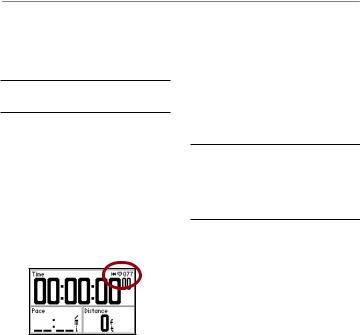
Getting Started
3.Wrap the strap around your chest and attach it to the other side of the heart rate monitor.
Note: The Garmin logo should be right-side up.
4.Turn on the Forerunner and bring it within range (3 meters) of the heart rate monitor.
The heart rate icon on the Timer page changes from flashing to constant when the Forerunner begins receiving data.
Be sure to move away from other heart rate monitors while the
Forerunner is trying to “pair” with your heart rate monitor for the first time.After the Forerunner pairs with your heart rate monitor, you can go near other heart rate monitors. For more information on pairing and troubleshooting, see pages 59-60.
Note: If you have trouble with erratic heart rate readings, position the transmitter on your back instead of your chest, or try applying electrode gel.
|
Forerunner® 205/305 Owner’s Manual |

Extending the Strap
If the Forerunner strap is not long enough for your wrist, you can replace it with the included extension strap and pin removal tool.
Pin removal tool
To add the extension strap:
1.Remove the short watch strap (with the buckle). Use the pin removal tool to pull one spring bar back so that it clears
the edge of the case. Then remove the strap.
Getting Started
2.Install the extension strap. Place one side of the spring bar into one pinhole.
3.Compress the spring bar and snap it into the other pinhole.
Forerunner® 205/305 Owner’s Manual |
5 |
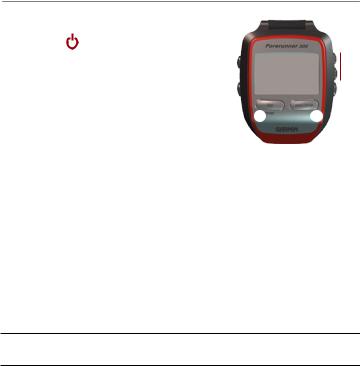
Getting Started
Buttons
power• Press and hold to turn unit on/off.
•Press to turn backlight on/off.
mode |
|
• Press to view Timer or Main Menu. |
|
• Press to exit a menu or page.
• Press and hold to change sports.
lap/reset• Press to create a new lap.
• Press and hold to reset the timer.
start/stop
Press to start or stop the timer.
enterPress to select options and to acknowledge messages.
 arrows
arrows
•Press to highlight options.
•Press to scroll through menus and data fields.
Note: If the unit stops responding to button presses, press mode and lap/reset simultaneously to reset the unit.
|
Forerunner® 205/305 Owner’s Manual |
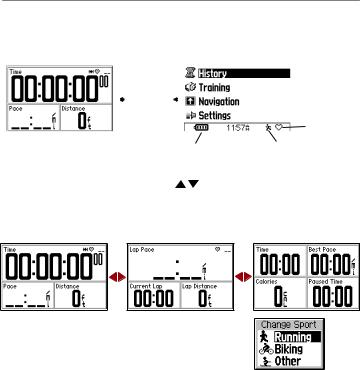
Getting Started
Pages
Press mode to switch between the Timer and the Main Menu.
|
Timer |
Main Menu |
|||||||
|
|
|
|
mode |
|
|
|
|
Heart rate |
|
|
|
|
|
|
||||
|
|
|
|
|
|
|
|
|
icon |
|
|
|
|
|
|
|
|
|
(305 only) |
|
|
|
|
Battery |
Shows what |
||||
|
|
|
|
|
icon |
sport you’re in |
|||
While viewing the Timer, press the |
arrows to view other Timer |
||||||||
pages. To scroll through these pages automatically, see page 45. To change the data fields on these pages, see page 43.
Timer pages
Press and hold mode any time to change sports.
Forerunner® 205/305 Owner’s Manual |
|
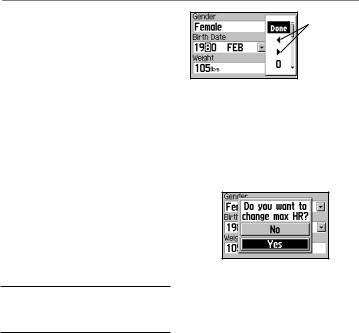
Getting Started
User Profile
The Forerunner uses information that you enter about yourself to calculate calorie consumption.
Set your user profile before you begin using the Forerunner to ensure that it is recording accurate data.
To set your user profile:
1.Press mode to access the Main Menu.
2.Select Settings > General >
User Profile.
3.Use the  arrows and enter to enter your gender, birth date, and weight.
arrows and enter to enter your gender, birth date, and weight.
Tip: Press mode to exit a menu or a page. Press mode repeatedly to return to the Timer or Main Menu.
Select the arrows to move left or right within a field.
Forerunner 305 only: When you set your user profile for the first time, a Max HR message appears. Select Yes to adjust your maximum heart rate based on your user profile.
|
Forerunner® 205/305 Owner’s Manual |
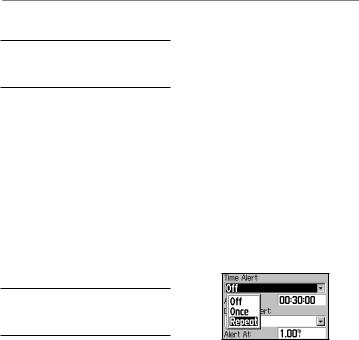
Training
Note: Always consult your physician before you begin or modify any exercise program.
Use your Forerunner to set goals and alerts, train with a Virtual Partner™, program simple or advanced workouts, and plan courses based on existing runs.
Alerts
Use your Forerunner alerts to train toward certain time,
distance, speed, and heart rate goals. You can set separate alerts in each sport mode.
Note: Alerts do not function during quick, interval, or advanced workouts.
Training
Time and Distance Alerts
Time and distance alerts are useful for long runs when you want to train for a certain amount of time or distance.
When you reach your goal, the Forerunner beeps and displays a message.
To set a time or distance alert:
1.Press mode to access the Main Menu. Select Training.
2.Select Training Options > Alerts > Time/Dist Alert.
3.In the Time Alert field, select
Once or Repeat.
Forerunner® 205/305 Owner’s Manual |
|
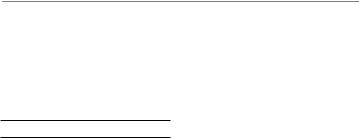
Training
4.Enter a time in the Alert At field.
5.In the Distance Alert field, select Once or Repeat.
6.Enter a distance in the Alert At field.
Tip: Press mode repeatedly to exit.
Using Pace/Speed Alerts
Pace alerts (called speed alerts in Biking or Other mode) notify you if you exceed or drop below a certain pace.
The pace alert takes advantage of pace zones, which are ranges of pace that you can store in the Forerunner. For more information, or to set your pace/speed zones, see page 50.
To set a pace/speed alert:
1.Press mode to access the Main Menu. Then select
Training.
2.Select Training Options > Alerts > Pace (Speed) Alert.
3.In the Fast Pace Alert field, select a pace zone from the menu or select Custom to enter your own alert value.
4.Repeat for the Slow Pace Alert.
10 |
Forerunner® 205/305 Owner’s Manual |
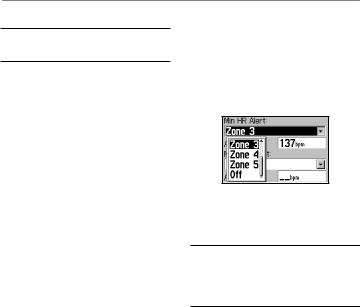
Heart Rate Alerts
Note: Heart rate alerts are a feature of the Forerunner 305 only.
The heart rate alert notifies you if your heart rate exceeds or drops below a specific number of beats per minute (bpm).
Heart rate alerts can also notify you if your heart rate exceeds or drops below a certain heart rate zone—a range of beats per minute. The five commonly accepted heart rate zones can help you determine the intensity of your workout. For more information, or to set your heart rate zones, see page 51.
To set a heart rate alert:
1.Press mode to access the Main Menu. Then select
Training.
Training
2.Select Training Options > Alerts > HR Alert.
3.In the Min HR Alert field, select a zone from the menu or select Custom to specify your own alert value.
4.Repeat for the Max HR Alert. The maximum value allowed is 235 bpm.
Note: When entering custom heart rate values, you must set your minimum and maximum alerts at least five bpm apart.
Forerunner® 205/305 Owner’s Manual |
|
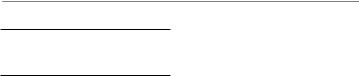
Training
Using Cadence Alerts
Note: Cadence alerts are a feature of the Forerunner 305 only and can only be set in Biking mode.
If you own an optional Garmin cadence sensor (GSC™ 10), you can use cadence alerts. The cadence alert notifies you if your cadence exceeds or drops below a specific number of revolutions of the crank arm per minute (rpm).
Setting a cadence alert is similar to setting a heart rate alert. The maximum cadence value allowed is 255. Be sure to change to Biking mode when setting a cadence alert.
For more information about Garmin cadence sensors, visit www.garmin.com.
Training with Cadence
Cadence is your rate of pedaling or “spinning” measured by the number of revolutions of the crank arm per minute (rpm).
There are two sensors on the GSC 10: one for cadence and one for speed. Cadence data from the GSC 10 is always recorded. The speed data from the GSC 10 is only recorded and used for distance calculation when the GPS signal is weak or the GPS is turned off.
For information about speed zones, see page 50.
12 |
Forerunner® 205/305 Owner’s Manual |
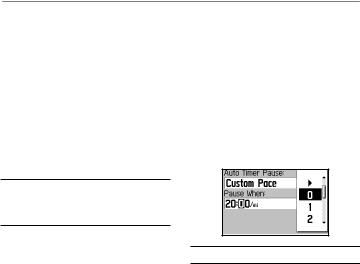
Auto Pause®
You can set the Forerunner to pause the timer automatically during your run when you stop moving or when your pace drops below a certain value. This setting is helpful if your path includes stop lights or other places where you need to slow down or stop.
Note: Auto Pause does not work during Interval or Advanced workouts.
When you turn on Auto Pause, the Forerunner tracks any paused time as Rest Time and any paused distance as Rest
Distance. To add these data fields to a Timer page, see page 43.
Training
To set Auto Pause:
1.Press mode to access the Main Menu.
2.Select Training > Training Options > Auto Pause.
3.In the Auto Timer Pause field, select When Stopped, or select Custom Pace to enter a value.
Tip: Press mode repeatedly to exit.
Forerunner® 205/305 Owner’s Manual |
3 |
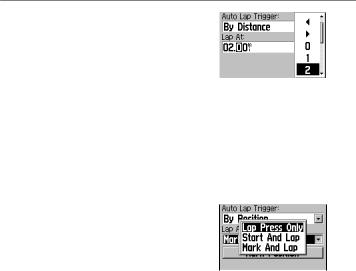
Training
Auto Lap® |
|
|
|
|
|
|
|
||
You can use Auto Lap to start a |
|
|
|
|
new lap automatically after you |
|
|
|
|
have traveled a certain distance |
|
|
|
|
or passed a certain point in your |
|
|
|
|
|
Auto Lap by distance |
|
||
run. This setting is helpful for |
If you select By Position, |
|||
comparing your performance |
||||
the Forerunner marks a lap |
||||
over different parts of a run (each |
||||
automatically each time you |
||||
mile/kilometer or a major hill, for |
||||
pass certain places during |
||||
example). |
||||
your run. Choose from the |
||||
|
||||
Note: Auto Lap does not work |
following options: |
|||
during interval or advanced workouts. |
|
|
|
|
|
|
|
||
To set Auto Lap:
1.Press mode to access the Main Menu.
2. |
Select Training > Training |
|
Auto Lap by position |
|
|
Options > Auto Lap. |
• Lap Press only–starts a new |
||
3. |
In the Auto Lap Trigger field, |
lap each time you press the |
||
|
select By Distance to specify |
lap button and each time you |
||
|
a value. |
pass that location again. |
||
14 |
Forerunner® 205/305 Owner’s Manual |
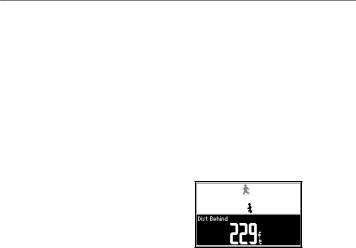
•Start And Lap–starts a new lap each time you pass the starting point of your run, each time you press the lap button, and each time you pass those locations again.
•Mark And Lap–starts a new lap at a specific location you mark before your run, each time you press the lap button, and each time you pass those locations again.
If you select Mark And Lap, go to the place where you want to mark your first lap. Then select Mark Position. When you pass
this place during your run, the Forerunner laps automatically.
Training
Virtual Partner®
The Virtual Partner  is a unique tool designed to help you meet your training goals. When turned on, the Virtual Partner competes with you automatically during quick workouts and courses. See the following pages to learn more about quick workouts and courses.
is a unique tool designed to help you meet your training goals. When turned on, the Virtual Partner competes with you automatically during quick workouts and courses. See the following pages to learn more about quick workouts and courses.
 Virtual Partner
Virtual Partner
 You
You
If you are ahead of the Virtual
Partner, the bottom field background is white. If you are behind, the background is black, as shown.
Forerunner® 205/305 Owner’s Manual |
5 |

Training
To see Virtual Partner data:
1.Set up a quick workout or course.
2.Press start.
3.Press the  arrows to view all Timer pages.
arrows to view all Timer pages.
To turn off Virtual Partner:
1.Press mode to access the Main Menu.
2.Select Training > Training Options > Virtual Partner.
3.In the Virtual Partner field, select Off.
Workouts: Quick, Interval, and Advanced
You can set up quick, interval, or advanced workouts on the Forerunner. If you set up an
advanced workout, you can save, edit, and transfer it from your computer to your Forerunner using Garmin Training Center. Quick and interval workouts cannot be saved; they are replaced each time you use them.
Quick Workouts
For quick workouts, you enter your time, distance, or pace goals, and the Forerunner displays the Virtual Partner to help you achieve them.
Distance & Time—enter how far you want to go and how long it should take.
16 |
Forerunner® 205/305 Owner’s Manual |
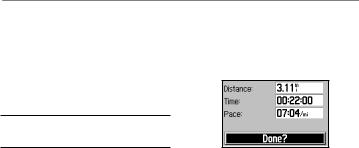
Time & Pace—enter how long you want to work out and how fast you want to go.
Distance & Pace—enter how far you want to go and how fast you want to go.
Note: Alerts do not function during quick workouts.
To set up a quick workout:
1.Press mode to access the Main Menu.
2.Select Training > Workouts > Quick Workouts.
3.Select the type of quick workout you want to do.
4.Enter values in the top two fields on the page. You can select values from the list, or select Custom to enter your own value.
Training
5.Check the third field to ensure that the calculation seems reasonable. If not, make changes to the top two fields.
6.Select Done?.
7.Press start to begin your workout.
Interval Workouts
For interval workouts, you enter the time or distance you want to run and the number of repetitions you want to complete:
•Run a certain distance and rest for a certain amount of time.
Forerunner® 205/305 Owner’s Manual |
|
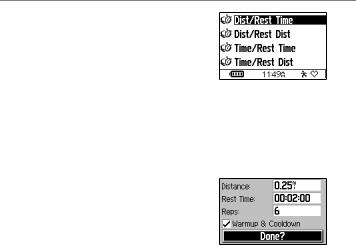
Training
•Run for a certain distance and rest for a certain distance.
•Run for a certain amount of time and rest for a certain amount of time.
•Run for a certain amount of time and rest for a certain distance.
To create an interval workout:
1.Press mode to access the Main Menu. Then select
Training.
2.Select Workouts > Interval.
3.Select an option from the Interval Workout page according to how you want to set up intervals.
4.Enter distance or time values into the appropriate fields.
5.In the Reps field, enter number of times you want to repeat each interval.
6.If you want to add an extra lap for warm up and for cool down, select Warmup & Cooldown.
7.Select Done?.
8.Press start to begin your workout.
18 |
Forerunner® 205/305 Owner’s Manual |
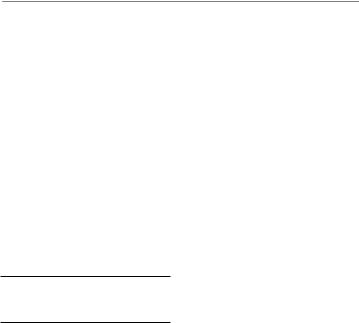
If you selected Warmup & Cooldown, press lap at the end of your warmup lap to start your first interval.At the end of your last repetition, the Forerunner automatically starts a cooldown lap. When you are finished cooling down, press lap to end your workout.
As you approach the end of each interval lap, an alarm sounds, and a message appears, counting down the time until a new lap begins. To end any interval lap early and go to the next interval, press lap.
Note: Auto Pause, Auto Lap, and Alerts do not function when you are doing an interval workout.
Training
Advanced Workouts
Your Forerunner allows you to create and save advanced workouts that include goals for each workout step and varied distances, times, and rest laps. After you create and save a workout, you can use the Garmin Training Center
software to schedule the workout for a particular day. Scheduling allows you to save setup time by planning workouts in advance and storing them on your Forerunner. For more information about installing Garmin Training Center, see page 62.
Creating Advanced Workouts
Garmin recommends that you use Garmin Training Center to create workouts and transfer them to your Forerunner. However, you
Forerunner® 205/305 Owner’s Manual |
|
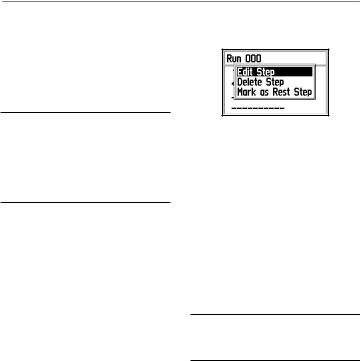
Training
can create an advanced workout directly on your Forerunner if you wish. Note that you cannot use the Forerunner to schedule workouts; you must use Garmin Training Center.
Note: If you create a workout on the Forerunner, be sure to transfer it to Garmin Training Center. The workout will be overwritten from the Forerunner if you load workouts from Garmin Training Center.
To create an advanced workout using the Forerunner:
1.Press mode to access the Main Menu. Then select
Training.
2.Select Workouts > Advanced > <Create New>.
3.Enter a workout name in the top field.
4.Select “1. Open No Target.” Then select Edit Step.
5.In the Duration field, select how long you want the step to last. If you select Open, you can end the step during your workout by pressing lap.
6.Below Duration, enter the value where you want the step to end.
7.In the Target field, select your goal during the step (speed, heart rate, cadence, or none).
Note: Heart rate and cadence targets are for the Forerunner 305 only.
20 |
Forerunner® 205/305 Owner’s Manual |
