Games PC HEROES OF MIGHT AND MAGIC IV User Manual
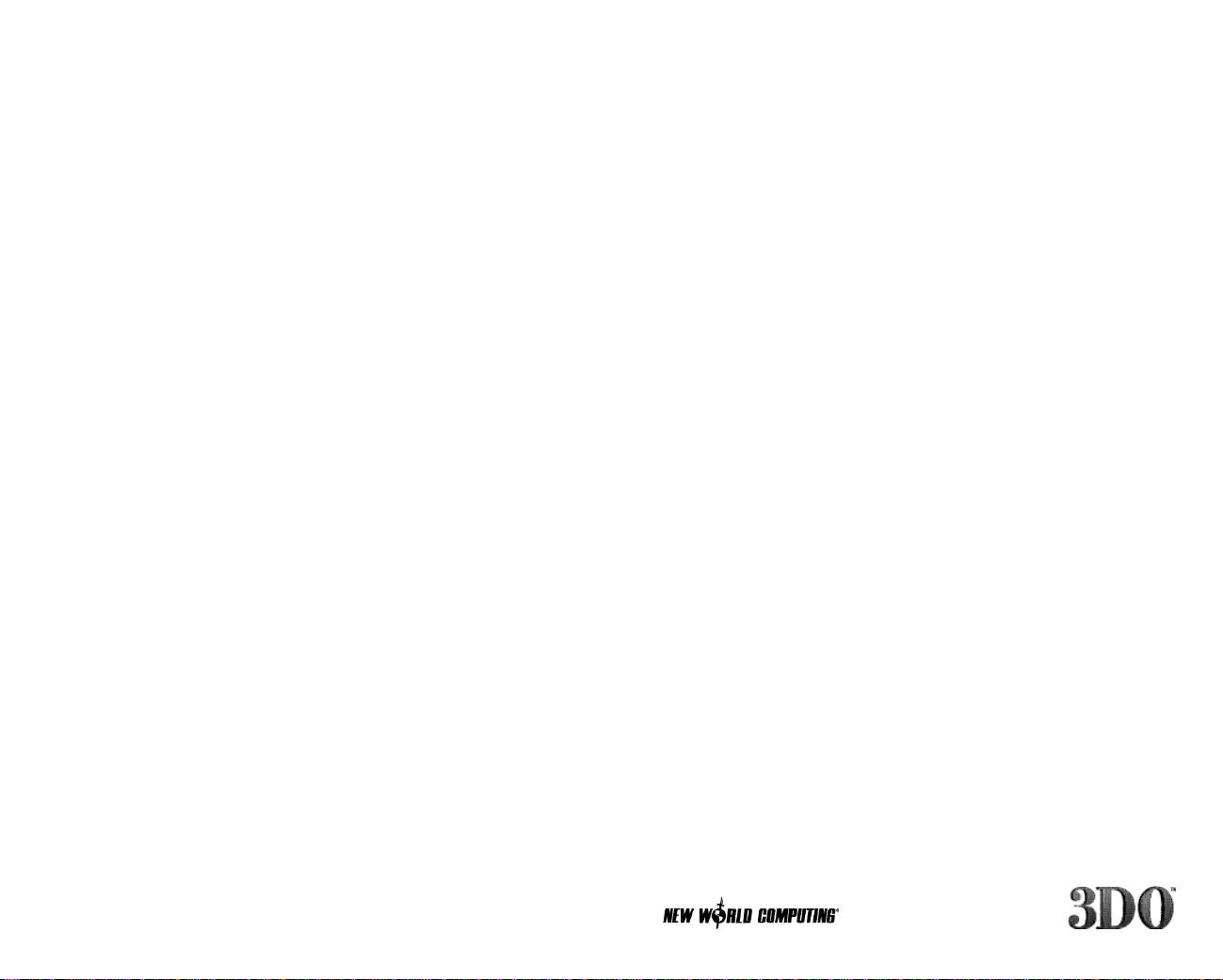
HEROES™ IV
The 3DO Company
100 Cardinal Way
Redwood City, CA 94063
The Heroes of Might and Magic® IV computer game is a fictional work. Any similarity
of resemblance of any in-game characters to any real persons, living or deceased, is purely
coincidental.
© 2002 The 3DO Company. All Rights Reserved. 3DO, King's Bounty, Heroes,
Heroes of Might and Magic, Might and Magic, New World Computing, and their
respective logos, are trademarks or registered trademarks of The 3DO Company in
the U.S. and other countries. All other trademarks belong to their respective
owners. New World Computing is a division of The 3DO Company.
The software and related manual for this 3DO product are copyrighted. No portion
of this product may be photocopied, scanned, translated, reproduced, copied or
reduced to any tangible or electronic medium or machine-readable form, or p u b l i c l y
p e r formed or displayed, without the prior written consent of The 3DO Company. The
owner of this product is entitled to use the software and related manual for his or
her own use, but is not entitled to reproduce and distribute any copies of the
software or manual to any other individual or entity; nor to rent or lease this
product or any copy thereof to any third party.
Uses Smacker Video Technology by RAD Game Tools, Inc. © 1994 - 2002
Uses Miles Sound System by RAD Game Tools, Inc. © 1991 - 2002
Windows 95, Windows 98, XP, DirectPlay, and DirectX are trademarks of the
Microsoft Corporation.
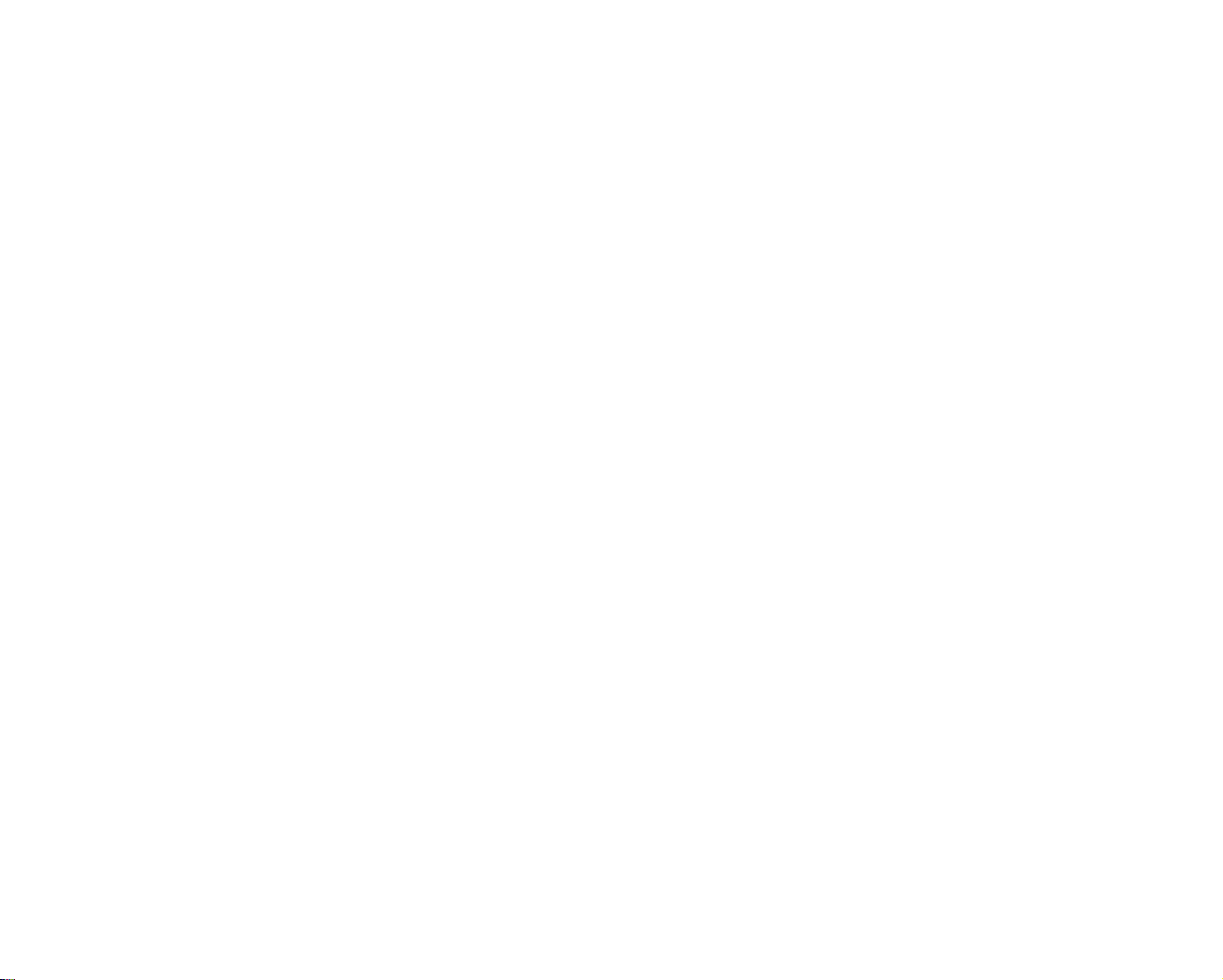
3 ✧ Table of Contents
Table of Contents ✧ 4
Table of Contents
INTRODUCTION . . . . . . . . . . . . . . . . . . . . . . . . . . . . 10
THE DREAM. . . . . . . . . . . . . . . . . . . . . . . . . . . . . . . . . 11
HOW TO USE THIS MANUAL. . . . . . . . . . . . . 12
TUTORIAL. . . . . . . . . . . . . . . . . . . . . . . . . . . . . . . . . . . 13
The Adventure Screen. . . . . . . . . . . . . . . . . . . . . . . . 13
Movement on the Adventure Map . . . . . . . . . . . . . . . 14
Splitting Your Army. . . . . . . . . . . . . . . . . . . . . . . . . . 14
The Town Screen. . . . . . . . . . . . . . . . . . . . . . . . . . . . 15
Building Town Structures . . . . . . . . . . . . . . . . . . 15
The Fort Screen . . . . . . . . . . . . . . . . . . . . . . . . . 15
Garrisoning Troops. . . . . . . . . . . . . . . . . . . . . . . 16
Combat . . . . . . . . . . . . . . . . . . . . . . . . . . . . . . . . . . . 16
Enemy Troops . . . . . . . . . . . . . . . . . . . . . . . . . . 16
Fighting . . . . . . . . . . . . . . . . . . . . . . . . . . . . . . . 16
Adventure Objects . . . . . . . . . . . . . . . . . . . . . . . . . . . 17
MAIN MENU . . . . . . . . . . . . . . . . . . . . . . . . . . . . . . . . . 20
New Game. . . . . . . . . . . . . . . . . . . . . . . . . . . . . . . . . 20
Scenarios . . . . . . . . . . . . . . . . . . . . . . . . . . . . . . . . . . 20
Details . . . . . . . . . . . . . . . . . . . . . . . . . . . . . . . . 20
Scenario Information . . . . . . . . . . . . . . . . . . . . . 21
Advanced Options. . . . . . . . . . . . . . . . . . . . . . . . 22
Campaigns . . . . . . . . . . . . . . . . . . . . . . . . . . . . . 22
Tutorial. . . . . . . . . . . . . . . . . . . . . . . . . . . . . . . . 22
Load Game . . . . . . . . . . . . . . . . . . . . . . . . . . . . . . . . 23
Game Options . . . . . . . . . . . . . . . . . . . . . . . . . . . . . . 23
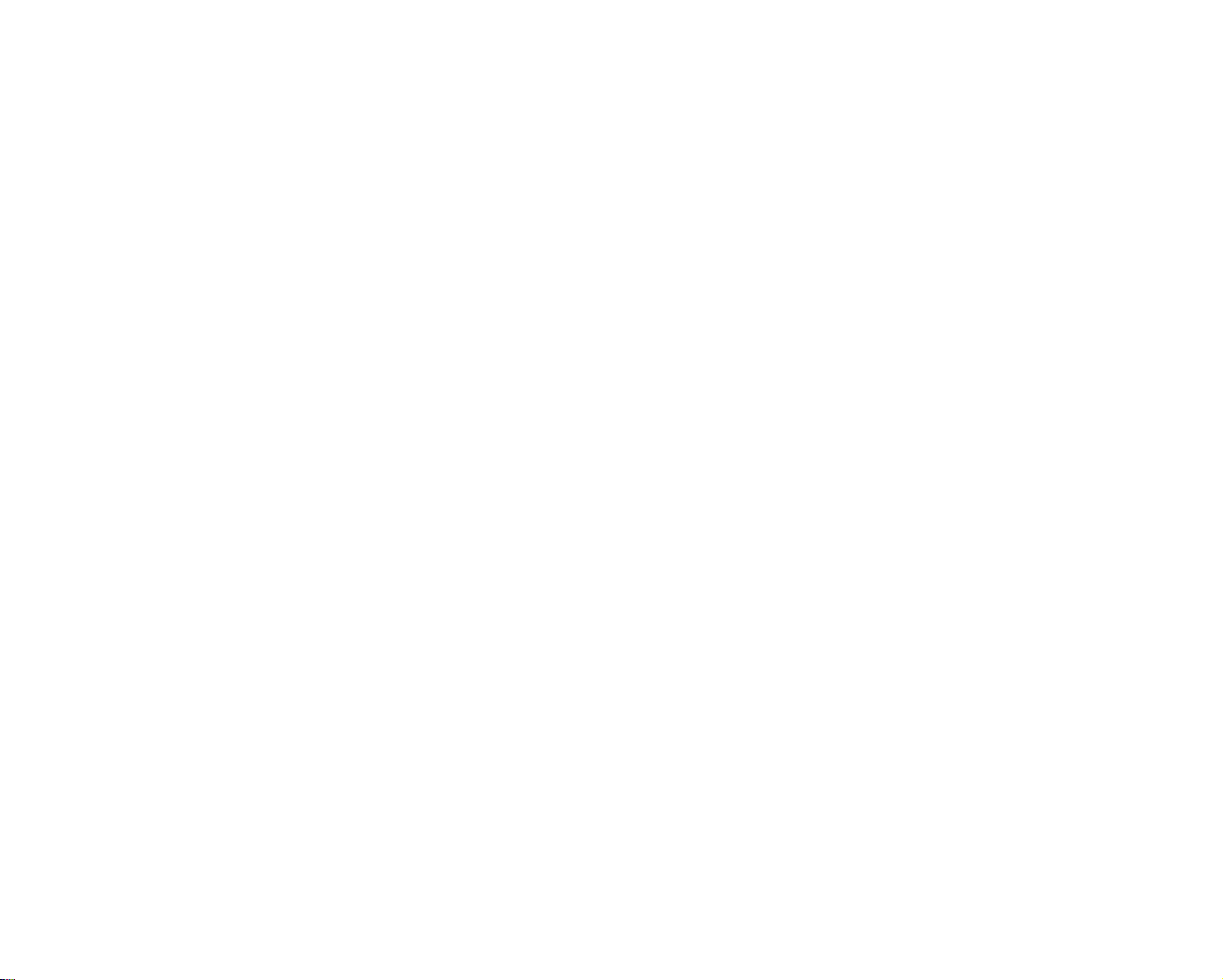
5 ✧ Table of Contents
Table of Contents ✧ 6
ADVENTURE SCREEN . . . . . . . . . . . . . . . . . . . . . 25
Screen Layout . . . . . . . . . . . . . . . . . . . . . . . . . . . . . . 25
Adventure Map . . . . . . . . . . . . . . . . . . . . . . . . . . . . . 26
Mini-Map. . . . . . . . . . . . . . . . . . . . . . . . . . . . . . . . . . 26
Adventure Buttons. . . . . . . . . . . . . . . . . . . . . . . . . . . 27
Game Menu . . . . . . . . . . . . . . . . . . . . . . . . . . . . 27
Resources. . . . . . . . . . . . . . . . . . . . . . . . . . . . . . . . . . 28
System Menu . . . . . . . . . . . . . . . . . . . . . . . . . . . 28
View Underground/Surface . . . . . . . . . . . . . . . . 28
Cast Spell . . . . . . . . . . . . . . . . . . . . . . . . . . . . . . 28
Move Army . . . . . . . . . . . . . . . . . . . . . . . . . . . . 28
Marketplace . . . . . . . . . . . . . . . . . . . . . . . . . . . . 28
Kingdom Overview. . . . . . . . . . . . . . . . . . . . . . . 28
Army/Town Selectors . . . . . . . . . . . . . . . . . . . . . . . . 28
Troop Display. . . . . . . . . . . . . . . . . . . . . . . . . . . . . . . 29
Date Display . . . . . . . . . . . . . . . . . . . . . . . . . . . . . . . 29
End Turn . . . . . . . . . . . . . . . . . . . . . . . . . . . . . . . . . . 29
Moving Your Army . . . . . . . . . . . . . . . . . . . . . . . . . . 29
Adventure Cursors. . . . . . . . . . . . . . . . . . . . . . . . . . . 30
Movement Allowances. . . . . . . . . . . . . . . . . . . . . . . . 31
Terrain . . . . . . . . . . . . . . . . . . . . . . . . . . . . . . . . 31
Pathfinding Skill . . . . . . . . . . . . . . . . . . . . . . . . . 31
Ship Travel . . . . . . . . . . . . . . . . . . . . . . . . . . . . . 31
Turns. . . . . . . . . . . . . . . . . . . . . . . . . . . . . . . . . . . . . 32
Neutral Turns . . . . . . . . . . . . . . . . . . . . . . . . . . . 32
Days and Months . . . . . . . . . . . . . . . . . . . . . . . . 32
The Shroud . . . . . . . . . . . . . . . . . . . . . . . . . . . . . . . . 32
Adventure Objects . . . . . . . . . . . . . . . . . . . . . . . . . . . 33
Underground Level . . . . . . . . . . . . . . . . . . . . . . . . . . 34
Spying on Other Armies . . . . . . . . . . . . . . . . . . . . . . 34
Stealth Skill . . . . . . . . . . . . . . . . . . . . . . . . . . . . . . . . 35
TOWN SCREEN . . . . . . . . . . . . . . . . . . . . . . . . . . . . . . 36
Town Types . . . . . . . . . . . . . . . . . . . . . . . . . . . . . . . . 36
Screen Layout . . . . . . . . . . . . . . . . . . . . . . . . . . . . . . 37
Town List. . . . . . . . . . . . . . . . . . . . . . . . . . . . . . . . . . 38
Visiting/Garrisoned Armies. . . . . . . . . . . . . . . . . . . . 38
Resource Bar . . . . . . . . . . . . . . . . . . . . . . . . . . . . . . . 38
Town Menu Button . . . . . . . . . . . . . . . . . . . . . . . . . . 38
Recruit Creature Buttons . . . . . . . . . . . . . . . . . . . . . . 38
Troop Statistics. . . . . . . . . . . . . . . . . . . . . . . . . . . . . . 38
Resource Generation . . . . . . . . . . . . . . . . . . . . . . . . . 38
Nobility Skill. . . . . . . . . . . . . . . . . . . . . . . . . . . . 39
Building Structures . . . . . . . . . . . . . . . . . . . . . . . . . . 39
Hiring Heroes . . . . . . . . . . . . . . . . . . . . . . . . . . . . . . 40
Advanced Hero Classes. . . . . . . . . . . . . . . . . . . . 40
Advanced Classes . . . . . . . . . . . . . . . . . . . . . . . . 41
Town Alliances. . . . . . . . . . . . . . . . . . . . . . . . . . 43
Recruiting Creatures . . . . . . . . . . . . . . . . . . . . . . . . . 43
Caravans . . . . . . . . . . . . . . . . . . . . . . . . . . . . . . . . . . 44
Creating a Caravan. . . . . . . . . . . . . . . . . . . . . . . 44
Learning Spells . . . . . . . . . . . . . . . . . . . . . . . . . . . . . 45
Magic Guilds. . . . . . . . . . . . . . . . . . . . . . . . . . . . 45
Magic Libraries. . . . . . . . . . . . . . . . . . . . . . . . . . 45
Purchasing Equipment. . . . . . . . . . . . . . . . . . . . . . . . 46
Prison . . . . . . . . . . . . . . . . . . . . . . . . . . . . . . . . . . . . 46
Building Ships . . . . . . . . . . . . . . . . . . . . . . . . . . . . . . 47
Special Buildings . . . . . . . . . . . . . . . . . . . . . . . . . . . . 47
Portal . . . . . . . . . . . . . . . . . . . . . . . . . . . . . . . . . 47
Grail Structures. . . . . . . . . . . . . . . . . . . . . . . . . . 47
Resurrecting Heroes. . . . . . . . . . . . . . . . . . . . . . . . . . 47
Allies Visiting Towns . . . . . . . . . . . . . . . . . . . . . . . . . 47
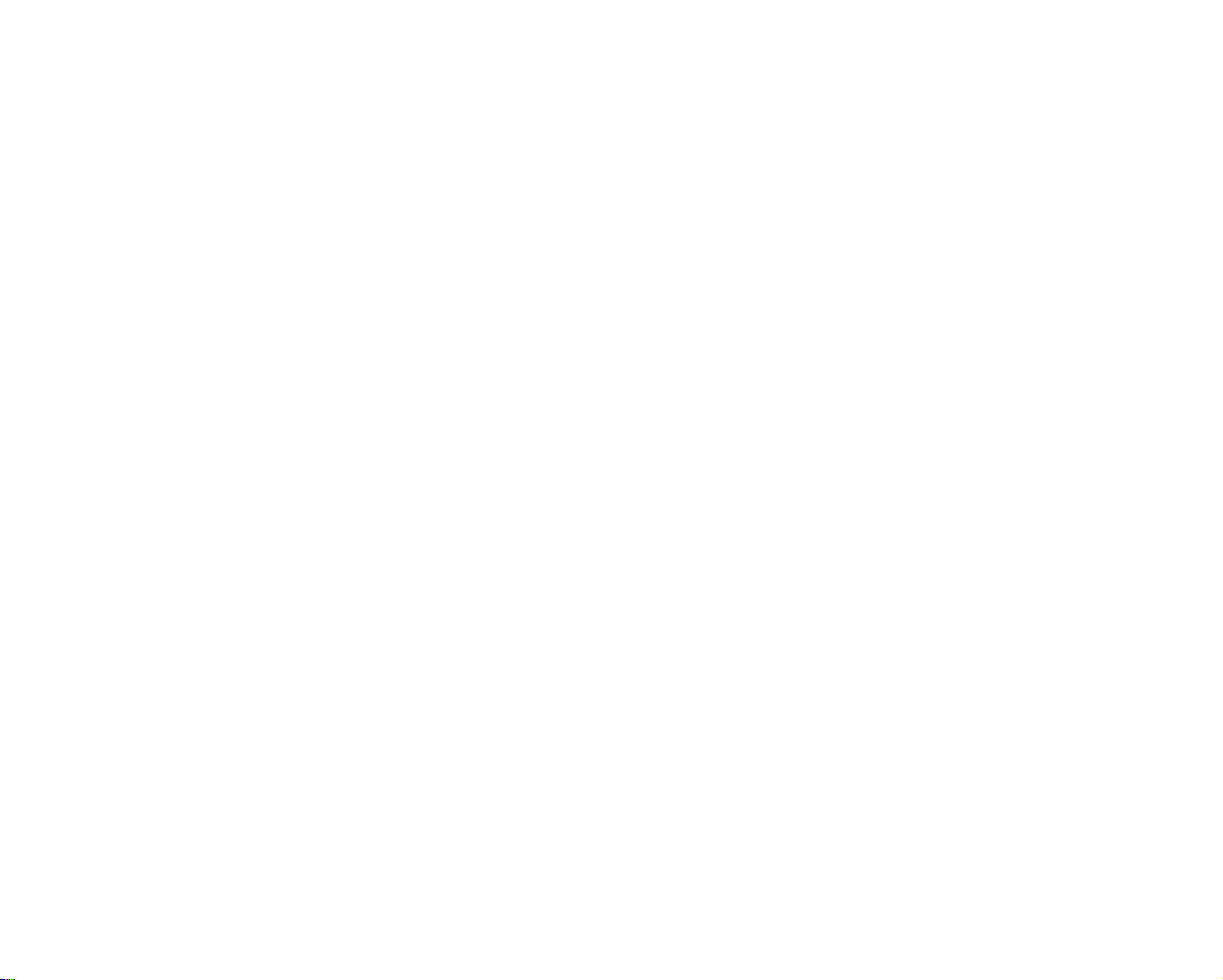
7 ✧ Table of Contents
Table of Contents ✧ 8
ARMY SCREEN. . . . . . . . . . . . . . . . . . . . . . . . . . . . . . 48
Troop Statistics. . . . . . . . . . . . . . . . . . . . . . . . . . . . . . 48
Hero Information. . . . . . . . . . . . . . . . . . . . . . . . . . . . 50
Creature Information. . . . . . . . . . . . . . . . . . . . . . . . . 51
Splitting Troops. . . . . . . . . . . . . . . . . . . . . . . . . . 51
Combining Troops . . . . . . . . . . . . . . . . . . . . . . . 52
Trading Between Armies . . . . . . . . . . . . . . . . . . . . . . 52
Combat Formations . . . . . . . . . . . . . . . . . . . . . . . . . . 52
Loose Formation. . . . . . . . . . . . . . . . . . . . . . . . . 52
Tight Formation . . . . . . . . . . . . . . . . . . . . . . . . . 53
Square Formation. . . . . . . . . . . . . . . . . . . . . . . . 53
Army Selector . . . . . . . . . . . . . . . . . . . . . . . . . . . . . . 53
COMBAT. . . . . . . . . . . . . . . . . . . . . . . . . . . . . . . . . . . . . . 54
Combat Screen Buttons . . . . . . . . . . . . . . . . . . . . . . . 55
Charm and Diplomacy. . . . . . . . . . . . . . . . . . . . . . . . 55
Combat Rounds . . . . . . . . . . . . . . . . . . . . . . . . . . . . . 55
Combat Cursors . . . . . . . . . . . . . . . . . . . . . . . . . . . . . 55
Movement . . . . . . . . . . . . . . . . . . . . . . . . . . . . . . . . . 57
Attacking. . . . . . . . . . . . . . . . . . . . . . . . . . . . . . . . . . 57
Line of Sight. . . . . . . . . . . . . . . . . . . . . . . . . . . . 57
Damage Calculation . . . . . . . . . . . . . . . . . . . . . . 57
Combat Results . . . . . . . . . . . . . . . . . . . . . . . . . . . . . 58
The Spoils of War. . . . . . . . . . . . . . . . . . . . . . . . . . . . 58
Resurrection and Necromancy. . . . . . . . . . . . . . . . . . 58
Siege Combat. . . . . . . . . . . . . . . . . . . . . . . . . . . . . . . 59
Sea Combat . . . . . . . . . . . . . . . . . . . . . . . . . . . . . . . . 60
OTHER SCREENS . . . . . . . . . . . . . . . . . . . . . . . . . . . 61
Spell Book . . . . . . . . . . . . . . . . . . . . . . . . . . . . . . . . . 61
Spell Book Index. . . . . . . . . . . . . . . . . . . . . . . . . 61
Spell Book Detail Pages. . . . . . . . . . . . . . . . . . . . 62
Kingdom Overview Screen. . . . . . . . . . . . . . . . . . . . . 62
Town List . . . . . . . . . . . . . . . . . . . . . . . . . . . . . . 62
Hero List . . . . . . . . . . . . . . . . . . . . . . . . . . . . . . 63
Army List. . . . . . . . . . . . . . . . . . . . . . . . . . . . . . 63
Marketplace. . . . . . . . . . . . . . . . . . . . . . . . . . . . . . . . 64
Puzzle Screen. . . . . . . . . . . . . . . . . . . . . . . . . . . . . . . 64
Trade Screen . . . . . . . . . . . . . . . . . . . . . . . . . . . . . . . 64
Quest Log . . . . . . . . . . . . . . . . . . . . . . . . . . . . . . . . . 64
View World . . . . . . . . . . . . . . . . . . . . . . . . . . . . . . . . 65
Caravan List. . . . . . . . . . . . . . . . . . . . . . . . . . . . . . . . 65
WORLD REFERENCE . . . . . . . . . . . . . . . . . . . . . . 66
Spell List . . . . . . . . . . . . . . . . . . . . . . . . . . . . . . . . . . 66
Chaos Magic. . . . . . . . . . . . . . . . . . . . . . . . . . . . 66
Death Magic . . . . . . . . . . . . . . . . . . . . . . . . . . . . 70
Life Magic. . . . . . . . . . . . . . . . . . . . . . . . . . . . . . 74
Nature Magic . . . . . . . . . . . . . . . . . . . . . . . . . . . 79
Order Magic . . . . . . . . . . . . . . . . . . . . . . . . . . . . 83
Summon Demon Spells . . . . . . . . . . . . . . . . . . . 86
Skill List. . . . . . . . . . . . . . . . . . . . . . . . . . . . . . . . . . . 87
Tactics . . . . . . . . . . . . . . . . . . . . . . . . . . . . . . . . 87
Combat. . . . . . . . . . . . . . . . . . . . . . . . . . . . . . . . 89
Scouting . . . . . . . . . . . . . . . . . . . . . . . . . . . . . . . 92
Nobility. . . . . . . . . . . . . . . . . . . . . . . . . . . . . . . . 95
Life Magic. . . . . . . . . . . . . . . . . . . . . . . . . . . . . . 98
Order Magic . . . . . . . . . . . . . . . . . . . . . . . . . . . 101
Death Magic . . . . . . . . . . . . . . . . . . . . . . . . . . . 104
Chaos Magic . . . . . . . . . . . . . . . . . . . . . . . . . . . 108
Nature Magic. . . . . . . . . . . . . . . . . . . . . . . . . . . 111
Skill Progression Flowcharts. . . . . . . . . . . . . . . . . . . 114
Experience Per Level . . . . . . . . . . . . . . . . . . . . 114
Advanced Class Abilities. . . . . . . . . . . . . . . . . . . . . . 116
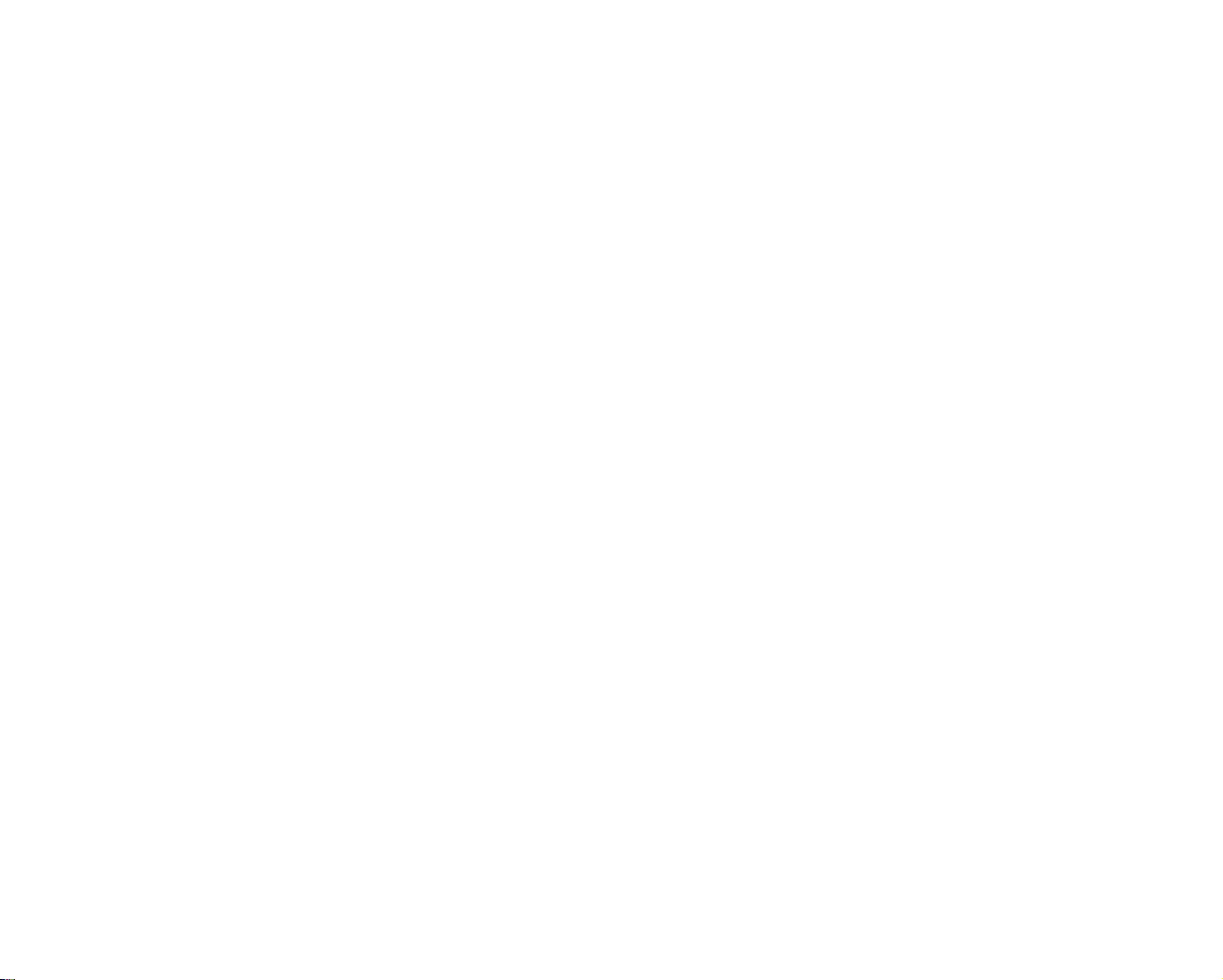
9 ✧ Table of Contents
Introduction ✧ 10
KEYBOARD SHORTCUTS. . . . . . . . . . . . . . . . . 121
General . . . . . . . . . . . . . . . . . . . . . . . . . . . . . . . . . . 121
Adventure Screen. . . . . . . . . . . . . . . . . . . . . . . . . . . 121
Combat Screen. . . . . . . . . . . . . . . . . . . . . . . . . . . . . 122
Town Screen . . . . . . . . . . . . . . . . . . . . . . . . . . . . . . 122
Army Screen . . . . . . . . . . . . . . . . . . . . . . . . . . . . . . 123
Spell Book . . . . . . . . . . . . . . . . . . . . . . . . . . . . . . . . 123
CUSTOMER SUPPORT . . . . . . . . . . . . . . . . . . . . 124
Troubleshooting . . . . . . . . . . . . . . . . . . . . . . . . . . . . 125
Hints and Tips. . . . . . . . . . . . . . . . . . . . . . . . . . . . . 125
NOTES . . . . . . . . . . . . . . . . . . . . . . . . . . . . . . . . . . . . . . . 126
THE 3DO COMPANY LIMITED
90-DAY WARRANTY. . . . . . . . . . . . . . . . . . . . . . . 128
Introduction
Dear Heroes of Might and Magic® fans,
For you newc o m e rs to the H e roes of Might and Magic s e r i e s, y o u
a re in for a unique and entertaining gaming ex p e r i e n c e. In many ways,
I wish I were you. As for those who have supported us since the
beginning of the Heroes™ series (and maybe even as far back a s
K i n g ’s Bounty®), we certainly appreciate you for not only sticking
with us, but also for sending us your excellent suggestions on how
we can improve the game. More than ever before, we have heard
your cries while making Heroes of Might and Magic IV.
In response to your suggestions, we removed heroes from the rear
line where they just threw the occasional spell, and placed them
right in the thick of battle. Now, heroes stand shoulder-to-shoulder
with their tro o p s, and, yes, they can die right along with the cre a t u re s
they command.
But we didn’t stop there. We also redesigned the skill system to give
you the opportunity to play heroes with a to tal of 48 possible classes!
Then there’s a powerful new magic system, new creatures with
i n t e resting and unique abilities, and vastly impro ved gra p h i c s.
I could go on and on, but then this manual would have no room for
anything else!
Those of you who played the previous versions, however, don’t fret.
We kept everything that made Heroes I, II, and III great games. In
many ways, Heroes IV is the game I wanted to make way back
when we started King’s Bounty, so this has been a long time coming.
Rest assured with the knowledge that we put together a game that
looks and plays better than ever before, thanks to your suggestions
and support.
Have fun!
Sincerely,
Jon Van Caneghem
Creator and Designer
Heroes of Might and Magic I-IV
Might and Magic® I-IX
King’s Bounty
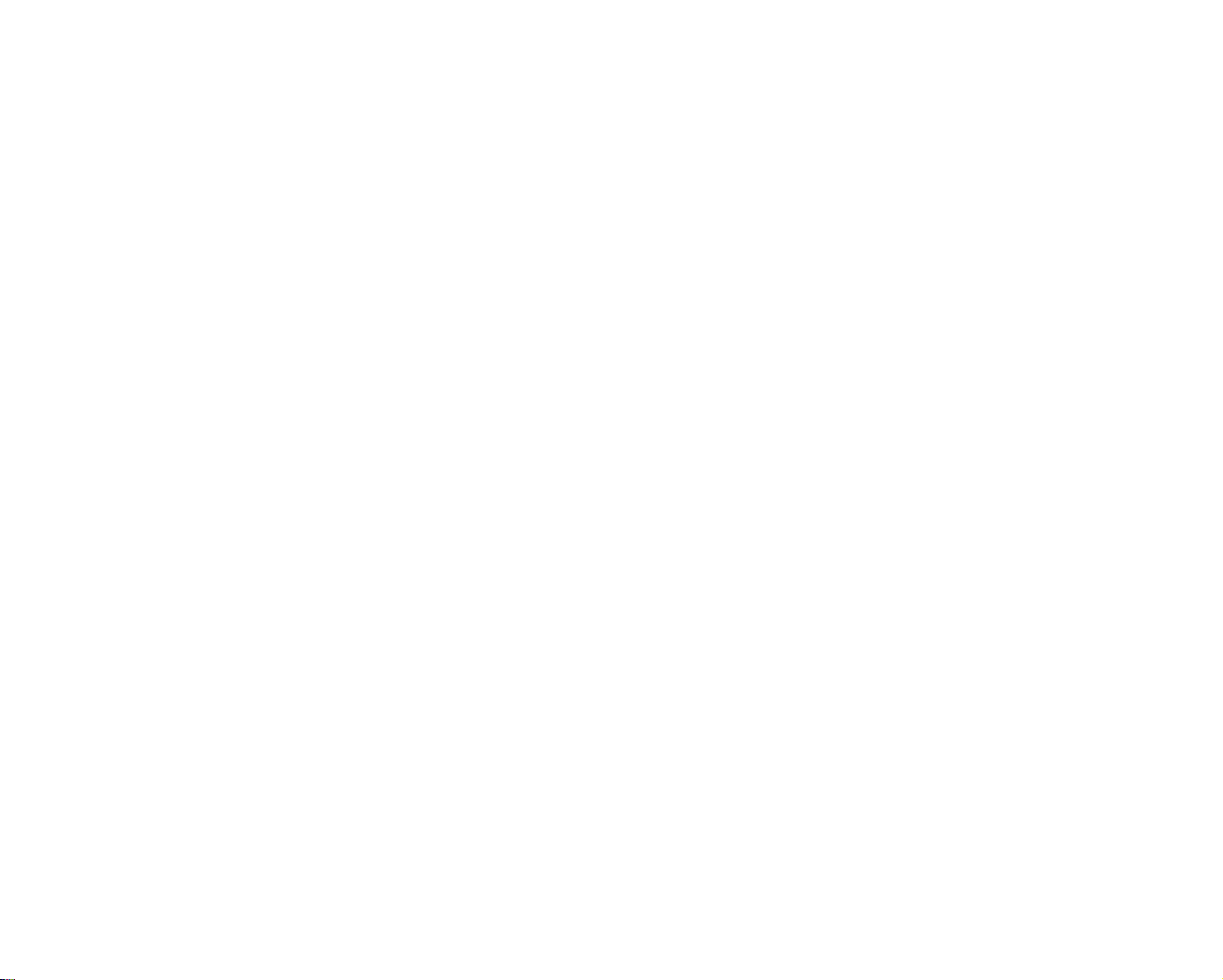
11 ✧ The Dream
How to Use This Manual ✧ 12
The Dream
I had a dream last night for the first time in over eight hundred
years, and I am afraid my dream might be true…
In a dark to we r, floating in the nothingness at the end of time, Fa t e
l i ve s. She is an enigma. She has the eyes of an elder who has seen to o
much, the voluptuous body of a woman grown, and the innocent
smile of a happy child. She is alone. No man, elf, demon or god
surv i ved whatever calamity brought about the end of eve r y t h i n g .
Fate gets up from the dinner table where there is only a single chair,
and ascends a small staircase that will take her to the top of the
tower. Her feet are bare against the cold stone, and I shiver, for
unforgiving rock is all that her flesh has ever known.
She is stunningly beautiful, I decide, although I cannot determine
what she is wearing because her image shimmers before me.
Finally, she reaches her destination – a simple room with a huge, glass
loom and a stool. She stares at the loom solemnly. She hesitates. But
Fate knows she cannot wait forever and sits at the chair.
Methodically, she chooses a ball of black yarn from a bag at her feet
and she frowns. She threads it into the loom, and then selects
another ball. This one is purple, and her frown deepens. A tear
forms in one eye as she threads it into the loom as well.
One by one, she chooses more yarn and attaches it to the loom. Next
blue, then red, then green, and finally orange.
Then her hands work furiously, pulling and twisting and spinning,
as she begins weaving a tapestry. I desperately want to see the images
formed by her craft, but my vision blurs every time I try. So I look
at her face instead, and notice her single tear has become many.
Fate doesn’t want to weave this pattern, but she continues anyway.
It is her destiny – her purpose…
And that is how it ends.
I am not a genie prone to premonitions, but I find it difficult to
believe this was only a dream. Please, pray that I am wrong!
– Solymr ibn Wali Barad
How to Use This Manual
The descriptions in this manual divide Heroes of Might and Magic IV
i n to the various screens you will be interacting with during
gameplay. These sections include:
The Main Menu Screen
Start new games, load saved games, and set game options.
The Adventure Screen
Explore the Adventure Map, select armies and towns, visit towns,
visit adventure objects, cast spells, open other useful screens, and
save games.
The Town Screen
Purchase structures, artifacts, creatures and heroes.
The Army Screen
View details about heroes and creatures, trade artifacts and troops
between two armies, and select different armies on the field.
The Combat Screen
Battle enemy armies, cast spells, and siege towns.
Also, note that Heroes of Might and Magic IV was designed to be
easy to use, so just about every detail of the game is available if you
right-click on any object or button.
MANUAL CONVENTIONS
This manual assumes that the player is using a standard keyboard
and two-button mouse, and has an understanding of their use. If you
do not understand any of the following terms, you might want to
take a few moments to review them in your Microsoft Windows®
tutorial materials.
Click
Right-click
Double-click
Drag
Cursor
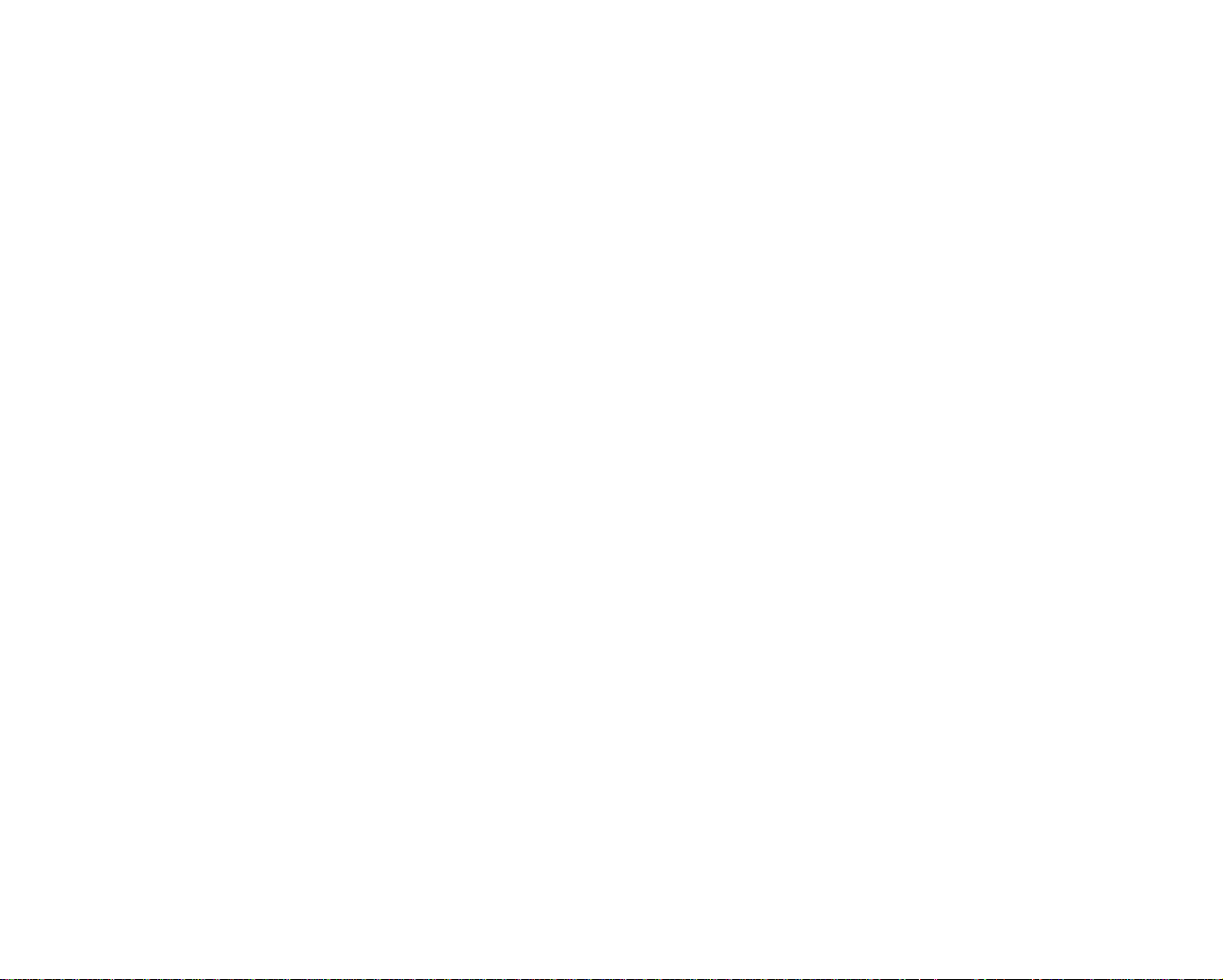
13 ✧ Tutorial
Tutorial ✧ 14
To the right of the Mini-Map are icons that give you access to the
Game Menu, System Menu, and other features that assist with gameplay.
Below the Mini-Map are portraits re p resenting your armies. Click on a
portrait to select an army, or double-click to open the Army screen.
Below the portraits of your armies are slots re p resenting the curre n t l y
selected army.
TUTORIAL
Greetings, brave adventurer, and welcome to the Heroes of Might and
Magic IV Tutorial.
Consider this a training session. We're going to show you some of the
ins and outs of adventuring through a mysterious and magical world.
The best way to use this tutorial is to read through these p a g e s, and
then load the H e roes IVTu torial map so you can actuallyexplore a map
and interact with various structures. You load the Tu torial by
clicking on New Game on the Main Menu screen. A pop-up menu
will appear. Select the Tu torial option to load the map.
Now, carry on!
THE ADVENTURE SCREEN
L e t ’s begin with a short description of the Ad ve n t u re Scre e n
elements. First, the largest portion of this screen is devoted to the
Adventure Map, or the area where you will explore, attack enemy
armies, and visit structures. At the start of a game, most of this area
will be blackened by the ‘Shroud’, which means you haven’t explored
that region yet.
In the upper-right of the screen is the Mini-Map. This is a
representation of the entire Adventure Map and helps you locate an
area instantly. When you click on the Mini-Map, the Adventure Map
will immediately center on that location.
MOVEMENT ON THE ADVENTURE MAP
To move on the Adventure Map, simply click on the spot you want
to travel to and an "X" will appear. Click on that spot again and you
will move to that location. You will notice a dotted line shows you
the path your army will take. Normally, this path is green to indicate
that the route you have chosen is safe. However, if the path turns
yellow, that means the route you have chosen passes within the
guard radius of an enemy army and you could be attacked. Finally,
if the path changes to red, it means your army doesn’t have enough
movement points to get to its destination, and you won’t be able to
move again until the next turn.
As you move your cursor over the Adventure Map, you will notice
that the horse cursor 'rears up' when you run it over an object like a
town or creature dwelling. This means you can either visit or enter
that object. To enter an object, move the cursor over the object until
the 'rearing horse' appears, then double-click it.
Finally, if a pair of ‘crossed swords’ appear, that means you can't
move to that spot until you defeat whatever creature or army stands
in your path. The ‘crossed swords’ are known as the Attack Cursor.
When the Attack Cursor appears over an enemy town, you cannot
enter the town until you defeat its garrisoned army.
SPLITTING YOUR ARMY
No w, let's show you a new feature of H e roes IV. Begin by
d o u b l e - c l i c k i n g on the portrait of your hero, Theodorus, on the
right side of the screen. This will open the Army screen.
Take this opportunity to study the Army screen. Your skill list is to
the left, and any artifacts you might have (like your Mage's Staff) can
be found on the 'paper doll' in the center. You can read your hero's
biography by clicking on the portrait of the hero in the upper-left. Or
you can study his spell book by clicking the Spell Book Button to the
lower-right of the paper doll.
At the bottom of the screen are two rows of troop slots. Your army is
in the top row. The slots in the second row are free. Now, click a n d
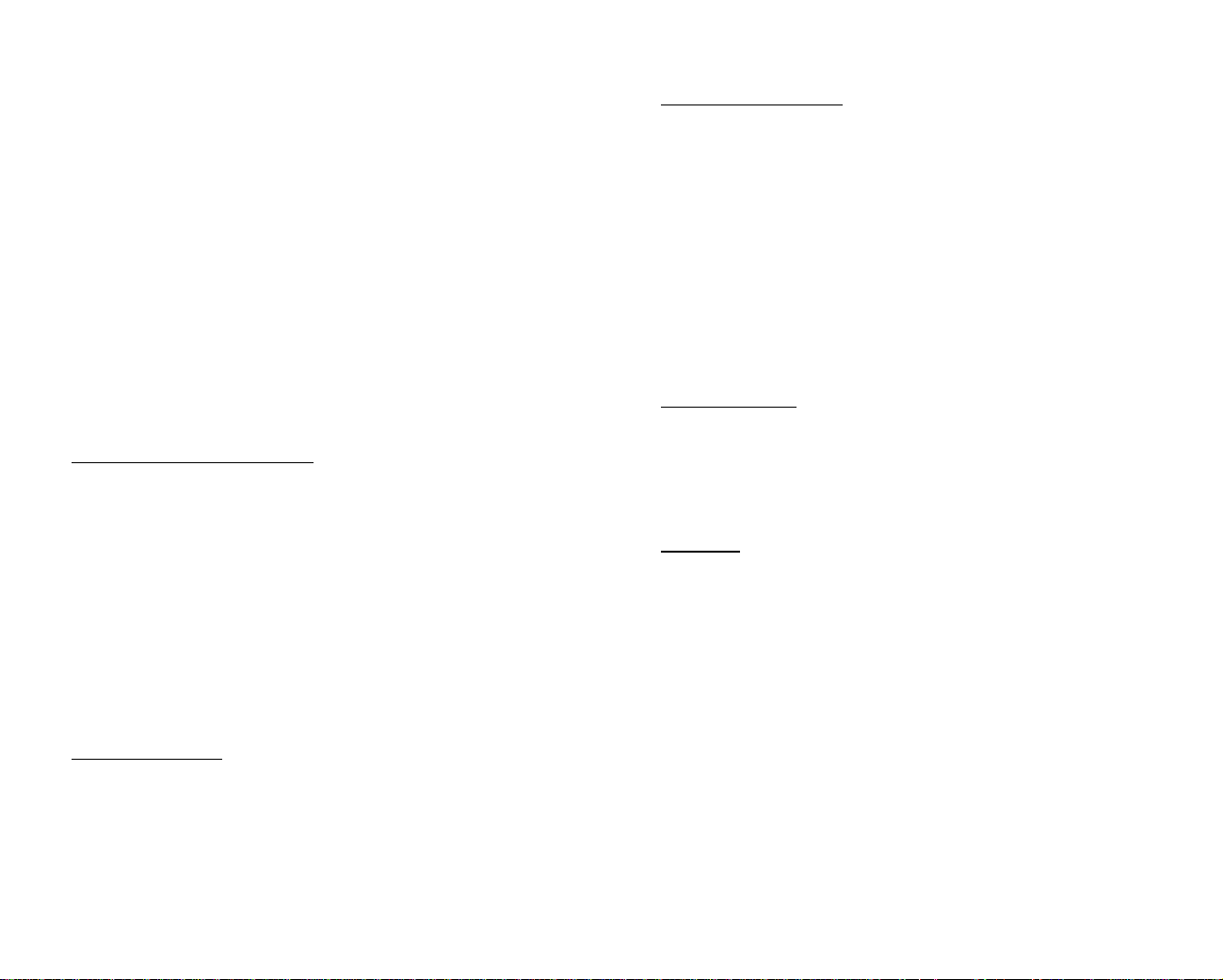
15 ✧ Tutorial
Tutorial ✧ 16
g rab the portrait of the Gold Golems from the top row of portra i t s and
drag it to the bottom row. You have created two armies!
In H e roes™ IV, you do not need a hero to have an army. When you
close this screen, you will find that you have two armies – one consisting
of your heroes and the remnants of your troops, and the other a
group of Gold Golems. Move the Golems around the map. They can
flag mines, attack, and pick up resources and artifacts just like any
army. However, certain adventure objects like the Learning Stone or
the School of War only work if you have a hero in your army, so
make sure you explore the rest of the map with your main army.
THE TOWN SCREEN
Towns are the center of your economy as well as a place where you can
hire troops and other heroes. Just like no man is an island, no
a d ve n t u rer is a one-man army – at least, not at 1st level. So, right-click
on a town and click on the View Town button (or simply visit it) to
open the Town screen.
Building Town Structures
At the top of the screen is the Town Hall. Click on it to open the
Town Hall screen. This is where you build all your town structures.
There are many structures available, everything from the Mage
Guild, to the Treasury, to creature dwellings. You are allowed to build
both 1st level creature dwellings, but unlike in H e roes III, you must
choose one of two 2nd, 3rd, and 4th level dwellings. You can build
any structure marked with a green background. Red backgrounds
mean you cannot build the structure at this time because you either
don’t have enough resources or haven’t met the requirements for
that structure. Gray backgrounds indicate structures that cannot be
built in that town, and gold backgrounds mean that the structure has
already been built. To build a structure, click on your choice and
then click the ‘Buy’ button on the lower-right. You will only be
allowed to build one structure per day, and only if you have met its
requirements.
The Fort Screen
Next, click on the Fort at the upper-right of the Town screen. This
screen allows you to purchase whatever troops you have available in
that town. For instance, in the tutorial map you should have
dwarves, halflings and either the Gold Golems or Magi (depending
on which creature dwelling you decided to build at the City Hall).
You could purchase each separately by clicking on that creature, or
you could purchase all of them by clicking the ‘Buy All’ button at the
lower-right. You close this screen just as you close most screens, by
clicking the ‘check mark’ to the lower-right.
Garrisoning Troops
Notice that there are two ro ws of slots for your heroes and cre a t u re s.
The top row is your Town Garrison, or creatures and heroes who are
assigned to protect this particular town against attack. The bottom
row is a Visiting Army. To move troops from the visiting army to the
town garrison, and vice versa, drag them from one slot to another. To
move the entire row, click on one of the arrow icons to the left of the
ro ws. Clicking the top one will move all the garrisoned troops into the
visiting army, and clicking the bottom one will move all the visiting
troops into the garrison.
COMBAT
There will be many opportunities for you to enter into combat with
enemy armies, so below are some tips about the Combat screen.
Enemy Troops
If you follow the dirt road to the southwest, you will see an Orc
waiting for you. You cannot continue on that path until you fight
him. If you hold your cursor over the Orc, you will notice that it
changes to the Attack Cursor (crossed swords). This means you can't
move past that point without defeating that army. Go ahead, you
can't lose this battle.
Fighting
Oops! This isn't just a band of Orcs, but Bandits, too. Note that
wandering armies can have as many as seven different types of
troops or heroes, but the image that will appear on the Adventure
screen will indicate the strongest hero or creature type only. If you
right-click on an army, it will reveal the types of troops in that army
and give you some hint as to how many are present.
You still have an overwhelming advantage over this army, so attack.
You move around the Combat screen in a similar fashion as the
Adventure screen. If a tiny number appears next to your curs o r, it
indicates how many turns it will ta ke to move to that spot. If the
cursor changes to the Melee Attack Cursor (a sword) or the Ranged
Attack Cursor (an arrow), it indicates what kind of attack you are
capable of against that creature. Also, pay attention to the buttons on
the right. They are self explanatory, but you should take note of the
Spell Book at the top. This is how you cast spells in combat.
Experiment with casting spells with the Theodorus hero as you fight
the battle, and when you win you will return to the Adventure
screen. For more information about combat, see the Combat section.
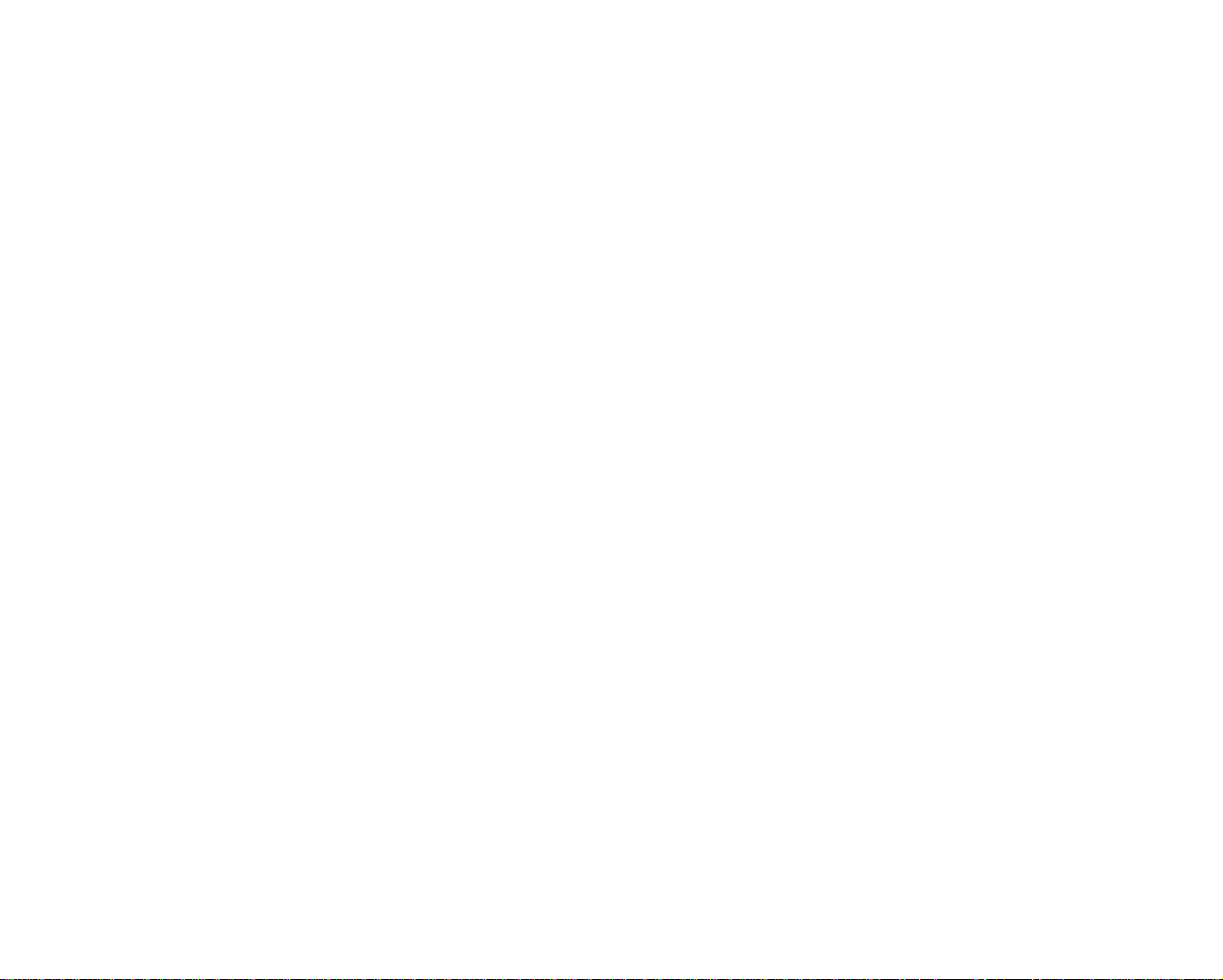
17 ✧ Tutorial
Tutorial ✧ 18
ADVENTURE OBJECTS
Adventure objects are the numerous structures, resources, and
mines you interact with on the Ad ve n t u re Map. Below is a sampling
of these objects.
Level 1 Order Shrine
Ahead is a Level 1 Order Shrine. Shrines provide you with a single
spell as long as you have the corresponding magic skill. For insta n c e,
this Shrine will teach you one Level 1 Order Magic spell, so to be
able to learn this spell, you must have Basic Order Magic.
Sawmill
Like all mine structures, Sawmills will provide you with a daily
allowance of resources, namely wood, as long as it is flagged with
your color. Other mines and the resources they provide are: Gold
Mine (gold), Ore Pit (ore), Alchemist's Lab (mercury), Crystal Mine
(crystals), Gem Mine (gems), and Sulfur Mine (sulfur). Managing
and collecting these seven resources are vital to winning the game.
Each time you come across one of these mine structures, you should
try to take control of it.
Treasure Chest
Loose treasures and resources can be found scattered across the
map. The Treasure Chest provides you with gold, or you could turn
that gold into experience - your choice.
Gold
Unlike the Treasure Chest, a loose pile of gold just provides you with
some of that resource. You should always pick these up, and any
other resources you come across. Every little bit counts!
Learning Stone
Structures like the Learning Stone give your heroes a one-time boost
to their experience. The more experience you get, the more levels
you gain and the more powerful you become. Therefore, you should
always visit these structures.
Mage Tower
Creature dwellings like the Mage Tower are structures that will allow
you to hire a specific type of creature. Visit the Mage Tower to
p u rchase Mages. Howe ve r, be careful because higher-level cre a t u re
dwellings are protected by guards, so be prepared for a fight.
Windmill
Always visit structures like the Windmill. Follow the river and you
will find a similar structure called the Water Wheel. These buildings
provide a quantity of resources or gold every week as long as they
are flagged with your color, so they are important structures to
protect from your enemy.
School of Magic
S t r u c t u res like the School of Magic give you the opportunity to
p u rchase skills for your heroes. As long as you have the space for the
new skill, you should visit the School of Magic to find out what skills
are available. Other similar skill-enhancing buildings include the
Magic University, Library, School of War, War University, Veteran's
Guild, Witch's Hut, and Beastmaster's Hut.
Medicine Wagon
The Medicine Wagon disappears after you visit it, just like loose
re s o u rces and Tre a s u re Chests. These one-time objects (also including
the Campfire and Backpack) give you minor artifacts and/or re s o u rc e s.
Sacred Fountain
The Sacred Fountain raises the Spell Points of the heroes in your
army. Many objects raise a hero's statistics in some way, so you
should always try to visit them.
Cape of Protection
The Cape of Protection is an artifact. Artifacts can be used by your
heroes to boost their power and abilities. Sometimes, they are
needed to solve specific quests. Collect them when you can,
although often you will have to fight some guardian (like these
skeletons) first.
Sanctuary
The Sanctuary is a unique structure. As long as an army stays inside
it, the enemy cannot attack that army. In addition, the monks who
dwell here can resurrect dead heroes.
Blacksmith
The Blacksmith allows you to purchase minor artifacts such as
potions, long swords, and shields.
Clover Field
Visit objects like this Clover Field or the Blessing Stone to gain a
temporary boost to your army's luck.
Temple of Order
Praying at a Temple will raise the morale of any creatures and heroes
of the same alignment. For example, the Temple of Order will give
its benefit to any Order troops or heroes in your army.
Fountain of Strength
The Fountain of Strength will give a temporary boost to the combat
damage of any hero until after his or her next battle.
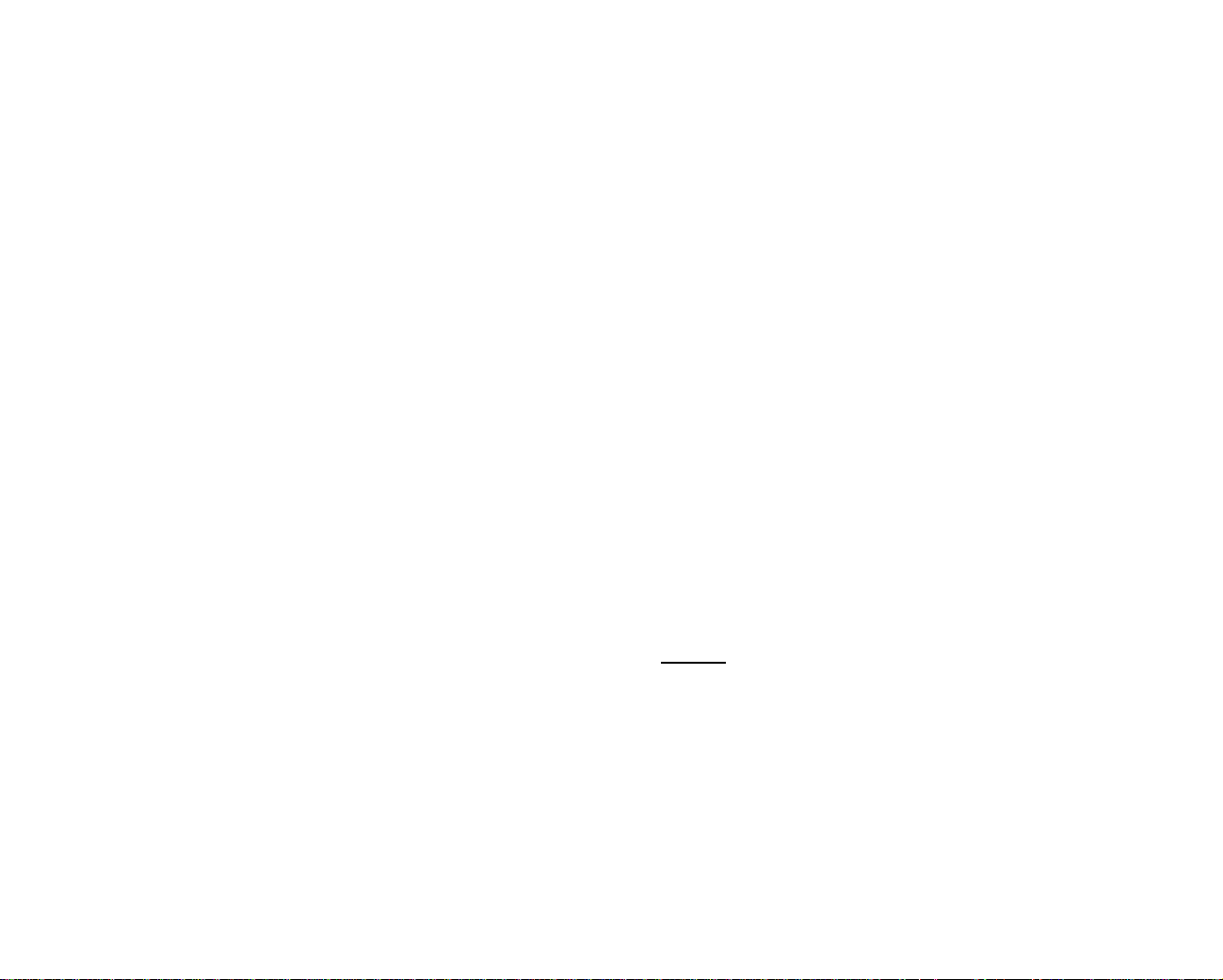
19 ✧ Tutorial
Wet Log Inn
At the Wet Log Inn (and other objects that boost your movement
rate), you can increase your army's movement over certain terrain
types - in this case, swamp. This is important because some terra i n s
will slow your movement considerably.
Portal
There are two types of Portals. The two-way Portal will take you
immediately to a similarly colored Po r tal and back again. Sometimes,
you will come across a one-way Portal (it looks like a dragon's head),
so use caution when passing through them. You will not be able to
return the way you came.
Hideout
The Hideout is what is known as a creature bank. There are many
types of creature banks in the game, and all of them will give you
treasure if you can defeat the creatures who guard it. In this case,
some Bandits are held up within this secret Hideout, protecting the
loot they have stolen from unwary travelers. Do your civil duty and
rid the land of this scum!
Now, you are ready to play the H e roes of Might and Magic IV
Tutorial. Remember, the more you explore the map, the more you
will learn about the game. Enjoy!
Main Menu ✧ 20
MAIN MENU
NEW GAME
Choose to play a new Single Scenario or Campaign map, or
play the Tu to r i a l .
SCENARIOS
Use the Scenario Selection screen to pick the scenario you want to
play, and then click on the ‘Next’ button to go to the Scenario
Information screen. To return to the Main Menu without selecting a
scenario, click the ‘Cancel’ button.
Details
The ‘Details’ button allows you to reveal certain information about
each of the maps. These details include:
Map Size
Small, medium, large and extra large.
Map Difficulty
Select the level of difficulty re q u i red to win this map.
Total Number of Players
Indicates the total number of players in this map.
Number of Human Players
Indicates the total number of human players that can play this map.
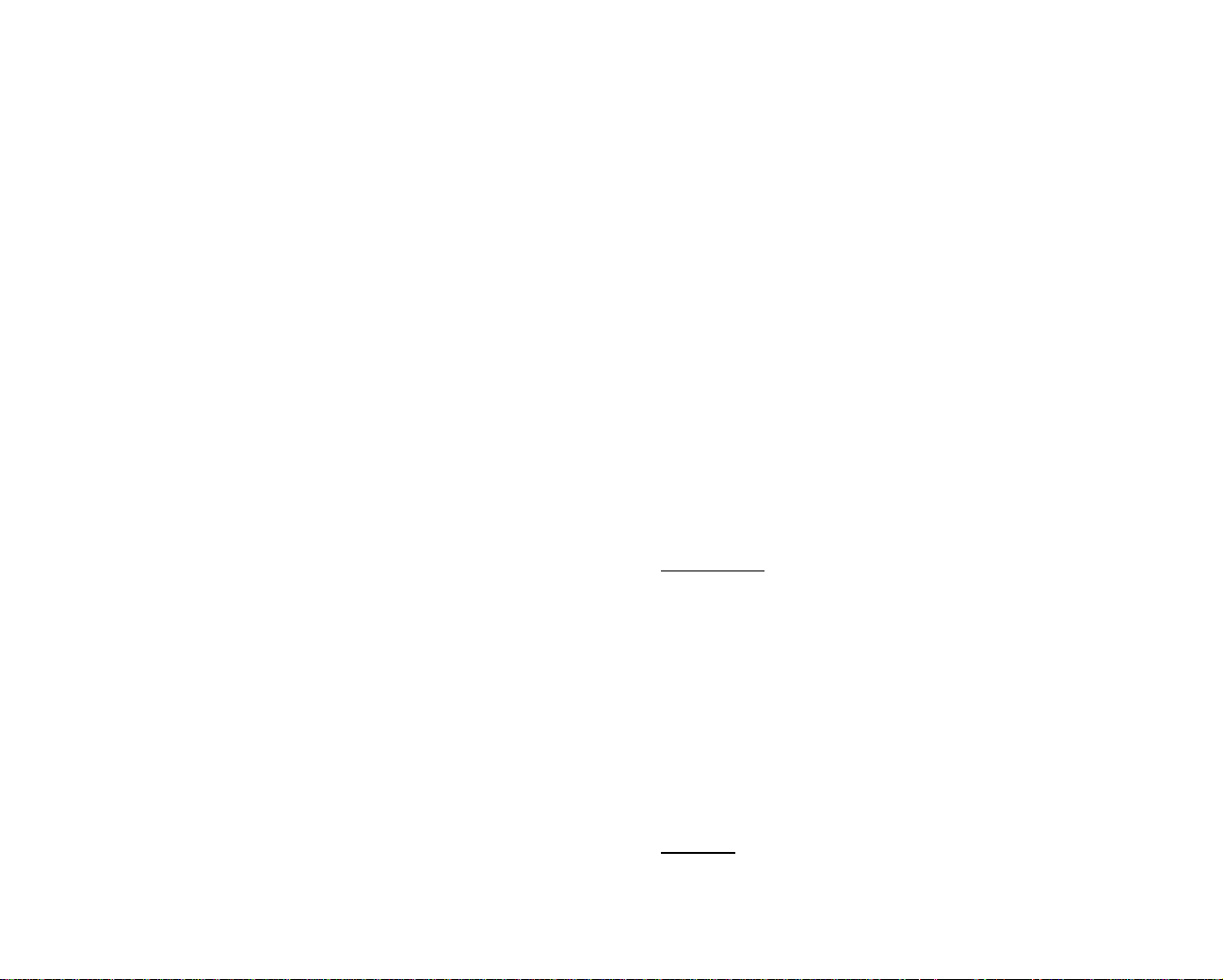
21 ✧ Main Menu
Main Menu ✧ 22
Number of Allies
Indicates the number of teams competing in this scenario.
Number of Maps
Indicates the total number of maps comprising the scenario.
SCENARIO INFORMATION
The next screen brings up other details about the map that you can
change. The first, and perhaps most important, options are:
Guarding Monsters
This allows you to change the behavior of guarding monsters
between the stationary state and mobile state. Guarding monsters
can patrol their area and move to attack anyone who comes close to
them. However, H e roes of Might and Magic III players who are
used to creatures not moving can use this option to make them
stationary.
Difficulty
This allows you to change the difficulty of the map. Each level of
difficulty affects gameplay in different wa y s. See below.
Novice
At this easiest setting, neutral armies are smaller, you get more
experience from battle, you start with more gold, computer players
start with nothing, computer players have fewer options in combat,
and computer players don't build as often as they can.
Intermediate
At this normal setting, neutral armies are normal, you get the
normal experience from battle, you start with more gold than the
computer player, computer players have more optionsin combat, and
computer players don't build as often as they can.
ADVANCED OPTIONS
Color
Change your color by clicking on the arrows.
Alignment
Select which alignment you want to play from one of s e ven options
– Life, Death, Ord e r, Chaos, Na t u re, Might or Ra n d o m .
Name
Change your name by clicking on this space and typing the name of
your choice. Computer players will simply read ‘Computer’.
Human
This reveals which players are controlled by humans, and which
players the computer controls. To change a computer player to a
human, simply click on the box. Setting two or more players to
“human” allows you to play a Hotseat game. (A Hotseat game is a
game in which one player takes his or her turn, gets up from the
computer, and another player sits down at the computer to take his
or her turn, and so on.)
Team
This option reveals which team the player is on.
Campaigns
A campaign is a series of scenarios tied together by a single storyline,
and often by a single character as well. When you click on New
Game, click the ‘Campaign’ option on the pull-down menu that
appears. This brings up the Campaign Selection screen where you
can begin one of the six campaigns available in H e roes of Might and
Magic IV. Click on the picture representing the campaign you want
to play and the Campaign Information screen will appear.
Advanced
At this harder setting, neutral armies are larger than normal, you
start with the same amount of gold as the computer players, and
computer players have no handicaps in combat.
Expert
At this difficult setting, neutral armies are much larger than normal,
and you start with less gold than the computer players.
Champion
At this hardest setting, neutral armies are quite large, you start with
no gold, and the computer starts with extra gold.
Campaign Information Screen
This screen provides you with information about the campaign you
have selected as well as the map you are about to play. In this
screen, you can set the player difficulty as well as view important
information like the victory and loss conditions of the current map.
Click the ‘Begin’ button to start the campaign.
Tutorial
If you’re a newcomer to the H e roes series or you just need to
reacquaint yourself with the ins and outs of heroism, the Tutorial
will step you through exploring a map and interacting with various
structures. Select the Tutorial option to load the map.
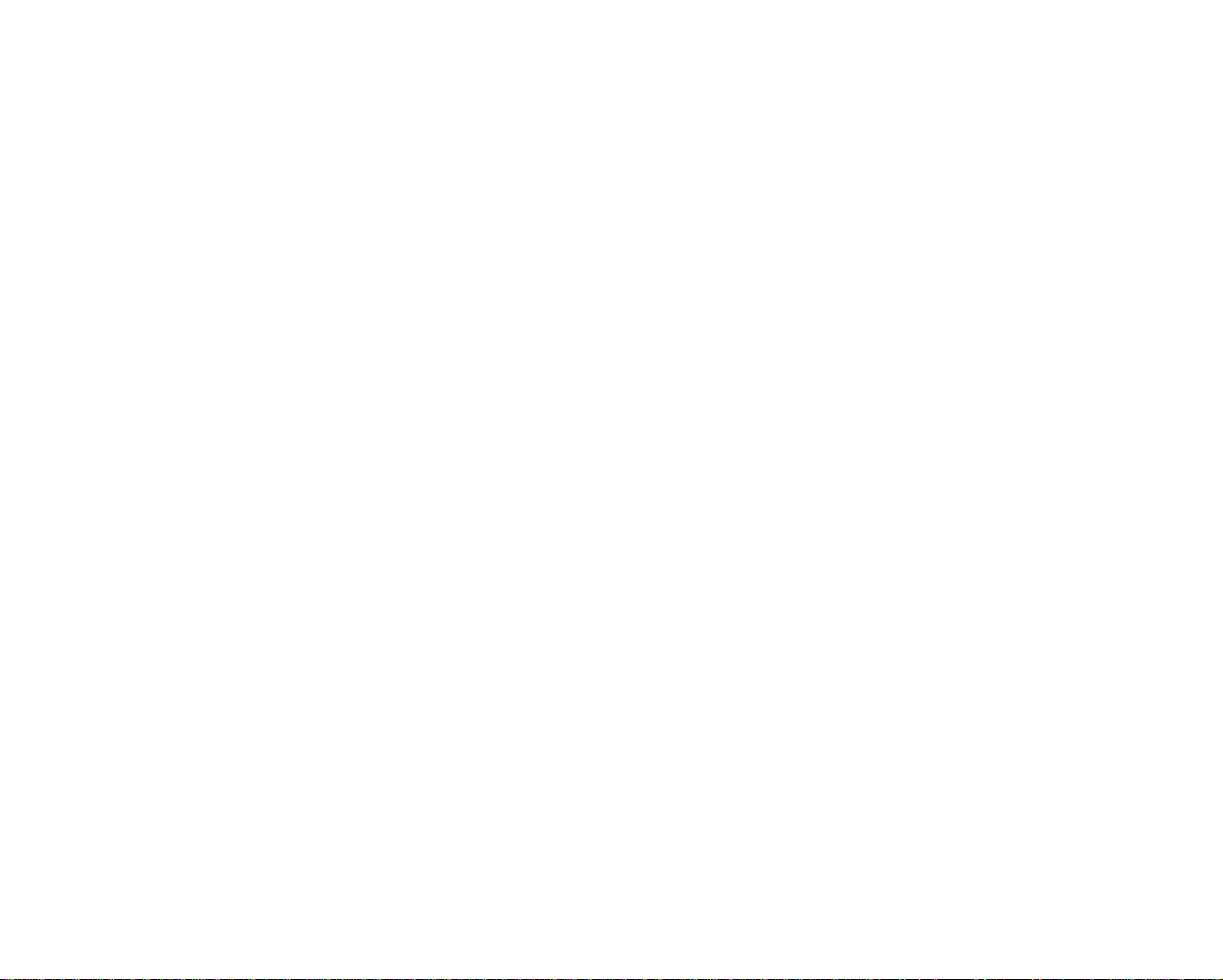
23 ✧ Main Menu
Main Menu ✧ 24
LOAD GAME
Load a previously saved single Scenario or Campaign game. Simply
click on the name of the game you want to load, and then click the
‘Load’ button. To return to the Main Menu without loading a game,
click on the ‘Cancel’ button.
Autosave
Note that H e roes of Might and Magic IV has an Autosave feature
that automatically saves your game each turn (as well as the
previous turn), so if you realize you have done something that you
didn’t want to do, you will be able to load the Autosave and play your
turn again.
GAME OPTIONS
Settings
This option allows you to select the resolution in which you want to
play. You have three screen sizes to choose from: 8 0 0 x 6 0 0,
1024x768, and 1280x1024. Higher resolutions have more room to
reveal more of the Adventure Map, more buttons, and more details
about your kingdom; howe ve r, animations may be affected on slowe r
computer systems. Just click on the resolution you want to play in.
You can also toggle on and off the Full Screen mode that allows you
to play the game in a full screen, or in ‘window’ mode that allows
you to still see and use your desktop while the game is running.
Quick Combat
This toggles the Quick Combat option on and off. In Quick Combat,
the computer resolves all battles instantly, without going to the
Combat screen, and simply reveals the outcome.
Show Coordinates
Toggle the pop-up window on and off which re veals the map
c o o rdinates of any spot indicated by the mouse curs o r. Thre e
n u mbers are given, including an ‘x’ and ‘y’ similar to a latitude and
longitude. These allow you to find any location on the map, and a ‘z’
indicates which level it is located on – (1) for the surface level and
(2) for the underground level.
Movement Reminder
This toggles the Movement Reminder window on and off. At the end
of every turn, if you have not used up all the movement of all your
armies, a window will appear to remind you that you have more
armies to move. For those who don’t want to utilize this pop-up
reminder, this option allows you to turn it off.
Show Movement Path
This toggles on and off the dotted line that indicates your chosen
Movement Path across the Adventure Map.
Animate Map
This toggles on and off the animations on the Adventure Map.
Show Enemy Movement
This toggles on and off your ability to see the computer players’
moves during their turns.
Music Volume
Adjust the volume of the background music. Scroll the bar to the right
to make the music louder, or all the way to the left to turn it off.
Effects Volume
Adjust all sound effects volumes in the game, from combat noise to
the clopping of your horse’s hooves. Scroll the bar to the right to
make the sounds louder, or all the way to the left to turn them off.
Combat Speed
Adjust the animation speed on the Combat screen. Scroll the bar to
the right for faster animations, or to the left for slower animations.
Army Speed
Adjust the animation speed of your armies on the Adventure Map.
S c roll the bar to the right to move fa s t e r, or to the left to move slowe r.
Enemy Speed
Adjust the animation speed of enemy armies on the Adventure Map.
Scroll the bar to the right to move faster, or to the left to move slower.
High Scores
View a list of the best score s, including the best Campaign and
Scenario scores.
Replay Cinematic
Replay the opening cinematic.
Credits
This option allows you to view the names of the hardworking people
behind the creation of H e roes of Might and Magic IV.
Quit
This option closes H e roes of Might and Magic IV and returns you
to the desktop.
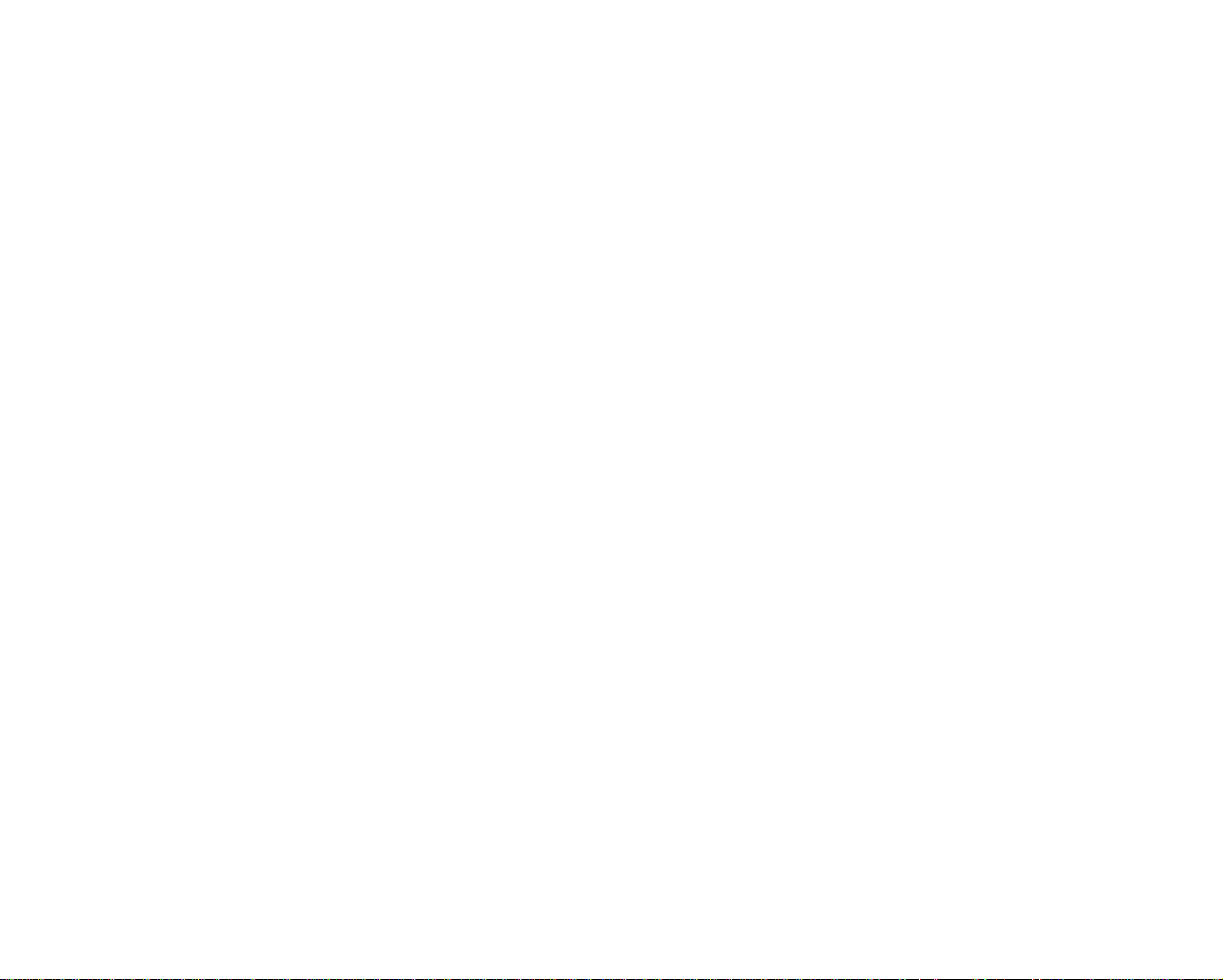
25 ✧ Adventure Screen
A DVENTURE SCREEN
SCREEN LAYO U T
E very action in H e roes of Might and Magic IVbegins on the Ad ve n t u re
s c reen. From here, you ex p l o re the Ad ve n t u re Map, engage in battles
with enemy armies, visit structures and to w n s, cast spells, view
d e tails about your armies, and even save and quit the game.
Since H e roes IV supports three screen resolutions, you will notice
some subtle differences between different resolutions. The following
are all three Adventure screen resolutions: 800x600, 1024x768, and
1280x1024 (which include all available buttons and details).
Adventure Screen ✧ 26
1024x768
1280x1024
800x600
ADVENTURE MAP
The majority of the Adventure screen is devoted to the Adventure
Map. At the beginning of a game, most of the map will be darkened
or unexplored. As your armies explore the map, they will remove
portions of this ‘Shro u d ’. You will encounter enemy armies, discove r
artifacts and other treasures, and visit various structures and towns.
To scroll the Adventure Map, move your cursor to the edge of the
screen and the map will scroll in that direction.
MINI-MAP
The Mini-Map is a smaller, less-detailed version of the Adventure
Map. It is useful in locating a certain town or figuring out where you
a re at a glance. In addition, when you click on a location on the
M i n i -Map, the Ad ve n t u re Map immediately centers on that location.
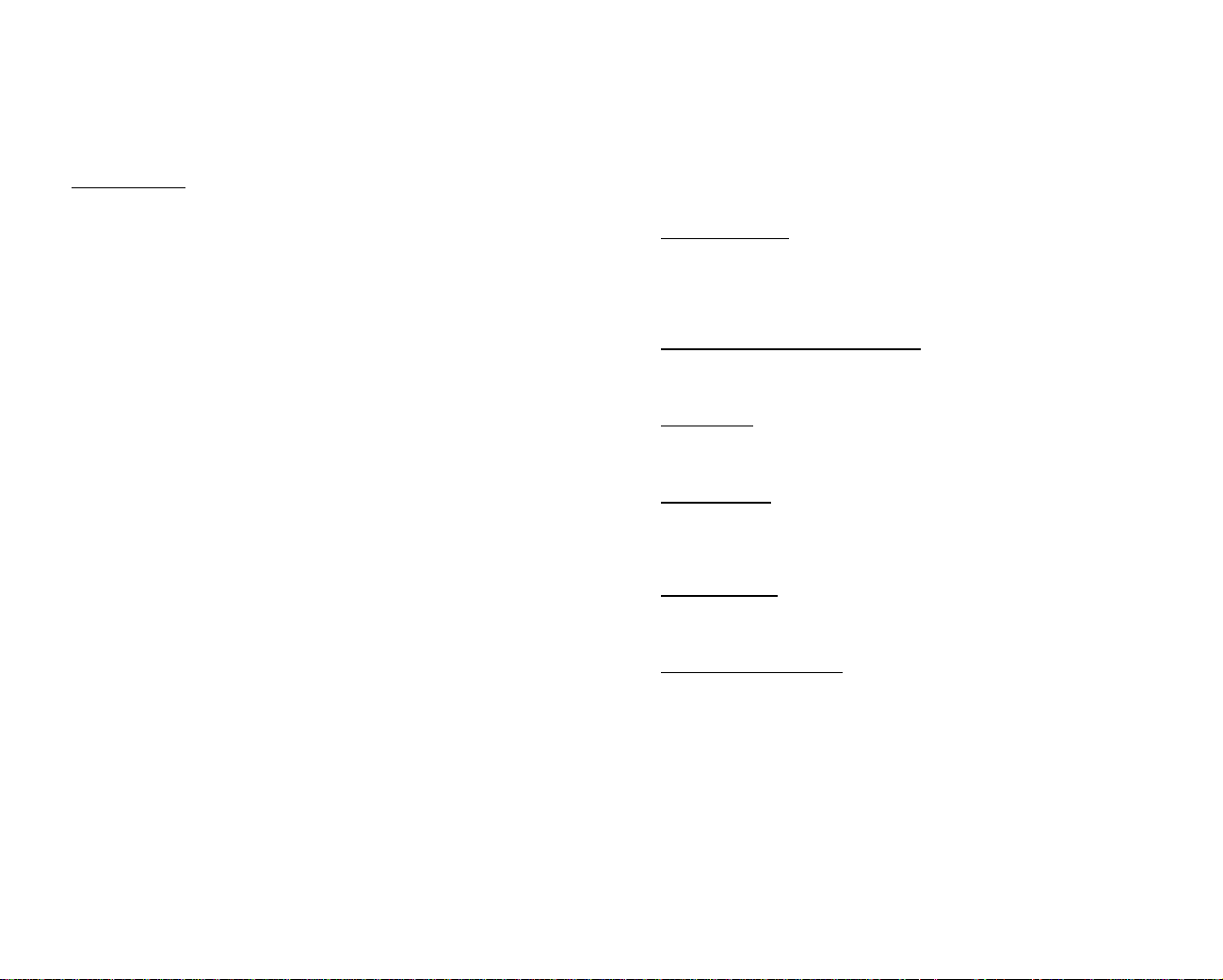
27 ✧ Adventure Screen
Adventure Screen ✧ 28
ADVENTURE BUTTONS
Along the right side of the Adventure screen are the Adventure
B u t tons that give you access to numerous game functions. They are :
Game Menu
Scenario Information: The Scenario Information screen provides
you with some vital information about the scenario you are playing,
including a brief description, victory conditions, loss conditions,
map difficulty and player difficulty.
Kingdom Ove r v i e w : The Kingdom Overview screen is a
g e n e ra l - p u r p o s e quick reference screen that gives you information
about specific towns, heroes, and armies. It also reveals how much
gold and resources your kingdom earns daily as well as your total
resources.
Quest Log: If you have visited a Quest Hut or Quest Gate, select
this option to view the list of criteria you need in order to complete
each quest.
Marketplace: The Marketplace screen allows you to trade one
re s o u rc e for another. If you have an overabundance of wood and a
desperate need for gold, you could sell that extra wood here at the
Marketplace.
Thieves Guild: At the Thieves Guild, you can learn the re l a t i ve
p o wer of your enemies. The Thieves Guild will give every player a
rating for the number of towns they own, the strength of their
armies, and the income of their kingdom. Use the Thieves Guild to
see how you’re doing compared to your opponents.
Trade: The Trade screen allows a player to give re s o u rces to another
allied player.
View World: This option brings up a larger version of the
Adventure Map so you can study the map in more detail.
View Puzzle: This option reveals the location of a buried treasure
once you have visited all of the oracles on a given map.
Dig Treasure: When you put together all the pieces of an Oracle’s
puzzle, you will be shown the exact location of a hidden treasure.
Use this button to dig a hole directly beneath your army’s present
location to find your hard-earned buried treasure!
View Caravans: This displays a list of all the Caravans currently
en route from one town to another.
Replay Turn: This option allows you to see a replay of your
opponent’s last turn.
RESOURCES
Resources are vital to the growth of your kingdom. Without them,
you cannot build town structures, recruit troops, or hire new heroes.
Your current totals for each collected resources are listed in the
Resources section of the Adventure screen. These resources are:
gold, wood, ore, gems, crystal, sulfur, and mercury.
System Menu
The System Menu brings up basic functions of the game such as New
Scenario, New Campaign, Load Game, Save Game and Restart Game.
It also allows you to return to the Main Menu itself, or open the
Game Settings screen.
View Underground/Surface
On maps with two levels, this button switches the Adventure Map
between the surface and underground levels.
Cast Spell
If you want to cast adventure spells like Summon Ship or M i re, this
button accesses your spell book.
Move Army
This button will command an army to move as long as you have
already designated that army’s path. Not available in 800x600
resolution.
Marketplace
This displays the Marketplace screen. Not available in 800x600
resolution.
Kingdom Overview
This opens the Kingdom Overview screen where you will be able to
review many details about your kingdom, armies and towns. Not
available in 800x600 resolution.
ARMY/TOWN SELECTORS
On the right, below the Mini-Map, is the Army/Town Selector section
of the Adventure screen. Each list reveals a picture of each active
army or town in your kingdom. When you click on this portrait, the
Adventure Map will center on that army or town, allowing you to find
them quickly.
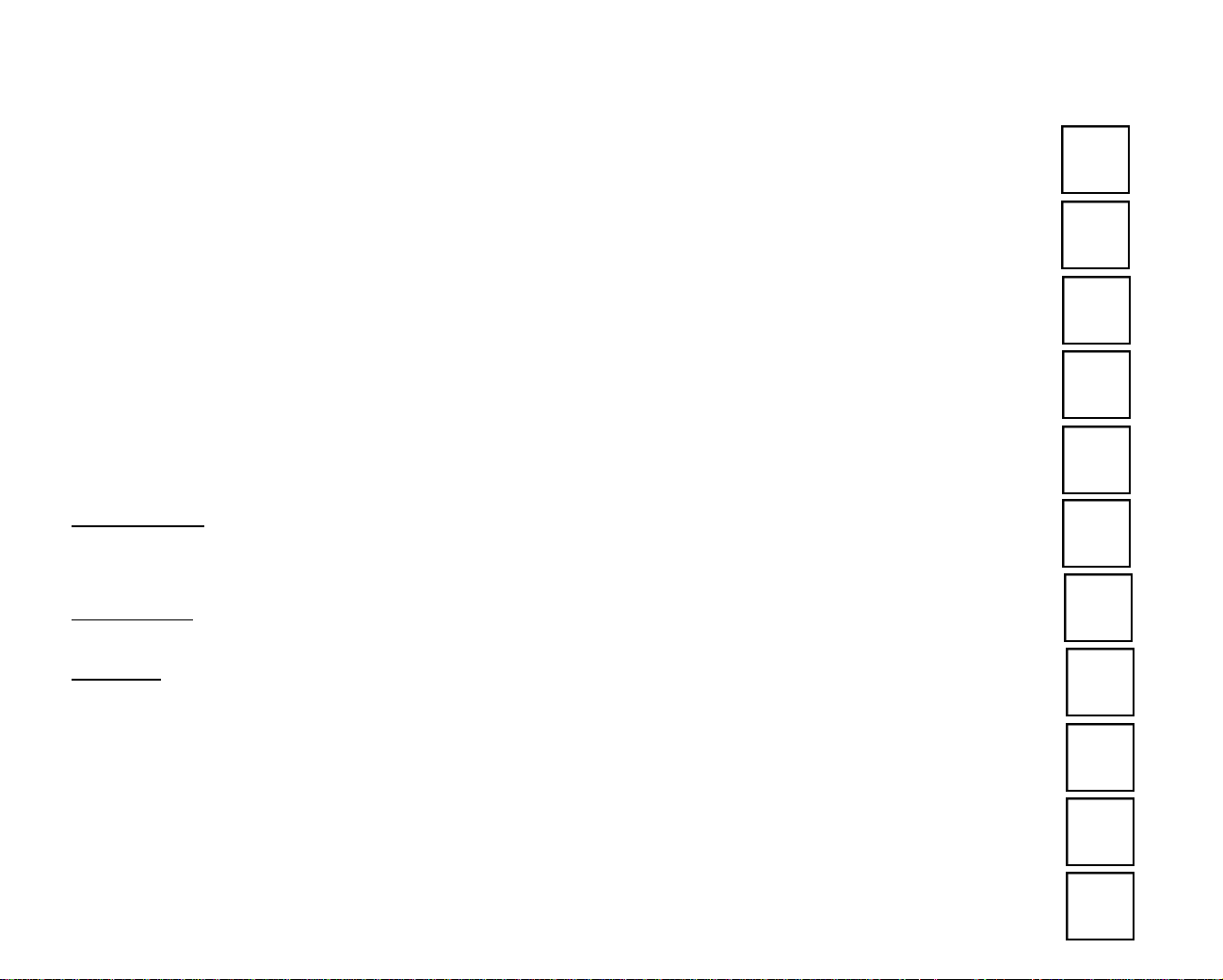
29 ✧ Adventure Screen
Adventure Screen ✧ 30
Army Portraits: The Army Portrait displays the most powerful
hero or creature in your army. The indicator to the left of the
p o r t rait shows the number of remaining movement points your
army has for that turn, and the right indicator reveals the relative
strength of your army.
Town Portraits: The Town Po r t rait features a horizo n tal bar
g raph with three informational bars. The g reen bar ( top) shows
how far ove rall this town has been built. The blue bar ( m i d d l e )
s h o ws the level of the mage guild in that town. If you built a
s t r u c t u re at the town during that turn, a “check” will appear in its
p o r t rait to indicate that you can’t build there again. The red bar
( b o t tom) shows the level of the cre a t u re genera to rs in that to w n .
Finally, there is a smaller ve rsion of the Mini-Map on the ex t re m e
right of each portrait that re veals the approximate location of that
town on the Ad ve n t u re Map.
Army/Garrison Display: The troop slots beneath the
A r m y / Town Selecto rs show each member of the currently selected
army or town garrison. The portrait of a hero features two bars
underneath: the red bar indicates the hero ’s remaining Hit Po i n t s,
and the blue bar indicates the hero ’s remaining Spell Po i n t s. The
p o r t rait of a cre a t u re has a number beneath it indicating the to ta l
number of cre a t u res comprising that troop. The Army/Garrison
display is not viewable in 800x600 mode.
Troop Display
Beneath the Army/Garrison Display is the Troop Display, revealing
the eight strongest skills of a hero, or special abilities of a creature.
The Troop Display is only viewable in the 1200x1024 mode.
Date Display
This reveals the current Day, Week, and Month for this scenario.
End Turn
The ‘hourglass’ to the right of the Date Display is the ‘End Turn’
button. When you have completed all actions for a turn (including
movement, combat, and the purchase of structure), click this button
to end your turn.
MOVING YOUR ARMY
You move your armies around the Adventure Map by clicking on
your destination to bring up a path to 1) see if you have enough
movement points left to reach that location, and 2) to see if there are
any armies standing in your path keeping you from reaching your
destination. If all is clear, click on you destination again and your
army will move to that spot.
ADVENTURE CURSORS
Scroll Map If you move your cursor to the
edge of the map, this cursor
appears and the Adventure Map
scrolls in that direction.
Move To This cursor gives you the ability to
select each army’s next destination.
If a number appears before the
cursor, it indicates the number of
turns it will ta ke the current army
to reach the destination you select.
Interact This cursor appears whenever the
cursor rolls over an object
(including towns and all adventure
objects) that you can visit.
Invalid Spot This cursor appears if the location
you are selecting is blocked by an
obstacle.
Wait This cursor appears when it is no
longer your turn and you must wa i t
until the other players are finished.
Attack If your path is blocked by an
enemy army, this cursor appears
to indicate that you must first
defeat this army before you can
reach that location.
Trade between
Armies This cursor appears when you
hold one army’s move cursor over
another friendly army, allowing
you to join together to trade troops
and artifacts.
Split This cursor appears when you try
to divide one troop type into two
separate troops.
Move Ship Like the normal move cursor, this
cursor is used to move ships from
one location to another.
Visit with Ship This cursor appears whenever the
cursor rolls over an object on the
sea that you can visit with your ship.
Land Ship This cursor will appear when you
direct an army to disembark from
a ship onto land. Note that the
army will lose all its movement for
the present turn when it
disembarks a ship.
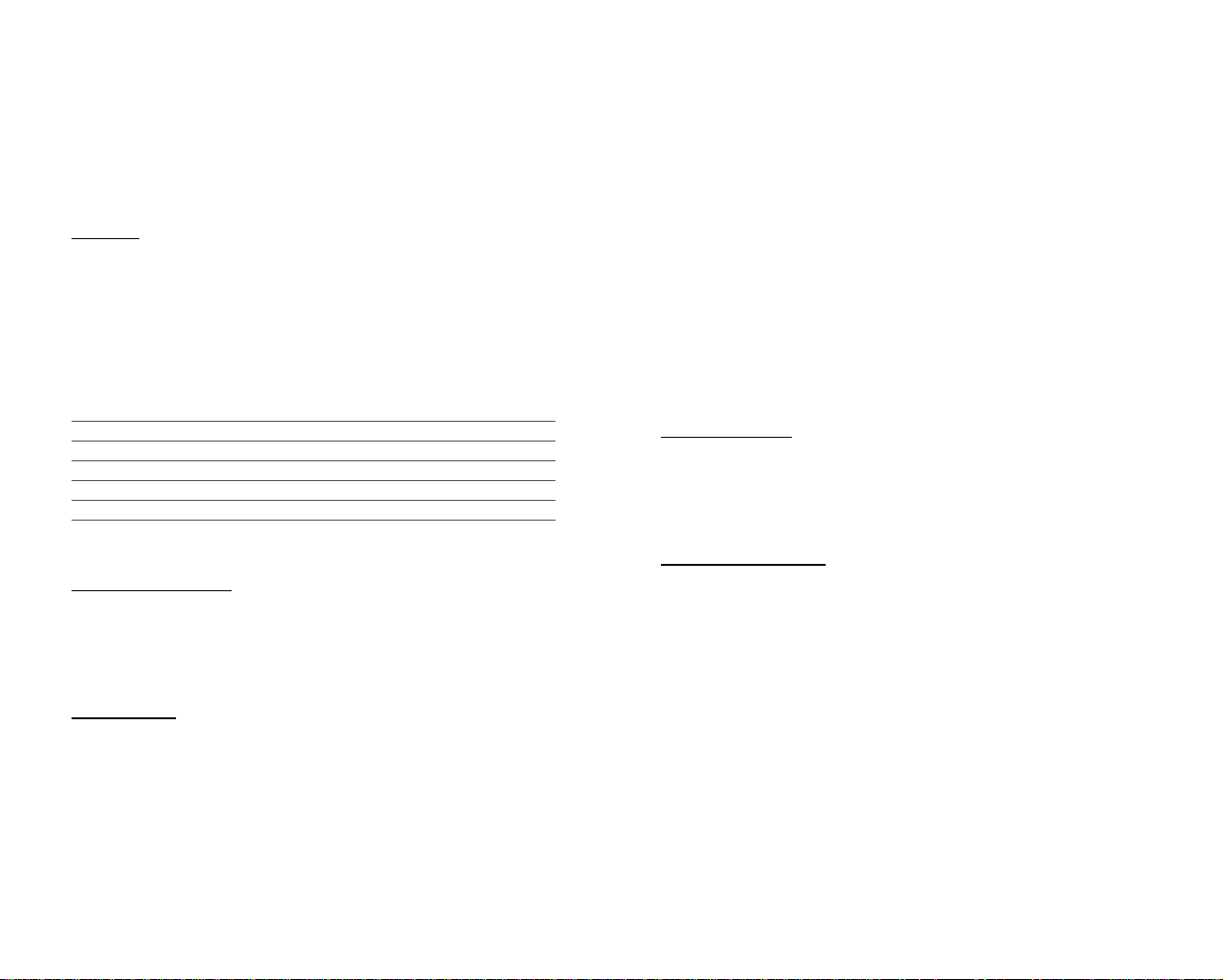
31 ✧ Adventure Screen
Adventure Screen ✧ 32
MOVEMENT ALLOWANCES
The slowest troop in an army determines the movement of that
army. Once the basic movement for an army has been calculated,
other factors can change the movement allowance of an army.
Te r rain, ro a d s, the pathfinding skill, a tro o p ’s native terrain, artifa c t s,
and structures can all affect an army's movement.
Terrain
Some terrain types are more difficult to cross over than others are,
so when an army passes over a non-native terrain type, it moves at
a slower pace. Troops native to a certain terrain type don’t get as
much of a movement penalty on their native terrain because they
have lived on that terrain all their lives. Below is a chart indicating
the penalties an army will gain for passing over a certain terrain t y p e
and a list of what alignments are native to what type of terra i n s.
Terrain Movement Cost Native Alignment
Grass 100% Life & Nature
Dirt 100% ---------------Snow 175% Order
Sand 150% ---------------Swamp 200% Chaos
Rough 125% Might
Volcanic 125% Death
Pathfinding Skill
Heroes with the Pathfinding skill can improve the movement rate of
an army over any terrain on the Adventure Map, and the hero’s
movement on the Combat Map increases as well. See the definition
of the Pathfinding skill in the World Reference section at the end of
this manual for more details.
Ship Travel
With the exception of the water elemental, mermaid and sea
monster, no army can travel across the sea without the assistance of
a ship. Armies who board a ship are represented by a ship icon with
the player’s flag color. You can move ships around the Adventure
Map in the same way that you move normal armies, and you can eve n
visit adve n t u re objects and attack enemy armies.
Seamanship Skill
The presence of a hero with the Seamanship skill not only incre a s e s
an army’s movement across the sea, but also increases an army’s ability
to fight aboard ship just as if he or she had an equivalent level of
Tactics skill.
Where to Find a Ship
Towns built near the water may have the ability to build a Shipyard .
Like the Shipyard adventure object, you will be able to build as m a n y
ships as you want as long as you have the re s o u rc e s. You might also
wander across a ship abandoned by another player, or you could use
the Summon Ship spell to create a ship out of thin air.
TURNS
A turn is the time allotted for a single player to ta ke all possible actions
(from purchasing town buildings, to attacking enemy armies, to
exploring the map). When your armies no longer have any
movement points and when you can build no more structures, your
turn is over. You end your turn by clicking the ‘hourglass’ (or ‘End
Turn’ button) in the lower-right of the Adventure screen. Then the
next player can act. When all players have completed their turns, a
new turn begins.
Neutral Turns
The ‘neutral turn’ is the turn in which unaligned armies can act.
C re a t u res or armies without a color associated with them are
c o ns i d e red neutral. Even though they have no controller, they can
still wander around the map, interact with adventure objects, and
even attack players.
Days and Months
Several automatic functions happen everyday. The daily gold and
resource income for your kingdom is tallied and added to your
kingdom’s resources. Heroes regenerate Spell Points and Hit Points
each day. Creature dwellings (both inside and outside towns)
accumulate a portion of their growth rate, giving you more creatures
to hire.
When all players have completed their turns, a single day will pass.
In H e roes of Might and Magic IV, every week has seven days, and
every month has four weeks (or 28 days). At the beginning of every
month, the game will announce the "month of" event that will likely
populate the Adventure Map with an unexpected creature type.
THE SHROUD
The ‘Shroud’ is the darkness that covers unexplored areas of the
map. Once your army travels through an unexplored region, the
Shroud will permanently disappear. However, every army, town and
flagged object has its own scouting radius, so there will be times
when you cannot see all of the land that you have explored. In this
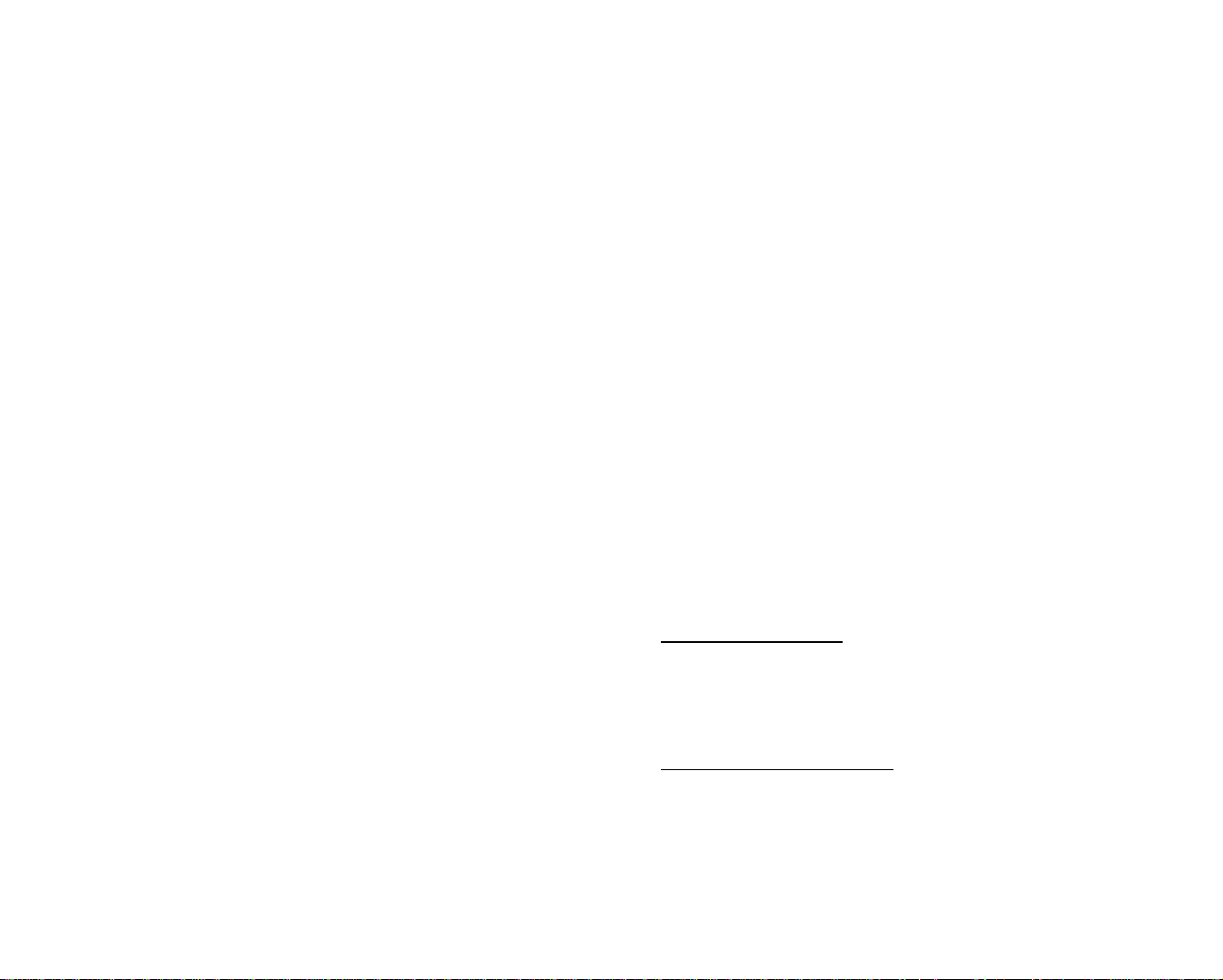
33 ✧ Adventure Screen
Adventure Screen ✧ 34
case, a gray area called the ‘Fog of War’ covers the map. You will be
able to see adventure objects and terrain features through the Fog of
War, but you will not be able to see enemy army movement. Heroes
with the Scouting skill have a wider scouting radius and can see
more of the map.
ADVENTURE OBJECTS
As you explore the Adventure Map, the structures you interact with
are called adventure objects. They include everything from towns to
resources to creature dwellings. A list of the various types of
adventure objects is below.
Towns: Allow you to build creature dwellings and other structures
that enhance your heroes and armies.
Garrisons: An army can be garrisoned here to block enemy armies
f rom getting through a narrow path.
Creature Dwellings: Various types of creatures can be hired from
these out-of-town dwellings, but be careful of the higher-level
dwellings because they are guarded.
Resources/Mines: Piles of loose resources and the various types of
mines are ways of earning resources for your kingdom.
Treasures/Artifacts: Chests of gold and magical artifacts lie about
the Adventure Map, but you may have to fight off creatures standing
guard over the treasure.
Shroud Towers: Re m o ve a portion of the shroud beyond your
normal scouting ra n g e.
Power-Ups: Enhance the abilities of your hero either temporarily or
p e r m a n e n t l y .
Luck-Morale Boosters: Temporarily increase the luck or morale
of your entire army, including your creatures.
Skill Enhancers: Increase a skill or give a hero a new skill. Only a
hero can use it.
Movement Modifiers: Te m p o rarily increase your movement ra t e
a round the Ad ve n t u re Map.
Spell Point Regenerators: Automatically regenerate a portion or
all of a hero’s Spell Points.
Magic Shrines: Teach a hero a single spell.
Altars: Teach a hero a certain skill.
Quest Huts/Guards: Provide unique quests where the player will
be asked to fulfill one condition to get a certain reward.
Creature Banks: An army must defeat the guards of these objects
to claim the resources and/or artifacts hidden within.
Border Guards/Gates: Block a narrow passage until a player
visits the Keymaster’s Tent of the same color. Only then can that
player pass.
Sanctuaries: As long as an army stays at a Sanctuary or Sea
Sanctuary, it cannot be harmed by nearby enemy armies. Also, dead
heroes can be resurrected here.
Oracles: Reveals a portion of a Puzzle Map leading the player to a
buried treasure (or the Grail). The only way to find this buried
treasure is to visit a certain number of the same type of Oracles, and
then the entire Puzzle Map will be revealed.
Portals: Transports you instantly to a Portal of a similar color. The
one-way version of the Portal will send you to a Portal Exit, but you
cannot return the way you came.
Ferries: This object is similar to a Portal, but it transports you to
another Ferry on the same body of water only.
Whirlpools: This object is similar to a Portal in that it will transport
your army to another Whirlpool, but unfortunately, this dangerous
object will claim the lives of some of your troops.
Chains: Chains will block a ship from passing through a certain
waterway. If they are linked with the Sea Guard, you will be able to
make the chain disappear if you complete the quest for the Sea
Guard that chain is attached to.
Underground Level
Some maps have two leve l s, including a ground level and underg ro u n d
level. There are only two ways to travel between these two levels. A
Tunnel will transport an army from one level to another. In addition,the
Portals are known to instantly teleport an army to a different level of
the map.
Spying on Other Armies
Just as you can right-click on any adve n t u re object to learn
s o m ething about it, you can right-click on another army, town or
garrison to gain some details about it. In all cases, you will be able to
determine what types of troops are in another army. The S c o u t i n g
skill gives a hero the ability to determine the exact numbers in
another army, and at higher leve l s, gives detailed info rmation
about the heroes as well.
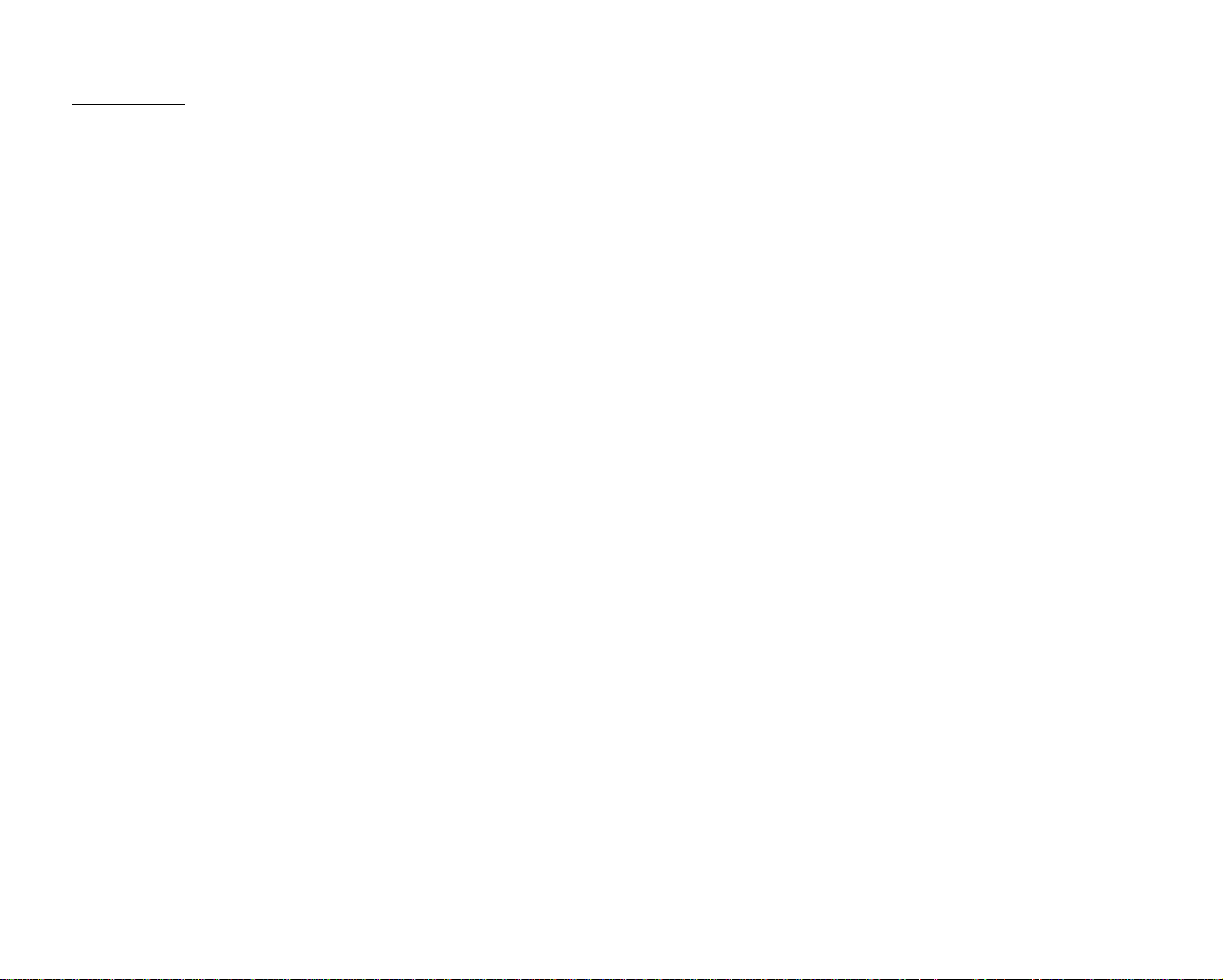
35 ✧ Adventure Screen
Stealth Skill
The Stealth skill gives a hero the ability to sneak past other armies
to flag mines, collect resources, steal artifacts, and spy on enemy
troop movement. This only works, however, if the hero is alone and
at least six tiles away from another friendly army. As a special
bonus, a character that uses the Stealth skill effectively and sneaks
by an army will gain a portion of the experience he or she wo u l d
n o r m a l l y gain if he or she had defeated that army in combat.
Town Screen ✧ 36
TOWN SCREEN
Towns are important because they not only produce gold, they are
also sources of spells, troops, and heroes. Although you do not need
a town to play a scenario in H e roes of Might and Magic IV, having
one or more can be a great advantage.
TOWN TYPES
There are six types of towns in H e roes IV, each with their own
troops, magic, and unique structures. They are:
H a ve n : The home of Life-aligned troops and magic guilds
d e voted to Life Magic.
Necropolis: The home of Death-aligned troops and magic guilds
devoted to Death Magic.
Academy: The home of Order-aligned troops and magic guilds
devoted to Order Magic.
Asylum: The home of Chaos-aligned troops and magic guilds
devoted to Chaos Magic.
Preserve: The home of Nature-aligned troops and magic guilds
devoted to Nature Magic.
S t ro n g h o l d : The home of neutral-aligned troops who have
shunned magic in all its forms.
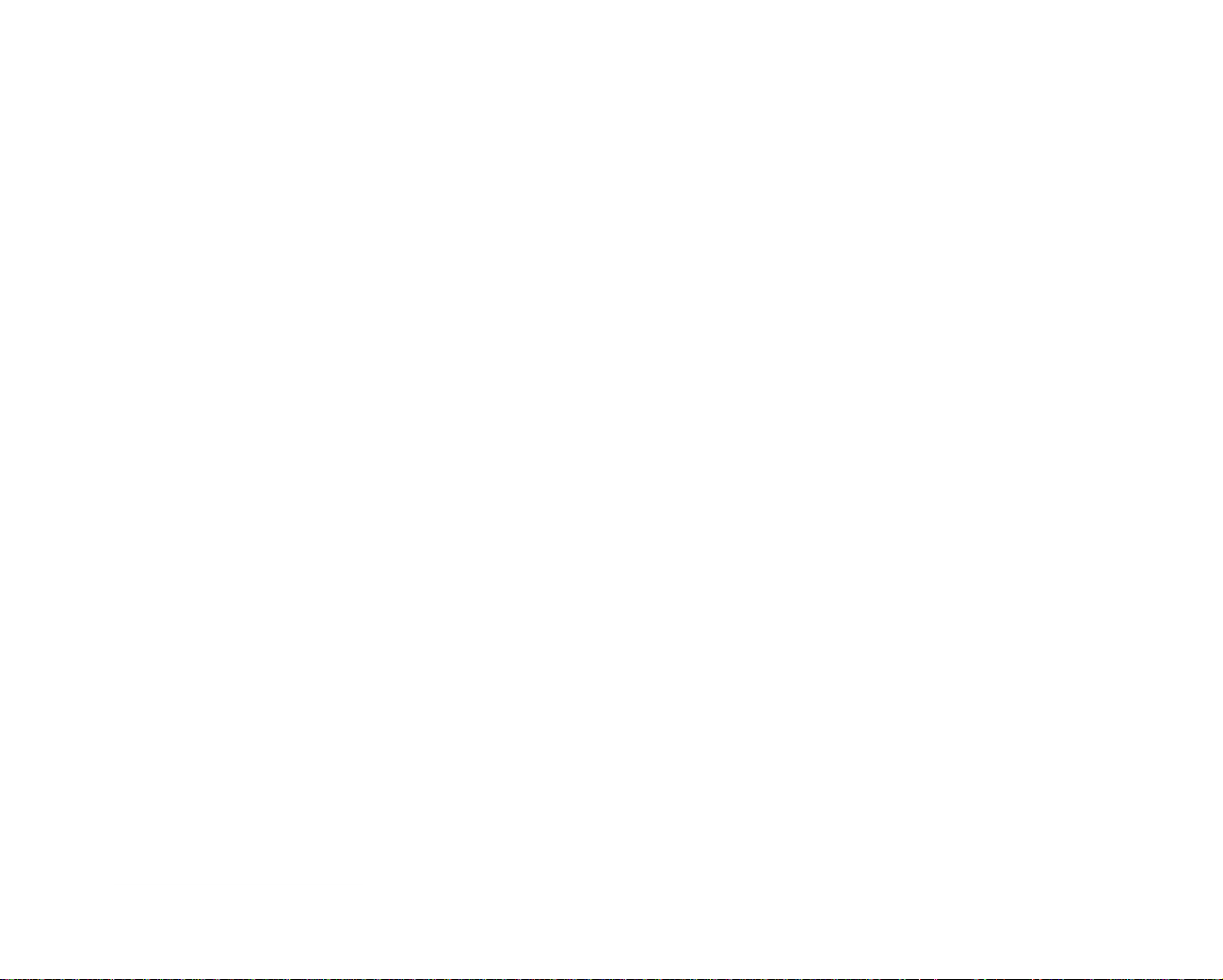
37 ✧ Town Screen
Town Screen ✧ 38
SCREEN LAYOUT
Most of the Town screen is devoted to the town view showing you
what structures you have already built. All six town types share a
similar layout even though they have different structures. Roll your
cursor over a structure and it will tell you what it is. Double-click to
open that particular structure, or if you simply want to know what it
does, right-click on the structure.
800x600
1024x768
TOWN LIST
On the left below the town view is the town list, allowing you to look
at all of your towns by clicking on the portrait of that town. As on the
Adventure screen, the green, blue, and red bars over each portrait
indicate the level of that town’s structures, mage guild, and creature
dwellings, respectively. Also, if you’ve already built a structure
during the current turn, a check will appear on the to w n ’s
p o r t rait. The Mini-Map to the right of the portrait indicates where
that town is on the Adventure Map.
VISITING/GARRISONED ARMIES
The two rows of troop slots represent a visiting and garrisoned army.
The top row is the garrisoned army, which doesn’t appear on the
Adventure Map because it remains inside the town to protect it from
enemy attack. The bottom row is the visiting army. It will appear on
the Adventure Map when you close the Town screen. You can drag
troops between the visiting and garrisoned army, or you can move
all the troops in one row to the other by clicking one of the two
movement buttons to the left of the troop slots.
RESOURCE BAR
Below the visiting army troop slots is the resource bar indicating how
many resources your kingdom has at this time.
TOWN MENU BUTTON
Finally, to the left of the re s o u rce bar is the ‘Town Menu’ button. The
‘ Town Menu’ button provides another way of visiting the various
structures.
RECRUIT CREATURE BUTTONS
At the 1024x768 resolution and higher, the inhabitants of the town’s
creature dwellings appear to the right of the town list. You can
recruit these creatures simply by clicking on their portraits.
1280x1024
TROOP STATISTICS
At the 1280x1024 resolution, the statistics for the selected troop in
the Garrison or Visiting Army slots appear in the lower right of the
Town screen. You can switch this display to show the troop’s skills by
clicking on the button underneath the display.
RESOURCE GENERATION
The resource bar at the bottom of the screen shows you how much
of each type of resource your kingdom has at this time. Every town
earns a certain amount of gold per day for your kingdom depending
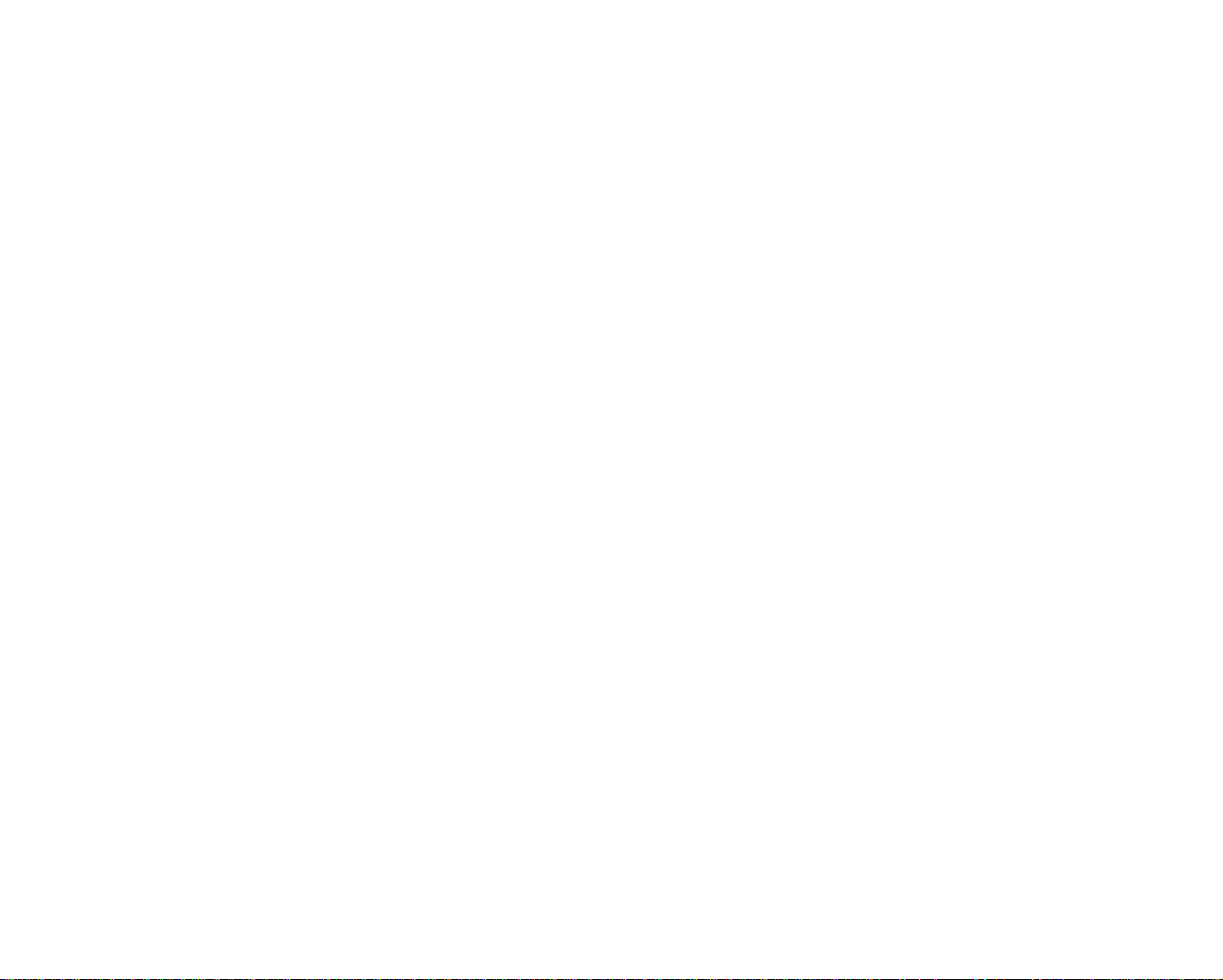
39 ✧ Town Screen
Town Screen ✧ 40
on that town’s Hall type (Village, Town, City). In addition, each mine
you flag with your own color will earn a certain amount of that
resource type each day. Resource generation is important to the
upkeep of your kingdom because it allows you to hire new troops
and heroes as well as build new town structures.
NOBILITY SKILL
Another way to produce resources for your kingdom is to have a
hero with the Nobility skill. Heroes with this skill can earn gold (with
the Estates skill) and other resources (with the Mining skill) each
day. They can also act as a ‘Governor’ for a certain town. Town
Governors increase the growth rate of the creatures that can be hired
in that town. To select a hero as the town’s Governor, select the
‘Choose Governor’ option.
HIRING HEROES
New heroes can be hired at the Tavern, but only one hero can be
hired from each Tavern in a seven-day period. On the left of the
Tavern screen is a colorful wheel with different types of heroes. T h e
wheel is divided into five spoke s, one for each town alignment. O n
each spoke is a portrait for a magic-oriented hero and a mightoriented hero for that alignment. The portrait in the center of the
wheel re p resents Barbarian hero e s. Some of the slots will be blank,
because that type of hero is not aligned with your town. When you
click on a hero class you like, you can view his or her biography at
the bottom of the screen. If you don’t like that hero, scroll through
the others in that class, or choose a different gender (by clicking the
Male or Female boxes) and scroll through that set of heroes.
BUILDING STRUCTURES
To build town structures, you must first open your Town or City Hall
screen. This will reveal all the structures that can be built in this
particular town type. You can build any structure marked with a
green background. Red backgrounds mean you cannot build the
structure at this time because you don’t have enough re s o u rc e s,
h a ven’t met the re q u i rements for that structure, or already built a
structure in this town today. Gray backgrounds indicate structures
that cannot be built in this town, and gold backgrounds mean a
structure has already been built. You can build one structure per
town per day as long as you meet the requirements.
HERO CLASSES
The 11 starting hero classes are associated with certain town types:
Haven Knight & Priest
Necropolis Death Knight & Necromancer
Academy Lord & Mage
Asylum Thief & Sorcerer
Preserve Archer & Druid
Stronghold Barbarian
