Games PC F-22 LIGHTNING 3 User Manual
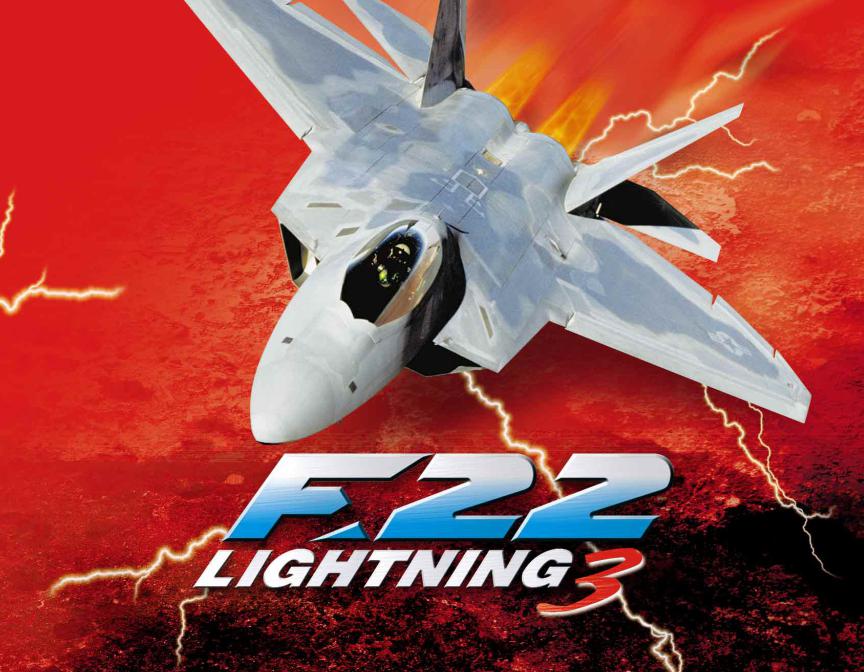
™
USER MANUAL

F-22 LIGHTNING 3
User Manual
Table of Contents |
|
Credits ........................................................................................................................................................ |
2 |
Introduction ................................................................................................................................................ |
3 |
Chapter 1: Install ........................................................................................................................................ |
4 |
Chapter 2: Quick Start................................................................................................................................ |
6 |
Chapter 3: Menus. ...................................................................................................................................... |
7 |
Chapter 4: Options .................................................................................................................................. |
10 |
Chapter 5: Controls .................................................................................................................................. |
13 |
Chapter 6: Displays .................................................................................................................................. |
20 |
Chapter 7: Weapons ................................................................................................................................ |
26 |
Chapter 8: Flying the F-22 ........................................................................................................................ |
28 |
Chapter 9: NovaWorld .............................................................................................................................. |
32 |
Technical Support .................................................................................................................................... |
36 |
Additional documention can be found in Adobe® Acrobat® files on the F-22 Lightning 3 CD:
Tactics.pdf - Contains basic flight strategy, maneuvers and glossary
Fweditor.pdf - Manual for the mission editor tool
Voice.pdf - Information on using the Voice–Over–Net™ feature
1
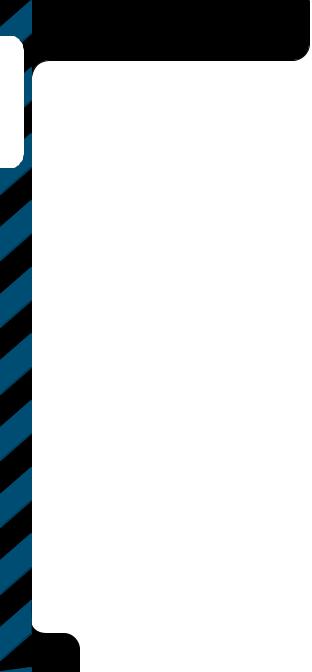
Credits
CREDITS
Programmed by
Eric Milota
Pat Griffith
Menu Programming
Vu Truong
Tools Programming
Scott Ray
Graphics Programming
Mark Davis
NovaWorld and
Voice-over-net
Programming
John Bojorquez
Multi-player System
Randy Casey
Additional
Programming
Kyle Freeman
David King
Jim Ratcliff
System Designed by
Randy Casey Eric Milota
Executive Producer
John Garcia
Producer
Wes Eckhart
Associate Producer
Nigel Mills
Technical Management
John Butrovich
Project Management
David Seeholzer
Art Direction
Keith Rust
Art
Troy Adam
Timothy Higgins
Craig Marschke
Rod Parong
Chris Tamburrino
Jon Tando
Jason Tull
Additional Art
Dean Fowler
▼
Mission Design
Manager
Alicia Taylor
Senior Mission
Designer
Mat Jennings
Mission Design
Jay C. Boone
Dan Chang
Will Emery
Steve McNally
David Merrick
Todd Owens
Kevin White
Additional Mission
Design
Jerome K. Jones
▼
Audio Director
Tom Hays
Sound Effects and
Dialog Editing
Rich Adrian
Greg deBeer
Eric Kuehnl
Monte Vallier
Niko Wenner
Music Composed by
Alan Koshiyama
Voices
Valerie Michelle Arem
Major Craig "Slick" Barden
Marché Campbell
Will "Ghost" Emery
Cal "Wrecker" Felte
Jerome K. Jones
Dave "Harpo" Lorenz
Mike Maza
Jamie Tardif
Alicia Taylor
Vu Truong
Paul “Bear” Wade
Scott "Liver" Wertz
Thori "Fang" Wolfe
Digital Video Producer
Caroline Thomas
Digital Video Assoc.
Producer
Dawn Tomanek
Digital Video Editing
Travis Miller
Jenelle Yordy Anthony Wilderman
▼
Manual Written by
Kevin R. O'Hara
Packaging Layout
and Design
Ulises Gerardo
Manual Layout and
Design
BlueSpark Studios
▼
Quality Assurance
Manager
Jeff Moore
Quality Assurance
Ron Amaral
Brian Bekian
Jason Bender
Dan Constant
Chris Hansen
Mike Harling
Jeremiah Maza
Computer Maintenance
Glenn Kronick
▼
Special Thanks
Ed Burnett
Dave Ferguson
Lt. Col. Bruce Gillman, USAF
P.A.O.
Jeff Jones
James Lamorticelli
Jackie Lay
Lee Milligan
Noell Milota
Dorothy Peters
David Pollack
Matt Ruhl
Steve Sandwisch
Lt. General Robert Springer,
USAF-ret
Tara Stivers
Rozita Tolouey
Keri Uejo
Paul Walkden
Karly Young
Lockheed Martin T.A.S.
2
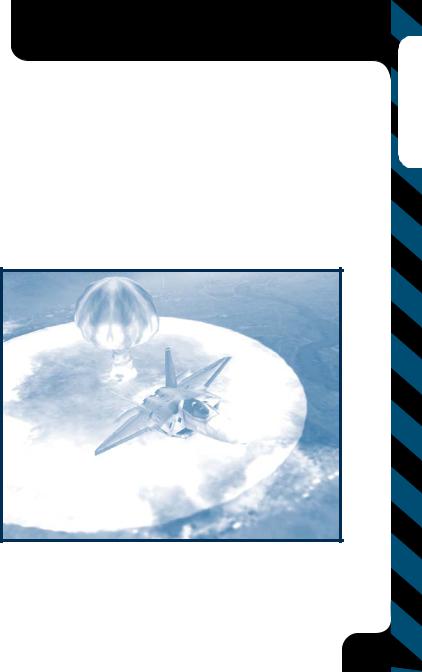
INTRODUCTION
The entire staff of NovaLogic would like to thank you for purchasing the latest in the action-packed F-22 Lightning series. With the invaluable aid of Dave Ferguson, the former Director of Flight Operations for Lockheed Martin Skunk Works, we are proud to put
you in the pilot seat of the world’s most advanced fighter, the F-22!
As the first and only 5th generation air dominance fighter, the F-22 was conceived to replace the aging F-15 Eagle. Built for speed, stealth and power, the F-22 ensures air superiority for decades to come. Its advanced avionics suite provides unprecedented situational awareness, allowing the pilot to concentrate on the mission, rather than on managing the sensors.
The F-22 utilizes twin Pratt & Whitney F119-PW-100 35,000-pound-thrust engines to “Supercruise” (achieve supersonic operation without afterburner). This burns fuel more efficiently allowing the F-22 to stay up longer and produce less IR emission. With advanced two-dimensional thrust-vectoring engine nozzles, integrated flight propulsion controls and a large lifting area, the F-22 displays unprecedented maneuverability.
Built with the same modern stealth technology as the B2 Stealth Bomber, the F-22 is nearly invisible to most current radar systems. Superior structural design, including advanced composites, radar-absorbing materials and internal stores, makes the F-22’s radar profile a thousand times smaller than most fighter aircraft. Combined with the computing power equivalent of two Cray supercomputers, the F-22 gives its pilot the formidable first-look, first-shot, first-kill advantage. Capable of firing advanced
medium-ranged missiles and executing precision ground attacks, including the devastating B61 thermonuclear bomb, the F-22 is completely unmatched in the fighter combat arena.
Developed to counter the threat of hostile air forces and advanced air defense systems, the F-22 is currently preparing to enter active duty in 2005. By the year 2013, the United States Air Force will have in service 339 F-22 air dominance fighters. When ready, the F-22 will easily be the best front-line fighter in the world.
For more information on the F-22, please visit the Lockheed Martin website at http://www.lmtas.com
3
InTroduction
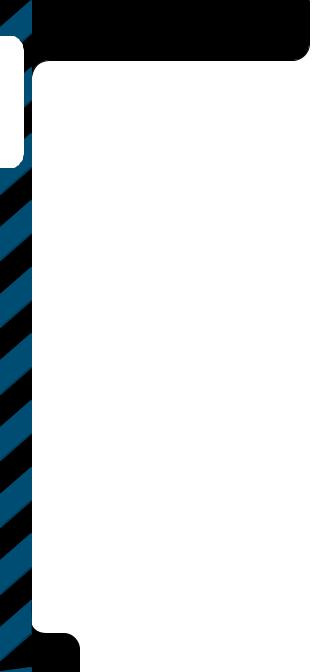
Installation
CHAPTER 1
INSTALLING F-22 LIGHTNING 3
Welcome to F-22 Lightning 3. In order to play F-22 Lightning 3, you must first install the game files onto your computer’s hard drive. If you wish to use a joystick controller, you should also calibrate it before beginning play.
GAME INSTALLATION
The AutoRun program will automatically load itself and run each time you insert the F-22 Lightning 3 CD into your CD-ROM drive. F-22 Lightning 3 uses the InstallShield® to place the necessary files on your hard drive. Before you begin installing the game, close all programs that your computer may be currently running. The installation program requires all of your computer’s resources. Then:
1)Place the game CD into your CD-ROM drive and close the drive door. The AutoRun program will now take over. If you have turned off the AutoRun feature or if the Autorun fails to launch automatically, double-click on the “My Computer” icon on your desktop and then double-click on your computer’s CD-ROM drive letter. This should launch the F-22 Lightning 3 AutoRun.
2)Click the mouse on one of the menu choices, or type the letter corresponding to the underlined hot key. The AutoRun menu gives you the following choices:
START F-22 LIGHTNING 3– Select this option to play the simulation. You will first have to install the program on your hard drive.
INSTALL F-22 LIGHTNING 3– Select this option to install the simulation onto your hard drive. You must install the game before you can play. This will also automatically install the Mission Editor at the same time.
VIEW README– The Readme file contains the latest technical and game-related information about the program.
START MISSION EDITOR– Select this option to create new missions for your F-22. To learn how to use the Mission Editor, please refer to the Fweditor.pdf (Adobe Acrobat file) included on the CD.
EXPLORE CD– This CD also contains informational files and demos of other NovaLogic games. Use this option to see the contents of the CD.
INSTALL DIRECTX– Make this selection to install DirectX™ 6.0 onto your hard drive. You must have DirectX 3.0 or greater installed on your machine to play F-22 Lightning 3. 3D Accelerator cards require DirectX 6.0 or greater. Windows NT requires Service Pack 3 (obtained at the Microsoft Website) to play.
EXIT– Exits the AutoRun program.
4

INSTALLING F-22 GAME FILES
1) At the beginning of the installation program you are given the opportunity to select a destination folder for the game. A default is typed
in the window for you. Press the Ekey to select the default destination. Otherwise, select your own folder name. If the folder you specify does not already exist on your hard drive, the Install program will create it for you. Further installation instructions will appear onscreen.
2)If there is enough free hard drive space at the destination site, the program will copy the files from your F-22 Lightning 3 CD-ROM. An on-screen progress meter displays the completion percentage as the program transfers the files.
3)The install procedure automatically adds a NovaLogic folder to your Windows® 95/98 Start Menu under the Programs heading. The F-22 sub-folder within the NovaLogic folder contains an application short-cut icon for the game.
4)If your system does not already have DirectX installed, you will need to install it now. Select “Install DirectX” from the AutoRun program, then follow the on-screen instructions. You will need to restart your computer to activate DirectX before you can play F-22 Lightning 3.
CALIBRATING THE JOYSTICK
If you haven’t done so already, you will need to calibrate your joystick in Windows 95/98 for it to work properly with F-22 Lightning 3. Follow these steps:
1.Click on the Start button located on the Taskbar.
2.Highlight Settings, then select Control Panel from the menu.
3.Double-click on the Game Controllers icon.
4.Select your joystick from the list of game controllers you have installed, then follow the on-screen instructions to calibrate your joystick.
STARTING THE GAME
If your computer is already turned on and the F-22 Lightning 3 CD is in the CD-ROM drive, go to the directory containing the simulation or Start Menu and double-click on the F-22 Lightning 3 program icon.
If your computer is on, but the program CD is not in the drive, insert the F-22 Lightning 3 CD into the drive and select Start from the AutoRun screen. If no screen appears when you insert the CD, double-click on the “My Computer” icon on your desktop, then double-click on the icon for your computer’s CD-ROM drive. You can then choose Start from the AutoRun screen. You may also use your computer’s Find feature to locate and launch the program.
Enjoy playing F-22 Lightning 3!
Installation
5
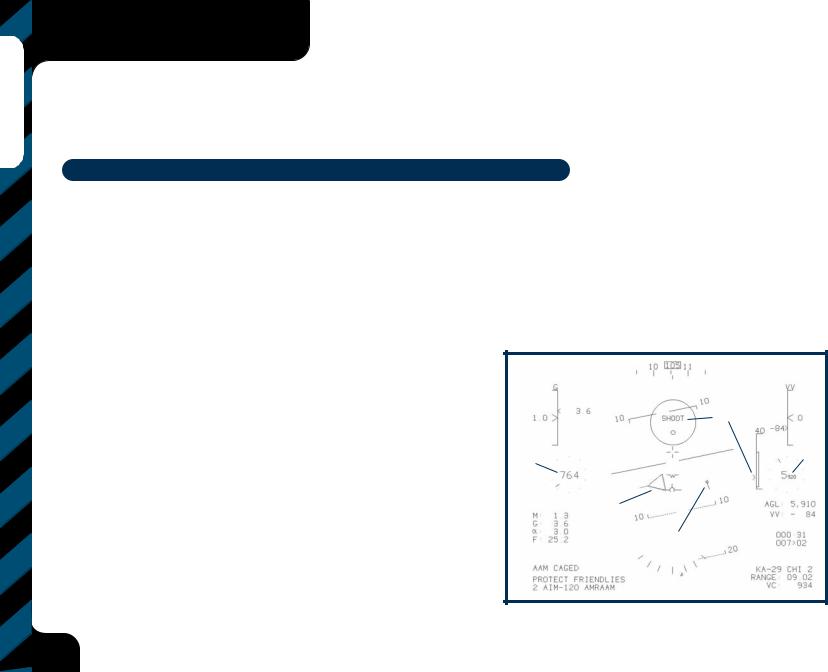
Quick Start
CHAPTER 2
QUICK START
An easy way to begin your career as an F-22 pilot is with the first five Quick Missions. In these Tutorial missisions, you will learn the basics of flight, combat maneuvering and bombing. It doesn’t take long and experienced flight sim pilots may even learn a thing or two about the F-22.
BRIEFING NOTE: Press the PAUSE key if you need to catch your breath at any time.
The absolute bare minimum amount of knowledge needed to fly F-22 Lightning 3:
▼Getting in the game: Click on the F-22 Lightning 3 icon to start the program. On the main menu screen, click “Quick Mission” with your mouse. Click “Accept” to get to the Mission Briefing and “Accept” again to start the mission.
▼Cockpit: Press Áto enter the cockpit. Use the Keypad 2, 4, 5, 6, 7, and 9to cycle through your displays. Press ªto look through the Head-Up Display.
▼Mission Objectives: Press )to see the list of objectives that must be accomplished.
▼Taking off: Press W (Backspace) to engage afterburners. When your
calibrated airspeed reaches 150 knots (located on the left |
|
|
side of your Head-Up Display), pull back on the stick or depress the Down |
|
|
Arrow. Alternatively, you may simply press Jato automatically takeoff. |
|
|
▼ Flying: Use the stick or Arrow keys to control the F-22. Press the lkey to |
|
TARGET |
|
IN RANGE |
|
|
|
|
automatically return the plane to a level flight if needed. Use the akey to bring |
|
|
up a list of autopilot commands. |
AIRSPEED |
ALTITUDE |
▼ Air to Air Combat: Cycle your weapons with the `(tilde) key. When you |
|
|
are within range of a target, the “SHOOT” cue will appear. Press |
|
TARGET |
Zor Joystick Trigger to fire your weapon. |
|
NEXT STEERPOINT |
▼ Landing: Press Jlto automatically bring the F-22 home again. |
|
|
6
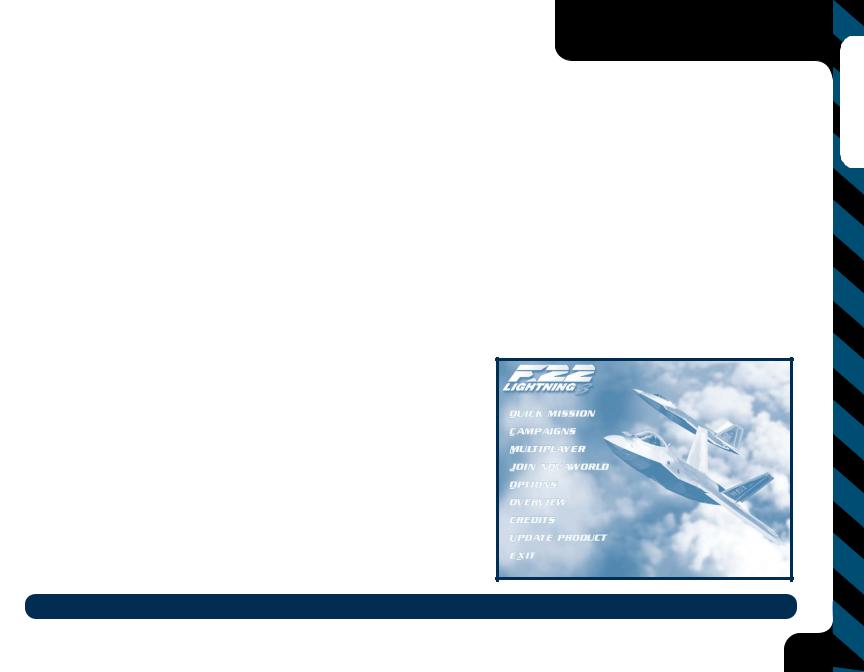
CHAPTER 3
THE MENUS
The Main Menu allows you to quickly navigate through the game set-up and start flying the F-22. While here, you can make the following selections by pressing the underlined key or by using your mouse:
Quick Mission – Select “Quick Mission” when you simply want to fly without the long-term considerations of a campaign. Whenever you complete a mission in a campaign, that mission is added to the Quick Mission list so you will be able to select it for replay whenever you want. When you select Quick Mission, you will be able to scroll through all the available missions with the scroll bars to the left of the
mission titles. Highlight a mission to get a description of the situation and goals. Press “User Defined” to load in a custom mission created by the Mission Editor. Accepting a mission will take you to the Mission Briefing Screen.
Campaigns – Choose “Campaigns” to start a new campaign game or continue a campaign in progress with an established pilot. Once on the Campaign Screen, use the mouse to select the slot with the call sign of the pilot who will be flying your campaign and press E. If you wish to edit a pilot’s call sign, highlight it, then click on “Edit Name”. To remove a pilot from the list and free up a campaign slot, highlight your pilot’s call sign and then click on “Delete Slot”. This will permanently remove that pilot’s career from your system. On the right side of the screen is the Pilot Stats where you can view your overall performance ratings and score. Use the arrows to see information about the current campaign. When you accept a campaign, you will go directly to the Mission Briefing screen for the first mission in your campaign.
Multiplayer – F-22 Lightning 3 allows for the exciting possibility of fighting against up to 128 opponents on NovaWorld. See page 32 for more details on Multiplayter options, including hosting your own games for up to 16 players.
Join NovaWorld – NovaWorld is your one-button access to multiplayer games. Simply click this option and you will be ready to join a multiplayer game on NovaWorld.
Options – Select “Options” to customize the look, sound and feel of your game. See
Game Options on page 10 for specific information.
Overview – This section highlights key points of the F-22 air dominance fighter.
Credits – Make this selection to learn more about the people who brought you
NovaLogic’s F-22 Lightning 3.
Update Product – Select this to automatically update your F-22 Lightning 3 to the latest version. You must be logged onto the Internet to use this option.
Exit – Choosing “Exit” takes you directly back to the Windows operating system desktop.
BRIEFING NOTE: Click “Accept” to move to the next menu, click “Back” to move back to the last menu without making any changes.
Menus
7
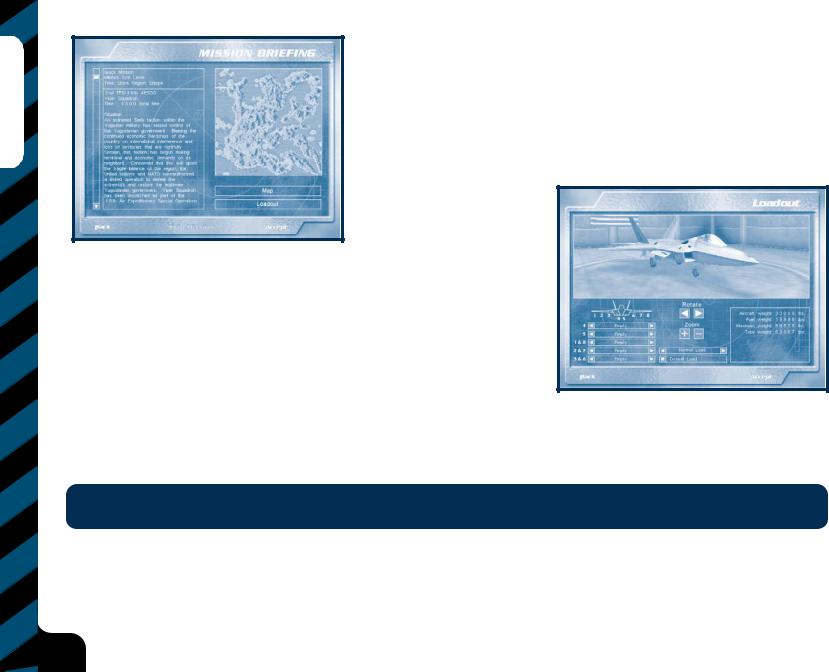
Menus
MISSION BRIEFING
The briefing details the tasks you must accomplish before the Quick Mission or Campaign Mission can be considered completed. You are required to achieve all the mission’s primary objectives before you are allowed to end the mission. Click on “Loadout” to view or change the mission default ordnance and click on “Map” to check out the battle zone and set your flight route for this mission.
LOADOUT
As you load the F-22, the armament will be placed on the appropriate stations. You can use the center
buttons or keyboard arrow keys to walk around and zoom toward the aircraft. You select your ordnance on the lower left side of the screen. Each station is marked by a number that corresponds with the diagram of the plane. Use the arrow buttons to scroll through the possible weapons for each station. The text box on the lower right will display important information about the ordnance selected. The lower center column contains two loading options. The first option allows you to choose between “Normal Mode” and “Double Mode”. Normal Mode will limit your aircraft to authentic Loadout maximums. The Double Mode will double your selected weaponry without considering the extra weight or station limitations. Pressing the “Default Load” button will automatically load your F-22 with the recommended
inventory for this specific mission. If you are undertaking a Campaign mission, the number of weapons available is the total number you can have for the entire campaign, unless friendly transport aircraft or convoys bring in more. If the transports in a particular campaign get shot down, you may face ammunition shortages in that Campaign. The lower right side of the screen displays important Loadout information, including the weight of your fuel and ordnance. In Normal Mode, you will not be able to exceed the maximum weight allowance of the F-22 (59,525 pounds).
BRIEFING NOTE: The heavier your aircraft is, the longer it will take to achieve liftoff. Also with increased weight, your maneuverability will diminish. However, as you expend fuel by flying or unloading ordnance, your aircraft will become lighter.
MAP
Every mission begins with a series of steerpoints already entered on the map. Steerpoints are locations that your on-board navigational computer can use to give directions to your Autopilot. They are also handy for manual navigation. While on the map screen, you can move most of the steerpoints on the map, changing the designated mission route. Simply click on a steerpoint and hold the mouse button down while you drag the icon to a new location. Release the mouse button to place the steerpoint in its new location. You will not be able to move the last two steerpoints.
8
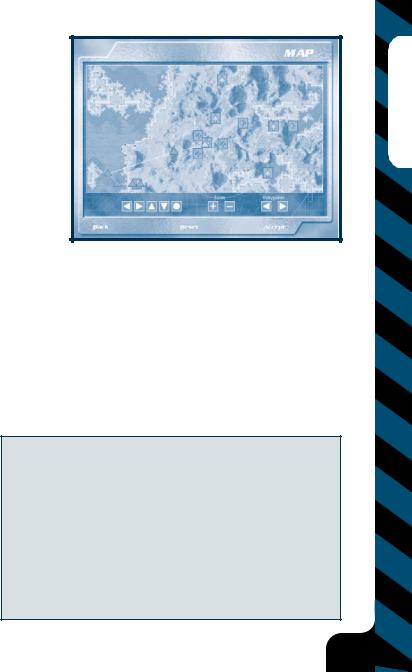
These are your Initial and Final Approach steerpoints, which help you land your airplane. Click on the steerpoint buttons to select the next or previous steerpoint. Use the arrow buttons to scroll the map, the button with the circle to center the view and the Zoom buttons to zoom the map in and out. You can instantly return to the mission default steerpoint settings by pressing the “Default” button. When you have thoroughly examined the terrain over which you will be flying, and have arranged the mission steerpoints to your satisfaction, click on “Accept” to save your choices and return to the Mission Briefing screen.
ENDING A MISSION
You must complete all your assigned primary mission objectives before your mission can be considered a success. If, for example, your Mission Briefing orders you to shoot down a
transport, eliminate its escorting fighters, and bomb its base, and you shoot down the transport and a few fighters, you will still have to accomplish the rest of your mission goals to have a successful mission. During a mission, press the )key to view the list of mission objectives. Secondary and bonus goals are only recommended, not required to succeed. When you complete all the assigned primary goals in a mission, you will receive a text message across the top of your screen giving you clearance to end the mission by pressing the ekey. This will bring up the Mission Statistics Screen, which analyzes your mission performance. You may abort a mission at any time by
pressing the Gkey.
THE MISSION STATISTICS SCREEN
At the conclusion of each mission you receive a summary of your performance, including how many enemy aircraft and ground targets were destroyed and how many missiles, bombs or cannon rounds were fired. You will be rated for accuracy as well. In all missions you will receive a score, telling you how well you did on the flight. Press 1if you wish to replay the scenario. Press 2to exit to the Mission Briefing screen for your next assignment.
|
▼ Complete a Mission-1,000 points, once per mission |
|
SCORING |
▼ Bonus for Wingman Surviving-1000, once per mission |
|
▼ Achieve Mission Bonus Goal-500 points per goal |
||
You receive points during a mission based on whether or not you accomplish |
||
▼ Successful Landing-250 points, once per mission |
||
certain tasks. If you are playing a Quick Mission the score is for your own |
||
▼ Cannon Success Rate-10 points per 1% efficiency against enemies |
||
information. In Campaign missions the score constitutes your Promotion |
||
▼ Short Range Missile Success Rate-5 points per 1% efficiency against enemies |
||
Points for the mission, which are essential to achieving higher rank. Please |
||
▼ Medium Range Missile Success Rate-5 points per 1% efficiency against enemies |
||
note, if you are playing in “Double Loudout” mode, you will not receive the full |
||
▼ Bomb Success Rate-8 points per 1% efficiency against enemies |
||
score value. |
||
▼ Airframe Integrity-5 points per 1% undamaged structure at mission’s end |
||
|
||
|
▼ Air-To-Air Kills-250 per Air Target killed |
|
|
▼ Air-To-Ground Kills-150 per Ground Target killed |
Menus
9
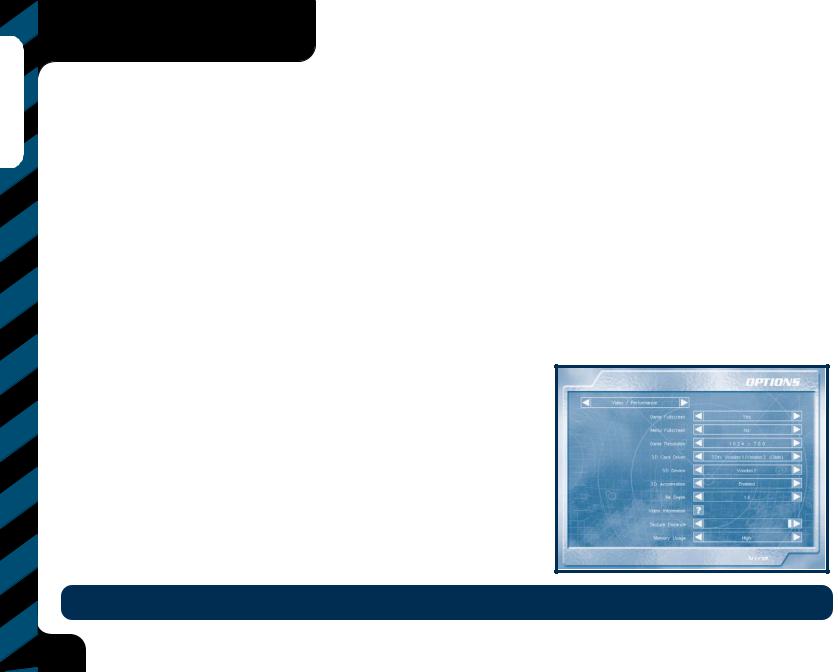
CHAPTER 4
Menus
3dfx™ Users - If the game appears too bright or washed out in 3dfx mode, we recommend that you check the Gamma control of your 3dfx card. You can do this by going to the Displays window in your computer’s Control Panel Settings under the Start Menu.
10
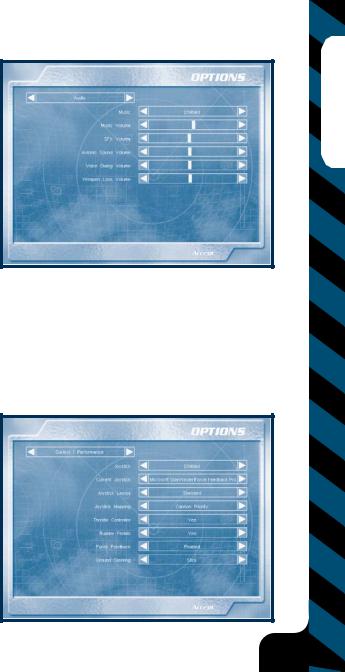
AUDIO OPTIONS
MUSIC – Disabling this option will override the Music Volume control and turn the music off.
MUSIC VOLUME – This bar is used to set the volume level of the music.
SFX VOLUME – Use the mouse to slide the bar to an appropriate volume level for game sounds.
AVIONIC SOUND VOLUME – Slide the bar to an appropriate volume level for cockpit warning messages.
VOICE DIALOG VOLUME – Use the mouse to slide the bar to an appropriate volume level for game dialog.
WEAPON LOCK VOLUME – To change the volume level of the Weapon Lock tone, use the mouse to move this bar.
CONTROL/PERFORMANCE OPTIONS
JOYSTICK – When you select “Enabled”, your joystick will be the primary flight control device for the simulation. If you select “Disabled”, the keyboard’s arrow keys are the only way to fly the F-22.
CURRENT JOYSTICK – Select your joystick from the list.
JOYSTICK LAYOUT – To get the most out of your specific joystick, select it from the available choices in this option.
JOYSTICK MAPPING – Your joystick’s “Weapon Priority” configuration is described on page 14. Select “Cannon Priority” to shift all of the buttons down one button so that the Trigger will now fire your M61A2 20mm Cannon.
THROTTLE CONTROLLER – Allows you to select an external throttle device. Your choices are “Yes”, “No”, and “Reverse”. Selecting “Reverse” means that your external throttle will accelerate the airplane when you pull back on the throttle rather than when you push it forward. Note that you cannot use an external throttle to start the engines. You will have to press one of the Engine Control keys to start them.
RUDDER PEDALS – Your choices are “Yes” and “No”. Select “Yes” if you have a set of external Rudder Pedals or twisting joystick connected.
FORCE FEEDBACK – If you have a force feedback joystick and wish to activate it, select “Enable”.
GROUND STEERING – This selection lets you determine what method of steering control you use when on the ground. Selecting “Stick” means that the joystick (or the arrow keys if you have no joystick installed) steers the aircraft while it is on the runway. Select “Rudder Pedals” if you want to steer the aircraft with rudder pedals or the rudder keys u and i. In this mode, the arrow keys will not affect ground steering.
Menus
11
