Games SEGA DREAMCAST TIME STALKERS User Manual
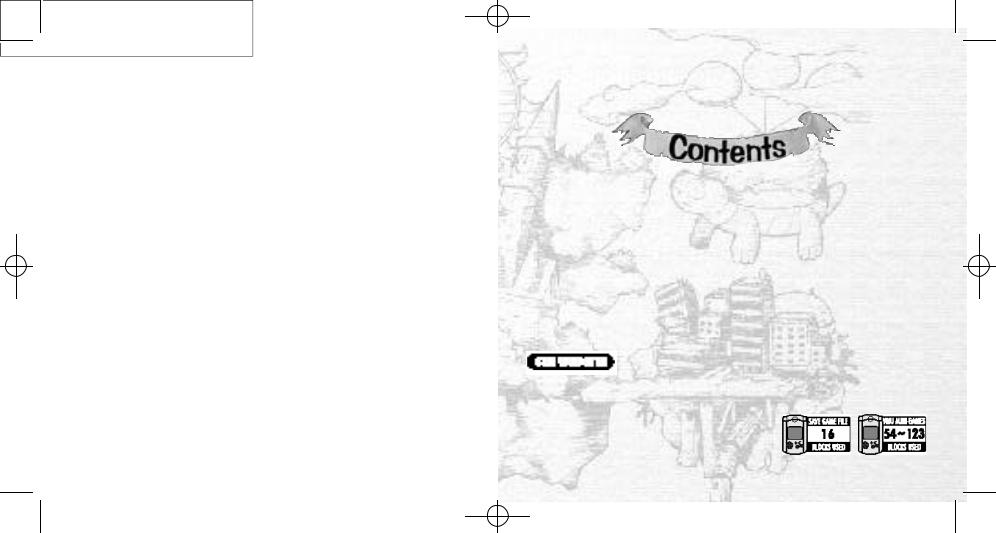
TSManual2_3_00A 2/25/00 3:47 PM Page 2
Thank you for purchasing Time Stalkers! Please note that this software is designed only for use with the Sega Dreamcast console. Be sure to read this instruction manual thoroughly before you start playing Time S talkers.
STARTING AND SAVING . . . . . . . .2 THE STORY . . . . . . . . . . . . . . . . . . .4 CHARACTER INTRODUCTIONS . .5 CONTROLS . . . . . . . . . . . . . . . . . .6 COMMAND MENUS . . . . . . . . . .8 GAME DISPLAY . . . . . . . . . . . . . .10 GAME SYSTEM . . . . . . . . . . . . . . .12 TOWN ACTIONS . . . . . . . . . . . . .16 DUNGEON STRUCTURE . . . . . . . .17 DUNGEON ACTIONS . . . . . . . . .18
BATTLE ACTIONS . . . . . . . . . . . . .20 COMMAND MENUS
(TOWN AND DUNGEONS) . . . .22 SET-UP WINDOW (DUNGEONS) .24 COMMAND MENUS (BATTLES) . .25 STATUS SCREEN . . . . . . . . . . . . . .26 LEVEL-UPS AND MASTERY . . . . . .28 CAPTURING, GRAZING,
REARING . . . . . . . . . . . . . . . . . .30 QUESTS . . . . . . . . . . . . . . . . . . . . .32
There is so much to Time Stalkers, that we couldn’t fit it into one manual!! Whenever you see this icon, please refer to the Time Stalkers website.
http://www.sega.com/timestalkers
1
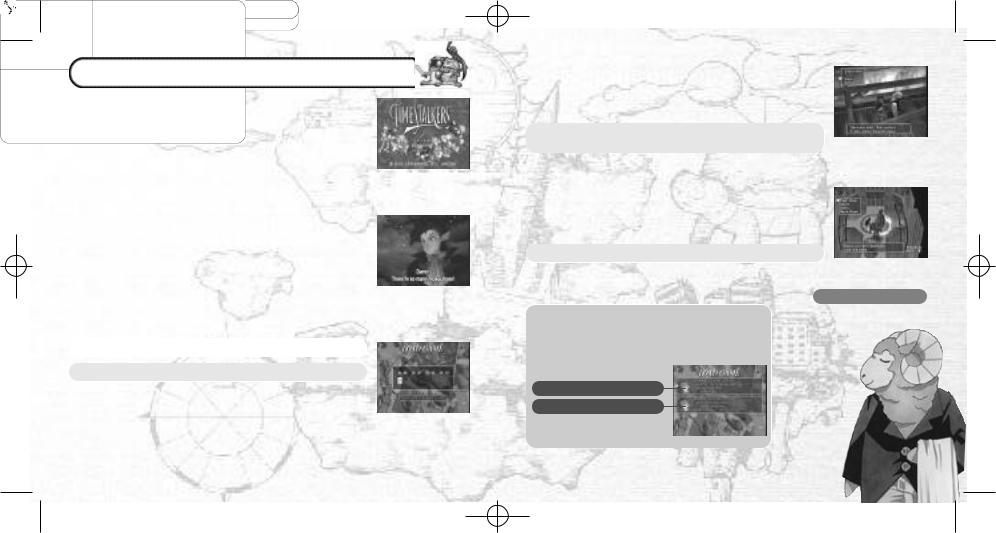
TSManual2_3_00A 2/25/00 3:47 PM Page 4
STARTING AND SAVING
Place the Time Stalkers disc into your Dreamcast console, press the disc down until it clicks into place, close the lid and press the POWER Button to turn ON the power. The play demo will start a few moments later. Press Start during the play demo to display the Title Screen. Press Start once more to display the Mode Select Screen.
●STARTING A GAME
Select “NEW GAME” from the Mode Select Screen, then press the Button to enter your selection. You will be shown the opening story in which our hero, Sword, finds himself lost in a fantasy world. Once the opening story is over, the game will start. (You cannot skip the opening story).
●CONTINUING A PREVIOUSLY SAVED GAME
Select “LOAD GAME” from the Mode Select Screen, then press the Button to enter your selection. Select a memory card, followed by a game file, then press the Button to continue playing a previously saved game.
●CHANGING GAME SETTINGS
Select “OPTIONS” from the Mode Select Screen, then press the Button to enter your selection. All the game settings can be
changed.
2
●SAVING
You can save the game in Sword’s House during game play. When you restart the game, you will start from the place where you last saved.
●FAST SAVE
You can save when your character is in a dungeon and completes a floor. After saving, the Title Screen will be displayed. Your fast save file will be deleted once you ha ve used the file.
|
MUTTON THE BUTLER |
|
He looks after Sword’s |
FILES |
House. |
The indicators are different for normal saving and fast saving.
SAVED DATA (WHITE)
FAST SAVED DATA (YELLOW)
3
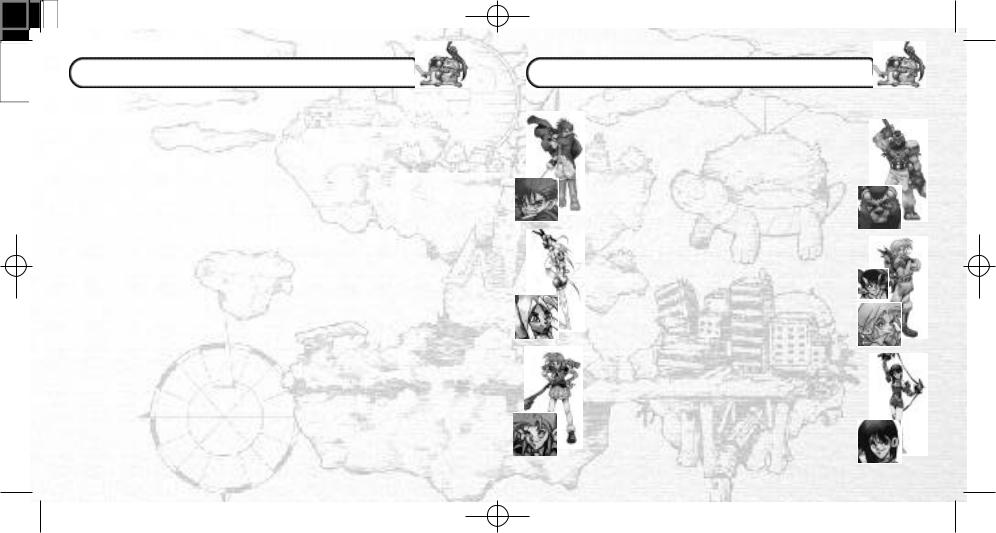
TSManual2_3_00A 2/25/00 3:47 PM Page 6
THE STORY
This is a fantasy world.
A medieval world, an ancient world, and even modern Japan…
Countless worlds nonsensically bind to form this amazing and yet tiny world. So who created it? And for what reason or purpose?
No one knows.
A man is summoned.
His name is Sword. He is a wandering adventurer.
A mysterious old man welcomes Sword to the world and calls him a “hero.” The old man gives him a mission. Sword must solve the hidden mystery of this world.
Who created this world? And why? And… is it possible to escape from it?
Many mysteries and strange labyrinths lie before Sword as he sets off on his adventure.
But Sword is undaunted and decides to bravely defy the myriad obstacles that stand in his path.
●PIECES
This world contains a bizarre collection of geographical features from many eras and locations, such as Medieval Europe and 1980s Japan. Each geographical feature is known as a “Piece.” In every “Piece,” the people, who once lived in each place and each era, continue to live their normal everyday lives. The world is enwrapped in the space of a different dimension, and consequently, its geography frequently changes.
●THE HERO’S CREST
Your character must be carrying the Hero’s Crest to enter a dungeon. Sword receives the Hero’s Crest from the old man at the beginning of the game. As the story develops, Sword is able to pass the Hero’s Crest to the following characters once he has met them. You can change the character that you are currently using by selecting “Change Character” in Sword’s House.
4
CHARACTER INTRODUCTIONS
These are the main characters. How will Sword meet them?
The main character. Sword travels without destination. As much as he tries to pose and appear to be a ladies’ man, he’s actually rash and careless. His sword ability, however, is first-class.
Rao is a halfling; half human and half Rioring Tribe lion soldier. He is uncommunicative, but very brave. Rao is a proud and lonely warrior who seeks fulfillment through fighting.
Marion is a doll in every sense of the word! She is a battle machine produced by an unknown manufacturer. She is devoid of emotion, but she is fascinated by humans.
Nigel is a treasure hunter. He loves danger. He has an inseparable friend named Friday, who is a Sprite.
Pyra is an elf. She is also a magician with a violent temper. Although she is serious,
she causes fear and is very scary. She is gifted with advanced offensive magical abilities.
Lady is a young woman who has run away from her distinguished family. She’s a real troublemaker. Lady is impulsive, and never considers the consequences of her actions. She has the best fighting ability in the world.
5

TSManual2_3_00A 2/25/00 3:47 PM Page 8
CONTROLS
This is a one-player game. Connect your Dreamcast Controller to Control Port A.
Insert a memory card into Expansion Socket 1 of your controller.
To save game files, you must have the following amount of blocks of available space on your memory card.
Main game: 16 Mini-games: 54-123 for each game
To soft reset, simultaneously press and hold the , , , and Start Buttons on the controller.
TRIGGER 
ANALOG THUMB PAD
DIRECTIONAL PAD START BUTTON
TRIGGER 
 BUTTON
BUTTON
 BUTTON
BUTTON
 BUTTON
BUTTON
 BUTTON
BUTTON
THE JUMP PACK™ (SOLD SEPARATELY)
Make sure that you insert the Jump Pack into Expansion Socket 2 of the controller.
Do not remove the memory card or Jump Pack while saving.
6
●MOVEMENT WINDOW (TOWN)
Button |
Function |
Analog Thumb Pad |
Movement (Press fully to run)/Look around (First person view) |
Directional Pad (D-Pad) |
|
Selection/ Look around (First person view) |
|
Button |
|
Enter a selection/Conversation/Enter a building |
|
Button |
|
Cancel/Close all the windows |
|
Button |
|
Change camera angle (First person view) |
|
Button/Start Button |
|
Open the Command Menu (→P22) |
Triggers  /
/ and the Start Button are not used.
and the Start Button are not used.
●MOVEMENT WINDOW (DUNGEON)
Button |
Function |
Analog Thumb Pad |
Movement (Press fully to run) |
D-Pad |
|
: Change map; : Switch the Map ON or OFF |
|
D-Pad |
|
: Change the camera angle (Overhead Rear) |
|
|
↔ |
Button |
|
Check Mode→Pick up an item/Initiate a battle (→P18) |
|
Button |
|
Cancel/Close all the windows |
|
Button |
|
Search (→P18) |
|
Button/Start Button |
|
Open the Command Menu (→P22) |
|
Triggers / |
|
Rotate the camera angle (During the overhead camera angle) |
|
Left on the D-Pad. |
|
●BATTLE WINDOW (DUNGEON)
Button |
|
Function |
Analog Thumb Pad/D-Pad |
Selection |
|
Button |
|
|
|
Enter your selection |
|
Button |
|
|
|
Cancel |
|
Triggers |
/ |
|
Party member selection |
||
The , |
and Start Buttons are not used. |
|
7
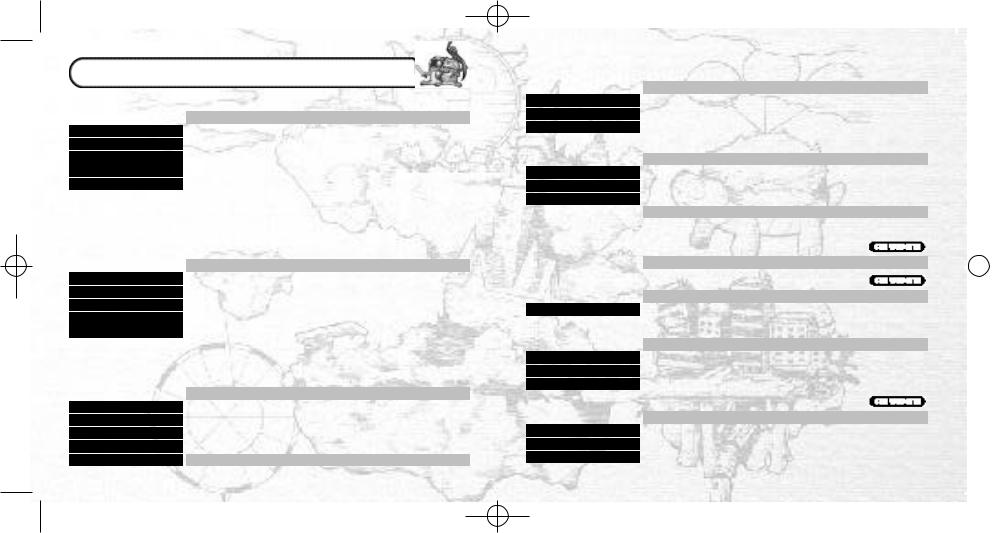
TSManual2_3_00A 2/25/00 3:47 PM Page 10
COMMAND MENUS
●MOVEMENT (TOWN) |
→P22 |
||
|
|
Equip your character with, dispose of and view the details of items |
|
Items |
|||
Skills |
|
|
|
|
Skill Menu, registration , removal, seal |
|
|
Spells |
|
|
|
|
Spell Menu, registration, removal |
|
|
Status |
|
|
|
|
Display the Status Window (Only for the main character ) (→P26) |
||
Lists |
|
|
|
|
Display a list of acquired items and captured monsters |
|
|
Allies |
|
|
|
|
Let monsters in and out of their capsules, change battle formation |
||
“Registration” is when your character is able to use a newly learned magic skill or a captured monster. Skill and magic registration is automatic. Monster registration is not automatic.
“Sealing” is necessary at times when your character ’s parameters are too low to be able to “master” a registered skill. Sacrifice a skill by sealing it in order to use your character’s other skills while its parameters are still low.
●MOVEMENT (DUNGEON) |
→P22 |
||
|
|
Equip, use, dispose of, identify , repair , and view the details of items |
|
Items |
|||
Skills |
|
|
|
|
Skill Menu, check your monster allies’ skills |
|
|
Spells |
|
|
|
|
Spell Menu, cast magic spells, use the spells of your monster allies |
||
Status |
|
|
|
|
Status Screen (main character and allies) (→P26) |
|
|
Lists |
|
|
|
|
Display a list of acquired items and captured monsters |
|
|
Allies |
|
|
|
|
Reorganize the fighting formation of your monsters |
|
|
Special skills and items are needed to “identify” and “repair.” Furthermore, “spells” and “skills” can only be registered outside of dungeons. “Spells” and “skills” are automatically regis tered even when the windows are not displayed.
● |
( |
|
|
|
) |
→ |
|
BATTLES |
|
DUNGEONS |
|
|
P25 |
||
|
|
|
|
Attack techniques, weapons or bare fists (VIT Consumption) |
|||
Attack |
|
|
|||||
Spell |
|
|
|
|
|
|
|
|
|
|
Attack using magic (MP Consumption) |
|
|
||
Item |
|
|
|
|
|
|
|
|
|
|
Use items |
|
|
||
Defend |
|
|
|
|
|||
|
|
|
Defend, dodge and run a way (Not necessarily 100% successful) |
||||
Movement |
|
|
|
|
|||
|
|
|
Move within your sector (Equipped “boots” or skill required ) |
||||
Capture |
|
|
|
Capture a monster (Registration “capture” of skill required) |
|||
8
|
|
|
|
|
|
|
|
|
|
|
|
|
|
|
|
|
|
|
|
|
|
|
●SET-UP WINDOW (DUNGEONS) |
|
→P24 |
|
|
|||||
|
|
|
Allocate bonus points (e.g. to the “basic ability parameters”) |
|
|
|||||
|
Bonus Point Distribution |
|
|
|
||||||
|
Skills |
|
|
|
|
|
|
|
|
|
|
|
Check and seal your own and your mons ter allies’ skills |
|
|
|
|
|
|
||
|
Allies |
|
|
|
|
|
|
|
|
|
|
|
Let your monsters in and out of their capsules |
|
|
|
|
|
|
||
|
Fast Save |
|
|
|
|
|
|
|
|
|
|
|
Save a game file in a dungeon (→P3) |
|
|
|
|
|
|
||
|
● |
( |
|
) |
→ |
|
|
|||
|
SWORD’S HOUSE |
|
TALK TO MUTTON |
|
P3 |
|
|
|||
|
|
|
Save items |
|
|
|
|
|
|
|
|
Store Item |
|
|
|
|
|
|
|
|
|
|
Collection |
|
|
|
|
|
|
|
|
|
|
|
Display a collection item |
|
|
|
|
|
|
||
|
Save |
|
|
|
|
|
|
|
|
|
|
|
Save a game file |
|
|
|
|
|
|
|
|
|
Character Change |
|
|
|
|
|
|
|
|
|
|
|
Replace Sword with a new main character |
|
|
|
|
|
|
||
|
|
|
Change game options and view character profiles |
|
|
|
|
|
|
|
|
Options |
|
|
|
|
|
|
|
||
|
You can only do this when the story has developed. |
|
|
|
|
|
|
|||
|
●THE CHURCH |
|
|
|
|
|
|
|
|
|
|
|
|
Revive registered monster allies (There is a charge for this) |
|
|
|||||
|
Monster Revive |
|
|
|
||||||
|
●ITEM STORE |
|
|
|
|
|
|
|
|
|
|
|
|
Buy an item |
|
|
|
|
|
|
|
|
Buy |
|
|
|
|
|
|
|
|
|
|
|
|
|
|
|
|
|
|
||
|
Sell |
|
|
|
|
|
|
|
|
|
|
|
Sell an item |
|
|
|
|
|
|
|
|
|
●HOLOGRAM MACHINE (IN THE MONSTER HOUSE) |
→P30 |
|
|
||||||
|
|
|
Put a monster in the Monster House |
|
|
|
|
|
|
|
|
Graze |
|
|
|
|
|
|
|
||
|
Encapsulate |
|
|
|
|
|
|
|
|
|
|
|
Take a monster out of the Monster House |
|
|
|
|
|
|
||
|
Register |
|
|
|
|
|
|
|
||
|
|
Register a monster (You can also give the monster a name) |
|
|
||||||
|
Release |
|
|
|
|
|
|
|
||
|
|
Remove a monster (A selected monster will be completely deleted) |
|
|
||||||
|
●VMU DEVICE (IN THE MONSTER HOUSE) |
|
|
|
|
|
|
|||
|
|
|
Download a mini-game to your VMU |
|
|
|
|
|
|
|
|
Download Game |
|
|
|
|
|
|
|
||
|
Delete Game |
|
|
|
|
|
|
|
||
|
|
Delete the mini-game that is currently stored in your VMU |
|
|
||||||
|
Tokens |
|
|
|
|
|
|
|
||
|
|
Buy, Sell and Exchange them for items, download into VMU |
|
|
||||||
|
Download Monster |
|
|
|
|
|
|
|
|
|
|
|
Download monsters to and from your VMU |
|
|
|
|
|
|
||
|
|
|
|
|
9 |
|
|
|
|
|
|
|
|
|
|
|
|
|
|
|
|
|
|
|
|
|
|
|
|
|
|
|
|
|
|
|
|
|
|
|
|
|
|
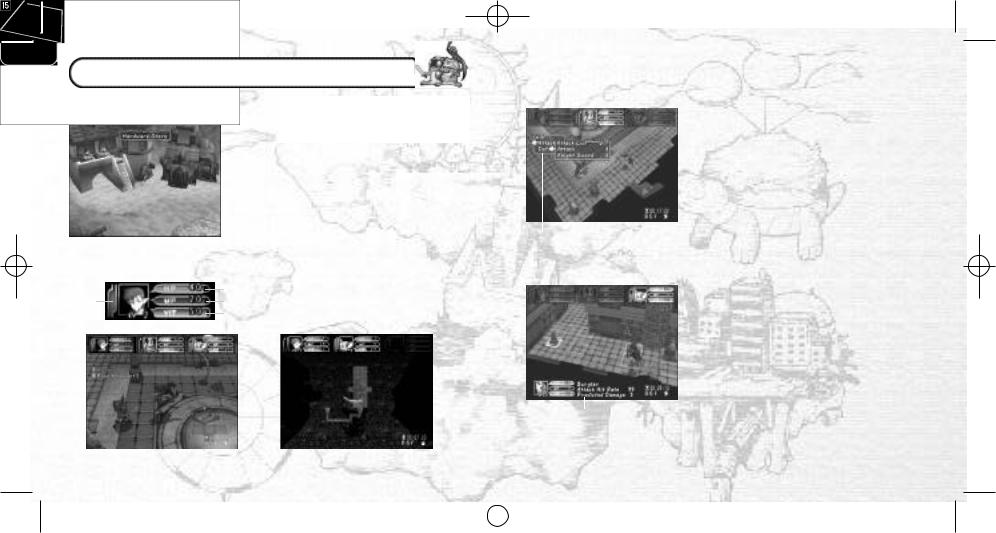
TSManual2_3_00A 2/25/00 3:47 PM Page 12
GAME DISPLAY
●MOVEMENT SCREEN (TOWN)
●MOVEMENT SCREEN (DUNGEON)
There are no onscreen indicators when your character is moving around town. and cannot be displayed at the
same time in a dungeon.
Character Portrait Hunger Meter
LV (Level)
HP (Hit points) MP (Magic points) VIT (Vitality)
Search indicator (Items and monsters that you can search are indicated as your character approaches them )
Compass (This always points north)
Elapsed time (Only for the current dungeon)
Floor indicator
●BATTLE SCREEN (COMMAND MENU)
●BATTLE SCREEN (BATTLE FIELD)
Radar
Auto map
Gray . . . . . . . Unexplored area Orange . . . . Unsearched area Green . . . . . Searched area Yellow . . . . . Ally
Red . . . . . . . Enemy and/or Trap Blue . . . . . . . Items
Attribute icon
This displays the attributes of the floor (→P17)
Command Menu (During battles) (→P25)
Battle field indicator
Blue . . . . . . . Within range Red . . . . . . . Out of range Yellow . . . . . Ally
Enemy status display (Only one enemy at a time)
Monster name, hit rate, expected damage
10 |
|
|
|
|
|
|
|
|
|
|
|
|
|
|
|
|
|
|
|
|
|
|
|
|
|
|
|
|
|
|
|
|
|
|
|
|
|
|
|
|
|
|
|
|
|
|
|
|
|
|
|
|
|
|
|
|
|
|
|
|
|
|
|
|
|
|
|
|
|
|
|
|
|
|
|
|
|
|
|
|
|
|
|
|
|
|
|
|
|
|
|
|
|
|
|
|
|
|
|
|
|
|
|
|
|
|
|
|
|
|
|
|
|
|
|
|
|
|
|
|
|
|
|
||||
|
|
|
|
|
|
|
|
|
11 |
||||||
|
|
|
|
|
|
|
|
|
|
|
|
|
|
|
|
|
|
|
|
|
|
|
|
|
|
|
|
|
|
|
|
|
|
|
|
|
|
|
|
|
|
|
|
|
|
|
|
