Games PS2 EVOLUTION-VIRTUA FIGHTER 4 User Manual
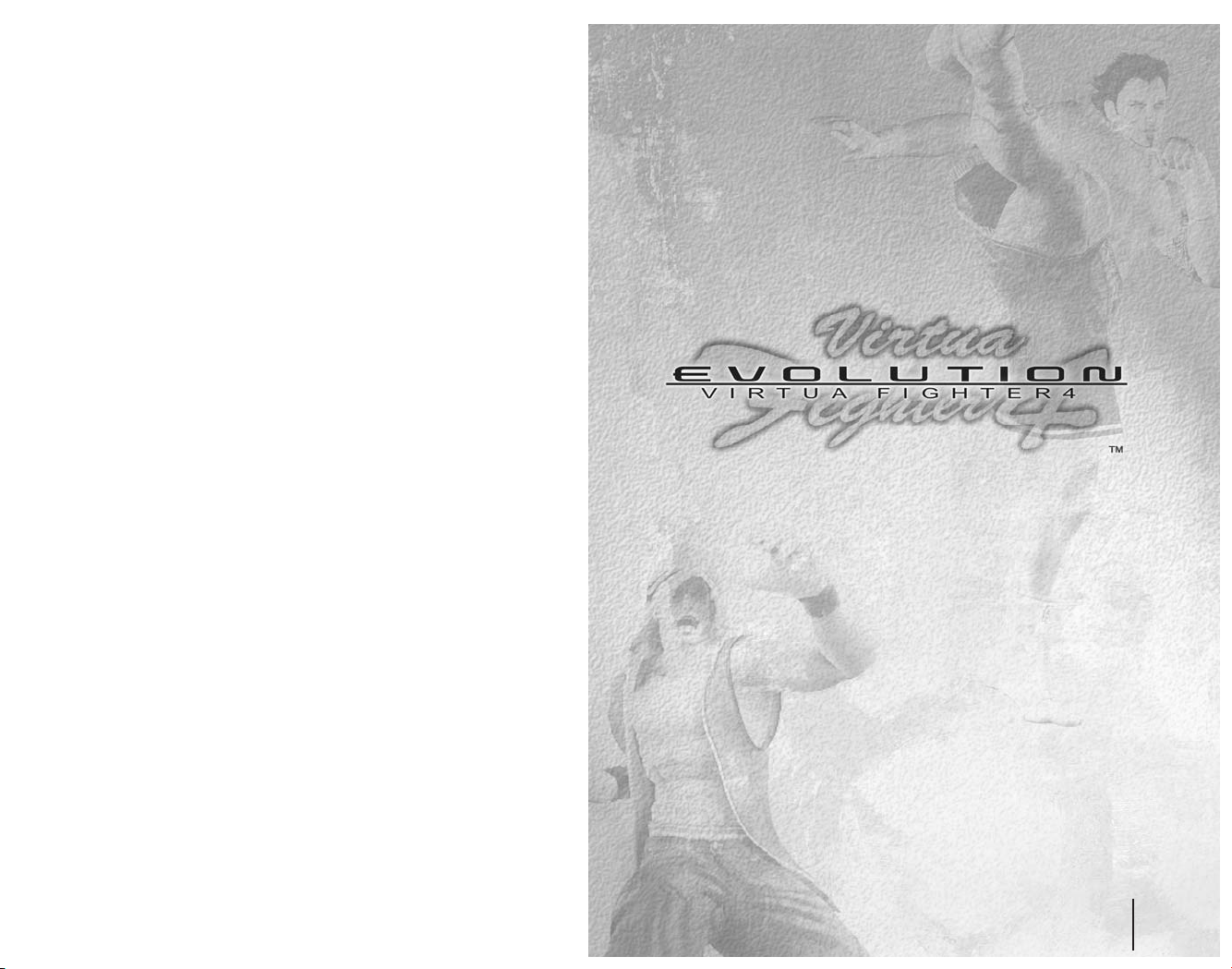
Thank you for purchasing Virtua Fighter™ 4 Evolution. Please note that this software is
designed only for use with the "PlayStation®2 computer entertainment system." Be sure to
read this instruction manual thoroughly before you start playing Virtua Fighter™ 4 Evolution.
Contents
Starting Up . . . . . . . . . . . . . . . . . . . . . . . . . . . . . . . . . . . . . 2
Basic Controls . . . . . . . . . . . . . . . . . . . . . . . . . . . . . . . . . . . 3
Getting Started . . . . . . . . . . . . . . . . . . . . . . . . . . . . . . . . . . 7
How to Play the Game . . . . . . . . . . . . . . . . . . . . . . . . . . . . 8
Character Profile and Command List . . . . . . . . . . . . . . . . . . 21
One year has passed since the "Worldwide Martial Arts
Championship," The Virtua Fighter 4 national tournament...
Now, the date has been set for a new national tournament,
the "Worldwide Martial Arts Championship II."
To qualify for the "Worldwide Martial Arts Championship II"
tournament, you must fight your way through all
of the arcades in the city, and make a name for yourself
in the local tournaments.
The entire city stands before you in your quest to become
the number one Virtua Fighter player...
And to emerge victorious from the
"Worldwide Martial Arts Championship II."
1
Virtua Fighter 4 EVOLUTION
WARNING: READ BEFORE USING YOUR PLAYSTATION®2
COMPUTER ENTERTAINMENT SYSTEM.
A very small percentage of individuals may experience epileptic seizures
when exposed to certain light patterns or flashing lights. Exposure to certain
patterns or backgrounds on a television screen or while playing video games,
including games played on the PlayStation 2 console, may induce an
epileptic seizure in these individuals. Certain conditions may induce
previously undetected epileptic symptoms even in persons who have no
history of prior seizures or epilepsy. If you, or anyone in your family, has an
epileptic condition, consult your physician prior to playing. If you experience
any of the following symptoms while playing a video game – dizziness,
altered vision, eye or muscle twitches, loss of awareness, disorientation, any
involuntary movement, or convulsions – IMMEDIATELY discontinue use and
consult your physician before resuming play.
WARNING TO OWNERS OF PROJECTION TELEVISIONS:
Do not connect your PlayStation 2 console to a projection TV without first
consulting the user manual for your projection TV, unless it is of the LCD
type. Otherwise, it may permanently damage your TV screen.
USE OF UNAUTHORIZED PRODUCT:
The use of software or peripherals not authorized by Sony Computer
Entertainment America may damage your console and/or invalidate your
warranty. Only official or licensed peripherals should be used in the
controller ports or memory card slots.
HANDLING YOUR PLAYSTATION 2 FORMAT DISC:
• This disc is intended for use only with PlayStation 2 consoles
with the NTSC U/C designation.
• Do not bend it, crush it or submerge it in liquids.
• Do not leave it in direct sunlight or near a radiator or other source of heat.
• Be sure to take an occasional rest break during extended play.
• Keep this compact disc clean. Always hold the disc by the edges and
keep it in its protective case when not in use. Clean the disc with a lint-
free, soft, dry cloth, wiping in straight lines from center to outer edge.
Never use solvents or abrasive cleaners.
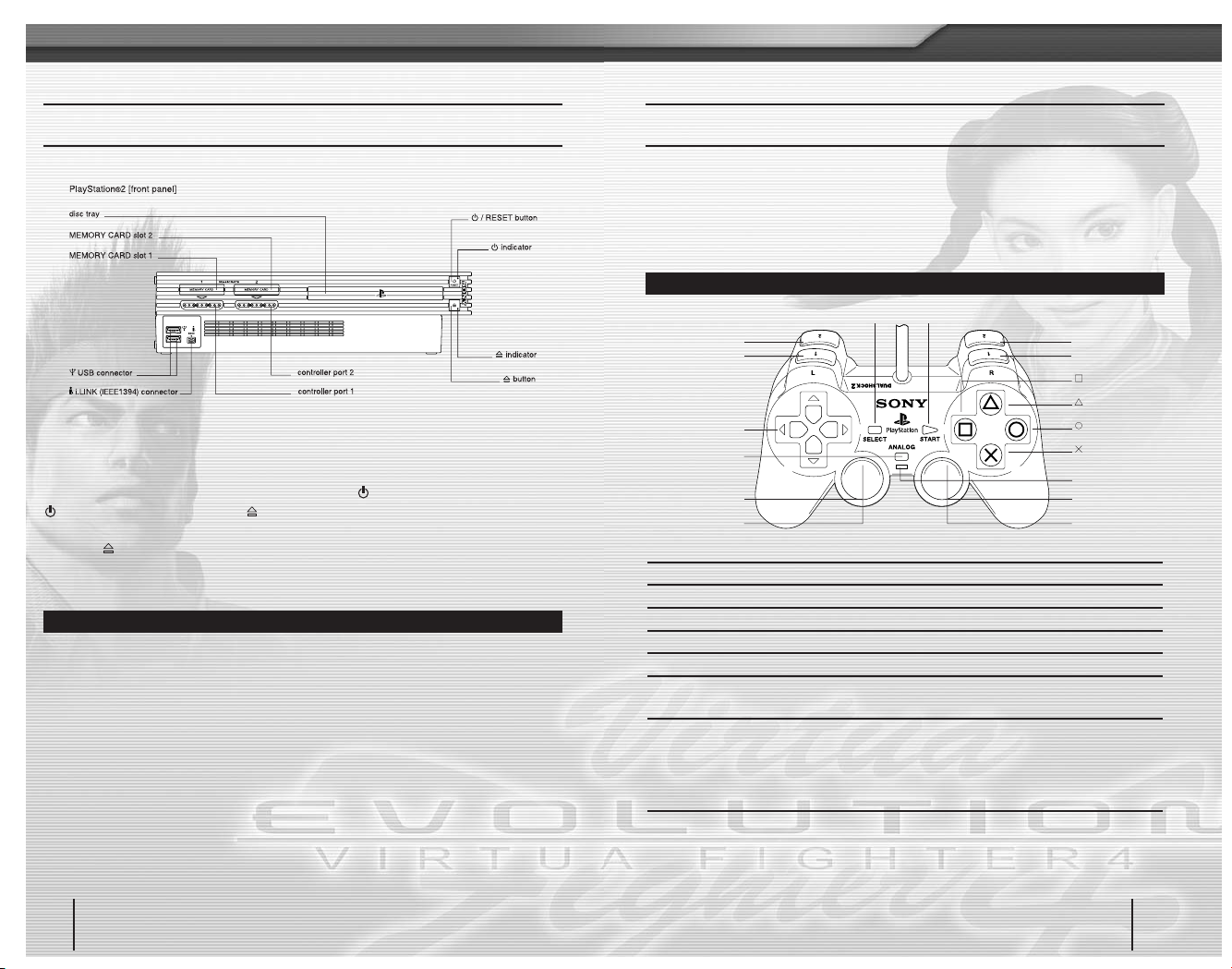
STARTING UP
Set up your PlayStation®2 computer entertainment system according to the
instructions in its Instruction Manual. Make sure the MAIN POWER switch (located
on the back of the console) is turned on. Press the /RESET button. When the
/indicator lights up, press the button and the disc tray will open. Place the
Virtua Fighter™ 4 Evolution disc on the disc tray with the label side facing up.
Press the button again and the disc tray will
close. Attach game controllers and other peripherals, as appropriate. Follow on-
screen instructions and refer to this manual for information on using the software.
MEMORY CARD (8MB) (FOR PLAYSTATION®2)
Virtua Fighter™ 4 Evolution is a memory card (8MB) (for PlayStation®2)
compatible game. When you play Virtua Fighter™ 4 Evolution for the first time, if
a memory card (8MB) (for PlayStation®2) is inserted into MEMORY CARD slot 1,
a system file will be created to save settings and records. A minimum of 167KB is
required to create a System File. Do not switch the power to off or remove th
e
memory card (8MB) (for PlayStation®2) while saving.
L2 button
L1 button
directional buttons
left analog stick
ANALOG mode
button
L3 button when
pushed down
SELECT button START button
R2 button
R1 button
button
button
button
button
mode indicator
right analog stick
R3 button when
pushed down
basic controls
Virtua Fighter™ 4 Evolution is a one to two player game, and compatible with both
the DUALSHOCK® analog controller and the DUALSHOCK®2 analog controller.
When playing a 1P game, connect the controller to controller port 1. When playing
a 2P game, connect the controller for the 2nd player to controller port 2.
CONTROLLER
Buttons to use Menu/Select Screen During Match
Directional buttons Move cursors Control character
A Button Enter Kick (K)
S Button Enter Punch (P)
D Button Cancel Punch (P)
F Button Cancel Guard (G)
START Button Change color during Display Pause menu
character selection
SELECT Button Display Player Data Select Display Pause menu
screen during character selection
Special Options During TRAINING Mode (see p.13)
L3 Button (push down left analog stick) Reset Damage Combo Count
R3 Button (push down right analog stick) Reset character positions
The button settings described in this instruction manual are default settings which can be
modified in OPTIONS:SETTINGS:CONTROL (see p.18) and assume you are using the
DUALSHOCK®2 analog controller.
DUALSHOCK®2 ANALOG CONTROLLER CONFIGURATIONS
3
Virtua Fighter 4 EVOLUTION
2
Virtua Fighter 4 EVOLUTION
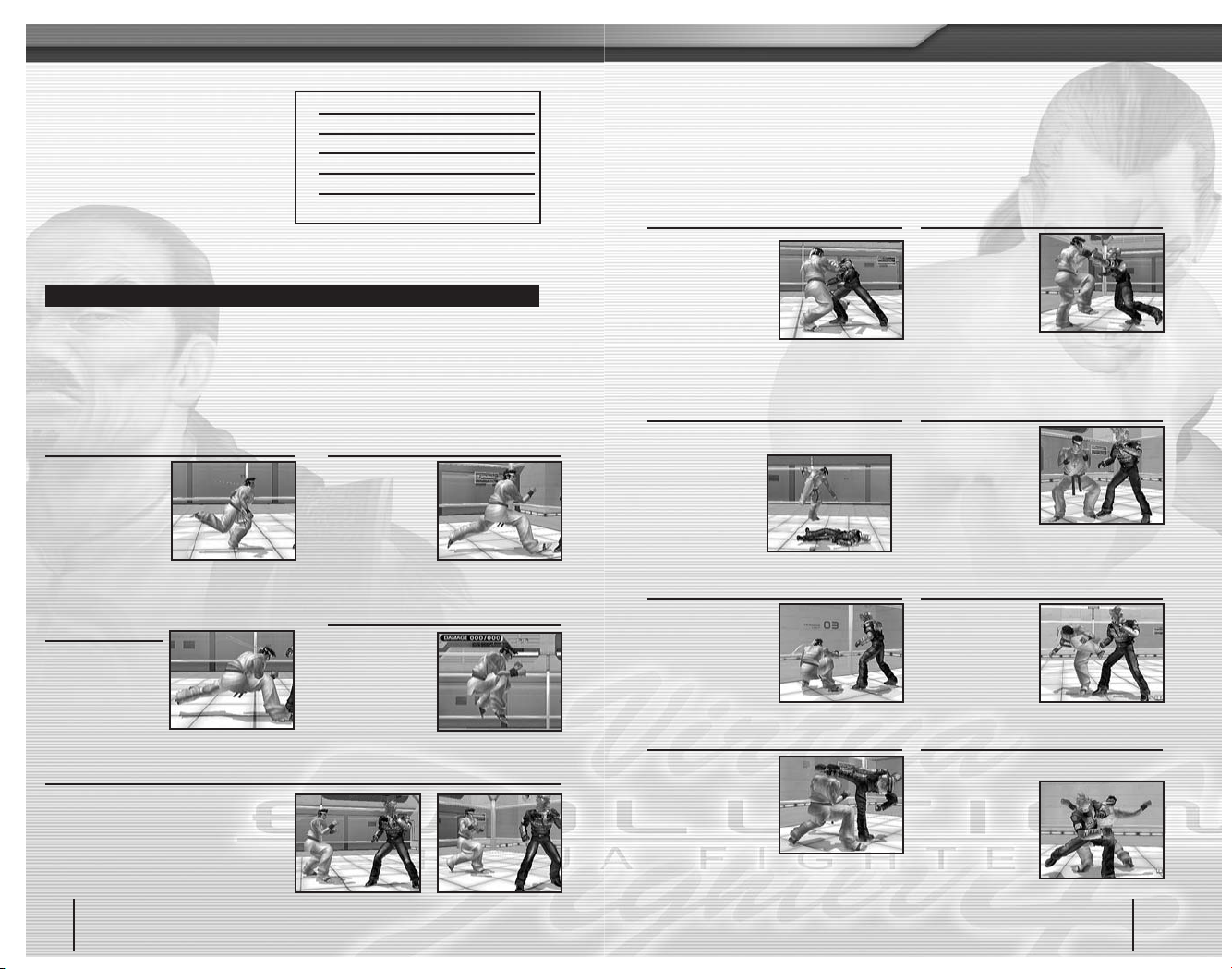
Command Display
The basic controls used during
gameplay are displayed on the right.
Note that the controls listed assume the
character is facing right. If a character
is facing left, the right and left controls
of the directional buttons must be
reversed. To input a diagonal direction, press the 2 directional buttons
surrounding the direction you wish to press.
COMMON COMMAND TECHNIQUES
Basic Controls
With the directional buttons, a character can advance, step back, crouch or ARM.
Use P (D or S buttons) to punch, K (A Button) to kick and G (F button) to guard.
Also, a character can combine the directional buttons with P K G to perform a
wide variety of moves.
^
Hold the directional button in the direction indicated.
6
Tap the directional button in the direction indicated.
P
Press to punch.
K
Press to kick.
G
Press to guard.
+
Press two or more buttons at the same time.
RUNNING
6^
A character runs
forward. If you let go
of the directional
button, the character
stops running.
DASH/BACK-DASH
66 / 44
A character can
dash a short
distance forward
or backward.
CROUCHING DASH/
CROUCHING BACK-DASH
33 / 11
A character can dash
a short distance
crouching forward
or backward.
ARM (ALL RANGE MOVE)
Walk any direction (except 2) and move in any direction you like.
If you press and hold any directional button
except
2, your character will begin
walking. To command your character to
walk downward, press
2, and immediately
press and hold
2 again.
JUMP
Press and hold 8+P (or K)
A character can
jump.
ACTIONS
As well as the basic commands mentioned on the previous page, each character
can perform a variety of actions by combining the directional buttons with
P, K
and G. Below are the basic action combinations for attacking and guarding.
basic controls
THROW
P+G
When your opponent
is close, you can
perform a throw with
P+G. There are also
additional throw
commands individual
to each character.
THROW ESCAPES
P+G
With a throw
escape, you can
evade your
opponent’s throw.
For other throws
that use
P+G and
a direction, enter the last direction of a
command simultaneously.
CHANGE DIRECTION
G or appropriate directional button
When your back is
turned to your
opponent, you can
switch direction
rapidly by pressing
G or the
appropriate directional button.
GETTING UP
P or G (while currently down)
When your character
is knocked down, you
can make him/her get
up faster.
RISING ATTACKS
K or 2K (while knocked down)
When getting up,
you can make your
character perform
middle/low attacks.
EVADING
8 or 2 (set back to neutral after pressing)
You can dodge an
attack from your
opponent by moving
to the right or left.
EVADE ESCAPES
P+K+G (during evade)
After evading attacks from your opponent,
you can perform
counterattacks.
Moves vary
depending on
the character.
DOWN ATTACK
*P (while your opponent is down)
When your opponent has been knocked down
to the ground, you
can perform a
follow-up attack.
Some characters
have additional
attacks as well.
5
Virtua Fighter 4 EVOLUTION
4
Virtua Fighter 4 EVOLUTION
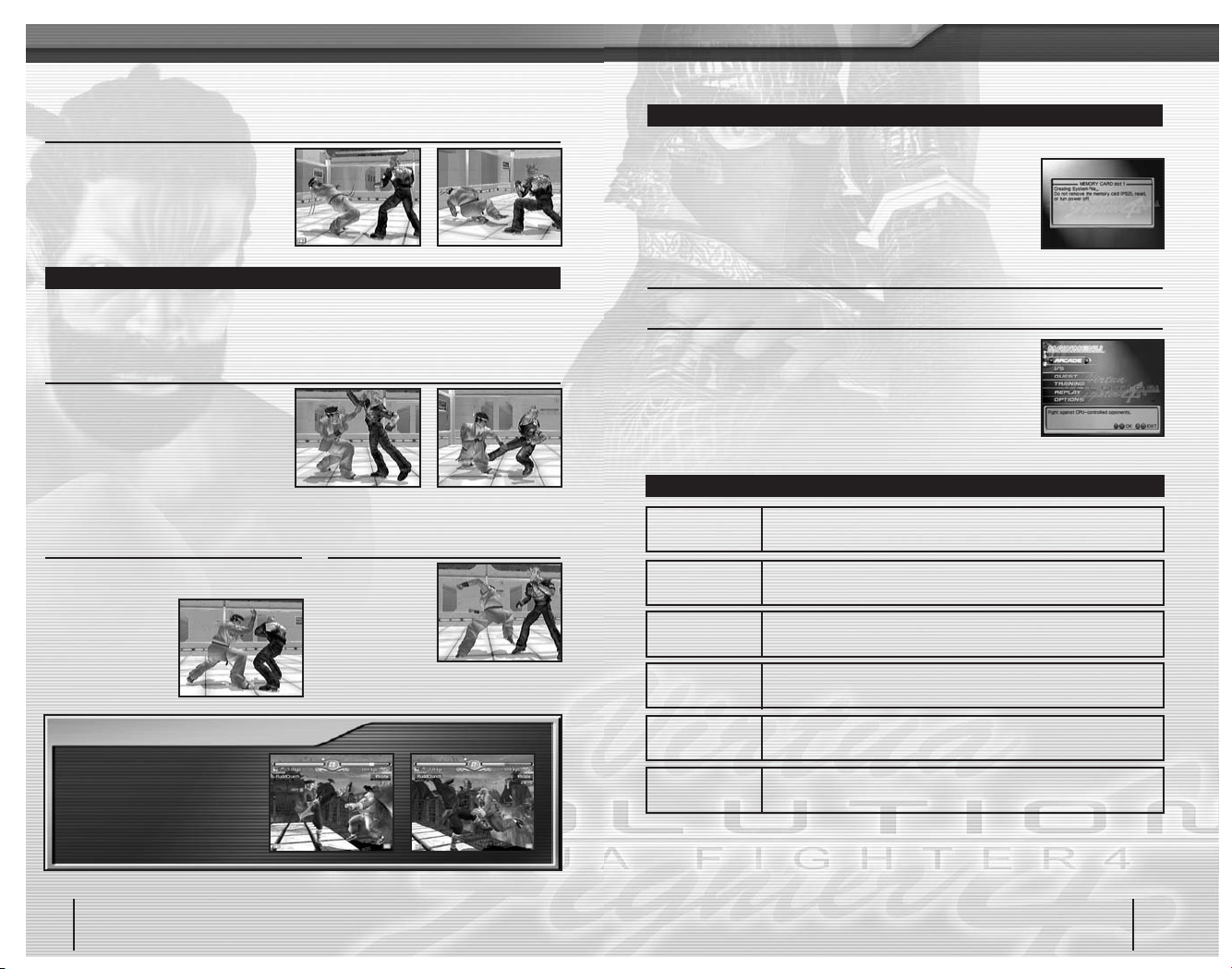
RECOVERY
P+K+G (when you are about to fall)
When you are just about to hit the ground,
press
P+K+G to spring back up, and
evade a Down Attack from your opponent.
OTHER ACTIONS
Some actions can only be performed by specific characters. A sample can be
found in the Character Profile and Command List section on p.21.
REVERSALS
High Attack 4P+K Mid Attack 1P+K Low Attack 2P+K
With this move, you can counterattack your
opponent. Different directional buttons are
used depending on attributes of the attacks
i.e. High/Middle/Low Attacks.
ATTACKING BY THE WALLS
In many stages there are breakable
walls. You can eject your opponent
through broken walls, or inflict extra
damage by hitting them against the
wall.
DEFLECTING
With this move you can deflect attacks from
your opponent. If you
deflect successfully,
your opponent will
stagger, which gives
you a better chance
to hit back.
CHARGE ATTACK
Push down on the last button you pressed
By holding down
on the last button
you pressed, you
will be able to
make a strong
charged move.
CREATING/LOADING THE SYSTEM FILE
The MAIN MENU is displayed when you press the START
button at the Title Screen. Make a selection using the
directional buttons
CVand press A or S buttons to enter.
Pressing
D or F buttons cancels the selection.
MAIN MENU ITEMS
Play against characters operated by the CPU through
11 stages. Unlimited Continues are possible in this mode.
Compete against a human opponent. A second
DUALSHOCK®2 analog controller is required for this mode.
Fight your way through rival opponents at virtual arcades
to become the top VF player.
Train your character and improve your fighting skills and
techniques.
View replays of previously fought matches.
Adjust various settings, and save/load your System File.
ARCADE
P. 8
OPTIONS
P.17
REPLAY
P.16
TRAINING
P.13
QUEST
P.11
VS
P.11
When you play Virtua Fighter™ 4 Evolution for the first time, a System File will be
created automatically to save the settings and records.
To create a System File, free space of 167KB is required. When
starting the game, any previous Virtua Fighter 4 Evolution data
found on the memory card (8MB) (for PlayStation®2) inserted
into MEMORY CARD slot 1 will be loaded automatically.
MAIN MENU
7
Virtua Fighter 4 EVOLUTION
6
Virtua Fighter 4 EVOLUTION
getting started
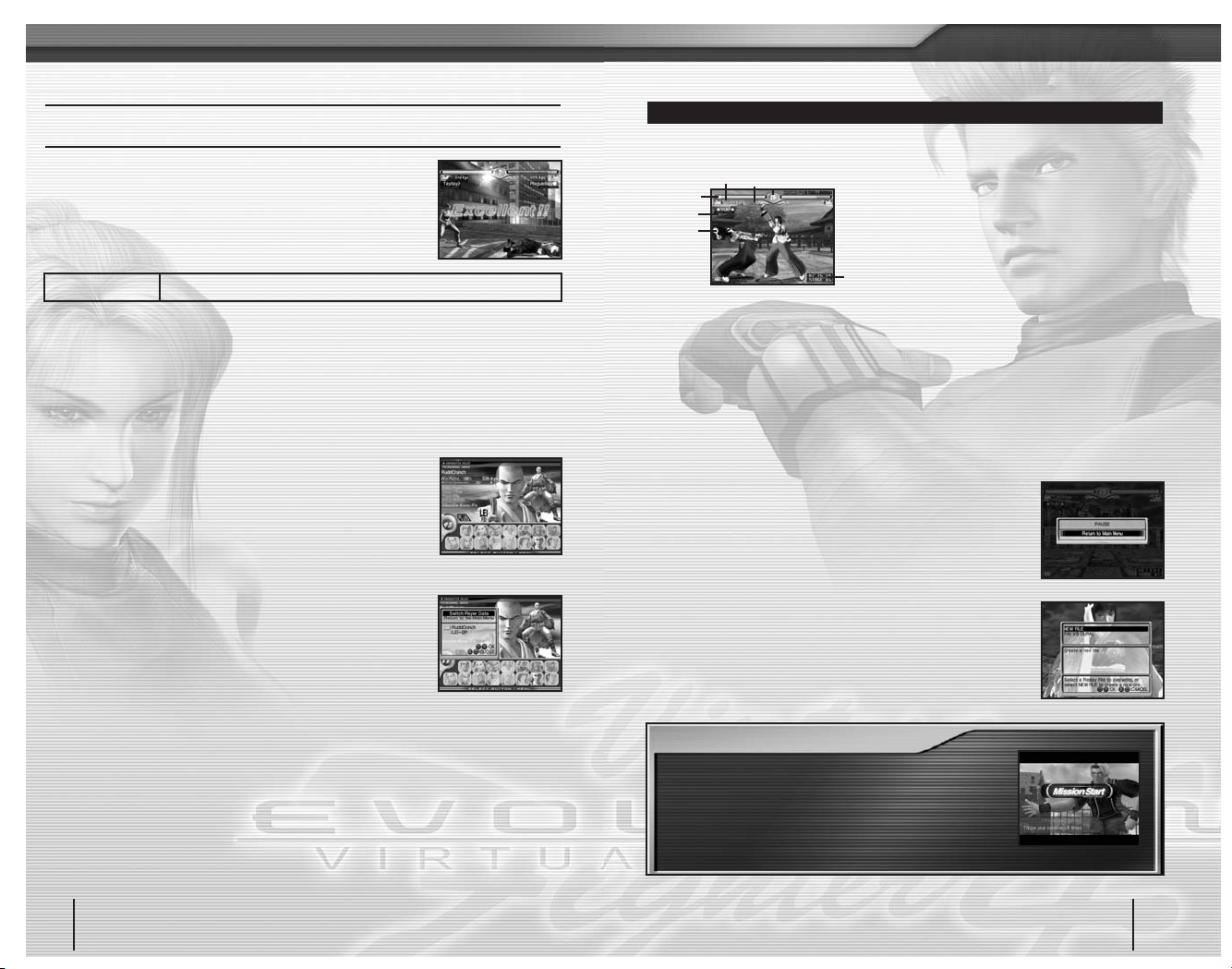
There are six items in the MAIN MENU. The following
describes each item in detail as well as how to play the game.
HOW TO PLAY THE GAME
ARCADE
When this item is selected, the CHARACTER SELECT screen is displayed. If
ROUTE is set to SELECT in OPTIONS:SETTINGS:GAME, you will be asked
to choose a route before selecting a character. Select a route with the directional
buttons
CVand press A or S buttons to enter.
Fight against CPU-controlled opponents.
CHARACTER SELECT Screen : Also applies to VS, QUEST and TRAINING
Select a character with the directional buttons
ZXCVand press A or S
buttons to enter. Holding down START button lets you change
the style of your character’s outfit, and SELECT button displays
the Player Data Select screen. When VS STAGE is set to
SELECT in OPTIONS: SETTINGS:GAME, you can also
choose the stage in VS mode.
Player Data Select : Also applies to VS, QUEST
and TRAINING
By selecting Switch Player Data and pressing
A or S
buttons, you can choose one of two sets of Player Data for
the highlighted character.
Player Data for each character contains a record of match results, proficiency
level and character customization. In QUEST mode, Player Data can be edited
by changing the ring name or purchasing equipment.
Loading Player Data
Player data is included in the System File stored on the memory card (8MB) (for
PlayStation®2) inserted in MEMORY CARD slot 1, and is loaded automatically at
startup. The System File contains a total of 30 sets of unique Player Data
comprising two sets for each character.
1 Time Remaining
When this reaches zero, the round is over
and the player with the highest remaining
Energy wins.
2 Match Credits
Displays how many rounds have been won
by each player. One lamp lights up in
yellow each time a round is won.
3 Selected Character
The name and face of your selected
character is displayed.
4 Energy Remaining
This decreases as your character takes
damage. If it reaches zero it’s a K.O.
5 Ring Name
The ring name of the player is displayed
here (only when Player Data is in use).
6 Stagger Mark
When staggering, the Stagger Mark is
displayed on your player’s side. Press the
directional buttons and other buttons in quick
succession to speed your character’s recovery.
7 Total Time Elapsed and Stage Count
Displays the total time elapsed since the
game began and the stage you are presently
at (ARCADE mode only).
PAUSE Menu : Also applies to VS
If you press START or SELECT buttons during a round, the
game will pause and the PAUSE menu will be displayed. Press
A or S buttons and select YES to return to the MAIN MENU, or
press START or SELECT buttons again to continue the game.
Save Replay
: Also applies to VS and QUEST
By pressing SELECT button during the winning or losing
animation, you can save a replay of the entire match onto
the memory card (8MB) (for PlayStation®2) inserted in
MEMORY CARD slot 1. Replay Files require a minimum of
34KB and can be viewed in REPLAY (see p.16).
WHAT’S A MISSION?
During ARCADE mode you are sometimes presented
with missions. If you complete the mission, you will be
awarded with Items or Fight Money, regardless of the
outcome of the match. Items and Fight Money obtained
here can be used in QUEST mode.
GAME SCREEN : ALSO APPLIES TO VS AND QUEST
During gameplay in ARCADE, VS and QUEST, the game screen appears as
below. Some information may vary depending on the mode selected.
9
Virtua Fighter 4 EVOLUTION
8
Virtua Fighter 4 EVOLUTION
how to play the game
3
2
1
4
5
6
7
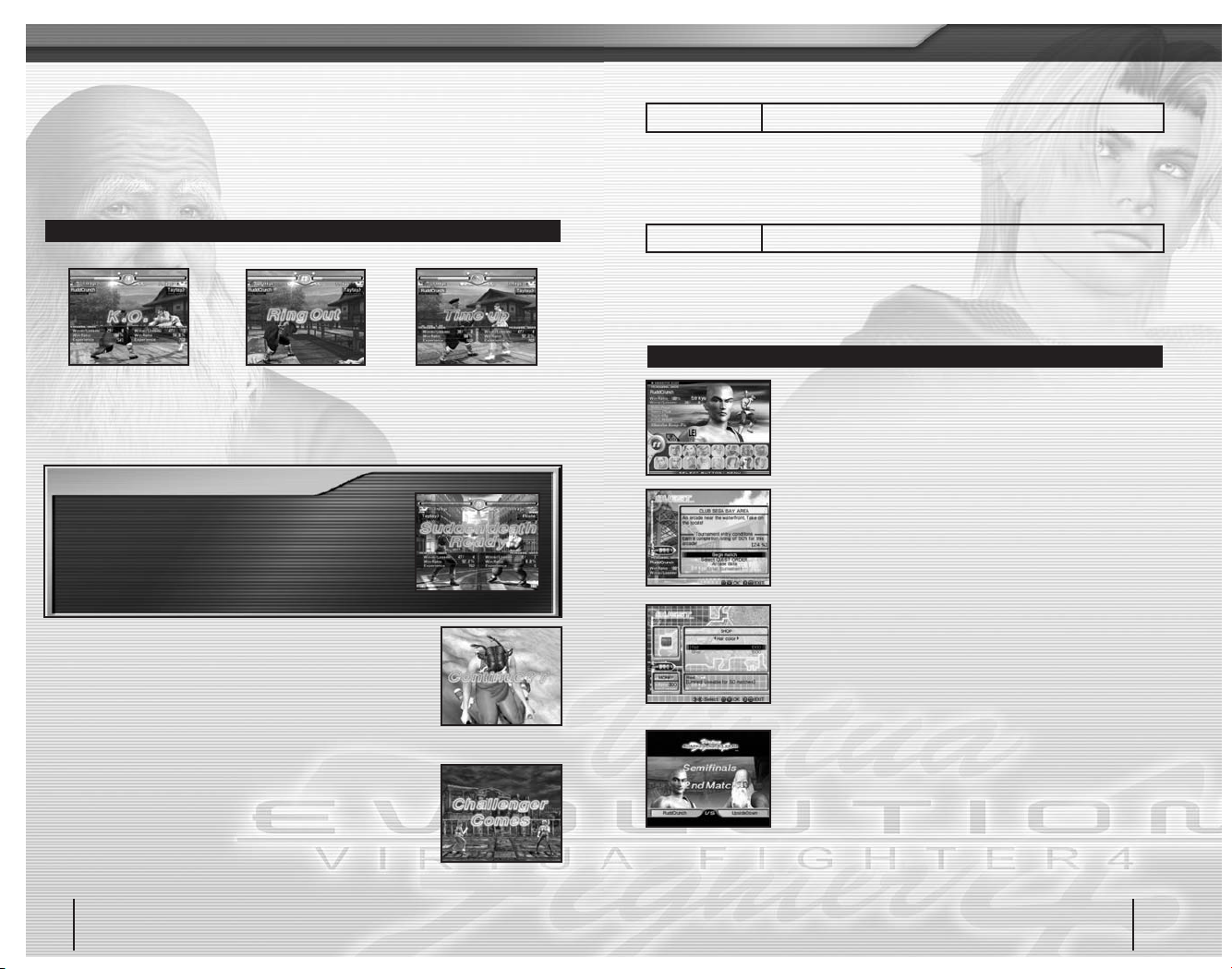
THREE WAYS TO WIN
K.O. TIME UPRING OUT
Knock out your opponent by
reducing their Energy to zero.
If your opponent is knocked out
and you sustain no damage the
win becomes Excellent.
Regardless of Energy
remaining, if your
opponent leaves or is
knocked out of the ring,
you will win the round.
If the time reaches zero, the
player with the highest Energy
remaining wins the round.
Game Over and Continue
When you lose a match in ARCADE mode, the game will end and
the Continue screen will appear. Press START button to restart from
Round 1 of the previous match before the countdown reaches zero.
There is no limit to the amount of times you can Continue.
Join In During Gameplay
During gameplay in ARCADE mode, a second player can
join the game. Connect a second controller to controller port
2 and press START button. Challenger Comes will be
displayed on the screen and the game will begin after Player
2 has selected a character. It is also possible to win prizes that can
be used in QUEST mode.
SUDDEN DEATH
When the game is at a match point for both characters
and the round is a Draw, the game will continue in
Sudden Death in which both characters fight with almost
no Energy remaining. If the game still cannot determine
the winner and ends in a Draw, then the CPU or player
that started the round wins.
Winning a Round : Also applies to VS and QUEST
There are three different ways a round can be won. When either player completes
the requirements to win, the round will end. In the event that the Energy of both
players reaches zero at the same time, or both players have the same Energy
remaining when Time Up is called, the round will be a Draw and each player will
receive one Match Credit.
Duel against another player
VS
In OPTIONS: SETTINGS:GAME you can make changes to the VS mode play
environment such as the length of each round and the match count.The match
begins when both players have selected their characters. It is also possible to win
prizes that can be used in QUEST mode.
QUEST
Battle against different rivals at the arcades to win the local tournaments and get
your chance to compete in the national tournament. By winning the tournaments
and completing the Quest Orders, you can receive Items and Fight Money (that can
be used in the shop to purchase Items) allowing you to customize your character.
Fight your way through arcades to become the top VF player
TYPICAL QUEST MODE GAMEFLOW
Character Select
First select a character. If you wish to change the Player
Data, press SELECT button to display the Player Data Select
screen and choose the Player Data you wish to use.
Battle at the Arcades
Various arcades are marked on the map. Use the
directional buttons
ZXto select a location and A or S
buttons to enter. At the arcade, you can take part in
tournaments as well as see the arcade rank distribution.
Purchase Items and Customize your Character
You can purchase a variety of Items at the SHOP using
Fight Money awarded. Select EDIT in the QUEST MENU to
customize your character by purchasing Items or color
coordinating their outfit.
Enter the Tournament
By completing the entry requirements, you can enter the
arcade’s tournament. There are many kinds of
tournaments, and many opportunities to win prizes of
Items and Fight Money.
Move on to the next level to challenge more powerful opponents!
y
y
y
y
how to play the game
11
Virtua Fighter 4 EVOLUTION
10
Virtua Fighter 4 EVOLUTION
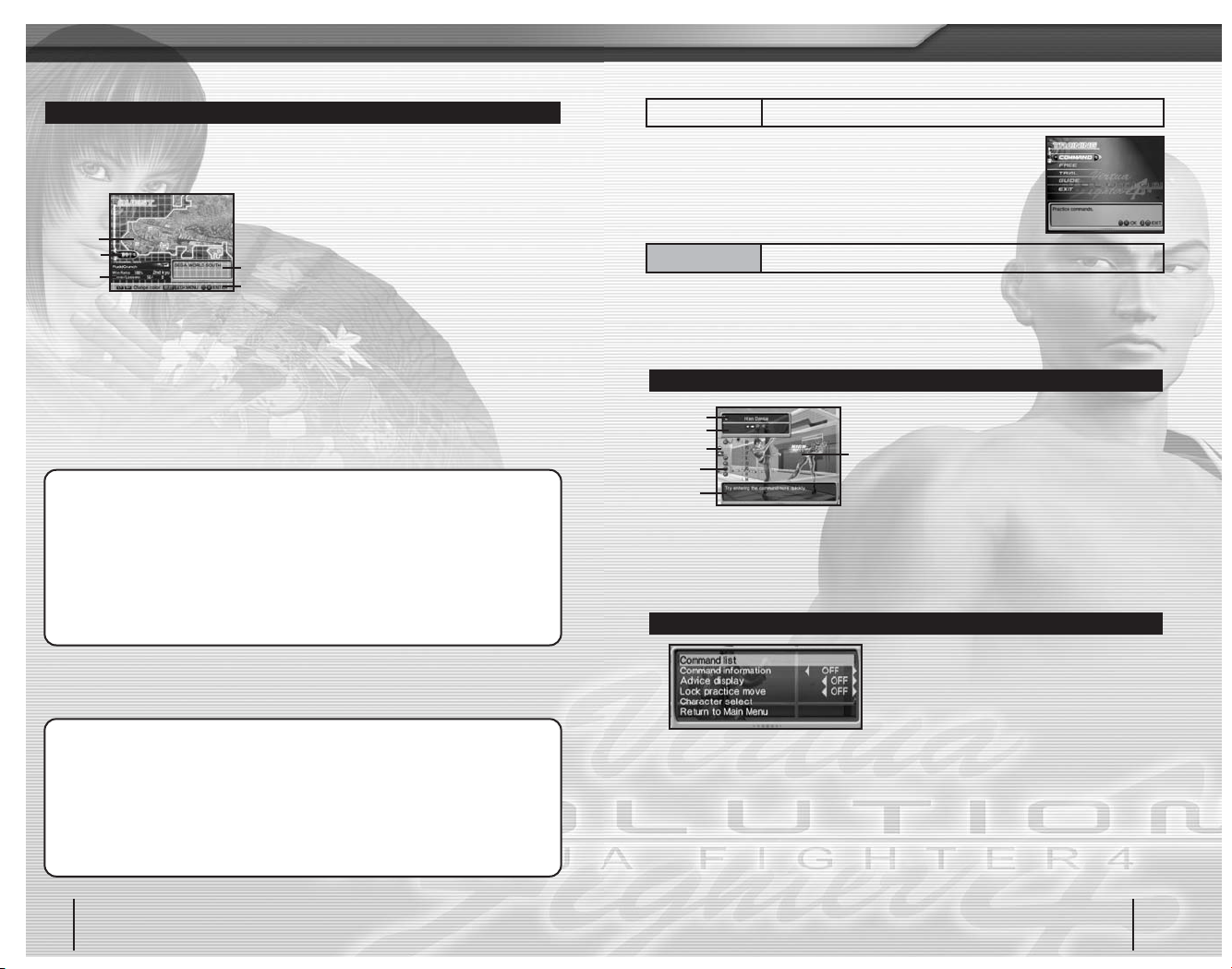
1 Arcade Icon
Shows the presently selected arcade.
2 Calendar
Total time elapsed in QUEST mode.
3 Personal Data
Player Data relating to the presently selected
character. Data includes the ring name,
rank, match history, win ratio and outfit.
(Press
Q or W buttons to switch between
outfits).
4 Arcade Data
Shows information relating to the currently
highlighted arcade.
5 Controls
Shows the controls for navigating the Map.
Arcade Menu
Select an arcade and press A or S buttons to open the arcade menu. Choose a
menu item using the directional buttons and press A or S buttons to proceed to
one of the following.
QUEST MENU
Press START or SELECT buttons to see the QUEST MENU. Choose a menu item using
the directional buttons and press
A or S buttons to proceed to one of the following.
Begin match
Fight against a variety of opponents.
Select Quest Order
Select a Quest Order to attempt. By
completing a Quest Order you can win a
prize. You can also check which quest order
is currently selected.
Arcade Data
See Arcade Data such as the rank
distribution data for players at that arcade,
the longest winning streak and completion
rating.
Enter Tournament
Enter the tournament for the selected
arcade. This menu item is only visible when
the entry conditions have been completed.
EDIT
Manage Items, customize character, edit
ring name and set difficulty. Change
viewpoint using left and right analog sticks
or
Q / W / E / R buttons.
SHOP
Use Fight Money won to purchase various
Items. Equip Items in EDIT.
STATUS
View character statistics.
ADVICE
View advice and strategies.
PLAYER LIST
See a list of previous opponents.
TRAINING
Select from one of the three TRAINING modes detailed
below to develop your fighting skills.
During each TRAINING mode, L3 button resets damage and
combo counts, and R3 button resets the player positions
(see BASIC CONTROLS on p.4).
Improve your fighting skills and techniques
COMMAND
Practice commands
Practice different fighting skills according to commands displayed. By correctly
entering the command, you can progress to the next technique. There are no
limits on time or Energy. Press START or SELECT buttons at any time to bring up
the Pause menu.
1 Technique
The name of the command presently
being drilled.
2 Command
The button combination required.
3 Lock Mark
Displayed when a specific command has
been fixed for repeated practice.
4 Command Information
Displays button presses and frame count in
real time.
5 Command Attributes
Shows the damage attributes of the command.
6 Advice
Advice concerning the command input.
HOW T O VIEW THE COMMAND MODE SCREEN
PAUSE MENU
Commands
Shows a list of commands available to the
selected character.
Command information
Choose how command information is to be
displayed.
Advice Display
Set command input advice display to
ON/OFF.
Lock Practice Move
Set to ON to continue practicing the same
move.
Character Select
Return to the Character Select screen.
Return to Main Menu
Finish and return to the MAIN MENU.
Command names and selections listed may differ from those detailed in the CHARACTER
PROFILE AND COMMAND LISTS (see p.21).
how to play the game
VIEWING THE MAP
The various levels in QUEST mode are navigated using the Map. Use the
directional buttons
ZXto select an arcade and press A or S buttons to open
the arcade menu.
13
Virtua Fighter 4 EVOLUTION
12
Virtua Fighter 4 EVOLUTION
3
2
1
4
5
2
3
1
4
5
6
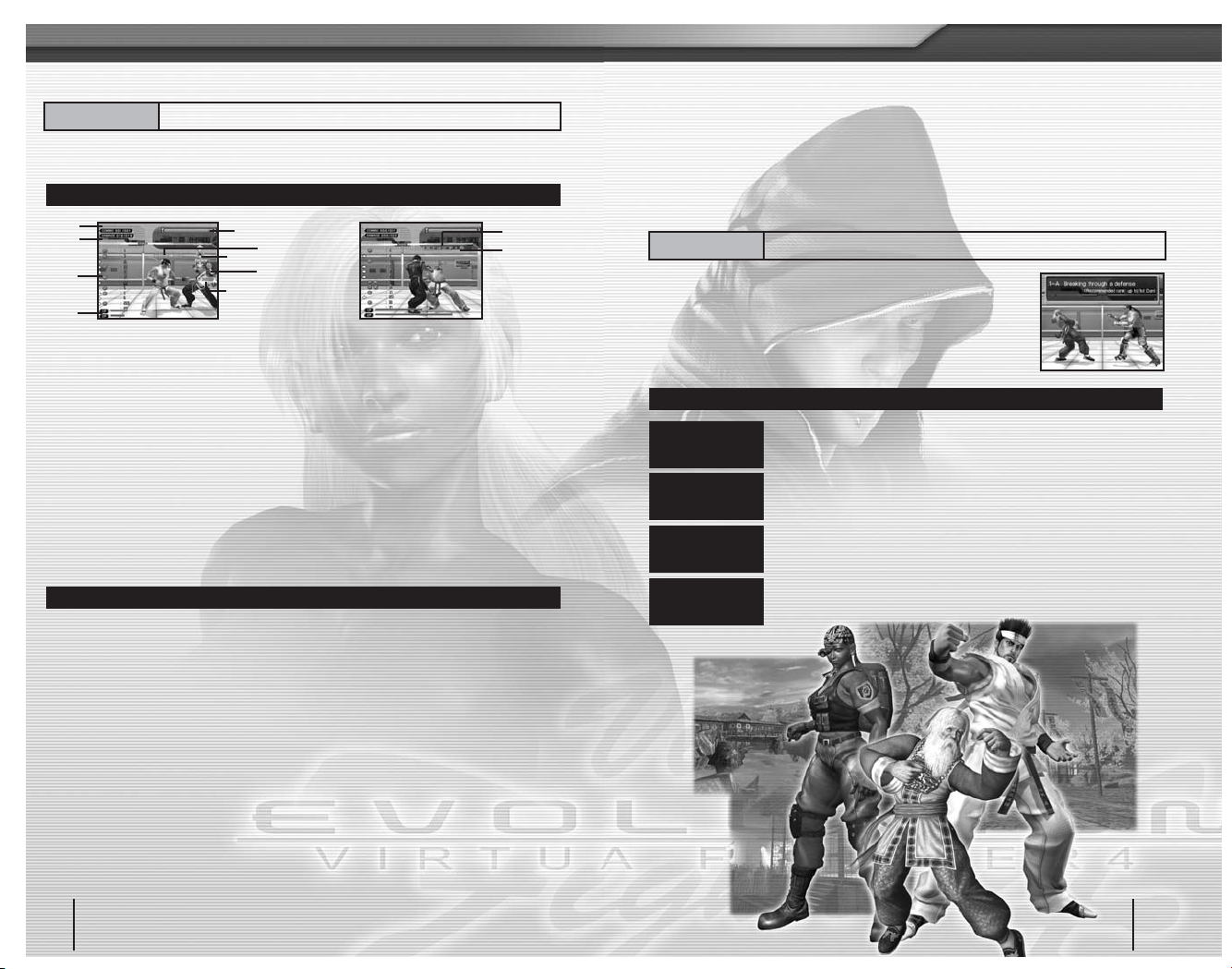
In FREE mode you can practice any command. Press START or SELECT buttons
to bring up the Pause Menu and change environmental settings.
1 Damage Information
Displays the quantity of damage induced by
most recent attack or combo, and the record
damage for the session.
2 Combo
Shows the Combo count and record count
for the session.
3 Throw Decision Timer
Flashes to help you time throws.
4 Command Information
Displays key presses and frame count in
real time.
5 Motion Information
Meter showing the delivery of the move
counted in frames.
6 Damage Meter
Meter showing hit damage.
7 Evasion Display
Shows which direction to evade to prevent
further attacks.
8 Stagger Mark
Time your opponent’s recovery.
9 Recovery Timer
Helps you time your own recovery
maneuver.
0 Throw Evasion Command Display
Shows the command needed to escape
a throw.
q Command Attributes
Damage attributes of the attack.
HOW T O VIEW THE FREE MODE SCREEN
PAUSE MENU
CPU Settings
Adjust the behavior of the CPU.
: States
Select the CPU’s state and stance.
: Reactions
Select the CPU’s reactions to attacks.
: Actions
Select the CPU’s actions when States is set
to “Fight.”
: Counterattacks
Adjust the CPU’s counterattacks after
guarding.
: Details
Adjust detailed settings for the CPU.
Command List
View a list of all commands available to the
selected character.
Speed Settings
Set the display speed for different types of
movement.
Display Settings
Choose information to display on-screen.
Position Settings
Adjust character positions.
Ring Settings
Adjust wall settings.
Record
Control the CPU and record your motions
into an Action File.
Playback
Play back the recorded CPU motions.
Character Select
Return to the Character Select screen.
Return to main menu
Finish and return to the MAIN MENU.
Action Files require a minimum of 30KB of free space on the memory card (8MB) (for
PlayStation®2).
FREE
Adjust settings to practice for any situation
TRIAL
Practice with exercises for specific situations
TRIAL mode allows formal training in the complete range of
skills from the most basic moves to advanced techniques and
combos. Choose from one of the four modes below and
select a character to begin your training. Progress is stored in
the Player Data.
TRIAL MENU
Learn about and practice the basic fighting techniques.
Suitable for beginners.
TUTORIAL
Practice mid-air combo moves and attack series. Suitable for
intermediate players.
TACTICS
ADVICE
Practice with more advanced fighting techniques. Suitable for
advanced players.
CHALLENGE
Practice the missions that appear in ARCADE mode.
MISSION
PRACTICE
how to play the game
15
Virtua Fighter 4 EVOLUTION
14
Virtua Fighter 4 EVOLUTION
3
2
1
4
5
69
0
q
8
7
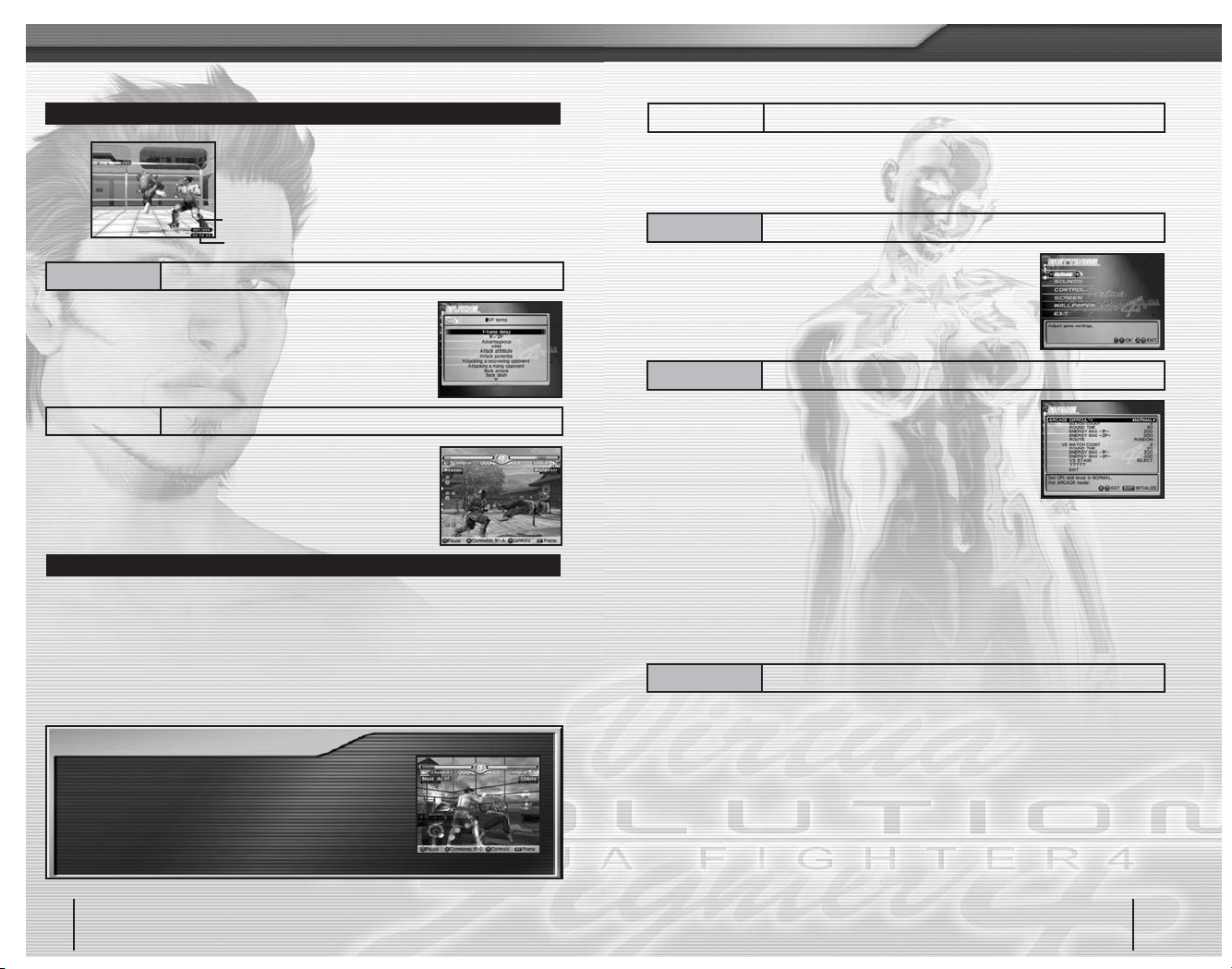
GUIDE
View explanations of Virtua Fighter™ terminology
GAME
Adjust game settings
HOW T O VIEW THE TRIAL MODE SCREEN
See an explanation of the various terminology used in
Virtua Fighter™ 4 Evolution. Select a category or
vocabulary item using the directional buttons
CVand press
A or S buttons for an explanation. Pressing D or F buttons
cancels the selection and returns to the previous screen.
Fight replays that have been stored on a memory card
(8MB) (for PlayStation®2) or the Game Disc can be viewed
here. During playback, the following controls can be used.
REPLAY CONTROLS
Choose the player command input display.
D button
Pause playback. Press once more to continue playback.
F button
Show or hide controls.
S button
Advance 1 frame at a time.
E button
Display PAUSE menu.START button
SEE ADVANCED PLAYERS IN ACTION!
A series of match replays fought by advanced players
participating in actual tournaments are included on the
Game Disc. These provide an excellent source of
reference when developing your own techniques.
1 Quota and Success Rate
Shows the required quota and success rate of the
present technique. Aim to clear the quota in the
time provided.
2 Time Remaining
If this reaches zero before the quota is cleared,
you will fail the test.
In OPTIONS you can make various changes to the game settings, manage the
System File and check the results of previous fights. Choose a menu item using the
directional buttons and press
A or S buttons to proceed to one of the following.
Make adjustments to the gameplay environment. Choose an
item using the directional buttons and press A or S buttons
to proceed to one of the following.
This allows you to make a variety of changes to gameplay
settings in ARCADE and VS modes. Make a selection using
the directional buttons
CVand use ZXto make changes.
Pressing SELECT button returns all settings to default.
DIFFICULTY
Choose from 5 levels of difficulty.
MATCH COUNT
Choose how many match credits are
required to win.
ROUND TIME
Set the time limit per round.
ENERGY MAX -1P- / -2P-
Set the Energy level for each player.
ROUTE
Choose whether or not the ARCADE mode
route can be selected.
VS STAGE
Choose whether or not the VS mode stage
can be selected.
EXIT
Return to the previous screen.
This allows you to make changes to the sound and music. Make a selection using
the directional buttons
CVand use ZXto make changes. Pressing SELECT
button returns all settings to default.
AUDIO
Choose either STEREO or MONAURAL
output.
SE/VOLUME
Listen to the sound effects used in the game
and adjust the volume.
BGM/VOLUME
Listen to the background music used in the
game and adjust the volume.
EXIT
Return to the previous screen.
SETTINGS
Make changes to the game environment
SOUNDS
Adjust sound settings
REPLAY
View replays of previous matches
OPTIONS
Adjust various game settings and save/load the System File
how to play the game
17
Virtua Fighter 4 EVOLUTION
16
Virtua Fighter 4 EVOLUTION
2
1
